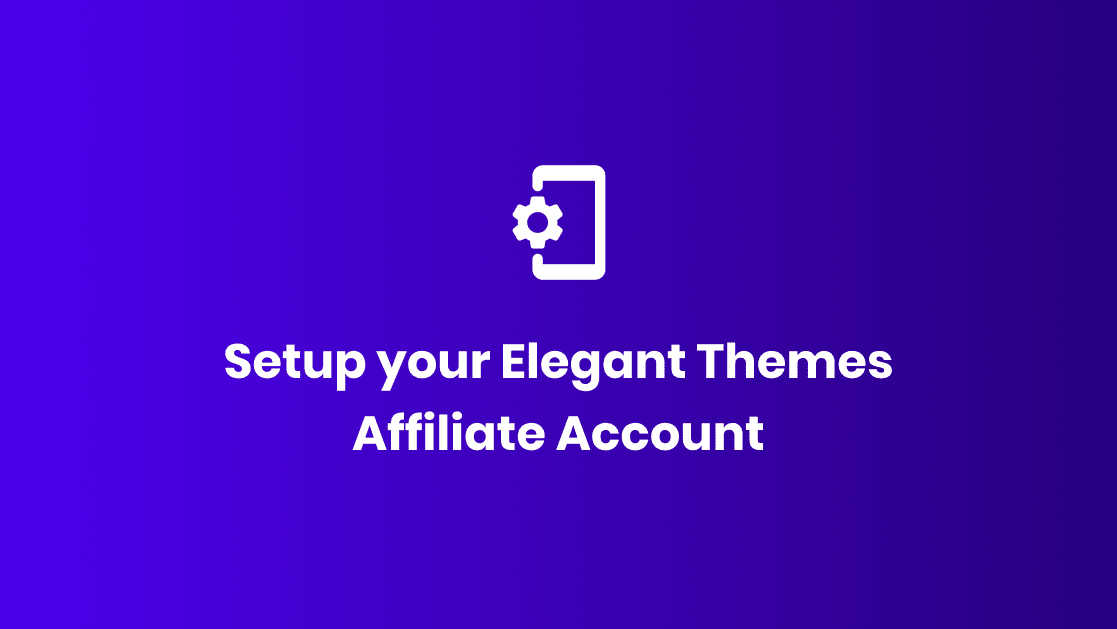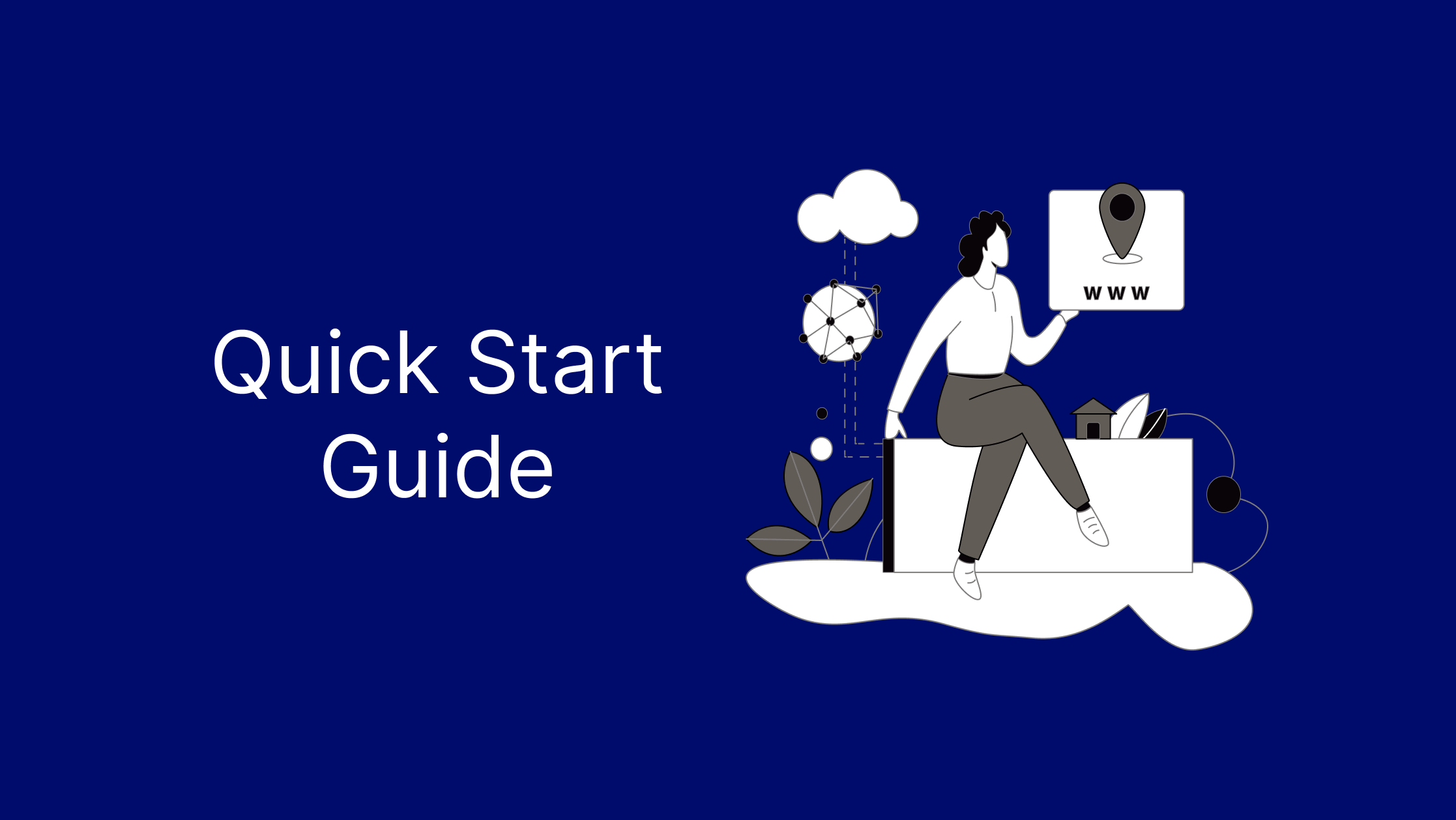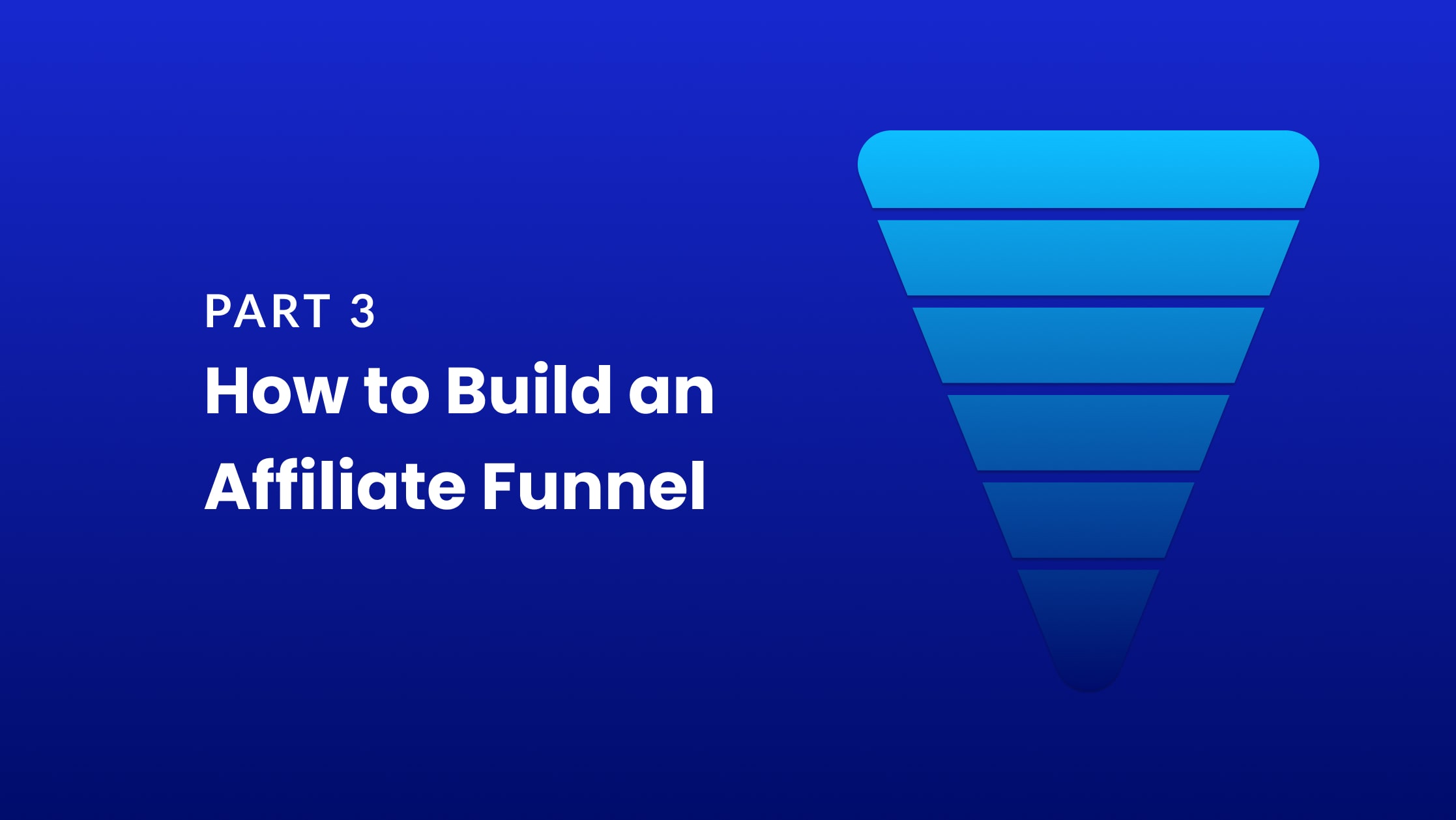Once you get approved as an affiliate, you’ll get access to the Elegant Themes affiliate portal. The portal is where you can quickly manage your affiliate links, banners, and track commissions, payouts, and traffic stats.
Before you start driving traffic to your affiliate link, you must ensure your account is ready and set up correctly.
Log in to your affiliate portal through https://www.elegantthemes.com/affiliates/login.php
Enter your username and password, and upon logging in, you’ll land on the portal’s home page, which looks like this:
Setup Payment Preferences
You must ensure your payment information is correct so that we can send your payouts from your affiliate earnings.
To do this, click on the “Account” link in the affiliate manager’s navigation bar, and then select “Payment Preferences,” as shown in the diagram below:
Once the payment preferences page loads, it’ll have two items,
- Payment method: PayPal
- PayPal Email
We currently only support PayPal payments, so if you don’t have an account, make sure you set one up!
Once you have the PayPal information correct, click on “Edit Payment Settings,” and you should be good to go!
Make sure your information is complete and accurate
Next, click on the “Account” link in the menu and navigate to the account information link, where you can ensure your account information are ready and complete!
Ensuring your account information is complete will help us confirm that your account is safe and that you do not run into issues in the future!
Understanding the Affiliate Manager
The Affiliate Manager is the affiliate portal you log in to manage your affiliate links, commissions, and payouts!
There are seven places, so here’s a quick walkthrough to get you up and running in no time!
1. Home / Dashboard
The home page is the first page you land on after logging in to your affiliate account. It has your account summaries and essential links to the Affiliate terms and the rules for appropriate affiliate disclosure.
The home page also has a graph that highlights the last 30 days of clicks you’ve got to your affiliate links.
2. Account
The account section covers your account settings. It has three areas that allow you to control your account’s information and payment preferences, and your affiliate account password.
Account information: The Account Information page allows you to view and edit your account information. It’s essential to keep your account updated with your current information.
Payment Preferences: Here is where you can edit the PayPal account you’ll receive payment through. At the moment, we only support PayPal as a payment method.
Change Password: here’s where you can change your affiliate account’s password.
3. Banners
The banners page allows you to get the latest banners for the Elegant Themes products and other downloads that might assist you as an affiliate to promote Elegant Themes.
4. Link Builder
The link builder will be your friend if you’re the type that likes tracking and seeing what works and what doesn’t.
We highly suggest you track your efforts to help you achieve your desired results.
Read our tracking guide if you’d like to learn more about how to track your links and traffic through our affiliate portal.
In the link builder section, there are three pages that you will use to manage the traffic that you send as an affiliate.
1. Reports
The reports page will help you generate reports based on four default tracking IDs that you can use to create different tracked campaigns.
2. Keyword Tracking Links
The keyword tracking link has two items:
- Available Variables For Custom Keyword Tracking (e.g., tid1, tid2, tid3, and tid4)
- Your Affiliate URL
3. Alternate Incoming Page Links
The Alternate Incoming Page Links page lets you build affiliate links that direct your visitors to any page you’d like to link to on the Elegant Themes website.
A helpful example is if you’re linking to one of our blog posts from your blog or a specific Divi layout that you love.
5. Commissions
The commissions section is where you manage everything that has to do with the sales you generate as an Elegant Themes affiliate.
It has two areas:
Current commissions: This is where you’ll be able to see how much you’ll be getting in the next payout as of the moment you check your stats. It has all the new sales and the recurring revenue from sales you generated in the past years.
Paid commissions: This is where you can track how much you’ve made with our affiliate program and all your previous payouts.
6. Payment History
The payment history page is where you’ll find all the past transactions made to your PayPal account. When you’re a new affiliate, it’ll be empty. but here’s an example from an active account:
7. Traffic Log
The traffic log page lets you view the traffic you’ve sent over to the elegantthemes.com domain as an affiliate. You can see all your previous traffic records, the time, and the traffic sources.
You can use the search bar to search for traffic from a specific domain.
Things you must know about
No one loves reading policies, but it’s something we all must do to ensure proper legal and product standards. Here are a few elements you must know from our affiliate policy.
If you haven’t read the full policy, make sure you check it out here https://www.elegantthemes.com/policy/affiliates/.
- Whenever you promote any of our products, you should disclose that you’re promoting an affiliate link.
- We track all sales using the visitor’s IP and cookies. The tracking can last a maximum of 3 months. Therefore, whoever you refer to Elegant Themes must purchase within 30 days from when you referred them.
- We have a last-click policy, and therefore, if someone referred a user after you referred them, they’ll be awarded the sale.
- You can not bid on our branded keywords when ads. These branded keywords include Divi, Monarch, Bloom, Extra, and Elegant Themes.
- Creating multiple accounts is prohibited. You’re allowed to have only one account. However, if there is a need for multiple accounts, just let us know before signing up again.
- The minimum threshold for payouts is $200.
- If you’d like to run ads, set our branded keywords (see our affiliate policy) as negative keywords. Failing to set our branded keywords as negative keywords when using your affiliate link will result in your account being permanently suspended or terminated.
Once your account is approved and you’ve made sure your payment information is correct, the next step would be to start promoting Elegant Themes.
Read our starter guide on how to set up a complete affiliate funnel.