Whether you run a brick-and-mortar store or multiple outlets, showing readers how to get to your business is essential. You can do this by adding a WordPress Google Maps plugin to your website. This way, visitors can find the store that’s closest to their locations and plan their routes.
In this post, we’ll take a closer look at Google Maps plugins and how they can benefit your business. We’ll then explore some of the best options on the market. Let’s get started!
What Is a WordPress Google Maps Plugin?
You’re probably already familiar with Google Maps. This app helps you find stores, restaurants, business addresses, tourist attractions, and more:
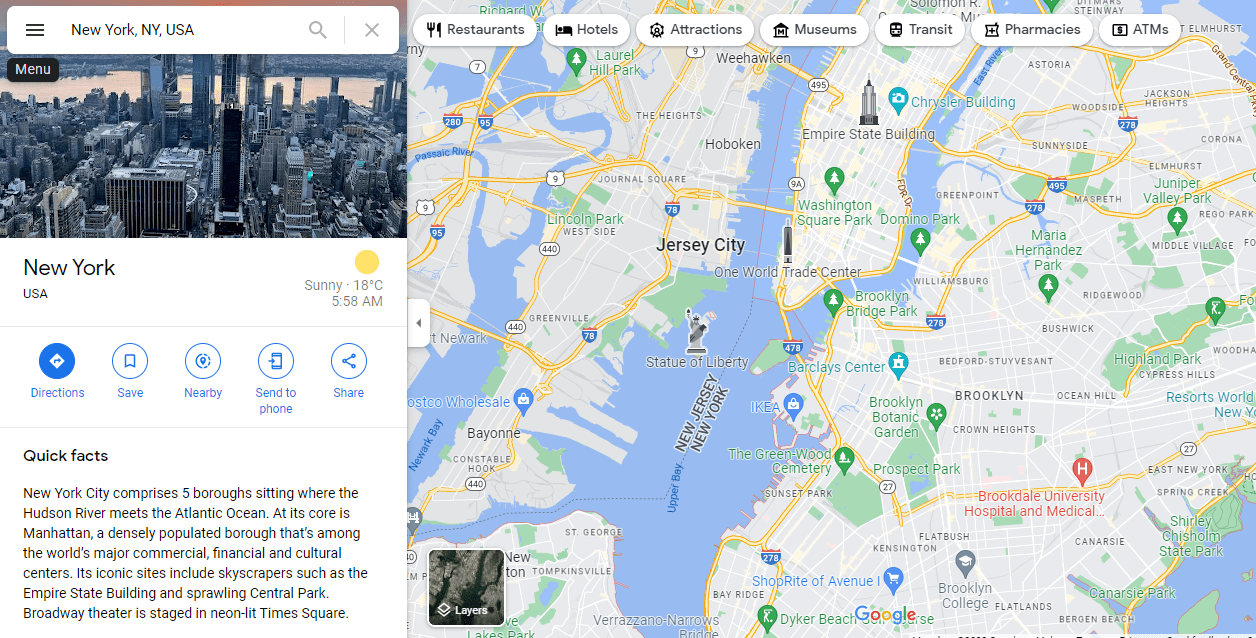
It offers satellite imagery and 360° views of streets in various cities. Additionally, Google Maps enables you to plan your route to a particular location using different transportation options.
A WordPress Google Maps plugin lets you embed this interactive map on your website. For instance, you might add it to your contact page or footer. This way, users can easily see where your business is located.
Depending on the tool you use, you might be able to add multiple markers to the map. These can be very useful if you have stores or offices in various locations.
Some interactive map plugins also let you provide directions and display different routes to your store so that users won’t have to do all the work. This convenience can help you attract more people to your business.
For instance, a user that visits your business site while on the go can quickly determine the fastest way to get to your store, depending on their current location. Then they can arrive without using a third-party site or app.
5 Best WordPress Google Maps Plugins
Adding a WordPress Google Maps plugin to your website can help attract more visitors to your physical site. We’ve rounded up the best tools on the market, basing our selections on the features, ease of use, and customization options.
Let’s take a close look at each plugin. Note that some of these tools will require a Google Maps API key.
1. WP Google Maps
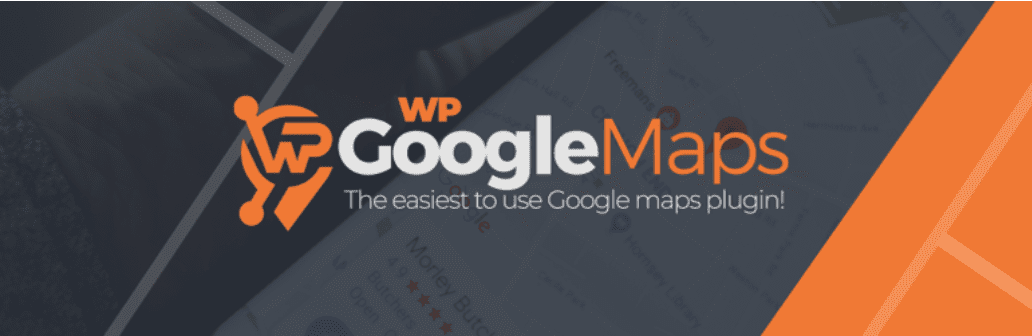
WP Google Maps enables you to easily add a map or store locator to your WordPress site. You can customize the Google map, then insert it into any page or post using a shortcode. Additionally, you can use as many markers as you like, even with the free version.
Key Features for WP Google Maps:
- Choose from nine different map themes, or create your own.
- Create as many map markers as you need.
- Add polygons to display catchment areas.
- Show routes to your outlets.
- Choose from four Google map types: roadmap, terrain, satellite, or hybrid.

With the free version, you can use polygons to show users which areas or addresses you serve. These features can be handy if you run a delivery service or a local clinic.
WP Google Maps is for you if…
- You have multiple stores and offices and want to show readers how to get to each location.
- You offer a delivery service and want to highlight the areas you serve.
WP Google Maps Pricing: Free, with a Pro version that starts at $39.99. | Learn More About WP Google Maps.
2. Map Block for Google Maps
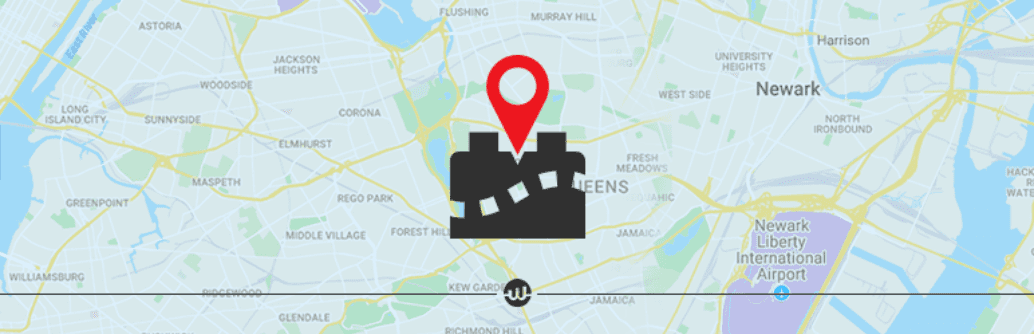
Map Block for Google Maps is another tool that can quickly set up a customized map on your site. As the name suggests, this plugin adds a Map block to your site. You can then use this element in your posts, pages, sidebars, and other locations.
Key Features for Map Block for Google Maps:
- Insert the Map block anywhere you want on your site.
- Enter your business address or coordinates.
- Adjust the height and zoom level of your map.
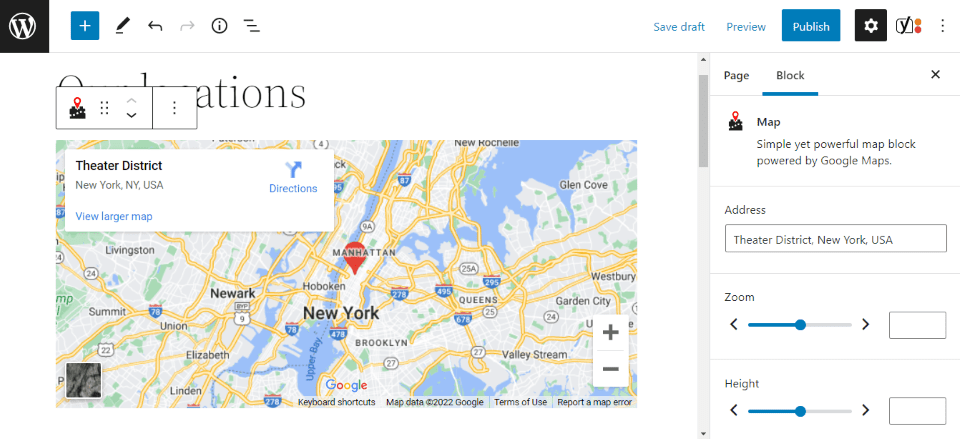
This plugin is straightforward to use. Once you’ve installed and activated it on your site, all you have to do is navigate to a page, add the Map block, and customize it to suit your needs.
Map Block for Google Maps is for you if…
- You just want to add a simple map to your site without advanced customizations.
- You’re using a block-based theme and need an easy way to add a map to your sidebar, footer, or other areas on your site.
Map Block for Google Maps Pricing: Free. | Learn More About Map Block for Google Maps.
3. Easy Google Maps
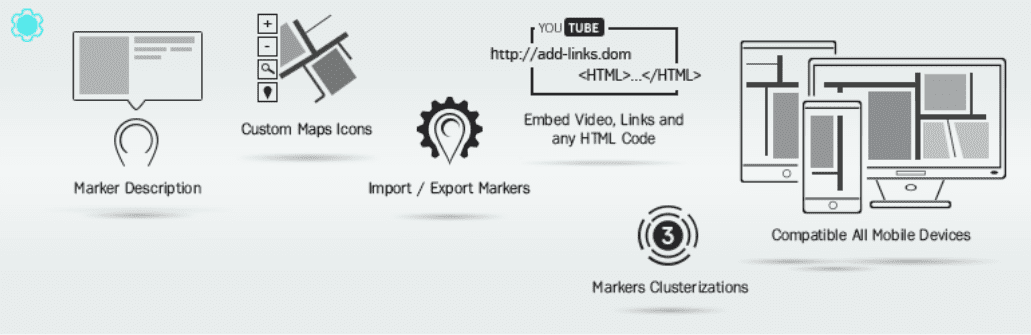
With Easy Google Maps, you can create a fully-responsive and highly-customizable map in just a few clicks. This plugin also lets you add an unlimited number of markers and locations. Plus, you can customize your markers with text, images, video, and more.
Key Features for Easy Google Maps:
- Display multiple markers and locations.
- Customize your map markers with photos, text, and more.
- Insert your customized maps into pages with shortcodes.
- Adjust the appearance of your map with a broad range of settings.
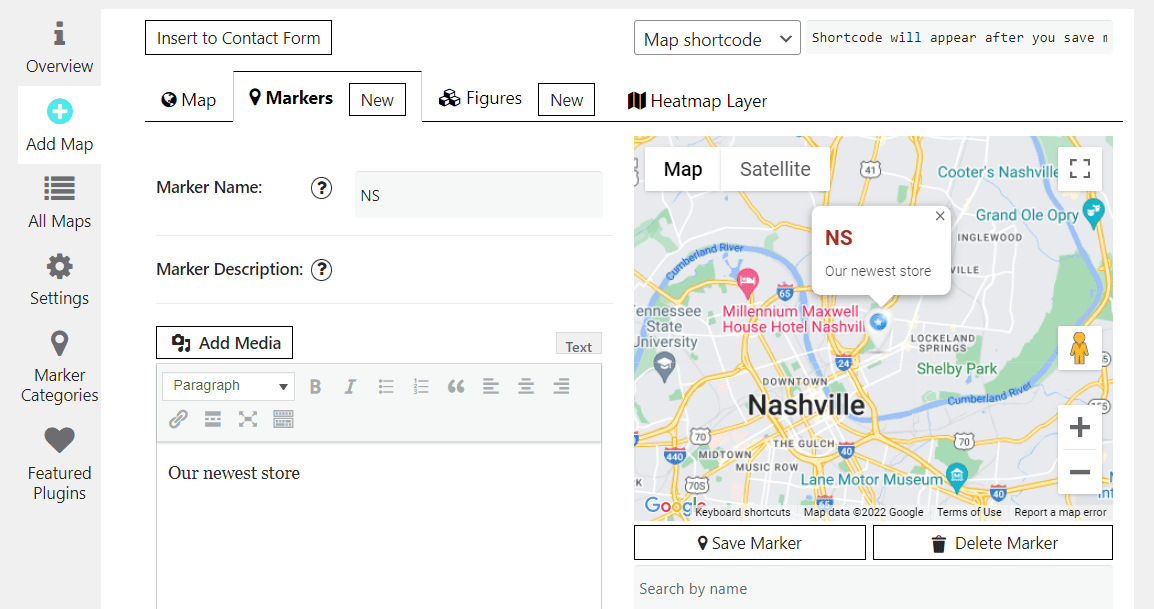
If you want to give more information about your outlets, you can add a description to each marker on the map. You can also display a photo of your store or office.
Easy Google Maps is for you if…
- You have multiple stores and want to give users helpful information about each outlet, such as the type of products sold or opening hours.
- You want more freedom over the design of your Google map.
Easy Google Maps Pricing: Free, with a Pro version starting at $46 per year. | Learn More About Easy Google Maps.
4. The Divi Map Module
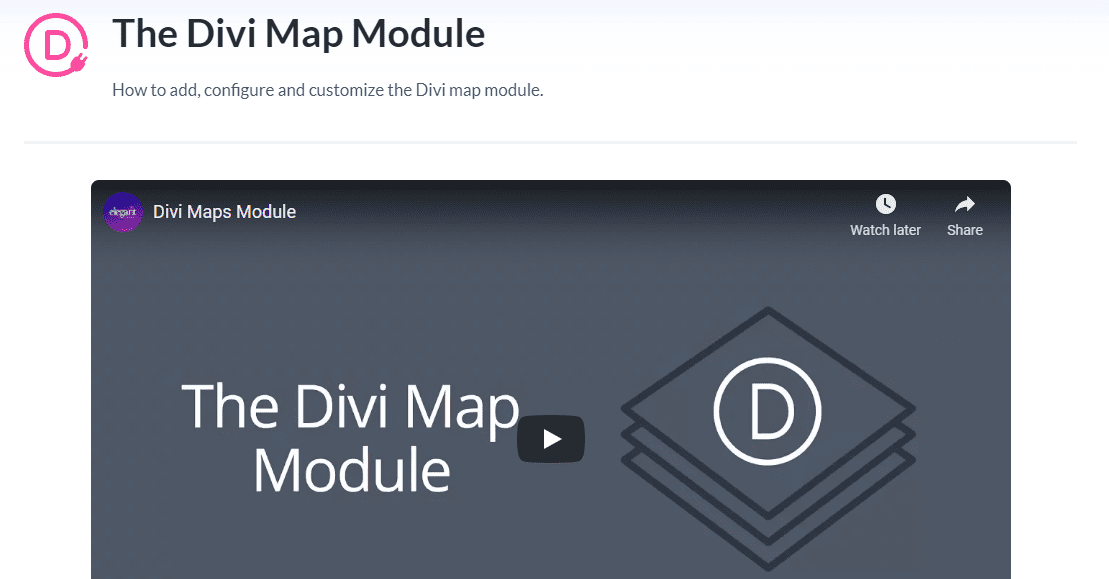
If you’re a Divi user, there’s no need to install a plugin to display Google Maps. Thanks to our Divi Map Module, you can easily embed a customized map anywhere on your page.
Key Features for the Divi Map Module:
- Add unlimited pins to the map.
- Customize every aspect of your map, including the color scheme, dimensions, and spacing.
- Make your map more dynamic with animation effects, draggable zoom, and more.
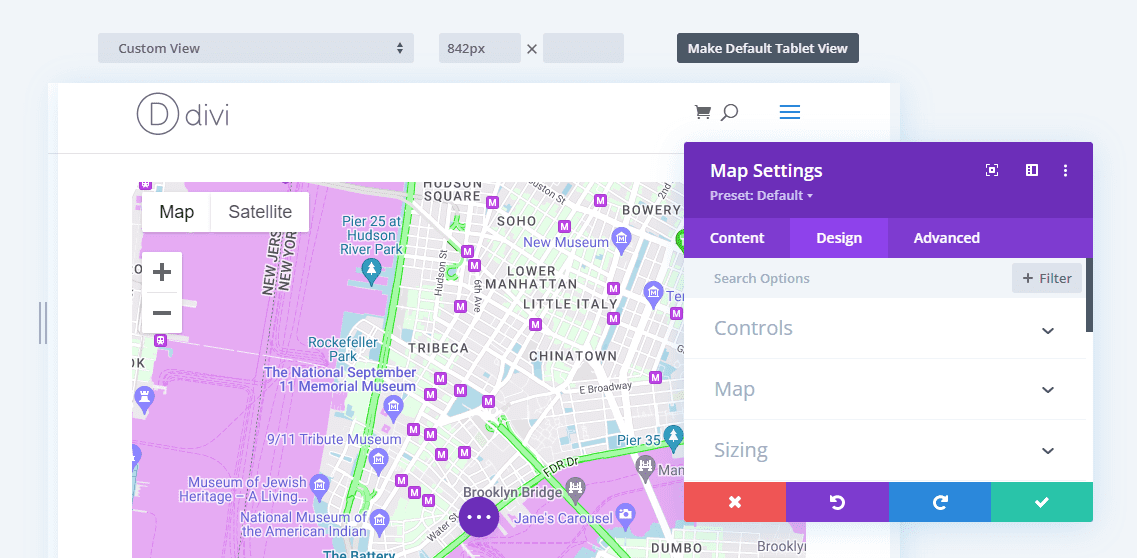
With our Divi Map Module, you can create a unique Google map that aligns with your branding. For instance, you can use custom colors, adjust the map hue and saturation, and add a border.
The Divi Map Module is for you if…
- You’re a Divi user and wish to create a fully customizable map.
- You don’t want to install another plugin.
Divi Pricing: $89 per year. | Learn More About the Divi Map Module.
5. MapPress Maps for WordPress
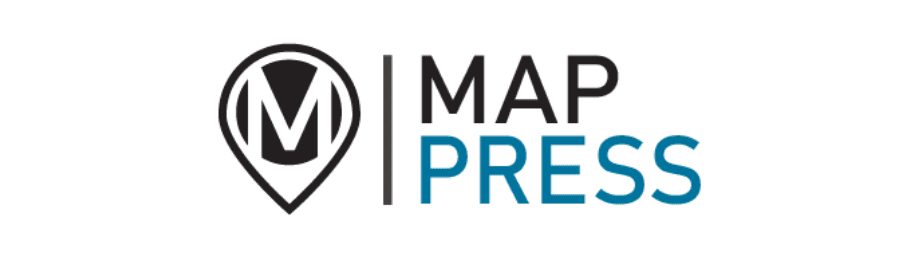
MapPress Maps for WordPress lets you create unlimited maps using either Gutenberg or the Classic Editor. It also comes with a popup map editor for easy customization. Additionally, you can add as many markers as you want.
Key Features for MapPress Maps for WordPress:
- Add unlimited markers.
- Draw shapes and lines to show catchment areas or routes.
- Use the MapPress Map block to display your custom map on pages.
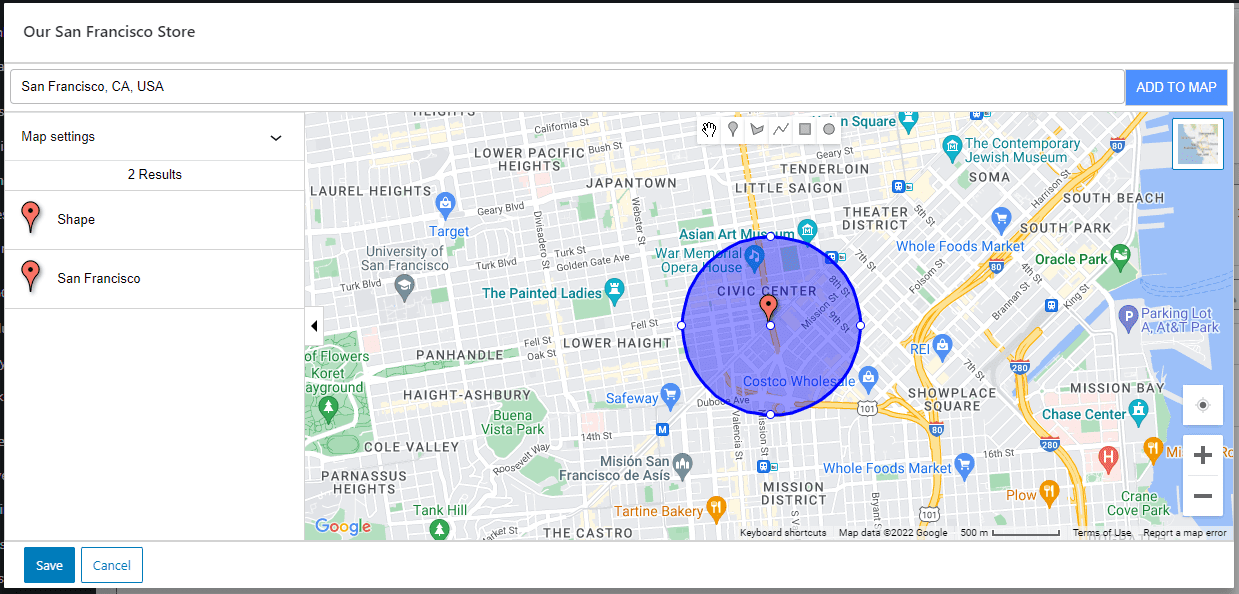
The MapPress Maps popup editor lets you create multiple maps for your site. You can also highlight your location and the areas you serve with various shapes.
MapPress Maps for WordPress is for you if…
- You want a plugin compatible with both Gutenberg and the Classic Editor.
- You want to create multiple maps for your site and highlight different locations.
MapPress Maps for WordPress Pricing: Free, with a Pro version that starts at $49.95. | Learn More About MapPress Maps for WordPress.
Final Thoughts on WordPress Google Maps Plugins
If your business has a physical location, adding Google Maps to your website is a must. You can use markers for your stores or offices, show users how to get to them, and highlight the areas that you serve. Overall, using a map will make it easier for visitors to find you.
Fortunately, there are several WordPress Google Maps plugins you can use. If you want to create simple maps, you could use a tool like MapPress Maps for WordPress. Alternatively, our Divi Map Module enables you to fully customize your Google maps to align with your branding.
Do you have any questions about adding a WordPress Google Maps plugin to your site? Let us know in the comments section below!
Featured Image via ya_blue_ko / shutterstock.com

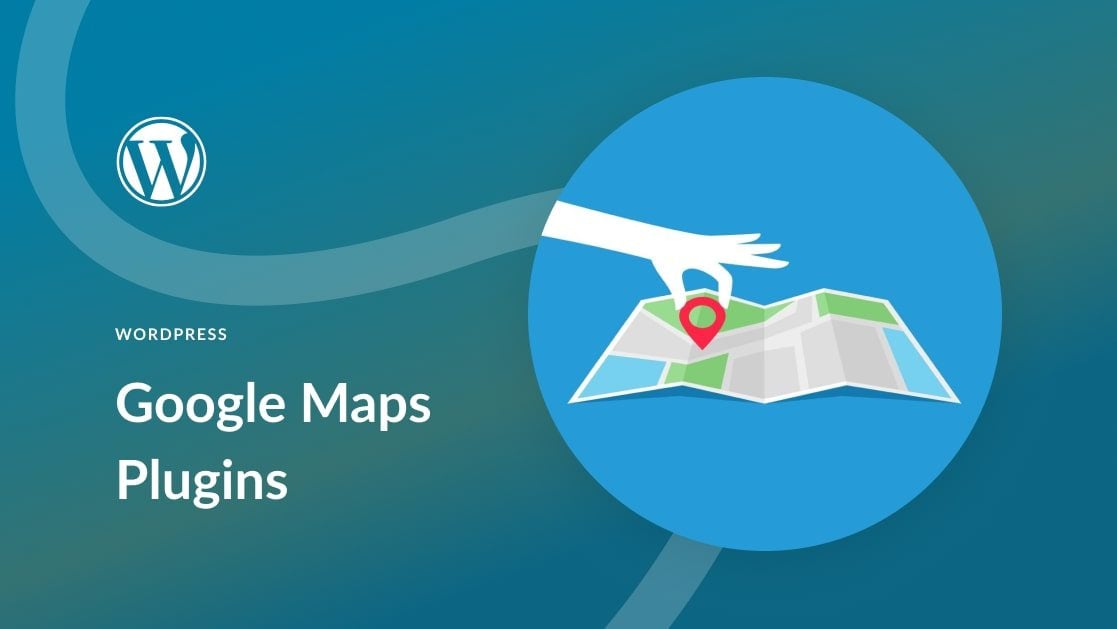







thanks for sharing
Thanks for the article – will defiantly look into some of these plugins. We still find that embedding the iframe code from google my business works best, where we add a 4% left and right padding to the divi builder, so it works well on mobile phones.
I am just learning how to build websites and could have used this information two days ago as I was trying to figure out how to embed a google map. I can see now that there are all types of plug-ins I could have used instead of the method I used. Thanks for the insights!
Thanks for your post!
All the plugins aren’t bad, but the most convenient for our agency is still WP Google Maps.
The only thing that could be improved on the part of WordPress developers of plugins is to remove the need to get API key.
Hey,
All of these plugins are awesome. But the WP Google Map plugin is too good cause I’m using it last 1 year. This plugin is really helping me for growing my business.
Thanks for your comment, Shadad 🙂
Thanks for your post!
All the plugins aren’t bad, but the most convenient for our agency is still WP Google Maps.
The only thing that could be improved on the part of WordPress developers of plugins is to remove the need to get API key.
You’re welcome!