One of the best advantages for your business to leverage is Google Analytics because it can help improve your marketing strategy and address key issues with your audience. However, finding the best Google Analytics Plugin for WordPress can be a hassle. There are many options to choose from, and you will want the best solution for your company’s needs.
This article examines the pros and cons of the best plugins available to help you choose the right one for your needs.
What is a Google Analytics Plugin for WordPress?
Google Analytics is a platform that collects data from your websites and apps to create reports that provide insights into your business. These include:
- The number of visitors to your website
- Information about the visitors’ interests and demographics
- Find your blog posts and landing pages with the most traffic.
- Determine the source that generates the most traffic (social, organic, etc.)
- How visitors use your website and which links they choose to click
It’s a fantastic resource that lets you dive deeply into your website but isn’t exactly user-friendly. It’s easy to get lost in a sea of data, trying to sift out useful information from the superfluous tidbits. That’s where a good Google Analytics plugin comes into play.
A good plugin will easily let you segment data, allowing you to analyze and improve your content and user flow without any of the usual headaches.
The Best Google Analytics Plugins for WordPress
The Best WordPress Google Analytics Plugins Listed In Order
We’re eager to share these plugins with you so you can get a head start on your Google Analytics and GA4 needs, so let’s get started with our choices!
1. MonsterInsights
MonsterInsights does a wonderful job of combining WordPress and Google Analytics tools. It operates in the background and won’t impact any front-end WordPress themes you use.
You don’t need to leave WordPress to gain important visitor data using the built-in Google Analytics dashboard, which provides statistics on your best traffic sources, top-ranking articles, site visits, outbound links, and much more. With these helpful stats, MonsterInsights is one of many plugins that can help your SEO.
It’s clear that MonsterInsights is the quintessential Google Analytics plugin for WordPress, garnering over 3 million active installations and a 4.5-star rating. In the WordPress community, it’s the most well-known and well-liked analytics tool. It’s free to use but comes with some pretty cool add-ons with the premium version, including eCommerce and outbound link tracking.
Key Features of MonsterInsights:
- Comprehensive reports from a Google Analytics dashboard, including audience demographics (gender, age, device, location, etc.) and referral sources.
- Advanced tracking capabilities for forms, eCommerce, affiliate links, and 404 errors.
- Real-time performance monitoring for specific pages and search terms.
- Updated embedded tracking code for seamless integration with WordPress.
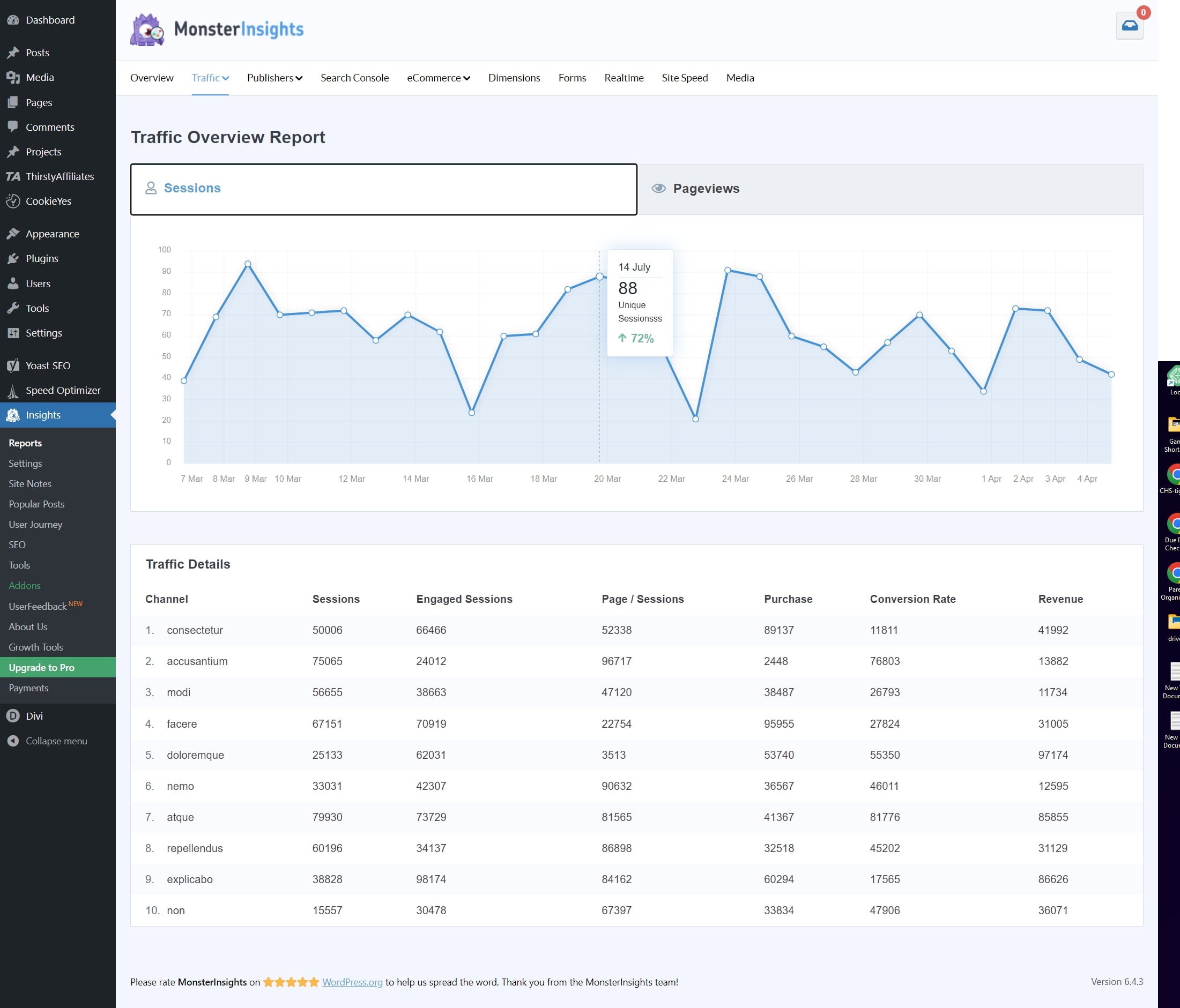
Viewing real-time statistics from your dashboard to improve your strategies and generate clicks is just one of the many features of MonsterInsights. Affiliate links, ad tracking, and enhanced e-commerce tracking are all incredibly useful tools that come with MonsterInsight.
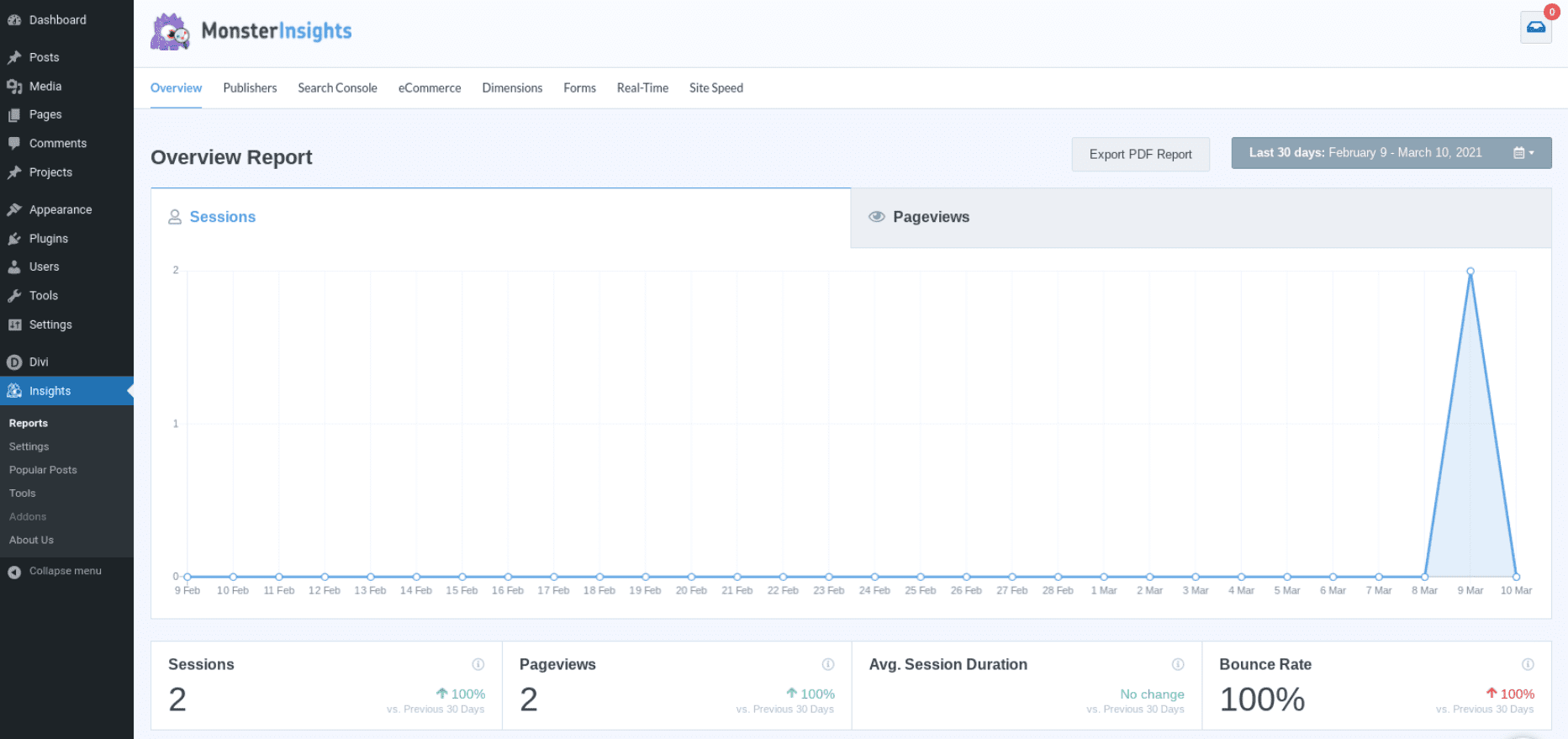
You can monitor your website’s top traffic sources and best-performing articles, pages, etc. This insight into customer behavior simplifies making data-based business decisions.
Who is MonsterInsights Best For?
MonsterInsights is perfect for users looking for an easy-to-use plugin with advanced features like affiliate link tracking, eCommerce insights, and real-time traffic stats. It’s ideal for WordPress users who want seamless integration with Google Analytics, offering detailed audience demographics and insights directly in their WordPress dashboard.
Pricing
MonsterInsights offers a free version, with premium plans starting at $249 per year.
2. Analytify
Another major player in the WordPress analytics space is Analytify. This plugin can install your Google Analytics tracking code for you without requiring any coding on your part. The user interface enables you to retrieve your data directly from your WordPress dashboard and presents it understandably.
Since it provides improved eCommerce tracking features, Analytify is especially beneficial for organizations that engage in online sales. Although the commercial versions of the plugin are far less expensive than MonsterInsights while providing identical capabilities, they also allow you to look deeper into specific posts and pages.
However, the free version of the plugin is very constrained, allowing you to have limited access to more general features, with premium features necessary for your complete Google Analytics needs.
Key Features of Analytify:
- Receive scheduled email summaries of your website’s analytics, keeping you informed about key metrics without logging into your dashboard.
- Monitor live visitor activity, including current users, locations, and viewing pages, enabling immediate insights into user behavior.
- Utilize shortcodes to embed specific analytics data into your posts or pages. This allows for customized statistics to be displayed directly within your content.
- Access a straightforward dashboard that presents complex analytics data in an easy-to-understand format, making it accessible even for users without technical expertise.
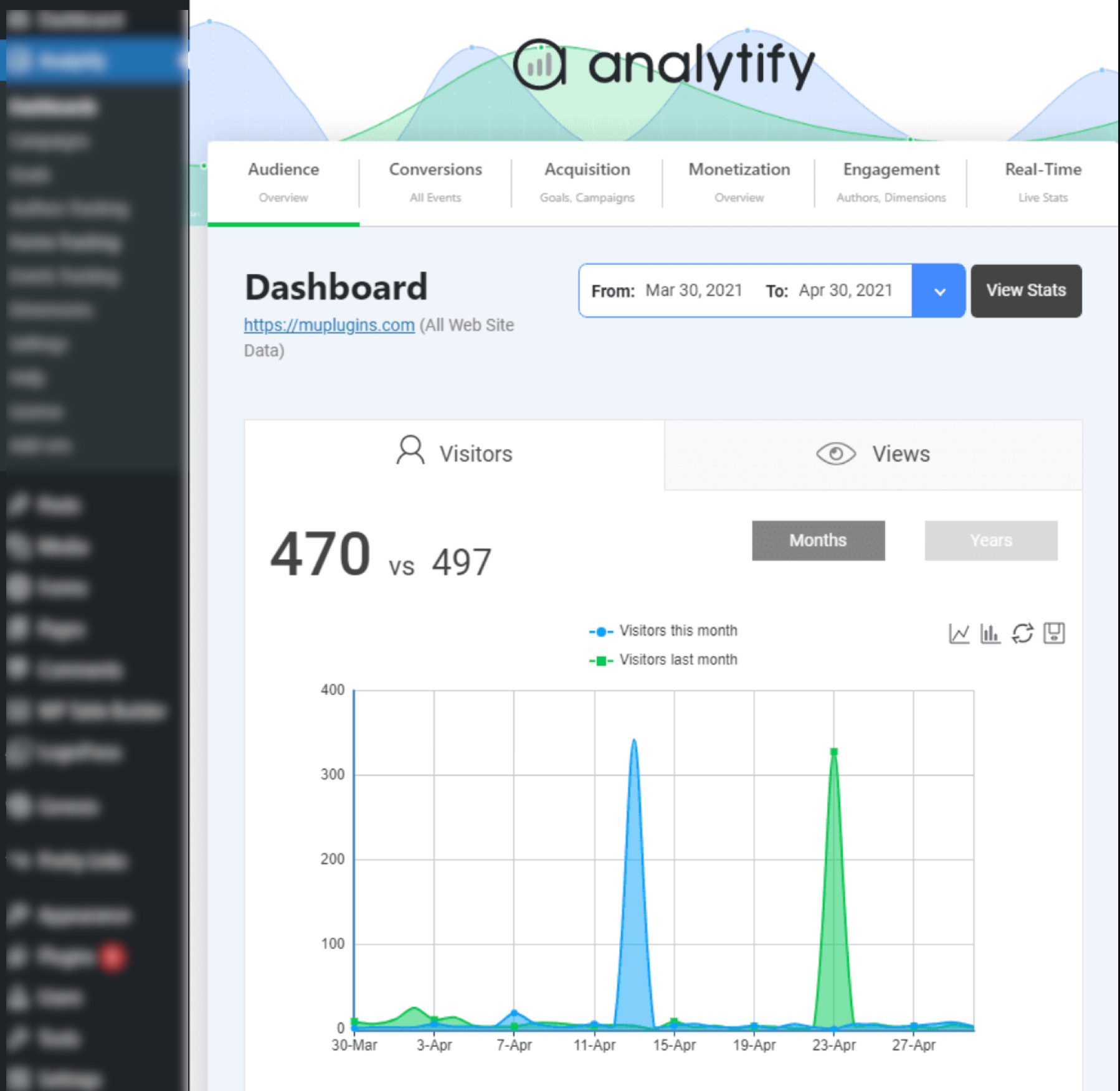
This plugin provides you with some great data, made even more useful through digestible graphs and charts. You can view stats like views, users, bounce rates, time spent on your pages, and more from the WordPress admin panel.
Who is Analytify Best For?
Analytify is ideal for eCommerce businesses and marketers who need enhanced tracking features for campaigns and online sales. It’s especially useful for users who prefer automated email reports and a clear, intuitive UI for digesting Google Analytics data without coding.
Pricing
Analytify provides a free version, with premium plans starting at $199 per year.
3. ExactMetrics
ExactMetrics, with over 1 million downloads, this plugin is one of the most trusted in the industry. It has many features and makes it easy to set up Google Analytics without requiring you to work with any code or pay a specialist.
Its user-friendly statistics for beginners put stats into your WordPress dashboard so you can quickly assess how your website is doing and which tactics you’re implementing are effective.
Additionally, it is quite simple to collect data in Google Analytics without manually setting up event monitoring thanks to tracking features like file download tracking, scroll tracking, eCommerce tracking, and custom dimensions.
Key Features of ExactMetrics:
- Easily set up Google Analytics on your WordPress site without the need for coding skills. ExactMetrics handles the integration process, allowing you to focus on analyzing your data.
- Access comprehensive analytics reports directly within your WordPress dashboard. These reports cover various metrics, including audience demographics, traffic sources, and content performance, enabling you to make informed decisions.
- Monitor the performance of your WordPress forms with automatic tracking of form submissions. This feature provides valuable data on conversion rates and user engagement, helping you optimize your forms for better results.
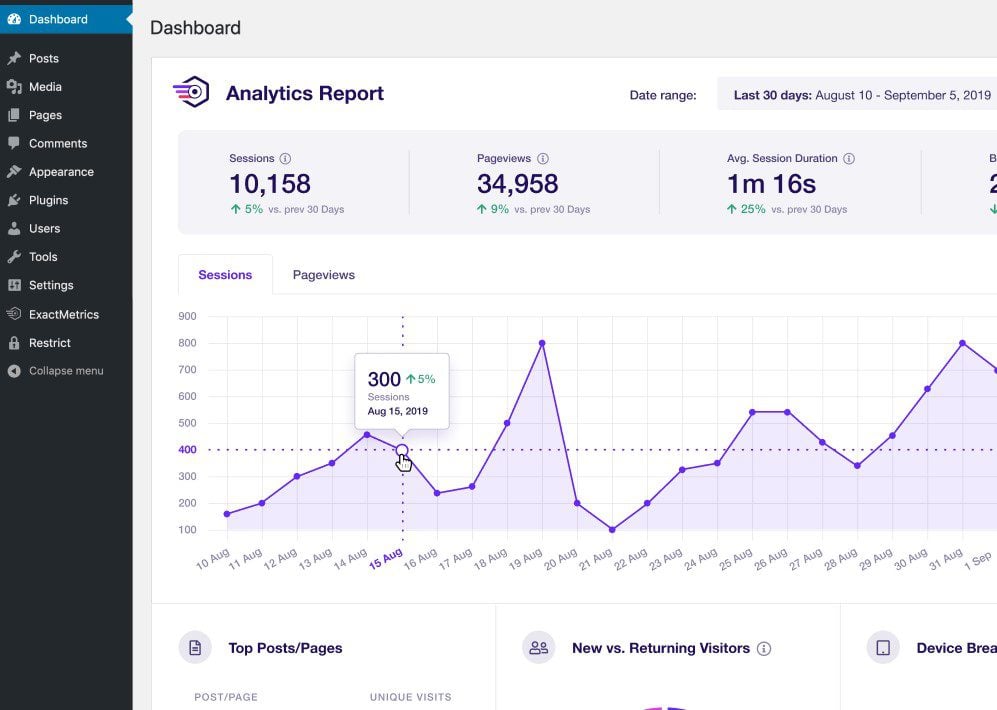
This simple-to-install solution allows you to track advanced data and view metrics to understand your website user experience better. While the recent addition of advertisements for the free version seems to have tanked its reputation, the paid version is still a viable solution.
Who is ExactMetrics Best For?
ExactMetrics is best for beginners who want a no-code Google Analytics setup with user-friendly dashboard reports. It’s also suitable for advanced users seeking features like scroll tracking, file download monitoring, and eCommerce tracking, all integrated directly into WordPress.
Pricing
ExactMetrics offers a free version, with premium plans starting at $199 per year.
4. Putler
Putler seamlessly combines Google Analytics with advanced eCommerce insights, making it more than a typical analytics tool. Although not a traditional WordPress plugin, Putler operates efficiently behind the scenes and won’t interfere with your website’s front-end performance. It shows essential website metrics like traffic sources and popular pages and provides deep insights into sales, product performance, and customer behavior—all accessible from an all-in-one dashboard.
Putler gives a real-time overview of your key business metrics, including revenue, refunds, subscriptions, and customer lifetime value. By making complex analytics easy to access and understand, Putler helps you make more informed decisions based on your web and stored data. It’s the perfect solution for businesses working with WooCommerce and other eCommerce platforms.
Key Features of Putler:
- Comprehensive analytics for website traffic, sales, and transactions, including real-time tracking and eCommerce performance.
- Integration with multiple data sources, such as Google Analytics, WooCommerce, PayPal, and Stripe.
- Advanced segmentation and customizable reporting tools for in-depth customer and sales insights.
- Automatic alerts for important business events or trends to keep you informed.
- Multi-currency support with geographic segmentation for global analytics.
- Offline data access ensures you can analyze metrics without interruptions.
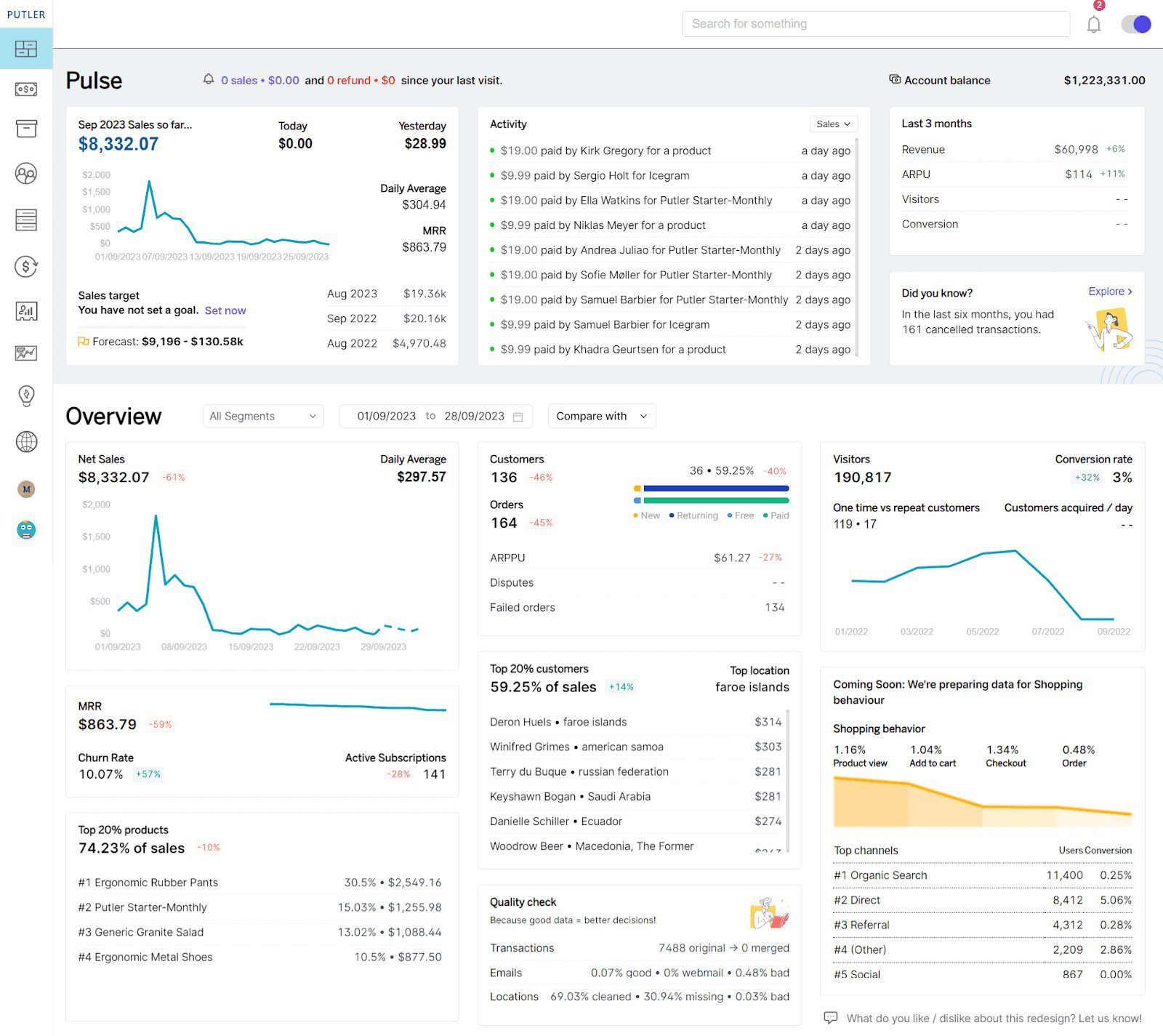
With Putler’s intuitive dashboard, you can monitor performance at a glance, enabling smarter, data-driven decisions for your website and online store.
Who is Putler Best For?
Putler is ideal for businesses looking for a comprehensive analytics tool that combines website metrics with advanced eCommerce insights. It’s a great choice for those using WooCommerce or other eCommerce platforms and seeking real-time data on revenue, subscriptions, and customer behavior.
Pricing
Putler offers a 14-day free trial, with premium plans starting at $20 per month.
5. WP Goal Tracker
![]()
The Goal Tracker—Custom Event Tracking for GA4 plugin is a newer version of PineWise’s popular WP Google Analytics Events plugin. Compatible with Google Analytics 4, it’s a no-code solution for setting up tracking events for your WordPress website.
With the plugin, you can track various elements on your website, such as CTA buttons, ads, and videos. It can also integrate with popular form plugins like WPForms, allowing you to set goals for tracking form submissions.
Additionally, you can add dynamic data to events to check users’ logged-in status. This flexibility is especially useful for membership sites. It enables you to monitor various aspects of your site’s performance and make informed decisions to enhance user experience and increase conversions.
![]()
Key Features for Goal Tracker:
- Track user interactions with buttons, videos, forms, and other elements to gain detailed insights into engagement.
- Customize plugin permissions to control who can access and modify tracking settings for added security.
- Monitor the visibility of specific elements, such as ads or banners, to measure their effectiveness in real time.
- Incorporate dynamic data, like user login status or page-specific details, to create more personalized event tracking.
Who is WP Goal Tracker Best For?
WP Goal Tracker is perfect for website owners who want a no-code solution for tracking custom events like CTA buttons, videos, and form submissions. It’s especially useful for membership sites and businesses tracking dynamic event data and element visibility.
Pricing
WP Goal Tracker includes a free version, with premium licenses starting at $49 per year.
6. GA Google Analytics
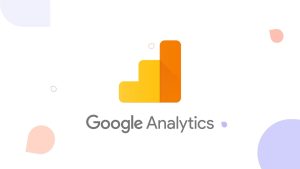
GA Google Analytics is a lightweight plugin that connects every page of your WordPress site to Google Analytics. Unlike other WordPress analytics tools, it doesn’t show any data or insights but does its job well.
The GA Google Analytics interface might be more appealing to many WordPress users who don’t want a dashboard application and would prefer to use the native Google Analytics dashboard. If you’re content to leave Google Analytics separate from the WordPress dashboard, this plugin is for you, but you still want to keep things light and ensure the tracking code is on every page.
GA Google Analytics is perfect for large, complicated websites with many pages because it eliminates the need to manually add tracking code to each page.
Key Features of GA Google Analytics:
- General Data Protection Regulation (GDPR) compliant
- Does one thing and does it well
- Support for Global Site Tag (gtag.js), Google Analytics 4, and Universal Analytics (analytics.js)
This relatively light solution is a great way to learn about tracking analytics. It’s designed to be straightforward, so you can easily get started.
Who is GA Google Analytics Best For?
GA Google Analytics is best for users who want a lightweight plugin to connect their WordPress site with Google Analytics without extra dashboards or complex features. It’s perfect for beginners or those managing large sites who prefer to view data directly in the Google Analytics interface.
Pricing
GA Google Analytics offers a free version, with premium plans starting at $20 per year.
7. WP Statistics
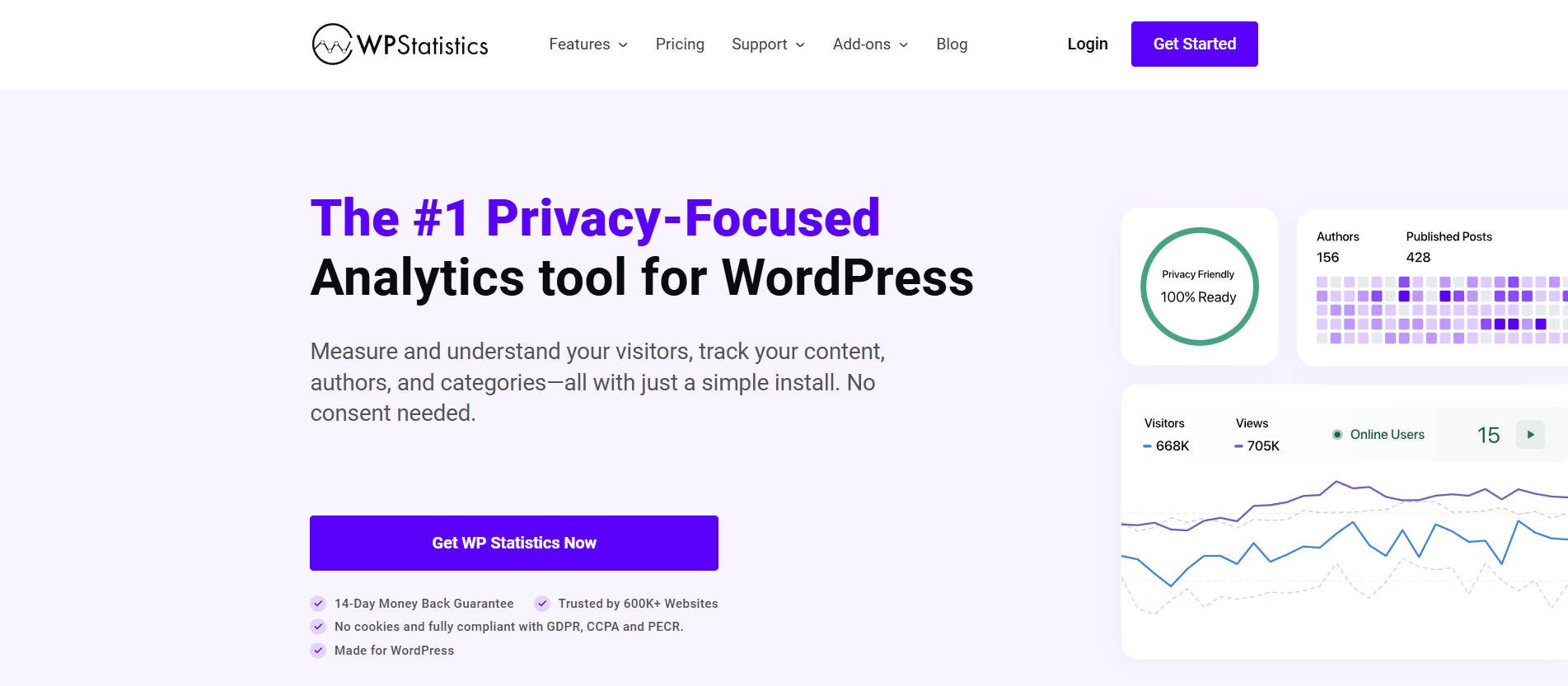
WP Statistics is a robust yet simple WordPress analytics plugin that enables you to monitor all user activity from your WordPress dashboard. This plugin produces solid content and geographical-based reports and displays real-time website analytics for free.
This might not be the greatest option if you’re looking for a simple and uncomplicated plugin. However, it is a good choice if you want to dig deep into your WordPress site’s statistics and get data from several platforms and search engines besides Google.
Another benefit is that you won’t need to set up the plugin with Google Analytics. The tool only collects information that occurs on your website; no outside data is provided. The only drawback is that it can eat up storage space and grow the size of your backup.
Key Features of WP Statistics:
- Data export in XFL or CSV files.
- Filter data by location, keywords, IP address, etc.
- Track from multiple search engines (Google, Bing, Yahoo.)
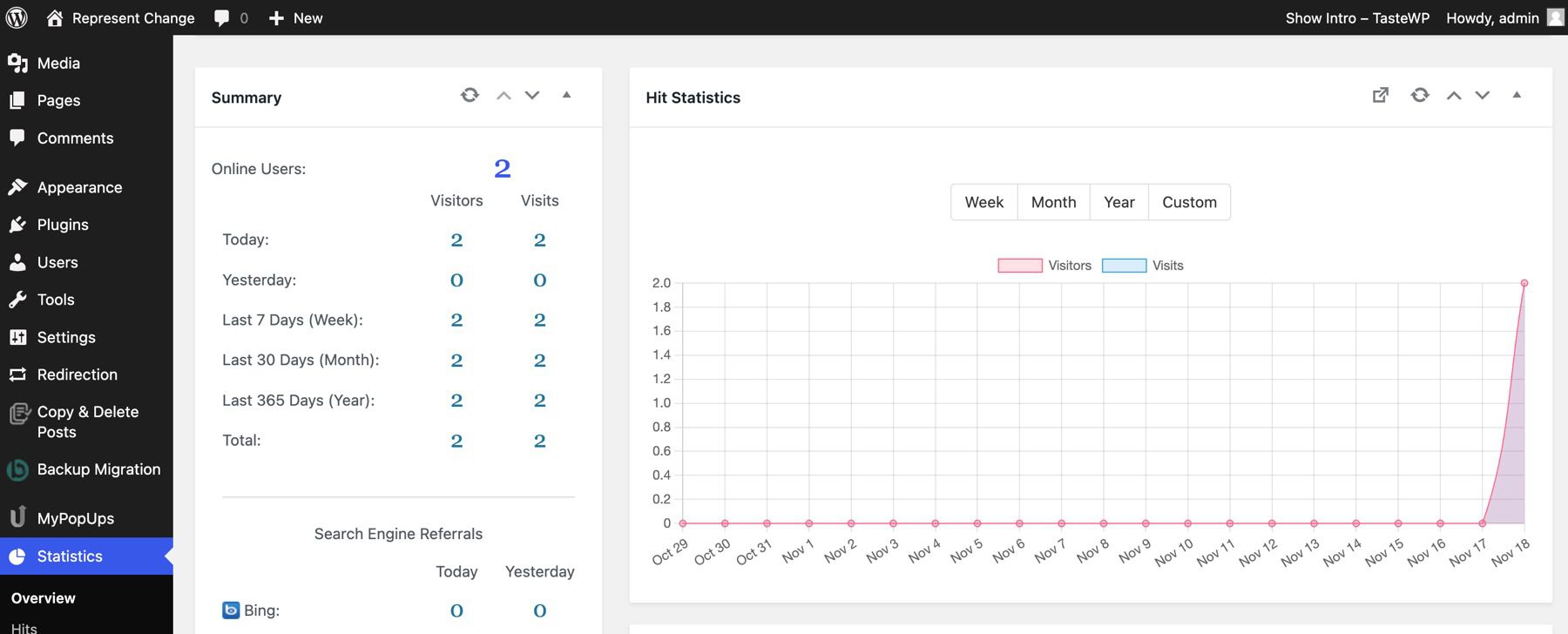
In your WordPress dashboards, WP Statistics can find important incites like the number of visitors, referrals, browser usage, country origins, and more. This plugin shines in particular at providing information in a palatable way, such as graphs and maps.
Who is WP Statistics Best For?
WP Statistics is great for users who want detailed analytics beyond Google, such as tracking search engines like Bing and Yahoo. It’s a good fit for those who need robust geographical and content-based reports but are comfortable with its potential to consume extra server resources.
Pricing
WP Statistics provides a free version, with add-ons starting at $119 per year.
8. Jetpack Stats
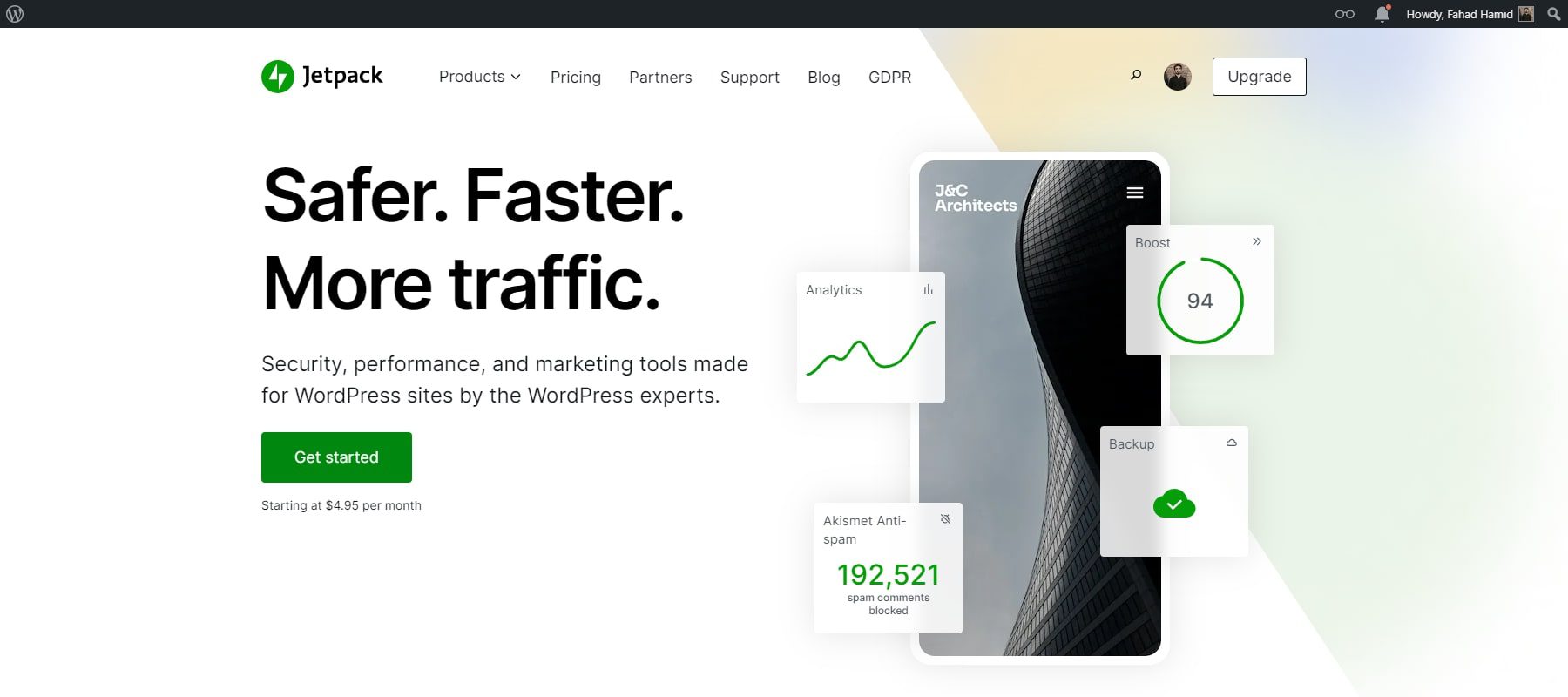
One of the many features of Jetpack, a multi-purpose WordPress plugin, is its integration with Google Analytics. Jetpack provides a quick overview of your site’s performance by displaying your site stats through a straightforward interface. However, you shouldn’t count on being able to delve deep into the data on certain posts and pages.
The free edition only offers you its analytics capabilities and reports, which is something to remember. Therefore, you must upgrade to a Pro license if you expressly want Google Analytics integration.
Key Features of Jetpack Stats:
- Generate simple traffic reports to monitor your site’s overall performance and visitor trends at a glance.
- Use funnel reports to analyze how users navigate through your site. This will help you identify potential drop-off points and improve user flow.
- Track visitor goal conversions, such as completed purchases or form submissions, to measure the effectiveness of your site’s calls to action.

Google Analytics integration with Jetpack’s growth tools lets you examine your website’s traffic statistics in the WordPress dashboard.
Who is Jetpack Stats Best For?
Jetpack Stats is ideal for WordPress users already using Jetpack for other site management features. It’s great for those who want simple traffic reports and basic analytics integrated into their existing WordPress toolkit without requiring additional plugins.
There is also a JetPack CRM plugin that may be a great addition to your business.
Pricing
Jetpack Stats comes with a free version, with premium licenses starting at $99.96 per year.
9. Matomo (A Google Analytics Alternative)
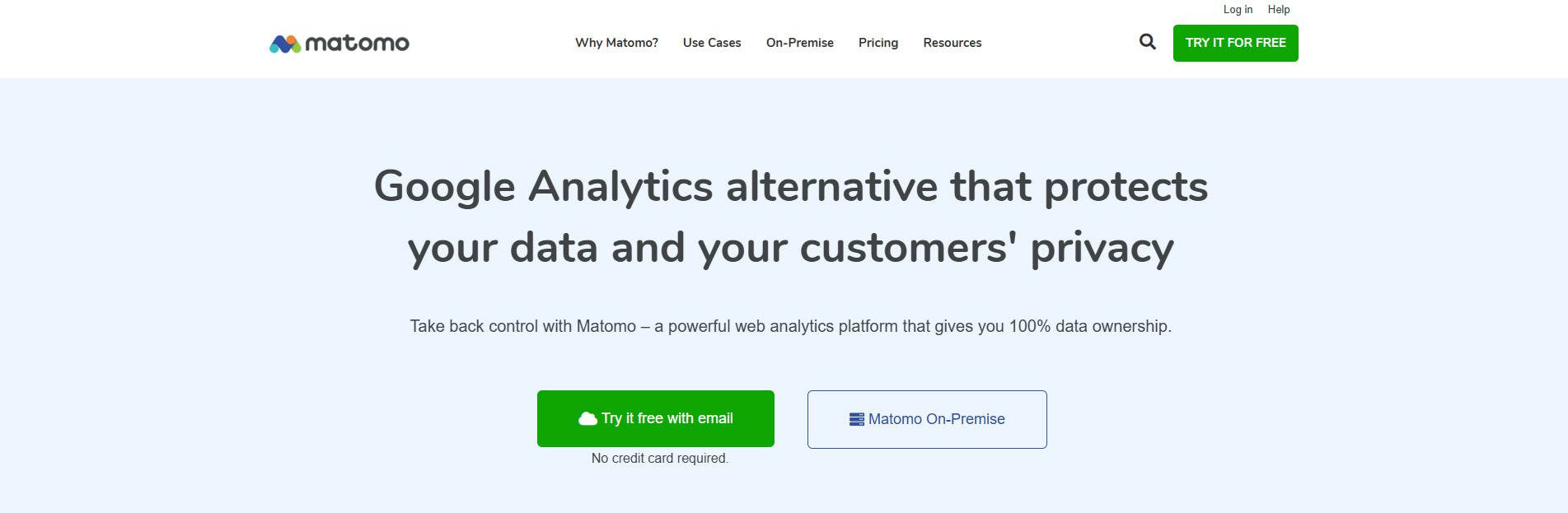
Matomo is a highly regarded substitute for Google Analytics, garnering over 60,000 downloads and a 5-star review. Matomo and Google Analytics differ significantly in that Matomo does not disclose data if you choose not to. This plugin can be a suitable choice if you run a website that promotes privacy.
They pride themselves on security above all else and allow you to control your data fully, which is a nice feature in the current climate.
Key Features of Matomo:
- No one else can see your data.
- Easy to install. No coding or technical knowledge is needed.
- Free to use, premium features are relatively cheap.
- On-premises options as well.
You can view a bevy of advanced analytics from the Matomo dashboard and be assured of the safety of your data. All of the fundamental features of an analytical plugin are present in Matomo. You can monitor the number of people who visit your website, and it displays thorough information on traffic sources, keywords, geo-locations, and other analytics, just like Google Analytics.
Who is Matomo Best For?
Matomo is perfect for users who prioritize privacy and want full control over their analytics data. It’s an excellent choice for businesses or websites that handle sensitive information and need a secure, advanced analytics solution with easy setup and no data sharing.
Pricing
Matomo offers a free version, with premium plans starting at $26 per month.
Comparing The Best WordPress Google Analytics Plugins
Incorporating Google Analytics into your WordPress website provides a great way to guide your marketing strategies, increase visitor engagement, and improve your search engine rankings. Deciding which one to use can be a difficult task. We’ve featured some of the best GA plugins around so that you can weigh your options.
Google Analytics Plugin Price Comparison
Before settling on one plugin, we suggest trying them all. Each plugin on our list has a free version, so there’s ample opportunity to try one before buying. We’ve also created a helpful comparison table containing links to each product and pricing for each.
| Plugin | Price | Free Option | ||
|---|---|---|---|---|
| 🥇 | MonsterInsights | $249 per year | ✔️ | Visit |
| 🥈 | Analytify | $199 per year | ✔️ | Visit |
| 🥉 | ExactMetrics | $199 per year | ✔️ | Visit |
| 4 | Putler | $20 per month | ✔️ | Visit |
| 5 | Goal Tracker | $49 per year | ✔️ | Visit |
| 6 | GA Google Analytics | $20 per year | ✔️ | Visit |
| 7 | WP Statistics | $119 per year | ✔️ | Visit |
| 8 | Jetpack | $99.96 per year | ✔️ | Visit |
| 9 | Matomo | $26 per month | ✔️ | Visit |
Google Analytics Plugin Feature Comparison
As many analytics plugins are tailored for specific purposes, you might want to select more than one. Choose a plugin like MonsterInsights or Analytify if you want to integrate the power of Google Analytics into your WordPress dashboard. If you want to go for a premium plugin, ExactMetrics has many features, such as advanced ecommerce reporting, affiliate link tracking, and more.
| 🥇 MonsterInsights | 🥈 Analytify | 🥉 ExactMetrics | |
|---|---|---|---|
| Paid Price | $249 | $199/year | $199/year |
| Free Option | ✔️ | ✔️ | ✔️ |
| Multiple Payment Gateways | ✔️ | ✔️ | ✔️ |
| Analytics | ✔️ | ✔️ | ✔️ |
| Paid Add-Ons | ✔️ | ✔️ | ✔️ |
| Page Builder Compatibility | ✔️ | ✔️ | ✔️ |
| Subscriptions | ✔️(add-on) | ✔️(pro) | ✔️(add-on) |
| Front End Submissions | ✔️(add on) | ✔️ | ✔️ |
| Active Installations | 3M+ | 50K+ | 1M+ |
| Community Rating | 4.5/5 ⭐⭐⭐⭐⭐ Read Reviews | 4.5/5 ⭐⭐⭐⭐⭐ Read Reviews | N/A |
| Get MonsterInsights | Get Analytify | Get ExactMetrics |
What is the Best Google Analytics Plugin?
While all of the plugins on our list are excellent choices, if we have to choose one, it’s definitely MonsterInsights. It’s easy to use, allows you to track ecommerce and affiliate links, and allows you to monitor your site’s performance. The intuitive setup wizard assists you in connecting to Google Analytics in a few minutes, making it a simple tool for anyone to use. If you’re looking for more WordPress plugins, make sure to check out our ultimate list of recommendations for each plugin type!
Frequently Asked Questions (FAQs)
Before we wrap up, let’s answer some of your most common questions regarding the best WordPress Google Analytics plugins. Did we miss one? Leave a question below, and we will respond!
What is the best Google Analytics plugin for WordPress?
What is the best free Google Analytics for WordPress?
What is the best way to integrate Google Analytics with WordPress?
Do I need a plugin for Google Analytics?
Is Google Analytics free for WordPress?
Which WordPress Google Analytics plugin is GDPR-friendly?
Why are analytics important?
What are the best alternatives to Google Analytics?
What are the differences between Google Analytics 3 and Google Analytics 4?
What is the difference between Google Tag Manager and Google Analytics?
Article featured image by Blan-k / Shutterstock.com

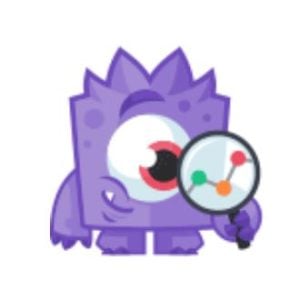
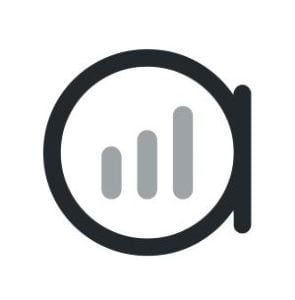

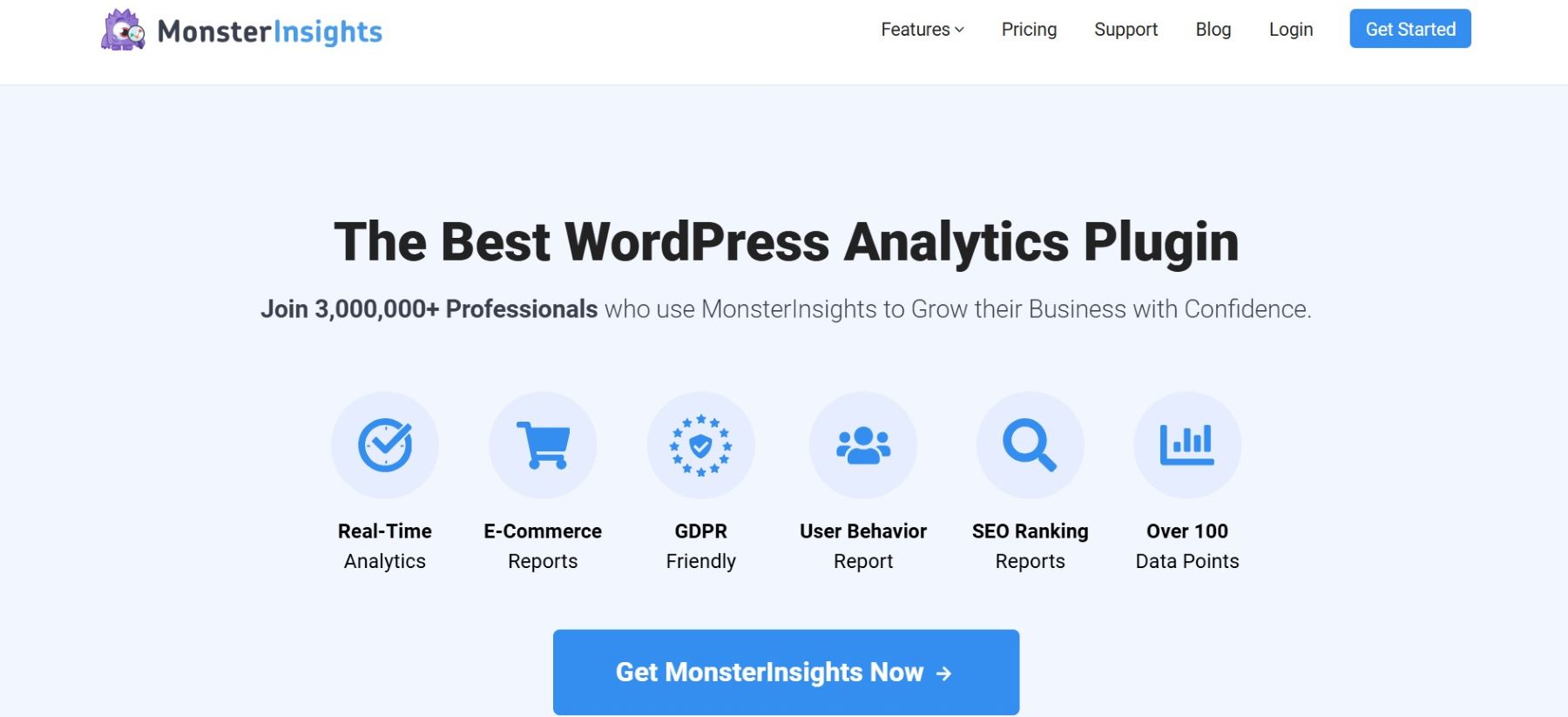
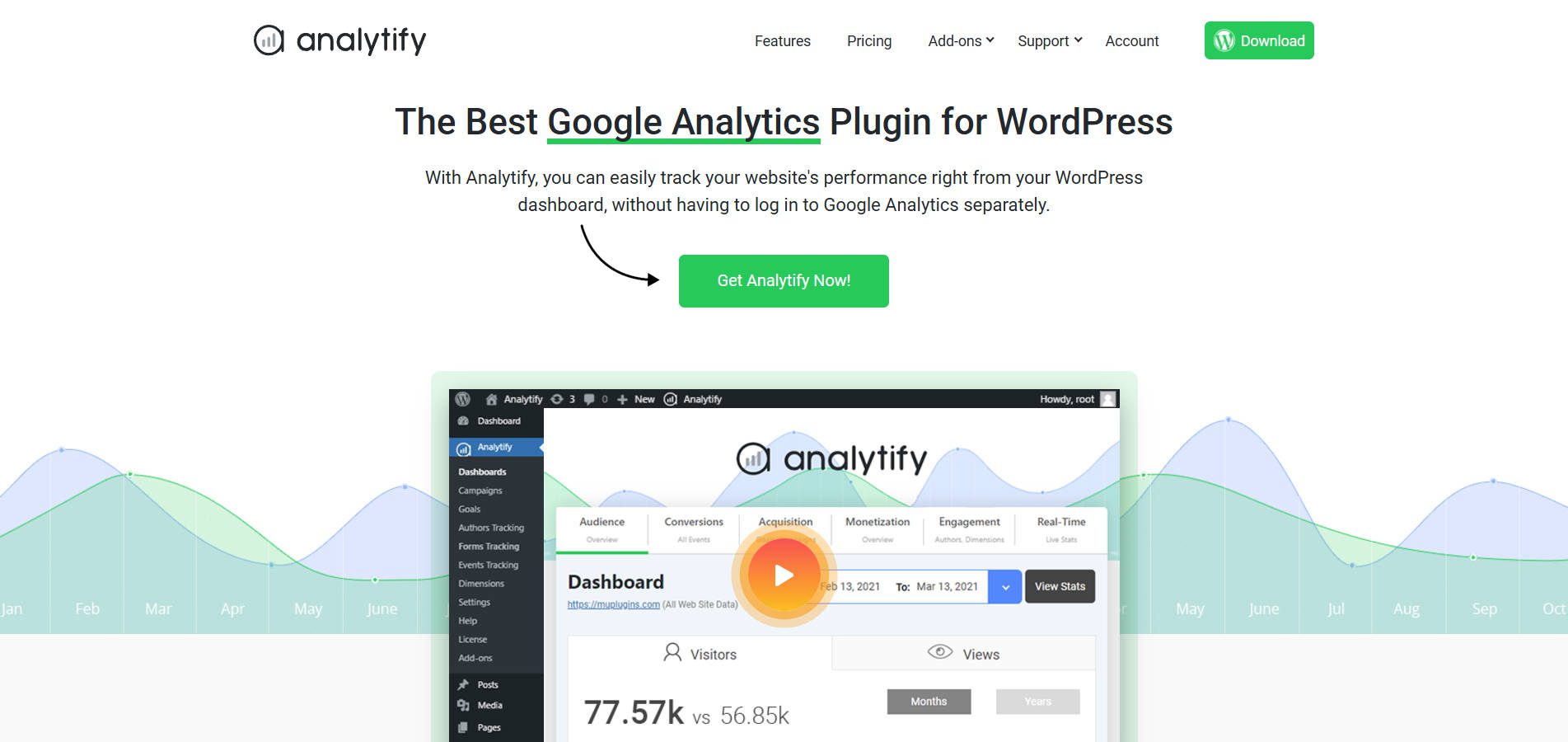
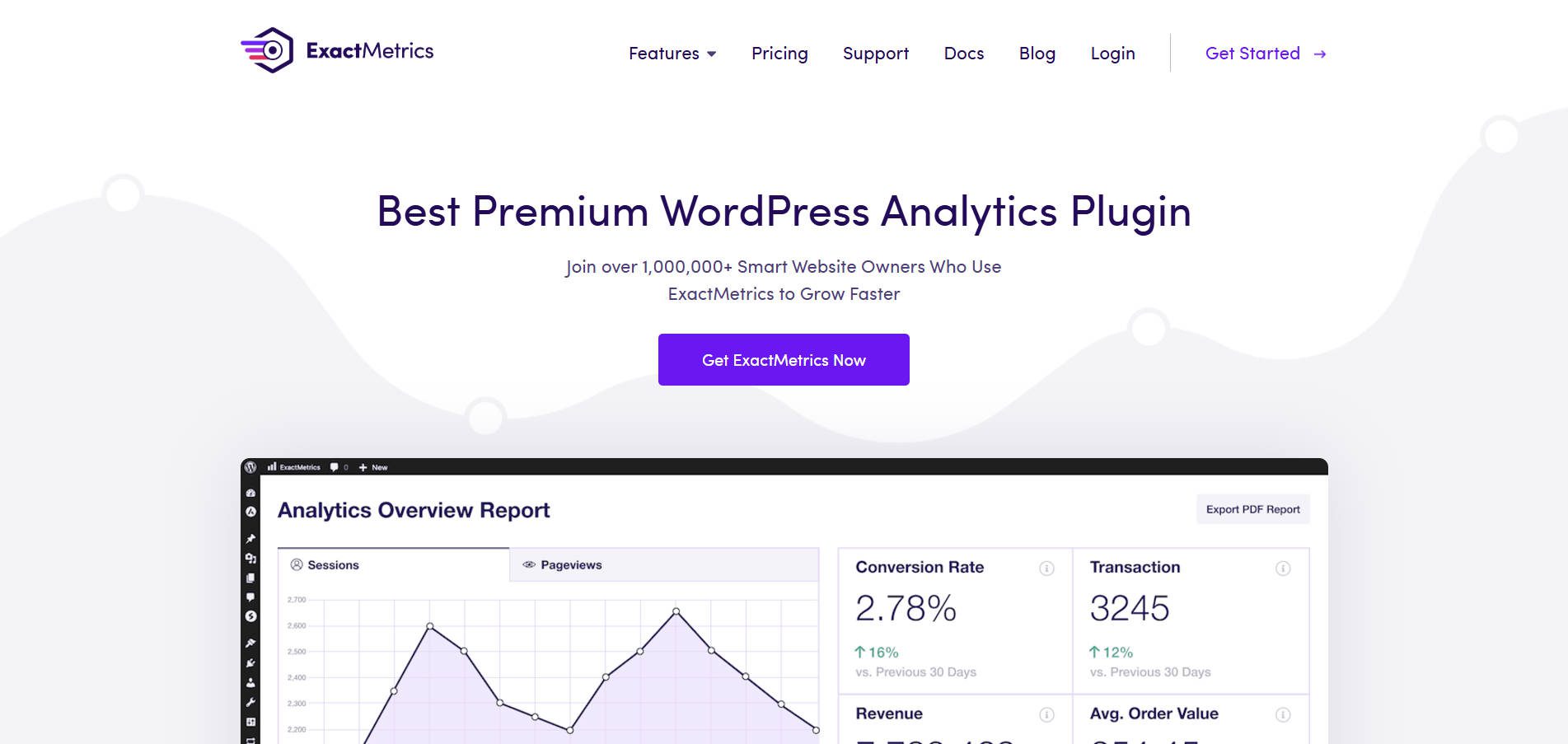
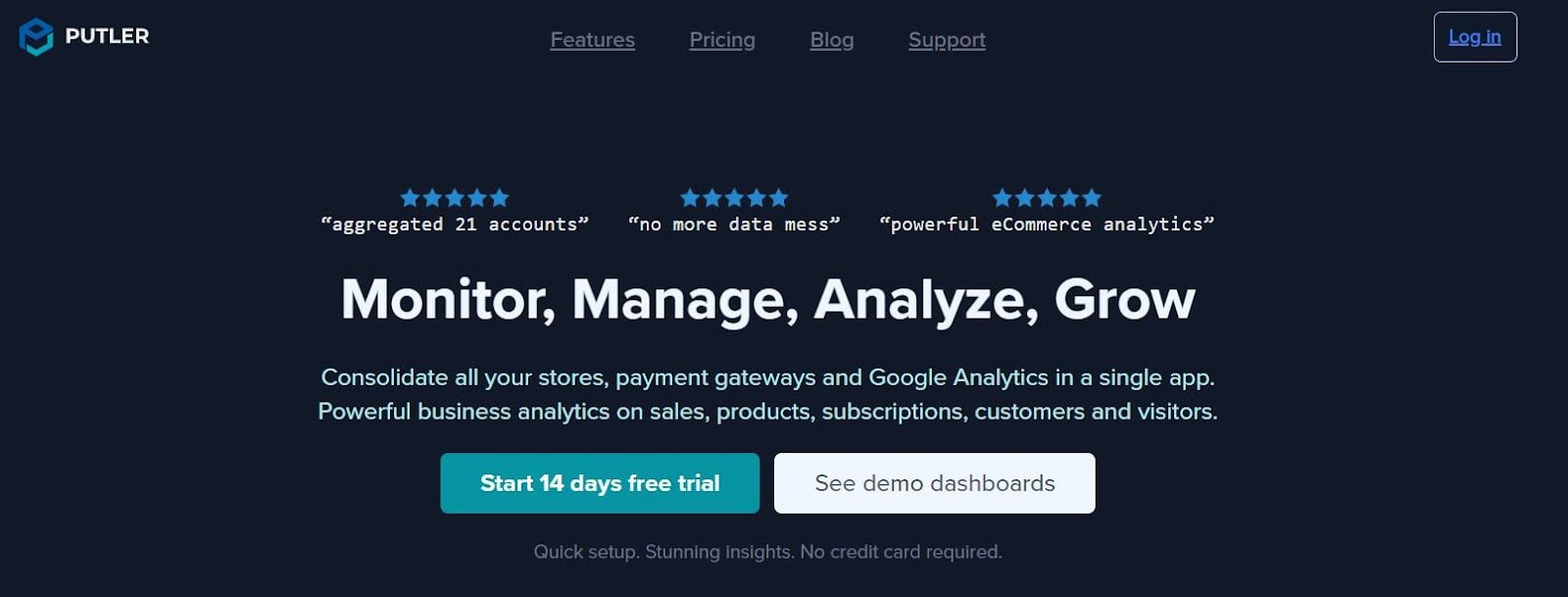






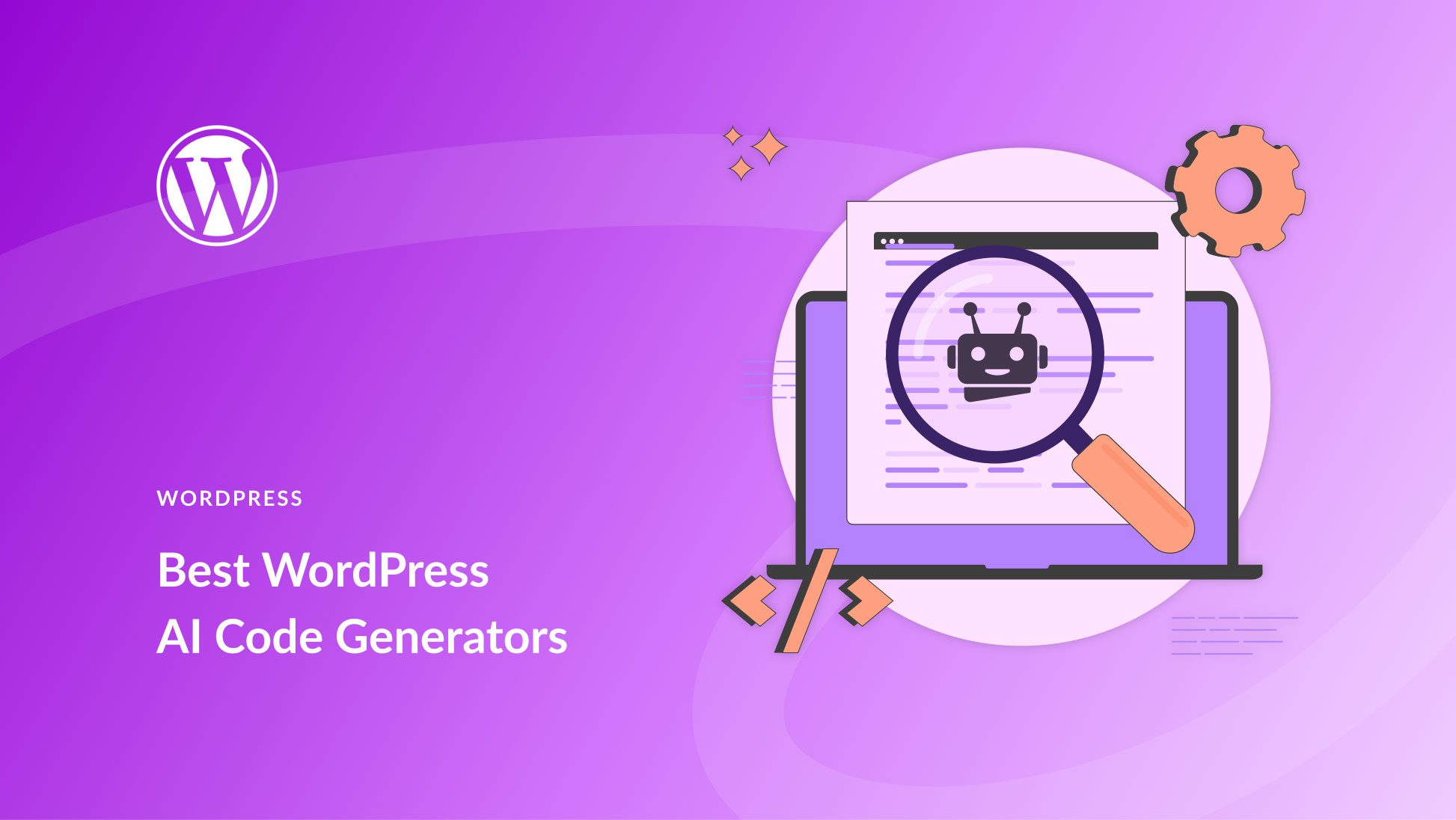
You may have said it somewhere in the post but I have to note that you need a business plan in your WordPress plan to be able to install these plugins. Thank you for the info nevertheless.
That is true if the website is under WordPress.com hosting. If it is not, then those plugins can be installed without upgrading.
Another great alternative to Google Analytics is Plausible.io – I’m one of their happy customers.
I’ve been happily using Rank Math as my SEO plugin on my Divi based sites for a year or 2 now. Very impressed.
Considering that Universal Analytics is going to be discontinued on 1 july 2023 it would have made sense to update this article with information on plugin support for GA4 before it was republished. Also a bit strange that an article that promises 7 Google Analytics plugins only gives 5 of them while adding 2 other statistics plugins that have nothing to do with analytics.
There is also Google Site Kit. You can connect your Google Search Console, AdSense, Analytics, and Tag Manager accounts, as well as Google Page Speed Insights. If you use Google Optimize for A/B testing, it can also be connected.
It which shows a lot of Google analytics data on site traffic, site content from your site’s Google Search Console, and data about how well your site does Google Page Speed right in your WordPress Admin.
It’s free and built by Google.
Yes, I was surprised this plugin wasn’t mentioned -built by Google, it’s free etc. It’s the one I use on every site.
Amazing article can you please update the Analytify because currently I’m using this plugin and its totally different in term of design and features.
Really good advice which we will have a go at installing on our DIVI website. Thank You.
Happy to help!
While using a Google Analytics plugin provides some great insight, care must be taken when also using a SEO plugin. You want to avoid two instances of the UA code or Tag code being placed on the pages. This has caused false readings in Google analytics when it comes to tracking visits and bounce rates.
That has been my experience, when both have been used. I opt not to place a GA plugin on a website if I am using an SEO plugin.
I know GA is supposed to be the one to use but I use Statcounter.com. My reason for doing so is that it gives me all I need but more importantly I have a few hundred sites out there and it gives me a project page where I can see on one page how many visitors/page views each site received today, yesterday, this month and since inception. So at a glance I can see problems.
I just wonder if that Is possible with any of the above mentioned plugins?
You can use Analytify & MonsterInsighst any of them for your analytics.
Hi Brian! Statcounter sounds like a handy tool. I don’t think you can integrate it with your sites using any of the plugins in this post, but there is a free Statcounter plugin in the WordPress Plugin Repository that you might look into.
Have to agree with you Brian. Unless you are exclusively a digital marketing professional focusing on analytics and have 36 hours in the day, many of the recommended plugins above are overkill. I use StatCounter as well and use the Visitor Paths feed to quickly see how much traffic any of the sites I am working on is getting.