Using The Divi Role Editor
Limit what certain WordPress user roles can do within the Divi Builder.
The Divi Role Editor is a powerful group of settings that allow you to limit the types of actions of users on your website. In this documentation, we’ll go over what the role editor is, how to access it, and how to use it. Let’s dive in!
What is the Divi Role Editor?
Using the Divi Role Editor, you can limit the types of actions that can be taken by WordPress users of different roles. This is a great way to limit the functionality available to your customers or guest authors to ensure that they only have the necessary options available to them.
For each role, you can disable certain actions within the Divi Builder, which will limit how the builder can be used for users of that role.
This is the perfect way for WordPress freelancers and smaller web design agencies to hand off websites to their clients, while at the same time limiting what the client can do within Divi. By limiting more advanced features, you can make the Divi Builder easier for them to understand, while at the same time preventing them from accessing features that may be used to ruin your beautiful designs!
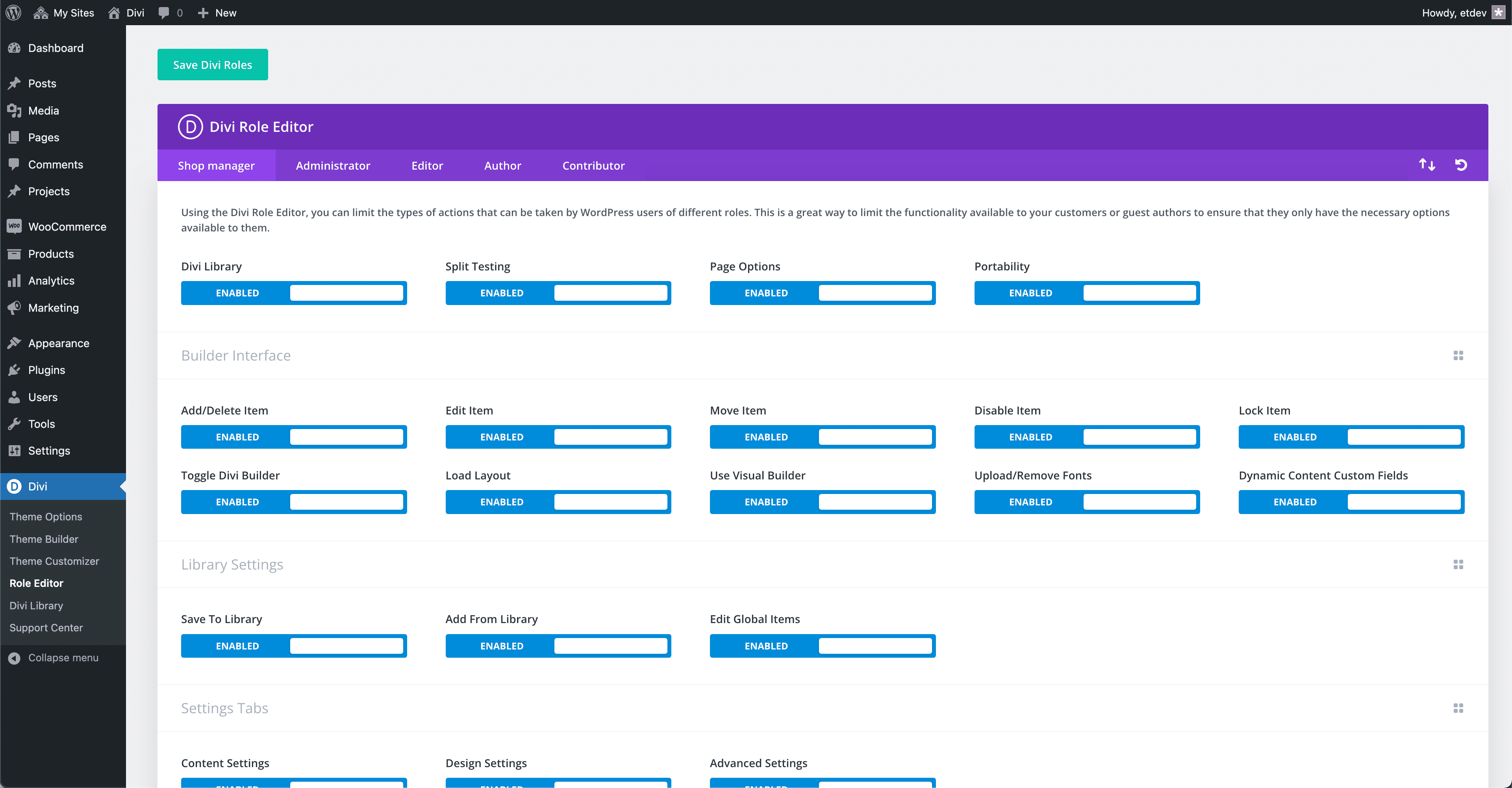
Divi Role Editor Case Use Example
Here is a great example. Let’s say you just finished building a new Divi website for your client and you’re ready to hand it off. Everything looks perfect and you want to ensure that your client doesn’t change certain design elements, settings, or functionalities of the website that are important for it to continue working well.
However, you want them to be able to make certain updates like for example, the text on their About Us page. This is the perfect opportunity to use the Divi Role Editor.
The first step is to make their user account have the role of “Editor”. You can do that by going to Users > Edit Users > Role > Editor.
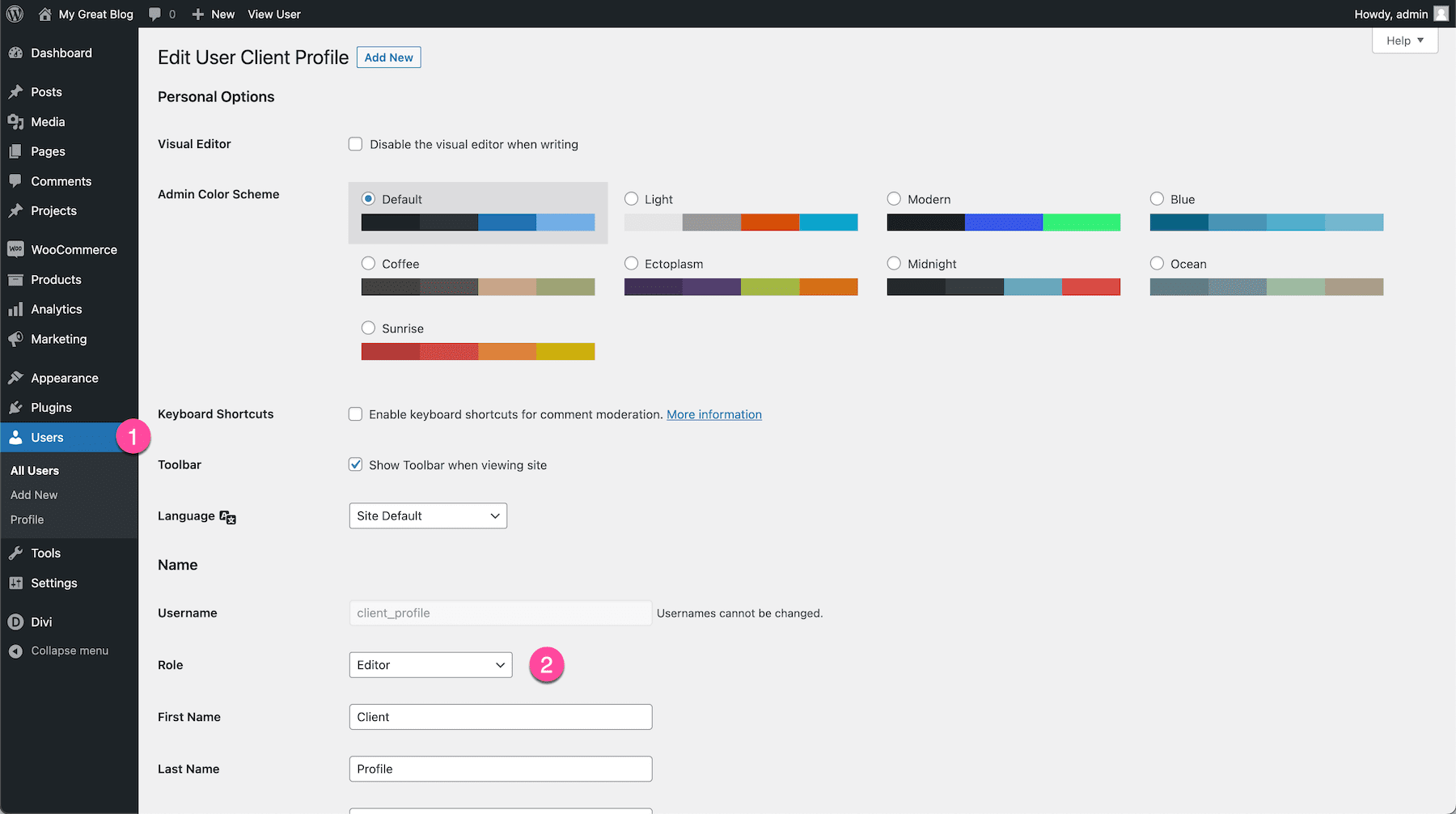
Next, we’ll navigate to the Divi Role Editor and click on the Editor tab. This will allow us to toggle on and off access to certain functionality and settings that Editors can have.
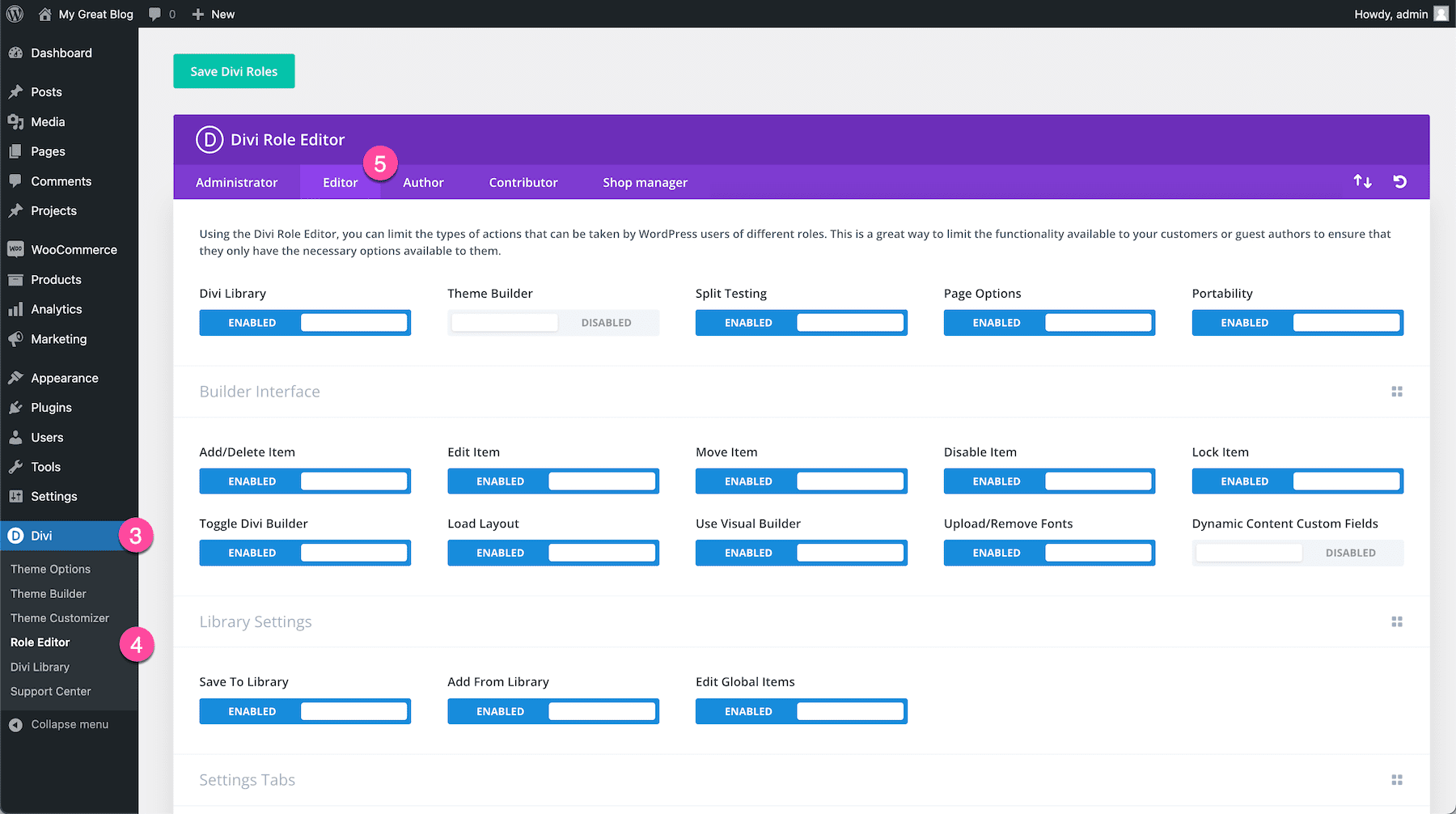
In this scenario, we only want to let our clients edit the text and images of the About Us page, but not anything to do with advanced settings or the layout of the page. So we’re going to toggle a few things off. You can do things like: disable the Divi Library, disable access to global modules, and disable access to Advanced Design Settings and Custom CSS tabs. You might even remove their ability to delete and move modules, and only allow them to edit existing modules.
Take a look at the image below to see the settings I’ve toggled off.
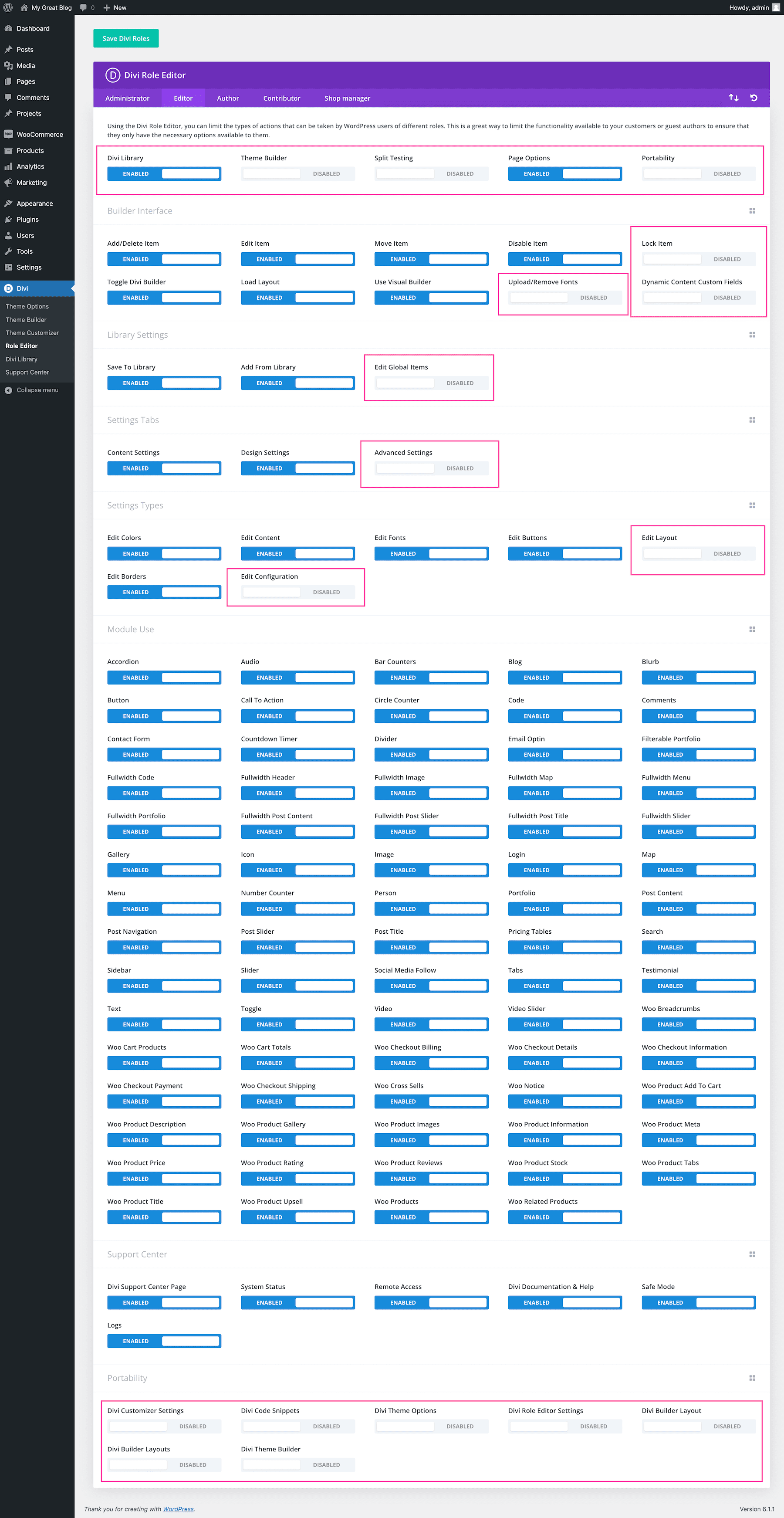
As you can see in the image above, I’ve disabled settings like being able to do split testing, upload new fonts, edit global items, access advanced settings, edit the layout of a page, and I’ve also removed access to Portability options. When you’re doing configuring the Editor’s role, your client now has only the tools they need to edit their content without risking messing up the layout or advanced settings by accident.
How to Access the Divi Role Editor
To access the Divi Role Editor navigate to your WordPress Dashboard. On the sidebar hover over Divi and click Role Editor.
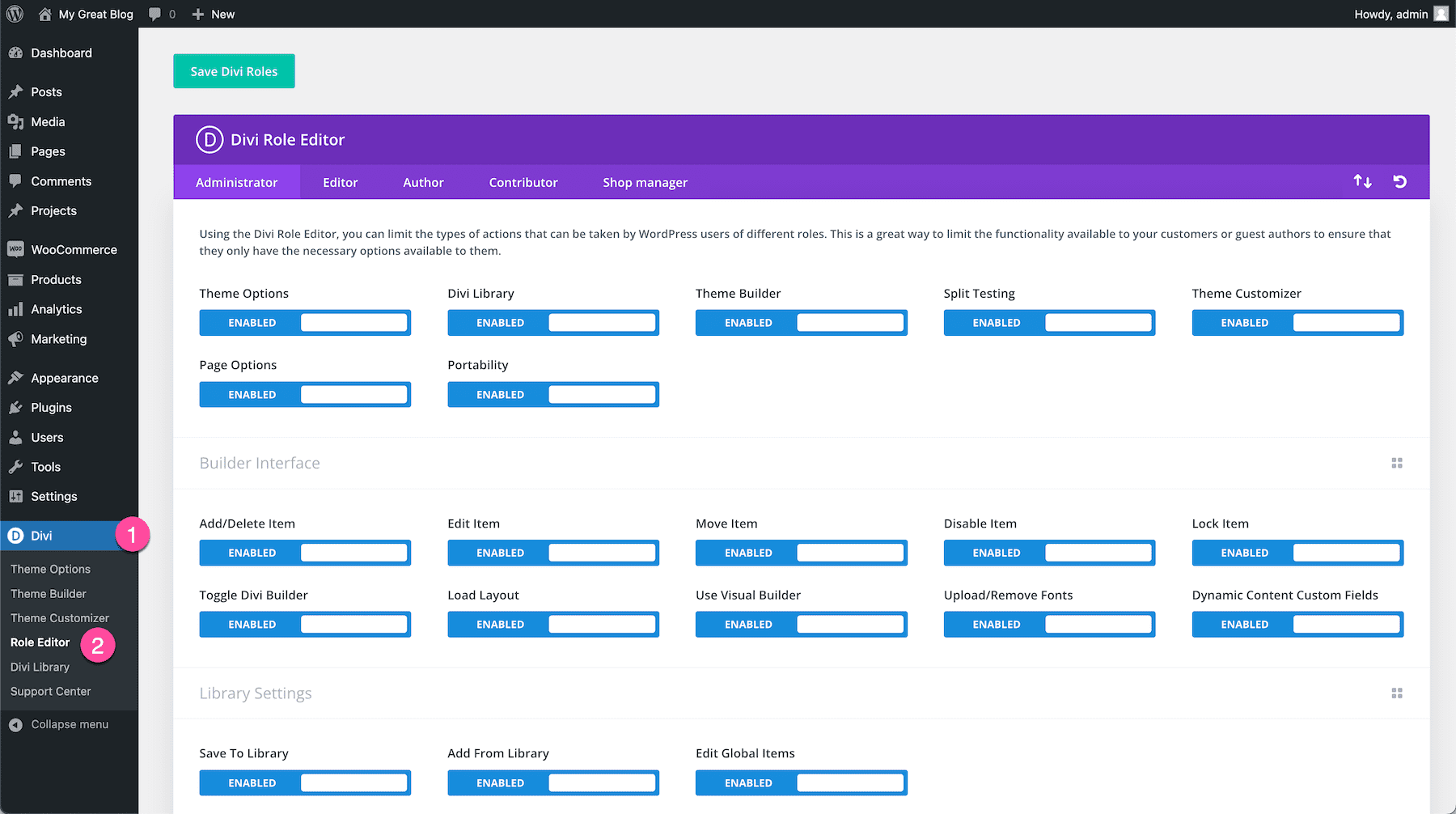
Divi Role Editor Settings and Options Explained
Now let’s do a deep dive into the Role Editor settings and options within the Divi Role Editor.
Divi Role Editor Dashboard
Let’s take a quick tour of the Role Editor Dashboard.
- Save Divi Roles – Click this button to save your changes.
- Role Types – This is the Role Type bar. Click through each tab to configure the settings for each role type.
- Portability – Click this icon to import or export role editor settings.
- Undo – Click this icon to undo recent changes.
- All Icon – Click this icon to enable or disable all of the options in that Settings Group on or off.
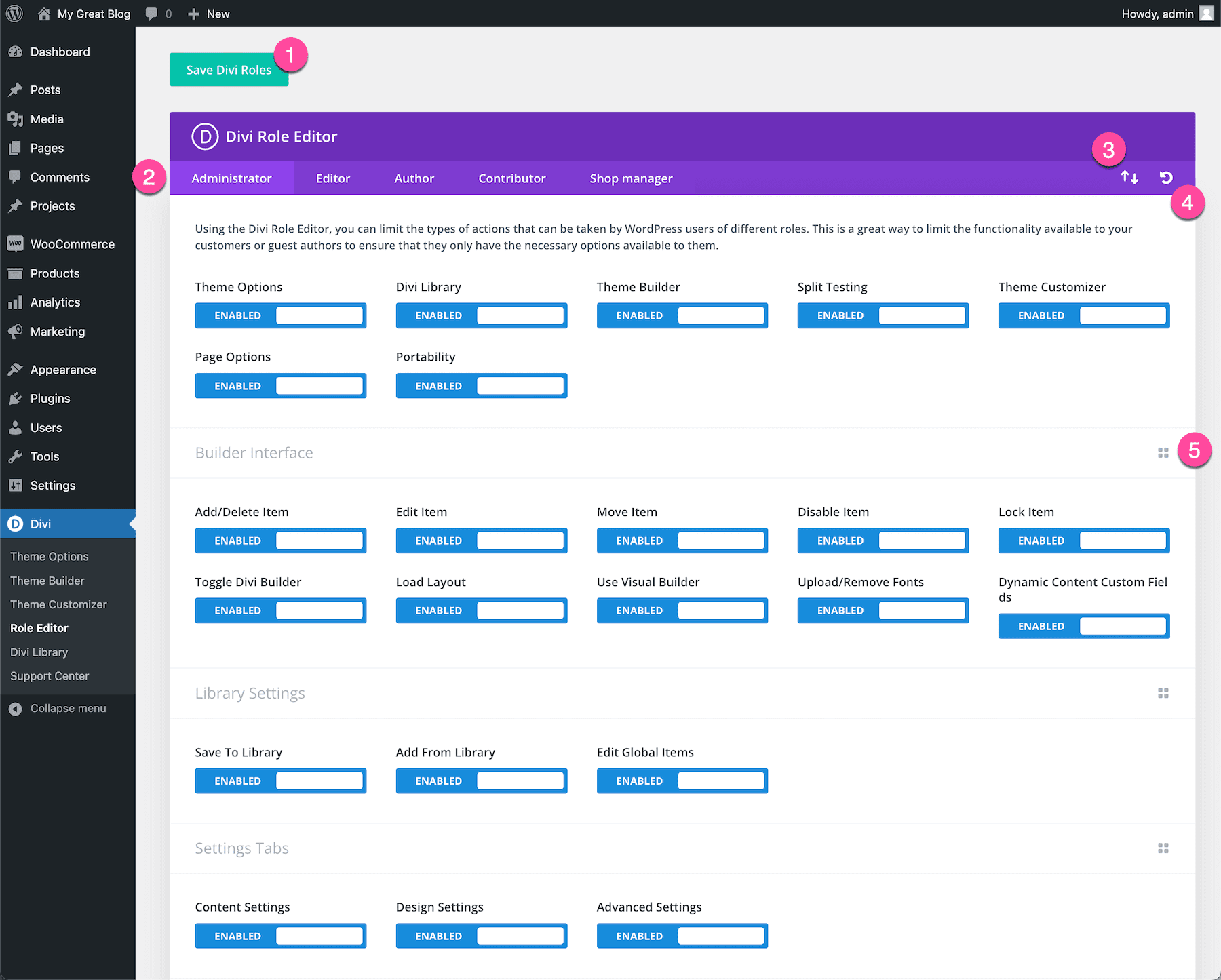
Understanding User Roles
When you first click into the Role Editor, a dashboard will appear with tabs at the top listing the different types of roles available on your website like Administrator, Editor, Author, Contributor, and Shop Manager. Clicking on each tab will allow you to configure the settings and accessibility of that role. Within each role tab you’ll be able to edit general options, builder interface options, library settings, settings tabs, settings types, modules use, support center, and portability.
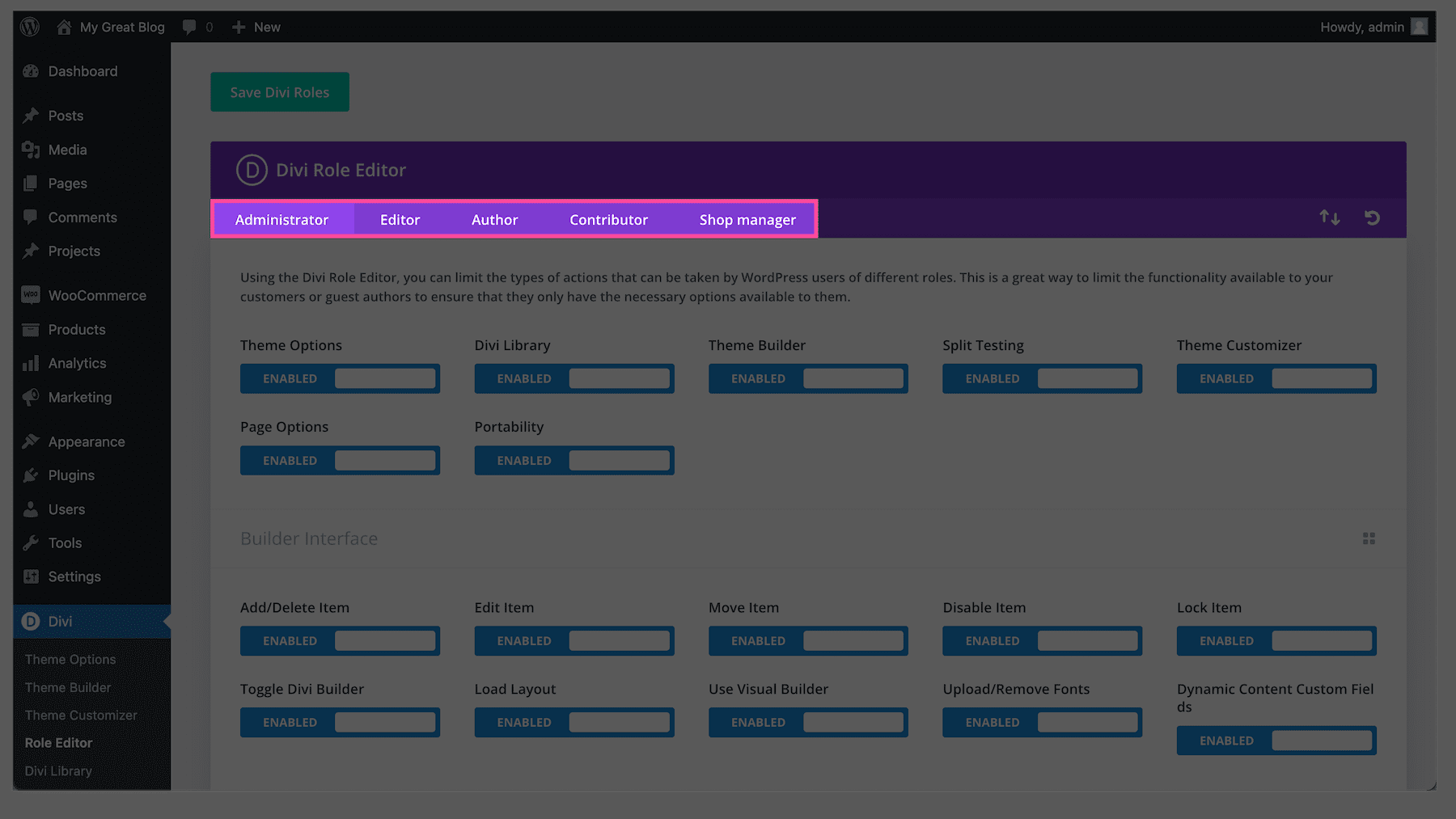
Administrator
Granting administrator access will give someone access to all the administration features within your site. This is a top-level role and should only be granted with care. Typically, all of the options are enabled for the admin so they can have complete access to your website.
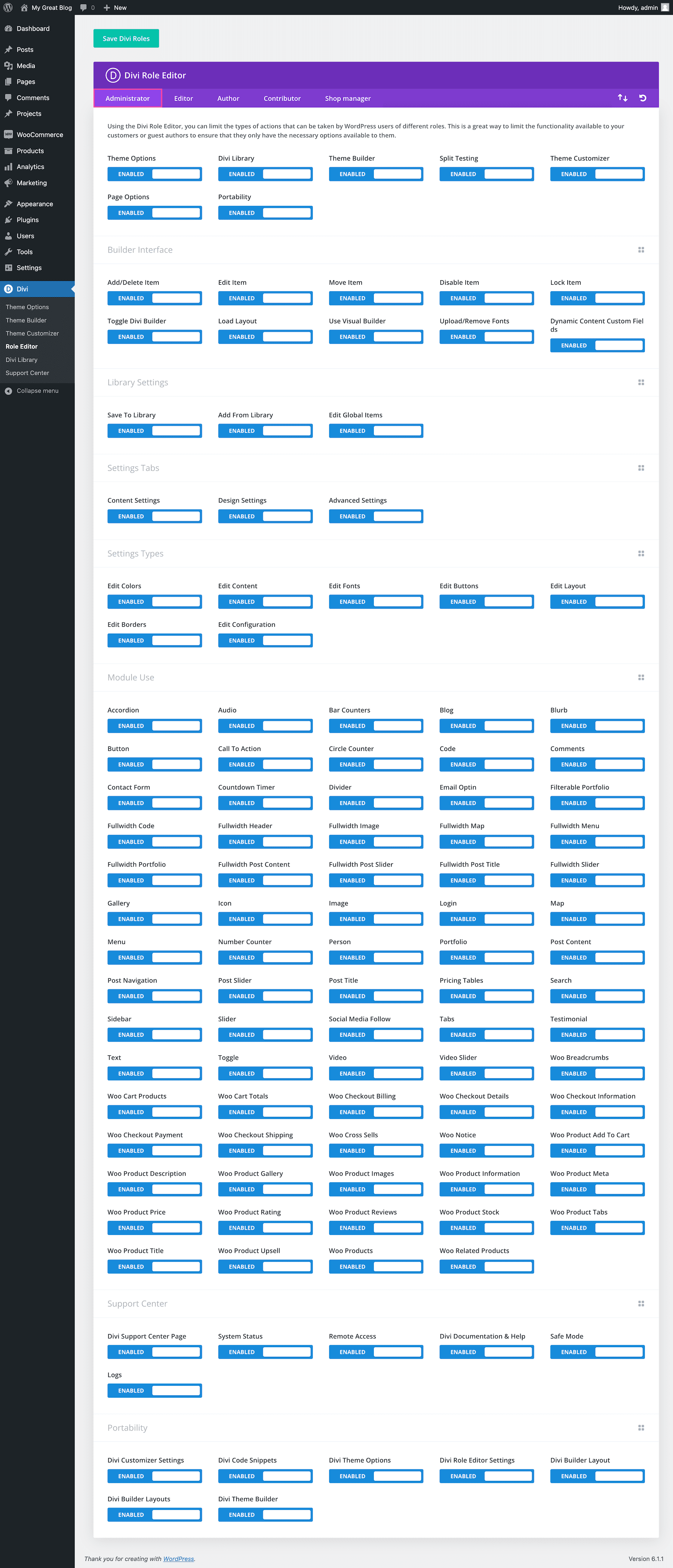
Editor
The Editor role is typically reserved for users who need the ability to write, edit, publish and manage blog posts, including posts created by other users.
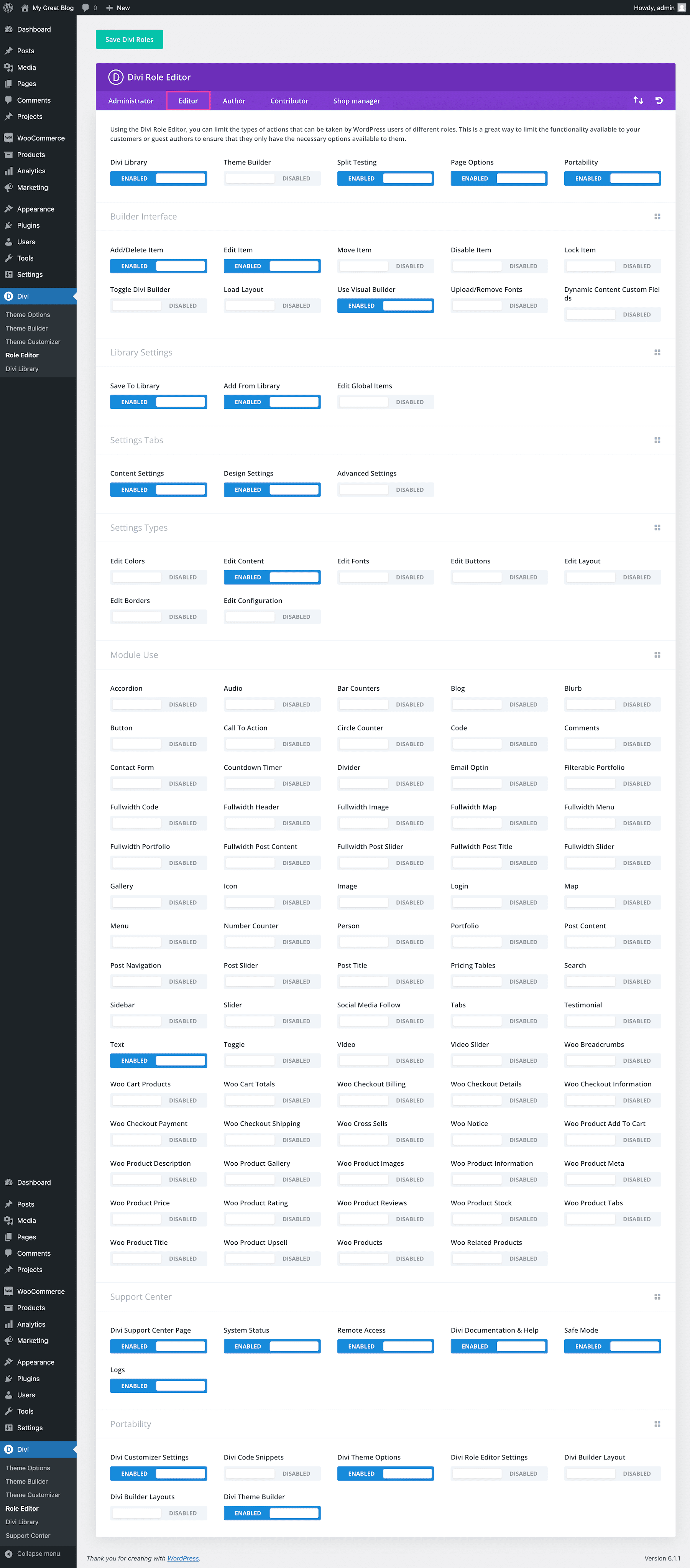
Author
A user with author access is able to publish and manage their own blog posts. They won’t be able to edit or manage posts made by others.
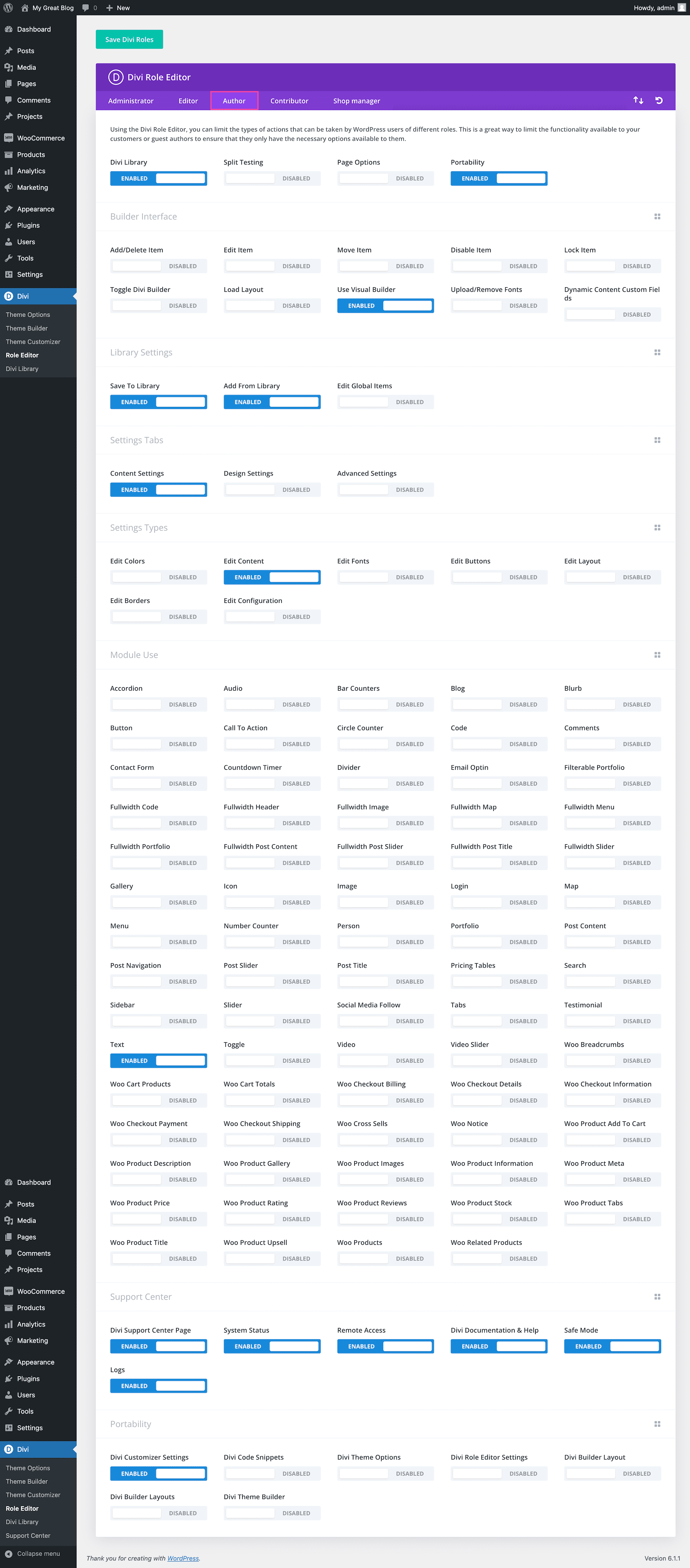
Contributor
Users with contributor access mean they can write and manage their own posts but cannot publish them live. They also cannot access or edit others’ posts.
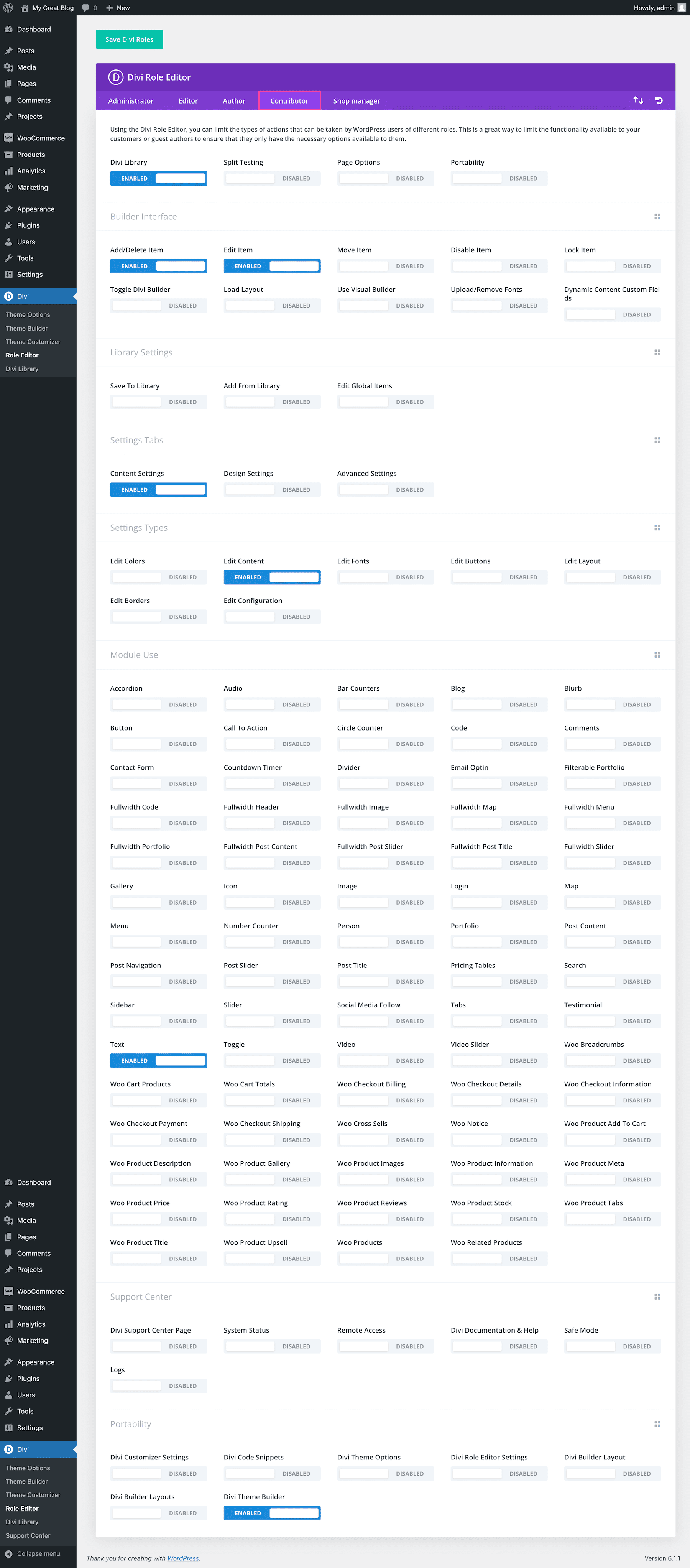
Shop Manager
The Shop Manager role is a role you can give someone to manage the shop without making them a WordPress admin. They will have WordPress editor capabilities. They’ll have all the rights a customer has and will also be able to manage all settings within WoCommerce like creating and editing products, etc. This also gives them access to all WooCommerce reports.
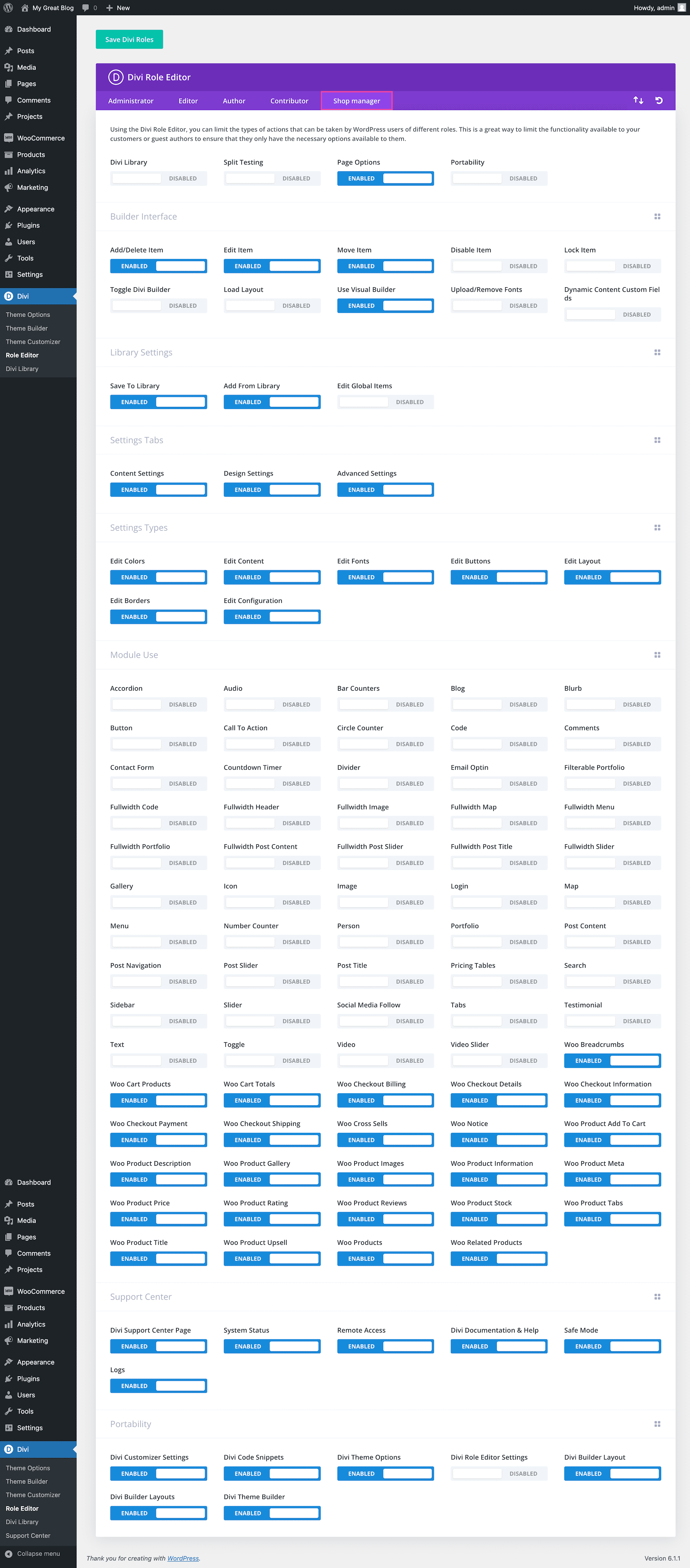
Divi Theme Privileges
Here you can adjust the highest-level theme settings, which will grant access or limit access to the core Divi functionalities: the Divi Library, Split Testing, Page Options, and Portability.

Builder Interface
Here you can limit high-level actions within the builder, such as the ability to edit, delete or move items within the builder. A common implementation of these settings may be to enable the editing of items, but disable the ability to move or delete items within the builder. You can also disable access to the Divi Builder altogether.

Library Settings
Here you can control the user’s access to the Divi Library. You can also disallow users from editing Global Modules. Since changes made to global modules often have far-reaching implications, it’s sometimes safer not to allow your clients to edit them at all.

Settings Tabs
Settings tabs refer to the three categories of options available within the settings box of every module, row and section. These settings tabs are: General Settings, Advanced Design Settings, and Custom CSS. Generally speaking, everything you need to build an awesome Divi website can be found in the General Settings, but if you want to get a little more advanced then you can move on to the Design Setting and Custom CSS tabs. Often times it’s a good idea to disable these latter tabs for your clients.

Settings Types
In addition to being able to disable entire settings tabs, you can also control the types of settings available within those tabs. This gives you even more fined tuned control over what your clients can edit. For example, you might want to only allow your clients to control the Text content of modules, but stop them from adjusting colors and layout options.

Module Use
Finally, you can also disable the use of entire modules. When a module is disabled for a user, they will be unable to edit modules of that type or add new modules of that type to the page. For example, you may want to disable every mode except for the Text and Image modules if you really want to keep things streamlined for your clients.
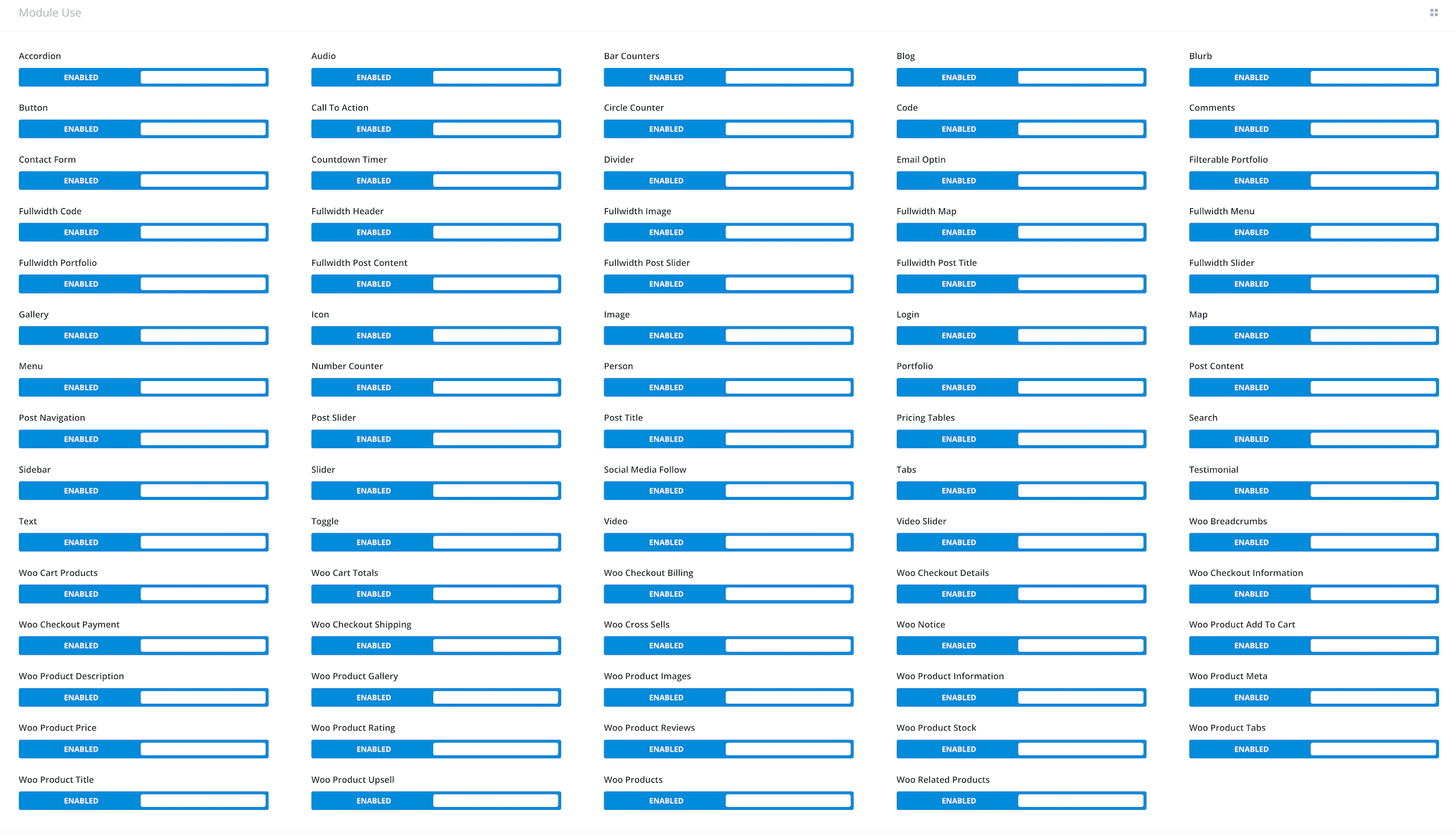
Support Center
Grant or limit access to the Divi Support Center. You can determine if a role has the ability to contact support, grant remote access to the Element Themes support team, access Divi documentation, put the website in safe mode, and more.

Portability
This section grants or limits access to the elements a role can export from your website and import to your website.

Best Tips and Practices For Using The Divi Role Editor
When using the Divi Role Editor, keep these best practices in mind.
Understand User Roles
Before you go about setting the Divi Role Editor settings, it’s important to understand user roles in WordPress. You don’t want to risk giving one user type too much access to important structural elements and advanced settings on your website when they are just there to write blog posts. Simplifying access to certain user types simplifies things for your client by giving them a less overwhelming CMS to navigate.
Test Out Priviledges
Sometimes when we’re setting these rules we’re not aware of the real-life impact they will have. We recommend logging in to your website as different user types to see how these configurations take effect in real-time.
Continue Learning
Continue your journey to mastering Divi by checking out other Divi documentation!
More Resources
Want to learn more? Check out theses resources over on the ET blog!
