How To Import And Export Bloom Opt-Ins
Building a new website? Import your settings from a previous install and skip the setup!
You Can Easily Export Your Opt-Ins and Import Them To Other Websites
If you have spent a lot of time creating your opt-ins, and you would like to start a new website without having to start the process all over again, then you can simply export them from within the Bloom settings panel and import them into your new website.
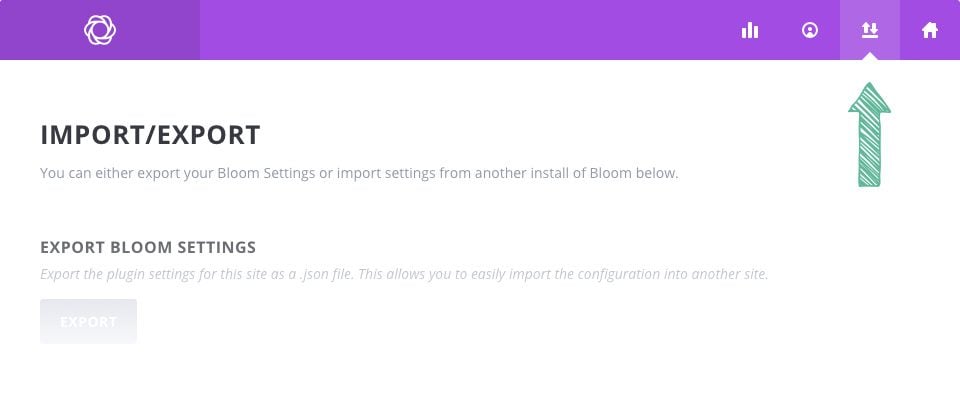
Exporting and Importing
To export your Bloom opt-ins, you will first need to open up the Bloom settings panel and click on the Import/Export icon as shown below, or simply click the Bloom > Import & Export link in your WordPress Dashboard.
Once you have opened the tab, you will notice two buttons labeled “Export” and “Import.” To export opt-ins from your current website, click the “Export” button to innate a download. You will automatically download the export file. This file can then be imported to your new website using the “Import” button.
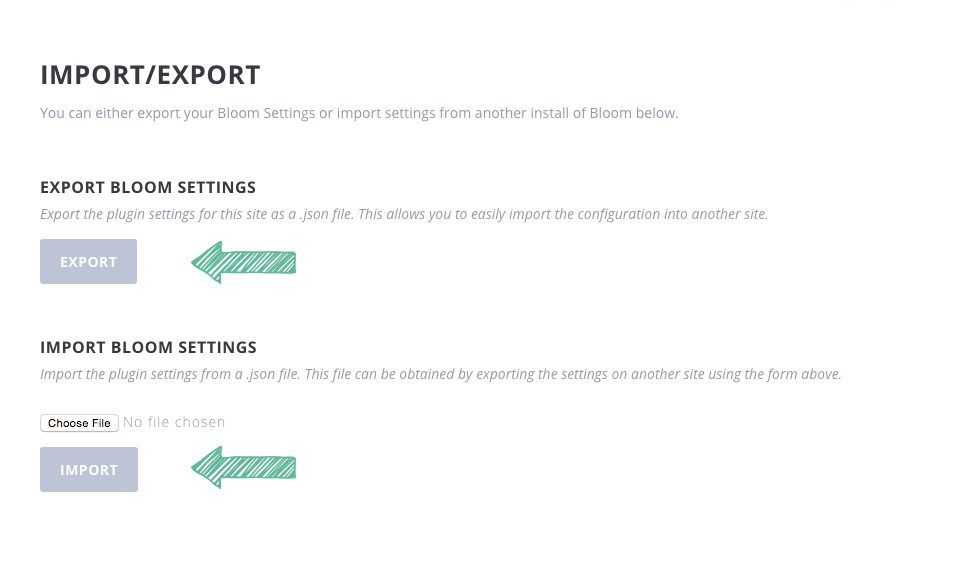
To import opt-ins to your new website, log in to the WordPress Dashboard and go to the Import/Export page once again. Click the “Choose File” button and locate/select the export file you just downloaded. Once selected, click the “Import” button to begin the import. Once completed, your opt-ins will appear within the Bloom settings panel.
