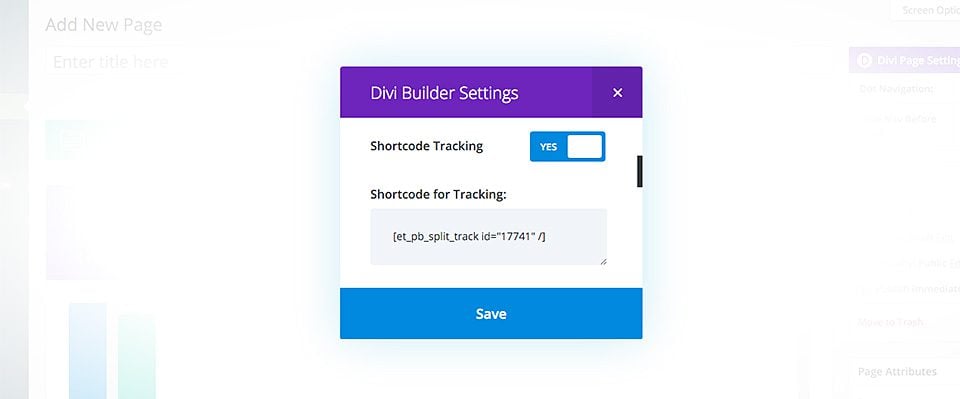How To Use Divi Leads
Split test your pages, gain valuable stats & insights and increase conversion rates.
What Is Divi Leads?
Divi Leads is an incredibly useful Split Testing and Conversion Optimization system backed by powerful stats and insights that helps you unlock your website’s hidden potential. Through simple testing, you can make meaningful design decisions that help boost user engagement and sales. Split Testing is something that everyone should be doing!
What’s Split Testing All About?
The idea behind split testing is simple: You make a change on your page (such as changing text content, size, color, or positioning) and then test that change against the original version to see which variation produces the best results. Let’s consider a classic sales page. At the top we have our sales pitch in the form of a headline (using the Fullwidth Header Module), followed by a list of customer testimonials (using the Testimonials Module), followed by a sales button (using the Call To Action Module). The Goal of the page is to get as many people to click your sales button and buy your product as possible. But how do you know if your sales page is truly effective? How might different value propositions in the headline affect bounce rate? How might different testimonials affect a visitor’s willingness to buy? How might your sales button’s size, color and position on the page affect a visitor’s propensity to click? Each of these items can be turned into a split testing subject to find out exactly how they affect the conversion rate to our desired goal.

Split tests consist of two main elements: The Subject, and the Goal. The subject is the item that you are testing, and the goal is how you attribute success on your page. In the example above, we could use the Fullwidth Header Module as our test Subject and the Button Module as our Goal. Next you can configure different variations of your headline to figure out how each versions affects relevant user engagement statistics. A more effective headline will lead to higher user engagement, lower bounce rate, and these engaged users will ultimate click your sales button more often. Since we have selected the Call To Action Module as our Goal, Divi Leads will track clicks on the CTA button (in addition to other basic stats). Each version of your test subject will be shown to different visitors and over time a differences in conversion rates will become apparent. Using these stats, you can make an informed decision as to which headline is most successful. This test will show us how different versions of our header affect click-through rates to our button, and we can make an informed decision as to which version is superior.Similar split tests can be performed for each item on your page, increasing the overall conversion rate of your page by leaps and bounds!
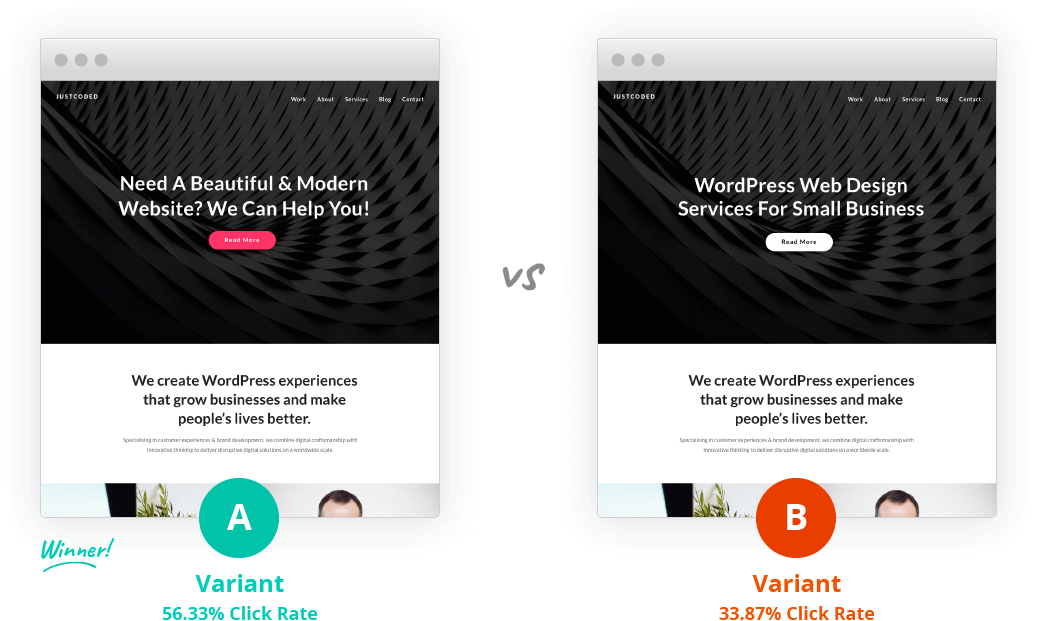
Starting Your First Test
To begin a split test, open the Divi Builder Page Settings and turn on the Split Testing feature. After clicking “Save,” you will be prompted to configure your test. During this process you will be asked to do two things: 1) Choose your split testing subject, and 2) Choose your split testing goal. The subject is the item that you would like to test. This item will be duplicated so that you can configure different variations, each of which will be shown to different visitors. The goal is what you want your visitors to do on your page. Depending on the goal you choose, Divi Leads will track relevant stats. For example, if you are testing a landing page and your goal is to gain leads using the Email Optin Module, then you can select the Email Optin Module on your page as your goal. Divi Leads will then track how each of your subject variations affects email optin conversion rates. If the goal of your page is to sell items through your WooCommerce store, then you can select the eCommerce Module as your goal. In this case, Divi Leads will track sales. If you have a simple page with a standard call to action button that you would like users to click, then you can assign the relevant Call To Action or Button module as your goal and Divi Leads will track click-through rates. Any module, row or section can be assigned as a goal. You can even assign your test subject as the goal.
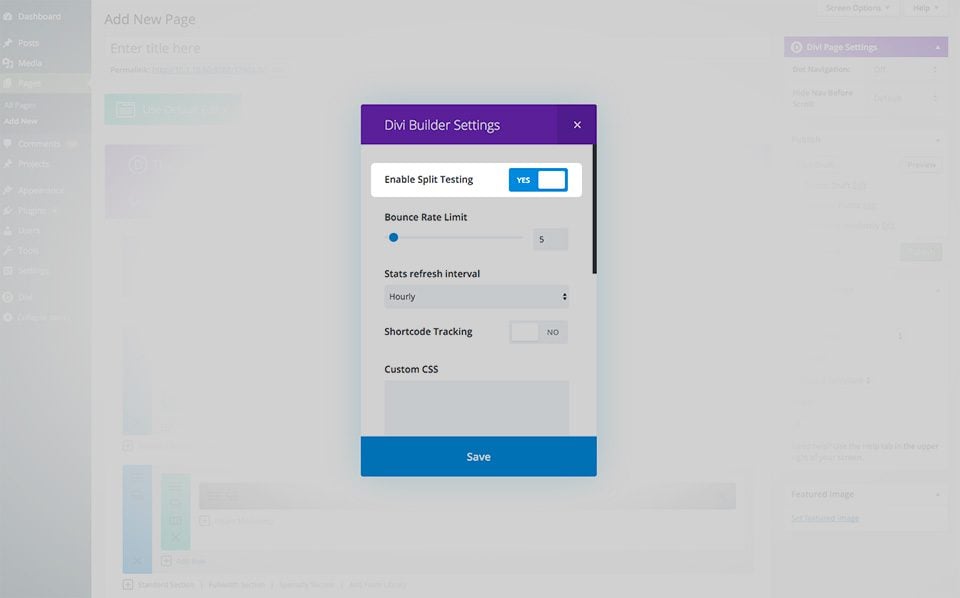
Picking Your Test Subject
The first things Divi Leads will ask you to do is pick your test subject.Anything on your page can be tested. In Divi, your test subject can be any Module, Row or Section. Once your test subject has been chosen and your split test has begun, your test subject will be duplicated and you can begin configuring the alternate variation. In doing so, you can make and test any number of changes, including different content, design and positioning. You can make any number of variations by simply duplicating the test subject. For example, you could test 10 different headlines at once by testing your fullwidth header module, duplicating the test subject and configuring all 10 variations.Select your split testing subject by clicking on it with your mouse.

Selecting Your Goal
Next up, Divi Leads will ask you to select your goal.Anything on your page can be used as a goal. In Divi, your goal can be any Module, Row or Section. Depending on the item you choose as your goal, Divi Leads will track relevant user engagement statistics. Over time, you will be able to see how each version of your test subject affects the conversion rate to your specified goal. For example, if you have chosen your Fullwidth Header as your test subject and your Call To Action module as your goal, Divi Leads will display different version of your Fullwidth Header to different visitors and track how often each of those visitors clicks your Call To Action module. Over time, it may become apparent that one version of your Fullwidth Header increases click-through rates. Select your goal by clicking on it with your mouse

Viewing Test Results
Once you have configured your split test, you will need to wait for traffic stats to be collected. Divi Leads will show each variation of your test subject to different visitors and collect insights for each. You can view your current test results by clicking on the stats icon at the top of the Divi Builder.
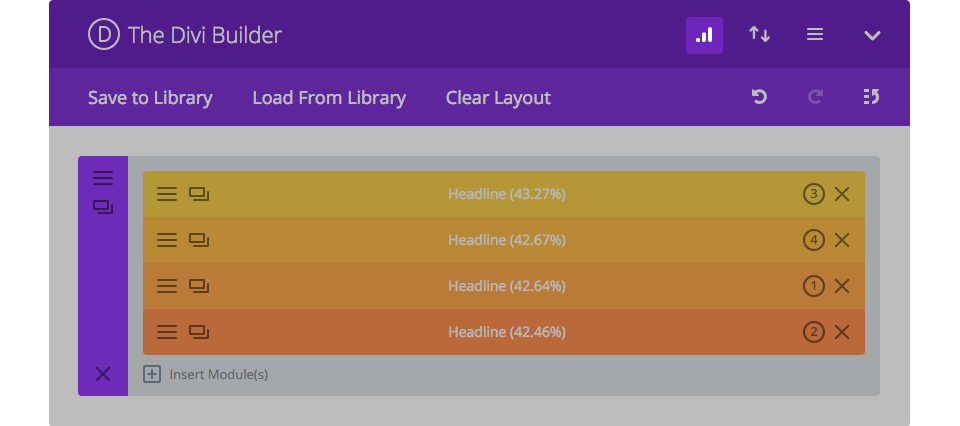
Depending on the goal you choose, Divi Leads will track different stats:
Clicks
This shows you how often your goal has been clicked. Clickthrough rate is calculated by: Clicks / Impressions.
Sales
This shows you how often a WooCommerce product has been purchased. Sales rate is calculated by Sales / Impressions.
Conversions
This shows you how often a form has been submitted (such as a Contact Form or Email Optin Form). Conversion rate is calculated by Conversions / Impression.
Bounce Rate
This shows you how often visitors stay on your page, and how often they bounce. A visitor is considered to have “bounced” when they land on your page and then leave right away without consuming any of your content. Bounce rate is calculated by Bounces / Impressions. Lower bounce rates are superior to high bounce rates.
Reads
This shows you how often visitors read your goal. For example if you set a Text Module at the bottom of your page as your goal, the reading rate will tell you how many visitors actually scrolled down your page and read that text module. Reading rate is calculated by Reads / Impressions.
Goal Engagement
This stat is a little different, as it does not take into consideration the test subject at all. The sole purpose of this stat is to determine how effect your Goal is, independent of all other factors. Engagement rate is calculated by Goal Reads / Goal Impressions. For example, a successful test subject may by thwarted by a Goal that is entirely unappealing and ignored.
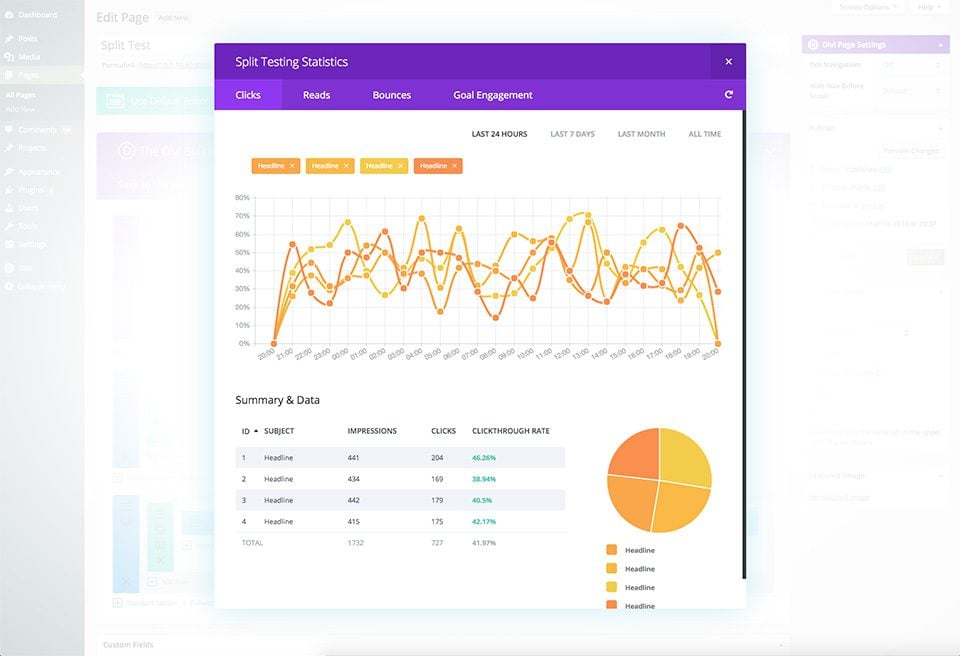
Ending A Split Test
Once your test has gathered enough statistics and you have decided which variation of your test subject is most effective, you can end the test and pick the version that you would like to keep.To end a test, simply right click on the test subject and choose “End Split Test,” or disable Split Testing inside the Divi Builder Page Settings.Once your have chosen to end your test, Divi Leads will prompt you to select the winner of the test. Simply click on the test subject that you would like to keep with your mouse. Divi Leads will delete the remaining test subjects and the test will be completed.
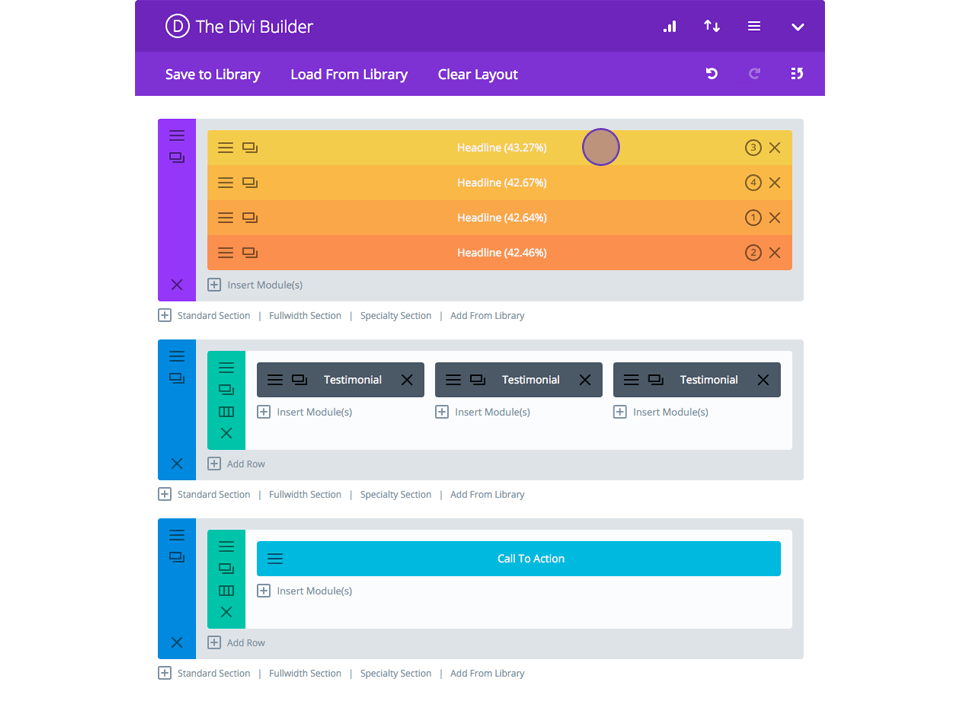
Additional Options
Once Split Testing has been enabled for the current page, a few conditional options will appear inside the Divi Builder Page Settings popup. These settings are:
Bounce Rate Limit
This rate affects what is/isn’t considered a bounced visitor. Bounced visitors determine the page’s bounce rate, which is a great metric for determining overall visitor engagement levels. When a visitor lands on your page and leaves right away, that visitor is considered a “bounce” and your bounce rate increass. The lower your bounce rate, the better. The bounce rate limit determines what is considered to be a bounced visitor. By default, any visitor who lands on your page and leaves within 5 seconds is considered a bounce. However, you can change this value using the Bounce Rate Limit setting.
Stats Refresh Interval
When a split testing is running, Divi Leads tracks relevant user engagement stats to be displayed in the statistics window. By default, these stats update once per hour and are cached in the WP database. However, if you would like to reduce the server resource used by Divi Leads then you can reduce this frequency to once per day.
Shortcode Tracking
Shortcode tracking is used to track off-page goals. Place the Divi Leads shortcode tracker on any page on your website and Divi Leads will track visits to that page as a separate conversion metric. For more details, please continue reading.
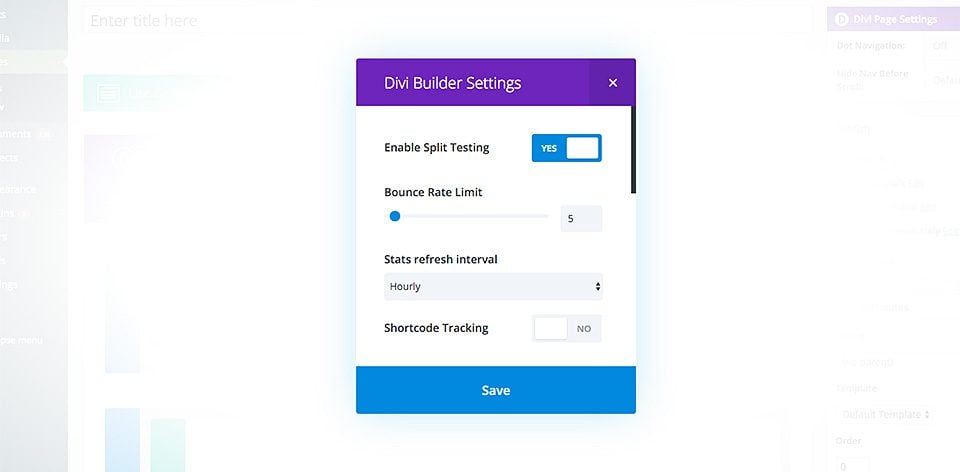
Shortcode Tracking For Off-Page Goals
Shortcode tracking can be used to track off-page goals. These are goals that exist outside the current page being tested.For example, let’s say you are testing your software company’s lead generation page. You have created a new test with a Fullwidth Header Module as your subject and an Email Optin Module as your goal. The goal of this page is to collect emails to be imported into your CRM system. Once imported into the CRM system, an email marketing automation campaign is launched, the goal of which is to encourage the person to purchase your software product through a separate page. After the sale is completed, customers are referred to a Thank You/Confirmation page on your website.This series of events is what is known as a “sales funnel.” In this case, the initial split test is focused on on-page metrics for the first page in our funnel. Using the shortocde tracker, however, you can also track how many people complete the entire sales funnel and ultimately purchase your product. Simply copy and past the tracking shortcode into the page content of the final Thank You page, and Divi will track that metric.Using this same logic, the shortcode tracker can be used to track any number of things. It can be used to track sales in third party ecommerce plugins, leads generated by third party opt-in system, or anything else for that matter!