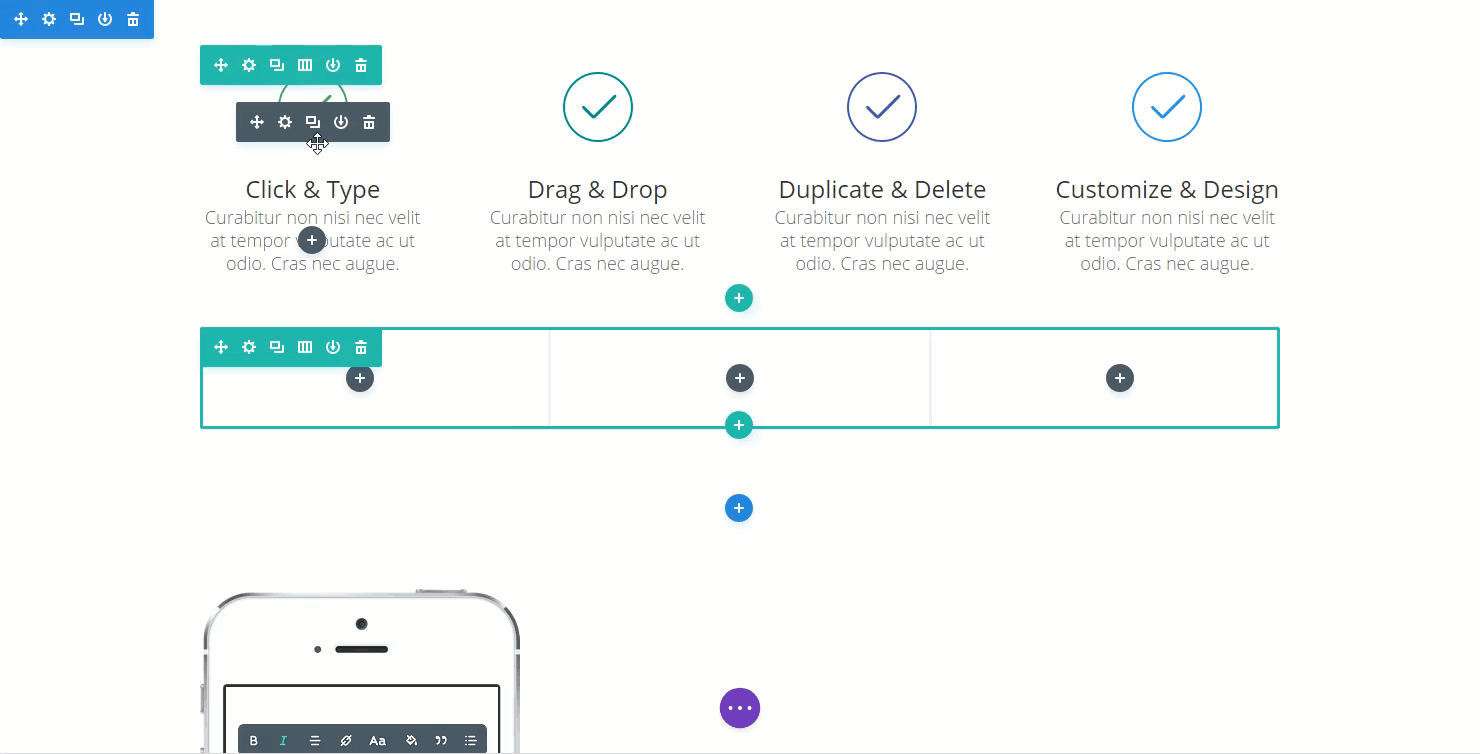Using Divi’s Right Click Controls
Divi’s right click controls give you quick access to some new and commonly-used features.
Quick Access To Divi Builder Functions
Whenever you right click on something with the Divi Builder or Visual Builder enabled, whether it be a Module, Row or Section, you will get a list of different actions that can be performed. These actions include: Undo, Redo, Save to Library, Disable, Lock, and Copy & Paste. You may be familiar with many of these functions already as they’re fairly common. Which is why we’ve added them to the Right Click controls for your convenience! This way you don’t have to dig into the module settings to access commonly-used features. Some of the functions, however, are unique to Right Click, and are only available when right clicking. These include: Copy, Paste, and Lock.
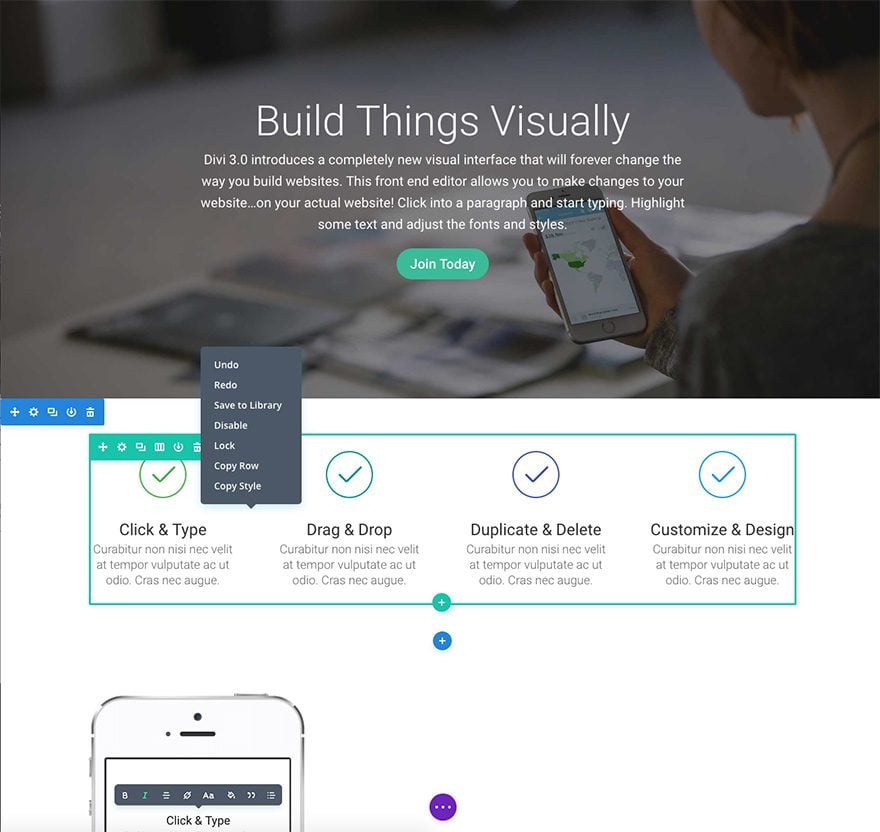
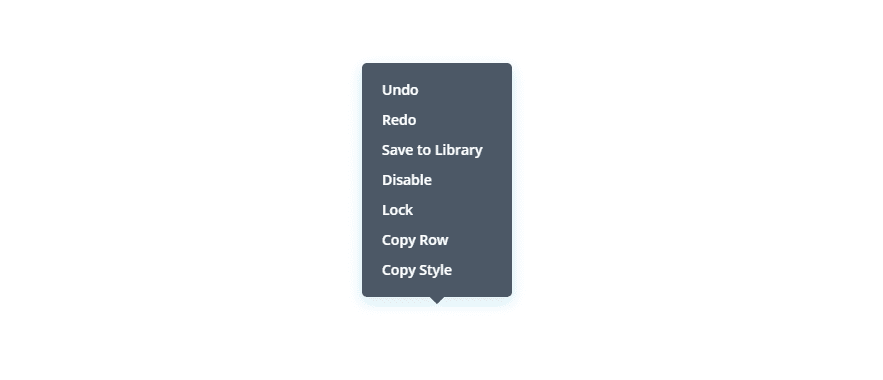
Undo & Redo
Any action you take within the Divi Builder can be undone, and any undo can also be re-done. Undo & Redo controls (which are also available using the editing history button found in the main page controls that hover at the bottom of the enabled visual builder interface) can also be accessed when right clicking.
Save To Library
The option to save an element to the Divi Library has been added to Divi’s right click controls for convenience. Using this feature you can save items to the library without having to open up the relevant settings box.
Disable
Any Module, Row or Section can be disabled. Once an item is disabled, it will appear to fade into the background. This reduced opacity is meant to indicate that the element is disabled but still allow you to see and edit it while the Divi Builder is activated. When this action has been saved and the visual builder has been exited the disabled element will disappear altogether.
Disabling is a great way to remove things from view without actually deleting them in the builder. They can then be re-enabled in the future.
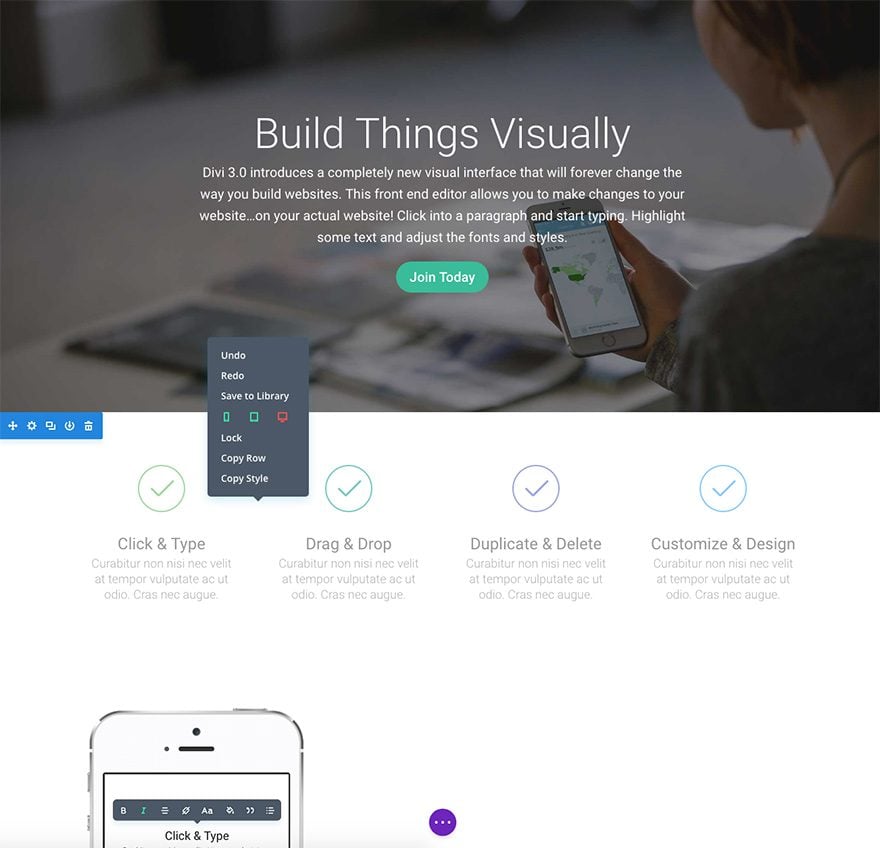
Lock
Locking is a function that is only available via Divi’s right click controls. Once an item has been locked, it cannot be moved, edited or deleted until it has been unlocked. Only users with the Administrator role have the ability to lock and unlock items. This means you can assign your clients a lesser role, such as Editor, and they won’t be able to edit any item that has been locked. This is a great way to control what your clients can and cannot edit. Often times you might want to lock everything except for text modules, for example, which would allow your client to edit their content, but would not allow them to adjust the settings of more advanced modules.
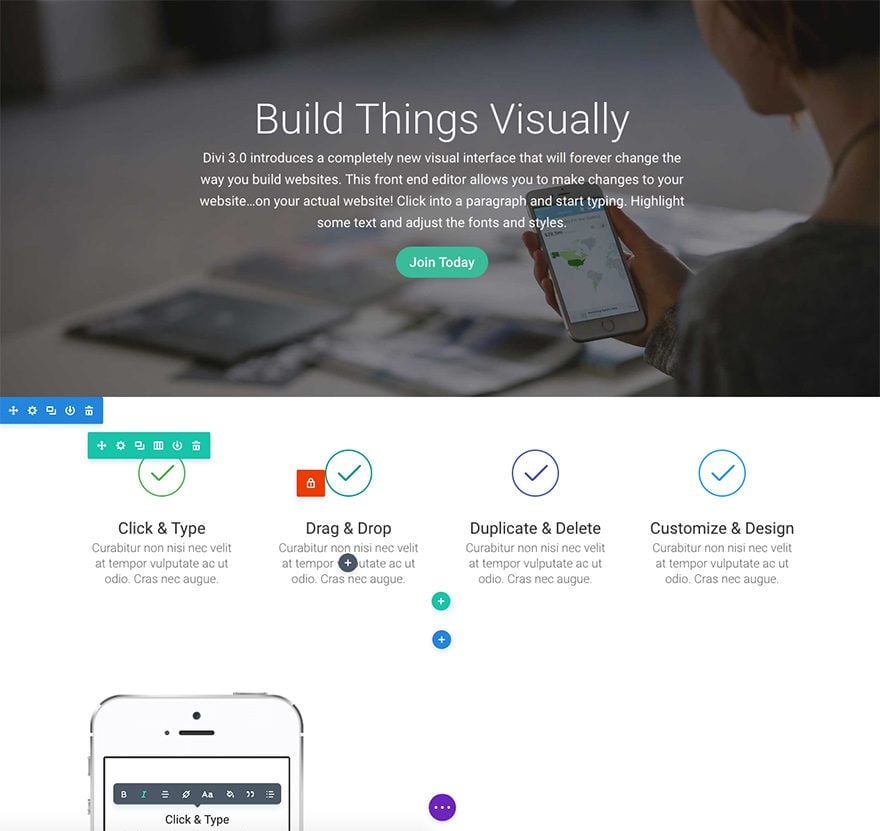
Copy & Paste
With Divi’s right-click controls you can copy any module, row, or section from one area and then paste it into another area. You can even copy and paste just the style of an element and copy it onto another element of the same type. For example, if you have four blurbs in a row you could style one the way you want and then simply copy and paste that blurb’s style onto the others. These copy and paste features will save you loads of time and boring repetition!