Video is a powerful asset in the world of digital marketing. In the past, creating, editing, and enhancing videos required extensive knowledge of editing tools or countless tutorials to get up to speed. With the artificial intelligence (AI) world growing at a break-neck pace, even the most novice users can easily enhance videos.
In this post, we’ll showcase our picks for the best AI video enhancers so you’ll know what’s available. Let’s dive in!
What is an AI Video Enhancer?
AI video enhancers use generative AI to remove noise, stabilize shaky videos, upscale, or improve their overall appearance. These tools use machine learning and neural network techniques to analyze videos and apply different effects to enhance them. Most AI video enhancers are trained on a large dataset of videos, allowing them to understand the content of your videos, such as faces, scenes, and objects, and adjust imperfections automatically.
Why You Need an AI Video Enhancer
Using an AI video enhancer is a great way to improve video quality. Enhancing videos traditionally requires a lot of time and effort, whereas using AI speeds up the process tremendously. There are other added benefits, too, including:
- Enhanced Media Quality: AI video enhancers use advanced algorithms to upscale videos automatically. They do this without losing quality, clarity, and detail
- They Reduce Noise: Many AI video enhancer tools have effective noise reduction features that can reduce visual noise in your videos, resulting in a cleaner, clearer video
- They Can Revive Old Footage: AI video enhancers excel at repairing old video footage, such as home movies, making them look more vibrant
8 Best AI Video Enhancers
Subscribe To Our Youtube Channel
When creating our list of the best AI video enhancers, we considered a few factors. These included price, ease of use, and features. Not all video enhancers are equal, though; each provides its strengths. We aim to feature tools suitable for most users, whether they are beginners or pros.
The Best AI Video Enhancers Listed In Order
1. Topaz Video AI
🥇 Best AI Video Enhancer Overall
Up first on our list of best AI video enhancers is Topaz Video AI. It uses machine learning models trained on thousands of videos to upscale and enhance lower-quality videos. It comes packed with features for video editors and creators, such as noise reduction, recovering lost details in videos, and automatic video stabilization.
Upscale Videos Up to 8K
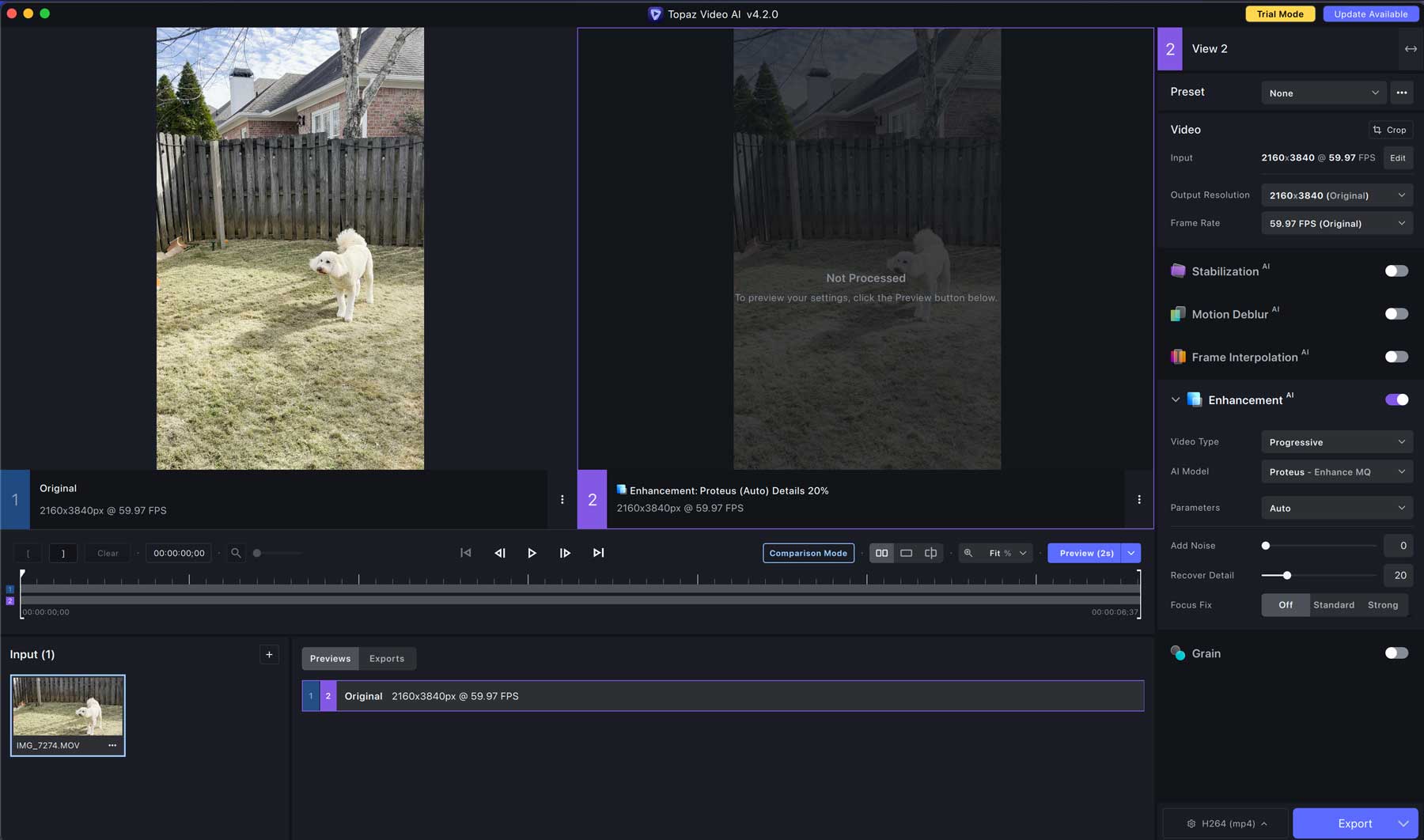
One of Topaz AI’s most attractive aspects is its video upscaling feature. Users can quickly take low-quality videos and upscale them to 8K resolution. It also provides batch processing so you can upscale and enhance more than one video at a time. This is a fantastic feature for video editing professionals who must improve multiple videos simultaneously, saving hours or days of editing time.
Key Features of Topaz Video AI:
- It Reduces Motion Artifacts: Topaz Video AI removes the motion blur in your videos, giving them a more stable appearance
- Recover Details in Videos: Improve detail, sharpness, and clarity
- Can Upscale to 8K: Take videos in standard definition or 4K and upscale them to 8k
- Bulk Video Enhancement: Topaz Video AI can upscale and enhance multiple videos at once
What Could Be Improved
- The AI Can Produce Distortions: In some cases, Video AI will produce artifacts and distortions in enhanced videos, but this is usually caused by videos being too low quality for enhancing up to 8k
🥇 Why We Picked It
We love Topaz Video AI because it’s a powerful tool for enhancing video quality with little effort. It offers a user-friendly interface, plenty of customization options, and the ability to bulk-edit and export multiple videos simultaneously.
Who Is Topaz Video AI Best For?
Professional video editors and content creators will love Topaz Video AI for its ability to batch-process videos and the wealth of upscaling features it provides. However, the program is quite a memory hog, so you’ll need a solid GPU to run it properly. Hobbyists and small-scale users may have trouble digesting the $299 price tag, so it may not be the best fit if you have a small budget.
Community Reviews and Ratings
Fans of Topaz Labs describe it as their go-to AI program for video enhancement. However, some say the program is too resource-heavy for their computers.
Pricing
Topaz Labs offers a free demo (no saves) with the full program costing $299.
2. AVC Labs
🥈 Best AI Video Enhancer For Facial Recovery
Next on our list of best AI video enhancers is AVC Labs. It provides an extensive suite of AI video tools, including noise reduction, blur removal, and restoring lost color and details in your videos. It also provides an easy, intuitive dashboard, making it an excellent tool for beginners and video hobbyists.
Improve Facial Details With Ease
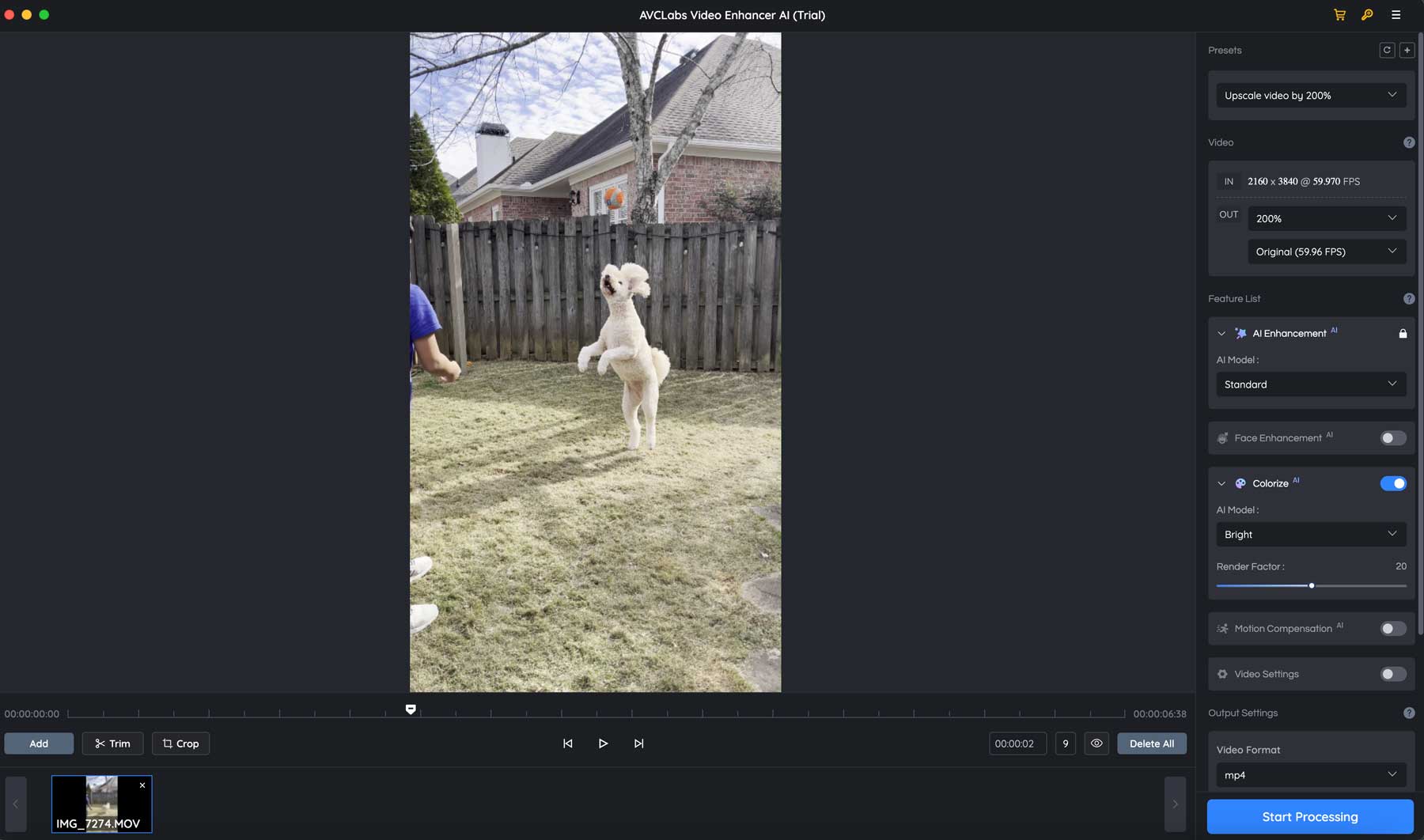
The most intriguing feature of AVC Labs is its AI facial recovery tool. Using AI-powered face detection, AVC Labs can remove blur and artifacts on faces (even animal ones) and restore pixels to enhance details like eyelashes that otherwise would be lost forever. It also does a fantastic job of enhancing and upscaling vintage or older video footage, making it an excellent tool for restoring classic films or home movies.
What We Like About AVC Labs
- AI Facial Recovery: AVCLabs excels in recognizing, recovering, and refining faces from blurry footage
- Impressive Video Enhancement: Remove noise, blur, and artifacts
- AI Upscaling up to 4K: Upscale lower quality videos, such as SD or 1080p, to 4K
What Could Be Improved
- Slower Processing Speed on Non-NVIDIA GPUs: Though the software will run on slower computers with low-end graphics processing units (GPUs), it works best with NVIDIA-based graphics cards
🥈 Why We Picked It
AVCLabs is an excellent, cost-effective tool for enhancing lower-quality videos. Between its ease of use, quality enhancement tools, AI facial recovery, and more, it’s a quality choice for those who want to harness the power of AI on a budget.
Who Is AVC Labs Best For?
If you’re a film enthusiast, hobbyist, or just someone looking to restore old home movies, AVC Labs is an excellent choice. They offer two ways to pay: a monthly subscription for $39.95 or a larger, one-time fee of $299. The downside to AVC Labs is they don’t offer bulk video enhancements, so professional editors should look elsewhere.
Community Reviews and Ratings
AVCLabs users love the denoise and facial recognition features but say larger files bog down their computers.
Pricing
AVCLabs Video Enhancer AI is available for $39.95 per month or $119.95 for one year.
3. Adobe Premiere Pro
🥉 Best AI Video Enhancer With Text-Based Editing
Most people in the video editing business know about Adobe Premiere Pro. However, there are some significant improvements onboard with the latest version to make it one of our list of best AI video enhancers. Features such as text-based editing, automatic scene edit detection, color enhancement, and matching all use artificial intelligence to make video editing and enhancement easier.
Adobe Premiere Pro Provides Powerful Text-Based Editing
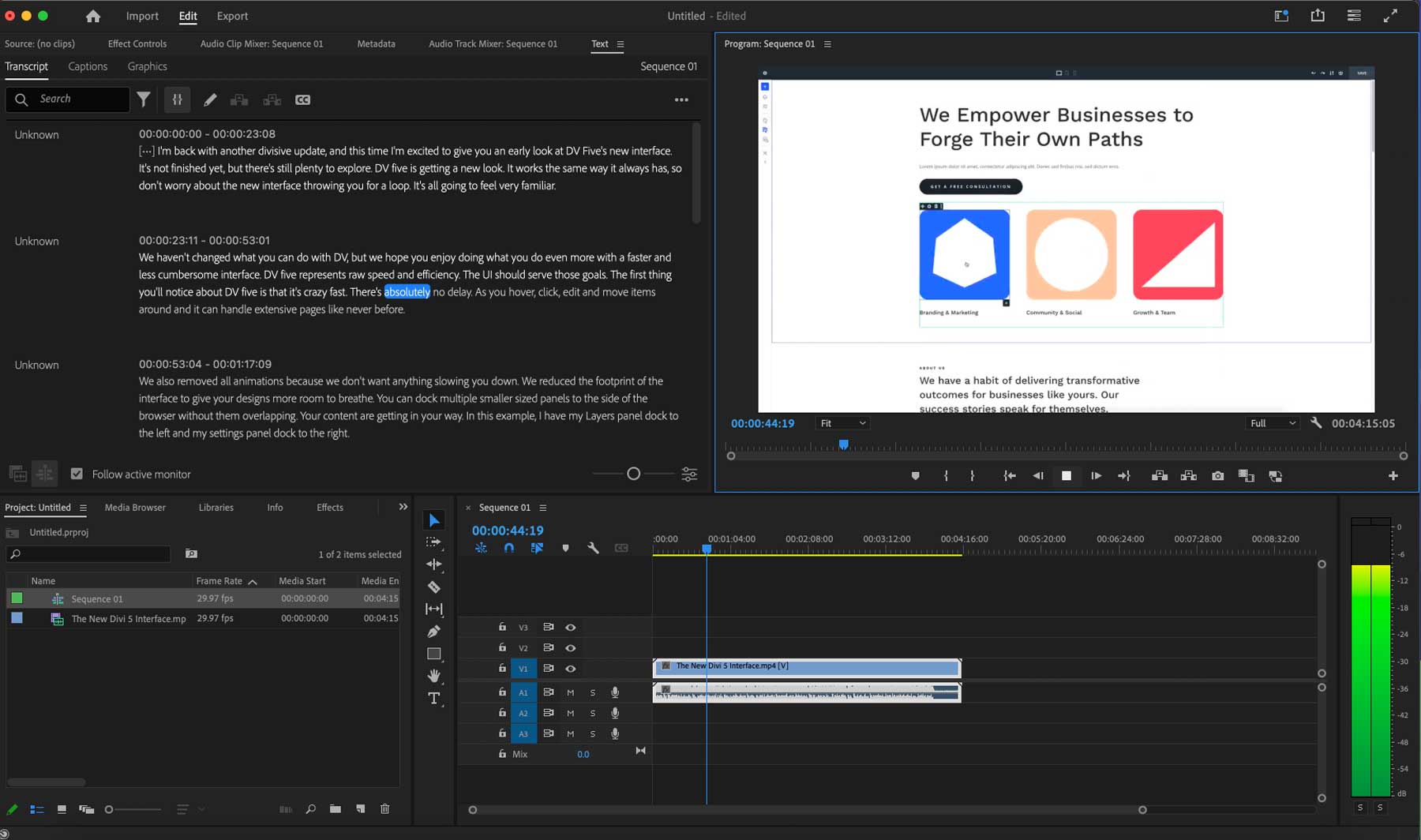
The most impressive feature of Adobe Premiere Pro is its AI-powered text-based editing tool. It uses Adobe’s Sensei AI framework to automatically analyze and transcribe clips into text, making it easier for users to grab text as it appears and paste it anywhere along the video’s timeline. A color tone mapping tool allows users to copy coloring and apply it to other projects easily. Users can also easily create videos for multiple formats in minutes thanks to the auto-reframing feature that allows you to change aspect ratios on the fly.
What We Like About Adobe Premiere Pro
- Speech-to-Text Editing: It generates transcripts from your videos automatically, allowing you to add captions
- Remove Background Noise to Improve Dialogue: Premiere Pro offers several ways to remove background noise, including the DeNoiser tool or the Essential Sound Panel
- Scene Edit Detection: Automatically detect cut points and scene changes in video clips
- Color Enhancement & Matching: Premiere Pro can correct and match colors between different shots and frames, making your videos more cohesive throughout
- Auto Reframe for Switching Aspect Ratios: Automatically adjust the aspect ratio of video clips to suit different platforms and devices
What Could Be Improved
- The Learning Curve is Steep: Adobe Premiere Pro is a powerful video editing program with a complicated interface, so new users will likely require training
🥉 Why We Picked It
Adobe Premiere Pro is widely considered the gold standard for video editing software. It provides powerful AI tools for generating transcripts, removes noise to enhance speech, and provides a wide range of professional features, tools, and options that cater to the masses.
Who Is Adobe Premiere Pro Best For?
If you’re a video editor looking to incorporate AI tools into your workflow, Adobe Premiere Pro is a fantastic option. Considered the go-to for video editing, Adobe has packed its latest version full of powerful AI video-enhancing tools aimed at making editing a breeze. However, Premiere Pro may be too powerful and confusing for beginners. One-click tools like Topaz Video AI or AVC Labs may be better.
Community Reviews and Ratings
Users say Premiere Pro is packed with features but requires some YouTube videos to get up to speed on how to use it.
Pricing
Adobe Premiere Pro offers a 7-day free trial with monthly prices starting at $20.99.
Our next AI video enhancer, Wondershare Filmora, is primarily a video editing software packed with AI tools to enhance videos. One of which is the custom mask tool. It allows you to draw a selection around elements in your video and remove the background, add effects, and more.
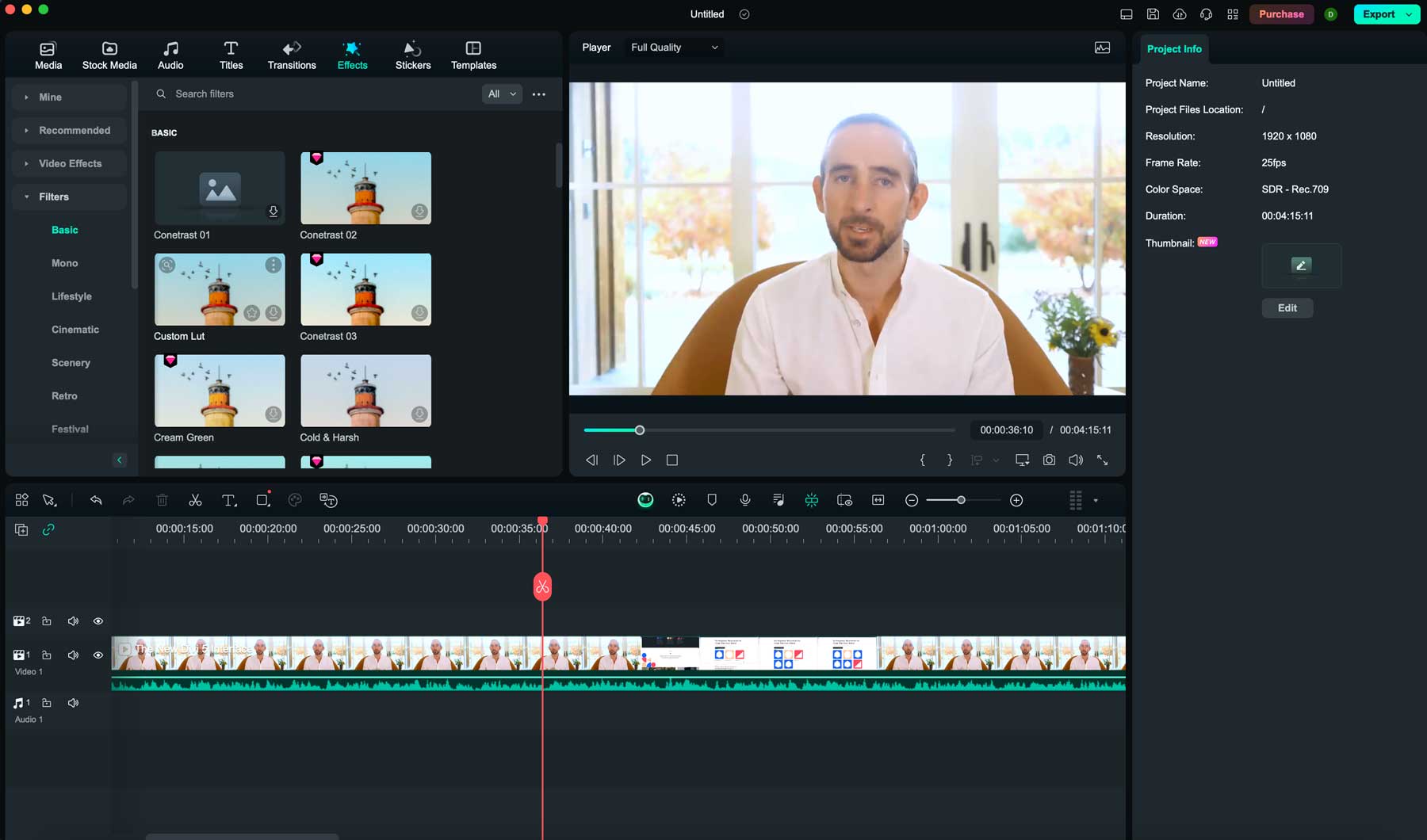
One key feature of Filmora is the enhanced keyframe tool. It allows you to add vibrant color effects and even motion to drawn selections. You can also cut out elements such as backgrounds and undesirable elements using the AI smart cutout feature. Filmora also offers over 500K music and sound clips to add to videos, which can be extended using the AI audio stretch feature to fill awkward gaps. Upcoming notable features include text-to-video editing and AI music generation, which we’re excited to see shortly.
What We Like About Wondershare Filmora
- AI Copilot Editing: Interactive AI assists in completing editing tasks through a text prompt
- AI Text-Based Editing: Automatically transcribe audio into text for easy video editing
- Text-to-Video: Generates videos with AI using a text prompt
- AI Smart Masking: Automatically generate masks around subjects and elements in videos
- Slow Motion with Optical Flow: Creates high-quality slow-motion effects using AI-enhanced technology
What Could Be Improved
- Long Video Exporting Time: The video exporting time in Filmora can be lengthy, especially with longer videos
Who Is Wondershare Filmora Best For?
Wondershare Filmora is a good choice for people looking to enhance their videos with cool effects. They offer a free version that grants you unlimited access to the software. However, watermarks are present when exporting files, so it’s not totally free. It’s primarily designed to showcase its features as being worthy of a subscription, which it is.
Community Reviews and Ratings
Filmora users love the transitions and effects onboard but say the save time is lengthy.
Pricing
Filmora has a free trial without exporting. Paid plans start at $29.99 per quarter.
5. PixOp
PixOp is a cloud-based AI video enhancer that provides comprehensive video enhancement features. It can improve the quality of videos without the need to install resource-heavy software. It stands out amongst competitors for noise reduction and automatic color grading tools. There’s also a frame rate conversion tool that uses machine learning to predict the motion between two frames and then generates missing frames to make videos have a much smoother appearance.
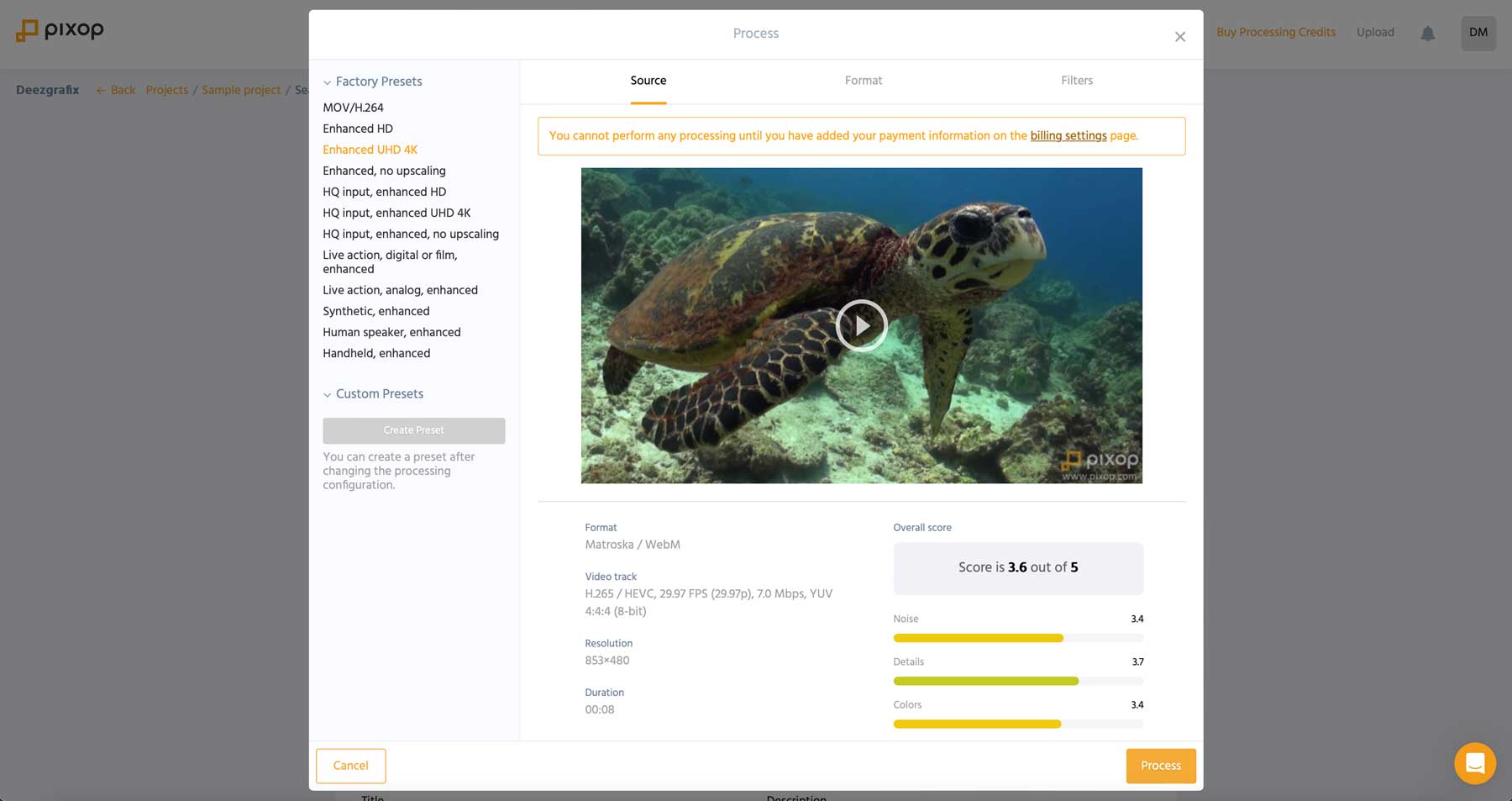
One of the best features of PixOp is its ability to handle a wide range of video formats, such as AVI, FLV, MKV, MOV, MP4, and many others, making it a versatile program for enhancing videos from nearly any source. Additional features in the works, such as Face Forward, will enhance faces in your videos by smoothing and upscaling pixels, making lighting more uniform, adjusting coloring, and more.
What We Like About PixOp
- Enhance Videos up to 4k: Upscale videos with one click
- Powerful Filters: Users can access powerful AI filters like Deep Restoration, Super Resolution, Denoiser, Deinterlacer, and Dejitterer to enhance footage
- Accepts a Wide Range of Video Formats: Pixop allows customization of output settings such as bitrate, FPS, codec, and more for tailored video enhancement
- Frame Rate Conversion: Convert 30fps to 60fps
What Could Be Improved
- The Pricing Model is Confusing: Since PixOp charges by “gigapixel,” it can be difficult to determine how much money you’ll spend enhancing videos
Who Is PixOp Best For?
People looking for a cloud-based solution to enhance and upscale videos will appreciate PixOp’s features. With automatic color grading, frame rate conversion, and support for various video formats, it’s a powerful tool for transforming low-quality videos into high-resolution masterpieces.
Community Reviews and Ratings
Some users regard it as the best web-based AI video upscaler available. However, users also say they would prefer something else to the pricing structure.
Pricing
PixOp doesn’t charge subscription fees. Instead, users pay by the gigapixel with prices starting at $0.001 per gigapixel.
6. Veed
Veed is a web-based platform most widely known for its screen-recording capabilities. It also serves as an excellent AI video editing platform that allows users to generate and enhance videos. Users can add various effects and overlays, remove backgrounds, and add animations through a user-friendly interface. It also allows for uploading videos and uses AI-powered tools to enhance video quality by adding filters, improving color grading, and adding transitions.
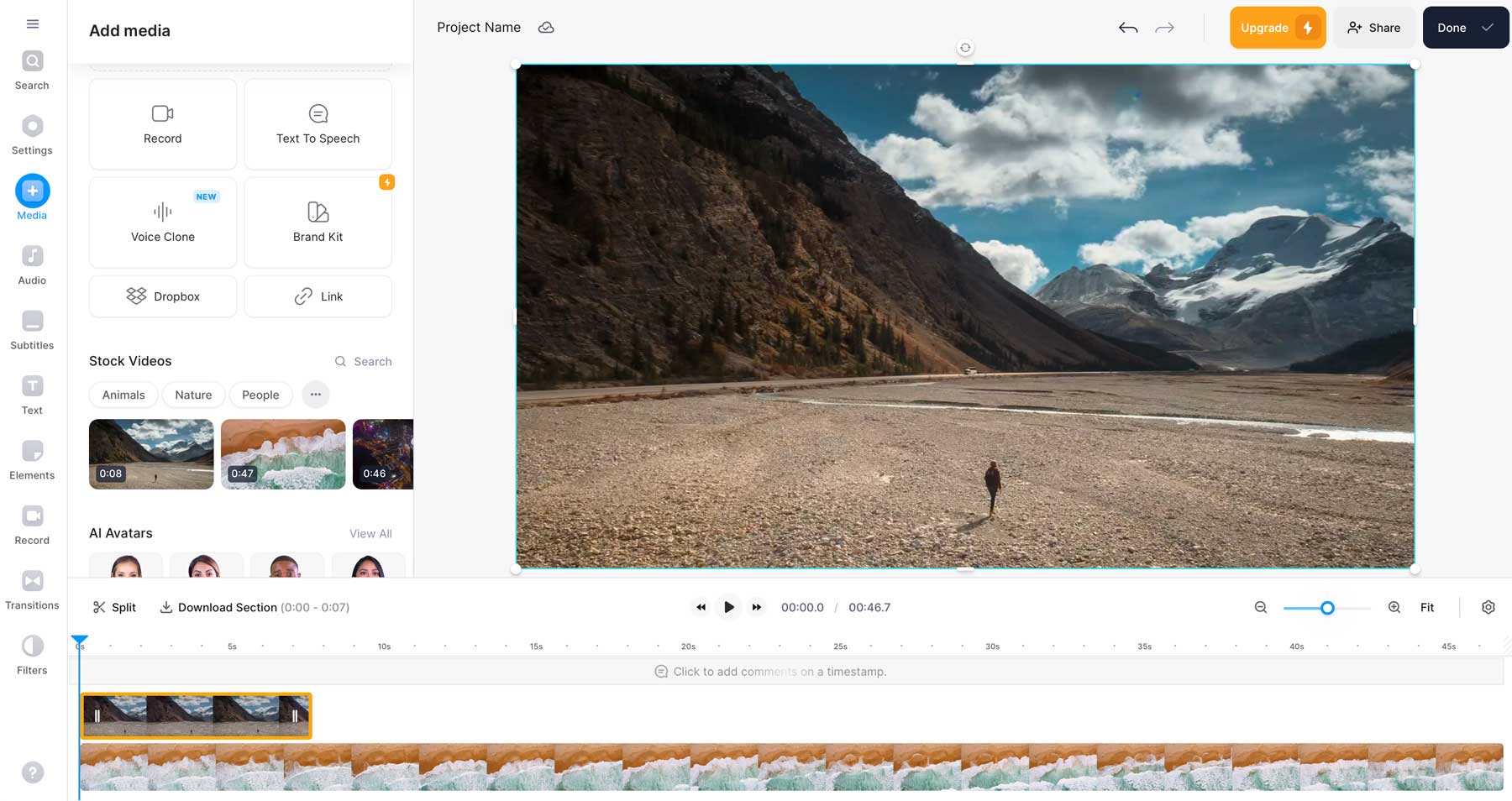
In addition to filters and color grading, Veed allows users to adjust the brightness, contrast, saturation, and other elements to improve the quality of their videos. It allows for easy adjustment of frame rates so that you can create different effects or smooth, choppy videos. You can also remove and replace audio with music, make a VoiceOver, or use their clean audio feature to remove undesirable background noise.
What We Like About Veed
- Add Progress Bars to Videos: Give your users an easy way to select a different part of the video
- Filters for Color Grading: Enhance videos with diverse filters and effects like VHS, sepia, glitch, and more
- Create Transitions and Video Effects: Add smooth transitions between clips or choose from various effects, such as zoom in/out, fades, and more
- Remove Audio From Video: Easily remove unwanted audio from your videos or reduce background noise
What Could Be Improved
- It’s Web Based: While this is generally considered a good thing, those with unstable internet connections may lose their progress, requiring them to begin the editing process again
Who Is Veed Best For?
Veed is an excellent AI video enhancer for people without experience editing videos. With various filters, effects, and the ability to adjust brightness, contrast, and frame rate, users can easily upload or create videos in minutes. However, a simple interface comes at a cost. If you need more robust video editing and enhancing features, a platform like Adobe Premiere Pro may be more suitable.
Community Reviews and Ratings
Those who like Veed say it’s easy to use and has good features. However, some users report that enhancing videos takes longer than anticipated.
Pricing
Need offers a free plan with monthly prices starting at $25 per user.
7. HitPaw
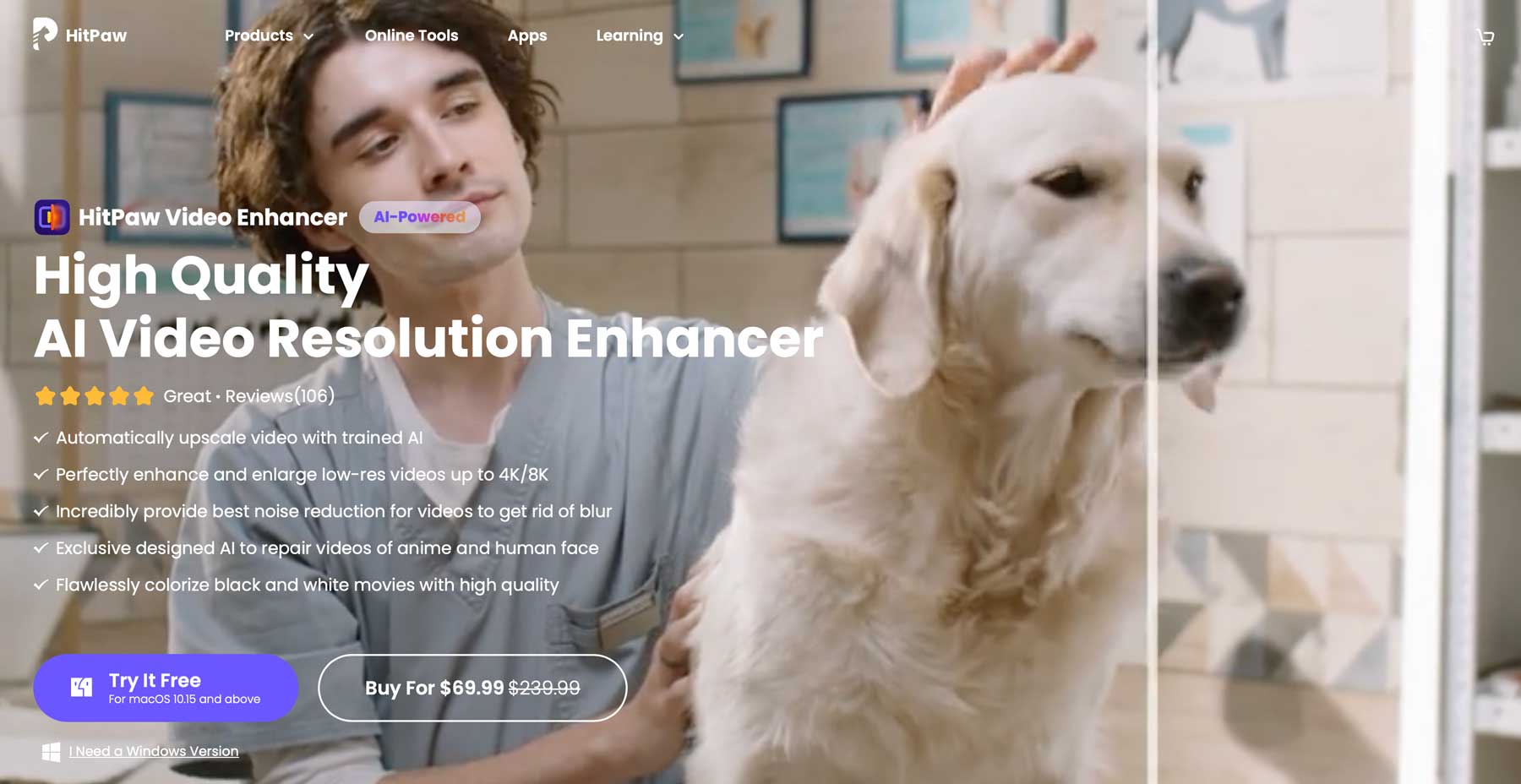
The next entry on our list of best AI video enhancers is HitPaw. Like others on our list, HitPaw requires you to download their software on a local computer. In macOS and Windows, HitPaw can automatically upscale videos up to 8K resolution, reduce noise, and eliminate blur.
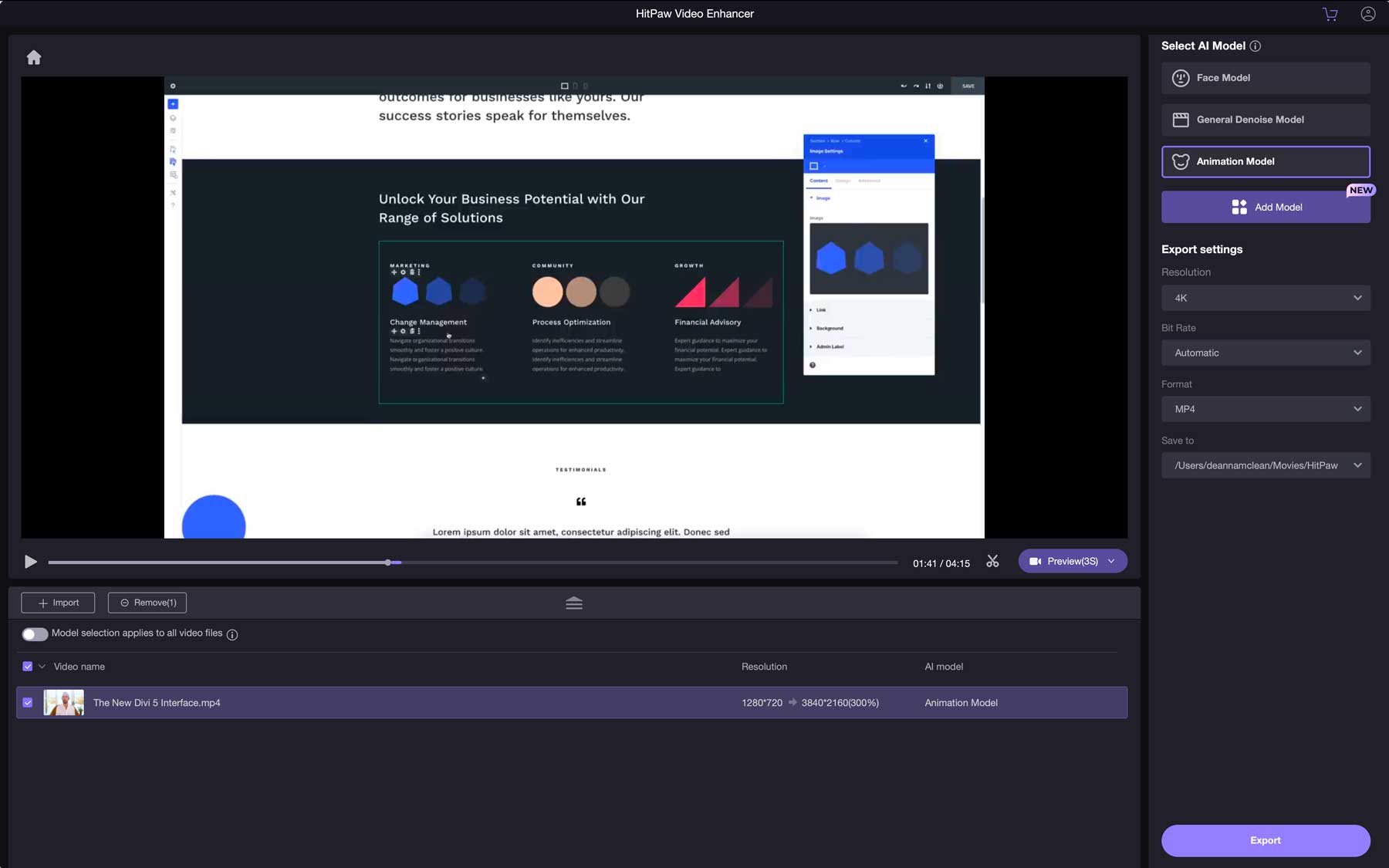
One of the best features of HitPaw is their proprietary AI that repairs animated and human faces in videos. It provides an animation model to repair and restore animated videos like old cartoons. Another notable feature is HitPaw’s ability to colorize videos, making it simple to bring older black-and-white videos into the 21st century.
What We Like About HitPaw
- AI Restore Feature: Remove artifacts and restore older video footage
- Upscale Videos up to 8k: Take lower-quality videos and upscale them up to 8k
- Reduce Noise: Denoise and deinterlace video footage through frame-by-frame analysis
- Remove Blur: Remove motion and out-of-focus blurry subjects with AI
What Could Be Improved
- No Mobile App: It would be nice to see a companion app for mobile devices so people can upscale and enhance videos on the go
Who Is HitPaw Best For?
HitPaw is a powerful AI video enhancer made for beginners. With 4 AI-powered tools (denoise, animation, face, and colorize), users of any experience level can upscale and enhance videos easily. It’s available for MacOS and Windows, making it accessible to anyone with a home computer. The downside is that those with slower computer systems may experience lag, so bear that in mind if you have an older computer.
Community Reviews and Ratings
HitPaw users say enhancing videos is a breeze, but say to ensure your computer can run it before trying to improve large video files.
Pricing
HitPaw is available monthly for $69.99 or as a yearly license for $109.99.
8. Remini AI
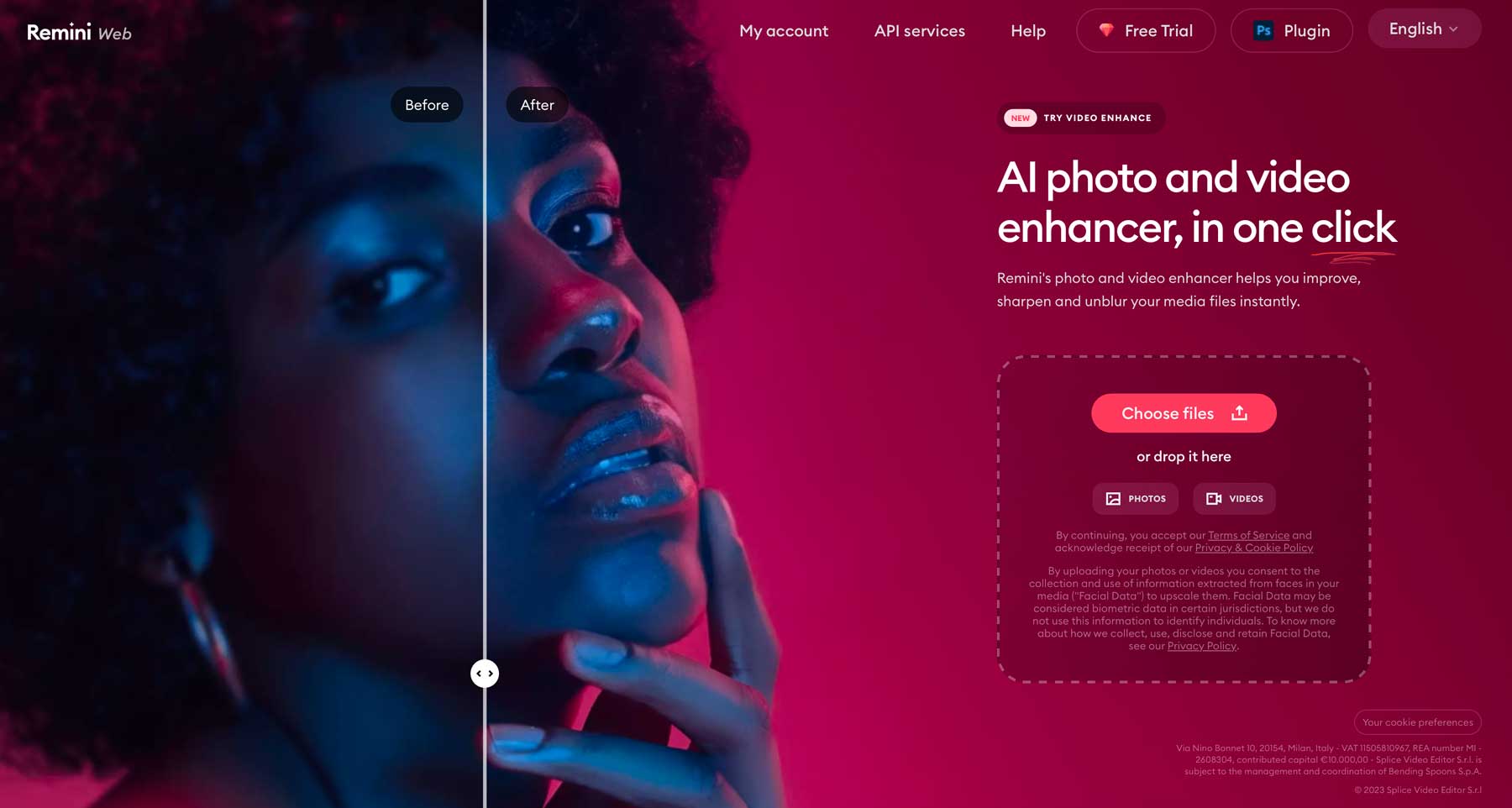
Last but not least, Remini AI is a powerful AI video enhancer that allows you to remove blur, noise, and pixelation in your videos with a click of a button. It also enables users to upscale their videos up to two times their original size, so increasing quality for more high-end projects is possible. In addition to videos, Remini can upscale and enhance your photos and generate AI headshots.

In addition to generating quality photos and enhancing videos, Remini also comes with powerful API integration so developers can incorporate it into their own applications. Another key feature of Remini is its web-based interface, so those without a powerful GPU can enhance and enlarge their photos and videos in seconds. They also offer a powerful mobile app to make enhancements on the go.
What We Like About Remini AI
- Enhance & Upscale Videos: Increase the size of your videos up to 2X
- Remove Noise and Blur: Revive old, blurry, and low-quality footage with remarkable clarity and detail
- Enhance Videos With One Click: The interface is simple, requiring one click to enhance video quality
What Could Be Improved
- Longer Processing Times: Because Remini is web-based, it’s video enhancer feature takes more time to process
Who Is Remini AI Best For?
Remini is an excellent tool for enhancing video files with one click. For $9.99 a week, the price may not be justified if you don’t need an AI headshot generator or AI text-to-image tools.
Pricing
Remini offers a free trial with plans starting at $6.99 per week.
Comparing the Best AI Video Enhancers
The AI video enhancers on our list cater to a broad spectrum of users. Whether you want to colorize old home videos or enhance the quality of professional projects, these tools are necessary for those looking to leverage powerful AI video editing and enhancing tools into their workflows.
Feature Comparison of the Top Three AI Video Enhancers
Before deciding, it’s important to weigh the features of our top-rated AI video enhancers. Reference the table below to compare each feature and pricing.
| Features | 🥇 Topaz Video AI | 🥈 AVCLabs | 🥉Adobe Premiere Pro |
|---|---|---|---|
| Upscale Videos | up to 8k | up to 4k | up to 4k |
| Reduce Blur/Denoise | ✔️ | ✔️ | ✔️ |
| Recover Details | ✔️ | ✔️ | ✔️ |
| Bulk VIdeo Enhancement | ✔️ | ✔️ | ✔️ |
| Facial Recovery | ❌ | ✔️ | ❌ |
| Color Grading | ✔️ | ✔️ | ✔️ |
| Price for All Features | $299/one-time fee | $39.95/month | $20.99/month |
| Get Topaz Video AI | Get AVCLabs | Get Adobe Premiere Pro |
Best AI Video Enhancer Price Comparison
Regarding pricing, all our AI video enhancer tools come with a free trial, except for PixOp. This helps offset the cost of the more pricier ones on the list. We’ve created a comparison table so you can view pricing and links for each to understand their pricing structure better.
| Plugin | Price | Free Option | |||
|---|---|---|---|---|---|
| 🥇 | Topaz Video AI | $299 (one time fee) | ❌ | ⭐⭐⭐⭐⭐(4.6/5) | Visit |
| 🥈 | AVC Labs | $39.95/month | ❌ | ⭐⭐⭐⭐⭐(4.8/5) | Visit |
| 🥉 | Adobe Premiere Pro | $20.99/month | ❌ | ⭐⭐⭐⭐⭐(4.6/5) | Visit |
| 4 | Wondershare Filmora | $29.99/quarter | ✔️ | ⭐⭐⭐⭐⭐(4.5/5) | Visit |
| 4 | PixOp | $0.001/per gigapixel | ❌ | ⭐⭐⭐⭐(4/5) | Visit |
| 5 | Veed | $25/month | ✔️ | ⭐⭐⭐⭐(4/5) | Visit |
| 6 | HitPaw | $69.99/month | ❌ | ⭐⭐⭐⭐⭐(4.5/5) | Visit |
| 7 | Remini AI | $6.99/week | ❌ | N/A | Visit |
What is the Best AI Video Enhancer?
Content creators are in the midst of an AI revolution, with new tools being released seemingly daily. After scouring the internet for the best AI video enhancers available, we found two on our list that stand out the most. Topaz Video AI possesses advanced upscaling and batch processing, making it a top choice for aspiring video editors. Their price point is a bit much to swallow ($299), so those with smaller budgets may want to consider AVC Labs instead. It offers a wide range of AI video tools focusing on facial recovery, making it ideal for adding new life to older videos. It also provides monthly pricing ($39.99), making it a good choice for budget-conscious creators.
Frequently Asked Questions
What are the system requirements for Topaz Video AI?
Windows Requirements:
Windows Operating System: 10 or 11 (most updated version recommended) CPU: Intel with AVX2 instructions OR AMD with AVX2 instructions System Memory (RAM): 16 GB (32 GB or more recommended) Graphics Card (NVIDIA): NVIDIA GTX 900 or higher, 4GB VRAM Graphics Card (AMD): AMD Radeon 400 or higher, 4GB VRAM Graphics Card (Intel): Intel UHD 600 Graphics or higher. 12GB RAM CPU Release Year: 2016 or newer
Mac OS Requirements:
Mac Operating System: Catalina 10.15 and higher CPU: Intel with AVX instructions System Memory (RAM): 16 GB Graphics Card: Dedicated GPU from 2015 onward Video RAM: 4GB
Mac Operating System: Big Sur 11 and higher CPU & Graphics Card: Apple M1/M2 System Memory (RAM): 16 GB
What are the benefits of using AVCLabs Video Enhancer AI?
What are the different AI models available in AVCLabs Video Enhance AI for video enhancement and upscaling?
What AI-powered tools are available in Adobe Premiere Pro for video editing?
What improvements have been made to the timeline performance in Adobe Premiere Pro through AI technology?
Need more AI tools? Check out these articles featuring the best AI-powered tools to increase productivity:
- 12 Best AI Text-to-Image Tools (Compared)
- 11 Best AI Web Design Tools (Compared)
- 5 Best AI Story Generators (Reviewed and Ranked)
- 6 Best AI Presentation Tools (Compared)
Featured Image via Chernyka / Shutterstock.com

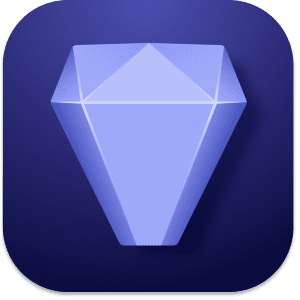
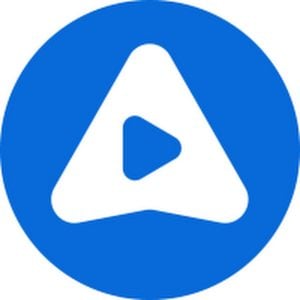
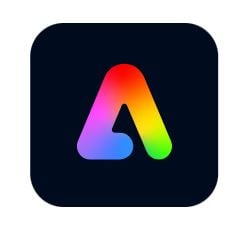
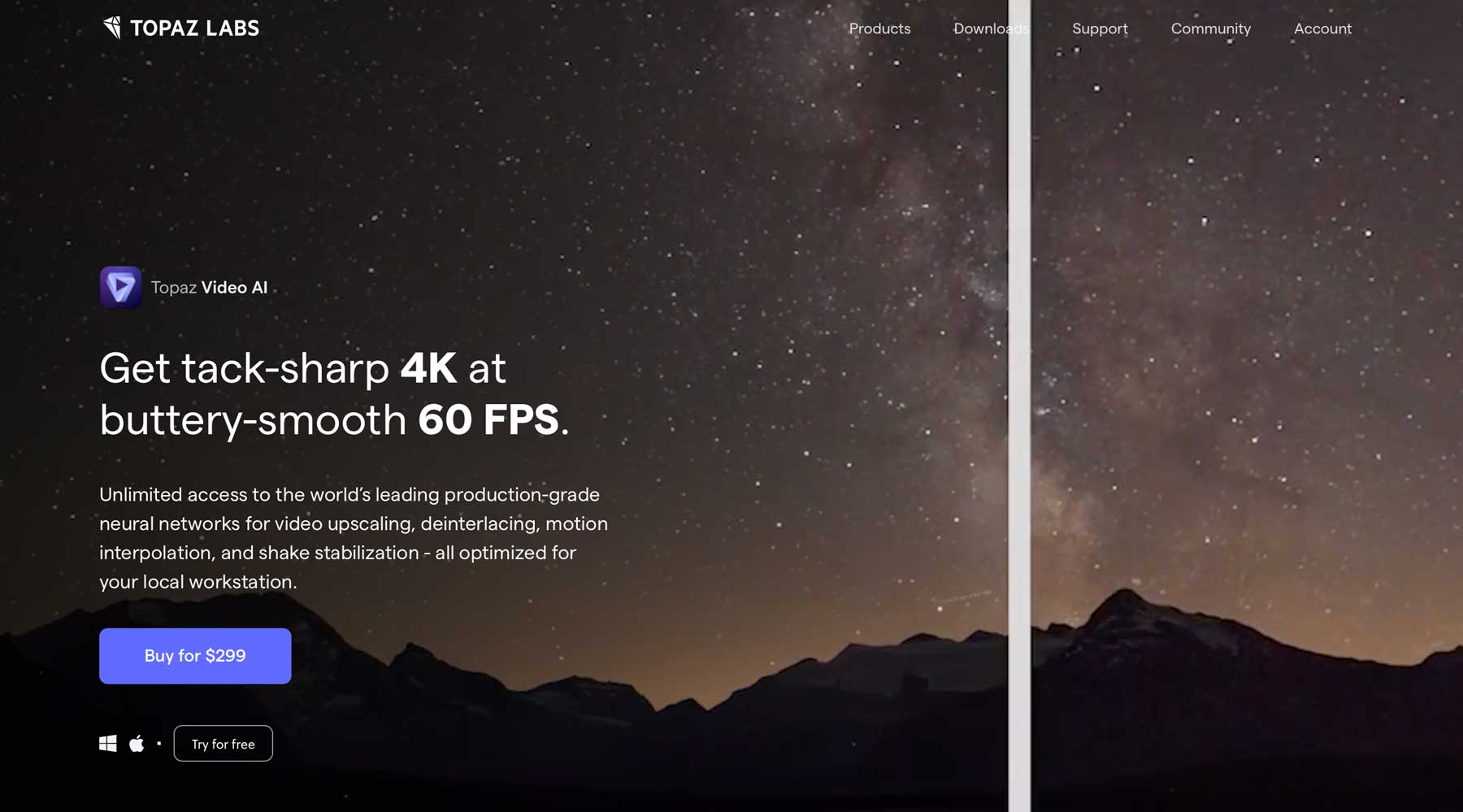


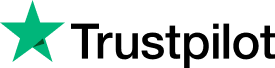

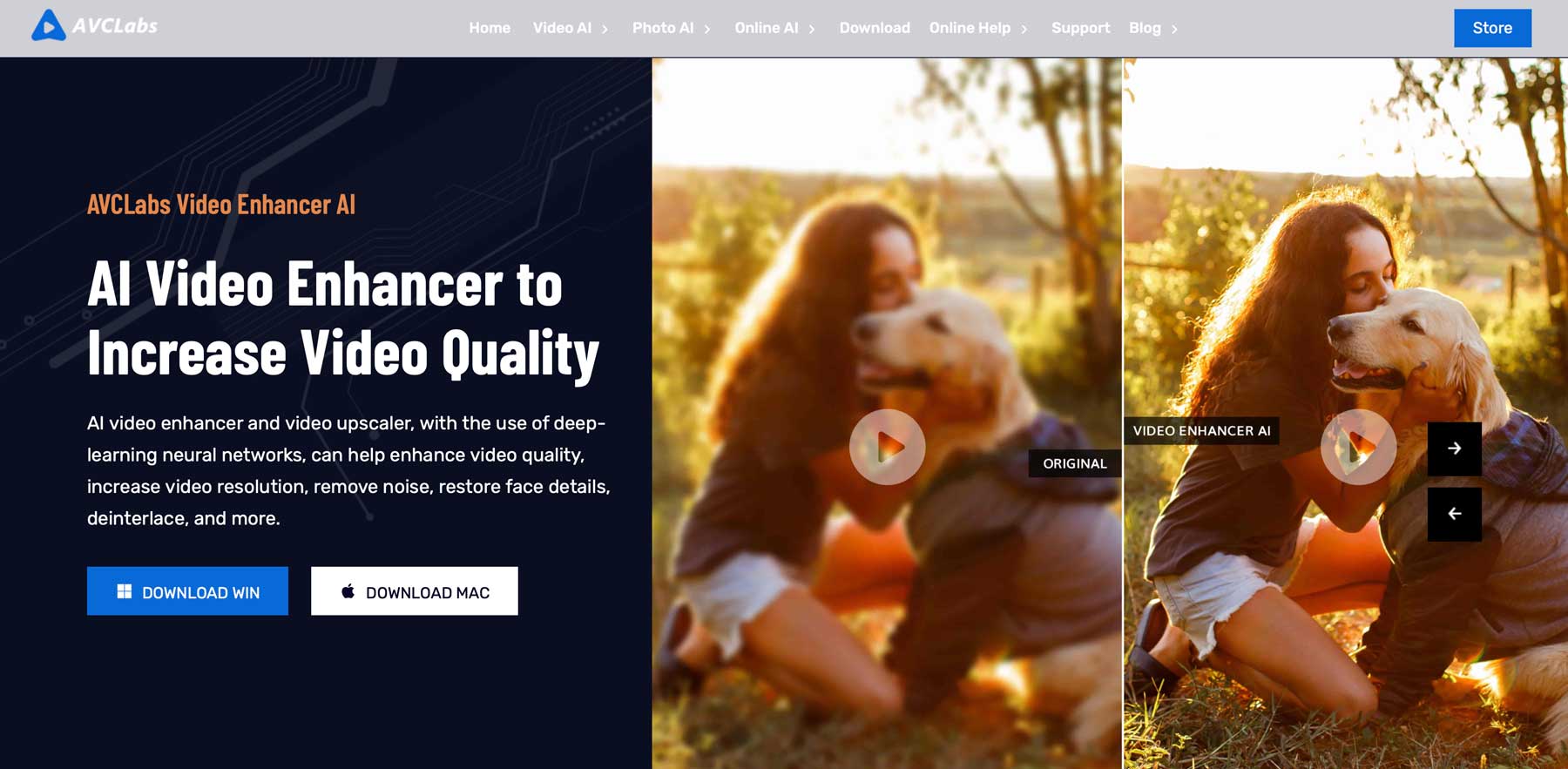
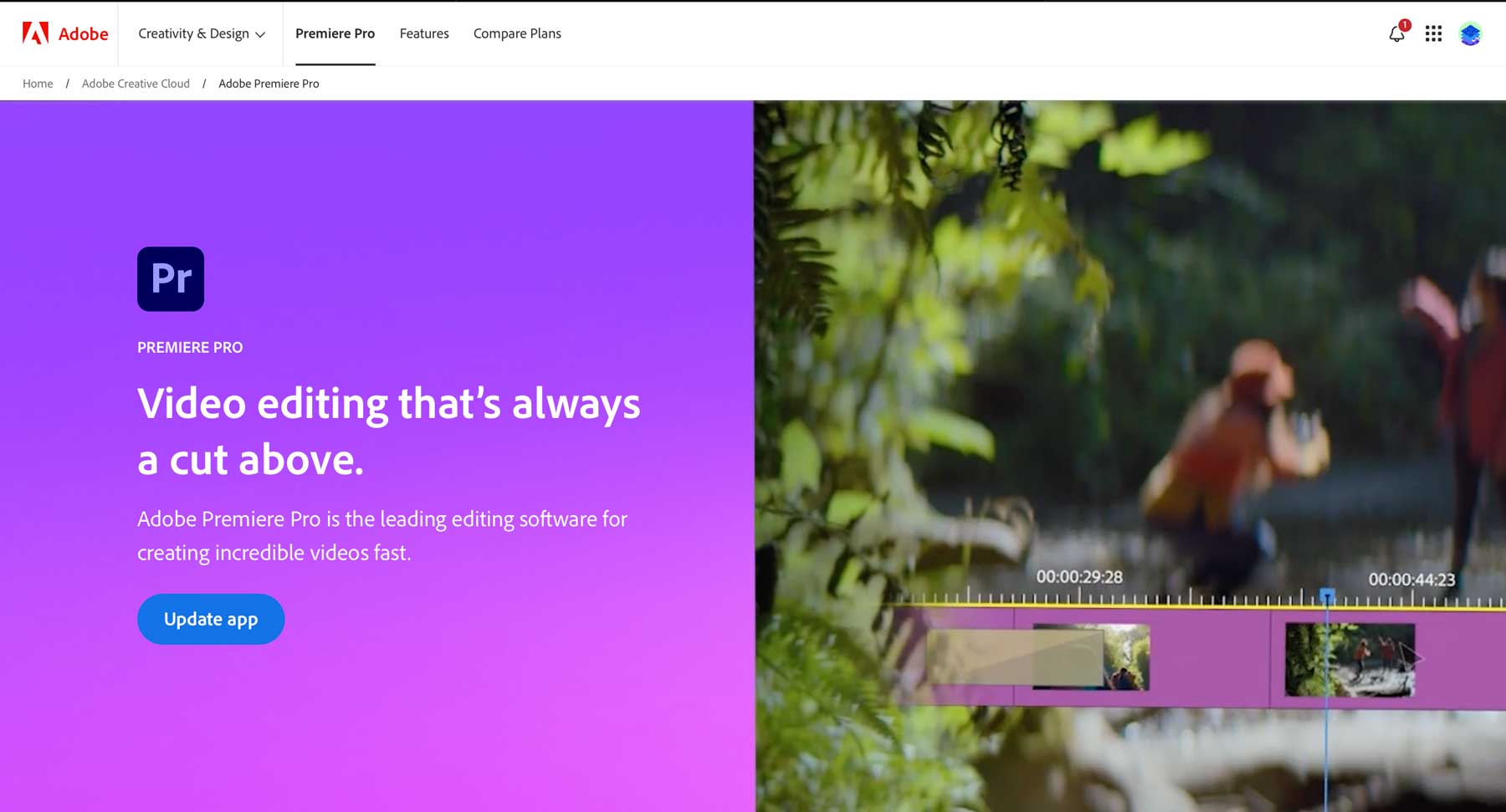
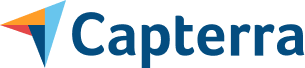
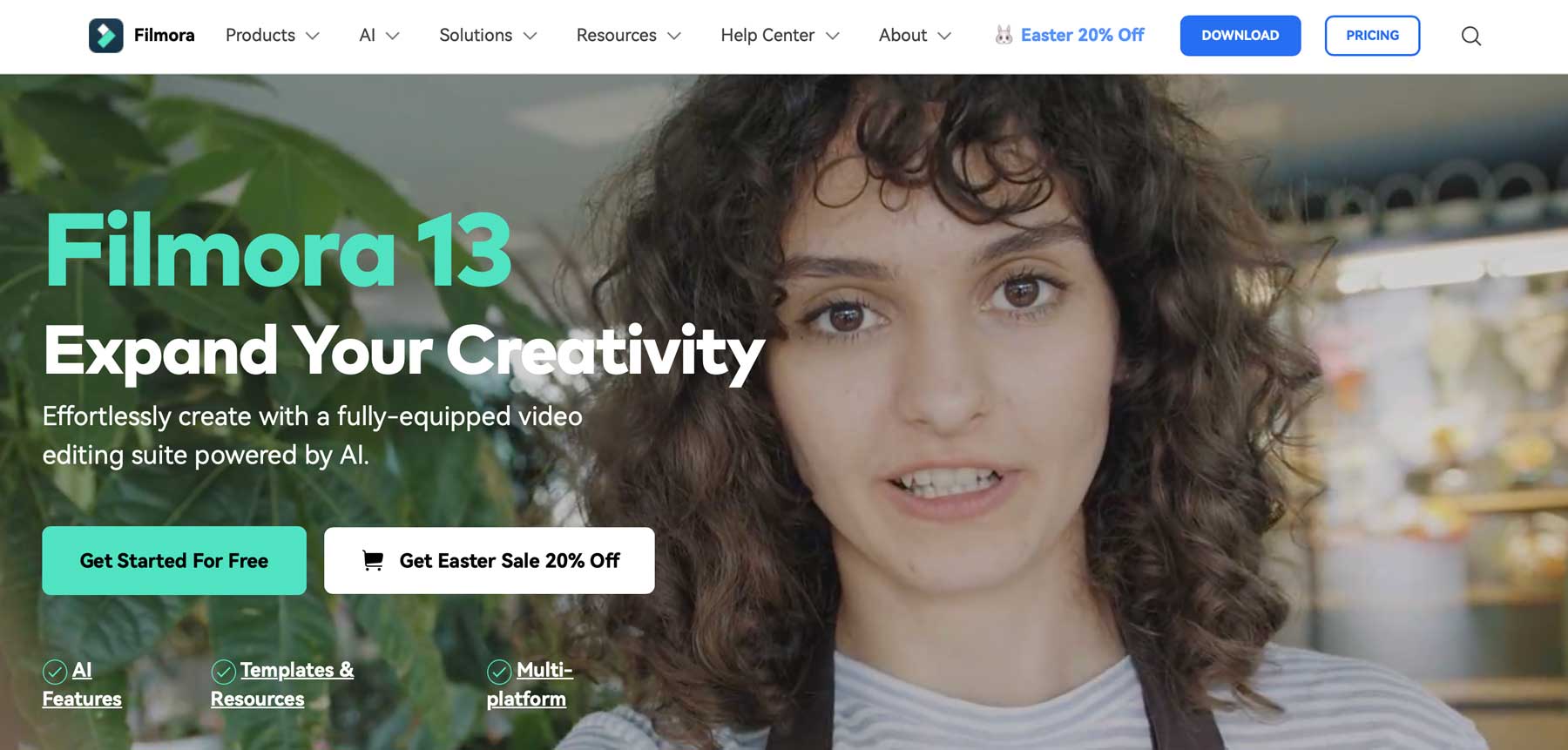
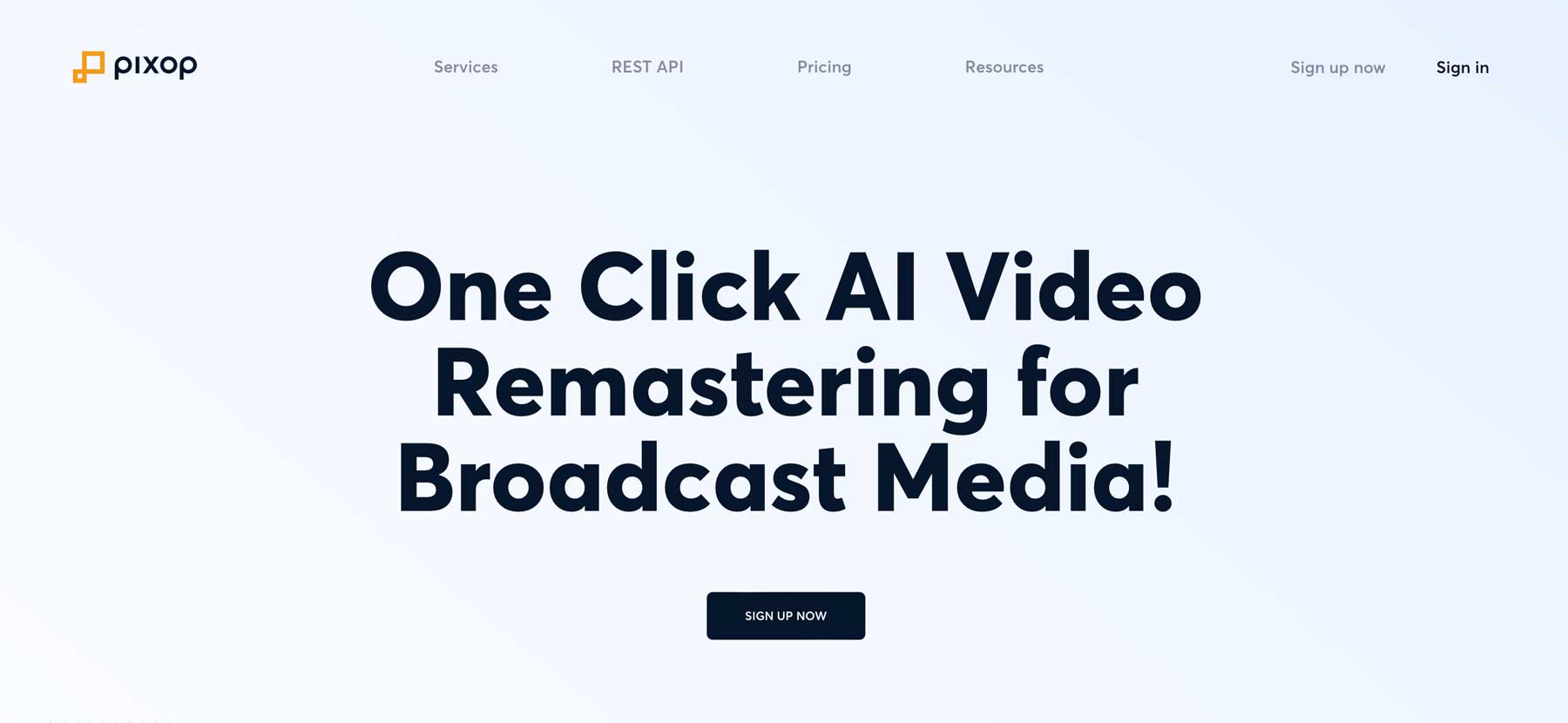

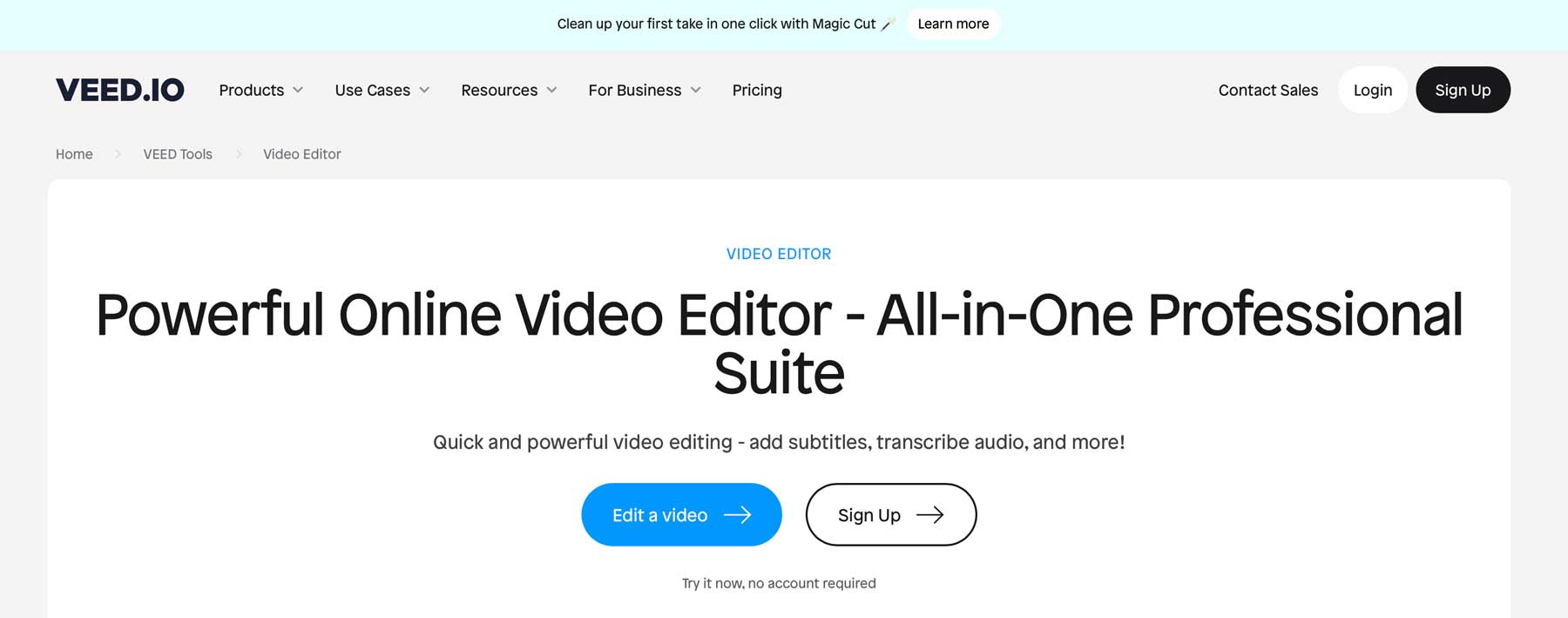





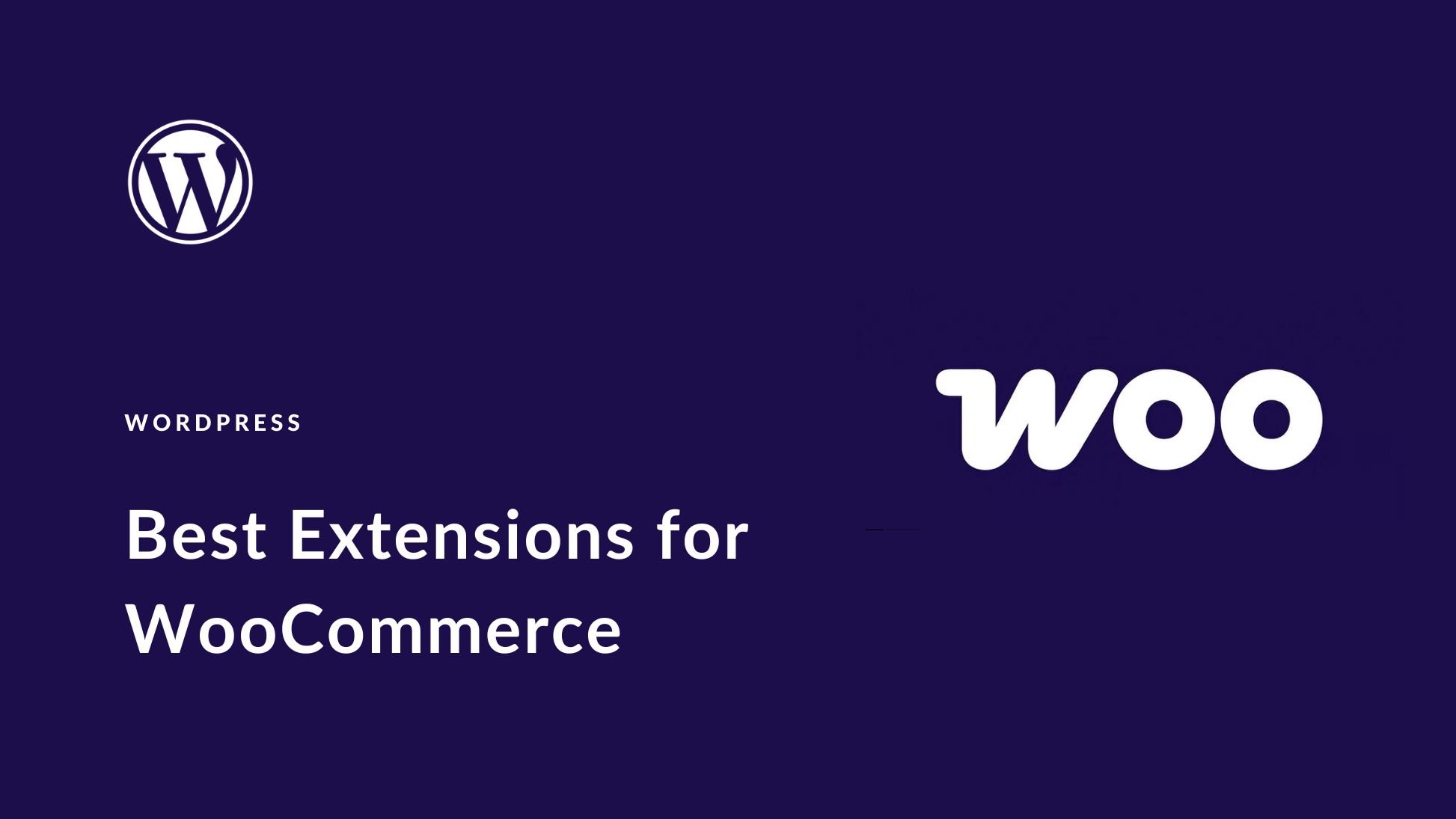
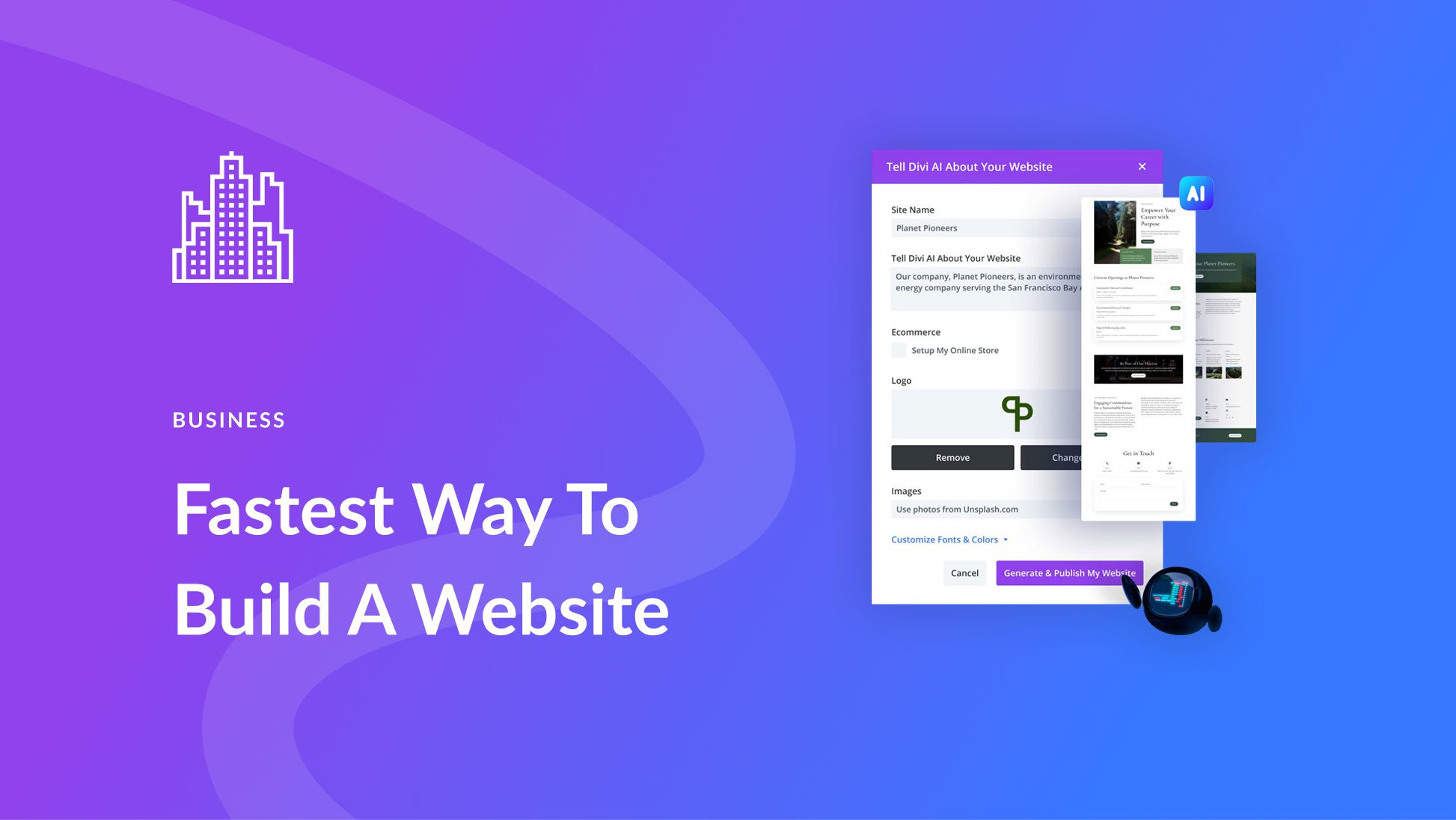
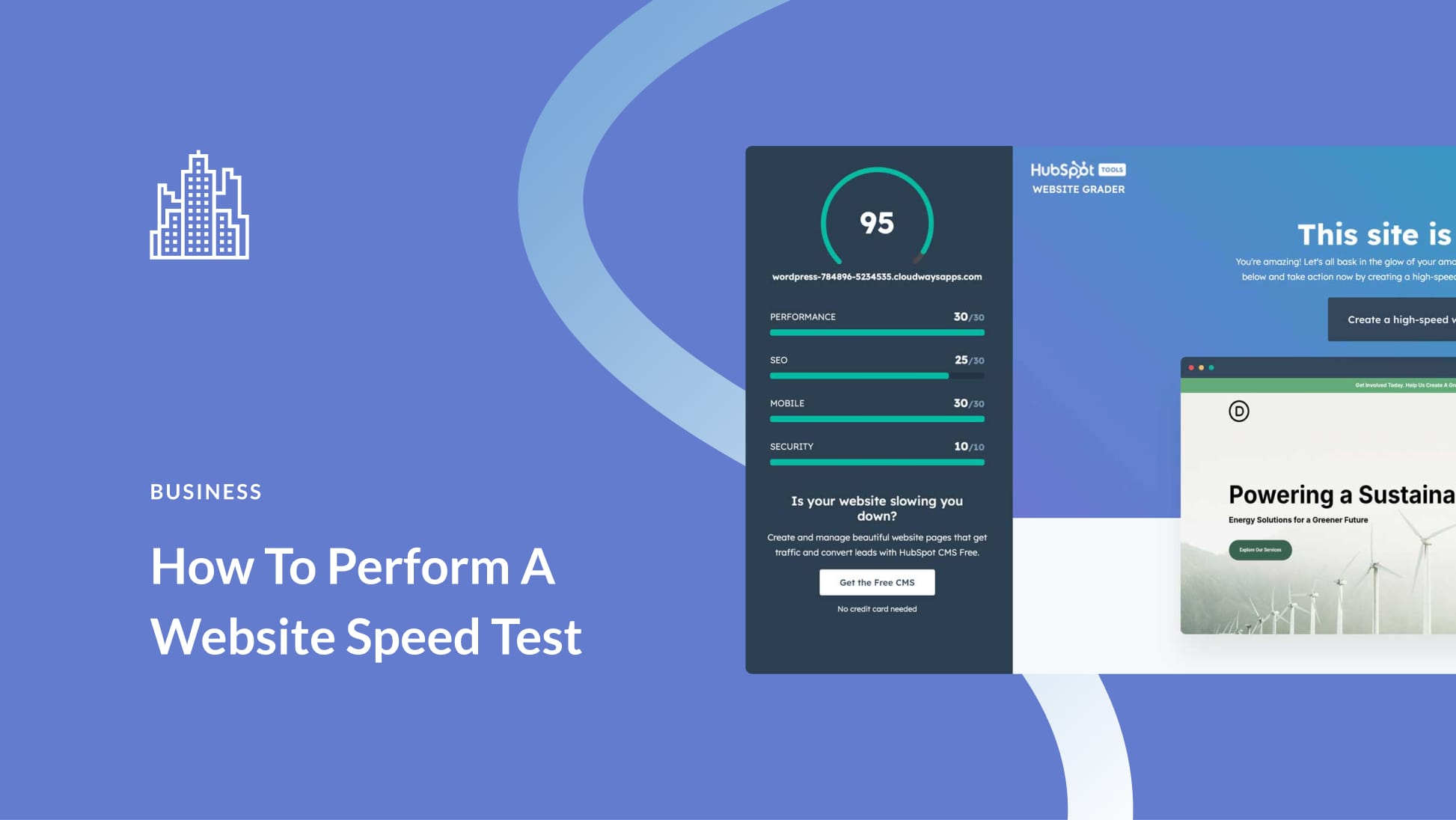
Leave A Reply