Are you trying to decide whether to get G Suite or Office 365 for your team? You’re not alone. Every business owner has to choose their core productivity tools at some point. And most of the time it’s a decisive battle of G Suite vs Office 365.
Why? Because running a business smoothly requires the right tools are at your disposal. And what are the primary tools a business needs? Generally speaking, all businesses need:
- An email provider
- A word processing system
- Spreadsheet software
- Generous file storage
- A collaboration platform
- A presentation maker
The most functional and productive way to use all these tools is through an office productivity suite. That’s where G Suite and Office 365 come into the picture.
In this post, we’ll go through the main features of each office productivity suite and see how they help different types of businesses.
- 1 Office 365 Overview
- 2 G Suite Overview
- 3 Costs – Office 365 vs. G Suite
- 4 Email – Microsoft Outlook vs. Gmail
- 5 Documents – Microsoft Word vs. Google Docs
- 6 Spreadsheets – Microsoft Excel vs. Google Sheets
- 7 Presentations – Microsoft PowerPoint vs. Google Slides
- 8 File Storage – OneDrive vs. Google Drive
- 9 Collaboration Platform -Microsoft Teams vs. Google Hangouts
- 10 Which Productivity Suite Is Best For Your Team?
Office 365 Overview
Office 365 is the relatively new name for what we previously knew as Microsoft Office. The programs in Office 365 are cloud-based but can also be downloaded. They work on both PC or Mac. Even if the Microsoft Apps are installed on a computer, they can’t be used unless there is an activated subscription plan.
Many of the programs are also available as Android and iPhone apps.
The Office 365 productivity suite includes the following:\
- Word
- PowerPoint
- Excell
- Outlook
- OneNote
- Sway
- People
- Calendar
- OneDrive
- Skype
- Teams
G Suite Overview
The G Suite productivity suite is all cloud-based. It can be accessed from any computer at any time simply by signing in. There are no programs to download on a computer, but there are iPhone and Android apps to stay on track with documents and work.
These are the programs that are part of the G Suite:
- Docs
- Slides
- Sheets
- Forms
- Gmail
- Drive
- Hangouts
- Currents
Costs – Office 365 vs. G Suite
It’s highly likely that you are already using the tools from G Suite and Office 365, or have in the past. Both of these have free options that work fine for individuals like Google Docs and Word Online. Unless you are running a business, you never need to look at the professional plans. Once you have to manage a team and keep things organized, you will need to transition into a paid system.
Let’s take a look at the costs of each one. There are lots more variables, but these are the most suited for business teams.
G Suite
Basic – $5 per user/month
Business – $10 per user/month
Enterprise – $29 per user/month
Office 365
Business Essentials – $6 per user/month
Business – $10 per user/month
Business Premium – $15 per user/month
Enterprise Plans starting from $8 per user/month as an annual payment
Email – Microsoft Outlook vs. Gmail
Every business needs a reliable email provider. Both Microsoft Outlook and Gmail are powerful email services.
The good thing about them both is that they can be easily linked to domain emails through a simple POP integration. But that’s about all they have in common.
Choosing between Gmail and Outlook when it comes to visual design is really a personal preference. Gmail looks more streamlined while Outlook seems a little dated.
In terms of organization, the folder system in Outlook is easy to use but limited. Gmail has granular organization capabilities. Also, Gmail has the ability to use add-ons and extensions that make it even easier to organize and streamline.
When it comes down to productivity, Gmail is the best option. But if your team members have been using Outlook for a while then you’d have to decide if it’s worth transitioning. Ask your team members what they think, it’s likely they have tried both systems and will have an opinion.
Documents – Microsoft Word vs. Google Docs
Let’s look at the document creators from both contenders.
Microsoft Word has been around for a long time and many people have used it since grade school and know how to get around it. Google Docs is the free online program from Google that has given many people the opportunity to create documents easily, without having to pay a cent.
The main difference between the two is the features provided. Docs is simple and easy without much bloating. Word, on the other hand, is feature-rich and full of legacy tools.
In terms of team collaboration though, Docs used to take the lead with real-time edits and commenting features. Word has now added live editing but only on their web version. If using the desktop version, then users have to wait for edits to be sent over. Even if Office 365 has added live edits for the web Word app, Docs still takes the lead on this one because it’s a default in the program and users swear by it.
Microsoft Word is full of features because it also serves as a PDF creator. Users can create simple ebooks, reports with visuals, brochures or flyers. That is not possible with Docs. But then again, there are better programs out there to design visual material.
Spreadsheets – Microsoft Excel vs. Google Sheets
Moving on to the number-crunching programs.
Microsoft Excel has been the go-to software for spreadsheet work for many years and there isn’t another program quite like it. Google Sheets is like a minimal version of Excel and any Excel user can get used to it fast. Both programs can handle simple equations and calculations, but Excel is more powerful in that respect. if your company is looking for a strong calculating software that can help make predictions ad more, then Excel is definitely the best choice.
Excel can handle large amounts of data, better than Sheets. If data and numbers are important for your team, then this is a big factor for decision making. All other apps in the productivity suites are not much different from each other, except for these two.
Presentations – Microsoft PowerPoint vs. Google Slides
Both G Suite and Office 365 offer a tool to create presentations.
Microsoft PowerPoint has long been the software of choice to create presentations and many companies swear by it. On the other hand, Google Slides is pretty powerful and can help users create presentations just as well as PowerPoint can.
Since Slides and PowerPoint aren’t very different from each other, they aren’t much of a contender when choosing the productivity tool for your team. Especially when there are so many other programs for presentations apart from PowerPoint and Slides.
File Storage – OneDrive vs. Google Drive
File storage is a big factor when choosing the right productivity suite. Both Microsoft OneDrive and Google Drive have large storage capacity for all their plans but details can get tricky according to each plan.
For example, Google Drive Business plans give teams unlimited storage as long as there are more than 5 team members.
Here is a quick rundown of storage capacity for each productivity suite.
G Suite
Basic Plan: 30 GB
Business Plans ad higher: Unlimited (1 TB for less than 5 users)
Office 365
All Plans: 1 TB
50 GB email storage
Collaboration Platform -Microsoft Teams vs. Google Hangouts
Teams need a good and practical collaboration tool. In this sense, each productivity tool has its own pros and cons.
Microsoft Teams, for example, is a lot like Slack and is quite a powerful team collaboration tool. In order to have conversations with team members, Skype Business comes with the subscription.
In the G Suite set of apps, Google Hangouts is not as powerful as Microsoft Teams but is still easy to use and collaborate with. Last year when Google took down Google+, they replaced it with an enterprise version called Google Currents. People are still trying it out but it’s not similar to Slack.
As we mentioned above, the live editing capabilities for Docs, Sheets, and Slides are great for collaboration. Microsoft programs have recently added live editing, called co-authoring, but only through the web applications.
Which Productivity Suite Is Best For Your Team?
Choosing between G Suite and Office 365 for your team really boils down to preference. If you or your team has already been using Google products then it will be easier to transition to G Suite. The same applies if you’ve been using Outlook and Word in home plans, moving up to Office 365 business plans is even easier.
If your team handles lots of data and needs a lot of number processing power, Excell will always be better than Sheets. In that case, you’re better off with Office 365.
If you prefer simplicity over legacy bloat in all aspects of a productivity suite, then G Suite is your best bet. Also, if you have more than 5 team members and appreciate unlimited storage, G suite is also the way to go.
When it comes to the battle of G Suite vs. Office 365, both productivity suites can be perfect for your team, but it really boils down to what you’ve been using until now. And if you need Microsoft Excell for large data analysis.
Featured Image via Liliia_A / shutterstock.com

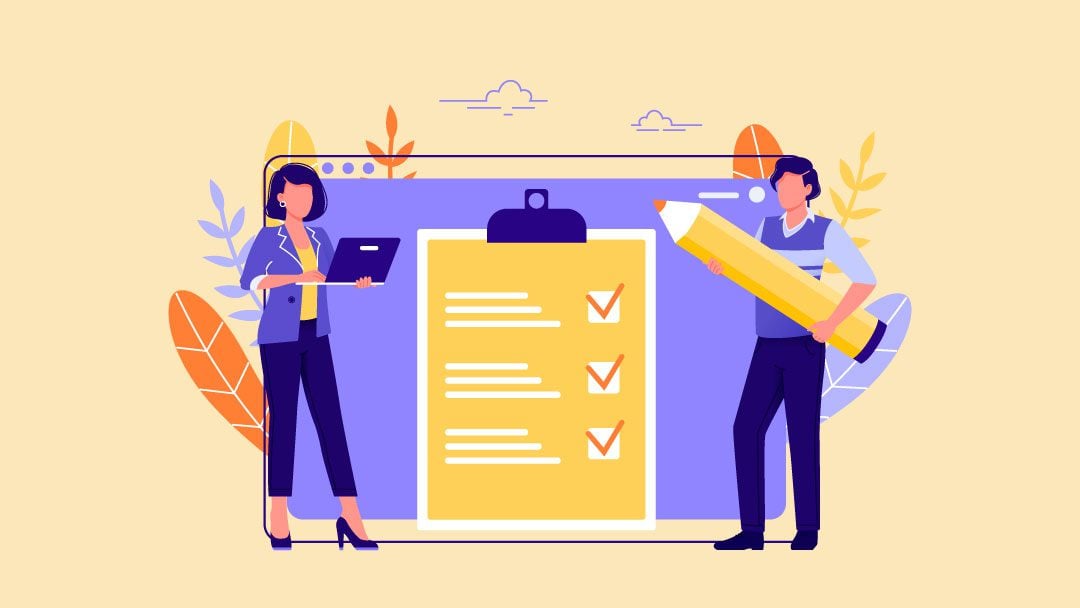




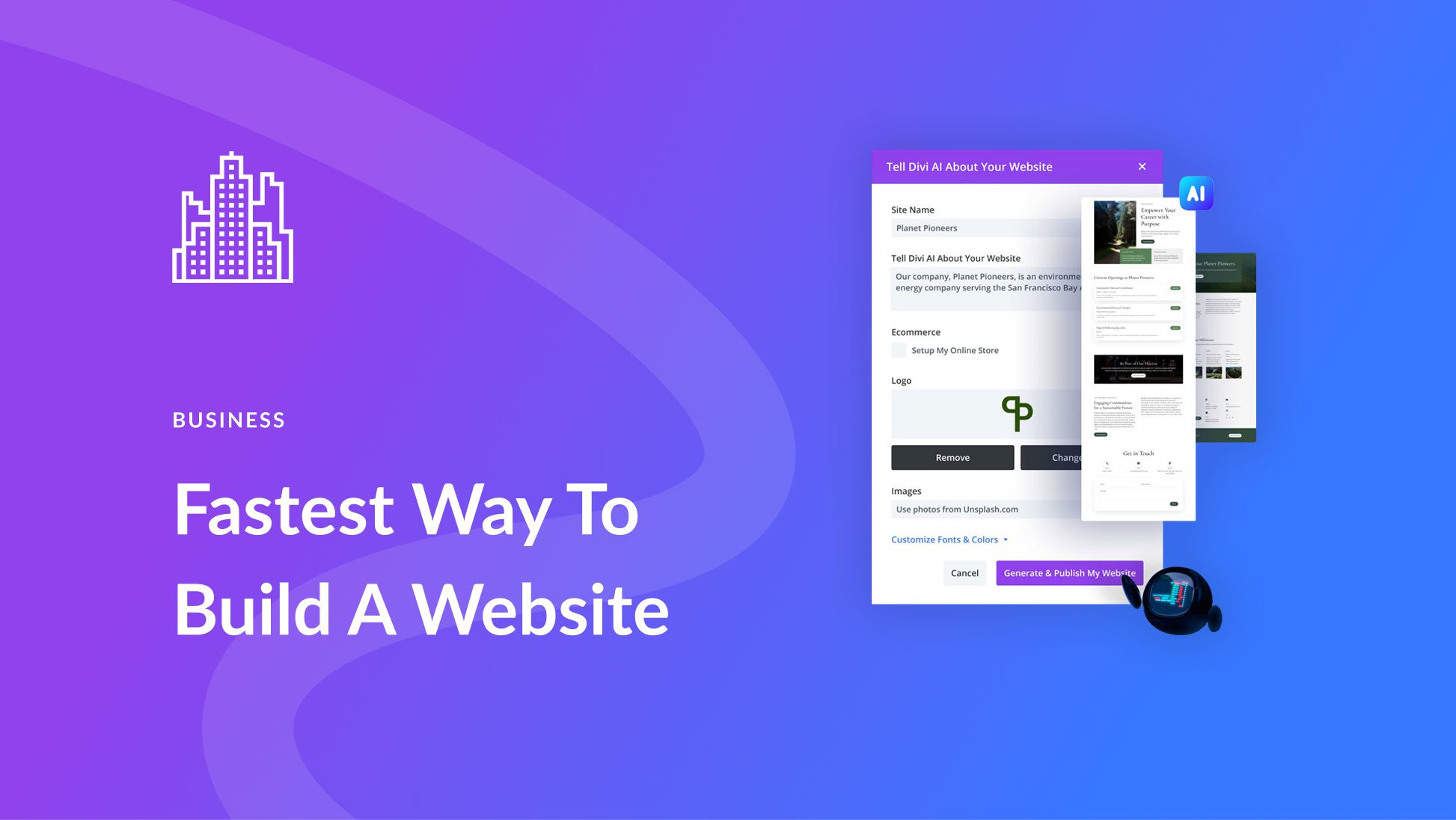
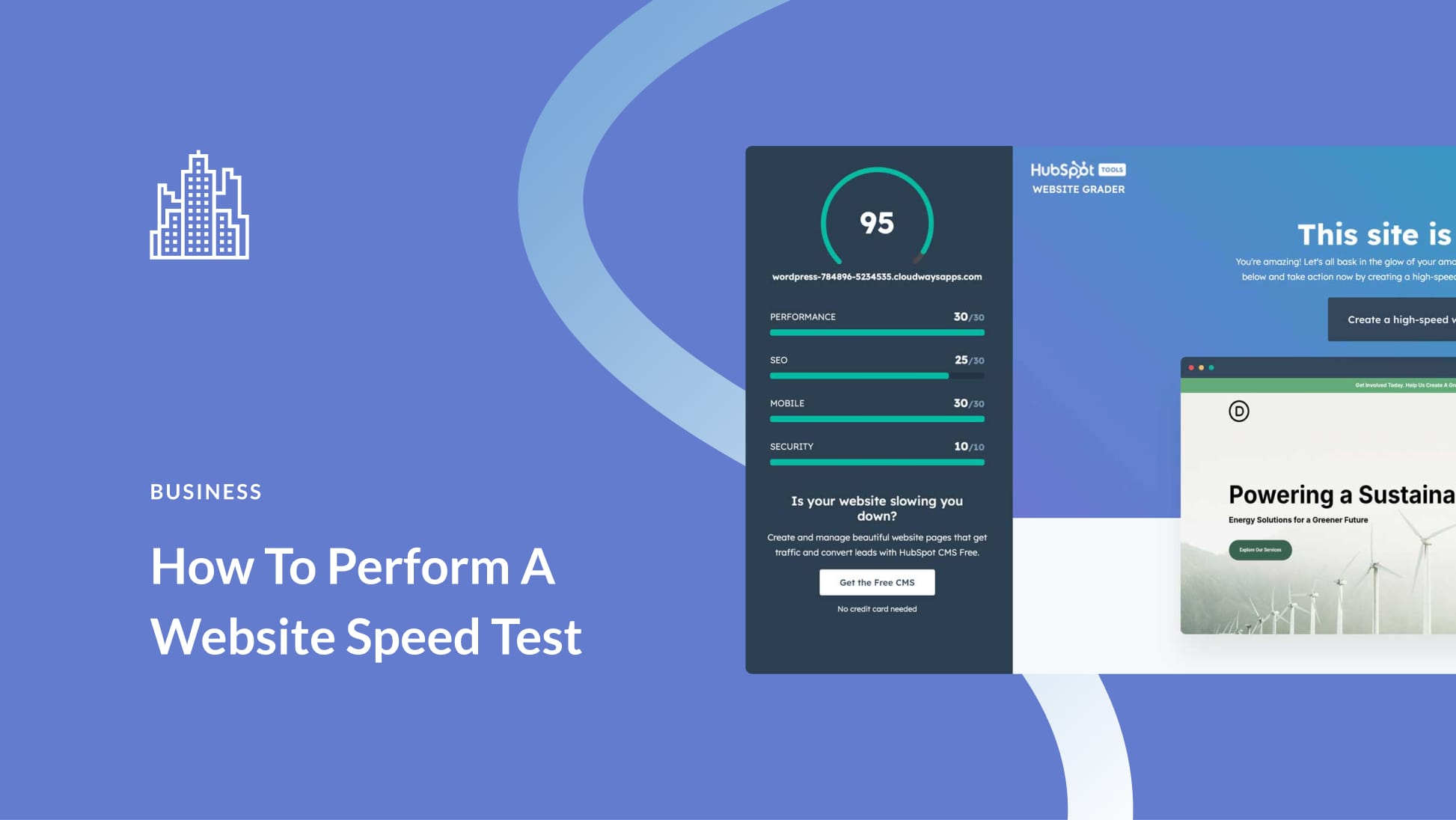
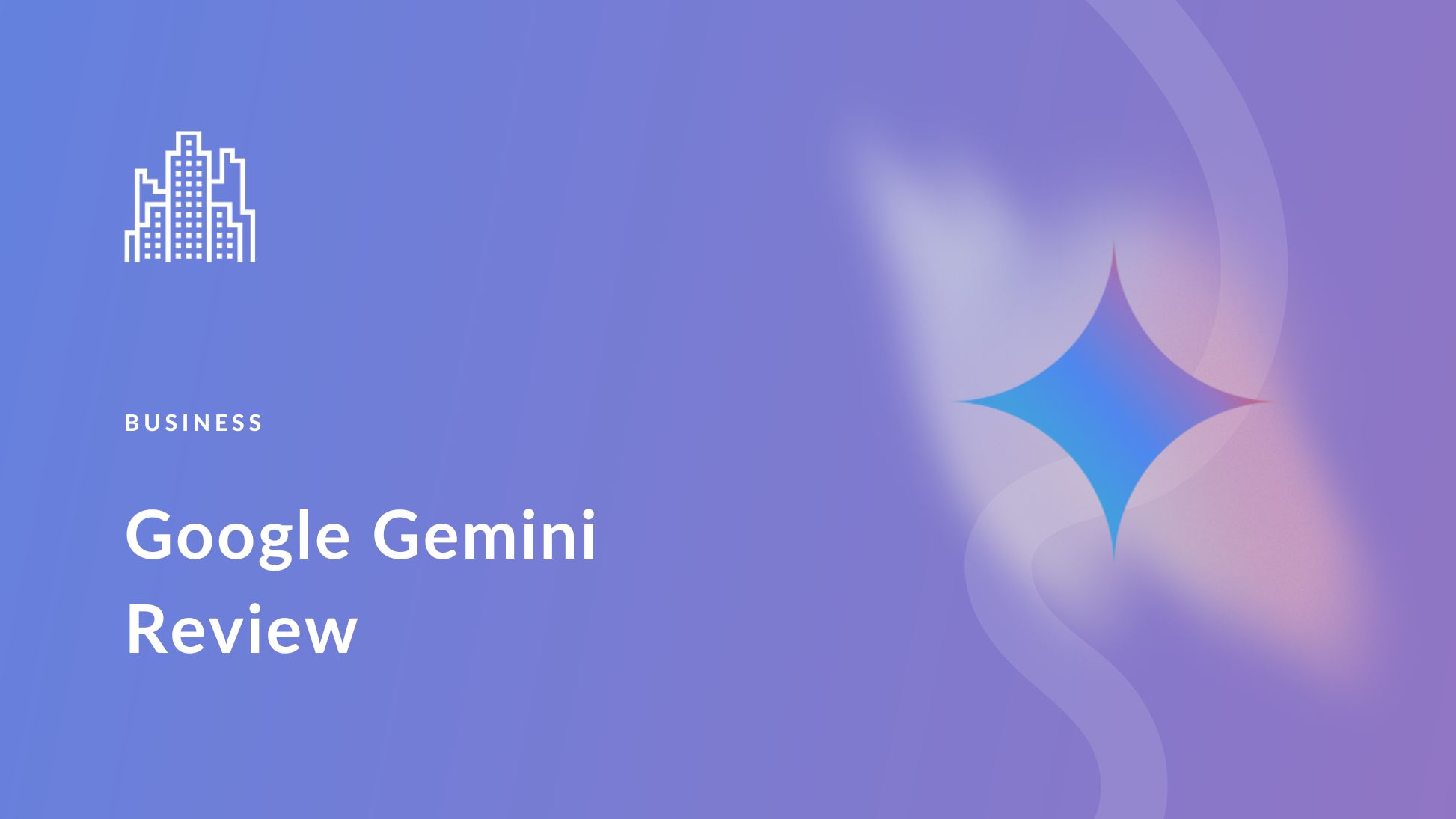
Orana,
Thank you for this posting!
As a user of MS products since Word’s first release in the mid-1980s, and having used Google Docs since it first became available, I have seen many changes and improvements over these products’ lives. Your comparisons are very useful. I still use MS Office, but in the 2010 version, because I hate the MS 365 subscription mode (and succeeding non-subscribe versions seem to remove or damage capabilities, rather than improve them). And, I still use MS Access and Publisher, for which Google has no similar component.
If you are updating your article anyway, and not to horribly increase your scope, I also use the Apple apps on my iPad: Keynote, Numbers, and Pages (where I also use the MS apps). I find the The APPle apps to fit between Google and MS offerings in their power, with the exception of Keynote, which (I think) is superior to PowerPoint. Ironic, because I have also used PPT for over 30 years. If that’s too much, you might consider another follow-on article, adding those to your evaluation.
Thank you again!
Stacy
To all the commenters, I will be revisiting and updating this article in the next few days. You are right, and the information should be more in-depth for the benefit of all. thank you all for your comments.
This is a very high level comparison, which fails to address the biggest question and concern – Security of your information. Pricing is outdated and there are incorrect statements with both Teams and co-authoring; Teams no longer requires Skype, as it is integrated into the Teams product. Co-authoring can be used within the client versions of Office 365, depending on your configuration and setup.
The prices for GSuite are outdated. I would have liked a more in depth comparison as well – the security, detailed features, admin tools, etc.
Having migrated an entire company to GSuite which was full of people stuck in their Microsoft Office ways, I can honestly say that while it requires training for some users, GSuite is superb. Just take Gmail, make some changes, set your preferences and then it is the same wherever you go. I am so glad to be rid of Outlook for now! And for those users requiring Excel, they can use Drive File Stream which you didn’t mention in your post. You made out that if some people need the power of Excel then you should choose Office 365!
After being a MS Office trainer for 15 years, I switched for Google Suite 10 years ago.
And i really could have written this review then, probably 5 years ago too.
But not today, as i trained and lecture thousands of employees each year, I proove again and again the power, the versality, the collaborativness of the Google Suite versus the MS Office suite. This does include Google Sheets which has far more power than MS Excel if you use it as a Google suite product, meaning with the help of all the Google Suite tools (Bigquery and Datastudio included).
Really the only pain point of using Google Suite is losing your solitary working habits induced by the MS Suite and learning to work with a collaborative and safe tool’s suite as Google’s.
And no, i’m not a partner of either MS nor Google.
By the way i loved “Graphic Salon” comment :
“I personally choose Office 365 🙂 I’ve been using Office more than 10 years and I got used to it.”
Everything is in it :
– “personnally” : MS Suite is a “I work alone in my computer “tool
– i got used to it : that is about the only positive reason i can agree with, if you have been using MS Suite, you are used to it…you are not thrilled by it….
We’re on Gsuite. I recently found the drive limitation: 250000 files are allowed to upload to a single drive.
This article basically brings nothing to the table that you can’t learn in 5 minutes of research. What about security of your information? What about the variations in policy regarding using your information for marketing? What about the differences in the way both options save your documents? There are honestly so many things you could add to this and make it actually educational.
All Office 365 apps allow full and cross platform real time co-authoring as long as the files are saved to One Drive, SharePoint or Teams. That also applys to the PC clients, Mac, iOS and Android. This has been the case for couple of years now.
Teams can fully replace Skype this days.
The informations in the article seem to be outdated.
Letting you know that I’m a MS Engineer.
Better to research a bit before writing misleading information.
I personally choose Office 365 🙂 I’ve been using Office more than 10 years and I got used to it.