Have you ever had a dream of becoming a professional musician, but you have zero musical talent? Thanks to artificial intelligence (AI), it’s now possible to create amazing tracks using only a text prompt. AI music generators are the hottest trend in AI right now, and with good reason. Those with little to no music abilities can create stunning soundtracks to use in social media posts, YouTube videos, and more. In this post, we’ll explain how generative AI works and how to generate AI music in a few steps.
Let’s dive in.
What is AI Music?
Since the introduction of generative AI in 2015, different forms of artificial intelligence have emerged, including text-to-speech, natural language processing, and AI art generators. Like these other forms, AI music uses text prompts to generate musical tracks with different instruments, styles, and genres. It can also create compositions, modify existing music, or even generate vocals.
Here is a short clip we generated using Mubert using a brief text prompt:
How Does AI Music Work?
Like other forms of generative AI, the software used to create music is based on deep-learning computer systems trained on massive amounts of musical data, such as songs, artists, and genres. These models can be based on recurrent neural networks (RNNs), generative adversarial networks (GANs), generative pre-trained transformers (GPT), or music information retrieval (MIR). To help you understand the meaning of these terms, let’s break down what each is.
Recurrent Neural Networks
Recurrent Neural Networks (RNNs) are specialized neural networks that are great at understanding and processing data that comes in sequences, like sentences or time series. They work in a way that is similar to how our brains process information. In simple terms, RNNs can predict outcomes in sequential data, which other AI algorithms struggle with. RNNs are particularly useful when dealing with data that follows a specific order or pattern, like music.
Generative Adversarial Networks
While primarily used for generating images, avatars, and other forms of AI, they are also used to create AI music. Comprised of two parts, a generator and a discriminator, GANS uses these two neural networks to train systems to generate music. The discriminator is used to determine whether the input given is real or fake. The generator’s job is to try and fool the discriminator. Throughout thousands of training sessions, the generator will improve the results to the point where the discriminator can’t tell the difference. In image generation, this is a relatively simple task. However, with music, there are nearly unlimited variables, including the instruments, genre, style, timing, and so much more.
Generative Pre-Trained Transformers
Created by the folks behind ChatGPT, generative pre-trained transformers are advanced language models that combine the power of transformers and pre-training. They learn from large amounts of data and can generate human-like text, images, and music. A GPT model based on music works by inputting a seed sequence that allows the model to predict the next note or chords in a song.
Music Information Retrieval (MIR)
MIR is a field of study and development of techniques that enable computers to analyze, understand, and extract information from musical data. It works as a bridge between music and machine by using AI algorithms to process and interpret musical content. For example, using MIR, machines can learn to classify music into genres, moods, or other classes based on audio features and metadata. Machines then use this information to generate original music based on the tempo, rhythmic patterns, harmonic structure, or chords, to name a few.
Benefits of Using AI to Generate Music
One of AI music generators’ biggest advantages is their ease of use. Take Mubert, for example (we’ll delve more into it later in this post). You write a brief description of the music you want to create, and within minutes, you’ll have a background track ready for use in your creative projects. These programs also offer the added advantage of license-free music production, meaning you can use generated music anywhere without the hassle of contracts or legal agreements.
Another key factor that makes AI music generators so appealing is the price. Most platforms offer free usage or cost no more than $20-30 a month, ensuring accessibility for even the most frugal customers. Finally, these tools also provide a high level of customization. Many AI programs, such as Landr, provide downloadable apps that allow you to edit your music clips, add vocals, and even blend in other tracks. In the past, these tasks would demand extensive expertise in music editing programs, but thanks to the power of AI, anyone can become a masterful music artist.
How to Generate AI Music
Subscribe To Our Youtube Channel
You can use several programs to generate AI music, but for this tutorial, we will show you how to do it with Mubert.
Mubert is an excellent music generator that allows you to create personalized music for background tracks. Music can be made through the web app or API. The main benefit of Mubert is its ease of use. You can generate soundtracks for games, marketing videos, apps, and more using a simple text prompt. Both free and paid plans are available, with the free version allowing you to create up to 25 free tracks. However, if using the free version, you will need to attribute usage by linking to their website.
Let’s take a look at the steps to create your first masterpiece.
1. Sign Up For a Free Account
The first step is to sign up for a free account. Start by navigating to the Mubert website and clicking on the sign up button.
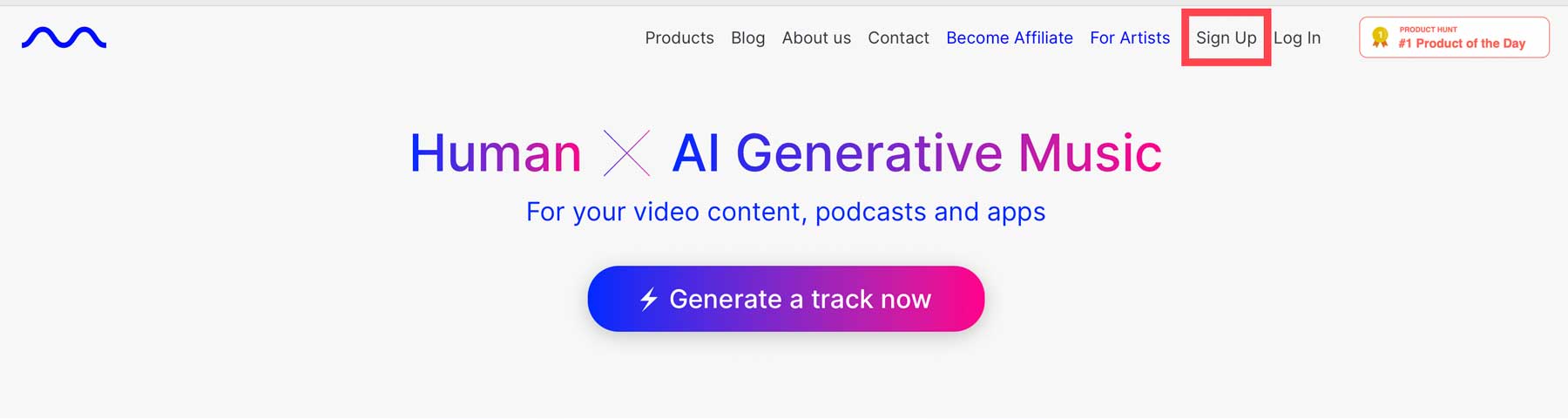
You can log in with Google or Facebook or create a new account with your email address and a password. Once completed, click the create account button.
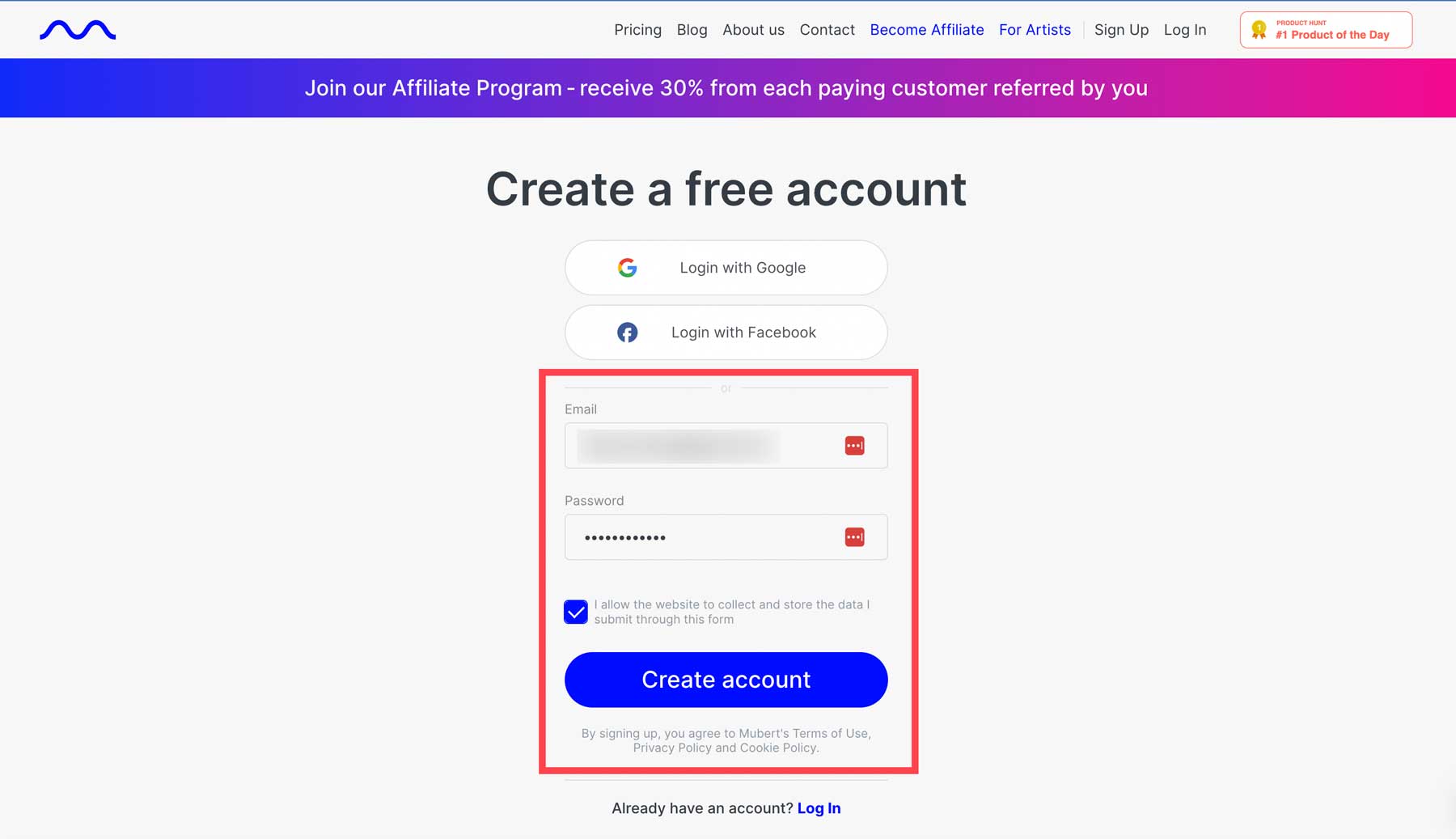
Mubert will email you a verification code you’ll need to supply to complete the signup process.
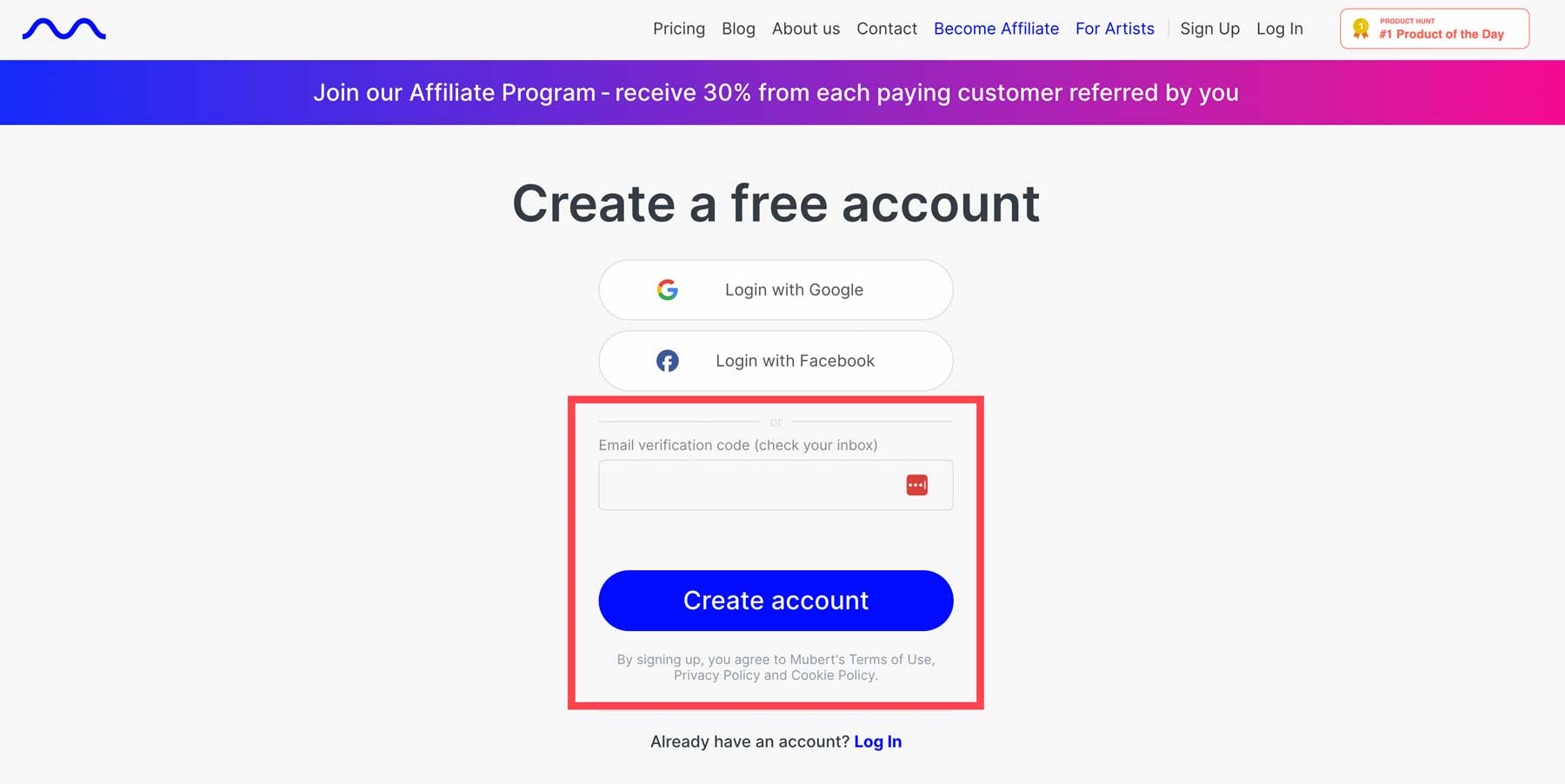
Once you retrieve the code, paste it into the supplied text box and click create account.
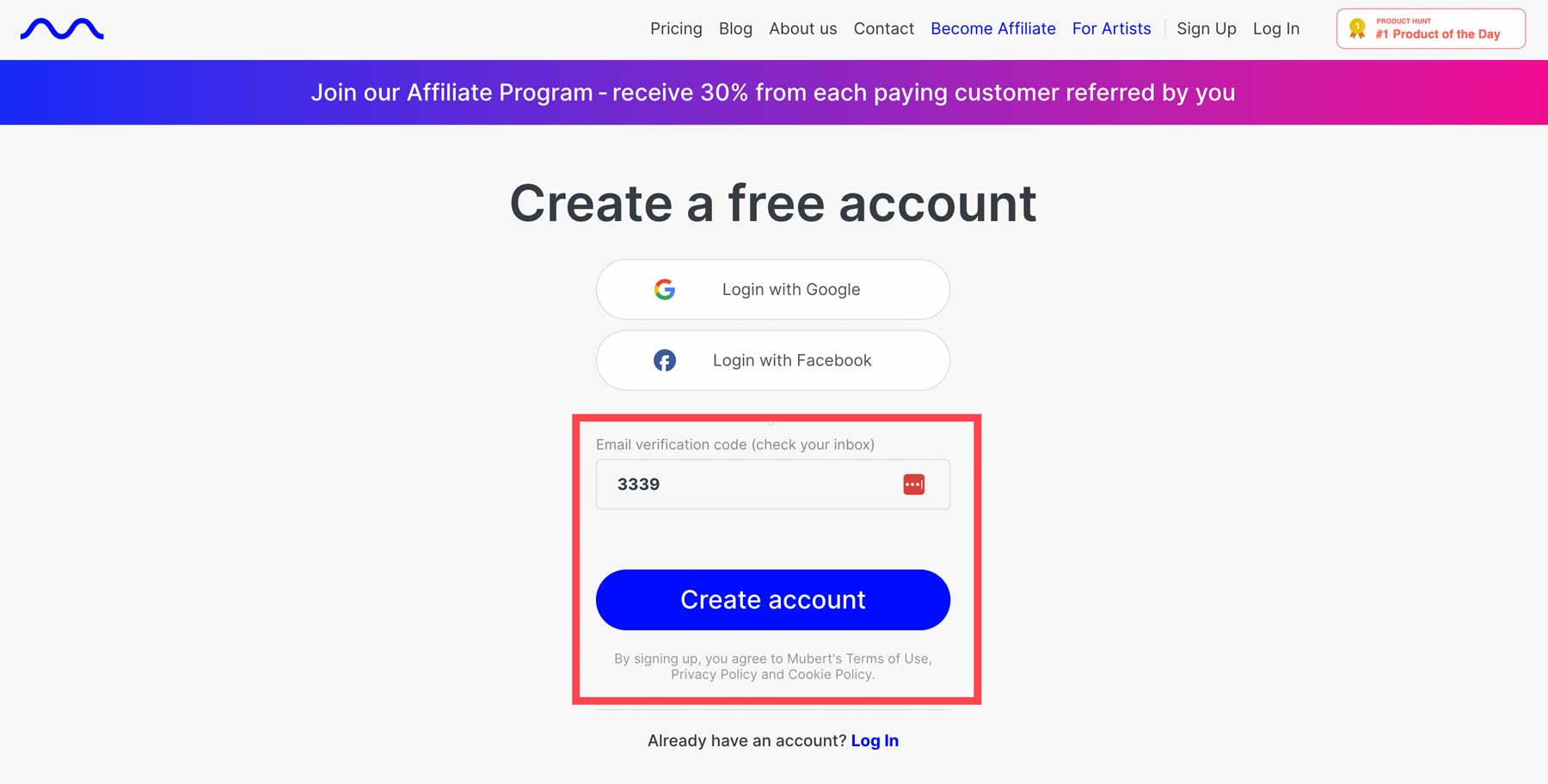
2. Explore the Mubert Interface
Once your account is created, you’ll get your first look at Mubert’s intuitive interface. You can easily generate a new track (1) or search by a reference URL (2), which we’ll explain in depth later in this post. In the meantime, when using the generate a track feature, you can enter a text prompt (3), set the duration of the track (4), or choose from a genre, mood, or activity to generate music (5). Once all fields are filled out, click the Generate track button (6) to witness the power of Mubert.
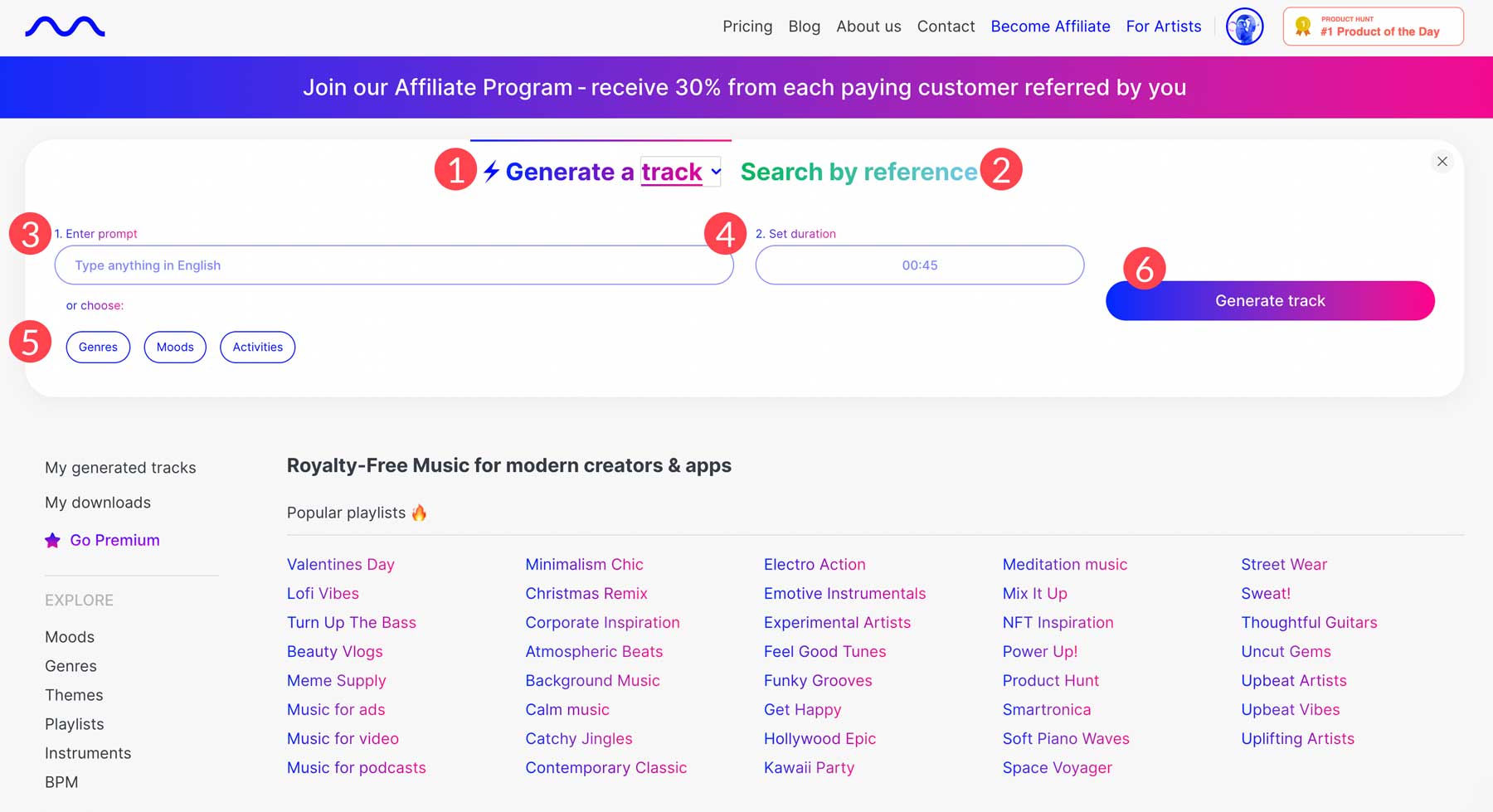
How to Generate AI Music: Genres
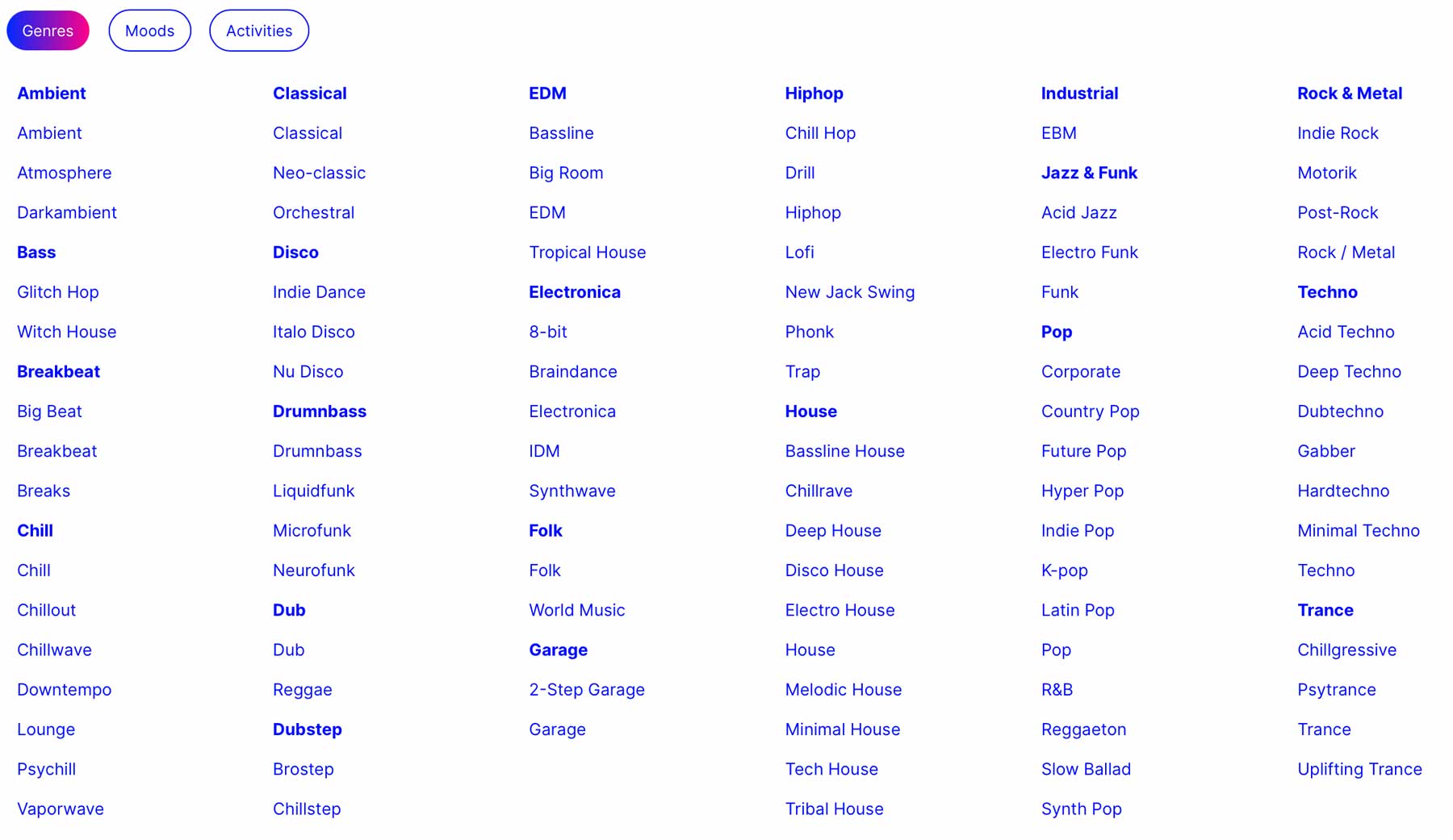
Before we go over creating your first piece of AI music from a text prompt, let’s delve into genres in Mubert. These are excellent for making music in a specific style, such as ambient, classical, or rock. Those who need help with what to write in a prompt can use pre-defined styles, such as genres, to compose music. For example, if you choose the EDM genre, you can generate a clip with a strong baseline.
How to Generate AI Music: Moods
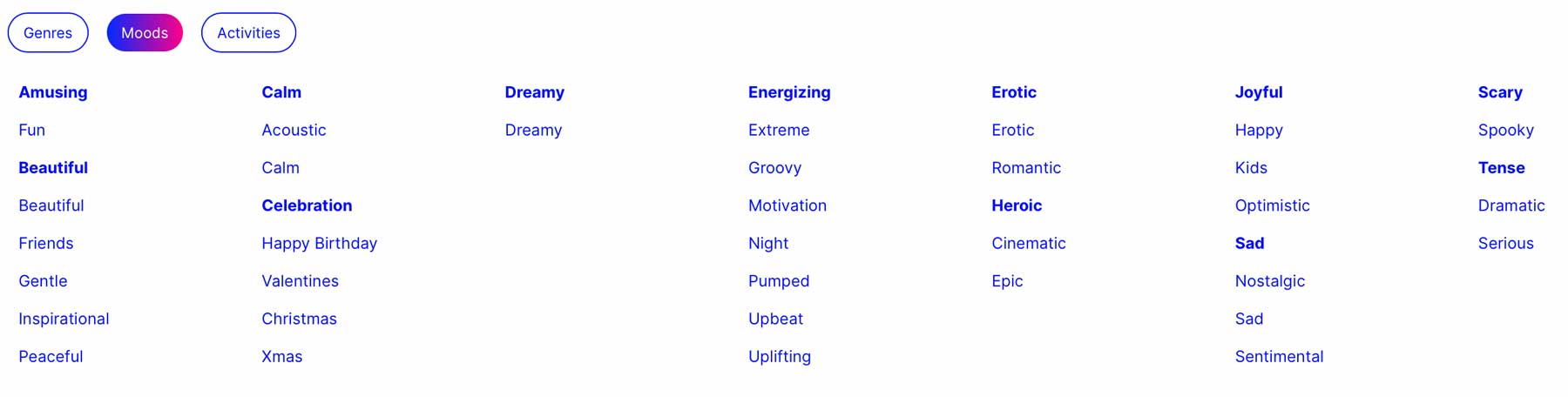
Similarly, you can choose moods such as beautiful, calm, energizing, or others to set the tone for your clip. For example, we created this 15-second track by selecting the moods beautiful and peaceful.
How to Generative AI Music: Activities
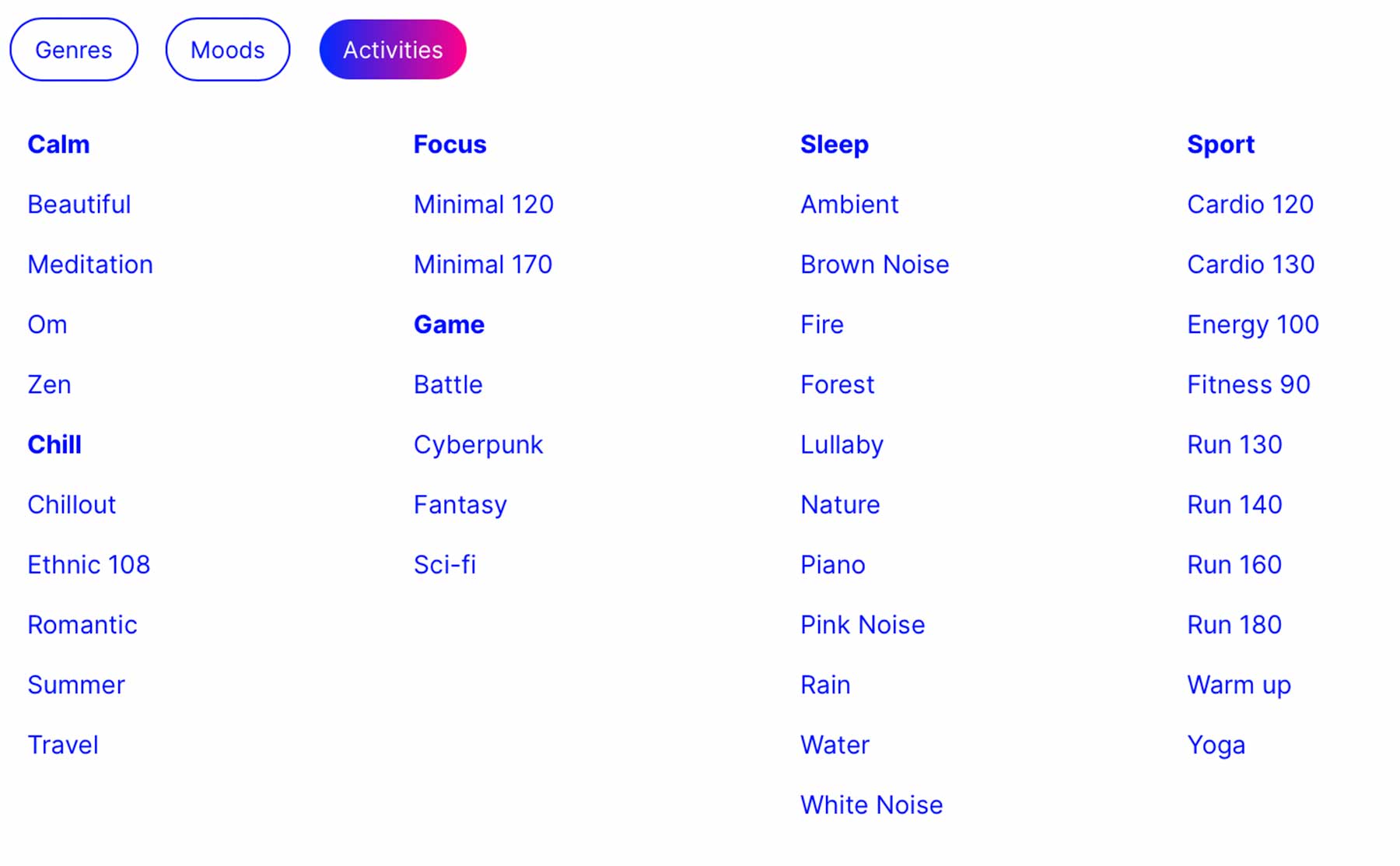
Lastly, you can apply an activity style to your music by choosing one of the activity presets, including chill, focus, game, or sport. For example, you can select the sleep activity, then choose a subcategory like rain to create realistic rain sounds that can be used in other projects.
We’ll note that selecting multiple categories at once is impossible when using presets. For example, if you choose a mood, you can’t choose a genre or activity simultaneously. You can type in a prompt if you want to combine genres, moods, or activities.
3. Generate Your First AI Music Track
We’ll show you how to generate AI music with a text prompt for this step. To keep the size down on our post, we’ll use a 15-second duration, but you can choose any length of time you’d like. Like other generative AI, less text is better. This is especially true with Mubert. Using long, descriptive prompts will likely confuse it, generating undesirable results. Therefore, it’s best to keep prompts brief and concise.
Start by entering the following prompt into the text field: Progressive, vocal, tribal, house, minimal (1). Next, set the duration to 15 seconds (2), then click generate track (3). Once your track is complete, it will be visible directly beneath the controls. From there, click the play icon (4) to preview your track. You can click the regenerate button if you’d like to regenerate the track based on the same prompt (5). If you are satisfied with the results, click the download icon to save it (6) to your downloads. Remember that free users are allowed a maximum of 25 tracks, so if you don’t like the result, be sure to delete it (7).
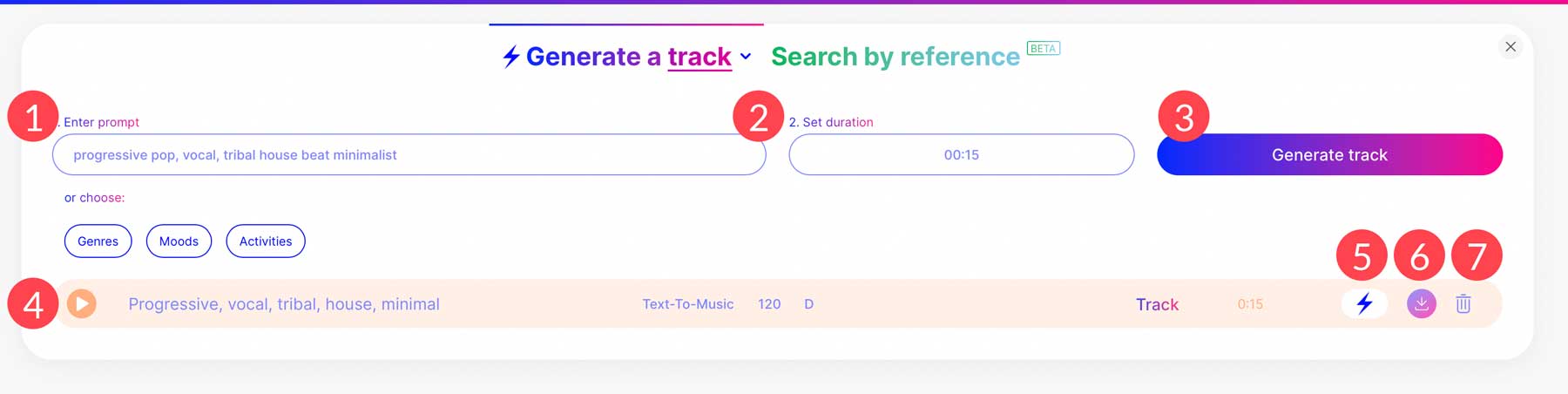
You can choose between track, loop, mix, or jingle if you regenerate a track. We’ll select the mix setting and keep the track length at 15 seconds.
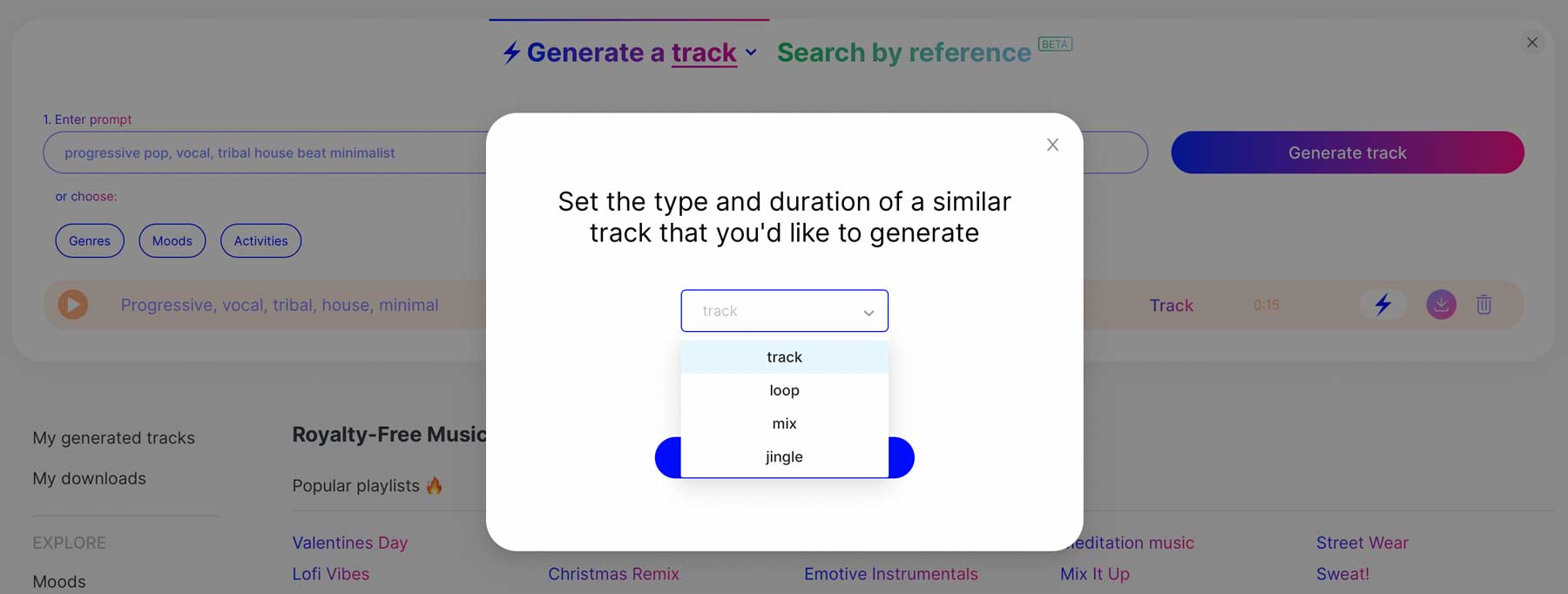
Here’s the original track before mixing it:
This is the remixed track:
Searching by Reference
In addition to creating AI music with a text prompt or preset, you can use the search by reference feature. This feature allows you to input a YouTube URL to search tracks contained in the video. For example, we’ll use one of our own videos to test it out. Input the YouTube URL (1), then click the search tracks button (2).

In our experience, searching by a reference video takes quite a bit longer than using a text-to-music prompt, and the results were mixed. That’s likely because the tool is still in beta, so there are undoubtedly some kinks to work out.
4. Download Your Track
As mentioned, you can download and use your tracks in projects. However, if you’re using a free account, you must attribute the content to Mubert. To download a saved track, navigate to the avatar image at the top right of the screen, then click my downloads.
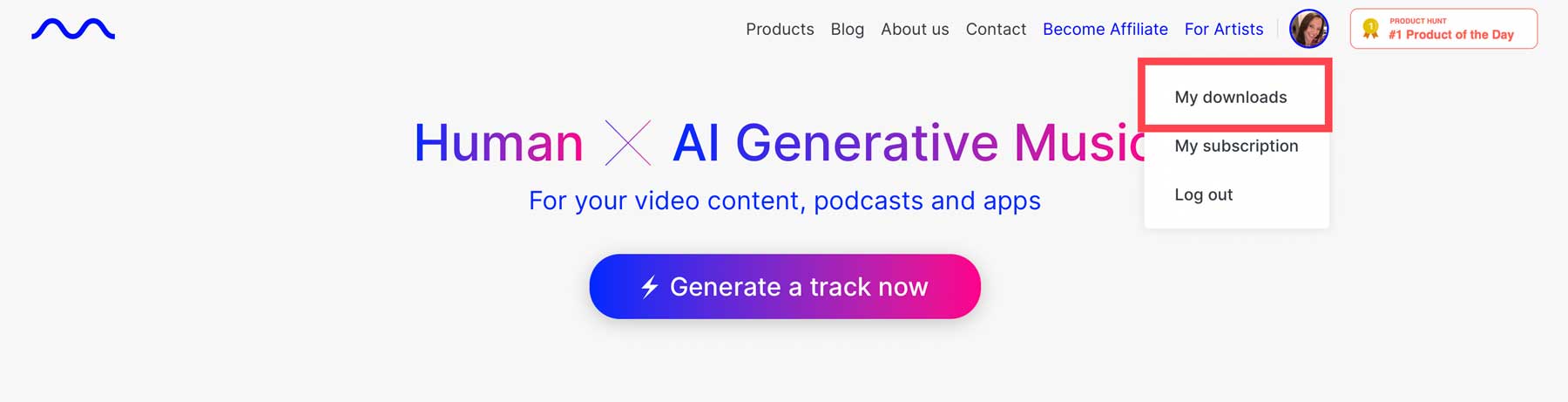
From there, you can click on any of your tracks to download it.
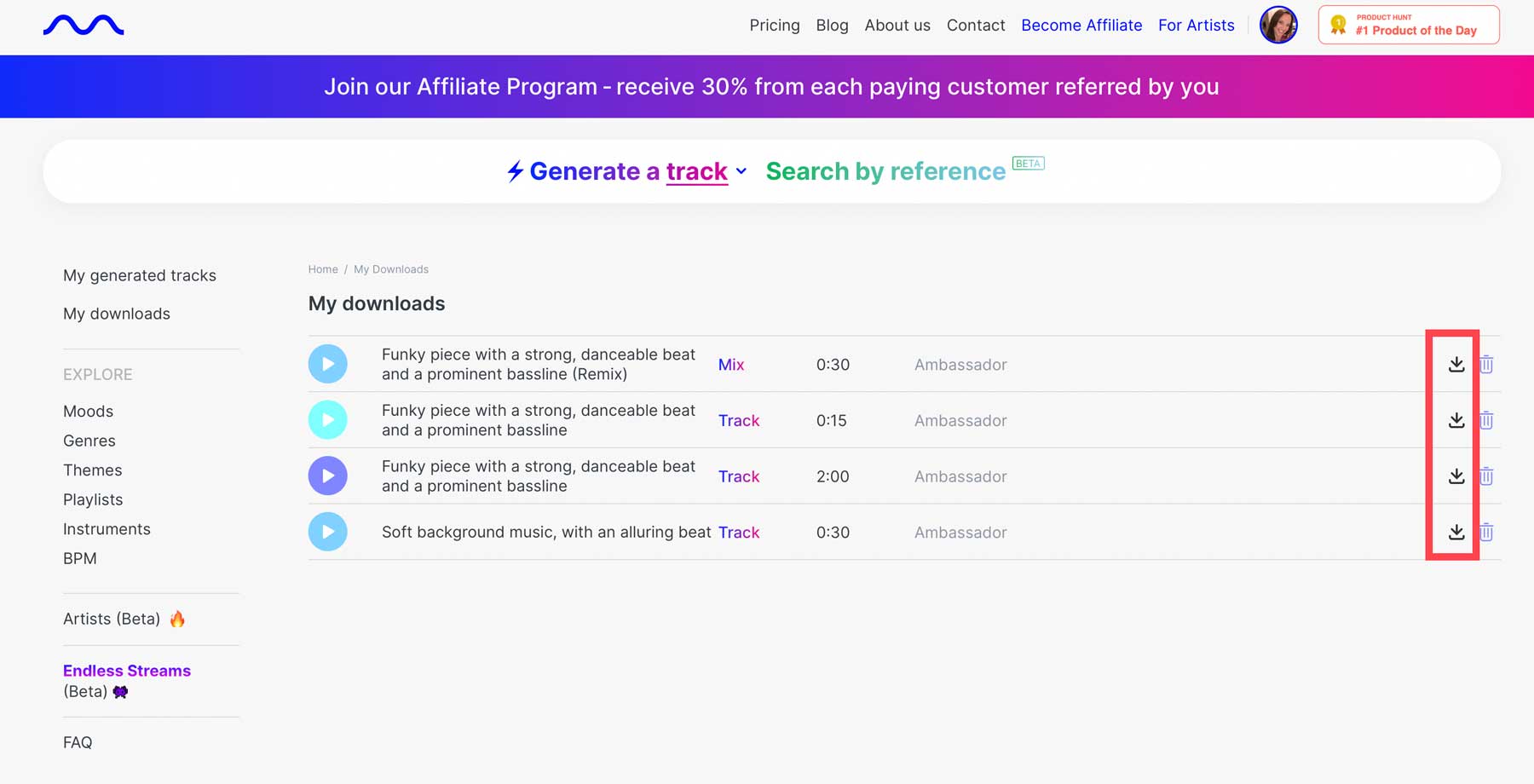
When the popup appears, click the copy icon (1) to copy the attribution text, then click agree and download (2).
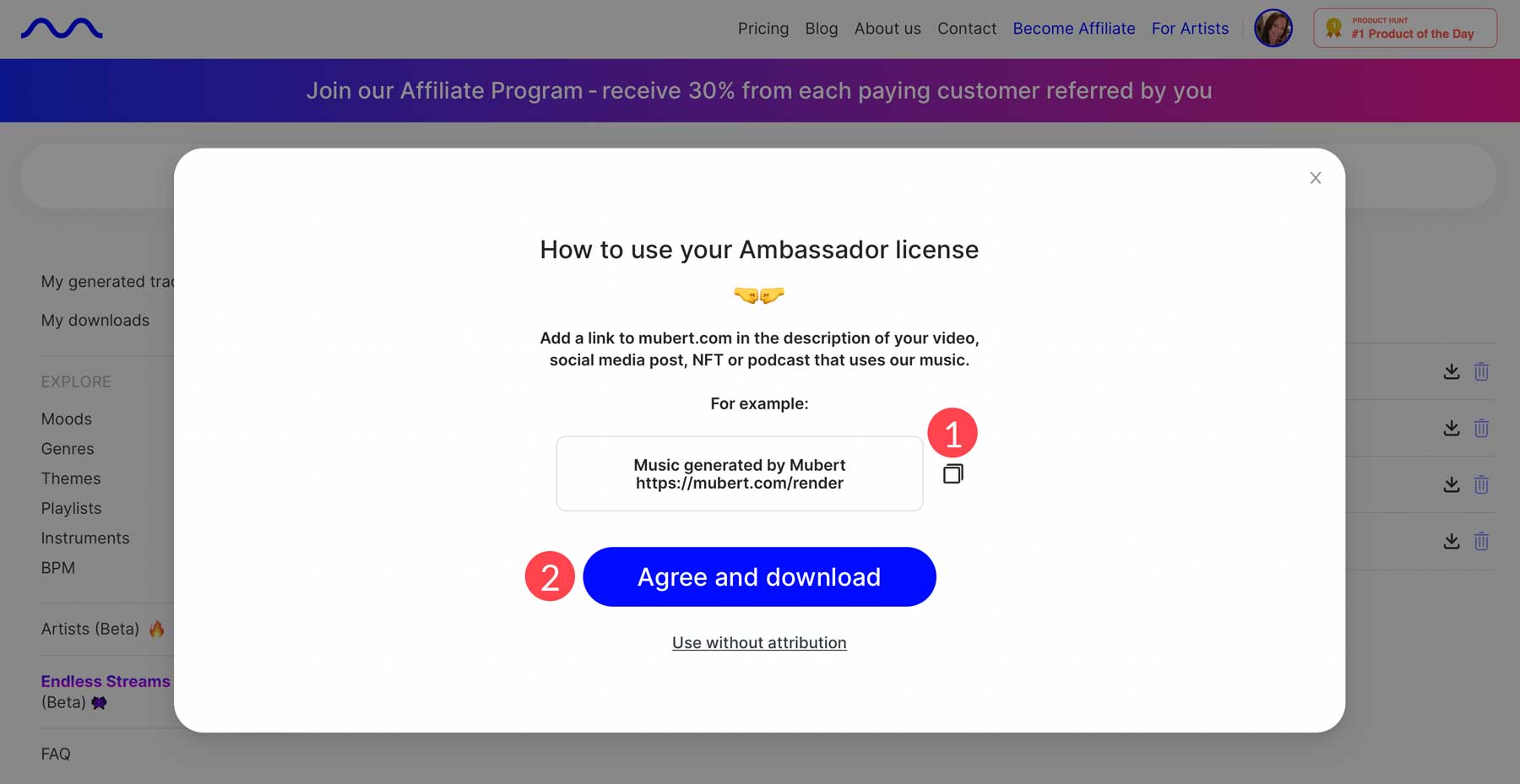
If you’d like free reign over how your new AI music is used, you can sign up for a paid subscription. Plans are reasonably priced, with a creator plan starting at just $11.69 monthly. Regardless of the subscription, you can’t upload your creation to Spotify, Apple Music, or the like. However, you can sell your track on the Mubert Studio, which we’ll cover in the next section.
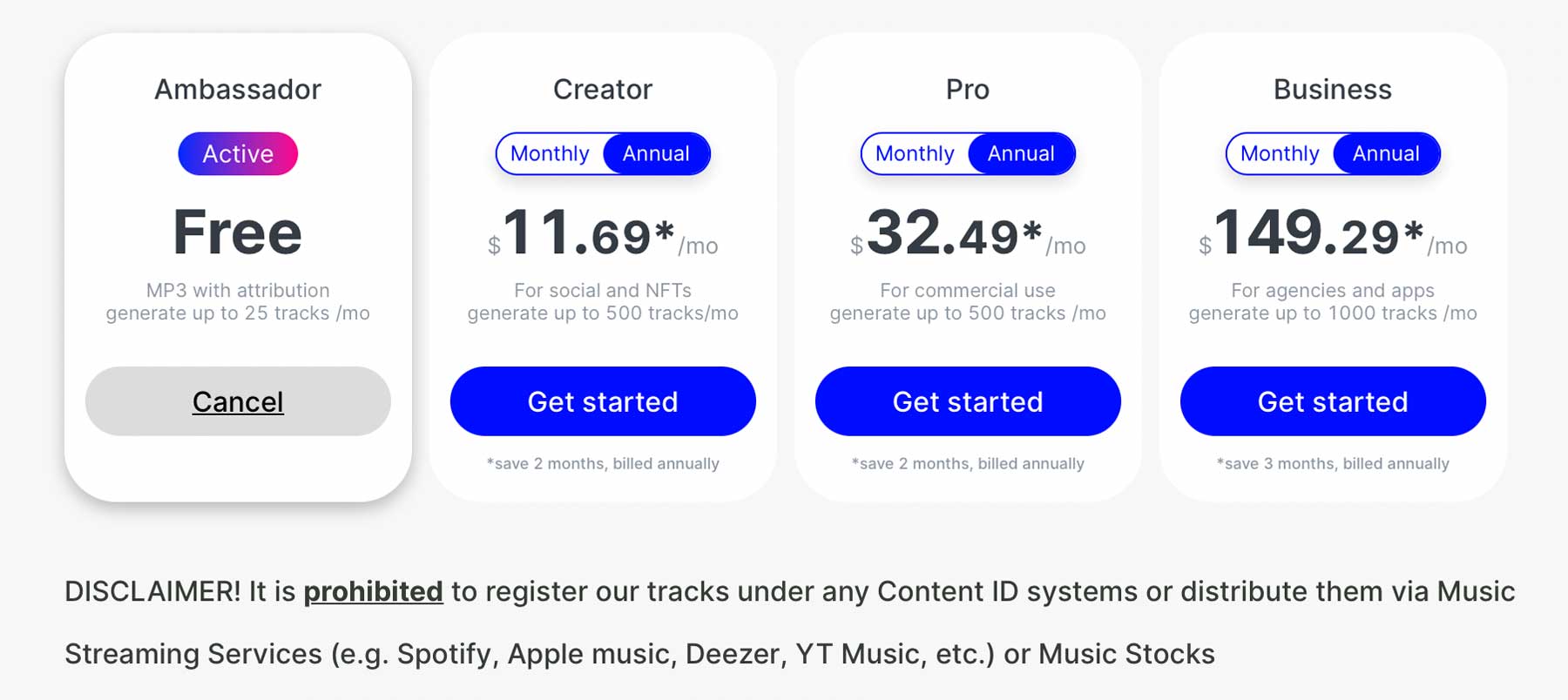
5. List Your Track on Mubert Studio
One of the best aspects of Mubert is the ability to generate passive income from the AI music tracks you create. Using Mubert Studio. To start, click the contribute button on the home page under Mubert Studio.
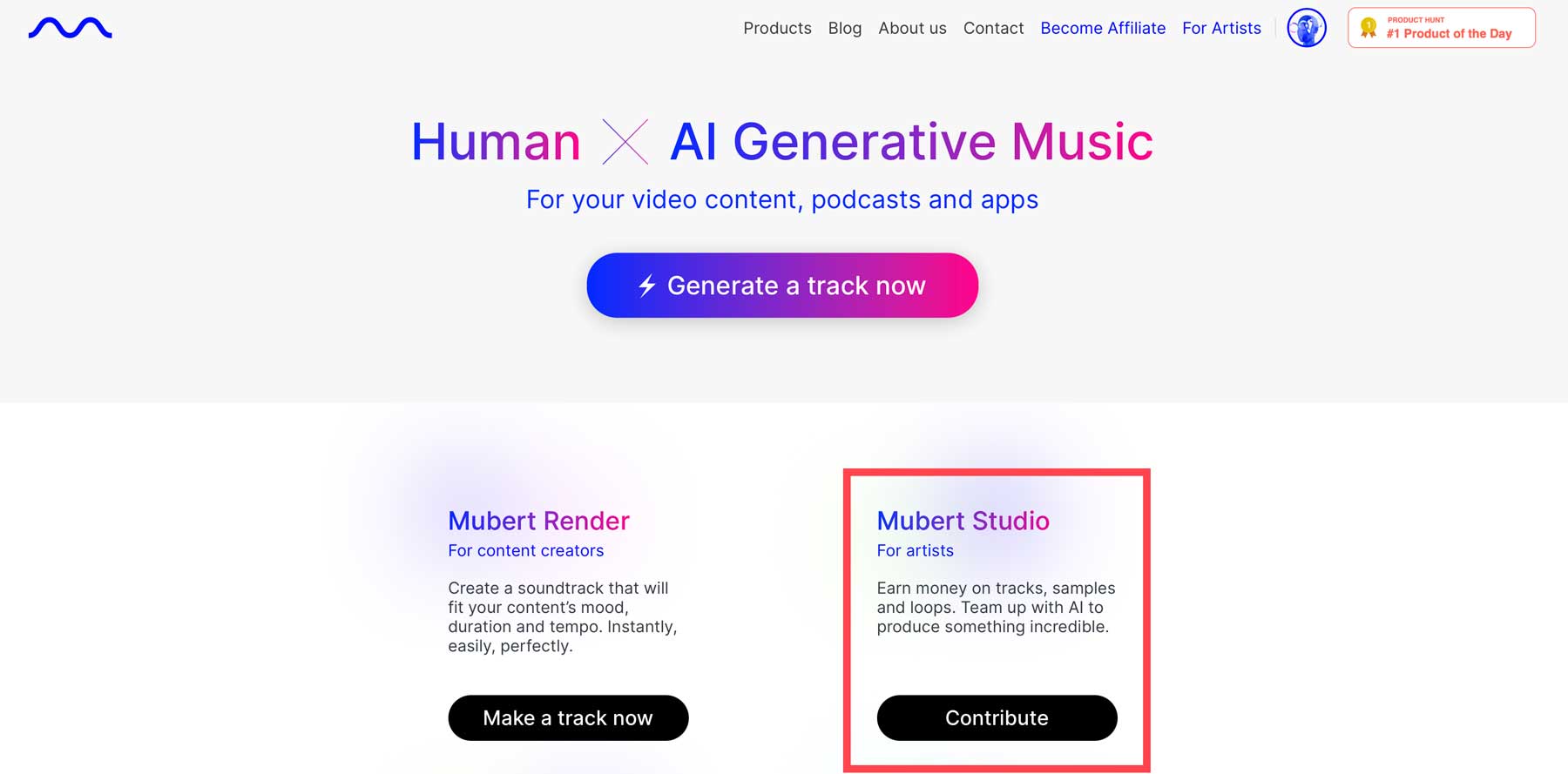
Next, you’ll need to set up your account. Start by entering your email (1), then click the continue button (2).
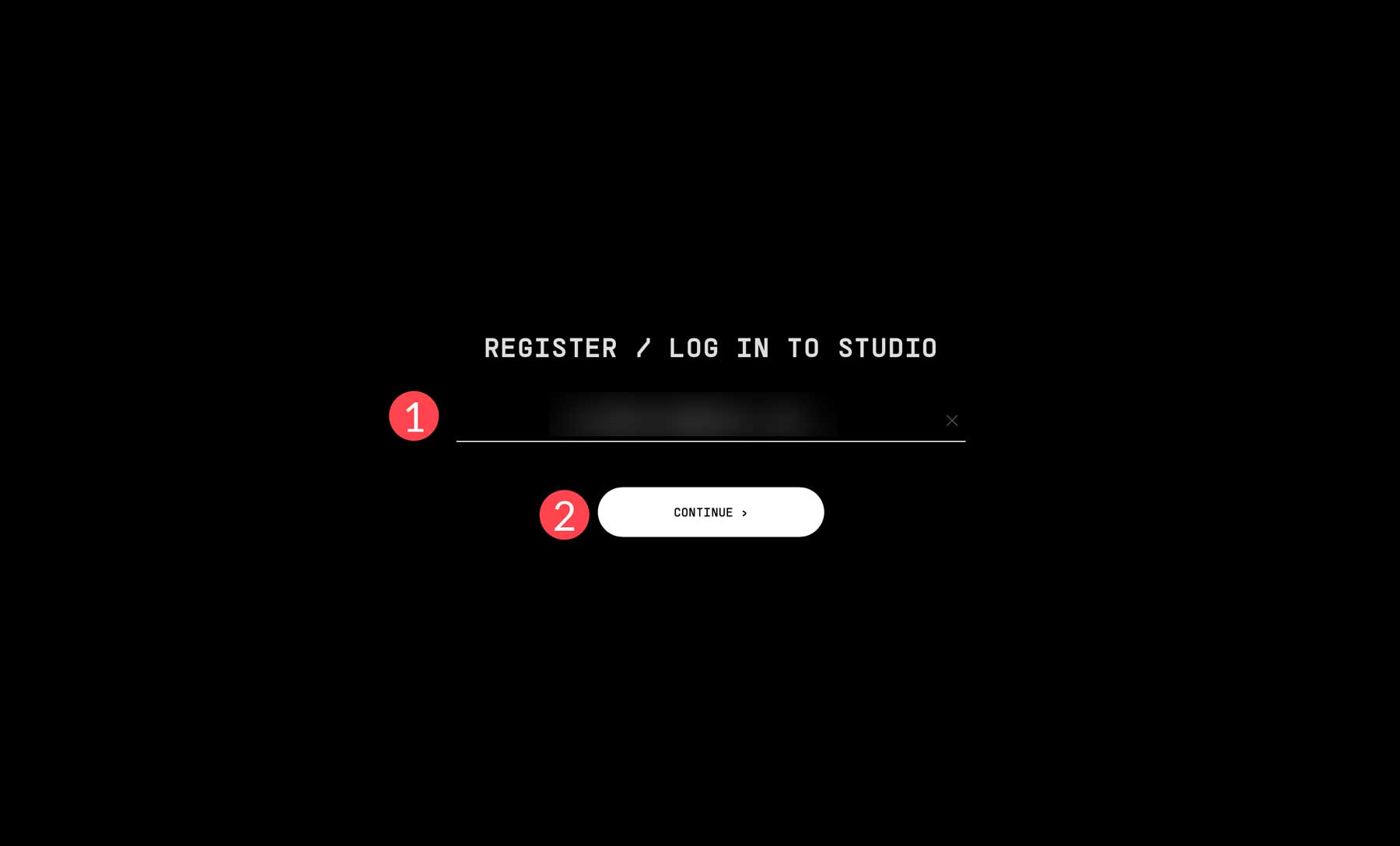
Create a password (1), then click continue (2) again.
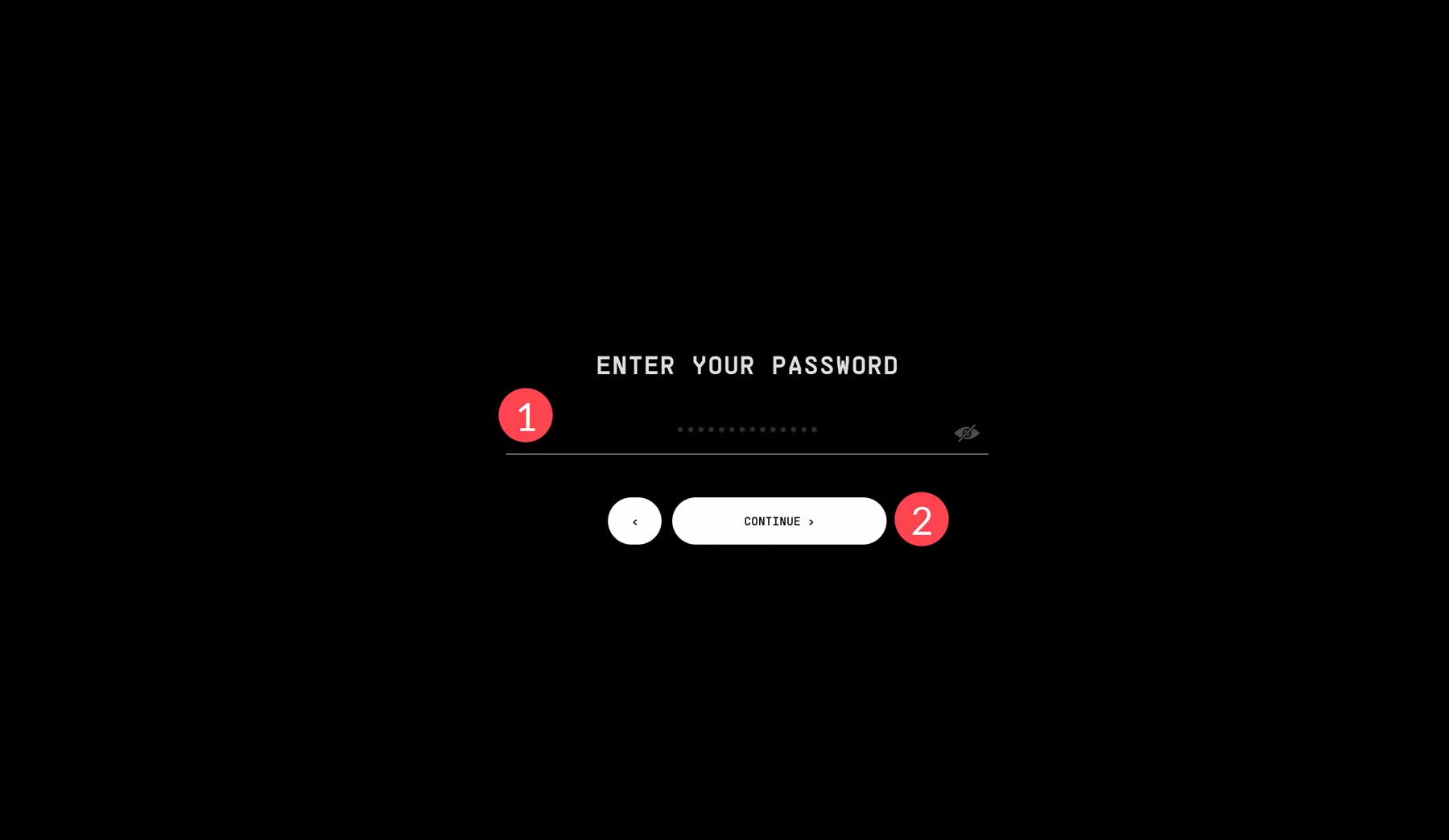
Creating Your First Stream
Once you log in, you’re ready to create your first stream. Start by clicking the create stream button at the top left of the interface.
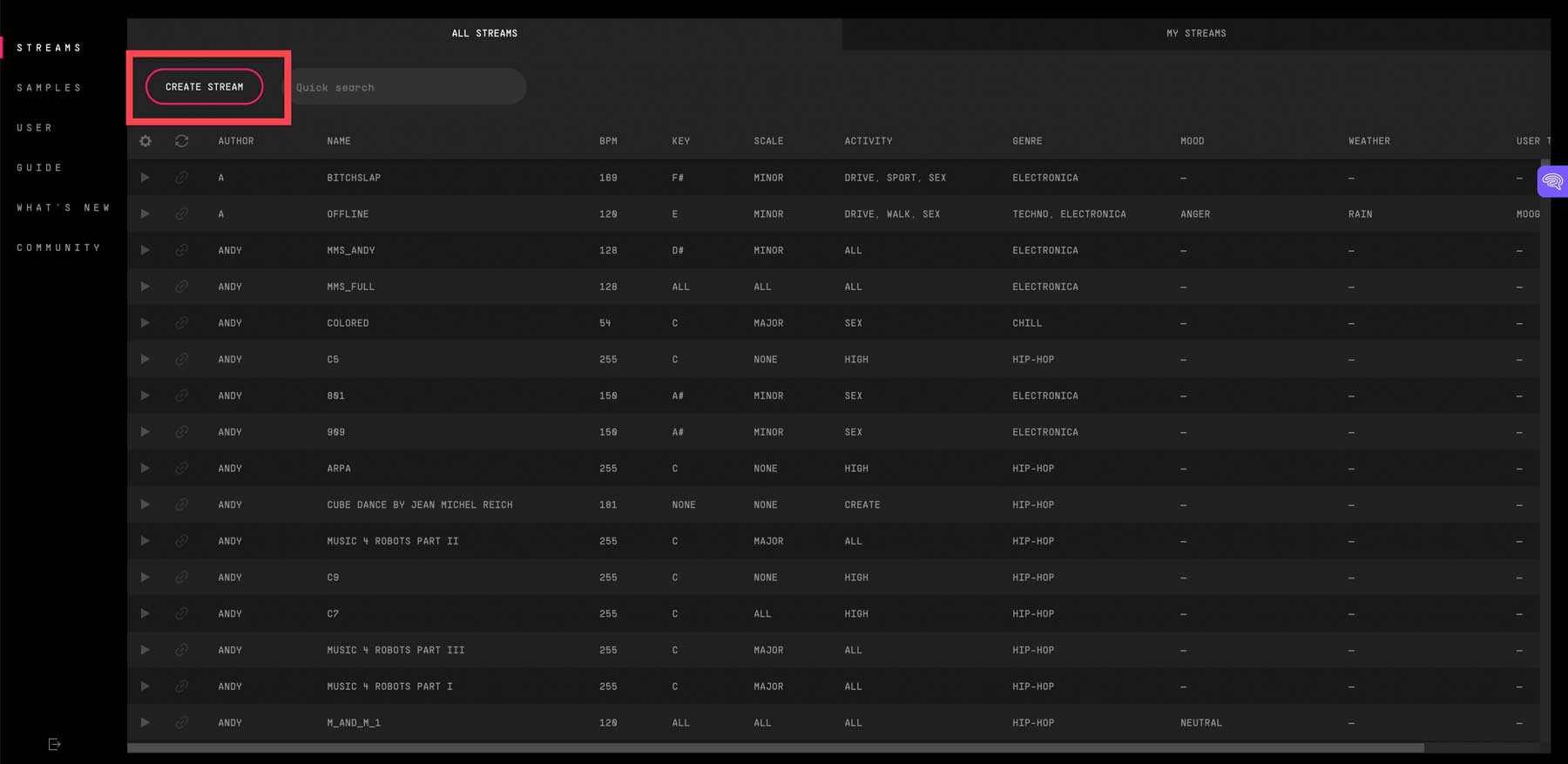
When the screen refreshes, you’ll see several blank fields. You’ll fill these out to list your track in Mubert’s Studio. Start by giving your track a name (1), define the key (2), scale (3), beats per minute (BPM) (4), and assign an activity (5). Those are the only required fields, but filling out the remaining fields for mood, weather, genre, and tags will allow other users to find your track when searching.
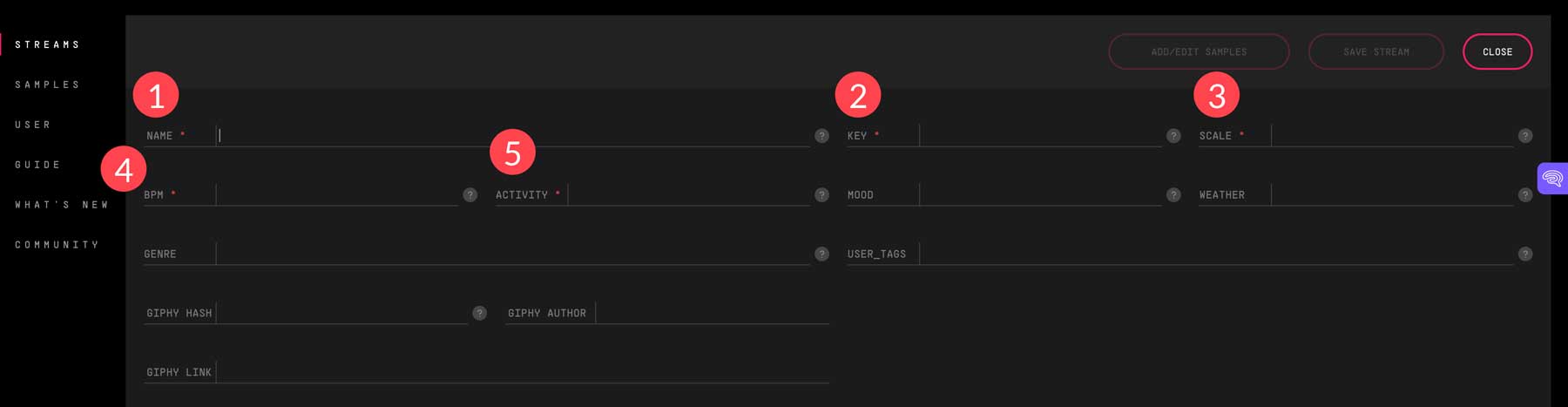
To find the key and BPM for your track, navigate to your downloads in Mubert, then click on the track you plan to add to the Studio.
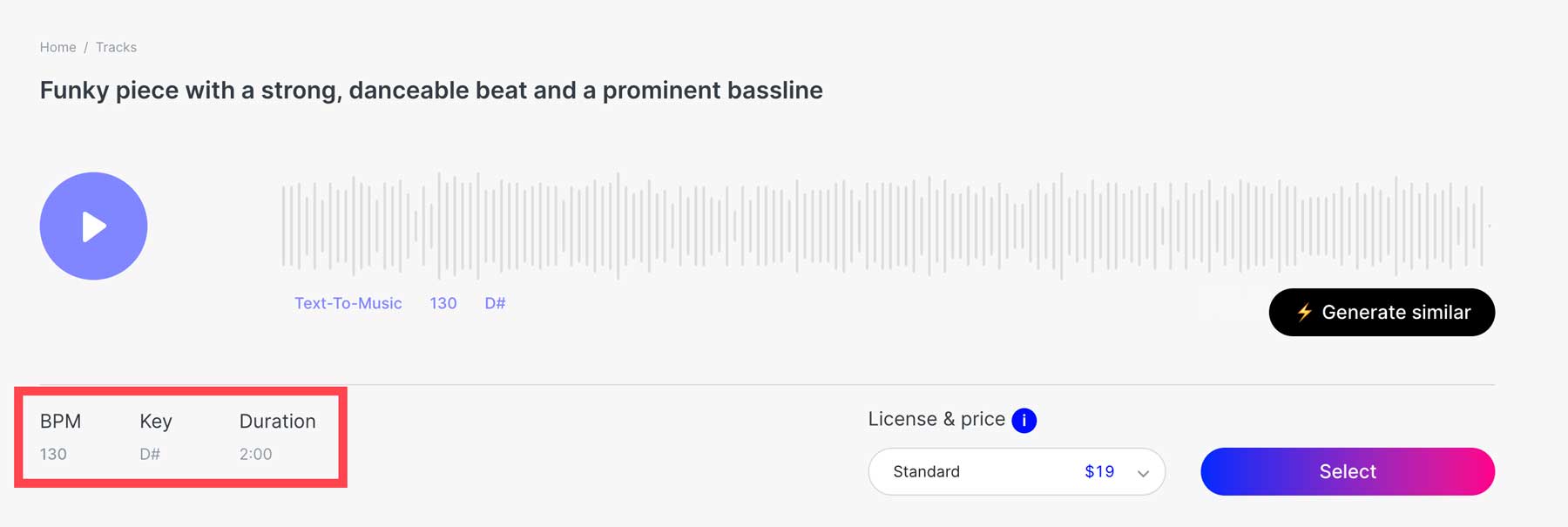
Once your parameters are set, click the add/edit sample button to add the track.
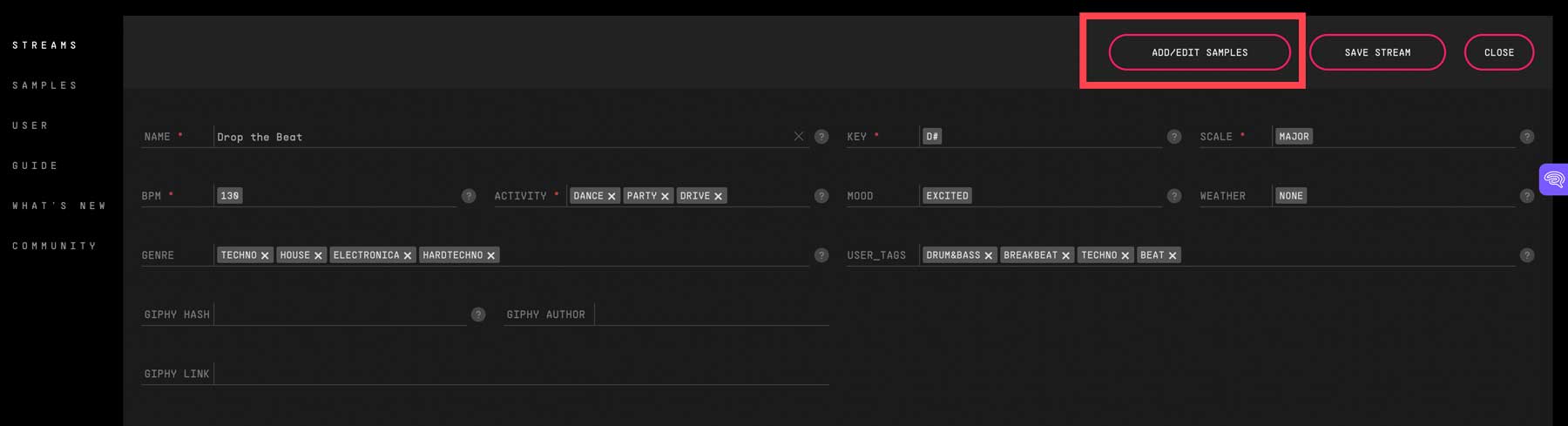
Next, click upload to add a downloaded track from your computer. Note: Studio won’t allow you to upload an MP3, so you must convert your downloaded track to a wav file. No need to worry though, you can use an open-source software app like VLC media player to convert your files.

Once your track is uploaded, ensure that the BPM and key match, then click the edit stream settings button.

Finally, you can make your stream live by clicking the save stream button.
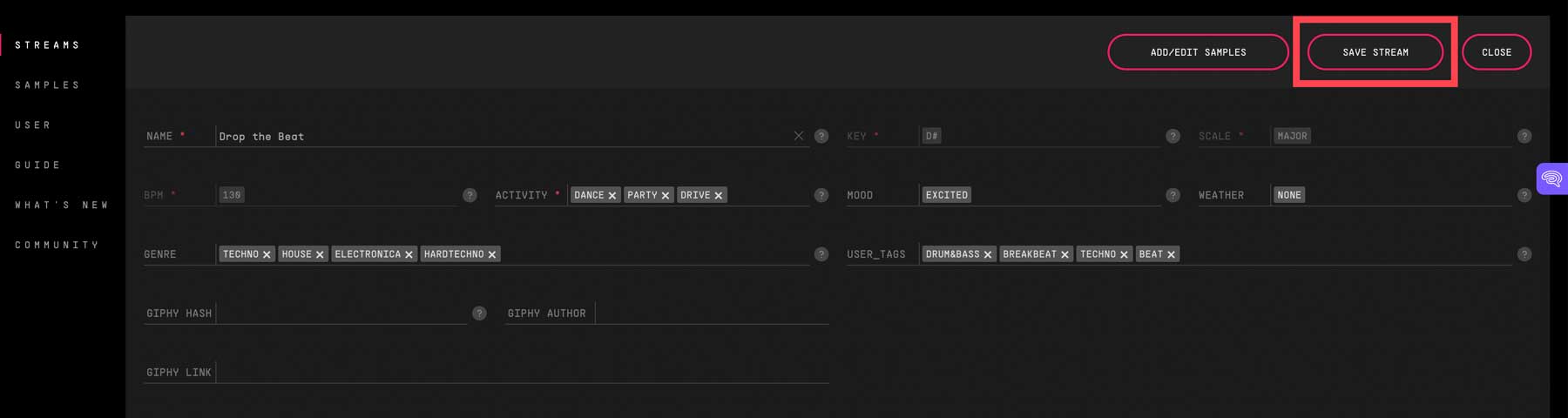
Click my streams on the main page to view, edit, or listen to your streams.

AI Music Generators with Voice
Mubert is great for generating background tracks, but what if you want music and vocals? There are two ways you can create voice tracks. If you want to create voiceovers or other natural-sounding speech, you can use AI voice generators. However, those generally don’t include a tool for singing voices. In that case, you’ll need an AI audio tool. One of the tools on this list is featured in another blog post. The other two are downloadable applications that help you create works of art by combining voice and background music.
Landr
Landr is a top-rated AI audio tool that allows you to create, edit, and distribute your music through an intuitive interface. For one low monthly price of $12, you’ll get access to a virtual studio where you can mix and master your creations with ease. Used by recording artists such as Lady Gaga and Post Malone, Landr is the go-to platform for professionals.
Pricing: $12 per month.
Synthesizer V
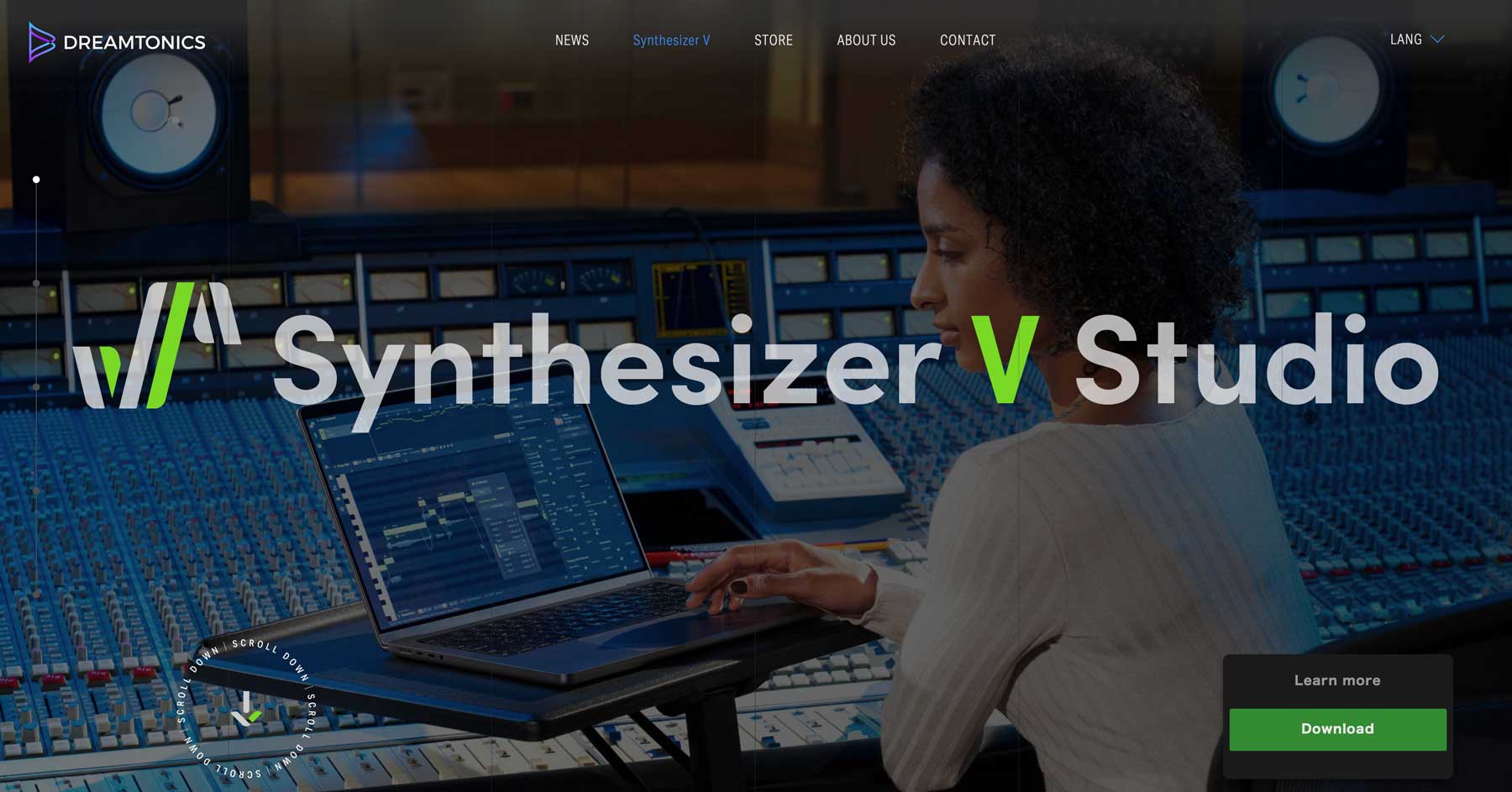
Dreamsonics Synthesizer V is another excellent program if you want to create music complete with vocals. You can make tracks with a text prompt, then apply your favorite AI voice. The app is free to download and comes with sample AI voices to play around with. If you decide it’s the platform for you, there are a variety of AI voices you can purchase. With the free version, you can create up to 3 tracks, which gives you plenty of time to decide if it’s right for your needs.
Pricing: Free, with packages starting at $79.
Revocalize
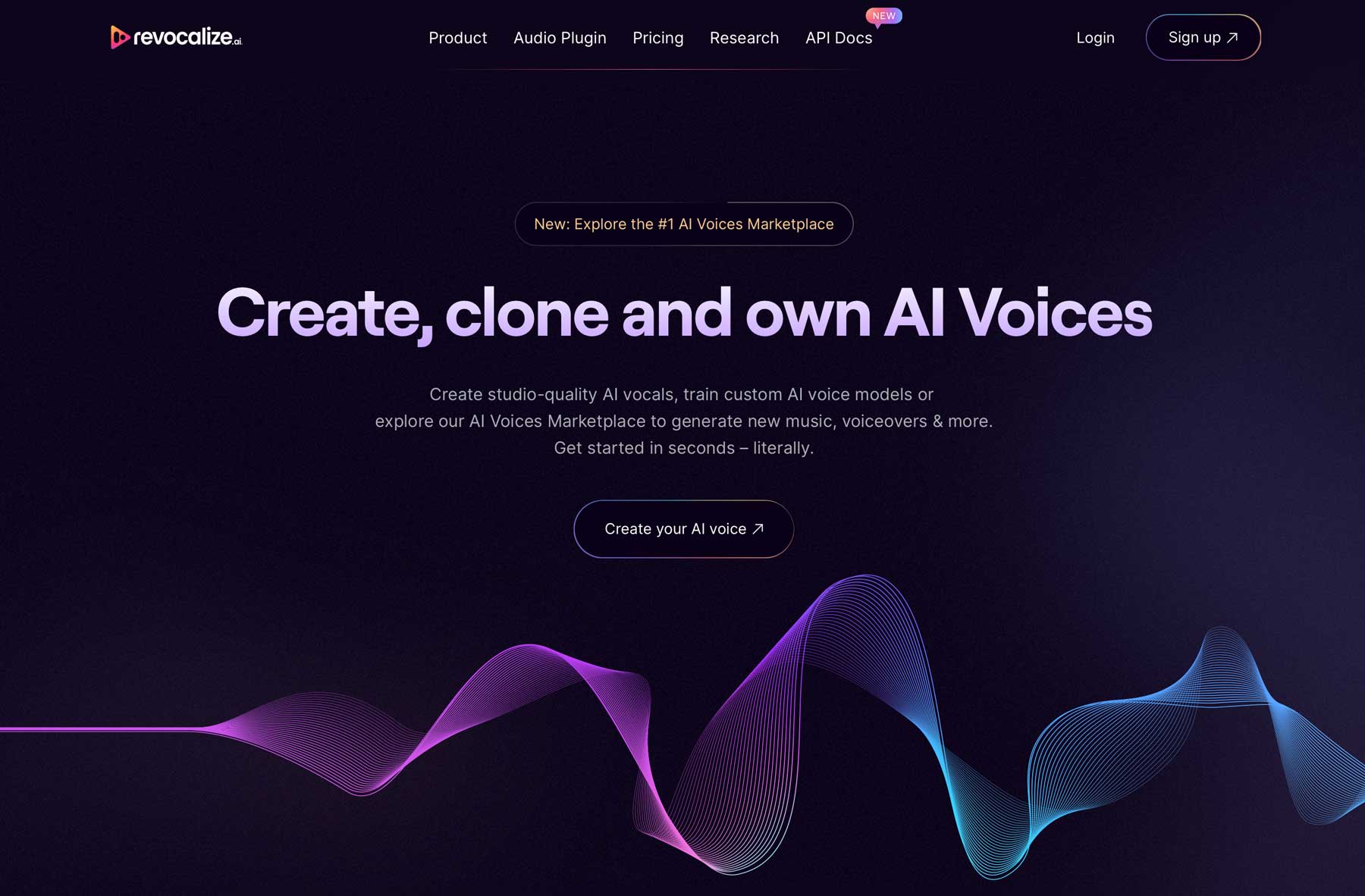
The last tool for vocals is Revocalize. It works differently than the other tools on our list. You can record your voice instead of generating voices with a text prompt. Through the magic of AI, Revocalize alters and enhances your voice and allows you to add different tones, effects, and pitches. Even better, they use a proprietary algorithm, a voice identity (UVI) singing model, which protects and secures your voice. Copyright protection gives you the right to use it as you see fit. This is an excellent feature considering all the copyright issues other AI platforms face.
Note: If you want access to the free version of Revocalize, you must sign up and be on a waitlist.
Pricing: Free, with monthly plans starting at $9.
The Future of AI Music
The future of AI-generated music is bright. Some may view it as threatening to the job market or human creativity, but that’s false. That is, if lawmakers can put some legal protections in place to protect the rights of AI creators and human artists. Currently, the lines between originality and ownership are blurred. There are pending lawsuits involving major players in the AI industry, so it will be interesting to see how it all turns out. In the meantime, it’s important to research a platform’s founding and training algorithms before committing. Through solid partnerships, AI can serve as a tool to streamline the music creation process.
Final Thoughts on Generating AI Music
Whether you need a background track for your next YouTube video or a complete track with vocals, AI music is an excellent way to do it. Through the power of artificial intelligence, you can generate AI music from a text prompt, edit it, and easily publish it in minutes. Using tools like Mubert or Landr, you can achieve professional results without any experience.
Are you looking to learn more about artificial intelligence? Check out some of our other AI posts:
- What is AI Art? How Art Generators Work
- How to Make AI Art (Detailed Tutorial)
- Character AI: Everything You Need To Know
- How to Use Photoshop AI Generative Fill (Detailed Tutorial)
Featured Image via whiteMocca / Shutterstock.com


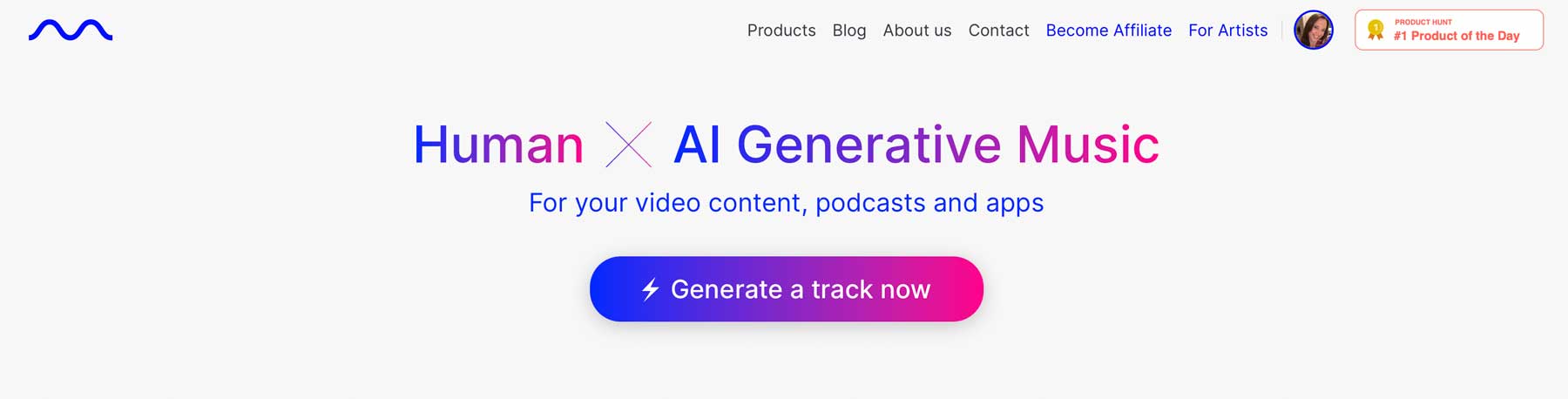
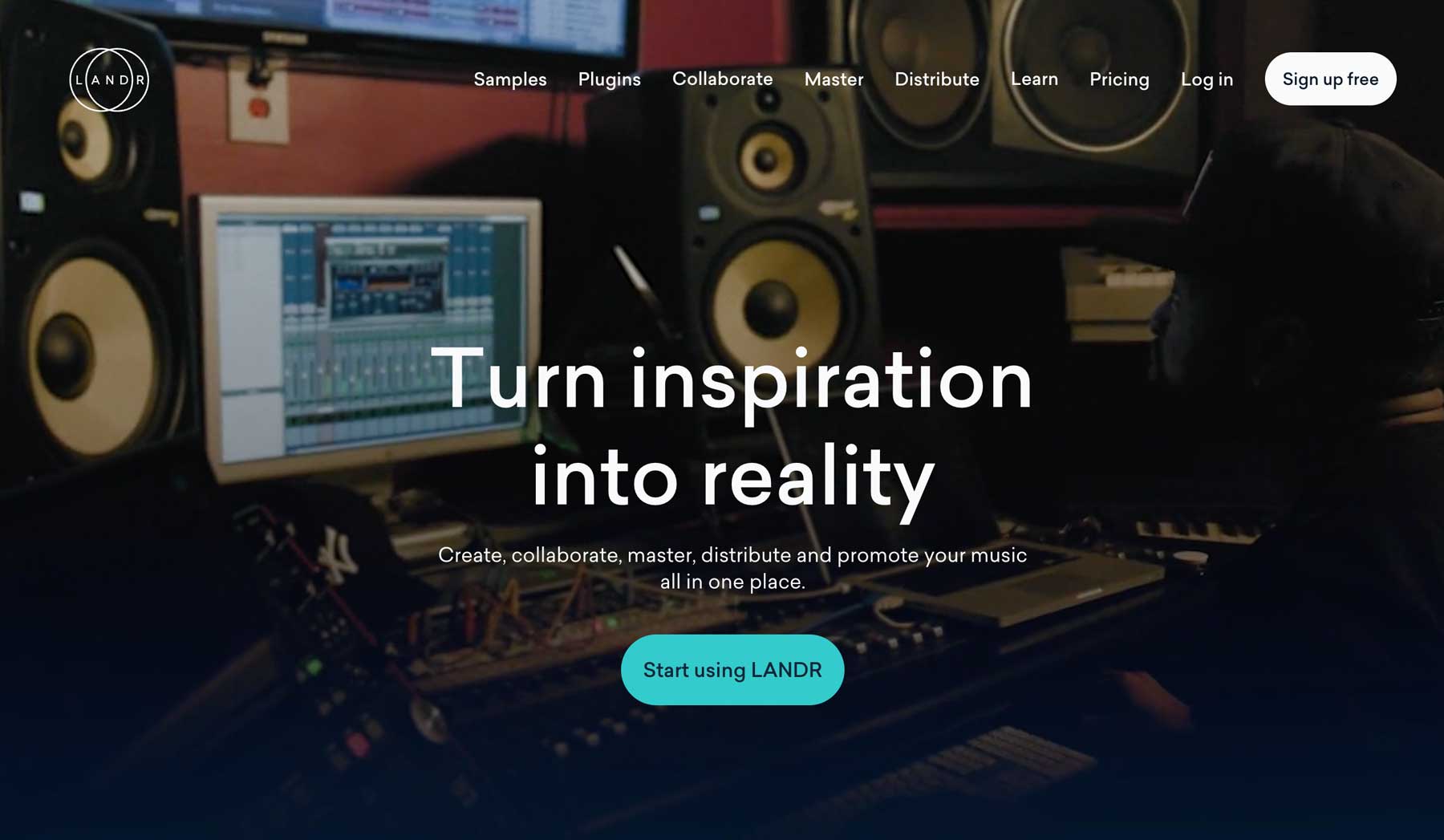




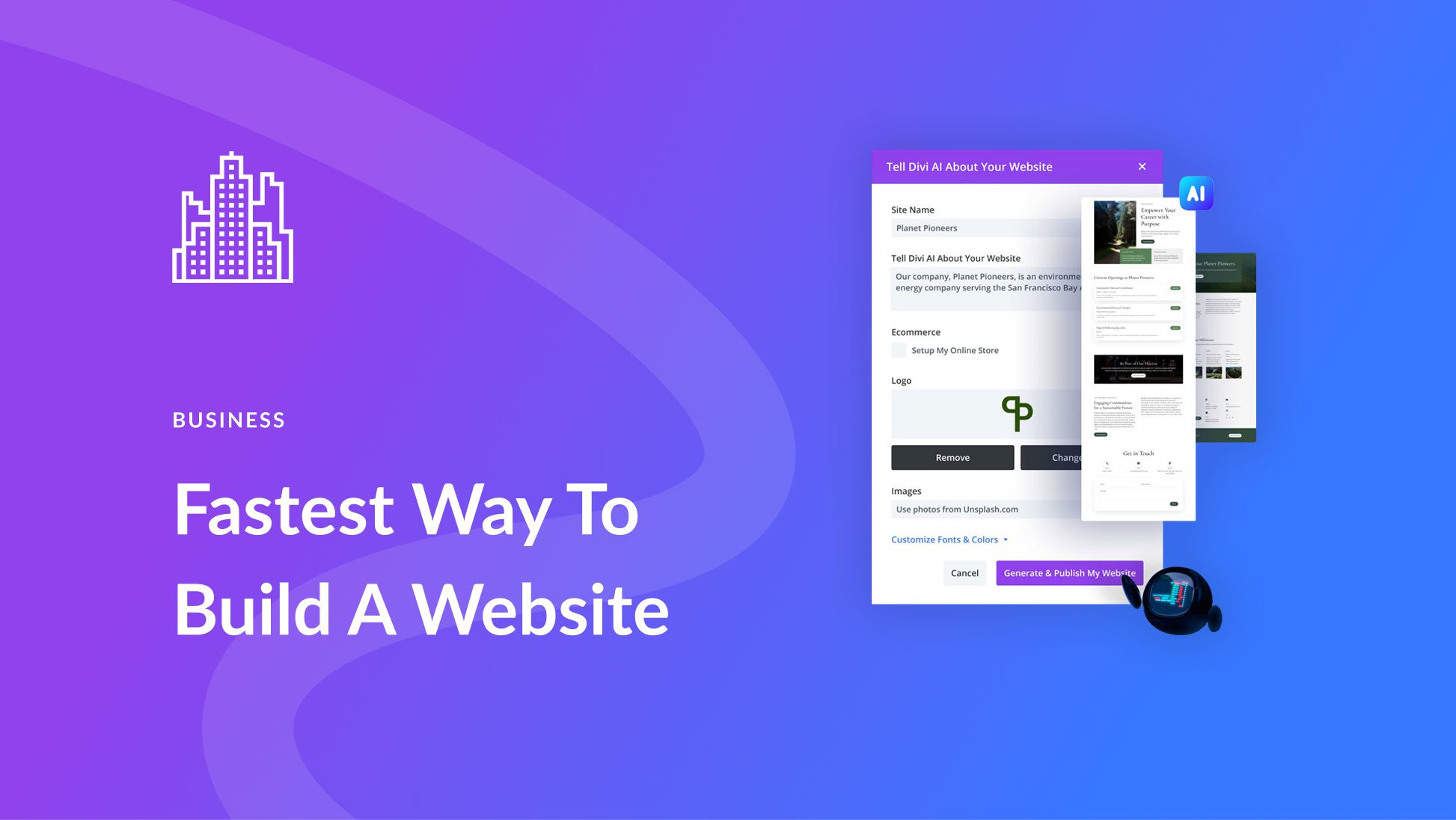
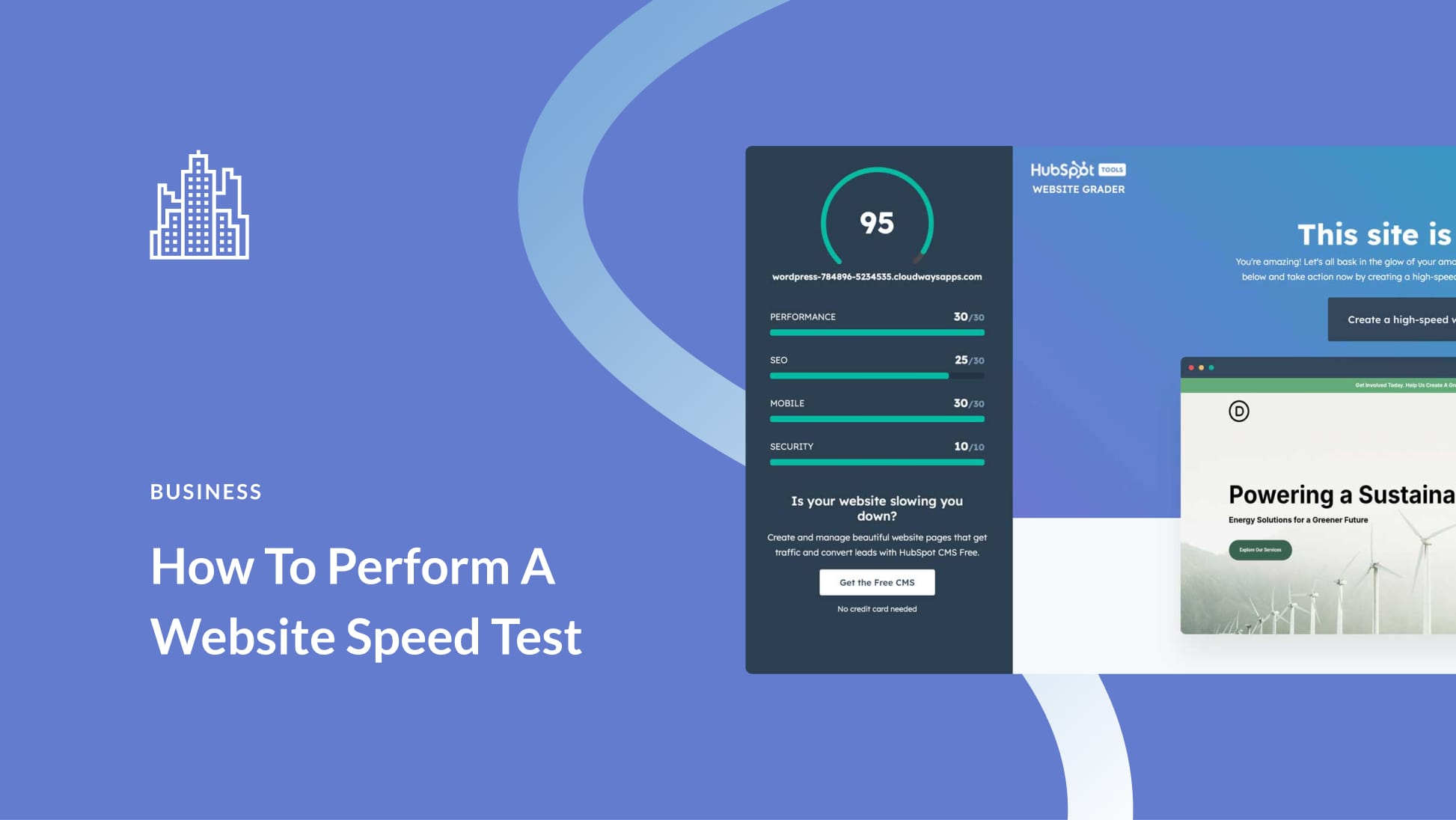
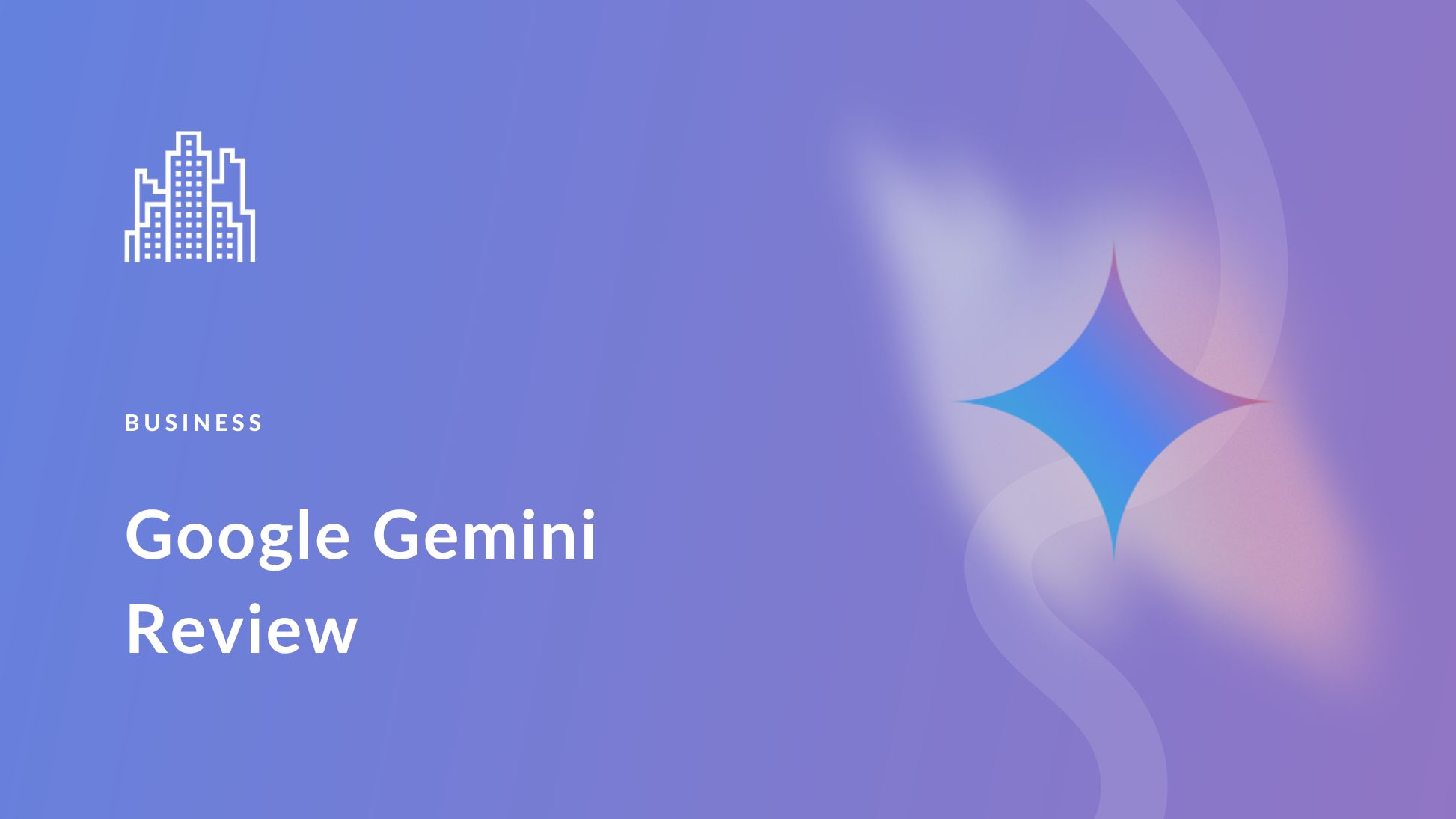
Thanks, Deanna McLean for “How to Generate AI Music” Its method is useful, and The article is really very helpful. Thanks for such a great article.