Full disclosure: I’m part of a book club. It’s an all female book club, we read self-improvement books and we all show up to our virtual meeting in different stages of pajamas – sleek yoga pants to misshapen sweats. It’s corny, emotional and exactly what it sounds like.
At the last meeting, I had taken painstakingly thorough notes on my thoughts and feelings about the chapters. So why did I freeze, turn red and tongue-twist my way through my turn at the camera? Because my notes were so thorough and so detailed that I couldn’t find what I needed. Book club fail.
There’s an art to taking notes, but note taking isn’t about letting your inner creative shine – that comes later. It’s about extracting what’s important from what you’re reading and putting it somewhere you can swiftly find it later. Your notes are a tool, not a finished piece of work.
Here’s how to make them work for you so you don’t create more work for yourself.
Use a Note Taking App
If you’re at the point where you’re taking notes, odds are that you’ll have to return to those notes at some point. This will be much easier if your notes are searchable.
Evernote is one of the best apps out there if you need to organize and search through a lot of notes. There are web, computer and mobile apps for Evernote, and they all sync so that you’re updated everywhere. Evernote also works when you’re offline. We have an article with tips and tricks for Evernote for WordPress users.
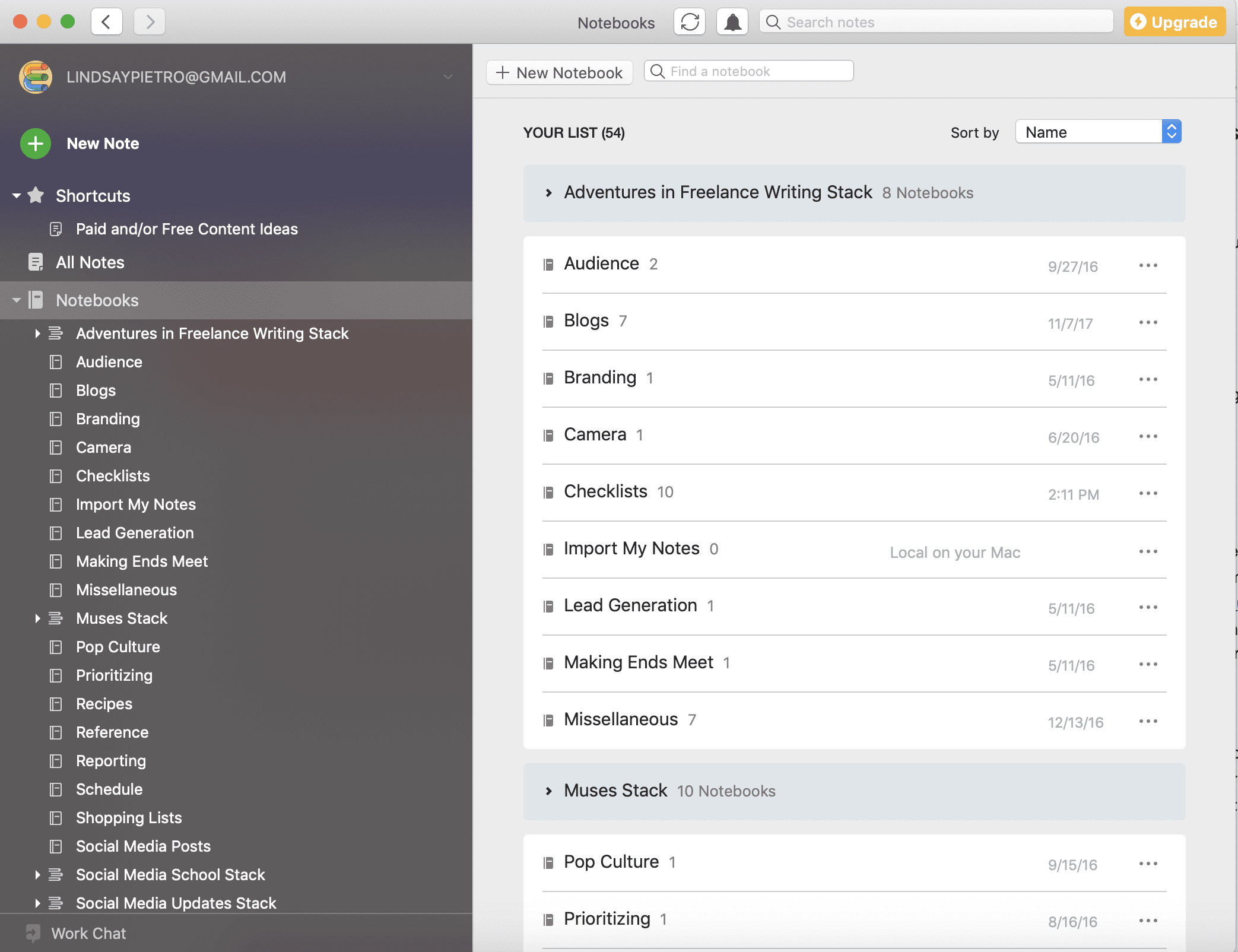
Notes organized in Evernote
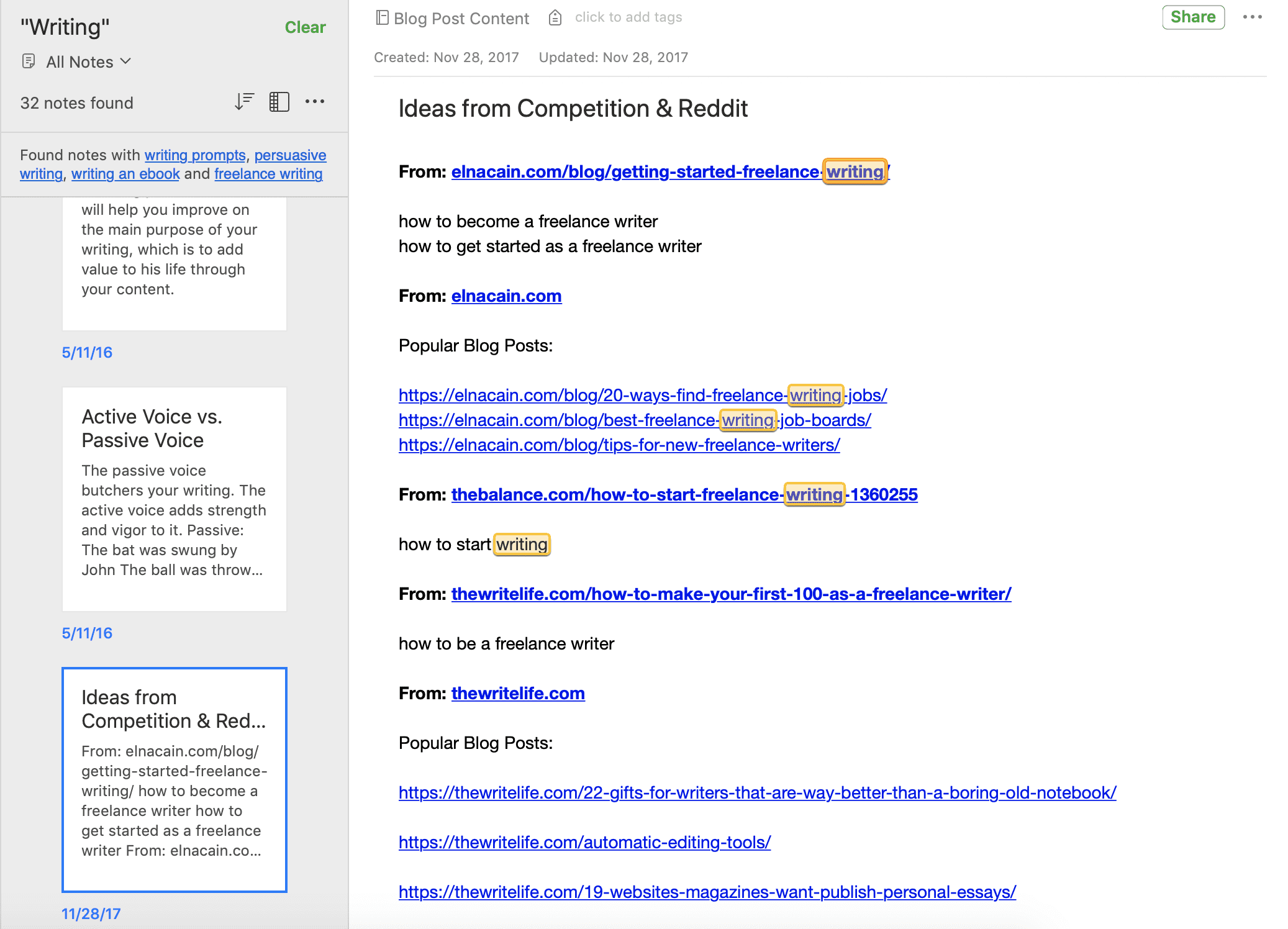
Search results for “writing” in Evernote
Bear is another writing and note taking app we love, especially because of how easy it is to add photos while writing. You might also consider using Notion.
Take Notes Separately from the Source
Some experts will tell you to take notes right on the page when possible, but I think this will work against you if efficiency and organization are your goals. It’s fine if you’ll only care about that note the next time you read that specific passage, if you ever read it again, but it’s not a smooth enough process if you need to refer to your notes soon or often.
Create Your Own Shorthand
Having your own note taking language can speed up the process on both ends, when you’re taking the notes and when you’re reviewing them later on. I like to use a triangle for the word “change” – I’m not even sure where I got that from, but I’ve used it for so long that I know what it means. I also use different highlight colors to communicate different things – yellow for “fill this in later” and red for “don’t forget this no matter what.” To get started, search for “bullet journal ideas” online – the bullet journaling system relies almost entirely on symbols and shorthand.
Start with a Basic Outline
Before you even get into the content you’re about to read, get the bones of your notes down. The simplest of all outlines has three parts: intro, body, conclusion. If you have an idea of the subtopics that’ll be covered, add them in as subheadings. Then, as you take notes, you can put them where they’ll go in your outline or you can adapt your outline as you learn more.
Keep a Running List of On-the-Side Research
When I’m reading something I don’t understand, I like to keep a running list of phrases or ideas I’ve looked up. I recently wrote about Bitcoin, a topic I had to cover lightly but that I still had almost no experience with. By keeping a list of common phrases, I was able to pull myself through the thick mud of the topic and make sense of what I was learning. I left that 1,000-word article feeling like something of an expert on cryptocurrency because instead of simply rephrasing information I didn’t totally understand, I muddled through, working out every bit and learning as I went.
Pay Attention to Familiar Topics
Pinpoint connections when you can. This expands your perspective and can do the same for your reader. You may even point out a connection that nobody else has noticed before. If possible, find the other source you’re thinking of, like an article you read a few weeks ago that had the same (or completely opposite) viewpoint. If you’re writing an article, adding the link will enhance the content.
How to Take Notes When…
…Listening to Audio
Open up a fresh document and take notes as you listen. To speed up the process, speed up the audio – a 1.25x speed setting is still slow enough to understand but fast enough to not waste time if you need to play a part over. Pause as you go to get your notes down and limit how many times you need to rewind. Unless you’re quoting verbatim, don’t obsess about writing each note exactly as it was said.
…Listening Live
Taking notes while interviewing someone or listening to a live presentation is a whole other animal. In my 12 years as a columnist for a local newspaper, I’ve had a lot of experience with this. Here’s how to get it right:
- Prepare beforehand. A lot of what you’re going to hear will be a repeat of what you can find online. If you already have that info, you won’t have to write it down live.
- Decide how much you’ll need. Do you need three full quotes? Do you need information on one topic but not the others being discussed? It’s impossible to catch everything, but you can do your best to catch exactly what you need.
- If you want to get a feel for a topic but you don’t need specifics, go with a mind map approach. Start with a bubble in the center for your main topic, then branch off that for subtopics, and on and on. Slightly disorganized and free flowing is easy to keep up with when taking notes live.
- Bring along a recorder, but still take notes. I like to write down the time stamp for lines I need to quote verbatim or lengthy points I want to think about again in quiet.
…Reading a Hard Copy Book or Article
It’s not as easy to take notes while reading because you’re already using your eyes to read, making it more taxing to flip back and forth between the book and your notes. If you know you’re going to be taking notes, set the book up on a book stand to read hands-free and have your note taking app in front of you.
…Reading an Ebook
Ebooks were made for notetaking because most e-readers or tablets let you highlight a section and then email it to yourself or upload it to your preferred notes app. If you’ll know what point you want to make from looking at the original passage, there’s no need to make further notes. If you’re using a Kindle, try Clippings, which can import highlights to Evernote. Remember, note taking is about making the process more efficient, not about being the most thorough note taker around.
Finalizing Your Notes
Summarize what you just read in three sentences and put it at the top of your notes. It’ll serve as a reference when you’re looking through your notes in the future and have no idea what the overarching topic is. This is also a good way to focus on the most compelling part of what you read.
As a writer, my work revolves around my ability to take notes. The true power of notes is in their organization, though – how succinct they are, how easily you can find them and how smoothly they help your project flow. For content creators, convention attendees and other professionals, taking notes can help you do your job quicker and better – the ultimate goal.
Love anything that makes you more productive? We’ve rounded up 30 of our favorite productivity apps for busy freelancers.






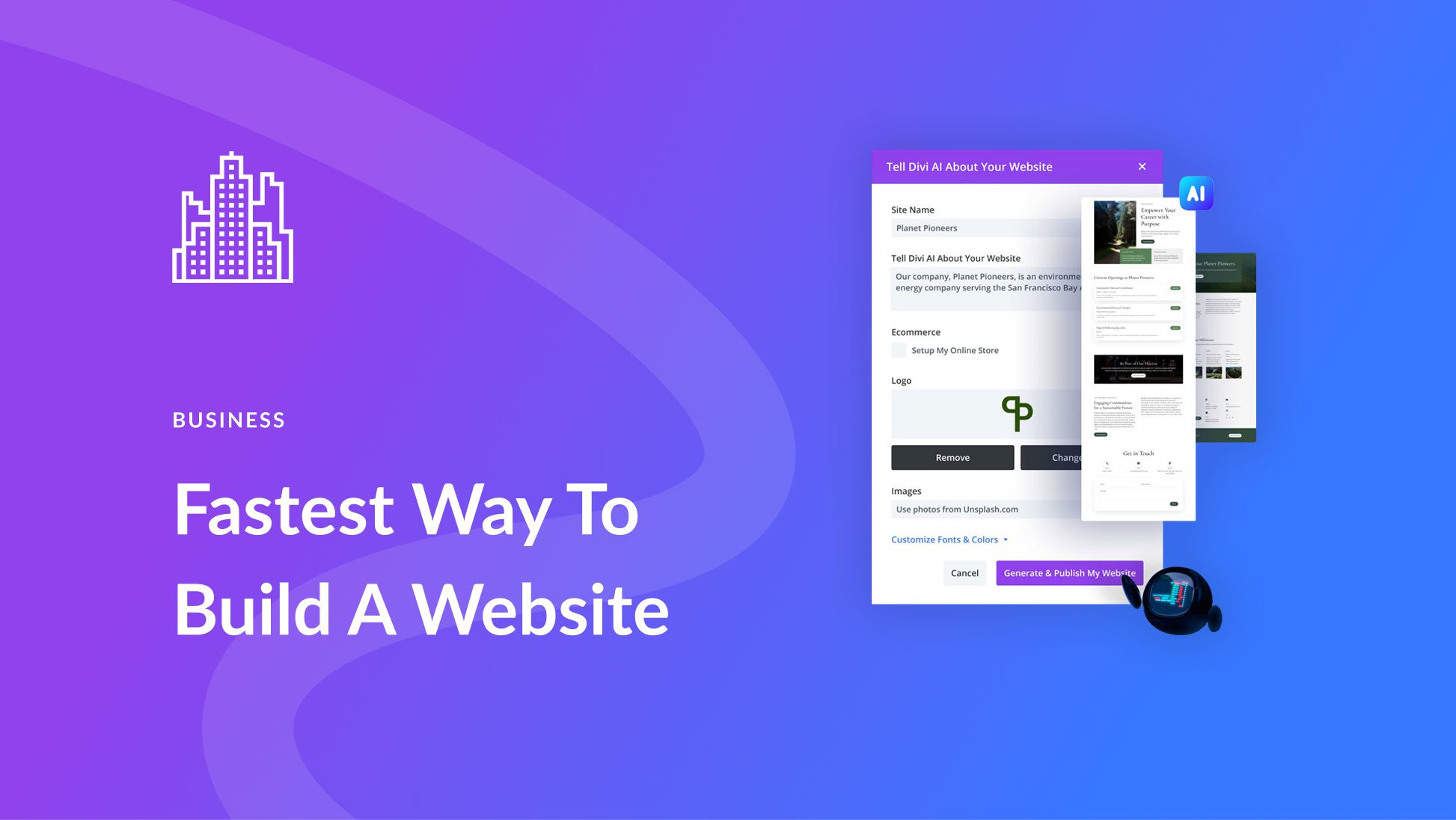
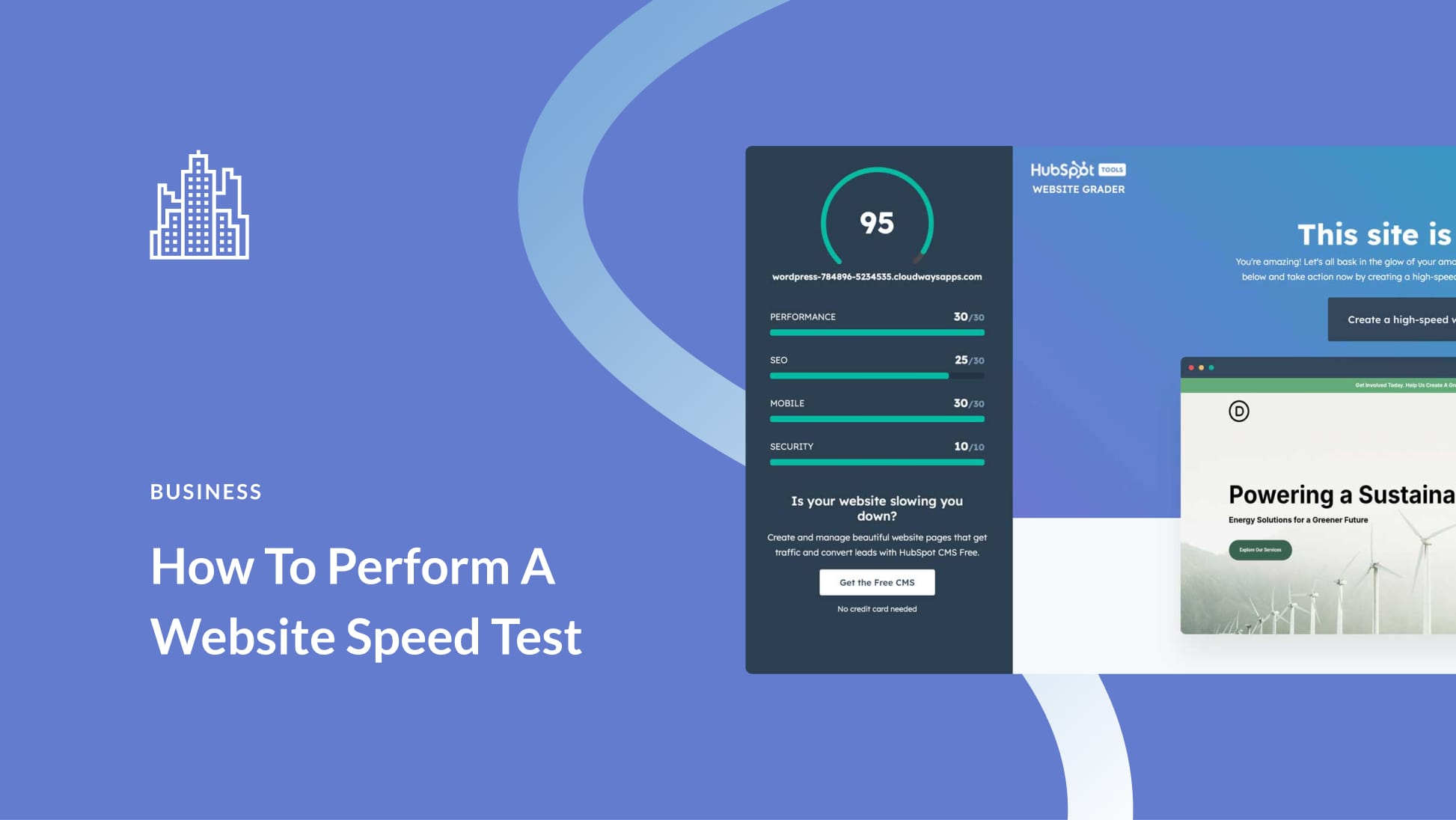
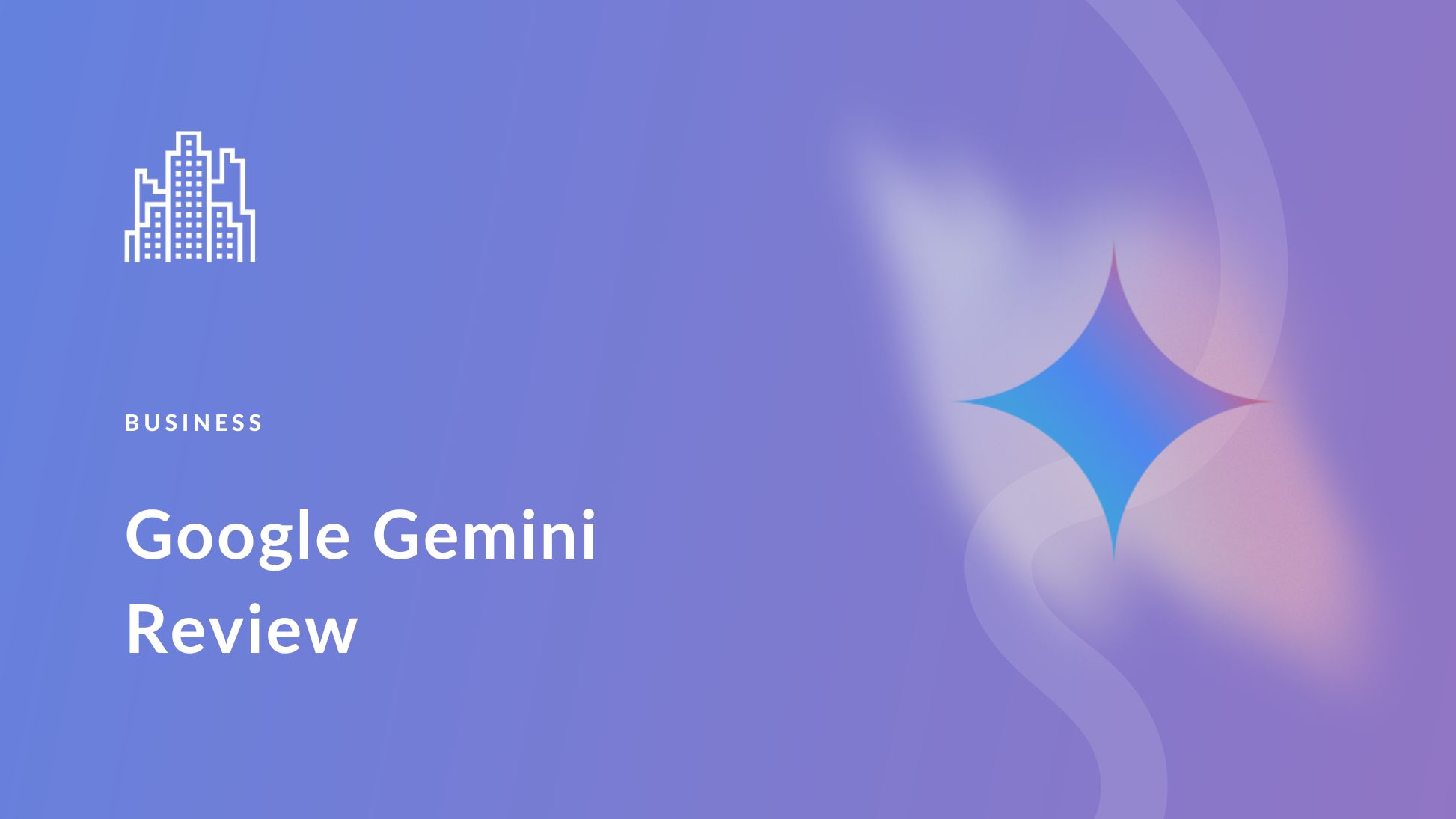
nice post good keep it up sharing.
Thanks for sharing such useful content. Will apply it in my routine diary.
Hi, great post! This post reminded me to take better notes and be more organized haha
The triangle must have come from the delta sign used in math and science.
Yup, I’m guessing that’s it 🙂
If you have access to a PC computer (Windows OS) – and are good at typing – RightNote Professional is a great tool for gathering Research material. Basic operation is simple, although as with many software tools it does reward time spent to learn its wide feature set.
If stuck taking notes on a Smartphone – or, at least, one with the Android OS – it is helpful to learn an Alternative Keyboard. There are a number of different approaches, but I have settled on MessageEase, which rearranges the “keys” to minimize hand movement. While it is intended to work with Finger Taps/Slides, I find that using Samsung’s S-Pen (Note series of phones) works very well, and permits reducing the size of the input panel & thus maximizing the amount of screen space available for Reading / Taking Notes.
FITALY was a classic in this category, but unfortunately never made the leap from WIndows Mobile.
Try Swiftkey keyboard as well (and its quick-mike button to dictate and transform voice-to-text into whatever app you like, Google Keep, Evernote, Telegram, Word… )
“She loves (…) AND EVERY HORROR MOVIE THAT COMES OUT.” Lol. Love your description, Lindsay! Nice post as well! 🙂
Thank you Elisandro! And it’s true – every single one!