HubSpot for Support and Sales Chat
HubSpot is a premier customer relationship management tool (CRM), content management system (CMS), and automation platform for growing businesses with sales or support organizations. Known for its sprawling yet interconnected tools, HubSpot is a savvy choice for businesses needing a truly all-in-one platform for managing their entire business.
HubSpot’s Chatbot solution enables businesses to increase the number of support, sales, or booking conversations without adding live support agents. It, of course, offers live chat as well that seamlessly works with any chatbot deployment strategy so that you can maximize the effectiveness of your resources and get to every single one of your customers and visitors faster.
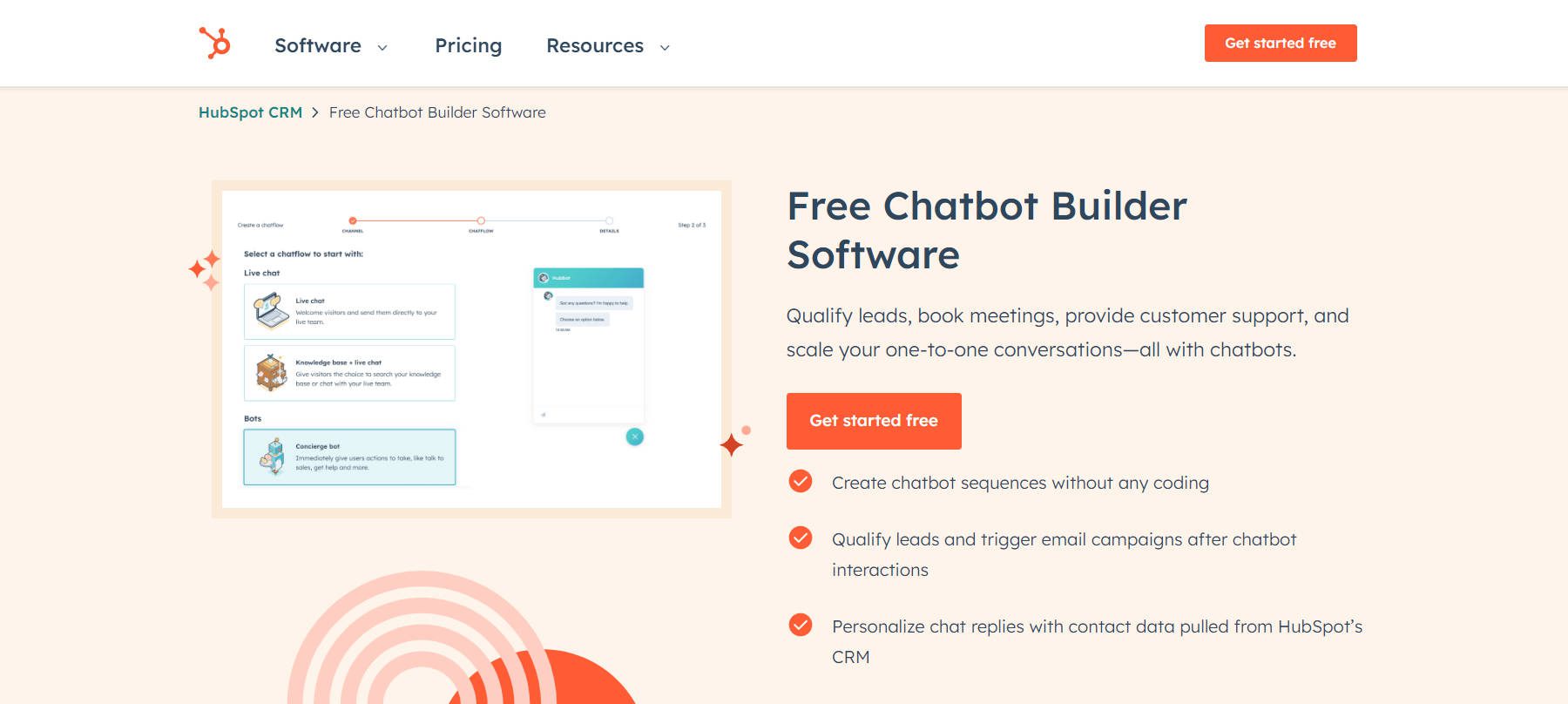
HubSpot offers a few different options for setting up a chatbot, so next, we’ll walk you through the steps of setting one up with a free account while highlighting many of its features along the way.
How to Setup HubSpot Chatbot
HubSpot offers a free account for small businesses in need of essential solutions. You won’t get everything you ever hoped and dreamed of from their free offering, but it is certainly enough to start. After you create an account, you can navigate to the “Conversations” tab and then click “Create chatflow.”
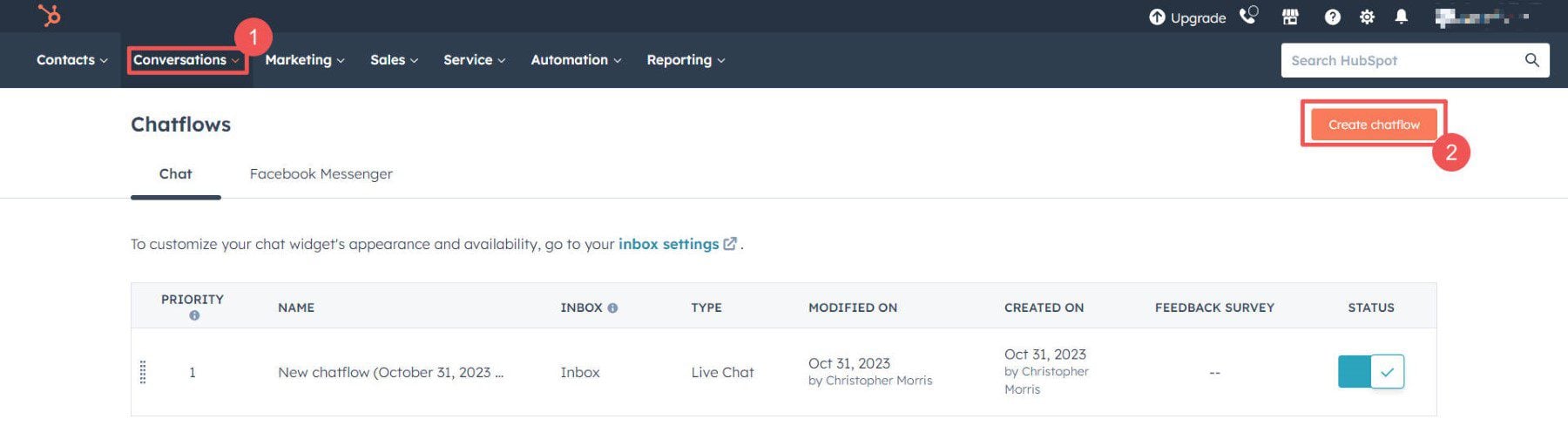
Based on your needs, choose between “Website” or “Facebook Messenger” as your chatbot channel. We chose a website for our purposes.
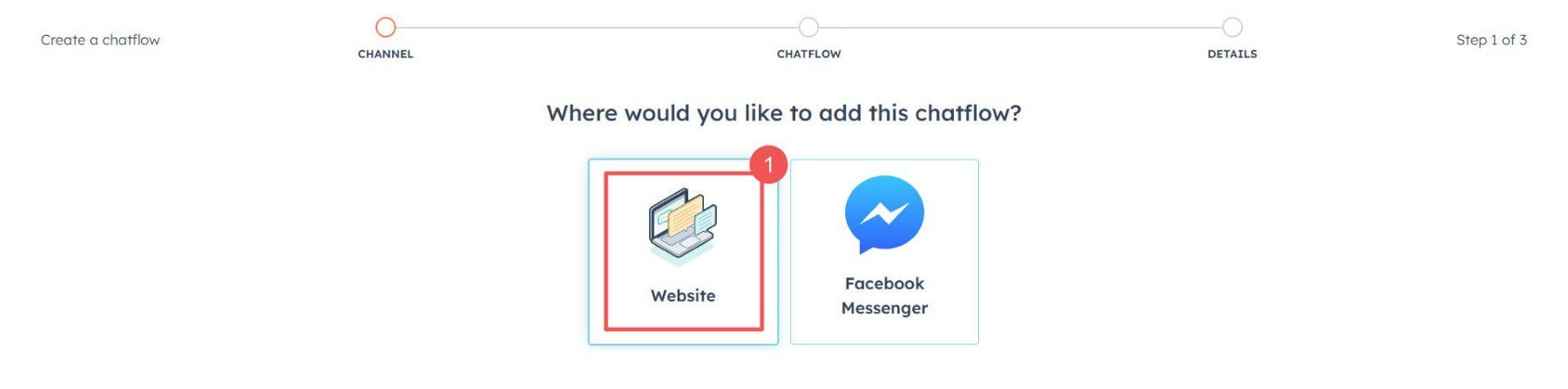
Next, you’ll pick the type of chatbot that you want to create. We go into each of the chatbot types a little further below, but we went ahead with a “Qualify Leads bot.”
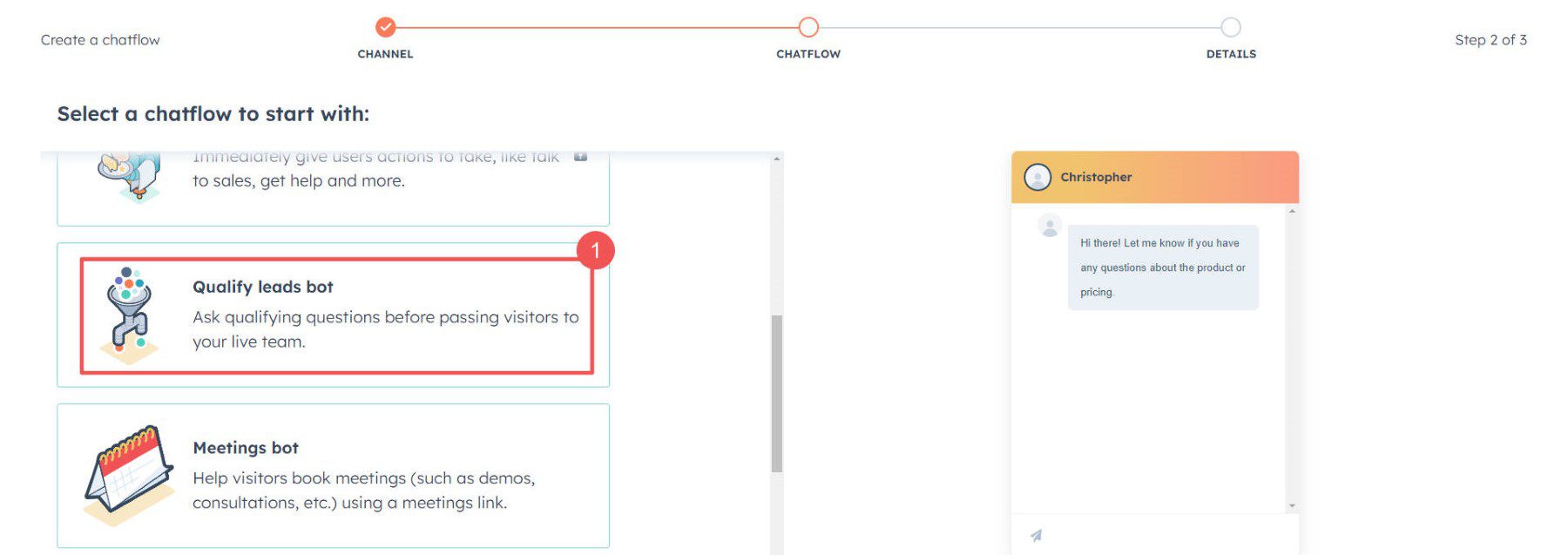
It’ll ask for some basic setup information like what language you need your bot in and what Conversations Inbox it is attached to (so you can keep support, sales, and other categories of messages separate from one another).
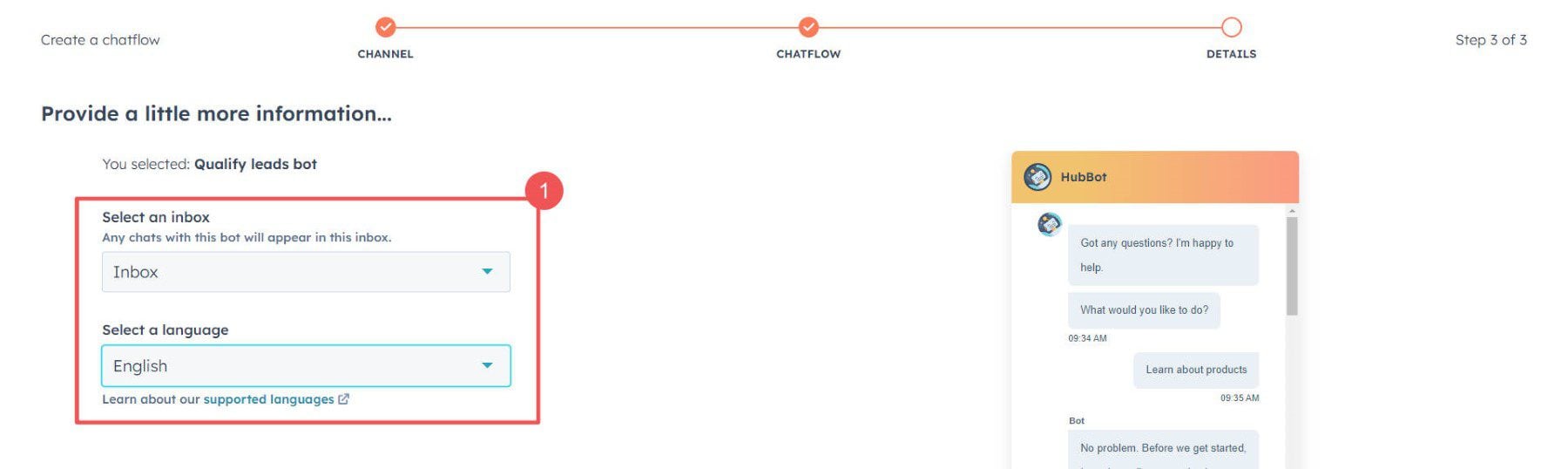
Edit Chatbot Flow Steps
HubSpot makes it easy at this point. It created a basic conversation flow that will collect lead information from a visitor who uses this chatbot. Of course, each step is editable, and we can also delete any step they preloaded or add more per our needs.
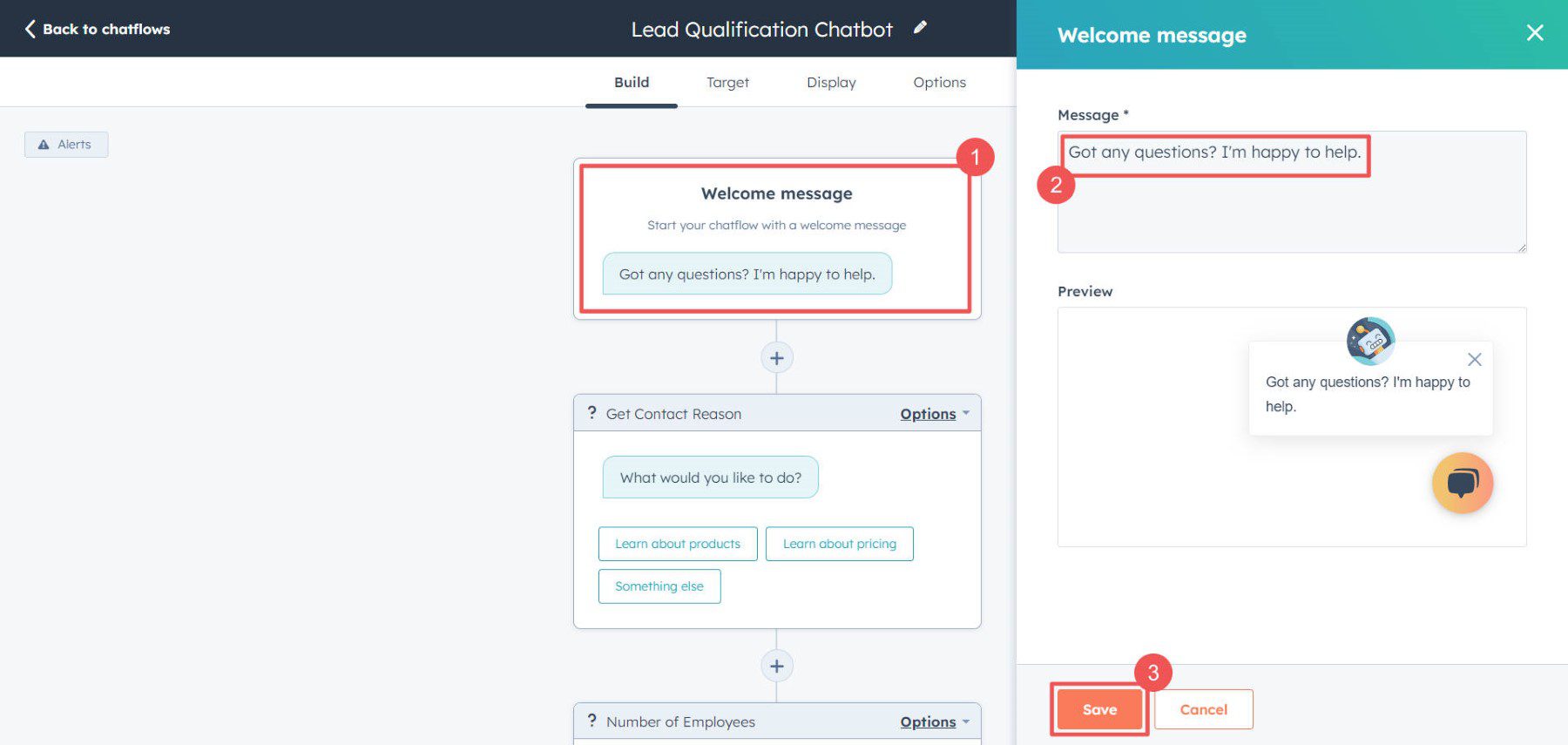
HubSpot included other questions in this Chatflow, such as “number of employees” and “name.”
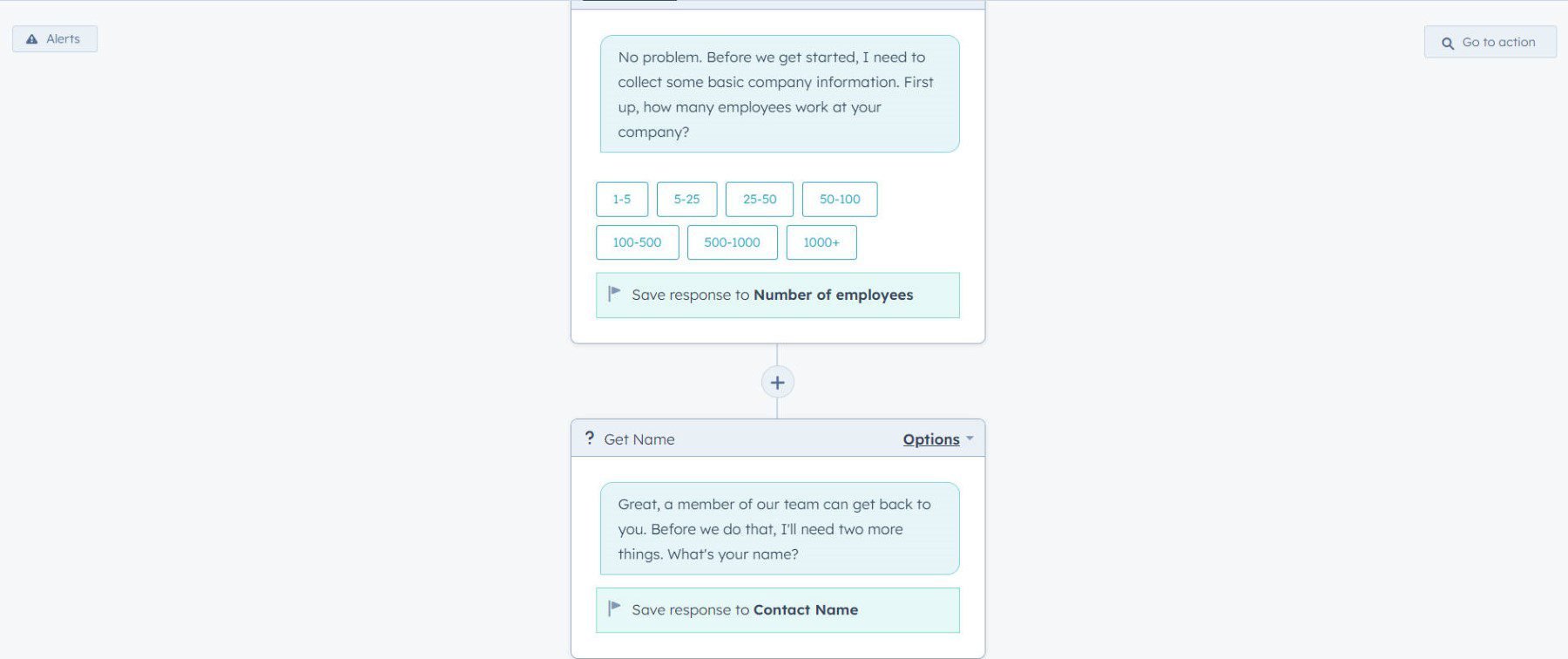
On the “Target” tab, we can tell HubSpot where we want this bot to be displayed on our website. It’ll use simple URL conditions or more complex behavior rules to determine when to show this particular chatbot to a visitor. This works via the installed tracking code that HubSpot asks you to install on your website. It works like a HubSpot-specific version of Google Tag Manager to fire certain things based on conditions/rules.
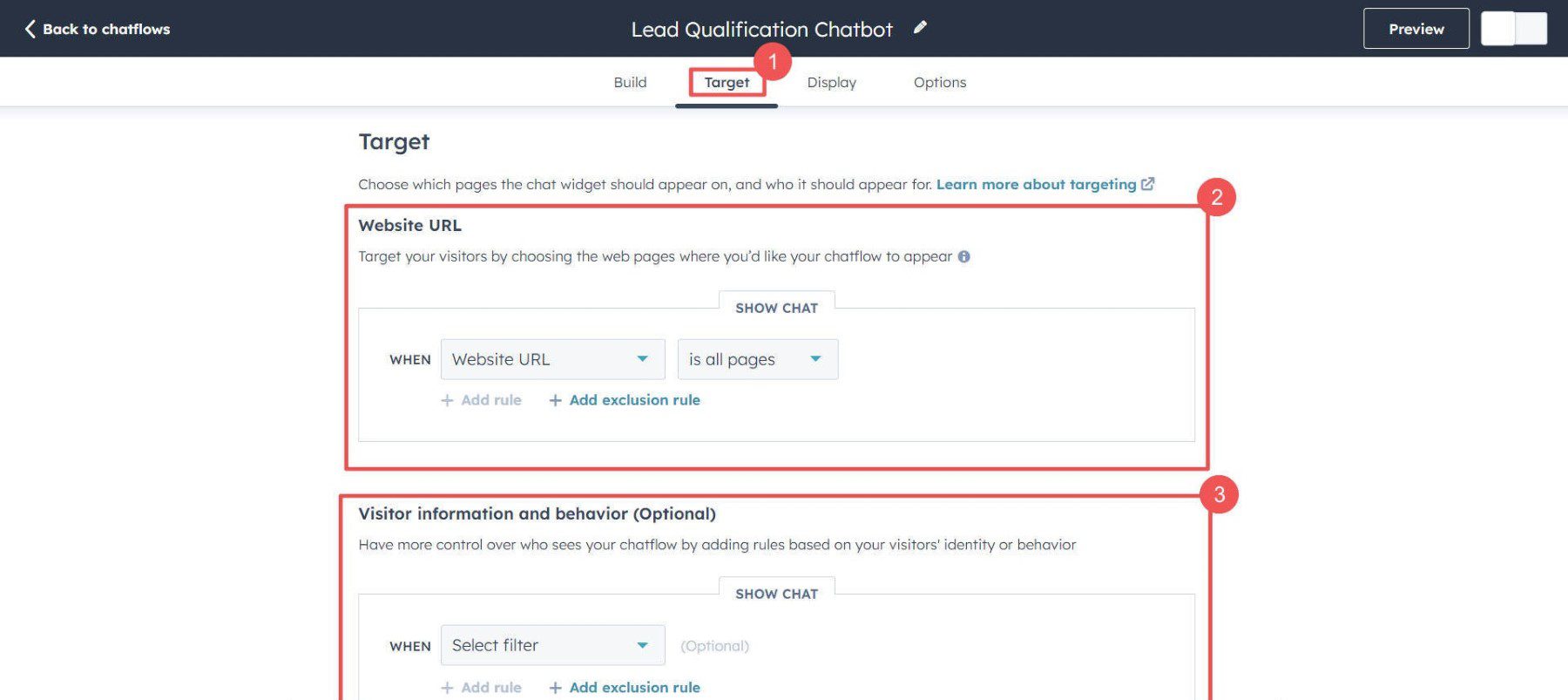
On the next tab over on “Display,” you can set up some simple display conditions in the form of a heading text and an initial message that serves as a CTA to draw visitors in to use the chatbot.
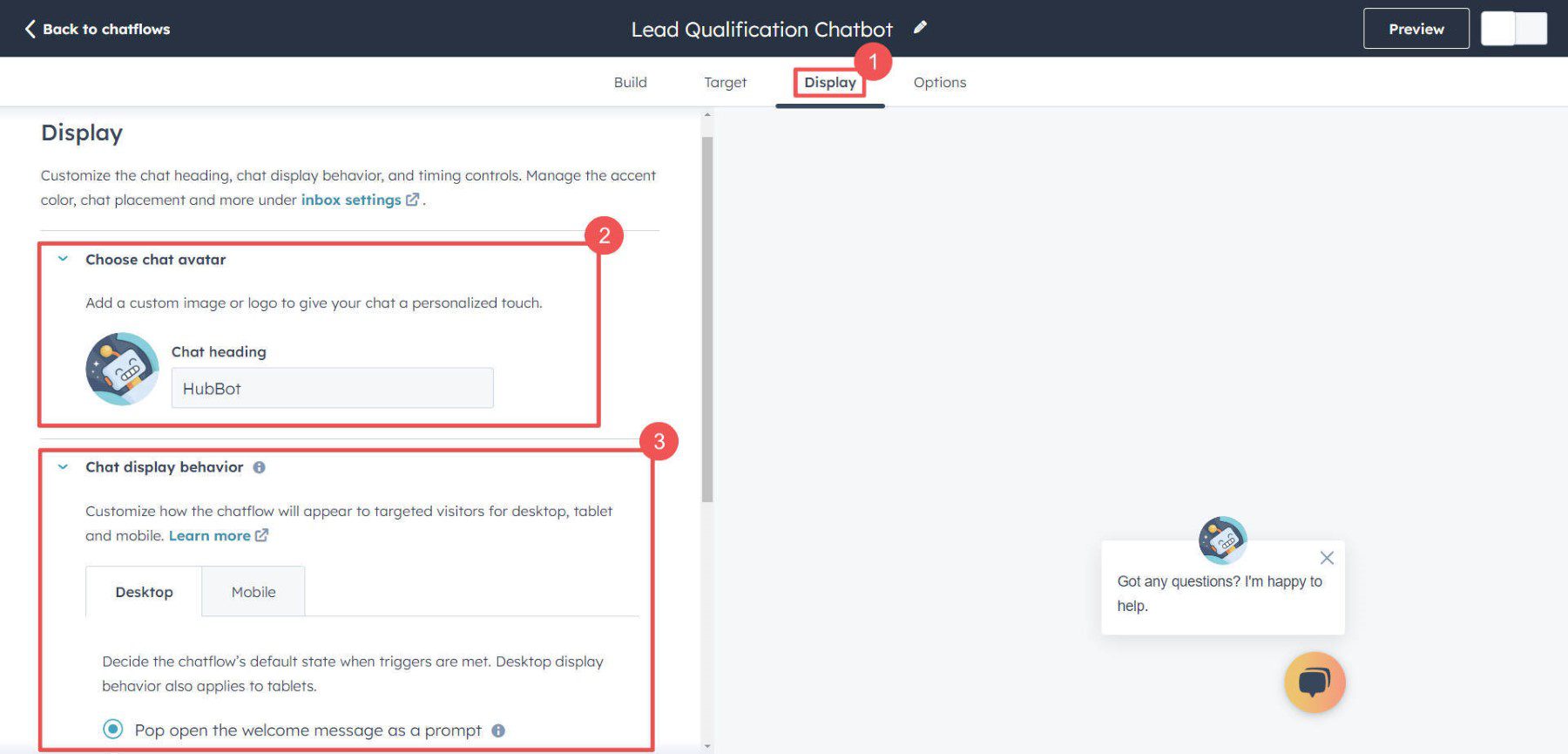 The last tab shows “Options” that further refine your chatbot and how it functions. These are all fairly self-explanatory.
The last tab shows “Options” that further refine your chatbot and how it functions. These are all fairly self-explanatory.
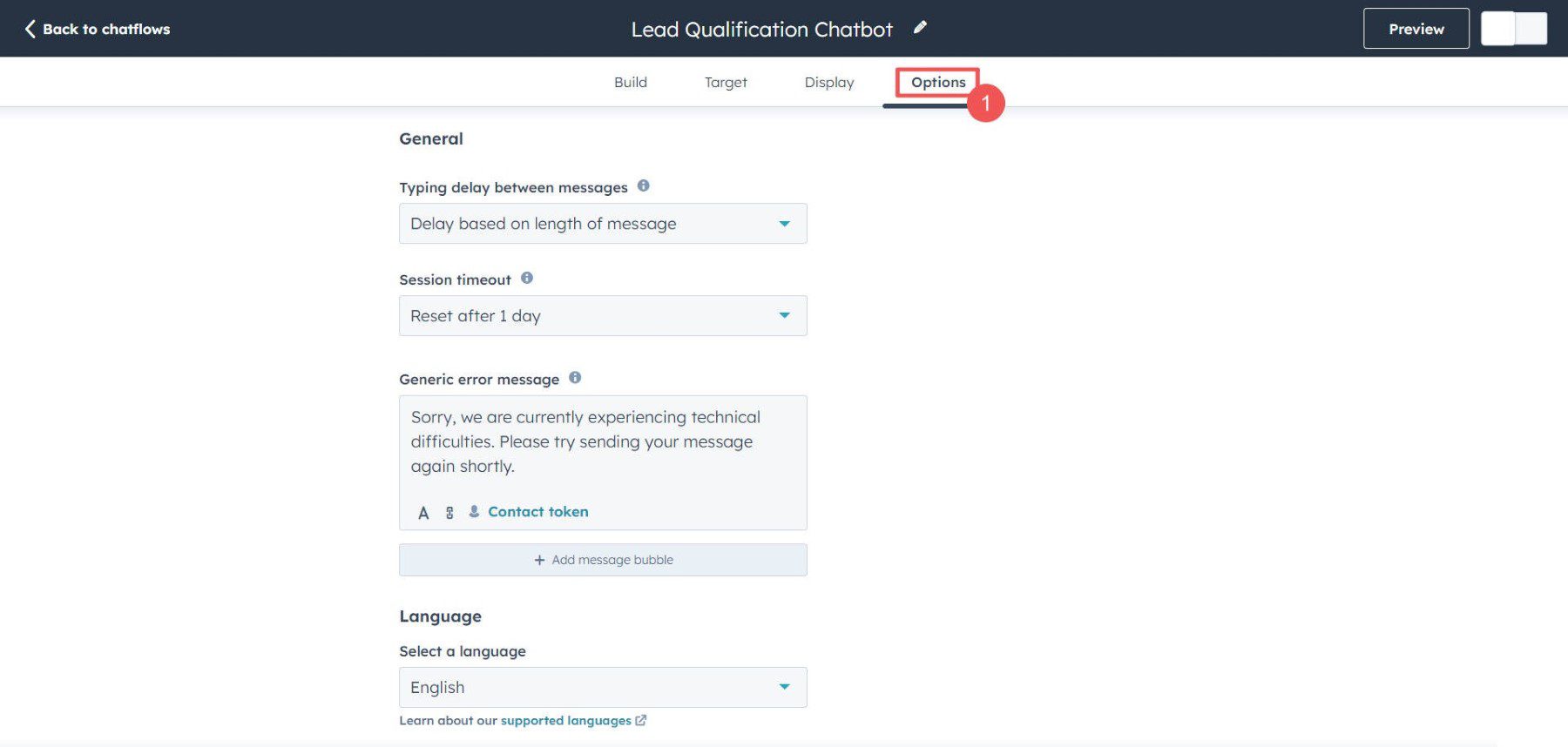
Types of Hubspot Chatbots
Hubspot’s free plan allows users to create task-specific bots that send visitors through a predefined sequence of questions. These are rigid and do not change based on the conversation that the customer wants to have.
On the other hand, Conversational AI bots require a Service Hub Professional upgrade ($500/mo), but these tools are well worth it for the features if your business is big enough. Conversational AI can respond to visitor inquiries by utilizing a knowledge base to provide human-like responses. This makes them a lot more adaptable and more of a suitable replacement for live agents when you are offline.
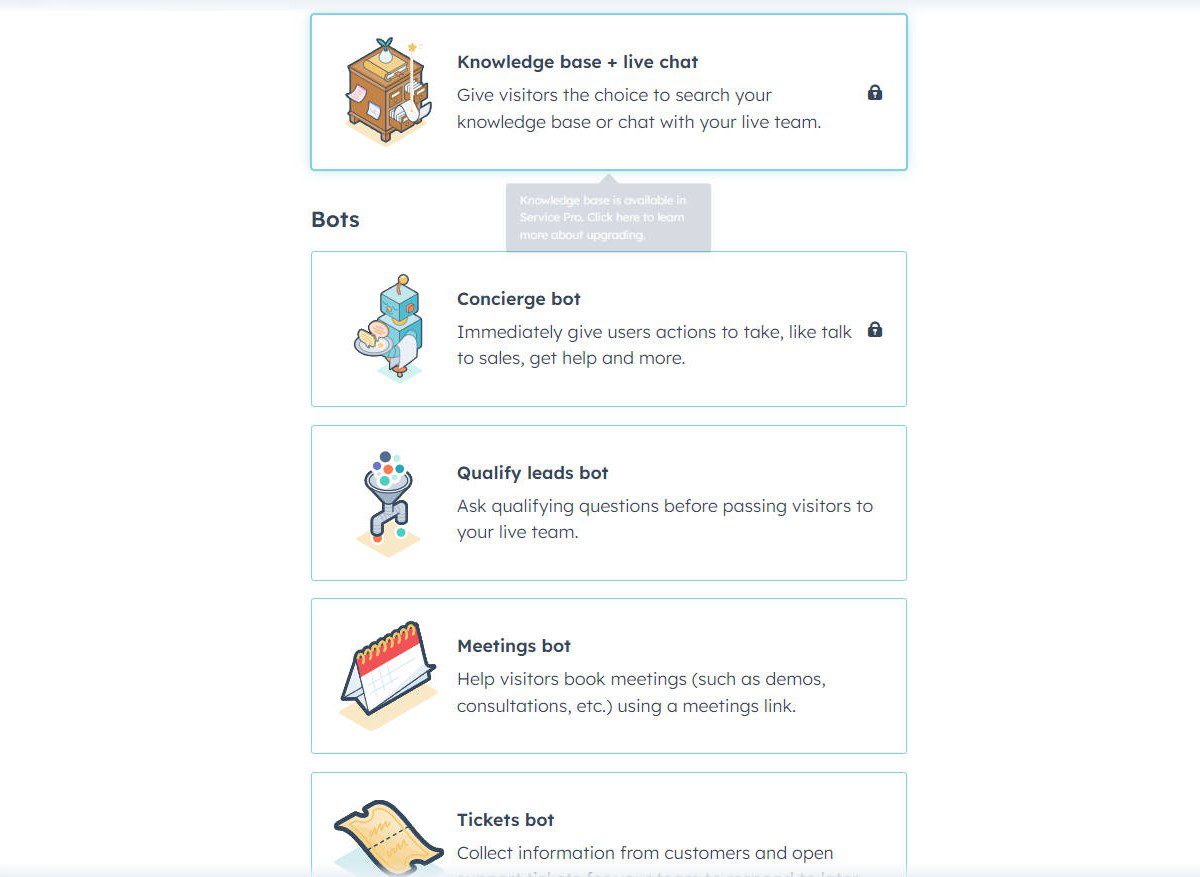
Here are some of the types of Chatbots you can create:
- Live Chat – Connects visitors with live chat agents based on availability
- Knowledge base + Live chat – Combine live chat agents with a chatbot that knows your knowledge base—visitors can choose either option*
- Concierge bot – Action-based bot where options to speak to or perform specific tasks are given*
- Qualify Leads bot – Ask routine, qualifying questions to visitors before they are sent to a live agent
- Meetings bot – Tasked with scheduling meetings with your team for specific occasions (sales, onboarding, etc.)
- Tickets bot – Collects customer query information and creates a support ticket for follow-up
- Knowledge base + Support bot – Conversational AI that handles support queries without the use of live agents*
- Offline bot – Same as previous, works when your team is offline*
* Indicates that the particular bot function requires a Service Hub Professional upgrade.
How to Setup Hubspot Live Chatflow
HubSpot also offers a connected Live Chat option in its free offering. We’ll go through the steps of setting up a live chat solution on a website as well since the setup is very similar and part of the package that you should leverage if you have the people power to operate it.
On the “Conversations” tab, you’d go to “Create chatflow” again. If you haven’t installed the tracking code, you can click on that button to get instructions on how and where to do that.
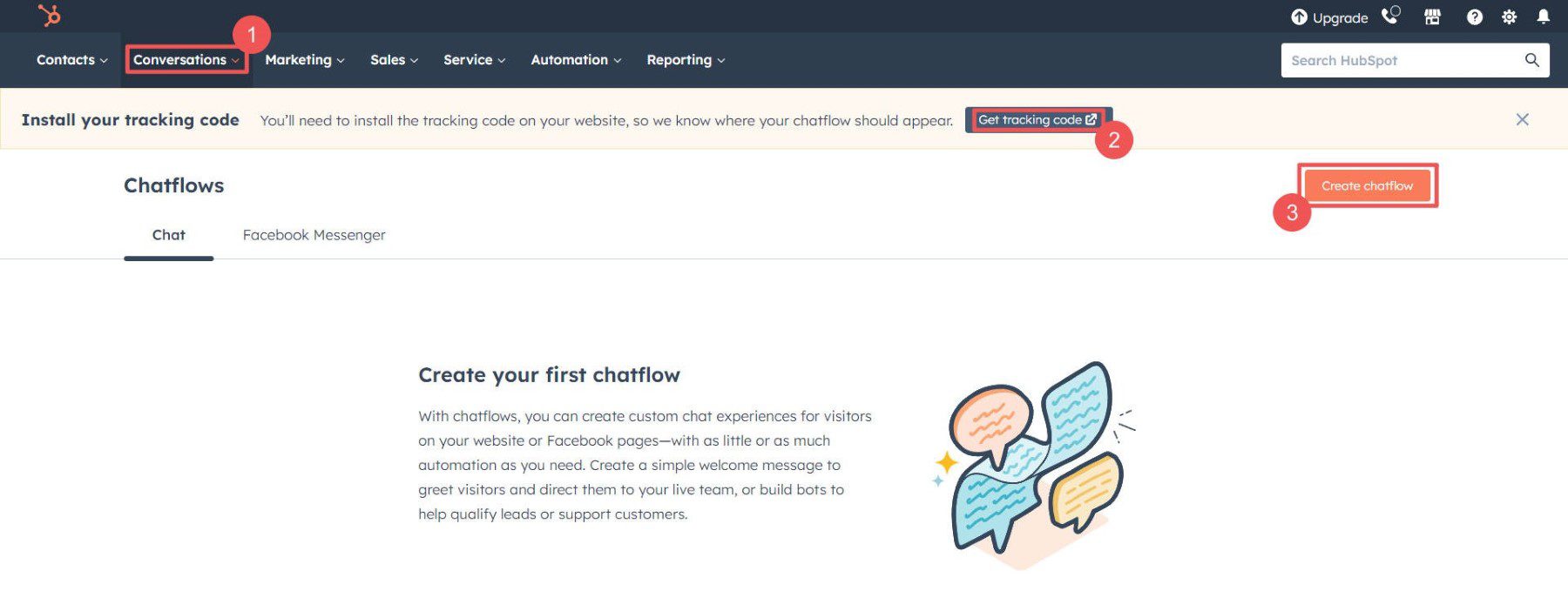
Again, you’ll be prompted to choose between installing this live chat solution on either a “website” or via “Facebook Messenger.”
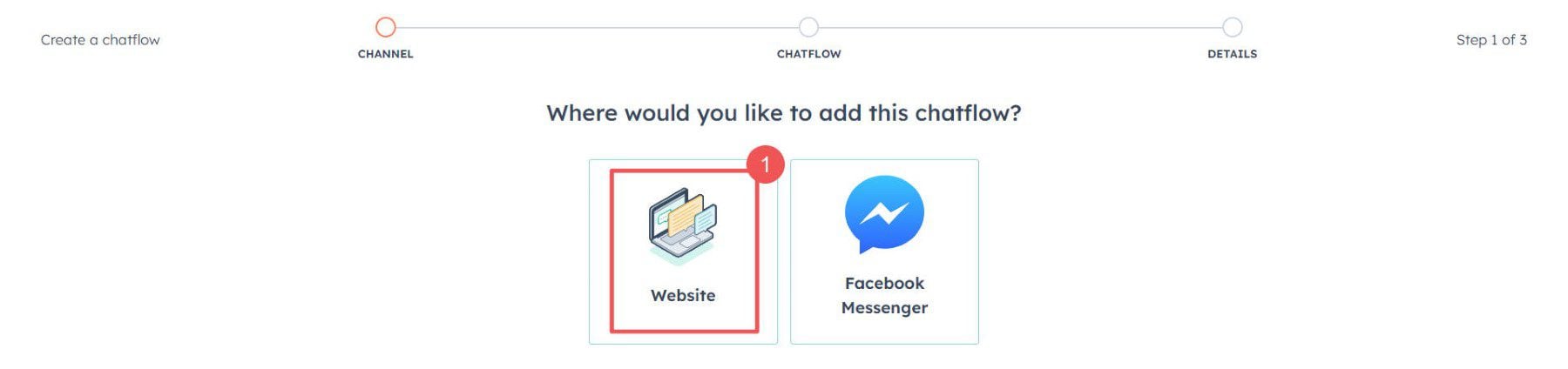
Setting Up Live Chat
If this is your first Chatbot or Live Chatflow that you’ve created, you will get some design options to choose from.
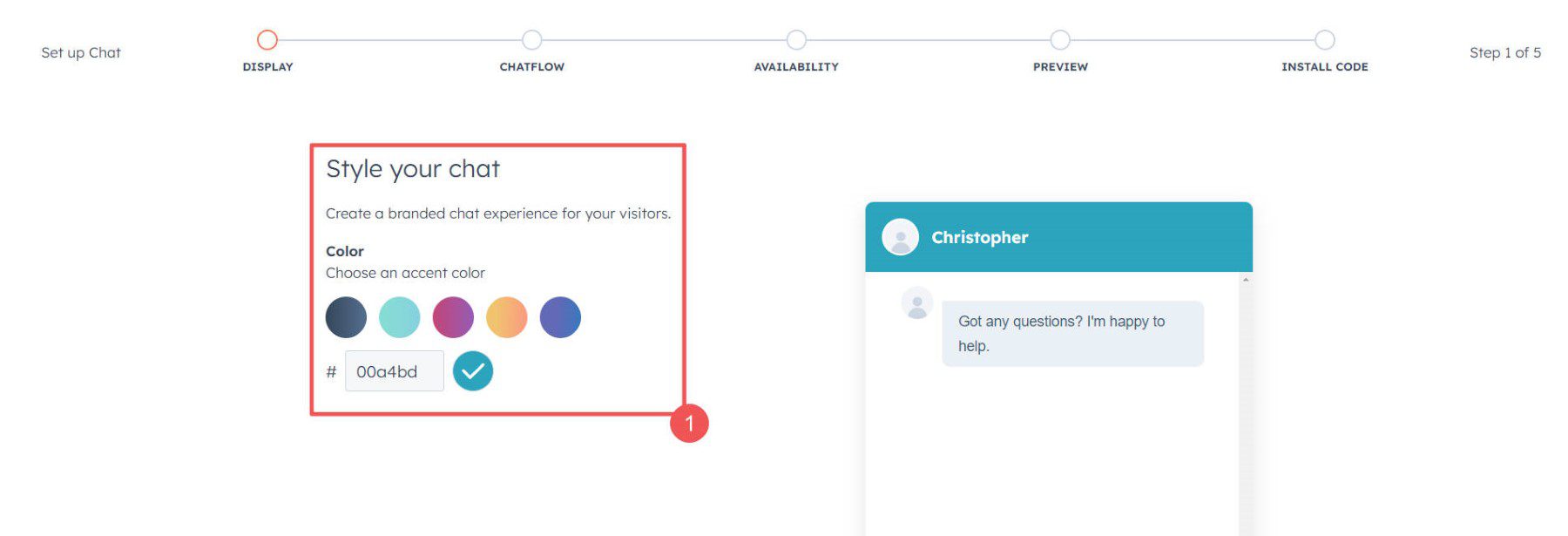
You can choose your “Chat heading,” usually a person’s name or a team name (like Sales). You can also set up your preferred “WelcomeMessage.”
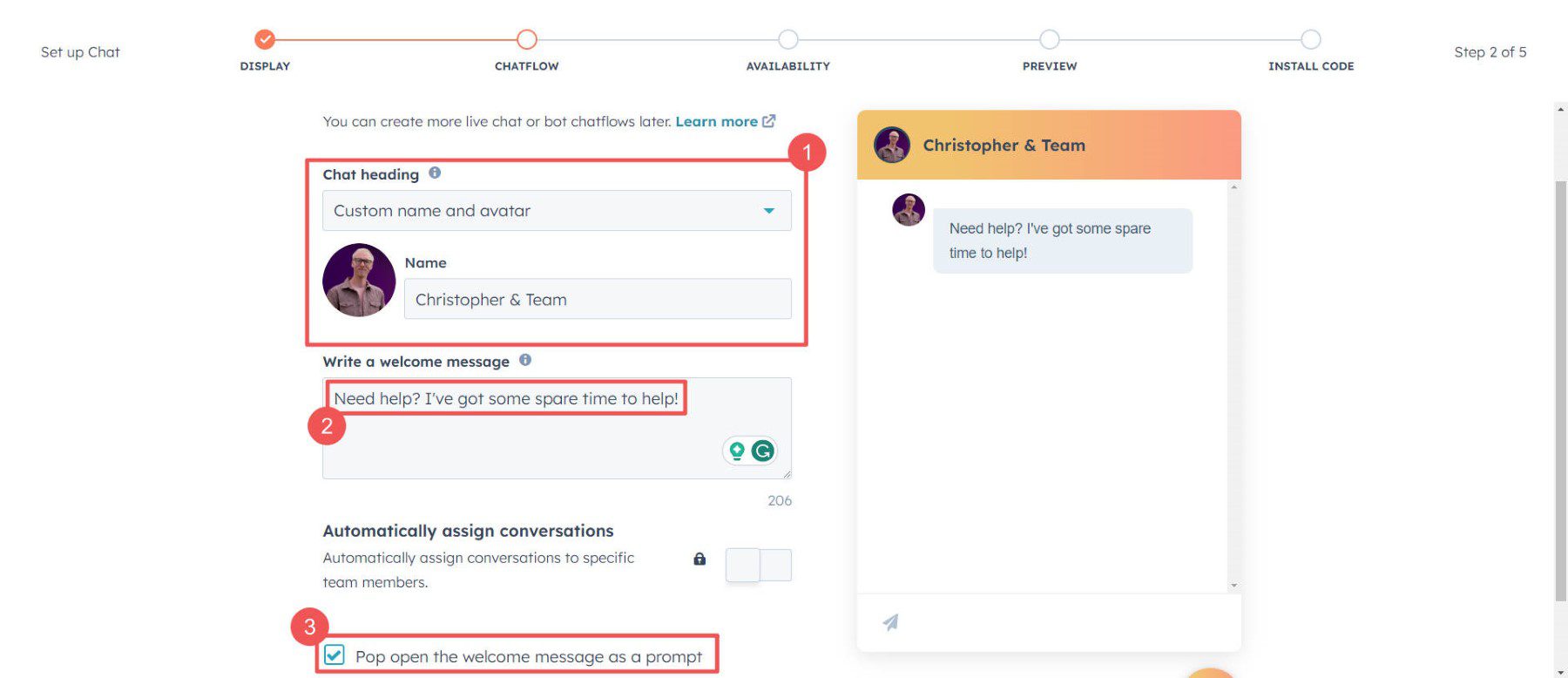
Next, it’s time to set up live chat “Availability” so that site visitors don’t think a live chat agent will respond when your business is closed. There are also more granular “Availability behaviors” that you can set up that make your live chat solution a little bit more responsive to your availability as it changes through the day.
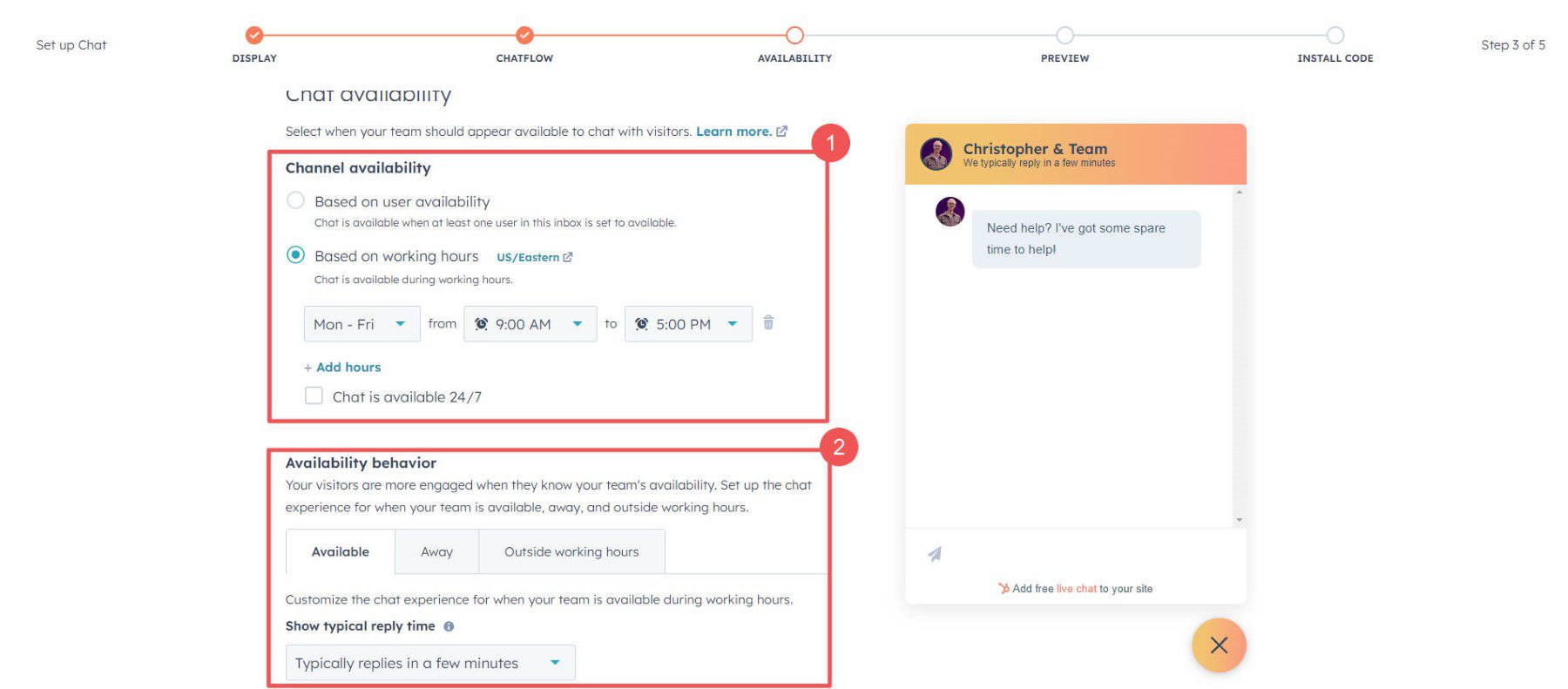
From here, you can preview how your live chat bubble and window look in a preview.
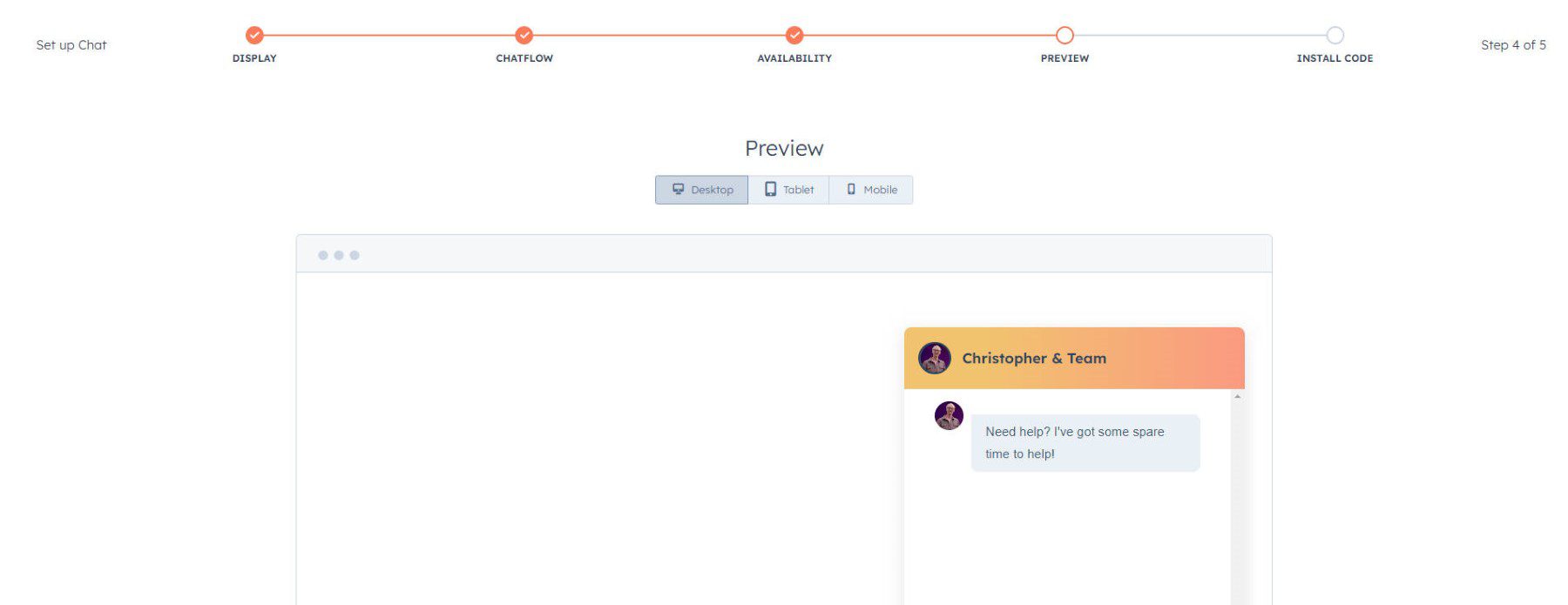
If you haven’t installed that tracking code for HubSpot, it’ll ask for you to do that now since it can’t deploy the live chat until it is correctly installed on your website.
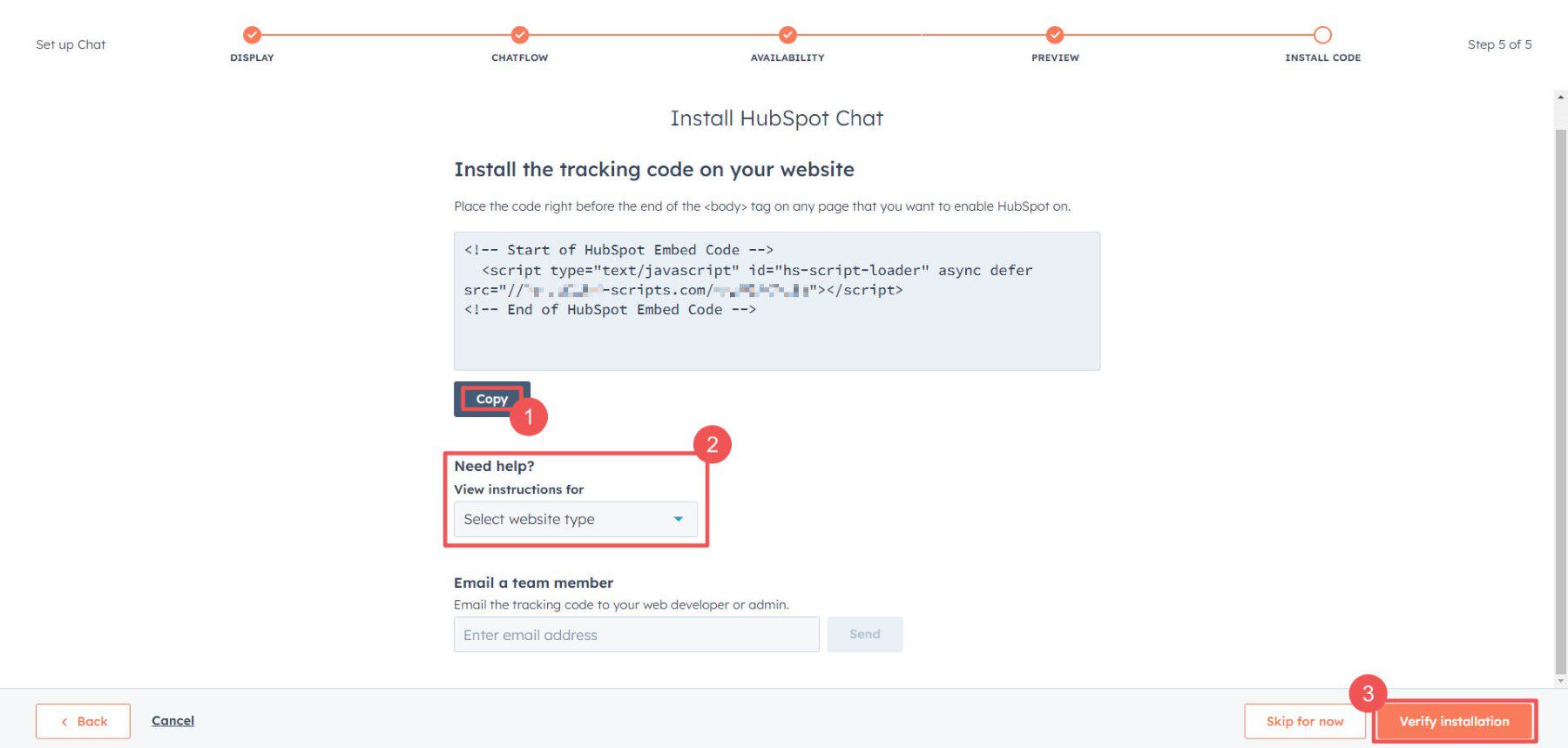
Hubspot Inbox Elements
Live chat and chatbot messages wind up in your Conversations Inboxes so that you can follow up with your customers, assign tasks to your team, and add notes about the contacts that will be useful later on inside your Hubspot CRM. The inbox has several notable features to help you manage an efficient business communication department.
In order of the numbering on the following image, here is what the inbox view offers users:
- You can set your personal availability, which would assign you or take you out of connected live chats based on your status.
- See all unassigned messages assigned to you, open or from chat.
- Individual messages that you can click into to read the conversation history and more.
- Set owners over specific conversations so the back-and-forth doesn’t lose context from switching personnel unnecessarily.
- Read the message history as well as the action history that you’ve performed throughout the conversation.
- Contact and organizational details to fully populate your CRM with.
- Chatbox and Comment box for quickly responding to conversations or adding notes to refer to later.
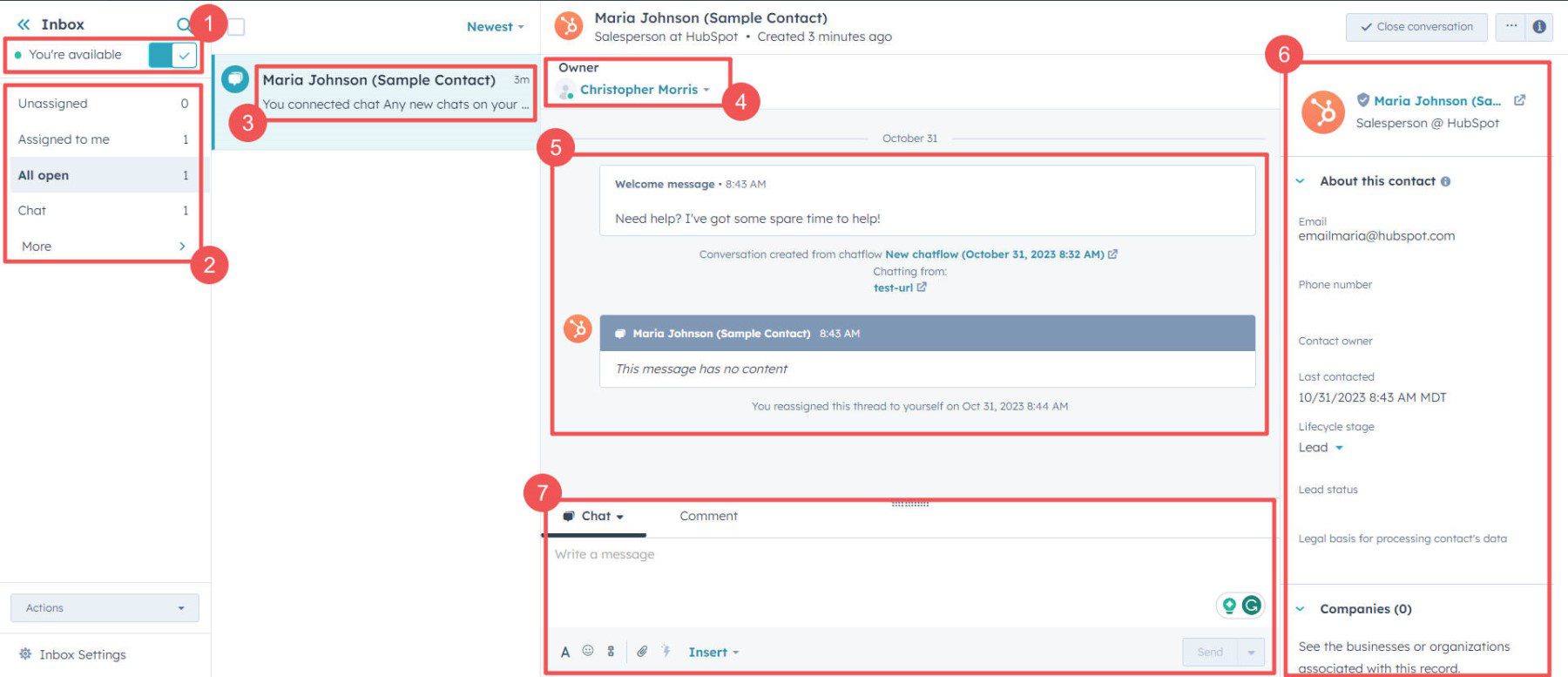
These features make it possible for small or large teams to manage all your customer communication from one centralized hub effectively. The best part is that these tools are all connected—live chat, chatbot, inbox, and CRM.
AI Inbox Assistant
HubSpot does have some time-saving AI features built into the inbox. It can draft a message based on the message from a customer or transform your written message so that it is clearer and uses the right tone of voice.
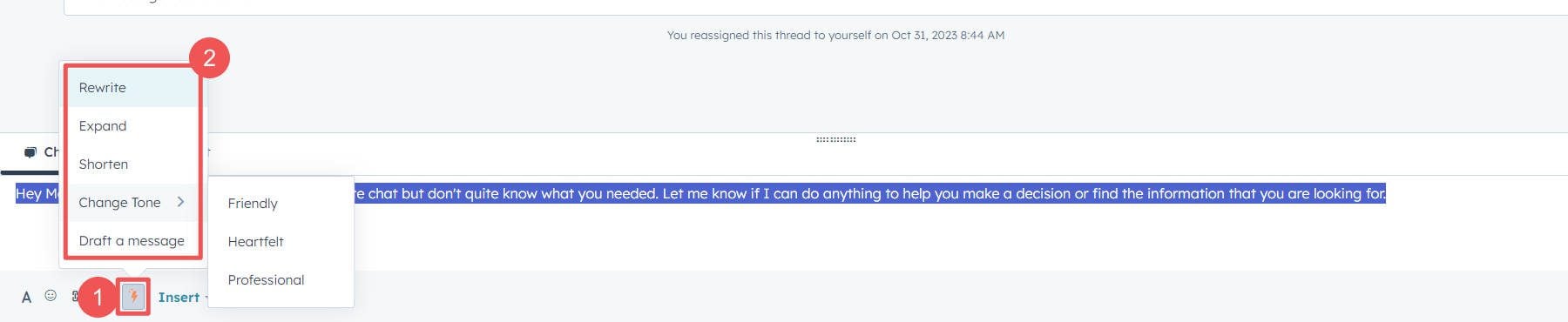
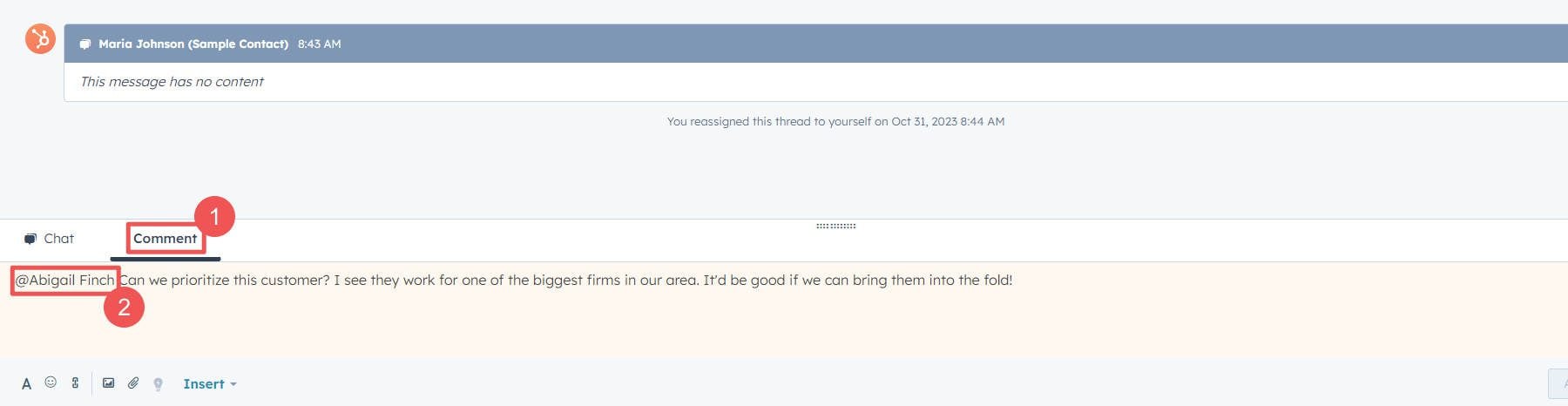
HubSpot Pricing
HubSpot pricing can be a little hard to understand completely, not least of all because they offer plans ranging from free to $1,200/mo. If you’re looking to explore all that HubSpot’s chatbot features have to offer while staying within your budget, I recommend checking out HubSpot Service. They have a range of plans available, including free, starter, professional, and enterprise options. This way, you can find the pricing plan that best suits your needs and get the most out of their chatbot capabilities.
Free Tier
HubSpot is well known for offering several categories of tools for free through their free accounts. They offer a limited range of tools for marketing, sales, service (help desk), CMS, operations, and commerce use cases under their free plan. This plan will get you both live chat and a few of the programmatic chatbots (none with conversational AI).
Service Starter
The Service Starter plan allows small teams to start providing customer support and service with a slightly expanded toolset, including up to two users, one support inbox, and a knowledge base with up to 5,000 documents. Chatbots, however, are limited to the same features as the free tier, so there is no change there. Other “products” that HubSpot offers with chatbots are the Sales Starter, Marketing Starter, and CMS Starter—all ranging from $20-$25/mo depending on your exact needs outside of chatbots.
Pricing: $20/mo for Service Starter’s limited chatbots
Service Professional
Service Professional package brings a lot more to the table than expanded chatbot usage. In addition to more chatbot features, it allows full use of its features and targeting logic for deploying chatbots based on advanced rules. It also includes up to 5 users (more users for a higher price), 100 separate inboxes, and many more reporting capabilities. Likely, you would not get this plan for only chatbot usage, so understand that as you scope out your growth trajectory.
Pricing: $500/mo for Service Professional’s expanded use of chatbots
Service Enterprise
There are plenty of more features, but the chatbot features are the same as the Service Professional plan.
Pricing: $1,200/mo for Service Enterprise
The Verdict: Is Hubspot Chatbot Worth It?
HubSpot is a strong contender for those needing an all-in-one platform for running their business. It has features that range the entire gambit for growing companies. However, HubSpot’s chatbot features lag behind many competitors since these bots are limited in what they can do based on intricate connections with the rest of the platform. And, to get all the best chatbot features, you’d have to be willing to pay $500/mo+ for those.
Assuming that you need chatbots, knowledge bases, a ticketing system, and shared mailboxes, HubSpot is an excellent service to consider. If you don’t need all of that or have it elsewhere, you’d be more likely to find the right value in a standalone chatbot service with integrations to your key tools and processes.
If you’re on the hunt for some top-notch alternatives, let us steer you towards Chatbase or Botsonic. These tools are excellent for automating customer interactions and can really help your business streamline its operations.
Looking for more AI tools? Check out our ultimate collection of the best AI tools for productivity.

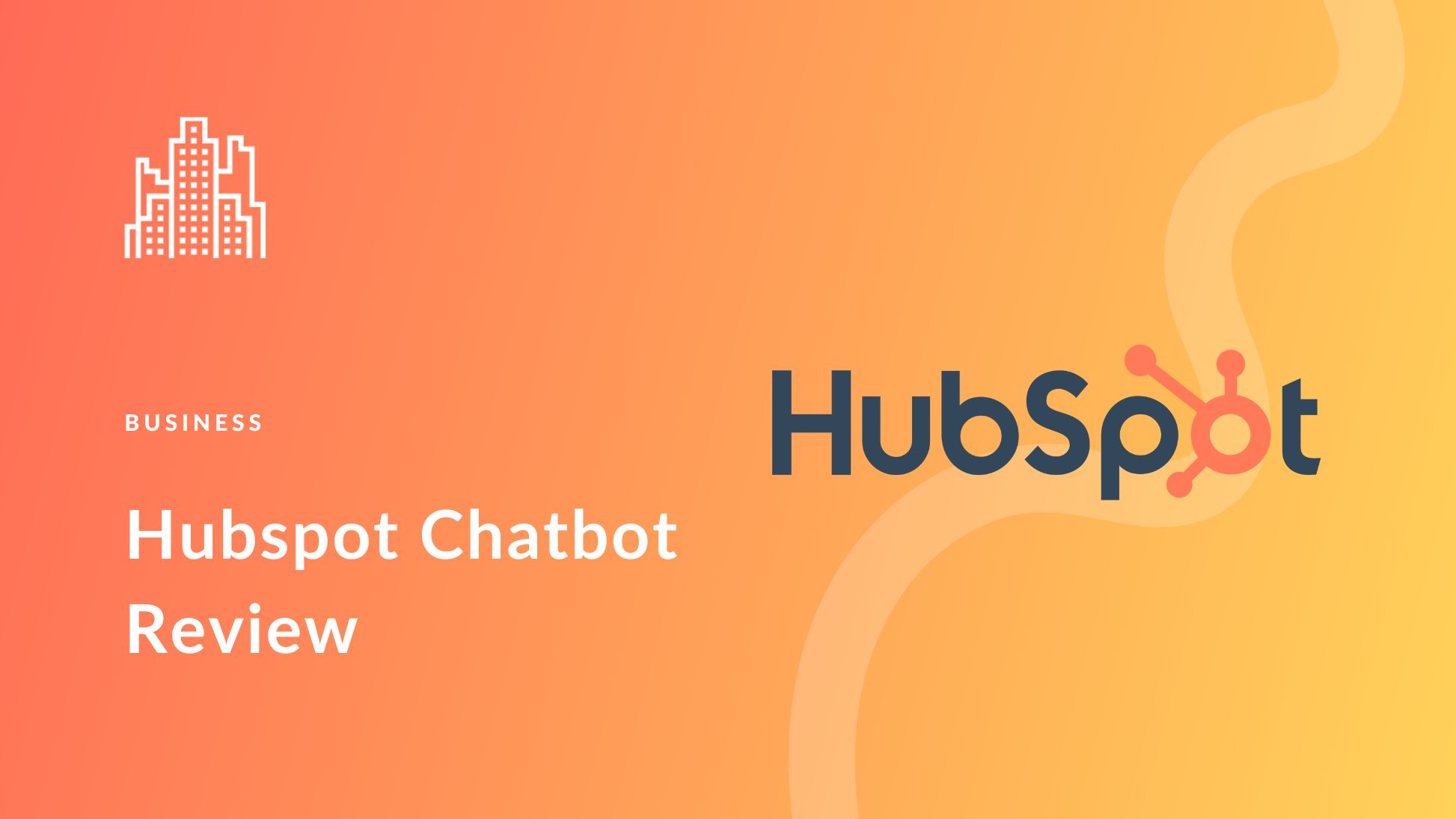
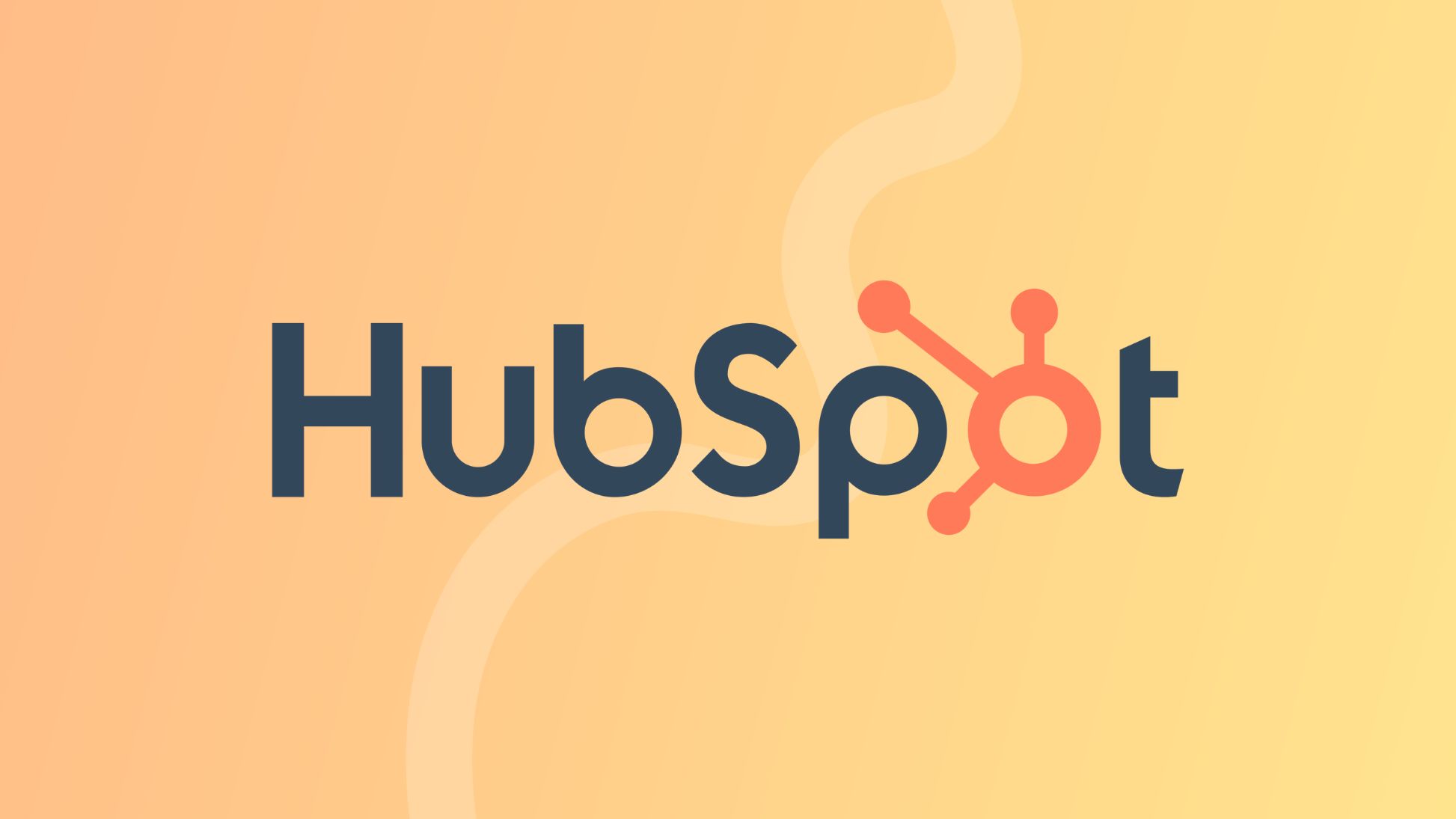
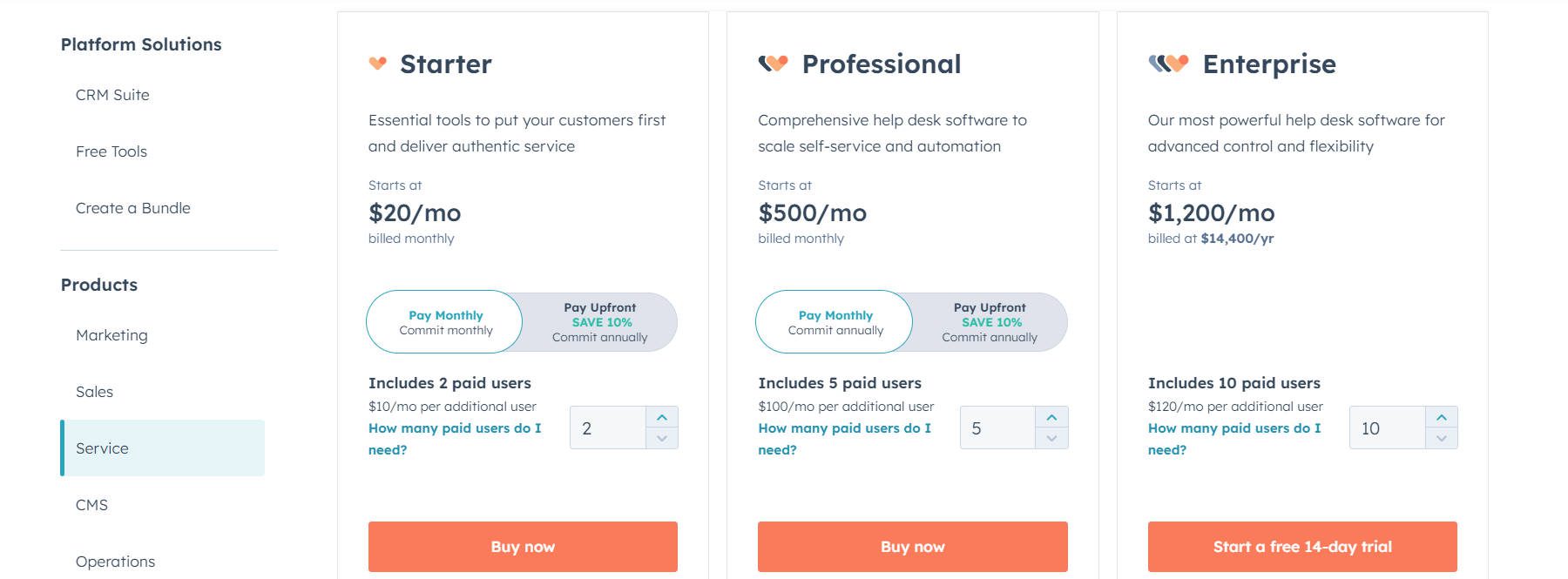



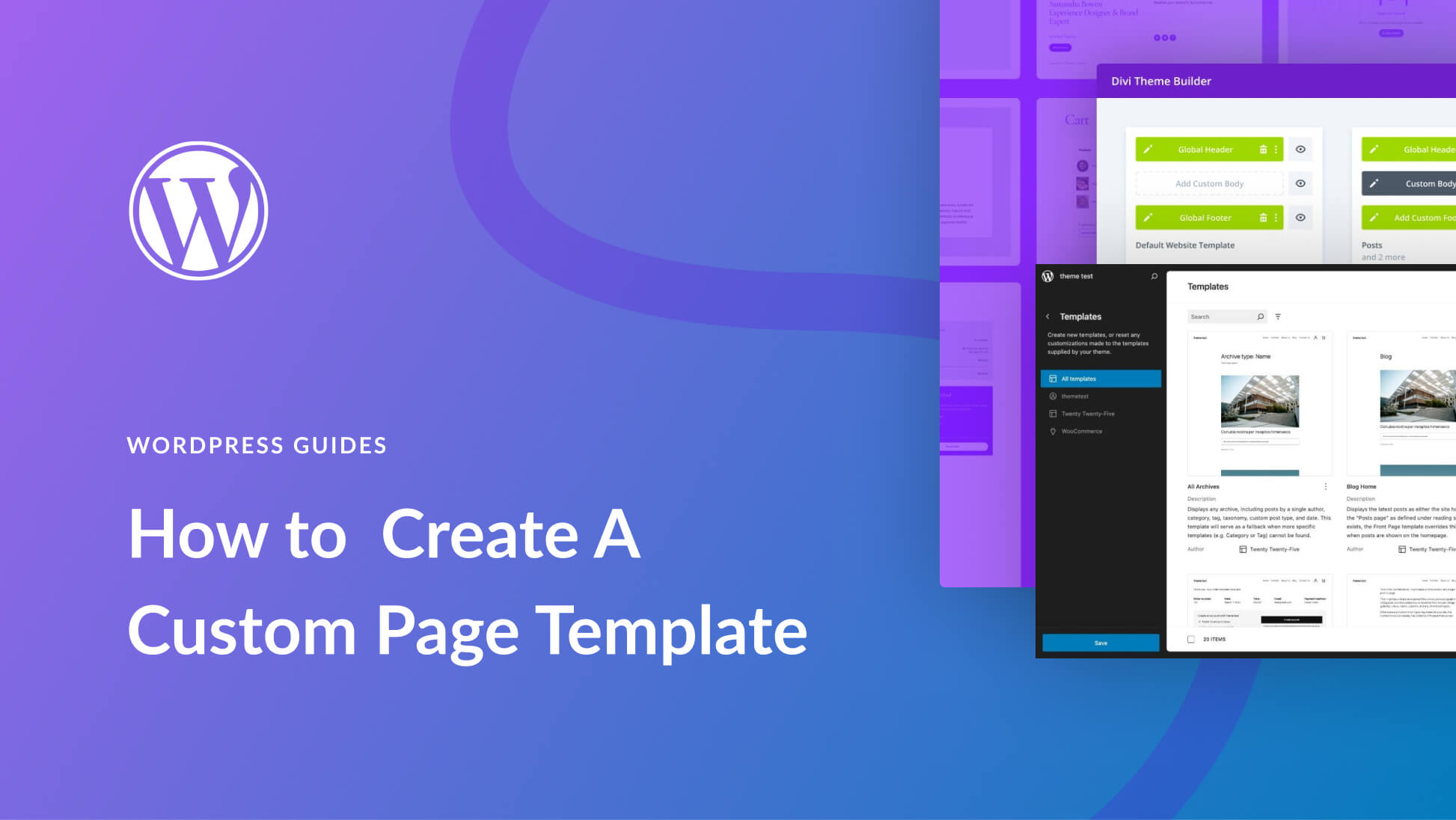

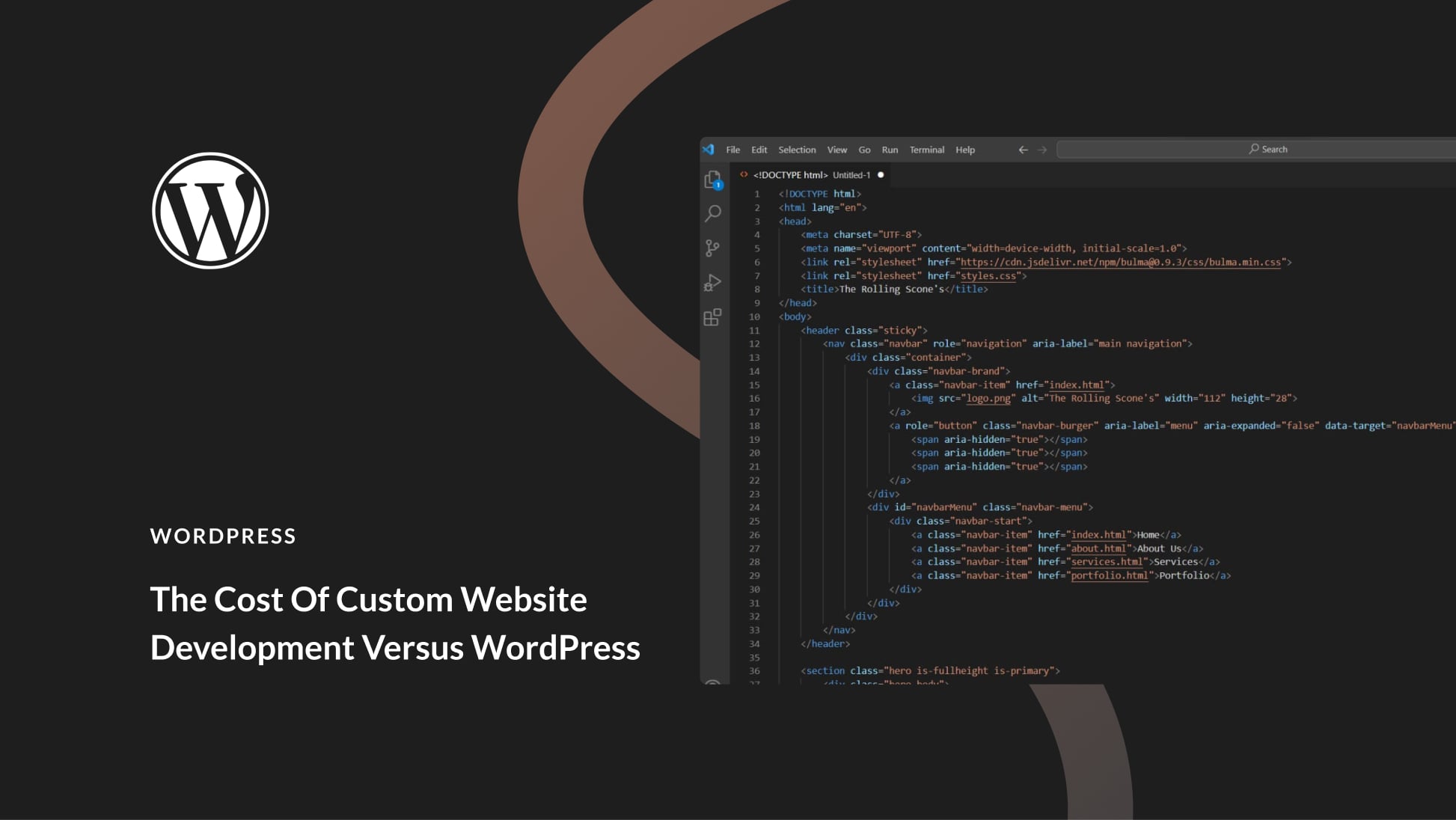
Leave A Reply