You may not want to be a micro-manager or a helicopter boss, but when it comes to running a team, you have to have some control over when and how they work. Time tracking software helps supervisors and accounting departments know exactly how much work is getting done and what needs to be paid for so that projects can get done on time and within budget. Hubstaff is a time tracking and reporting tool for managing teams that are in the field or working remotely.
Hubstaff Features
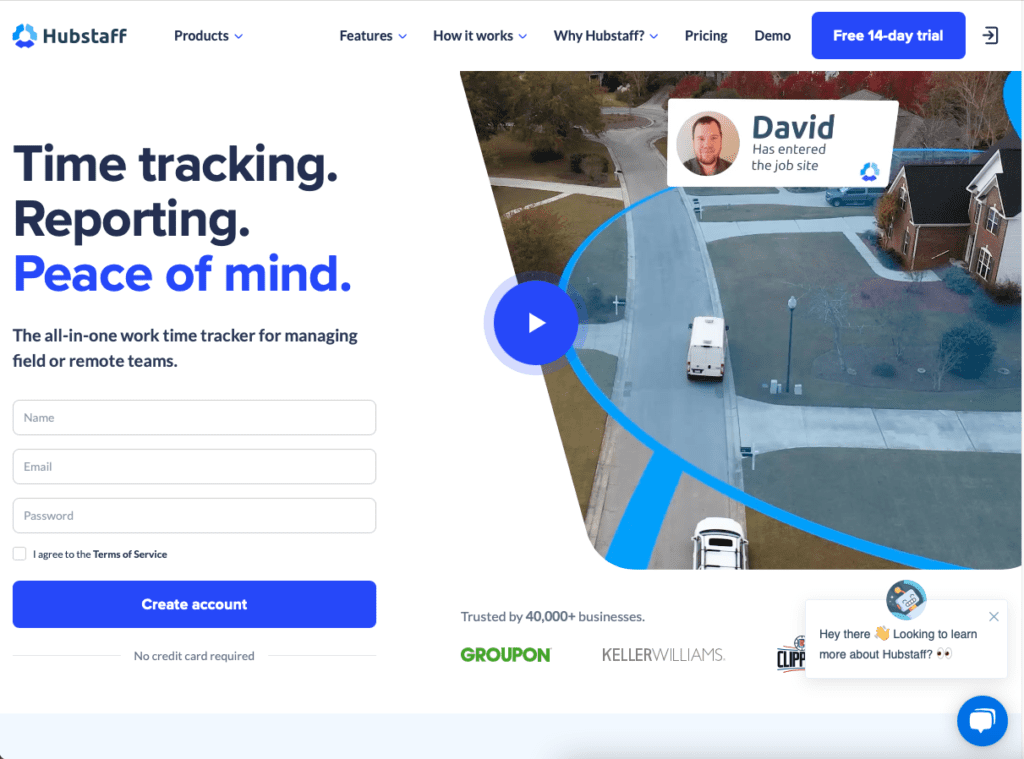
There are a number of important features for managing teams. Let’s go over the main ones.
Time Tracking
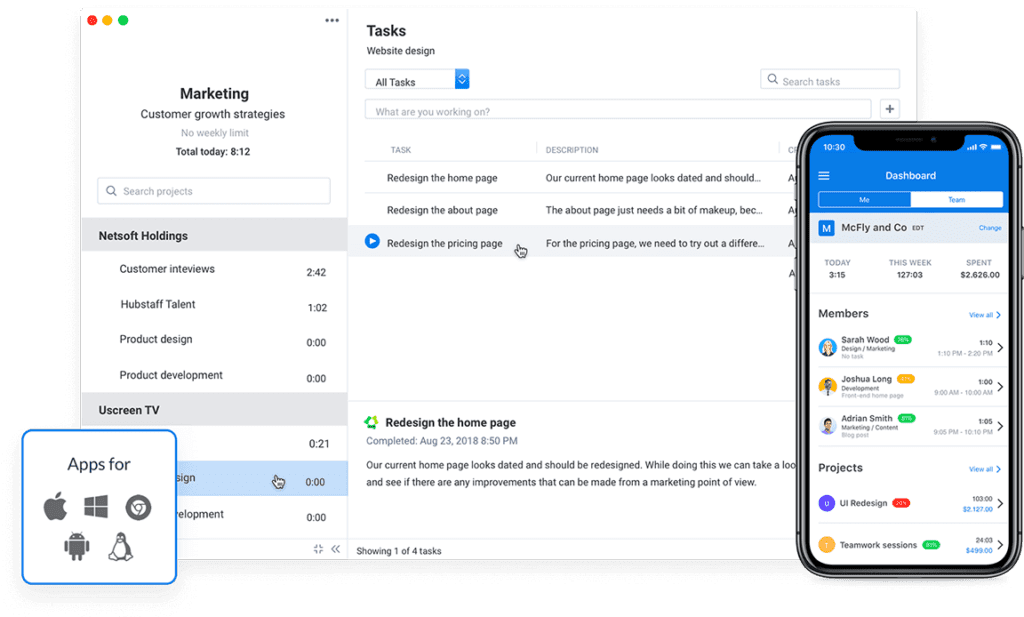
Source: Hubstaff
Hubstaff has time-tracking apps for Chrome, desktop (for Linux, Mac and Windows), mobile and web, and the app keeps track of time spent on certain projects. For each project, you can track the time spent on specific tasks, and you can also set a max budget or hours, then get an alert as you approach the threshold. All the employee has to do is start the time tracking clock when they begin working on a task, then switch the task or project when they’re on to their next to-do.
Source: Hubstaff
Set up Hubstaff to have timesheets with all the details sent to you. Also, from the Hubstaff dashboard, you can view each employee’s hours by client to see exactly how long they spent on a specific customer’s project. Time tracking makes it easy to pay your team by simply multiplying the hours they worked by their pay rate. And if someone accidentally doesn’t track their time, you can add it manually.
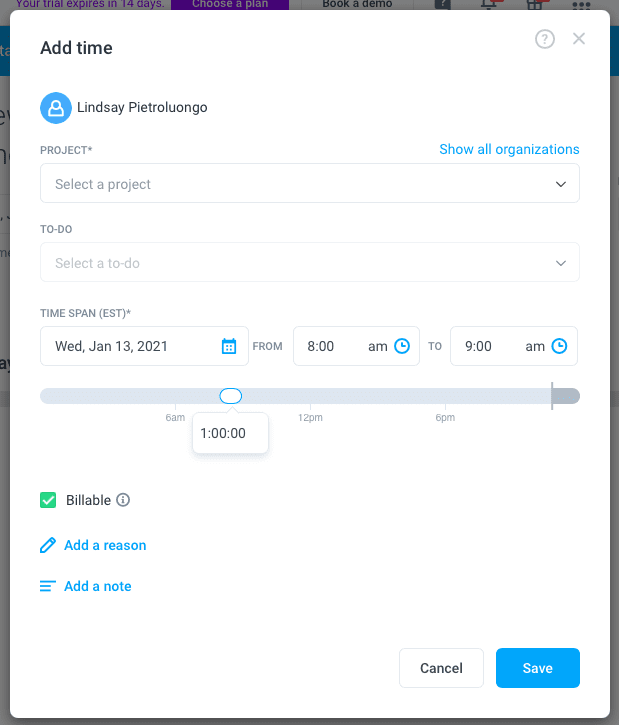
There’s also GPS support for time tracking. You can view who’s currently on the clock and their location with the GPS and time-tracking apps. Plus, there’s the option to automatically clock employees in and out based on their location (for both Android and iOS), or you can send them a reminder when they enter and leave a job site so they can clock in and out themselves.
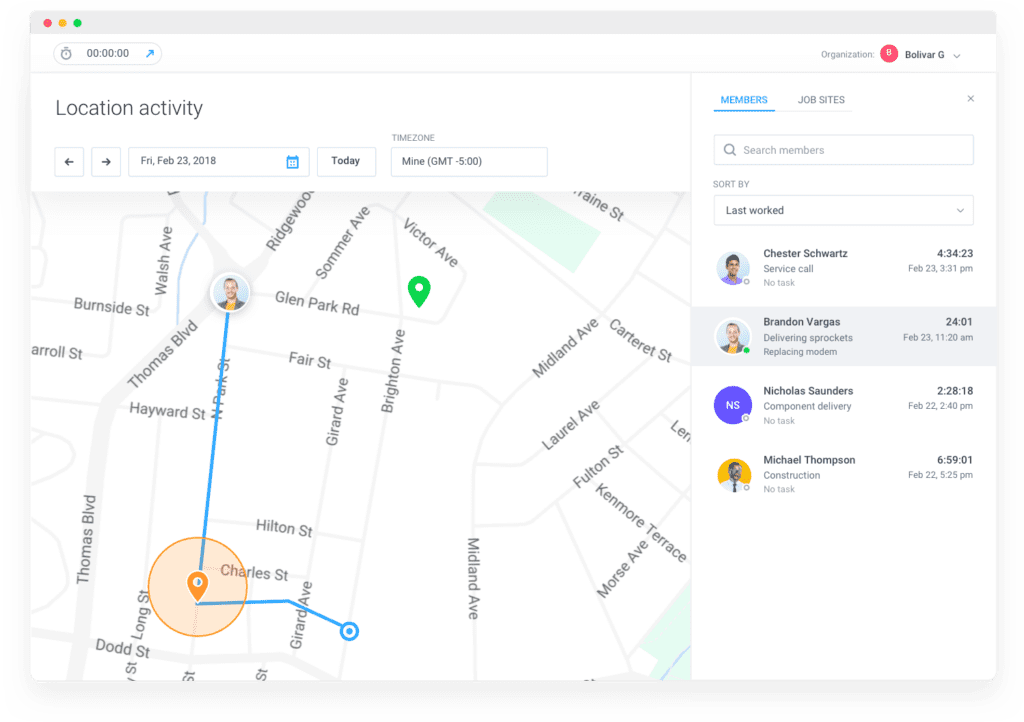
Source: Hubstaff
Online Timesheets
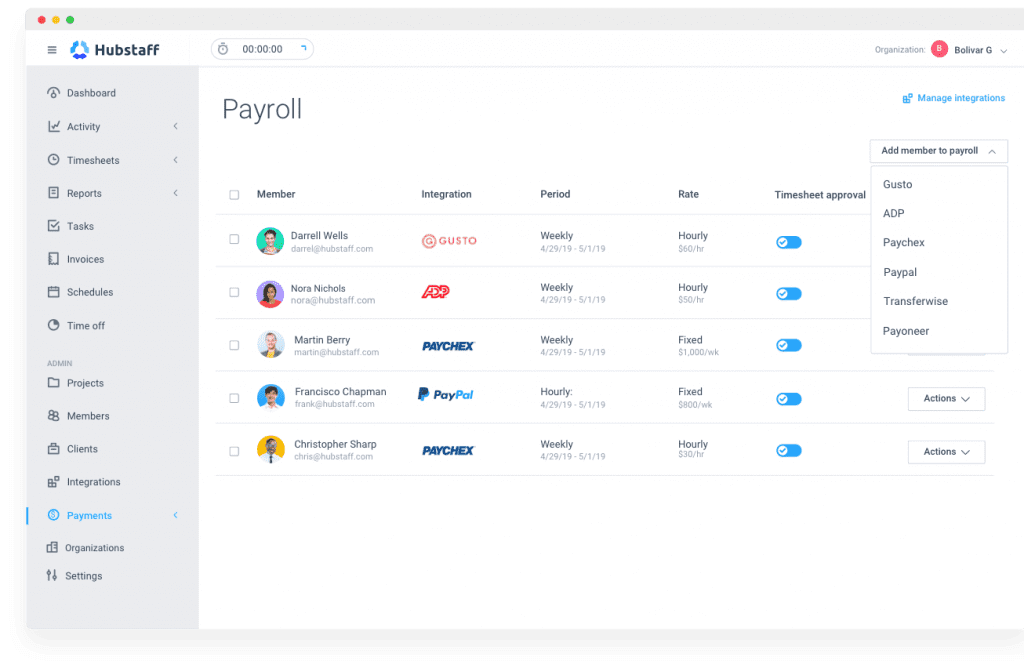
Source: Hubstaff
With online timesheets, you’ll get tools for time tracking, billing and payroll all in one. Plus, you can integrate Hubstaff with some of the most popular accounting and payment solutions used by businesses. Keep track of:
- Estimates
- Time tracking
- Invoicing
- Payments
If employees want to communicate details about tracked time, they can add notes to a to-do. You can also view how much your team has worked in daily, weekly or calendar glances.
Once you’ve added each team member’s pay rate (hourly or fixed), you can pay them for the hours they worked. Plus, you can let payroll handle a lot of the admin because you can set the payment method (automatic or manual) and frequency (weekly, bi-weekly, monthly or twice per month). Also, by setting up timesheet approvals, team members won’t get paid until a supervisor personally reviews the timesheet.
Productivity Monitoring
Managing a field or remote team is a lot different than managing an in-house team that you can visit in person whenever you want. With productivity monitoring from Hubstaff, you can check in with the team whenever you need to. For each employee, you can see who’s working, the status of their progress and their activity level.
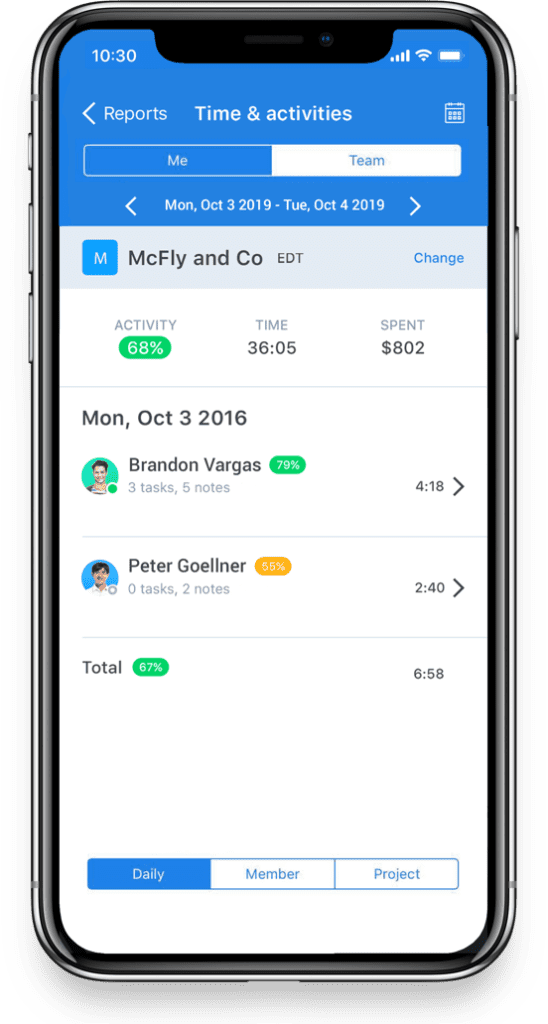
Source: Hubstaff
You can also figure out how long certain tasks usually take to complete, and you can see a visual representation of the workload to help the team stay on track without getting stuck in a bottleneck. Plus, you’ll be able to pick out the tasks that are time-wasters so that you can make them more efficient or eliminate them completely. The most helpful part of productivity tracking, though, is seeing trends, which lets you see where progress is being made, then capitalize on it and keep the team motivated.
For productivity monitoring with Hubstaff, you have two options: (1) use their built-in to-do feature or (2) import projects and tasks from your own project management tool. Hubstaff also has its own project management tool, which we’ll cover a bit later.
Something we especially love about productivity tracking is the app activity tracker. You can watch how much time your team members spend on certain apps to ensure they’re staying on track without neglecting tools or getting bogged down by any. You can do the same with URLs, too.
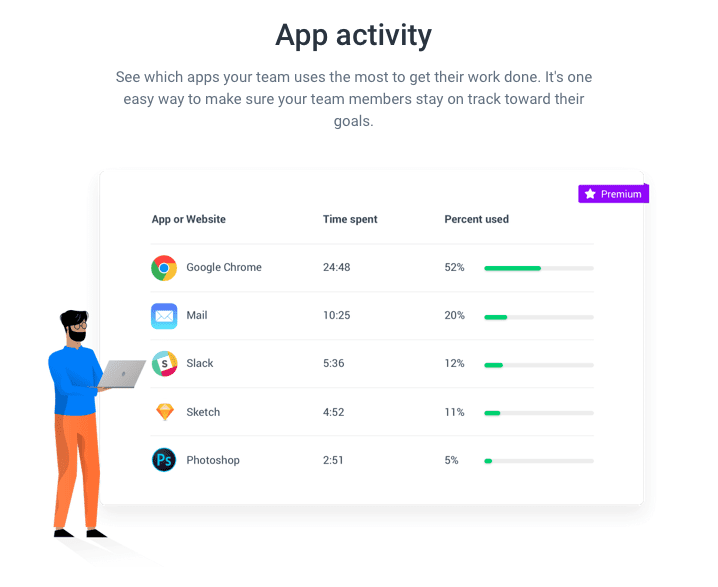
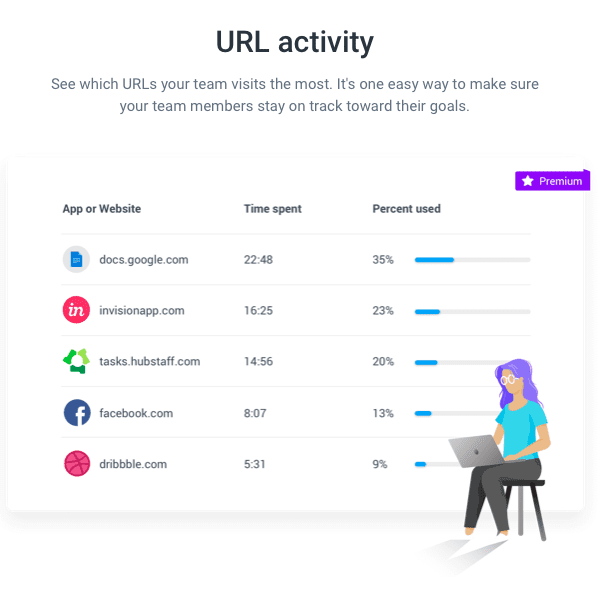
GPS Tracking
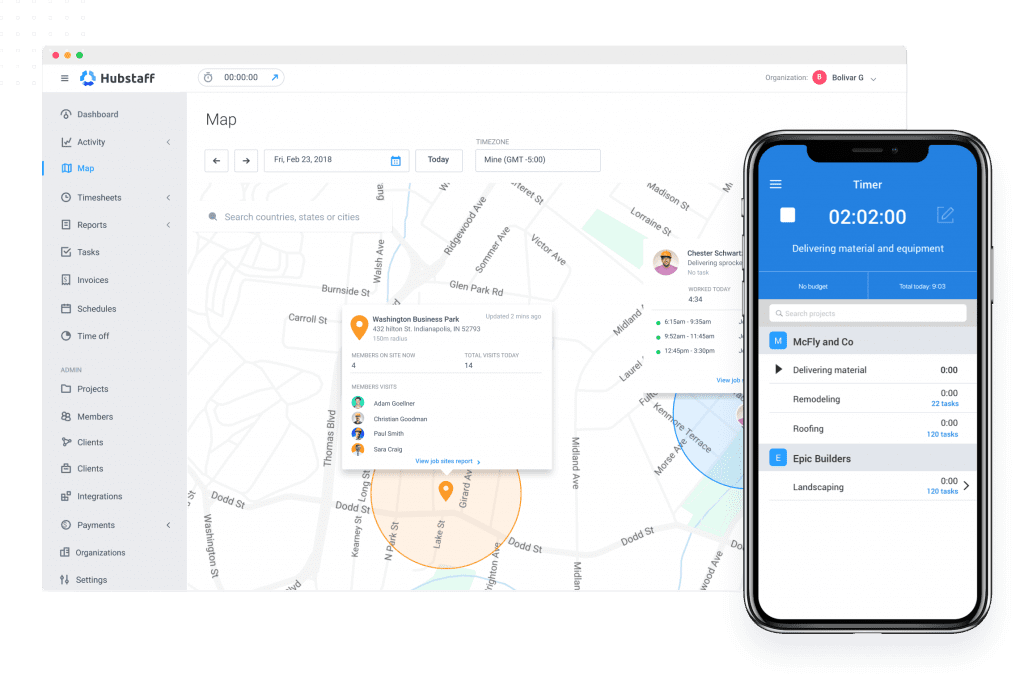
Source: Hubstaff
With GPS tracking tools from Hubstaff, you can be sure you have an accurate account of where team members were when they were out in the field. With geofences, you can have them automatically clocked in and out when they arrive at or leave a job site. Plus, you can set up automated time cards to cut down on administrative tasks. The only thing your employees need to do is download the Hubstaff app to their smartphone, and then you can monitor their location and time spent working when they’re on the clock.
There are more benefits to GPS tracking beyond simply keeping an eye on employees. You can get notified if an employee is late or didn’t show up at all, then adjust their timesheet accordingly. You can also get a notification if a project goes over the allotted time you planned for – and, therefore, over budget.
Reporting
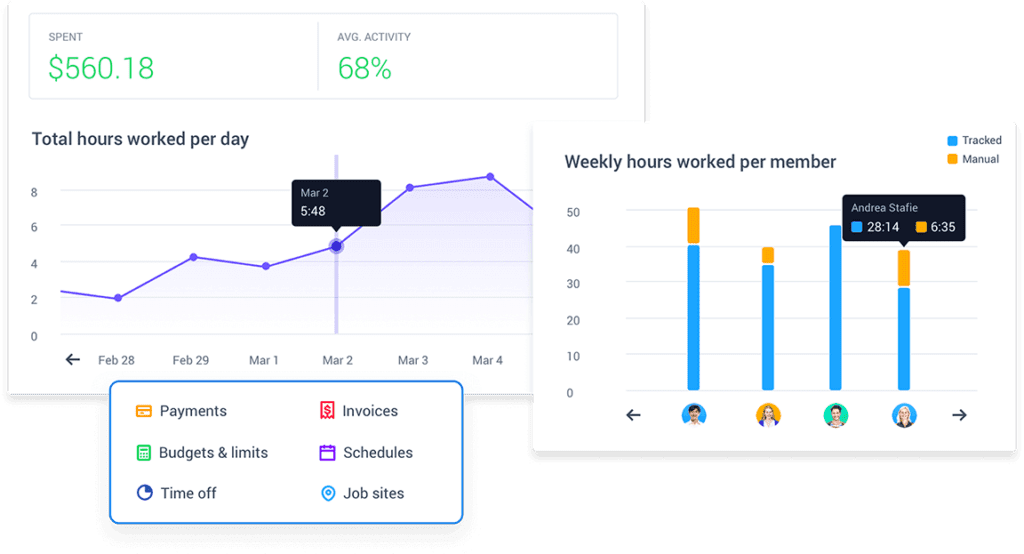
Source: Hubstaff
Overall, Hubstaff’s reporting tools let you see the amount of time your team has worked (and how much it’ll cost). Reports can be customized in a number of ways, like by the client, project, team member or week. The detailed reports that you can run take care of tedious admin for you, including:
- Create detailed time reports
- Manually adjust timesheets
- Build budgets and determine the true cost of a project
- Pay team members based only on actual hours worked
- Download and send reports in various file formats
- Schedule reports to be sent on a recurring schedule
Hubstaff’s reporting tools let you keep an eye on your team by knowing if they came in late or completely missed a shift. You can also view who comes and goes from a job site and see which team members completed their shift as planned. Furthermore, you can customize your company’s time-off policy, then keep track of time-off balances for individual employees.
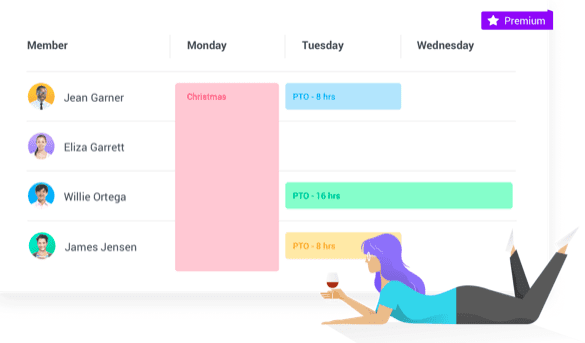
There are all sorts of reports to run, broken down by category. On top of general reports, you can run payment, budget, time off, invoice and schedule reports. The “General” category includes reports like “Apps and URLs,” “Expenses” and “Timesheet Approvals.”
Hubstaff Integrations
Hubstaff can integrate with a variety of project management tools, like Asana, ClickUp, Jira, Trello and more. You can also connect Slack and a handful of accounting tools, like FreshBooks and PayPal, plus Salesforce and a couple of help desk tools. See a full list of their integrations here.
Hubstaff Tasks
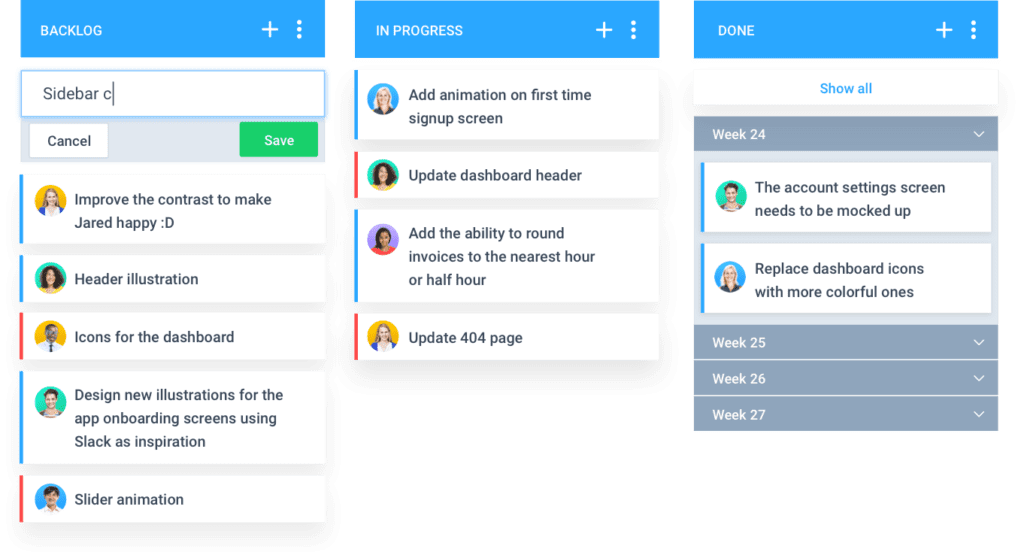
Source: Hubstaff
If you don’t use a project management tool yet or you’re ready to switch to a new one, consider Hubstaff Tasks. Their visual tool integrates with Hubstaff to make time tracking easier and more streamlined. The Kanban-style tool lets you create boards (for clients or projects) and columns (for types of tasks), giving you an at-a-glance view of how a project is progressing. Features include:
- Checklists to break projects into bite-sized tasks
- Attachments for adding images and files to tasks
- Assigned tasks so everyone knows who’s working on what
- Comments with tagging to enable the team to talk to one another
- One-click workflows to quickly move an entire project forward
- Stand-ups, which are recurring daily or weekly check-ins to keep the entire team updated on progress
If you use Hubstaff and have a team of at least five users, you can access Hubstaff Tasks for no additional cost.
Getting Started with Hubstaff
It’s quick and easy to create an account with Hubstaff. You’ll fill out contact information first:
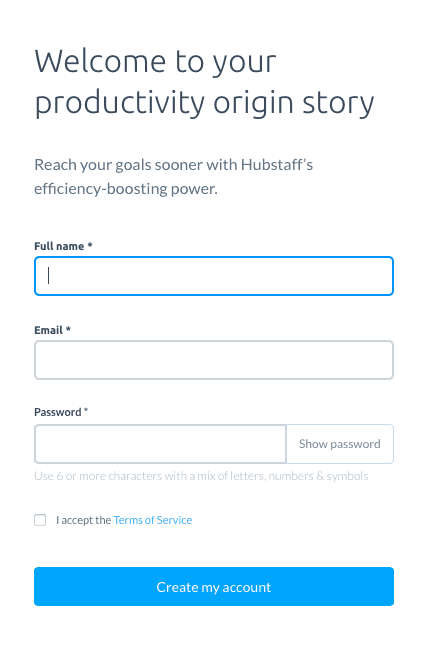
Then, you’ll have to check the verification email Hubstaff sends you. That’ll bring you to a page where you’ll continue setting up your account:
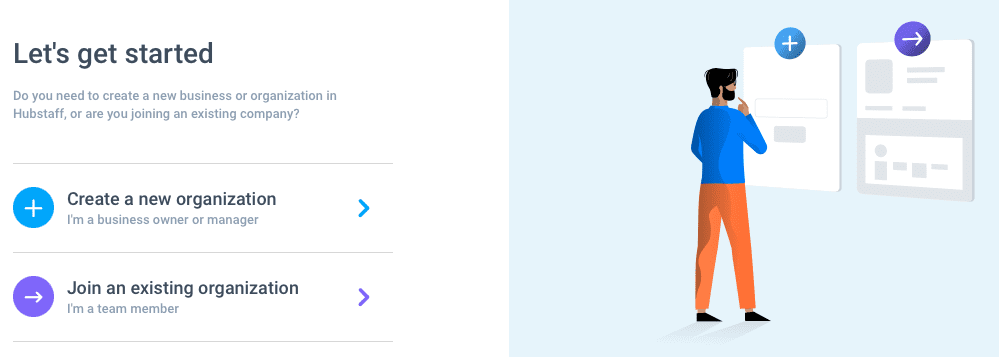
If you click the option to create a new organization, you’ll then choose your industry, and the options are broken down into computer-based and field service industries:
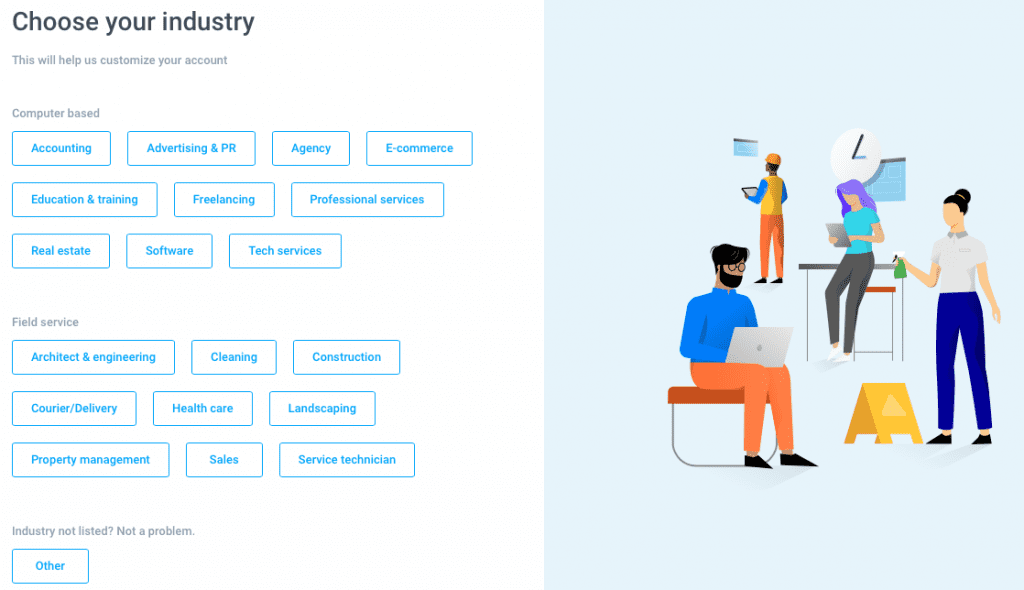
Next, you’ll fill out basic information about your organization:
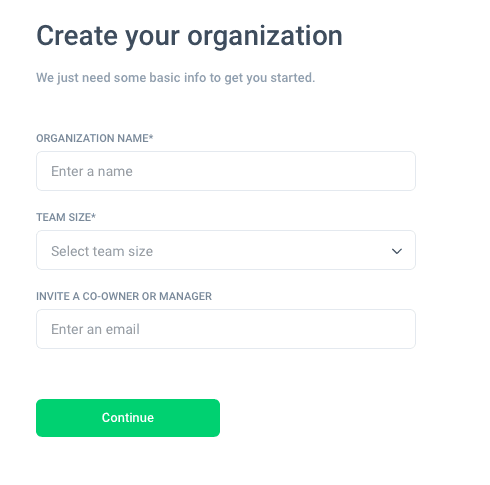
After that, you’ll choose your goals:
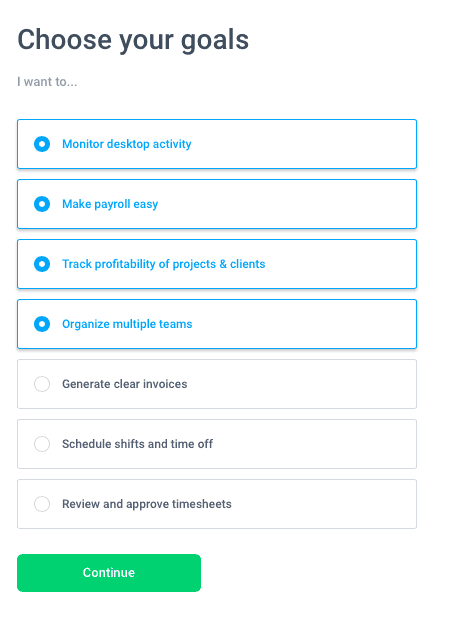
Right when you head into your dashboard, you’ll see a pop-up with an explainer video and the option to schedule a call with the onboarding team. That may be a good idea for some users who know they want to get up and running fast – you can smooth out the learning curve by talking with an expert.
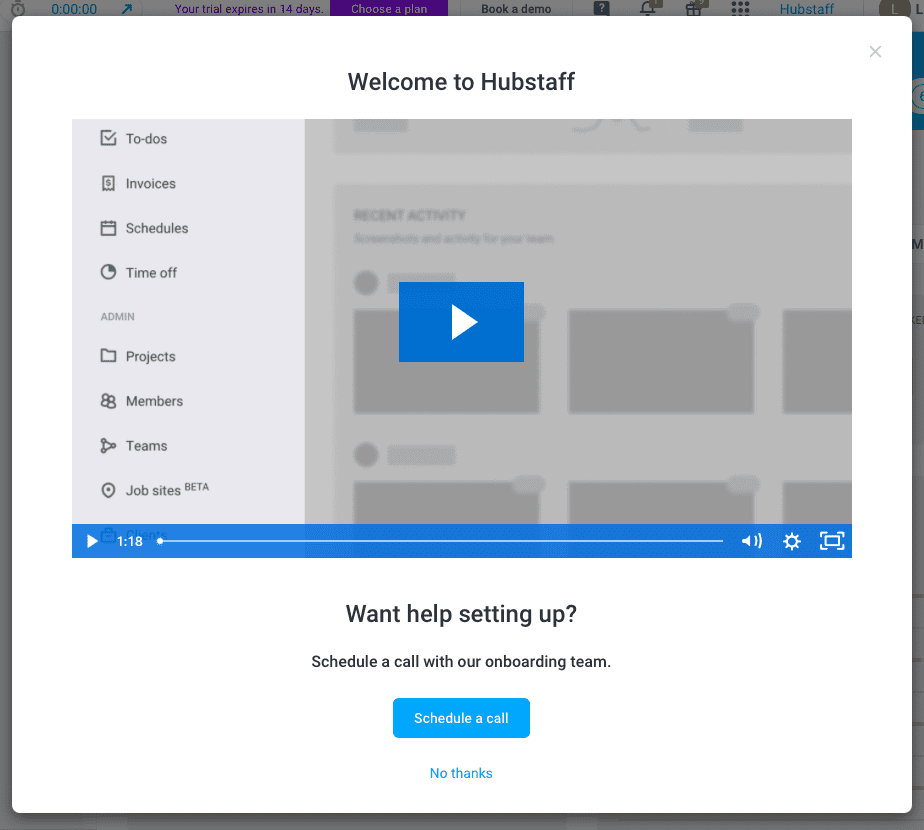
Creating Your First Hubstaff Project
Once your account is set up, you have the option of creating your first project. A project is something that will have its own team, billing and pay rates, to-dos and budget. For example, if you run an outdoor gear company, one “project” may be marketing and another may be sales. Or, you may break down your projects even more, like by splitting marketing into advertising and social media, for example. This is what the Projects section of the dashboard looks like:
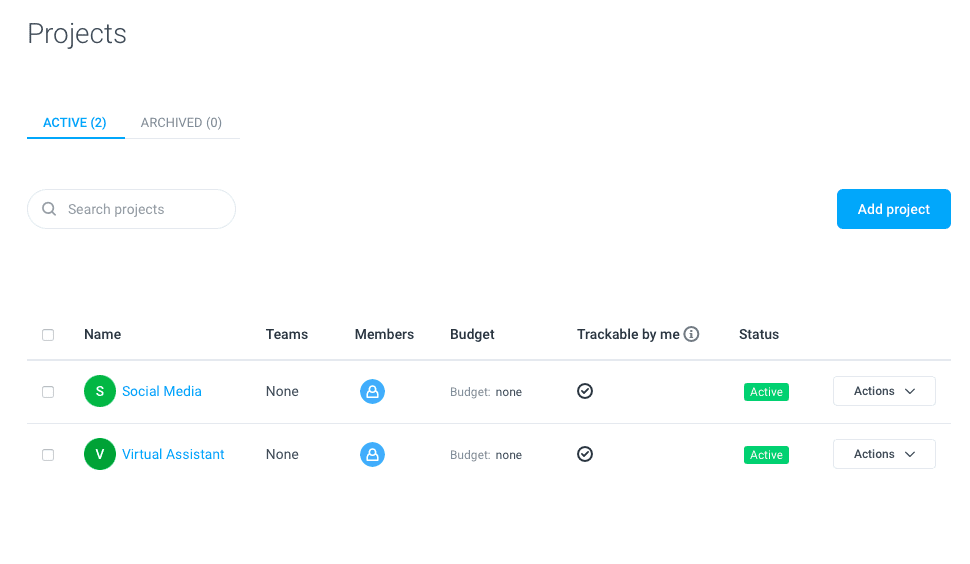
When you click into a project, you can make changes. For example, you can edit the name of the project and add a description and client. You can decide whether or not the project is billable. And you can edit team members by changing their role, editing their pay rate or removing them from the project.
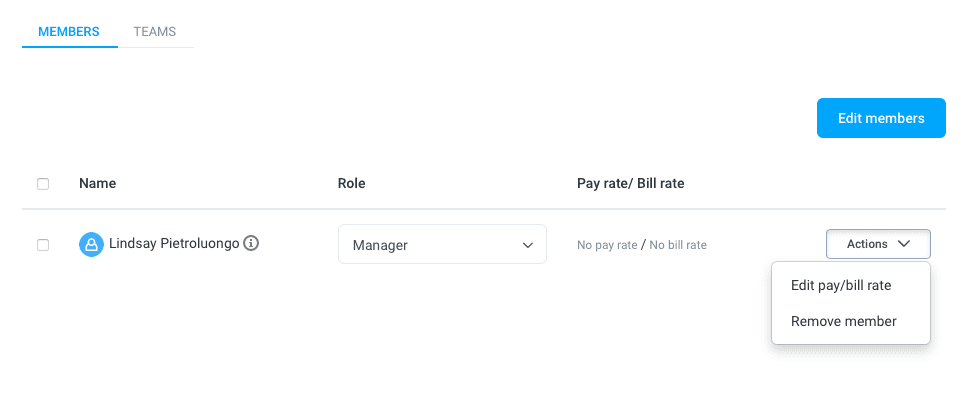
Adding Members to Your Hubstaff Account
Adding a team member to Hubstaff couldn’t be easier. You simply scroll to the “Members” link on the left-hand sidebar, under the “Admin” header. Then, click the blue “Invite Member” button. Here, you’ll fill out basic information, including the member’s email address, their role at the company and the project(s) you want them added to. Click “Send,” and the team member will receive the invite. Once you’ve added members, you can create teams, then assign team leads.
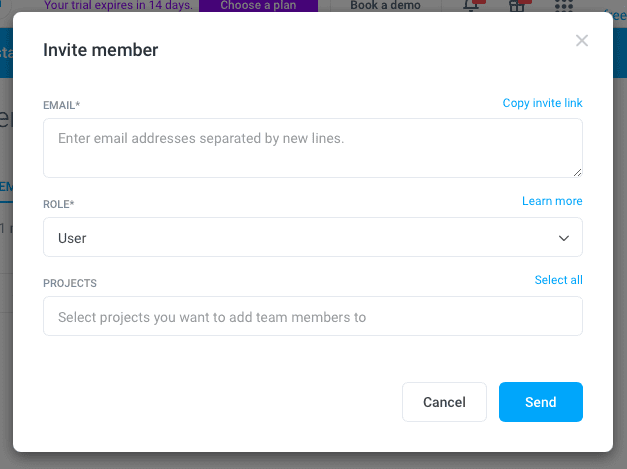
The Hubstaff Dashboard
The Hubstaff dashboard is a bit overwhelming at first – there’s a lot to look at even without your time tracking information filled in yet. Plus, there are a lot of widgets that aren’t present by default. By clicking the “Manage Widgets” button on the top-right of the dashboard, you can pick which ones you want to show, like “Today’s Activity,” “Client Budgets” and “Late and Missed Shifts.”
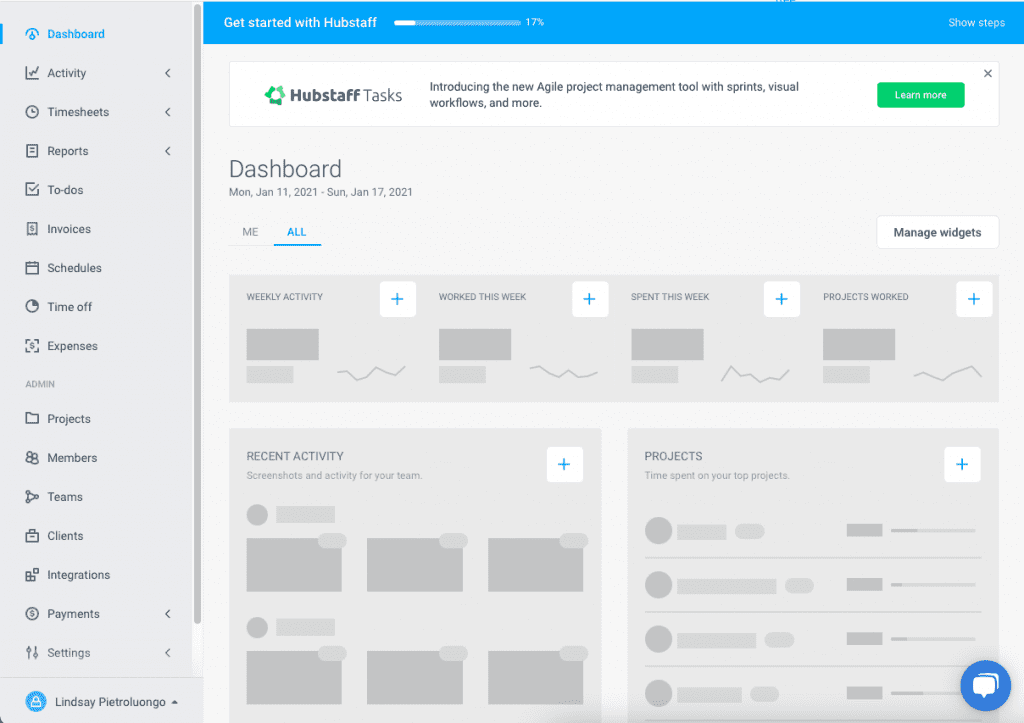
Schedules
A Hubstaff feature that’s not mentioned much is the “Schedules” tool. You can plan shifts for your team members and set those shifts to either one-time or recurring. You can also set weekly limits so that employees don’t work beyond a certain amount. In order to get alerts for shifts that started late or were missed or abandoned, you’ll need this feature set up.
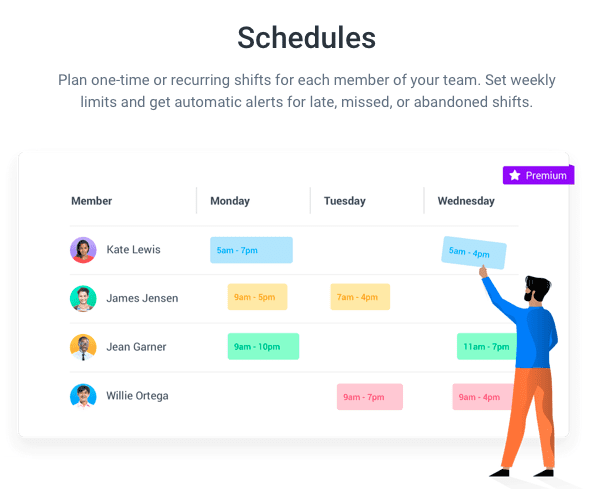
Hubstaff Customer Service
From the second you visit the Hubstaff website, there’s a chatbox on the bottom-right of the home screen. The availability was a little odd, though – when I clicked on it in the evening (on a weekday), a message said they’d be back tomorrow at 3 a.m. That made me wonder where the company’s customer service was located and if they had pretty limited availability overall. Also, it would be helpful if they had a bot that could interact with visitors and maybe direct them to a help article or knowledge base.
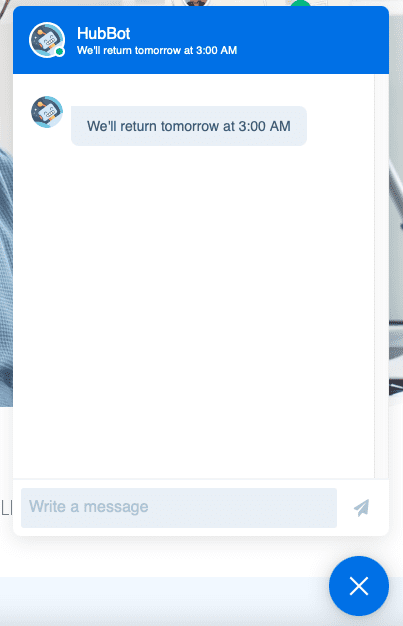
Their customer support is a bit limited – you can really only email them, and it’s unclear how quickly they respond. However, there’s a ton of built-in help if you’re into figuring it out and troubleshooting on your own. And, when you get started with an account, you can set up an onboarding call with a specialist.
Hubstaff Cost
Hubstaff has three payment tiers:
- Basic for $7 per user per month
- Premium for $10 per user per month
- Enterprise for $20 per user per month
If you pay annually, you end up getting two months for free. Note that each plan requires that you have at least two users. So, for the Basic plan, for example, the least you’ll pay is $14 per month.
The Basic plan includes time tracking, screen captures, per-user settings and 24-hour support. It also includes activity levels, which means you track an employee’s activity based on their keyboard and mouse usage. The rest of what’s offered is pretty sparse – you can only set up one integration, and payment options are limited.
The Premium plan has everything the Basic plan has, but they have more payment options, plus unlimited integrations. You can also do a lot more with the Premium plan, like use mobile GPS tracking, manage time-off balances, track expenses, set budgets for clients and projects, etc.
You can compare the plans here, but we suggest going with the Premium plan (unless you need Enterprise support) because that’s where you’ll access some of Hubstaff’s best features.
Hubstaff Free Trial
Hubstaff has a 14-day free trial that couldn’t be easier to take advantage of, and once you’ve signed up, you’ll be met with a series of introductory emails to help you get started. The best part about the free trial is that you’re not forced to choose a paid plan before you start experimenting with Hubstaff – when you get to the pricing page, you can simply hit the button to pick a plan later. However, until you pick a plan, you can’t play around with upgraded features.
Final Thoughts About Hubstaff
The Hubstaff website makes the entire tool look super simple to set up and use, but once you get in there, it can be a bit overwhelming. That’s not necessarily a bad thing, though, just something to get used to – and since Hubstaff has a lot of support, it shouldn’t be a difficult gap to close. Plus, there are a bunch of helpful, short videos that explain exactly how to use certain features.
Our suggestion is that you start using Hubstaff already knowing what you want to get out of it. That will make creating your projects and customizing your dashboard much easier. Plus, the tool is well-labeled and easy to understand, even if it’s a little cluttered, so you can always make tweaks as you learn more about what you need to track.
Overall, using Hubstaff was a treat. There’s a ton of functionality, with all sorts of options for tracking employees, teams and projects. The dashboard is pleasing to use and easy to find your way around, despite the fact that it looks a little busy to the eye at first. And there’s a ton of help even before you get in touch with a support rep – there’s so much guidance in terms of helpful emails and the intuitive dashboard (with video pop-ups to guide you through) that you feel like you may never need to speak to an actual support agent. Plus, the pricing is affordable, especially for smaller teams who only have to pay for a few employees. And with the no-pressure 14-day free trial, there’s almost no reason to not give Hubstaff a shot.
Looking for more ways to hack your team’s productivity? We’ve rounded up the 25 best productivity apps for busy professionals.

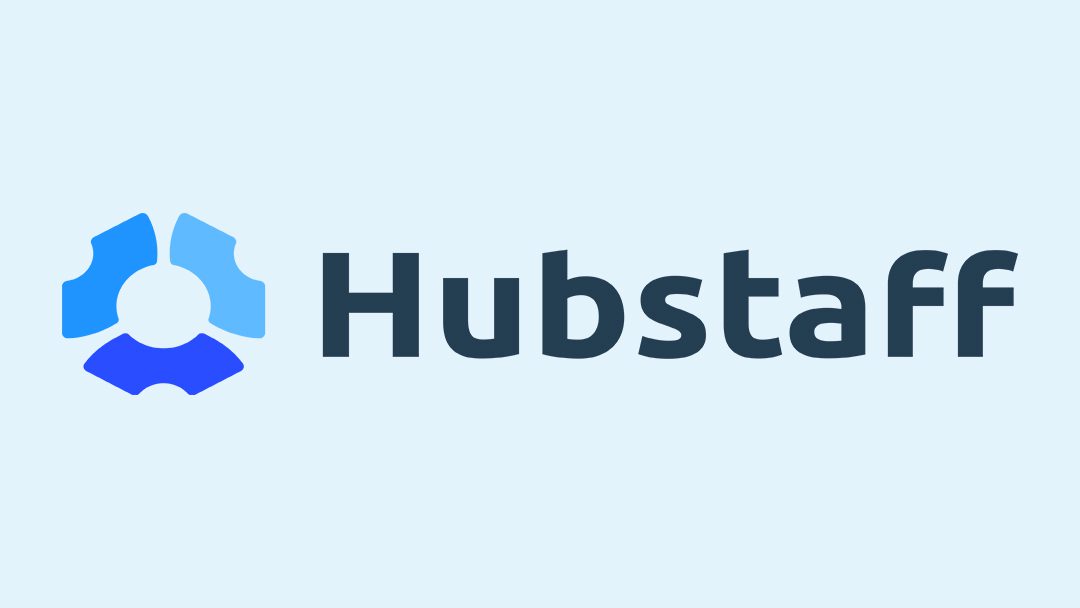




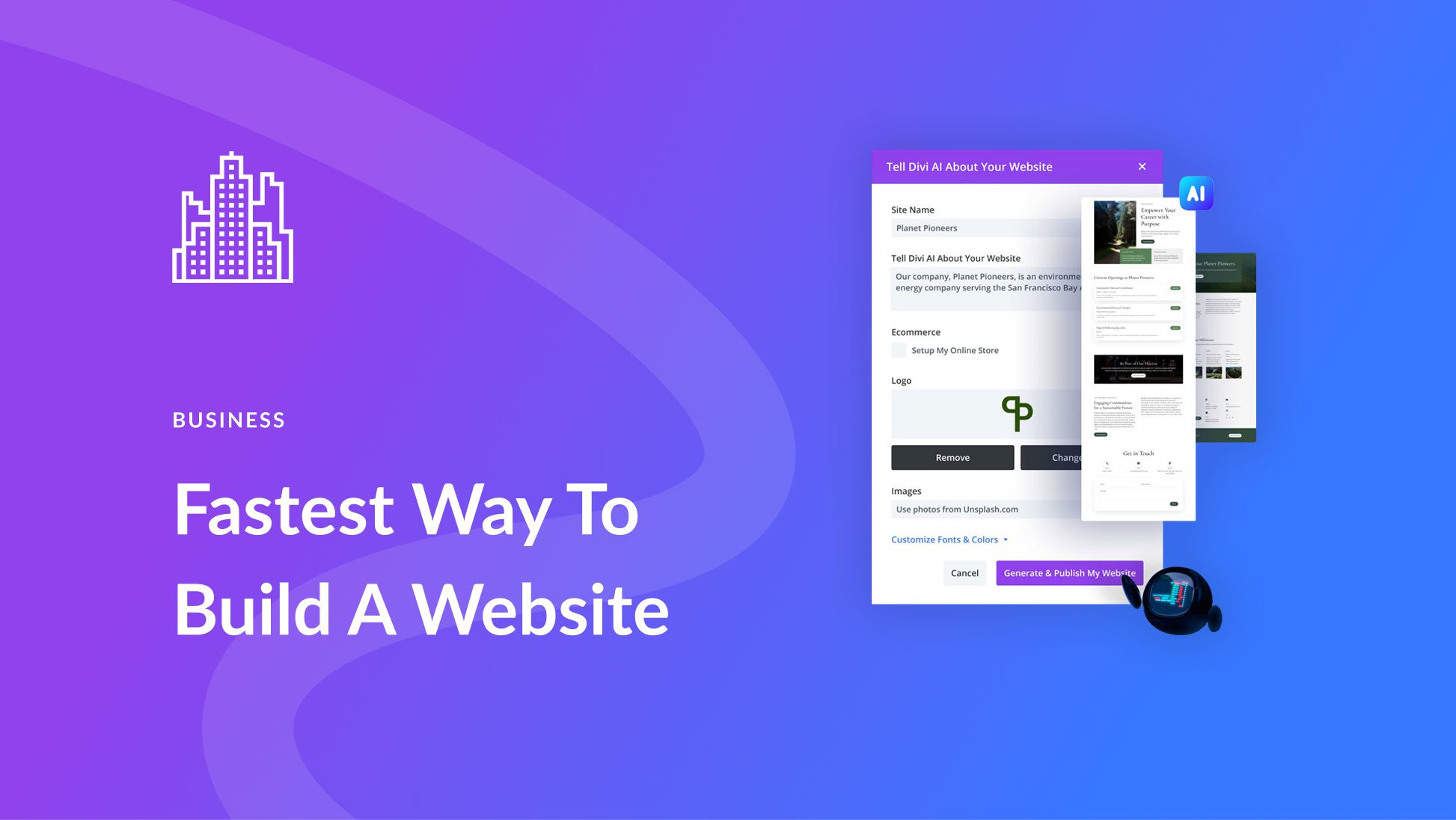
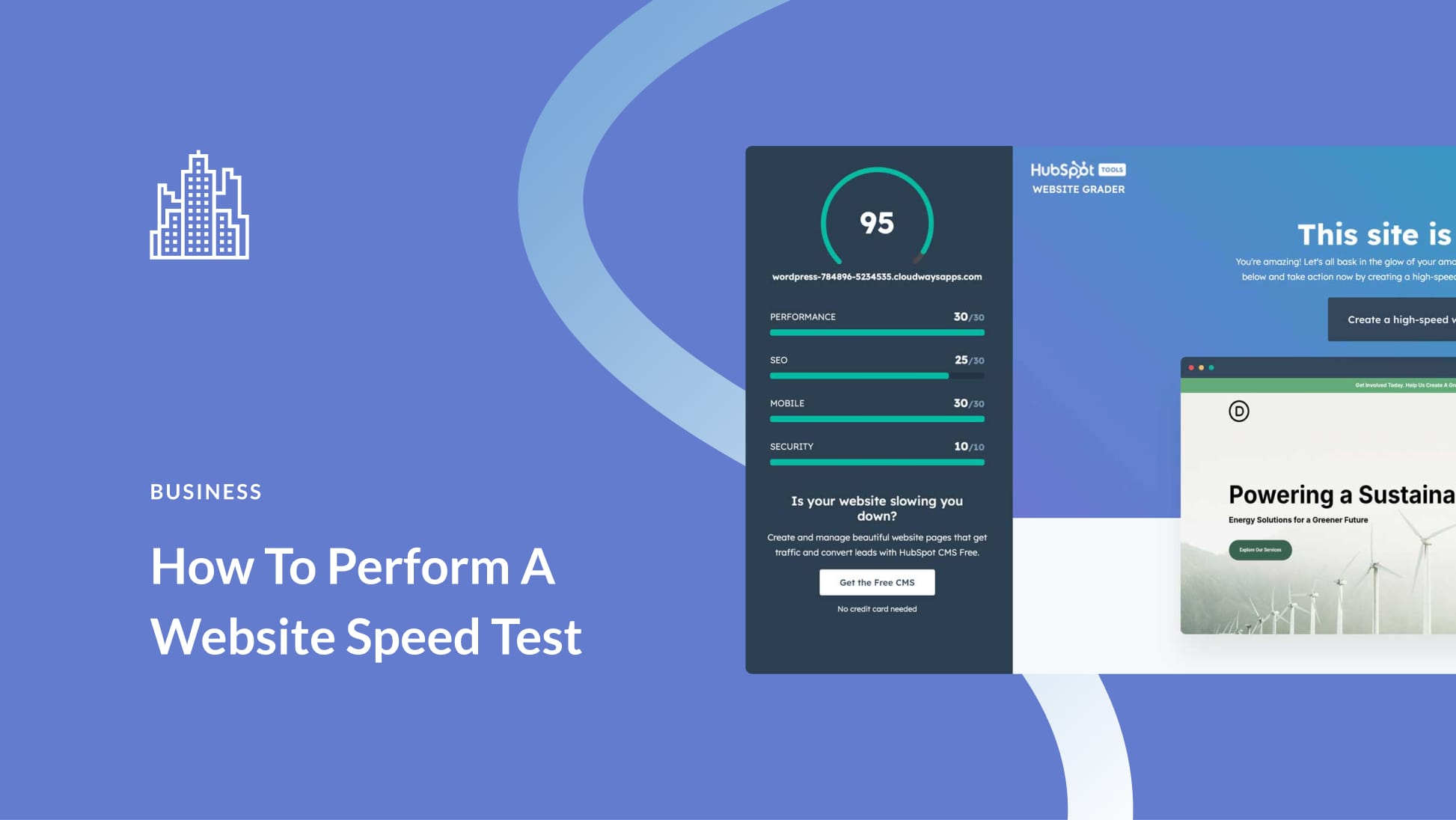
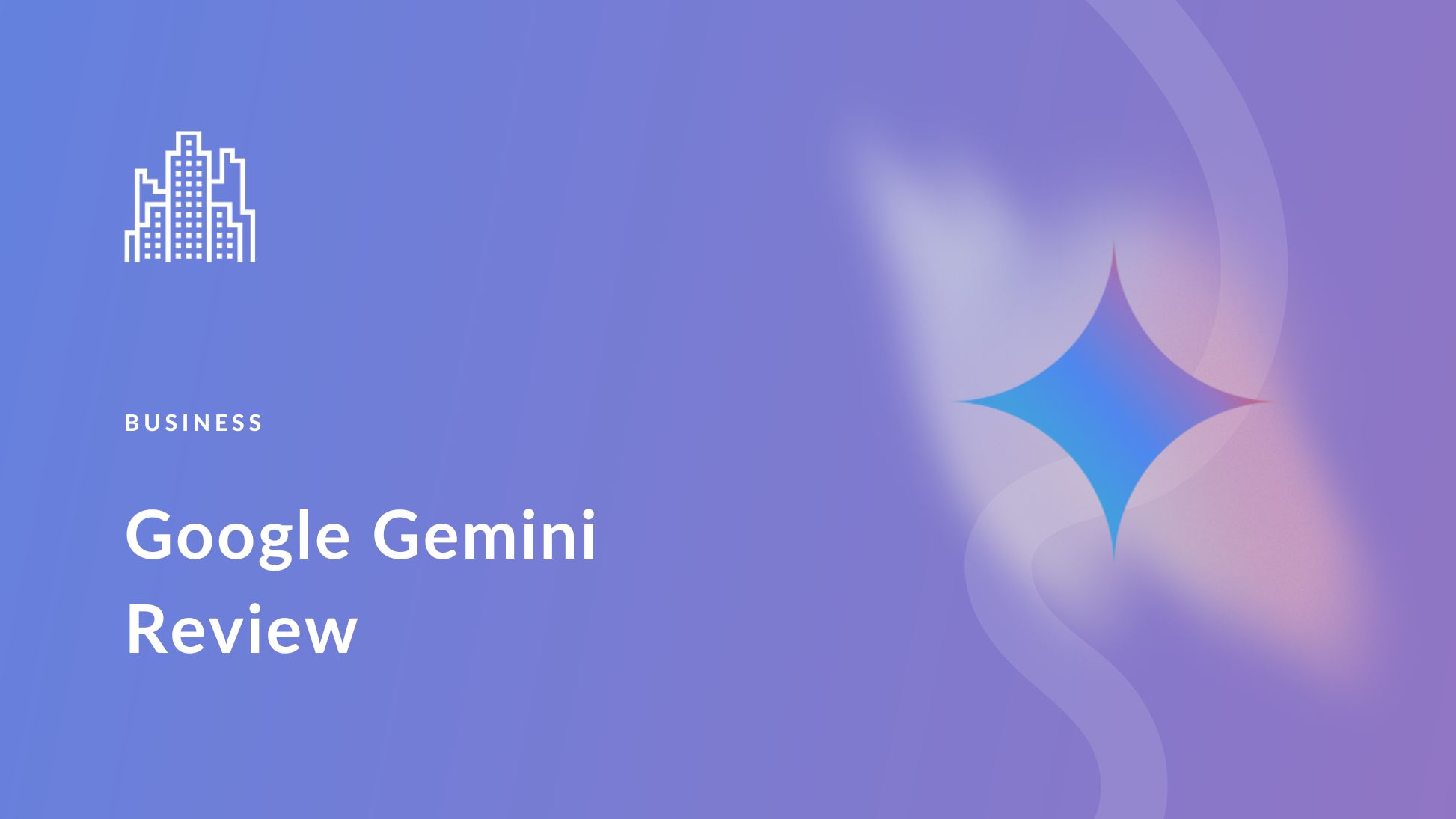
Leave A Reply