Imagine a world where creating presentations is as simple as sending a text message. That’s the vision behind SlidesAI! You no longer have to endure the laborious task of designing slides. Whether you’re a student, teacher, or an employee aiming to impress your boss, SlidesAI is set to revolutionize your presentation-making process. With its advanced AI technology, this tool transforms any text into an exceptional presentation quickly and effortlessly. Our comprehensive review explores the tool’s features, pricing, and viable alternatives, offering insights for informed decision-making.
What is SlidesAI?
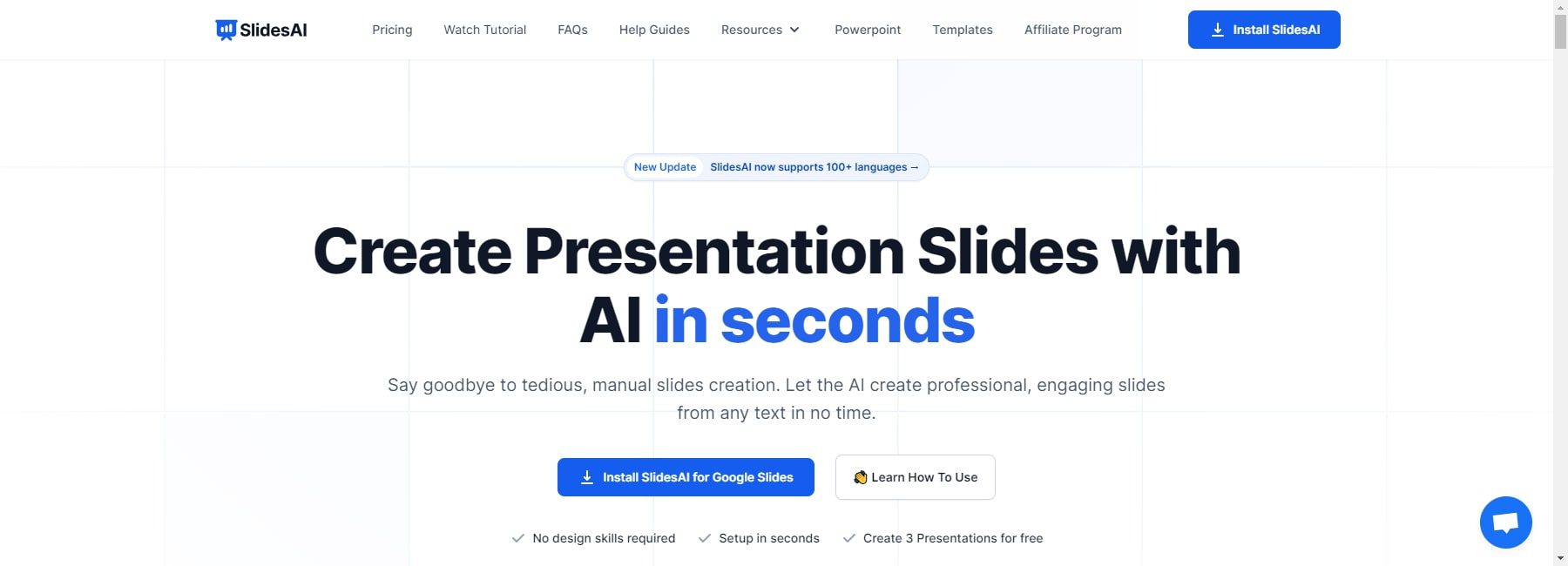
SlidesAI, an AI-powered tool, simplifies creating entire slide presentations for business or personal use. Currently, it’s available as a Google Slides extension, with upcoming support for Microsoft PowerPoint. After installing the extension, it enhances Google Slides with various AI tools, streamlining the creation process. You can generate a complete presentation in seconds using simple prompts based on your text or topic of interest. SlidesAI includes AI tools for customizing each slide with AI-generated content, images, and designs. It automatically inserts citations, summarizes content, paraphrases sentences, and offers much more. Additionally, its support for over 100 languages enhances its versatility.
How does SlidesAI work?
SlidesAI leverages artificial intelligence to generate presentations from user input. Users provide a topic or prompt, and the tool creates an outline and content suggestions. Users then customize these to their preferences. Here are the steps involved in using this tool:
- Install the Google Slides extension: Start by opening Google Slides and creating a new presentation. Access the extension by selecting “Extensions” from the top menu, choosing “Add-ons,” and then “Get add-ons.” Search for “SlidesAI” in the Google Workspace Marketplace and install the add-on.
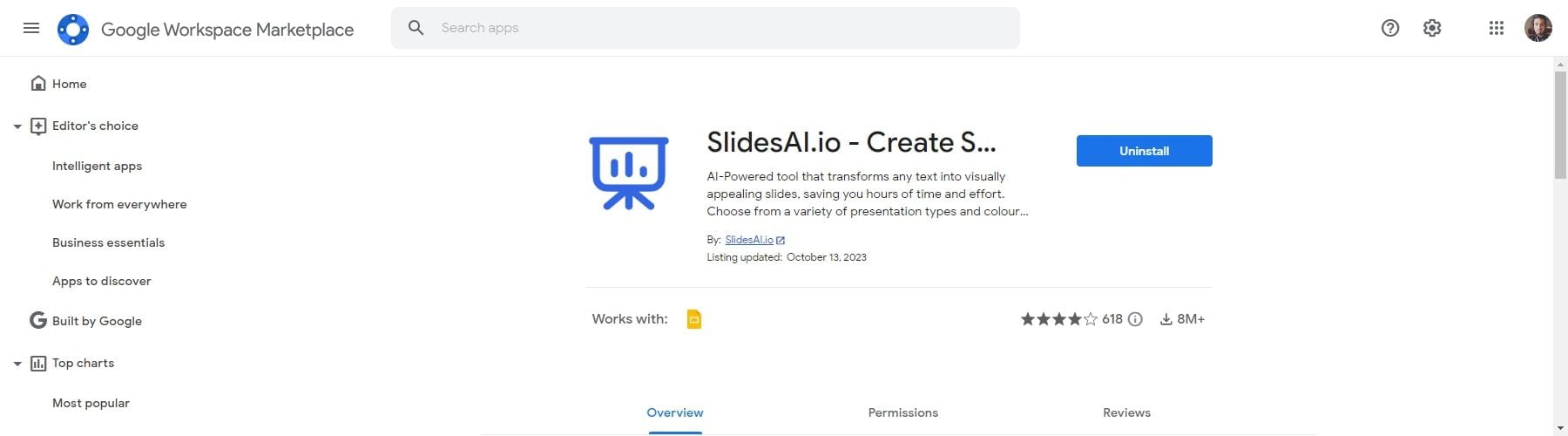
- Open the SlidesAI add-on: Return to your Google Slides presentation, click “Extensions,” and select “SlidesAI.” Choose “Generate Slides.” Optionally, use “Magic Write” to enhance your slides after generation.
- Provide instructions to SlidesAI: You’ll find two sections in the pop-up window. In the “Text” section, input your instructions or content. In the “Themes” section, customize your presentation’s appearance.
- Edit your presentation: After SlidesAI generates it, close the pop-up and refine it within Google Slides.
Users can download their final presentation as a PowerPoint file or share it online.
Ease of Use & User Interface
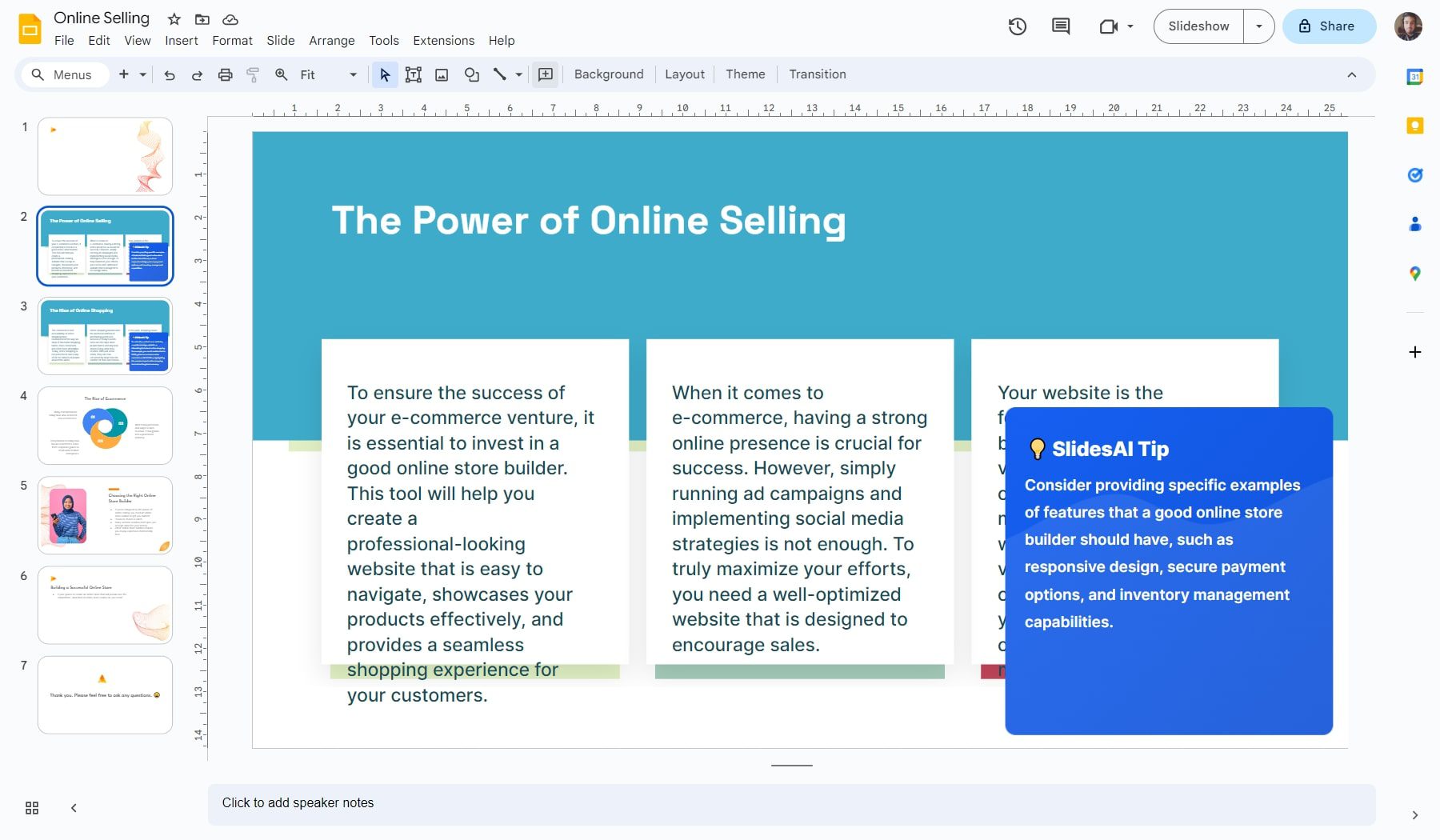
SlidesAI stands out for its user-friendly interface, even for those new to creating presentations. Its intuitive layout and well-organized features make navigation effortless. The toolbar at the top provides easy access to all necessary features. The canvas, central to the screen, is where users add content. Additionally, SlidesAI offers various keyboard shortcuts to expedite the creation process. For instance, pressing “Ctrl” + “Enter” creates a new slide, while “Ctrl” + “A” selects all content on a slide.
Features of SlidesAI
SlidesAI offers innovative features that have transformed the way presentations are made. These features not only enhance efficiency but also impact the delivery of slideshows. Let’s delve into how these functionalities enable users to craft compelling presentations.
1. AI-generated text
With SlidesAI’s AI-generated text, users can quickly generate presentation content. By entering a topic or prompt, the AI provides content suggestions. Users have the freedom to edit and
tailor this content. They can enrich their presentations by adding information related to their topic.
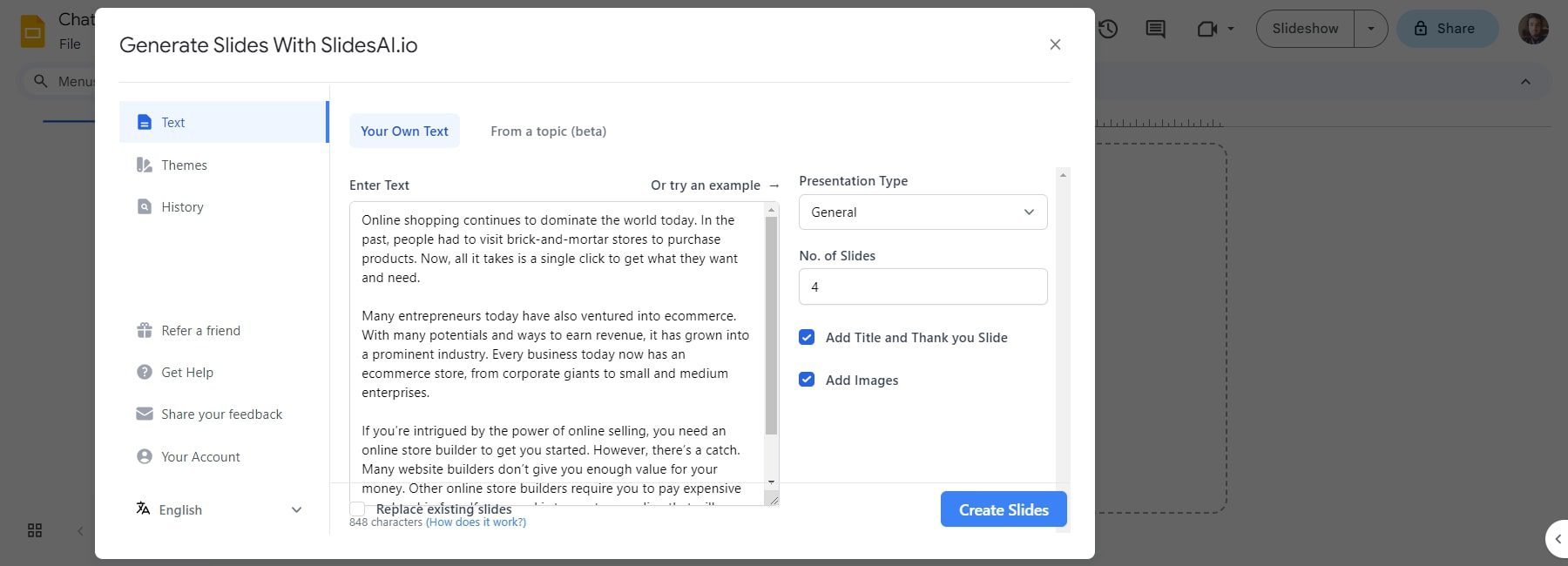
For instance, I inputted text about online shopping, opting for a title, a thank you slide, images, and four slides. Additional information specified the inclusion of a slide on payment methods.
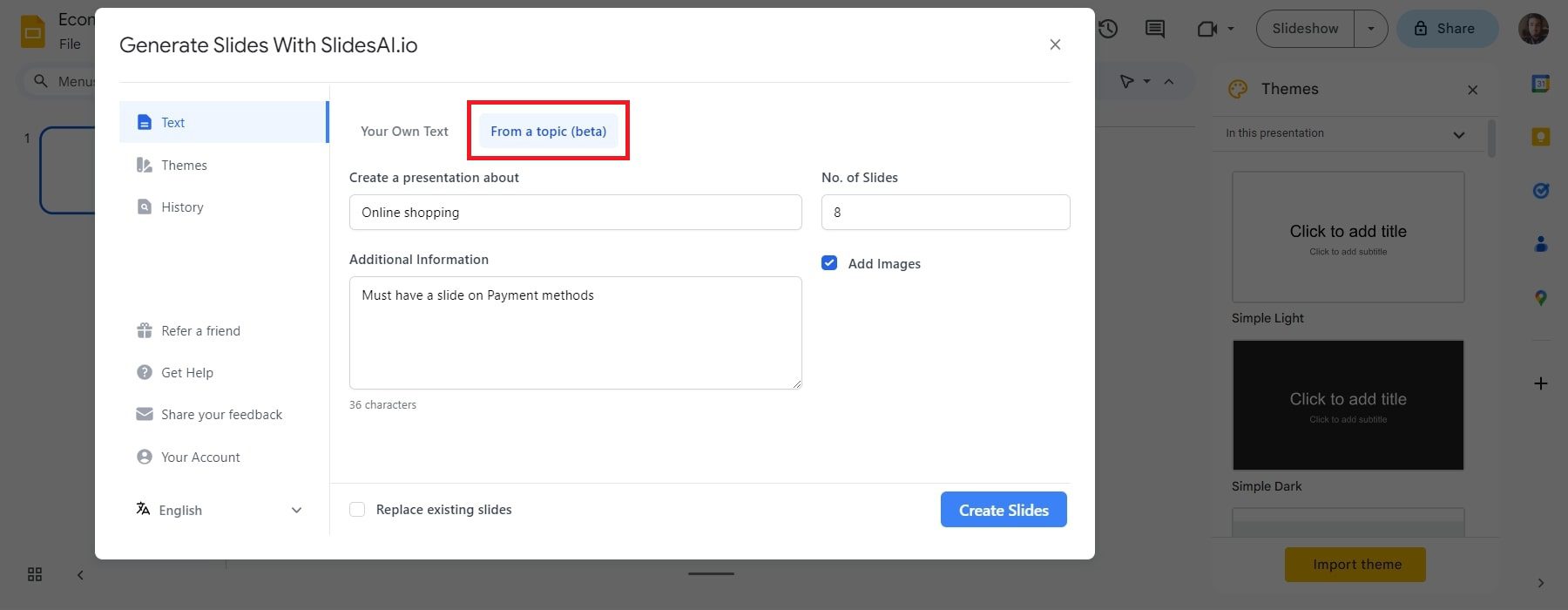
This is just a basic example. You can tailor the outline and content to meet specific needs, add more slides, or cover different aspects of online shopping.
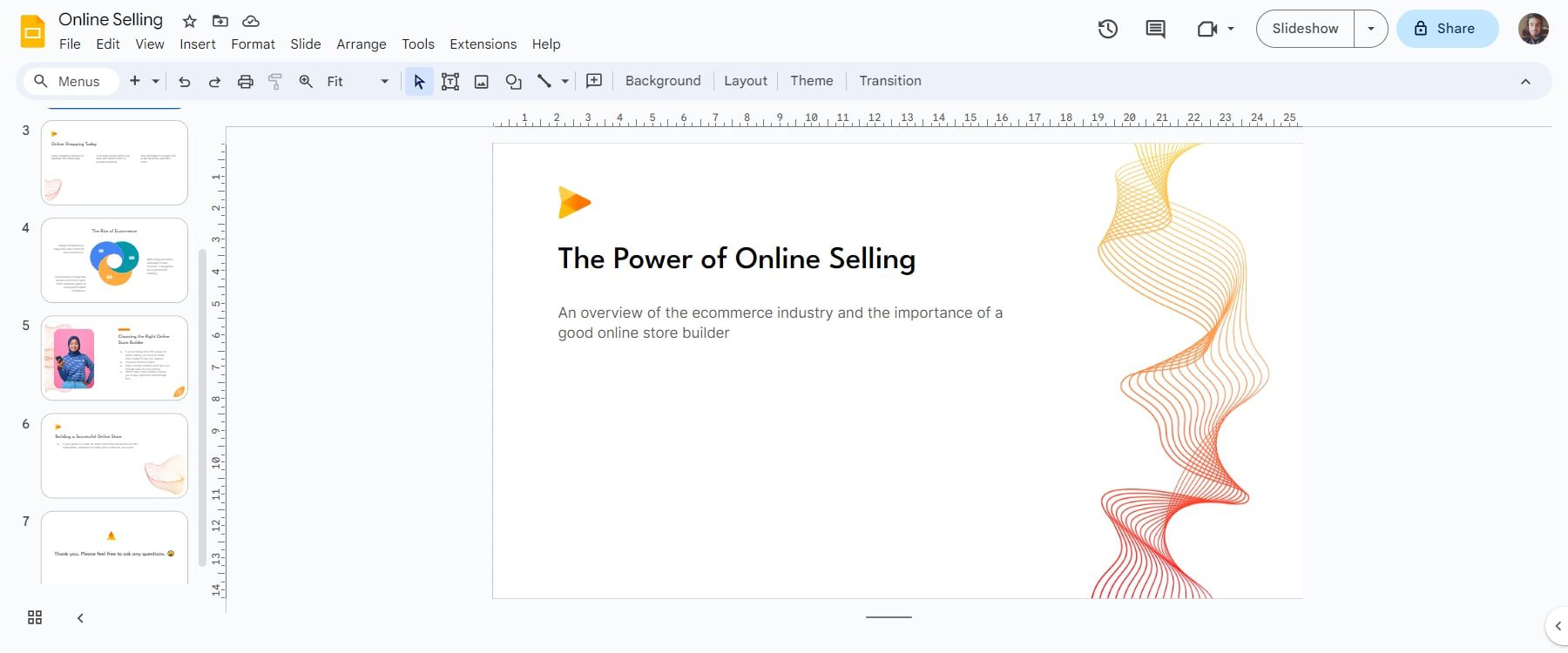
This feature is a significant time-saver and a source of new presentation ideas. It’s particularly useful for those unsure where to start with their presentation.
2. AI-generated themes
SlidesAI themes help create visually appealing, professional, and consistent presentations. Themes include pre-defined color palettes, fonts, and layouts, applied with a single click. The themes provided are:
- Modern Monochrome
- Modern Monochrome Dark
- Simple Contrast Light
- Simple Contrast Dark
- Sleek Elegance
- Blue Opulence
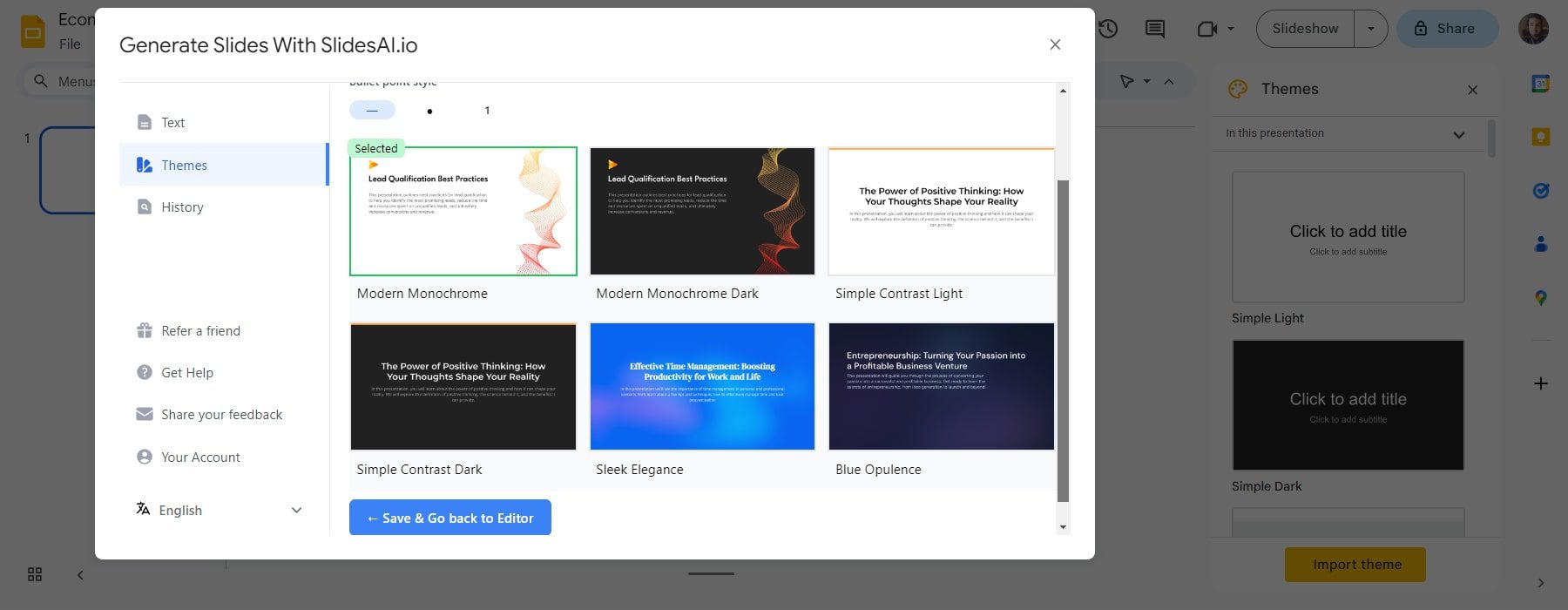
Users can customize these themes to suit their specific needs. To do this, click the “Custom” button in the themes section. You can then modify the theme’s colors, fonts, and layouts. In my case, I selected “League Spartan” for the title font, adjusted the font size to 24, and chose a black color. Similarly, I set the body font, size, and color and selected background color for the layout.
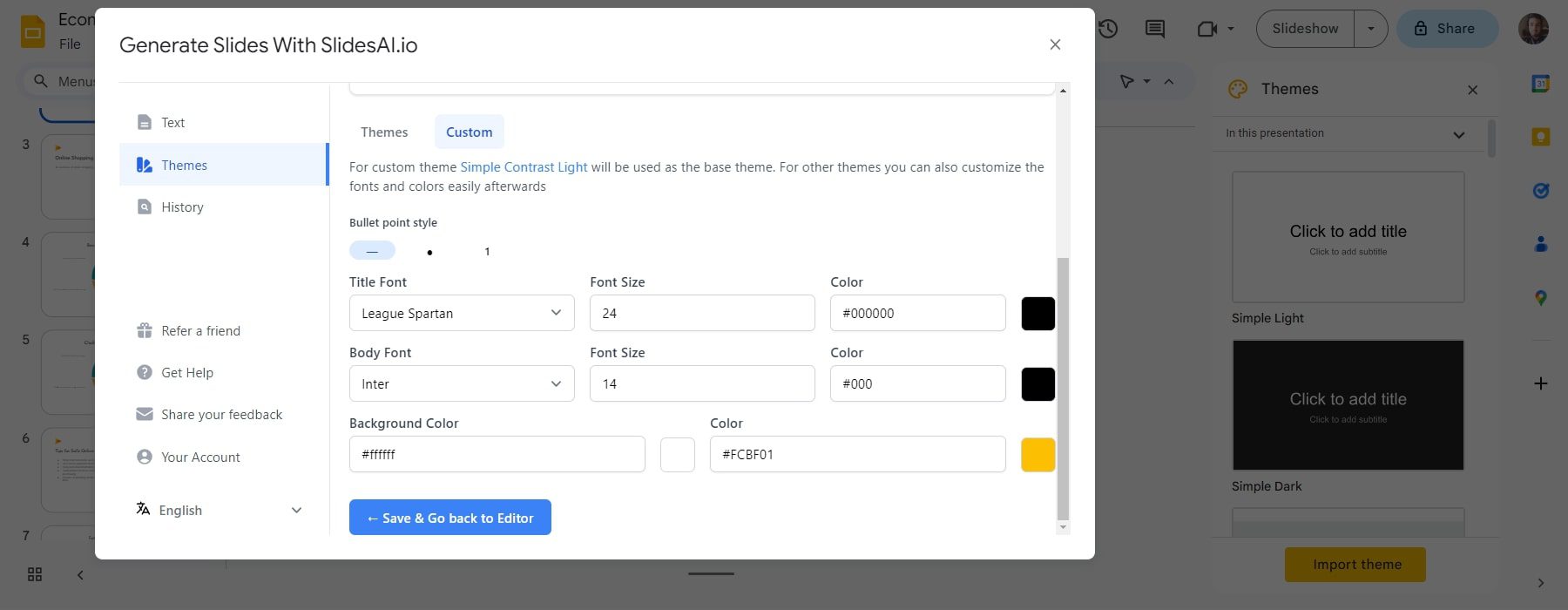
3. AI-Powered Slide Creation
The “Create” feature in SlidesAI facilitates the creation of new slides. Offering various layouts, the feature is accessible via the “Create Slide” button in the toolbar. Select your preferred layout, and SlidesAI will create a new slide. Layout options include one-column, two-column, and three-column designs.
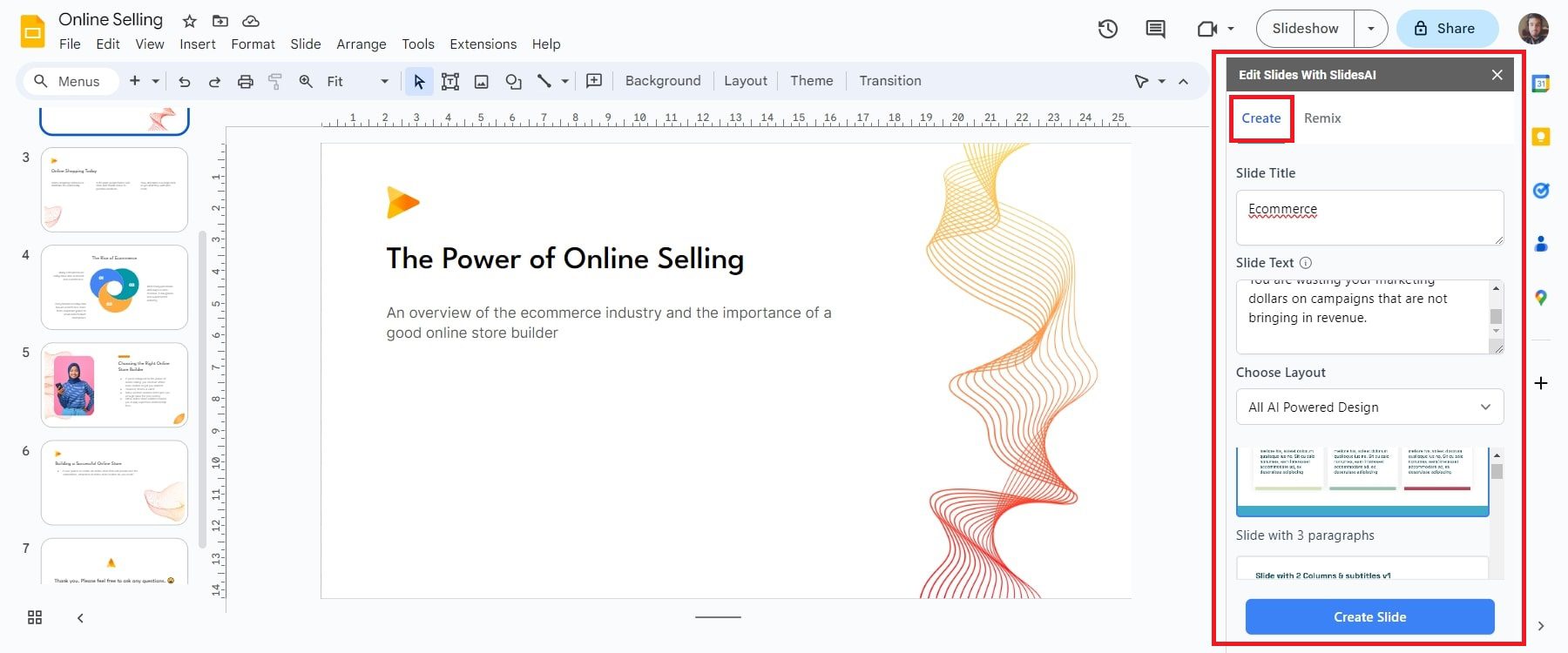
In my case, I titled the slide “Ecommerce” and provided related text. I chose the “All AI Powered Design” layout, which resulted in the following outline.
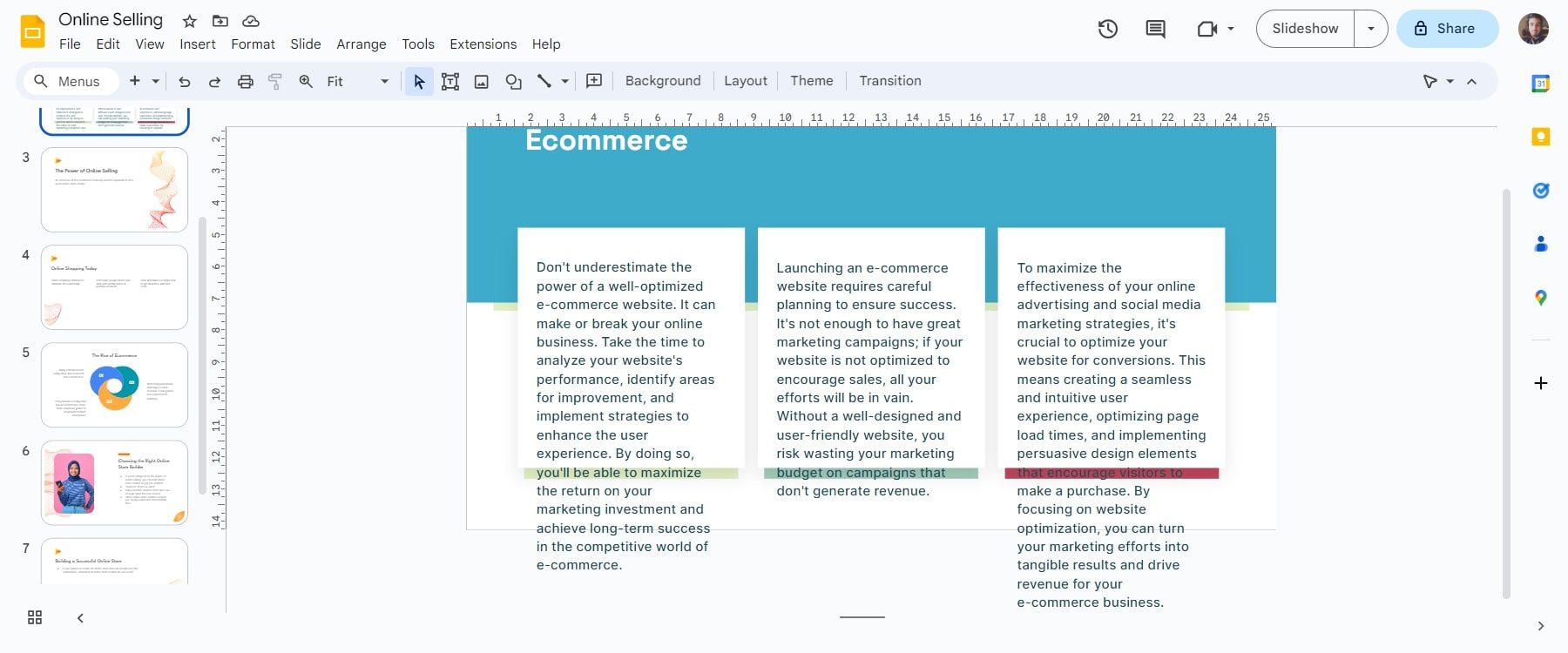
Users can tailor the layout by adding or removing text boxes, images, and other design elements. They can also adjust font size, color, and text placement.
4. Remix Slides
The “Remix” feature in SlidesAI provides a fast and efficient way to refresh slide layouts and text. Users can choose from different layout options, each offering a unique text and visual arrangement. They need to supply their slides’ core content or message, and SlidesAI reorganizes it into the selected layout.
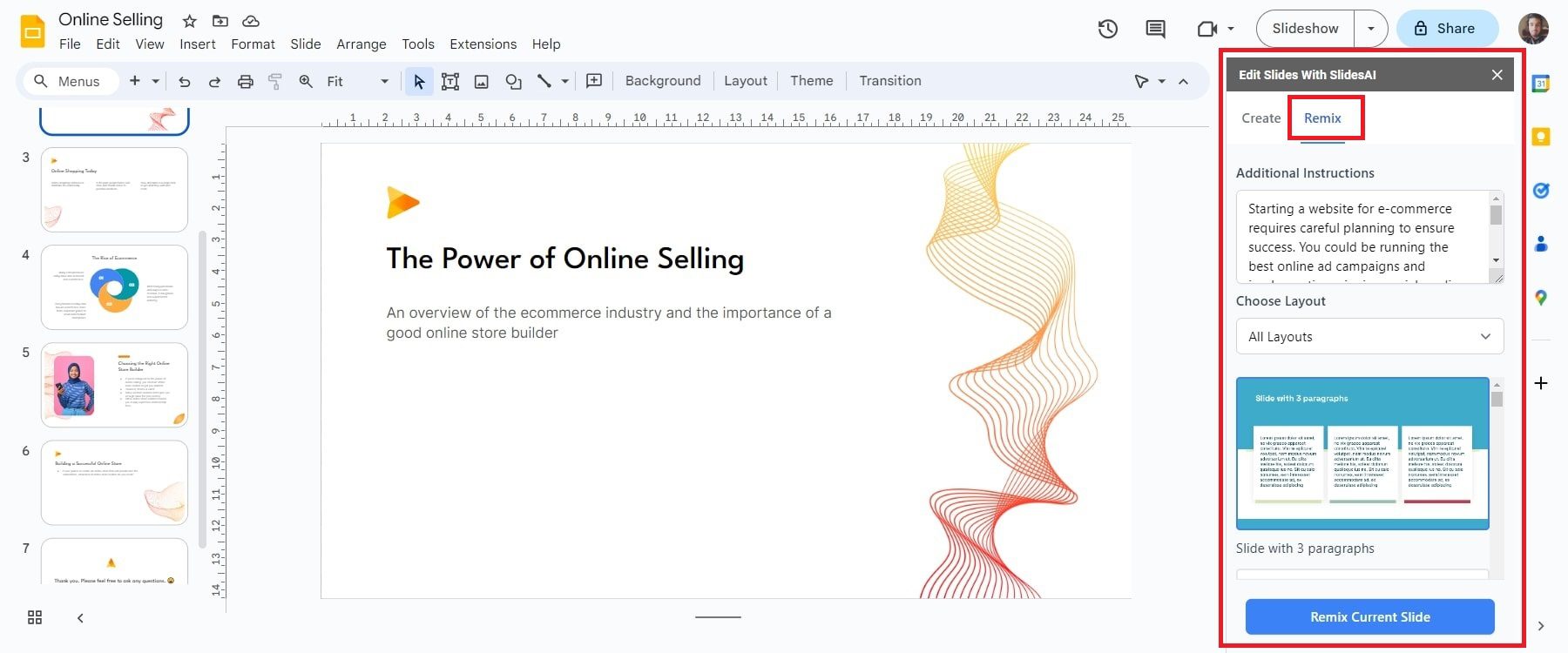
This feature is handy for updating slide designs efficiently and maintaining the message while enhancing visual appeal.
5. Magic Write
Magic Write in SlidesAI offers tools for sentence rephrasing, tone and language alteration, and image searching. It also suggests improvements to enhance slide readability and engagement. Its capabilities include:
- Paraphrasing sentences for better clarity and engagement.
- Finding relevant images to enhance visual appeal.
- Searching for icons to add visual interest or communicate complex concepts.
- Locating and inserting citations to credit sources and avoid plagiarism.
- Adding AI-generated emojis for more engaging and visually appealing slides.
- Gathering user feedback to improve the Magic Write feature.
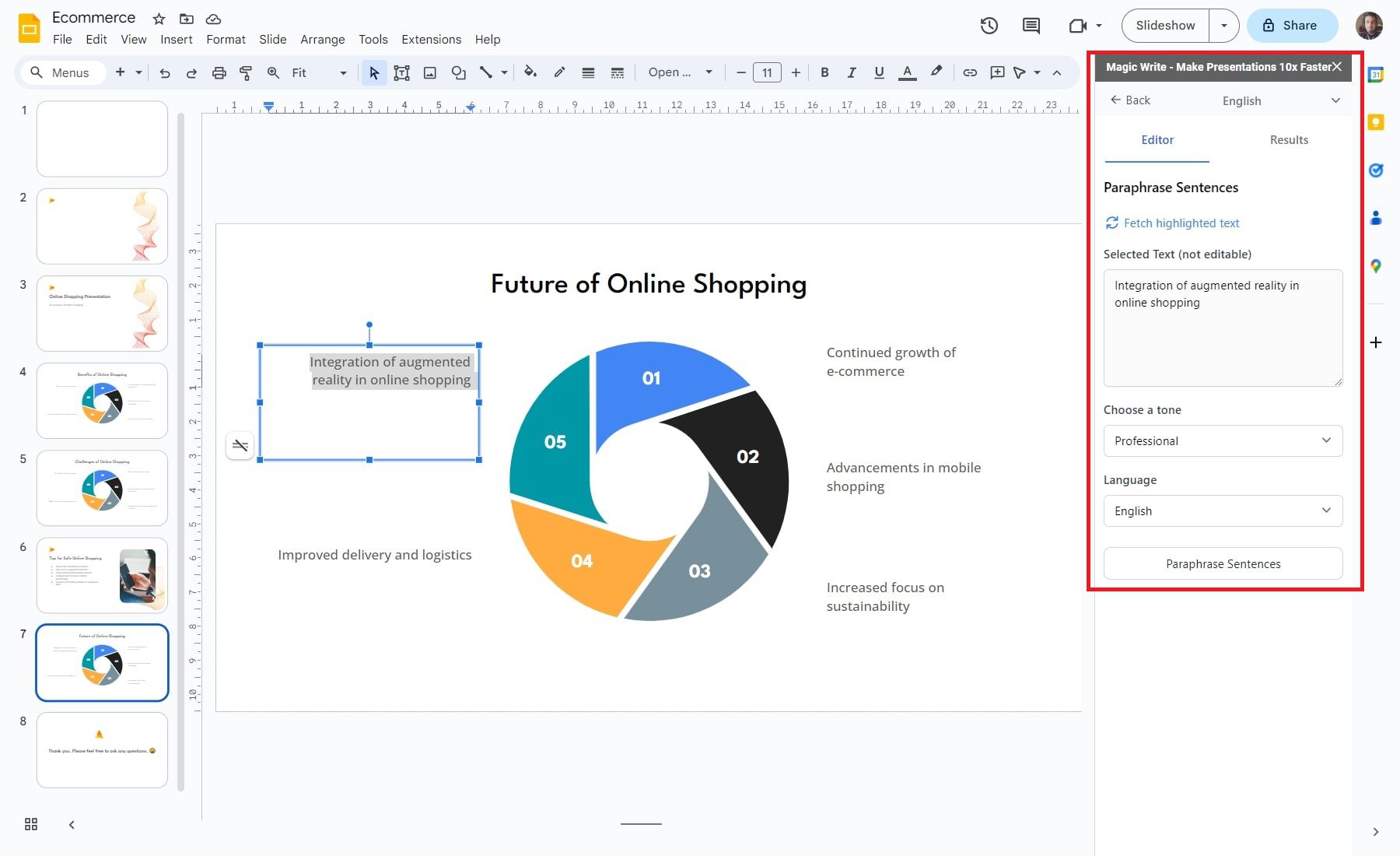
For example, I changed “Integration of augmented reality in online shopping” to “Incorporating augmented reality into online shopping.”
6. History
The History feature in SlidesAI tracks all changes made to slides over time. Users can view and revert to previous versions if needed.
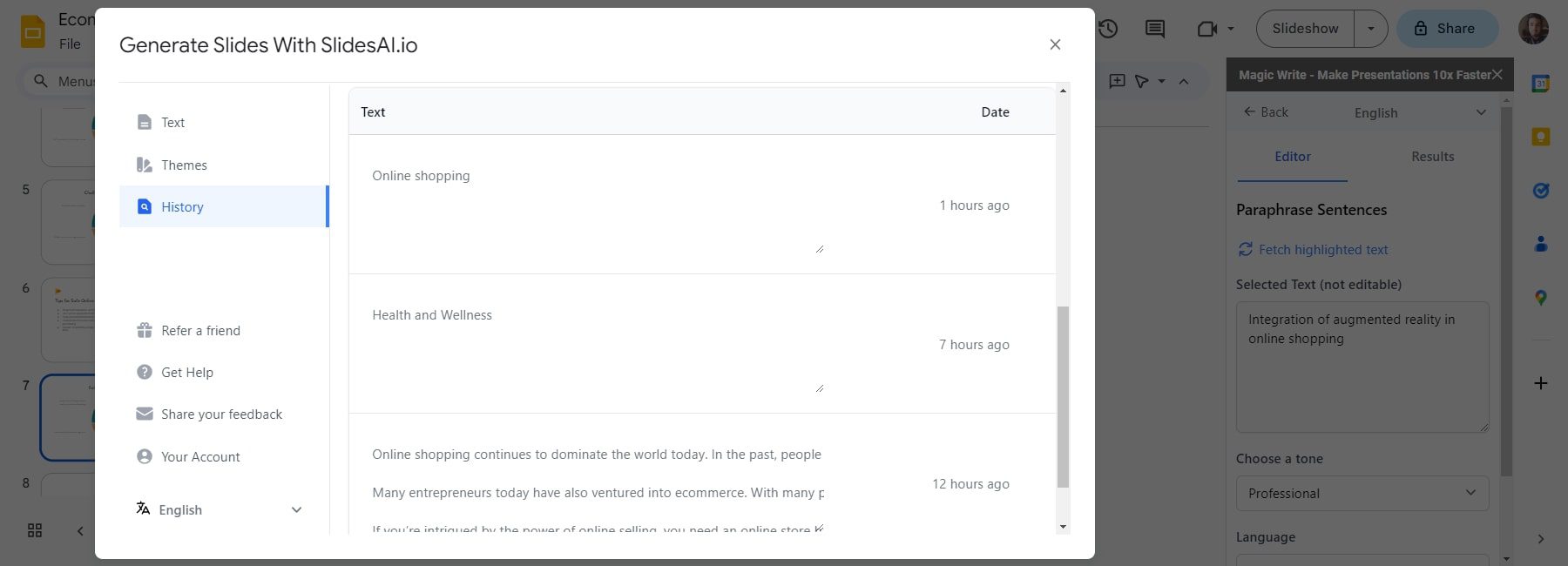
Pros and Cons of SlidesAI
SlidesAI is notable for its innovative features, yet it has both strengths and limitations:
Pros
- Streamlines presentation creation, enhancing accessibility and speed.
- Enables users to customize their slides creatively.
- Facilitates collaborative project work.
- Ensures uniformity across slides, aiding team cohesion.
Cons
- May result in generic content and visuals due to creative limitations.
- Complex data might be inaccurately represented, requiring additional verification.
- Depends on a stable internet connection, which can be problematic in crucial situations.
- Potential for less responsive customer support.
SlidesAI Pricing and Plans Review
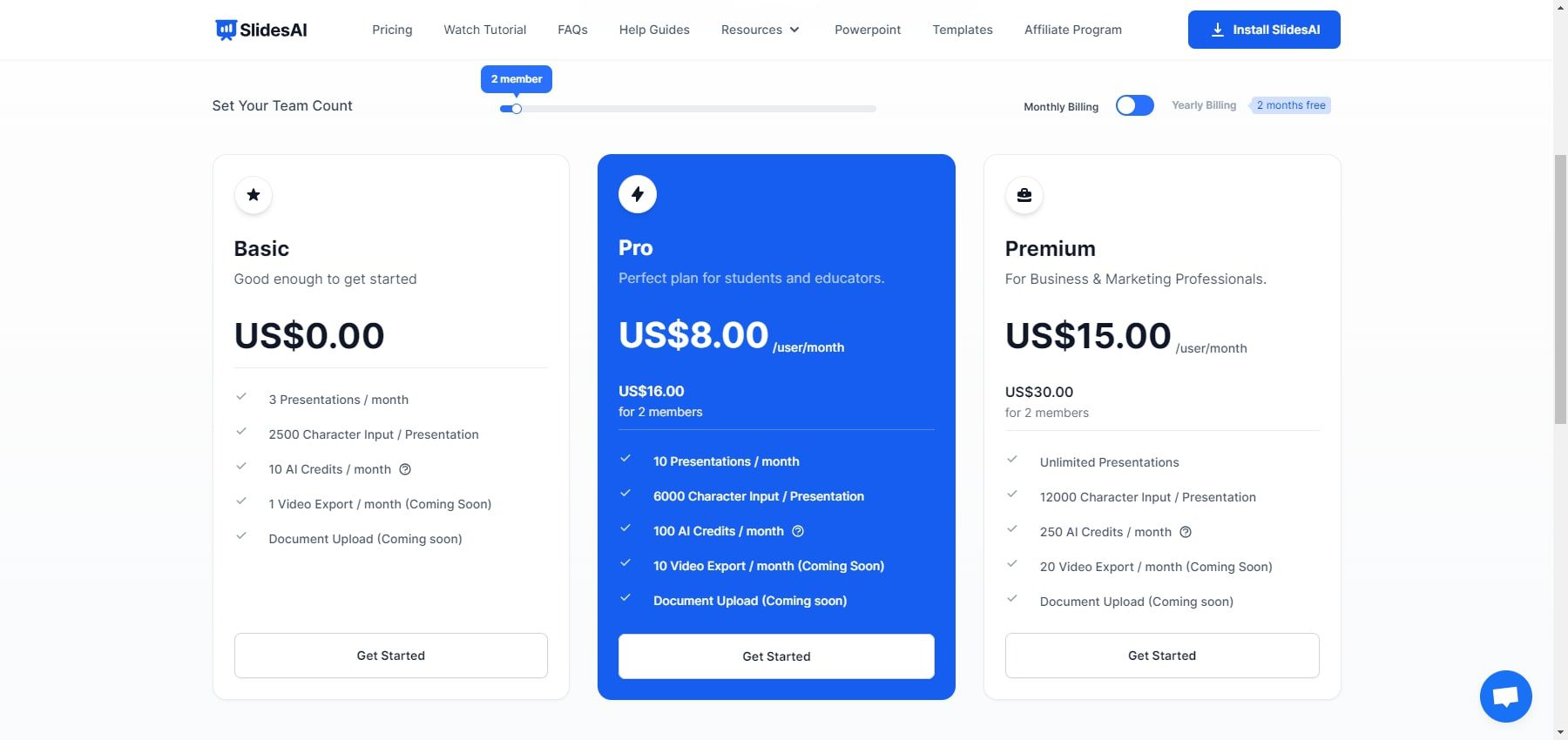
The Basic Plan allows three presentations per month. It includes up to 2500 character input per presentation, 10 AI credits, and one monthly video export.
The Pro Plan is $8/user/month ($80/user/year). This plan offers ten presentations per month, up to 6000 character input per presentation, 100 AI credits, and 10 video exports per month.
The Premium Plan costs $15/user/month ($150/user/year). It provides unlimited presentations, up to 12000 character input per presentation, 250 AI credits, and 20 video exports per month.
Alternatives to SlidesAI
SlidesAI has transformed the process of creating visually captivating slideshows. However, several alternatives offer unique features and benefits, allowing professionals to find the best fit for their needs. Here are notable alternatives to SlidesAI:
1. Microsoft PowerPoint + Copilot
The new Microsoft 365 suite has been infused with Copilot, Microsoft’s AI-powered assistant for their most popular productivity software. This includes PowerPoint, the popular software widely used for creating and delivering slideshow presentations with text, images, videos, and other multimedia. It’s a solid alternative to SlidesAI, primarily due to the built-in AI featured in Copilot and its extensive user base and compatibility across Windows, macOS, iOS, and Android. This facilitates seamless collaboration and sharing.
2. Prezi
Prezi, a cloud-based presentation software, allows users to create and present in a dynamic, non-linear fashion. Unlike traditional slide-by-slide presentations, Prezi uses a canvas approach, enabling zoom-in and zoom-out capabilities for a more engaging presentation. It stands out as an alternative to SlidesAI with its unique style, offering more creativity and design flexibility than SlidesAI’s quick and straightforward approach.
3. Tome
Tome is an AI-powered storytelling and presentation tool designed to quickly and easily create immersive narratives. It’s versatile, allowing the creation of presentations, one-pagers, microsites, and more. Tome is an excellent alternative to SlidesAI, offering a more AI-driven, narrative-focused approach. It enables users to craft creative presentations with AI-generated text and images, themed templates, and animations.
Conclusion
SlidesAI proves to be a valuable tool for crafting attractive slides, compatible with Google Slides and Microsoft PowerPoint. It streamlines slide creation, adds a personal touch to presentations, and fosters collaboration. However, users should be aware of its limitations, such as reduced creative control and potential data interpretation errors. Understanding SlidesAI’s capabilities is crucial to ensure it aligns with your presentation objectives. While SlidesAI is a valuable asset for presenters, it requires a skillful human touch for optimal results.
Looking for more? Check out our compilation of top AI tools.

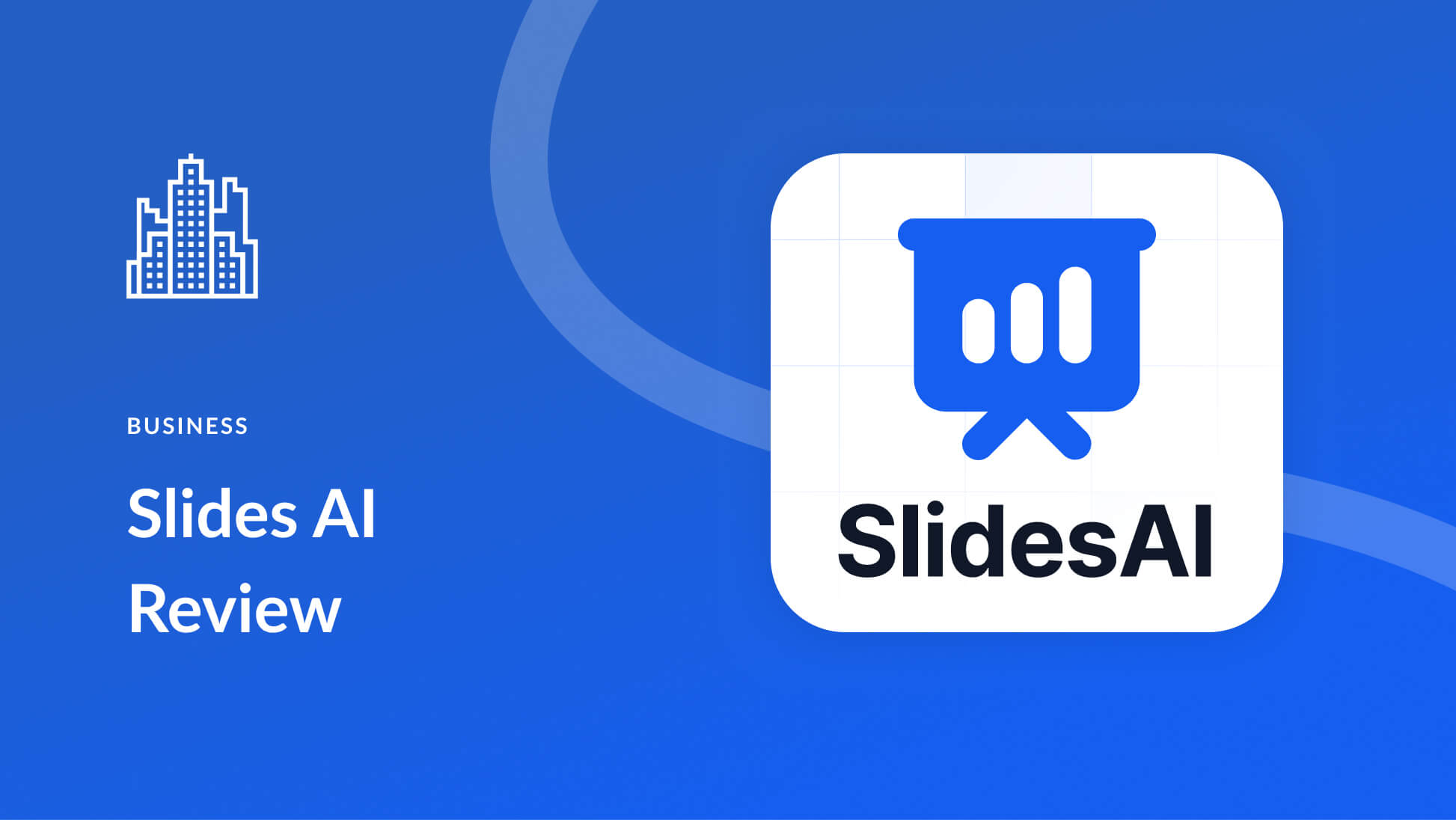




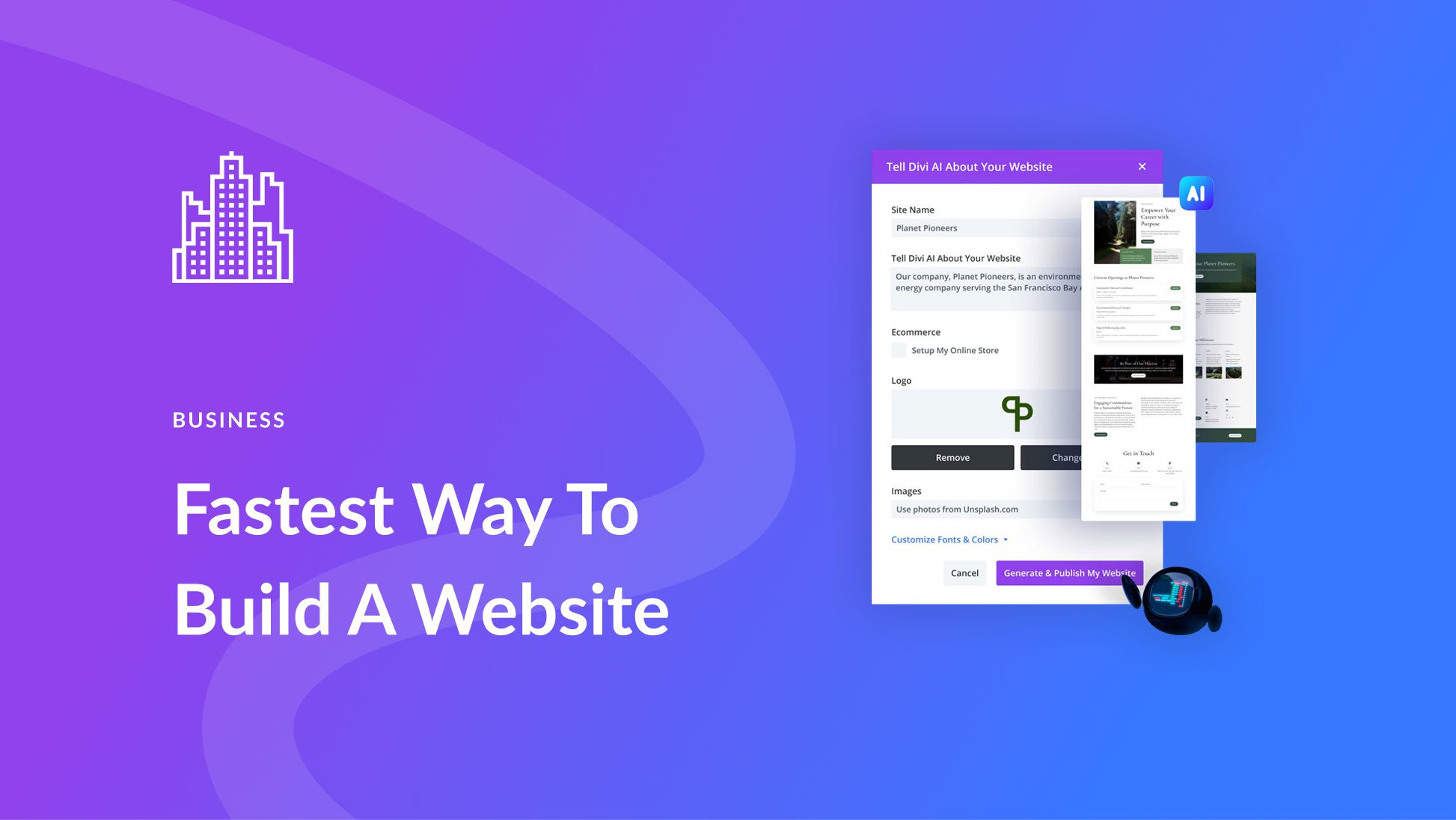
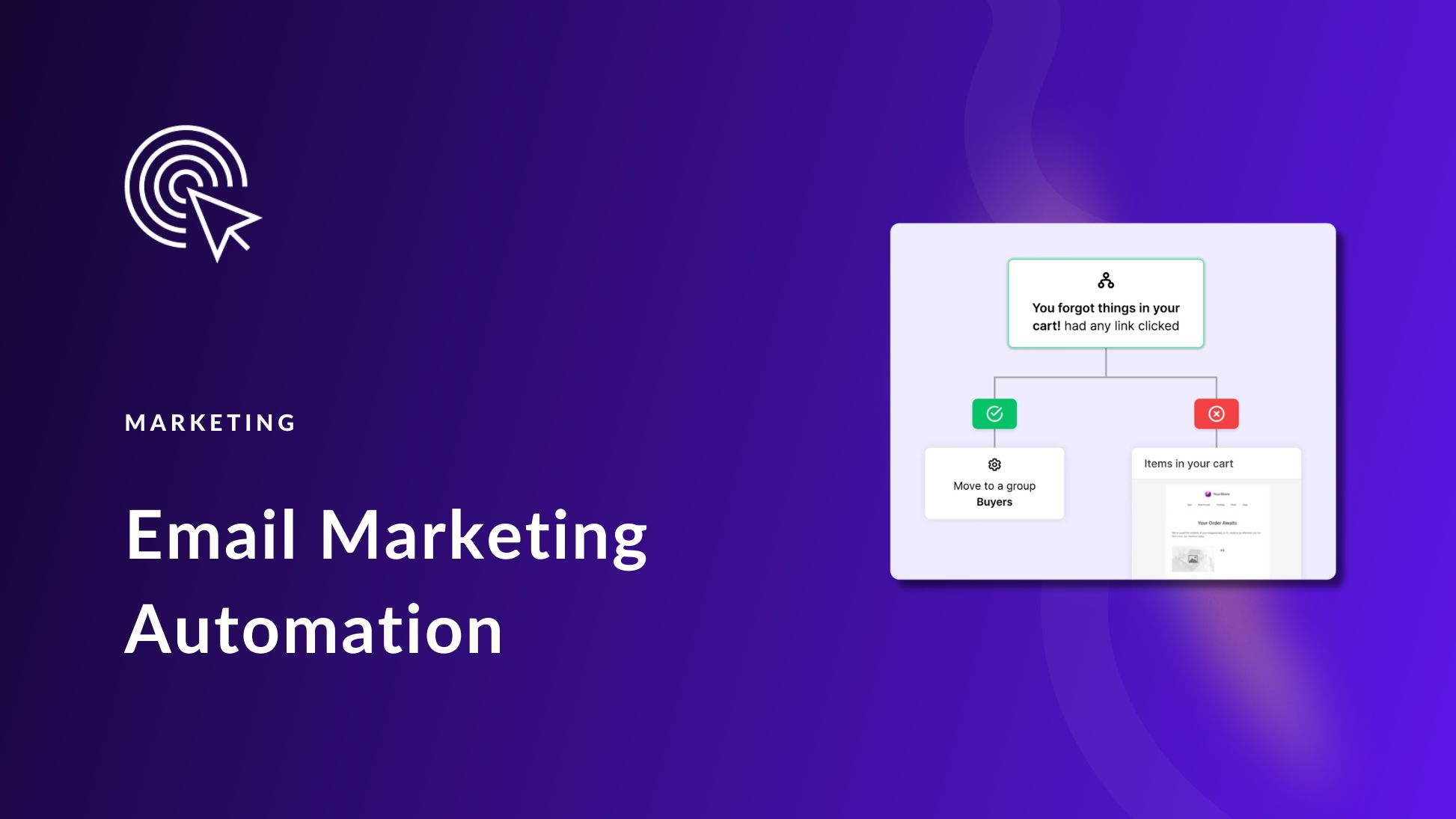
Leave A Reply