Marketers and business owners are juggling numerous responsibilities in a constantly changing online landscape. Maintaining a website, engaging potential customers, managing emails – it can all seem overwhelming. Luckily, there are tools out there that help make the process easier. Like Squarespace, a comprehensive solution designed to streamline these tasks and simplify online business management.
Today, we’ll talk more about Squarespace and explain why it is a preferred tool for businesses and freelancers keen on fostering customer loyalty and building a robust brand.
Let’s get to it!
What is Squarespace?
Since launching in 2003, Squarespace has offered a simple and accessible way for anyone to build engaging websites. It provides the tools to develop and manage appealing sites regardless of your tech expertise. It’s not just about the basics – Squarespace incorporates essential ecommerce and marketing features to make your site informative and engaging.
The platform’s one-stop-shop approach makes establishing an impactful online presence hassle-free. Boost your sales with integrated ecommerce, promote your visibility with SEO, and connect with your audience through blogging. The beauty of Squarespace lies in its simplicity and intuitive design, making it a fan favorite for website creation.
Squarespace Features
Squarespace stands out as an all-inclusive platform, simplifying building websites. Whether your goal is to craft a stunning online portfolio or launch your first ecommerce site doesn’t matter. Squarespace has all the gilded features you need. Here’s a closer look at what Squarespace brings to the table:
Layouts & Templates
Squarespace boasts a variety of templates designed to help you build a remarkable website. It accommodates all types of professionals, be it digital marketing, real estate, photography, music, food, or interior design. The highly customizable platform allows you to create a unique website that aligns with your brand.
Aside from its many templates, Squarespace offers premade layouts for different types of content, be it text, images, or galleries. Feel free to modify these ready-to-use layouts to match your tastes and requirements, making your website reflect you.
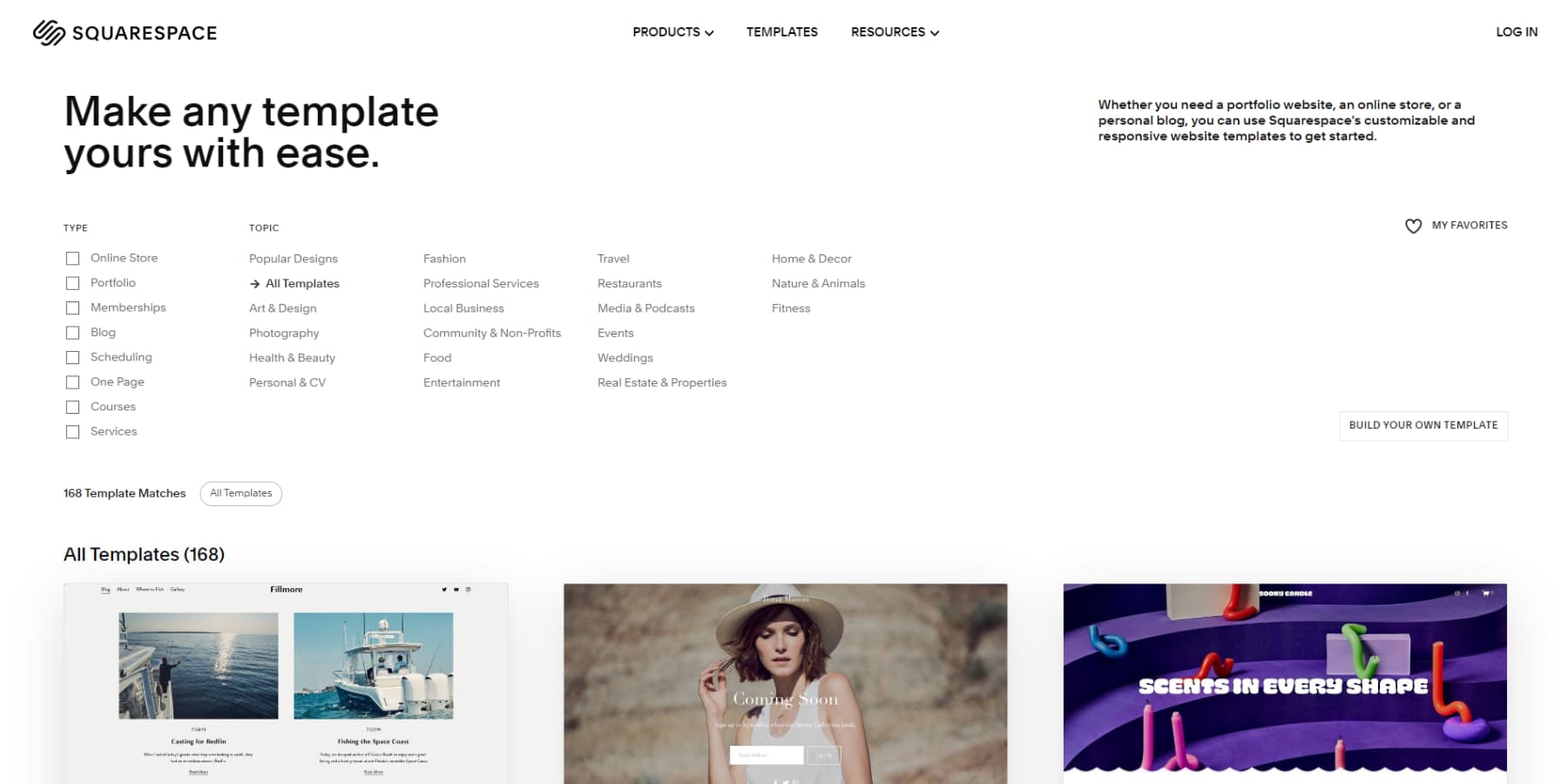
Drag and Drop Builder
Squarespace lets you quickly build professional-looking websites without knowing how to code. It offers beautiful templates designed for many projects, which you can change by dragging and dropping elements. With Squarespace, you can play with fonts, colors, and layouts within your chosen template, making your website look just right.
It even includes ready-to-use sections like photo galleries, forms, and maps, ensuring your website looks great on any device. While it might take a little time to get used to at first and doesn’t let you change everything you might want, Squarespace is still a great choice.
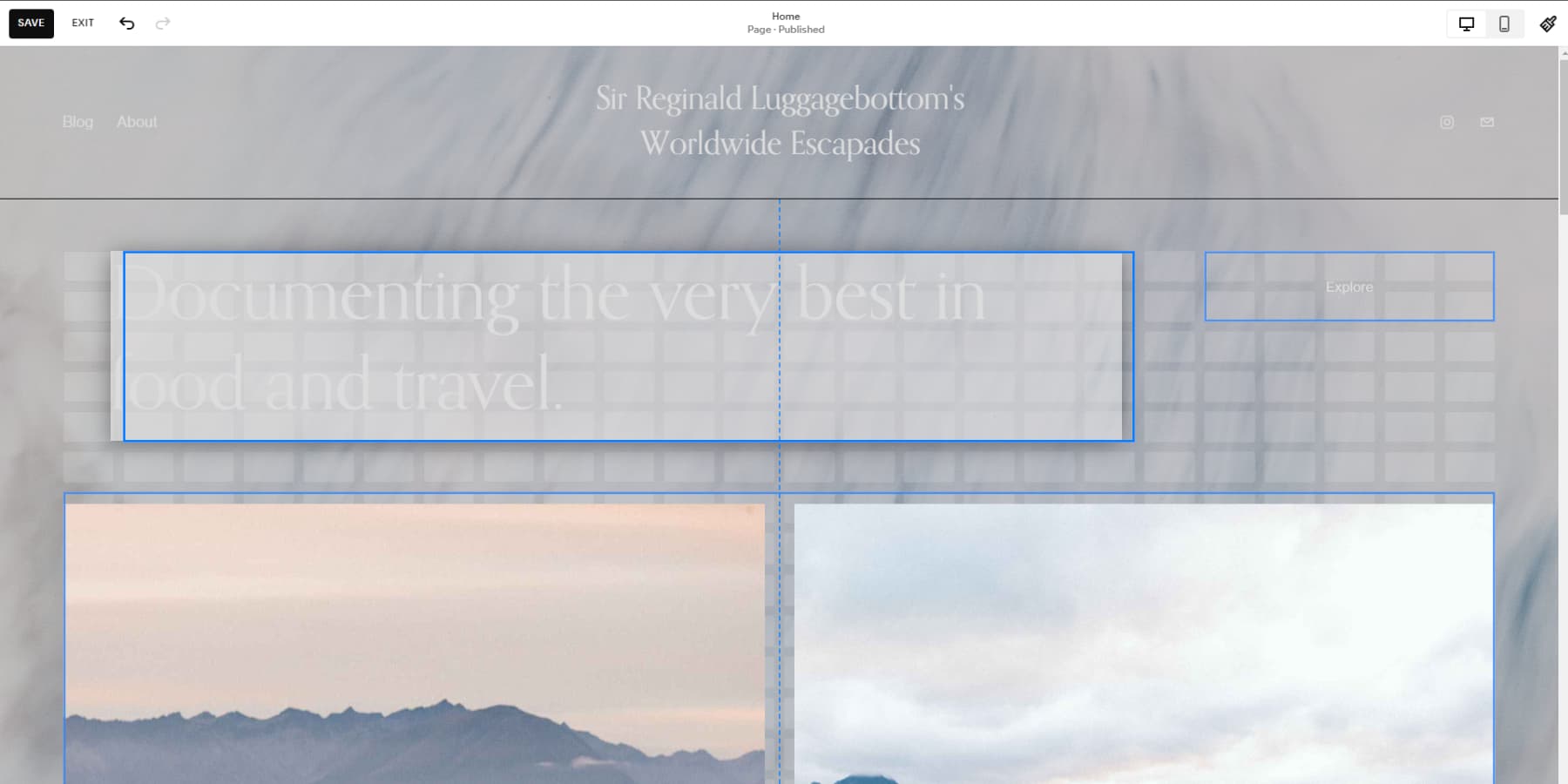
Content Management System (CMS)
With Squarespace, you can easily access a practical and interactive platform to manage your web content. Despite not having the full range of tools in traditional CMS like WordPress, its convenient drag-and-drop builder holds manifold value.
In particular, the blog editing feature of Squarespace is a cinch. Much like WordPress’s Gutenberg, it lets you add posts using text, images, videos, and galleries. The platform also equips you with scheduling, categorizing, and comment-enabling features. Its concise editing tools let you edit titles, meta descriptions, and image alt text and auto-generate sitemaps for better visibility in search engines.
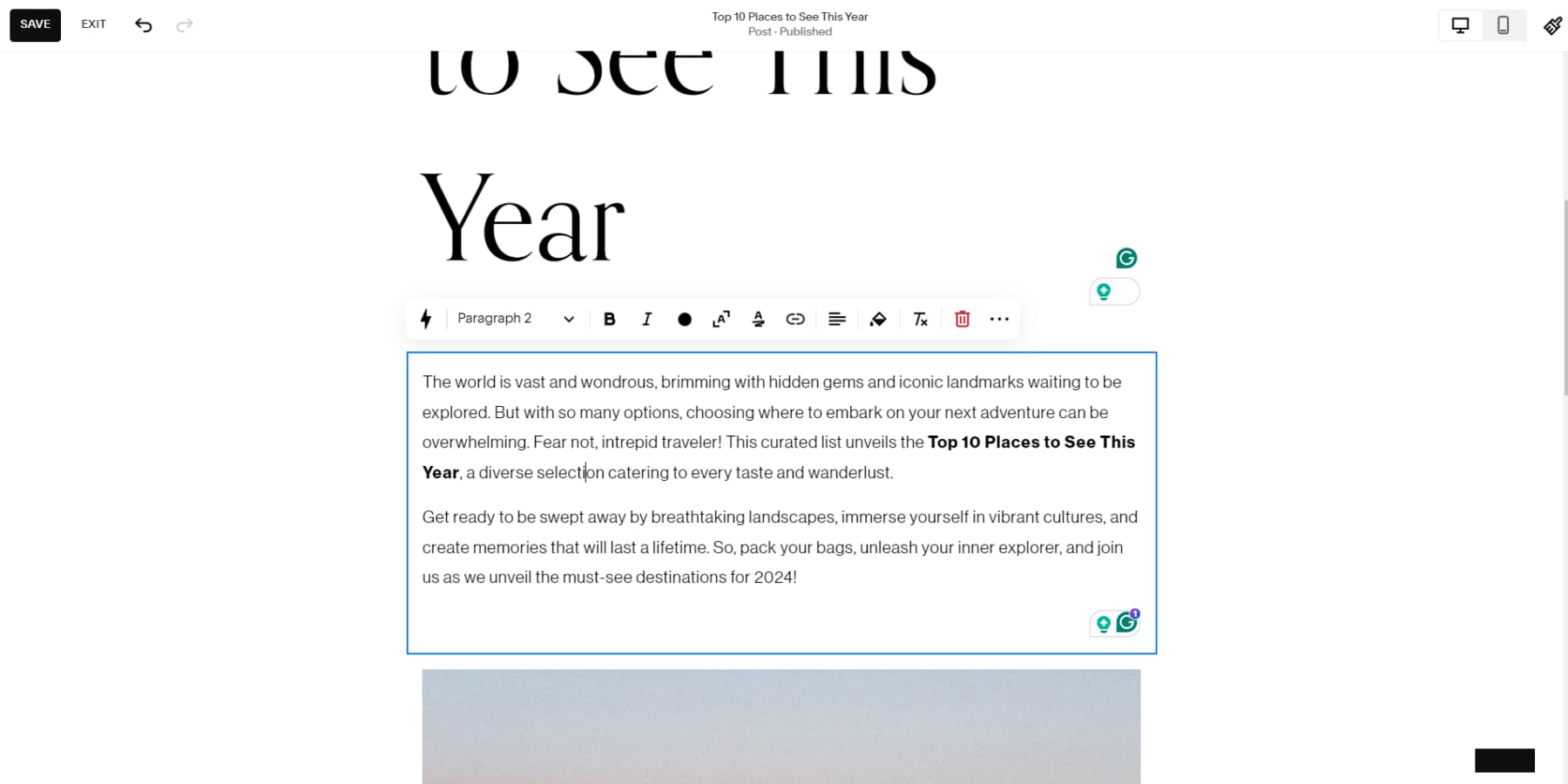
Ecommerce Support
Squarespace can support your business growth by providing a complete ecommerce platform. You can sell physical items, subscriptions, digital content, and services through it. The platform offers product and inventory management, store functionality, and a mobile app for managing your online store while you’re on the move.
The platform also offers customizable checkout options, shipping zones, and automatic tax calculations based on location. Additionally, Squarespace provides sales and promotions like discounts.
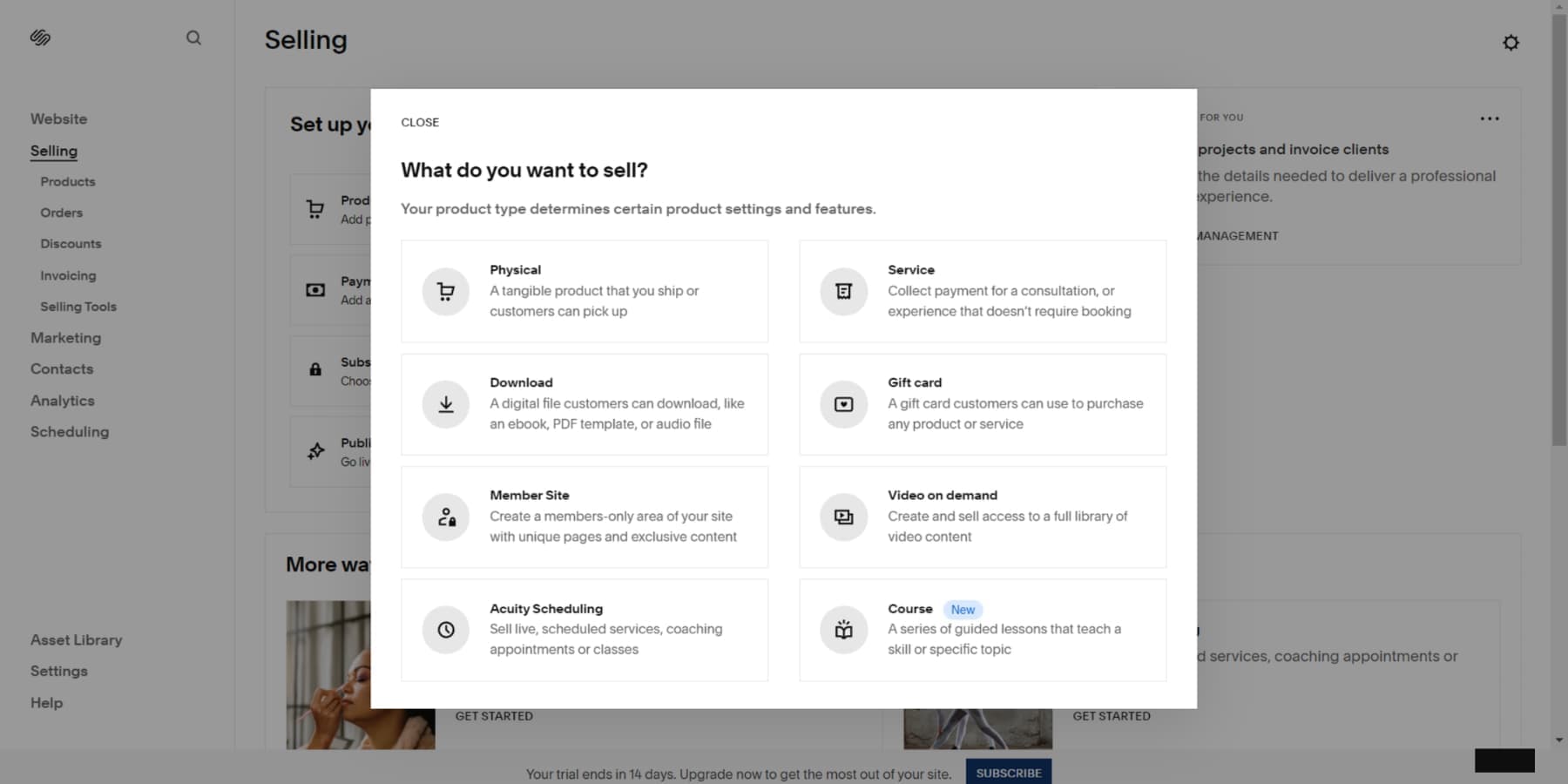
Marketing Tools
Squarespace provides a range of marketing tools for promoting and monitoring your website. Email campaigns serve as effective means for communication and audience expansion, offering both premade and customizable templates. However, using these features comes at an extra cost.
You can enhance your website’s SEO on Squarespace by customizing page titles and descriptions for search and social media. You can also identify the keywords that drive traffic to your site by connecting with Google Search Console. The analytics feature provides valuable insights into your website’s performance, including traffic, engagement, sales, revenue, orders, and popular products.
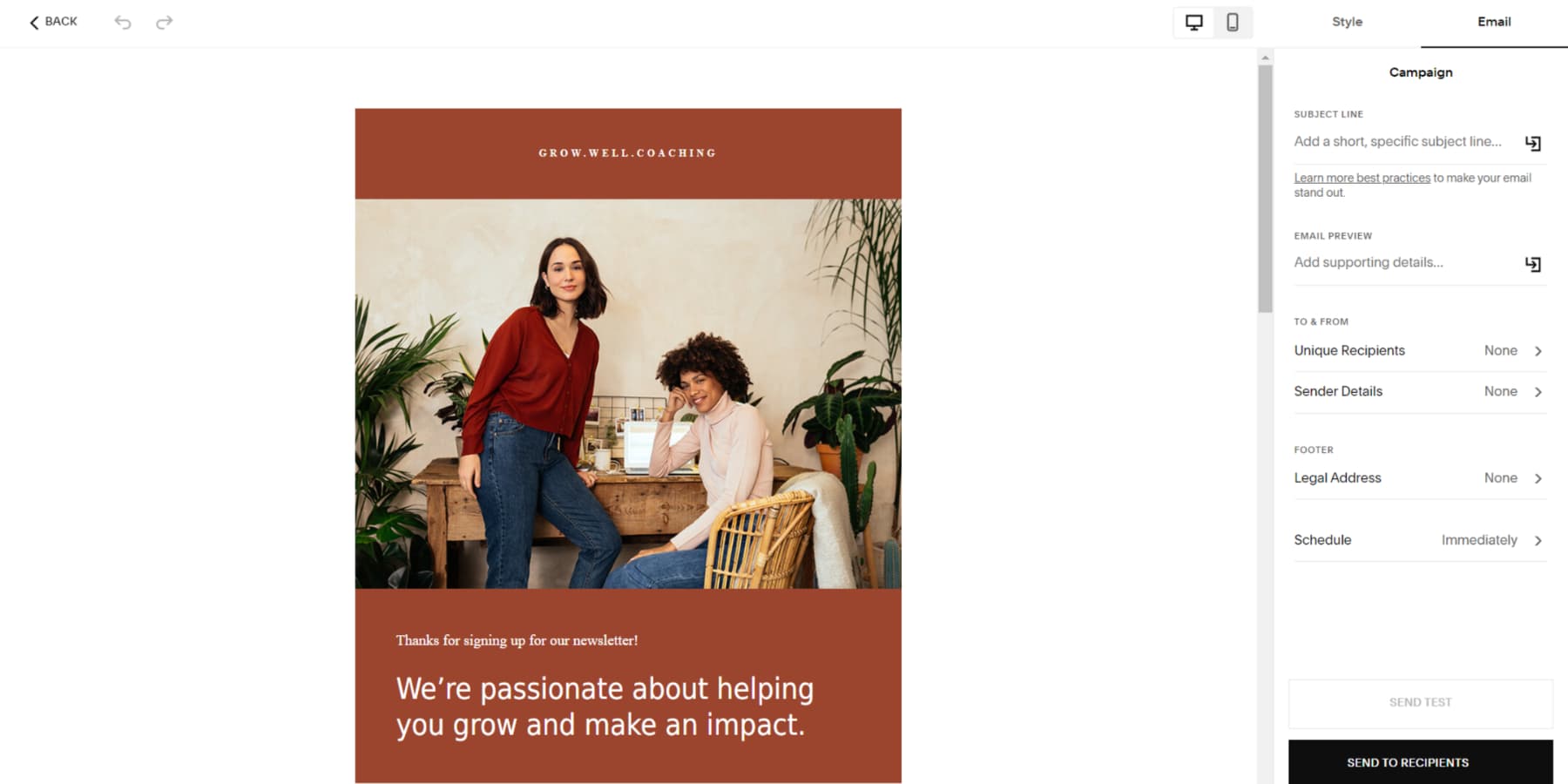
AI Integration
Squarespace provides advanced AI tools to aid in web design and content generation. You can create a unique website with its AI-powered design functionalities by simply responding to a few queries. This feature is referred to as the Squarespace Blueprint.
The platform also offers content generation tools to generate initial draft content for your website, which you can customize. Squarespace allows you to use AI-generated art to create unique website visuals quickly. Educational resources such as blog posts, tutorials, and videos are available to assist you in understanding and using these AI tools effectively, making web design more accessible and efficient.
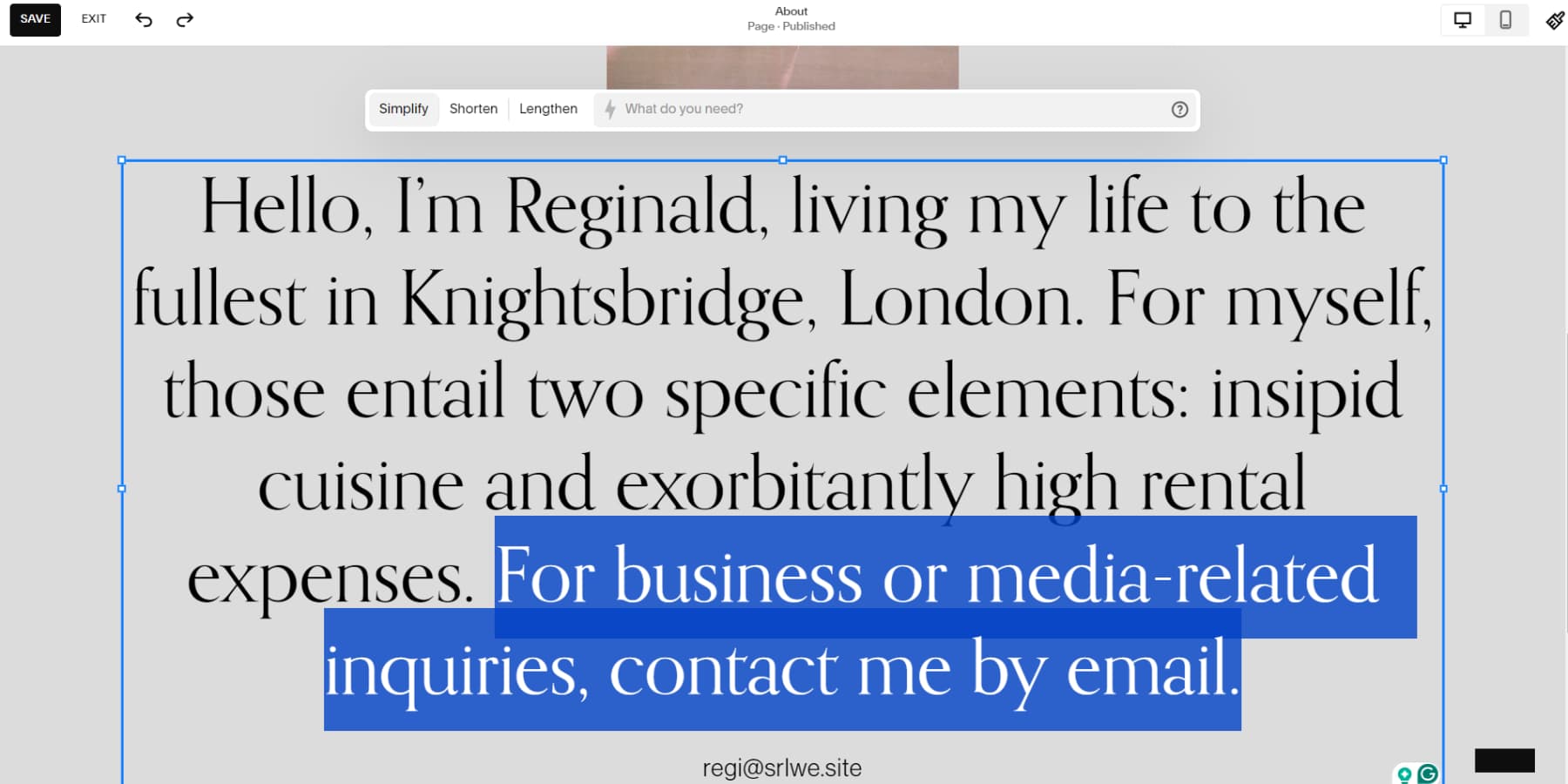
Getting Started With Squarespace
Getting started with Squarespace is straightforward and hassle-free. By clicking the get started button, you can quickly sign up for Squarespace without providing a credit card. You can browse the available features to decide if it suits your business. Although you can’t try out all the tools during the trial period, there is enough to motivate you to sign up.
Signing Up For Squarespace
Upon visiting the Squarespace website and selecting the ‘Get Started’ button, you’ll be asked a series of questions. These inquiries aim to understand the intended use for your prospective site.
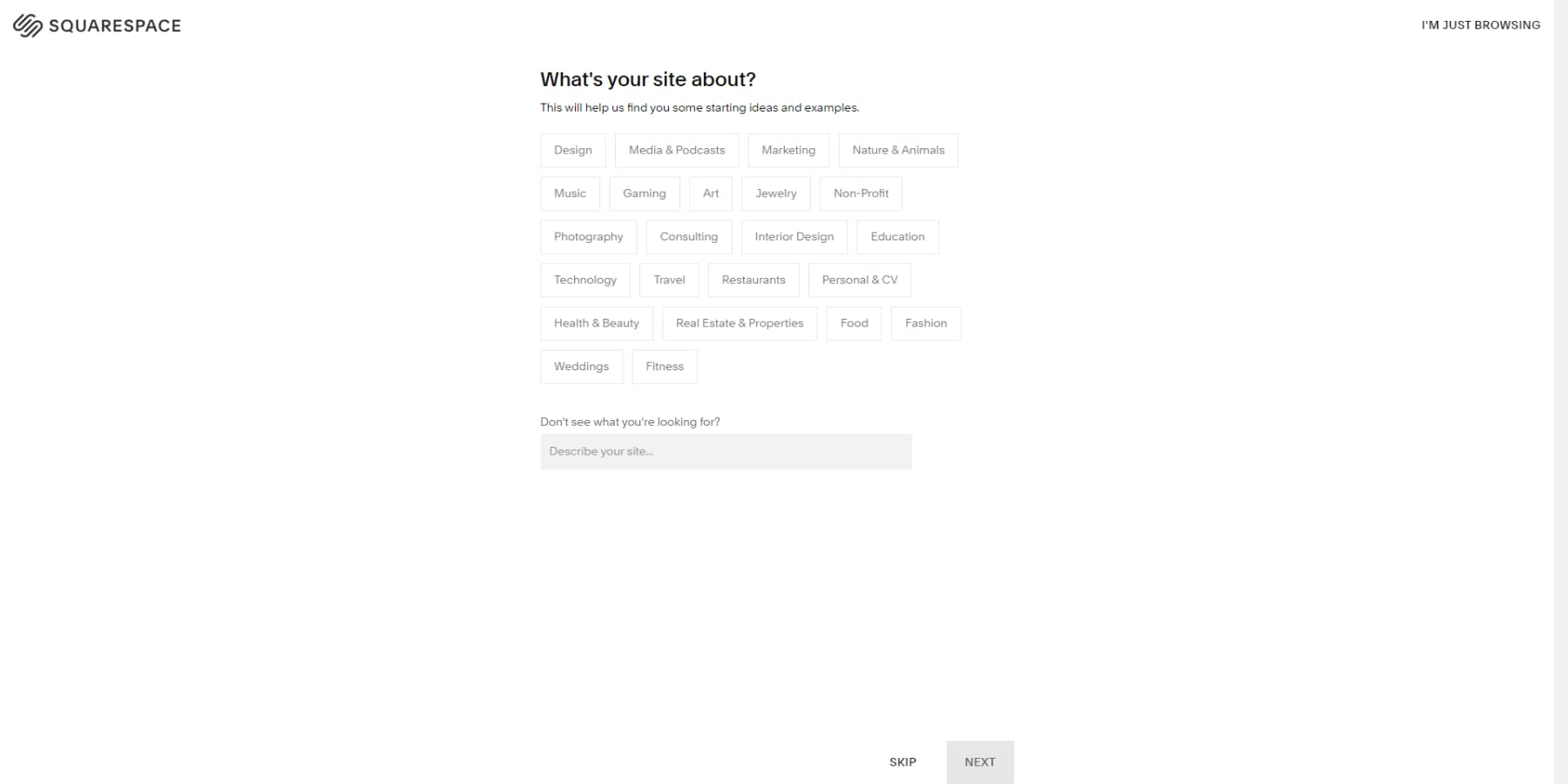
After addressing the questions, you can let Squarespace design a website using AI or choose a template matching your business, preferences, and style.
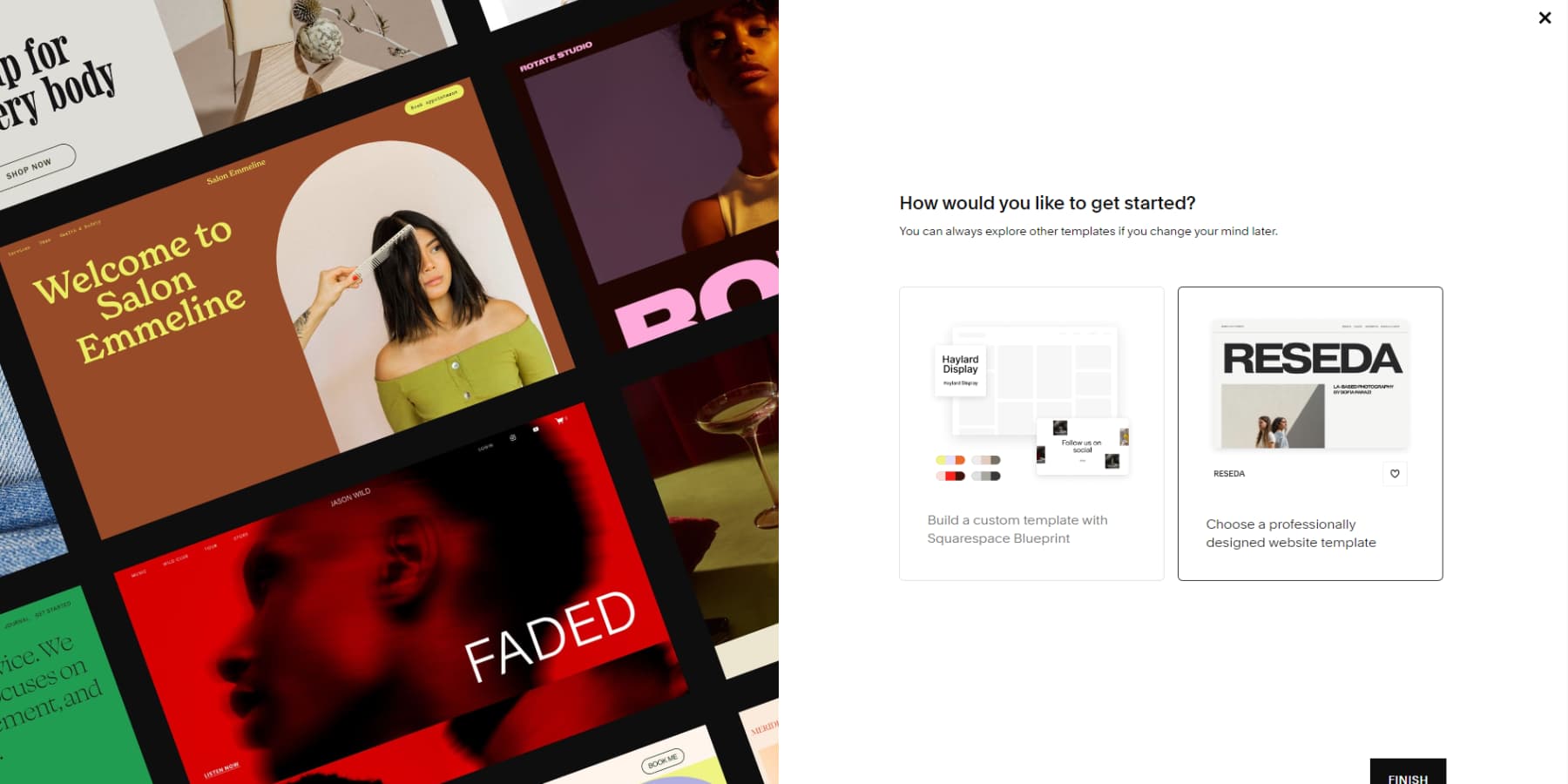
Squarespace will prompt you to register once you’ve chosen the best method to build your website. There are several sign-up options at your disposal. You can use your Google account or email address to start the process. If these aren’t appealing options, you can use your Apple ID or Facebook account.
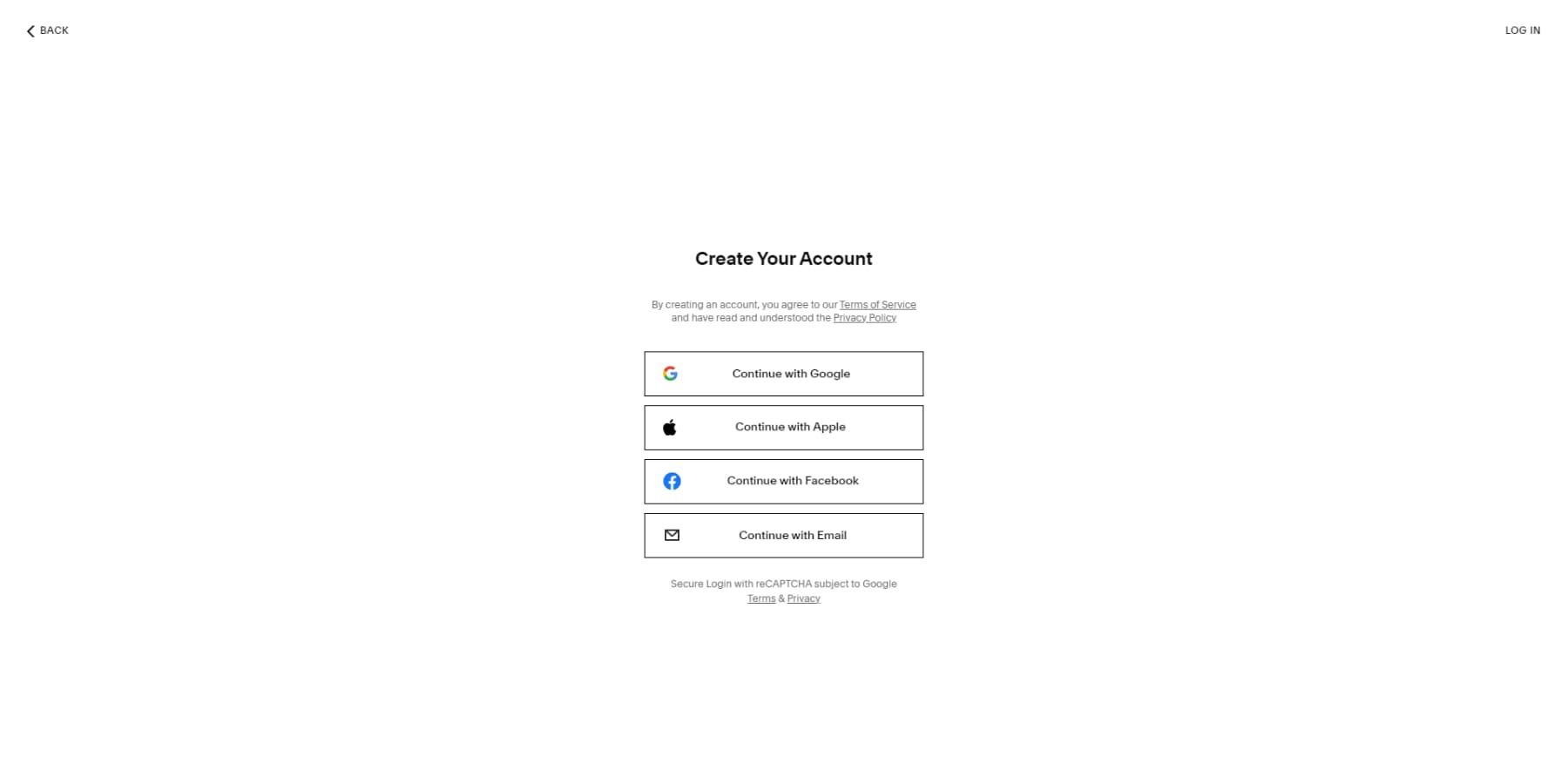
After you sign up, the system will prompt you to give your website a name. A straightforward overview follows this step.
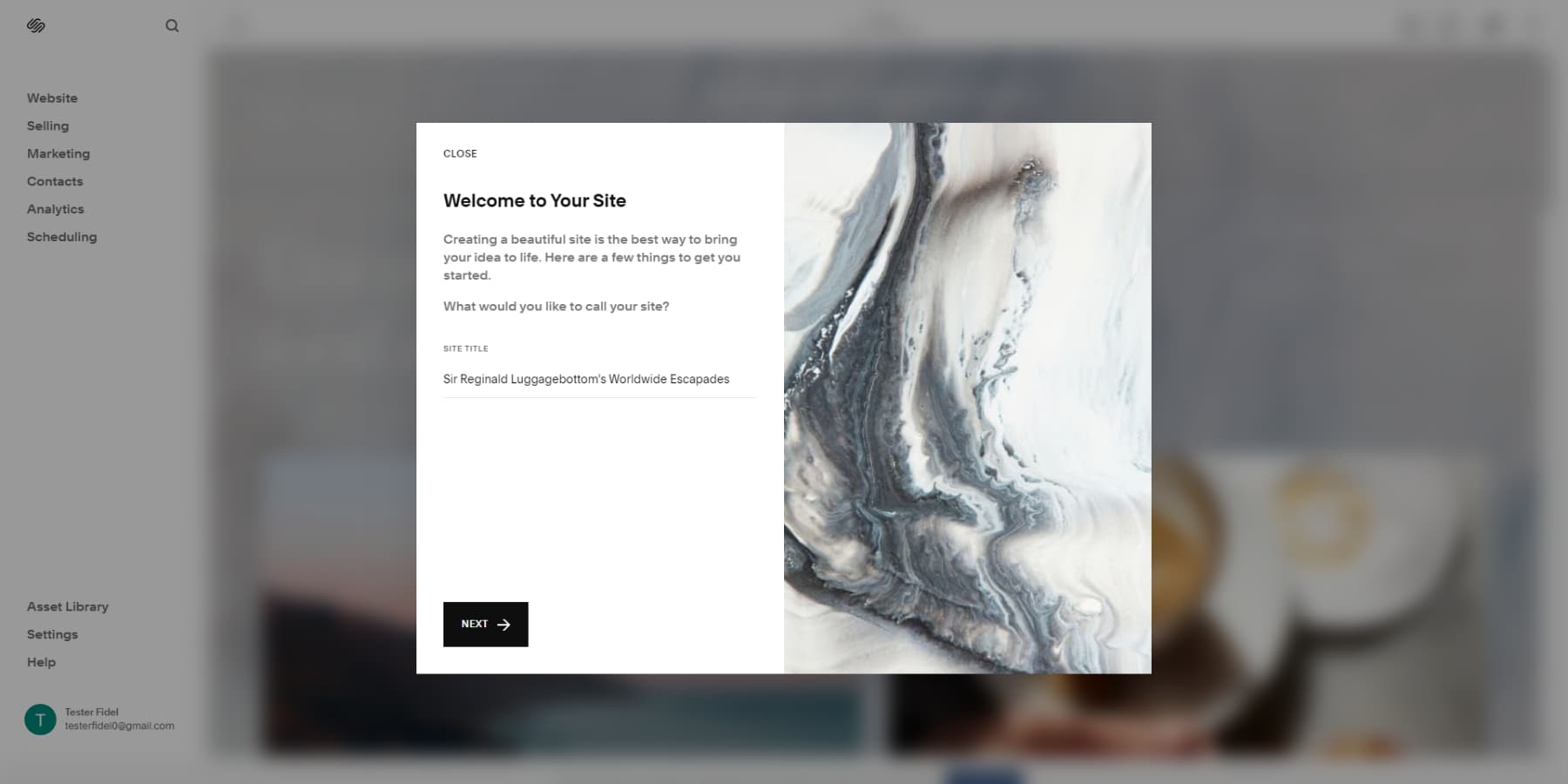
After you fill in the necessary information, you can develop and personalize your website’s design and content. Now, let’s delve into Squarespace’s user interface.
You will find Squarespace’s user interface to be minimalist and familiar. On the left side, you can access panels to manage website pages, ecommerce features, marketing tools, analytics, and media. At the top is a bar with options to edit the current page, view device previews, and access the style editor. Let’s explore each of these panels one by one.
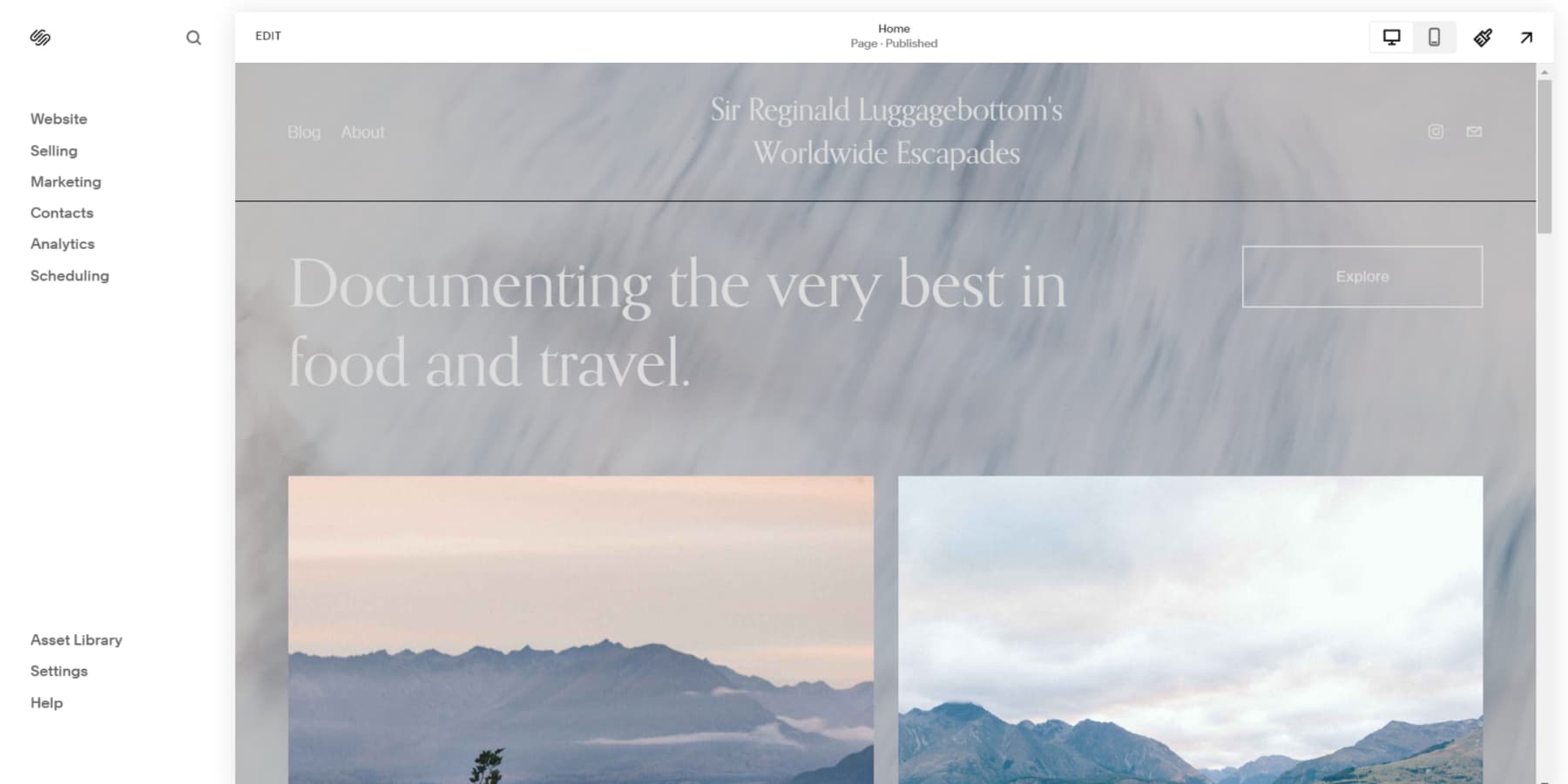
The Website Panel
You can navigate through the website panel to access different pages and options for your website. Within this section, you can add, remove, and manage pages. Additionally, you can handle 404 pages and checkout pages by visiting the system pages section.
Furthermore, you can customize your website further by adding custom CSS, code, announcement bars, pop-ups, cookie pop-ups, and more in the website tools section of the panel.
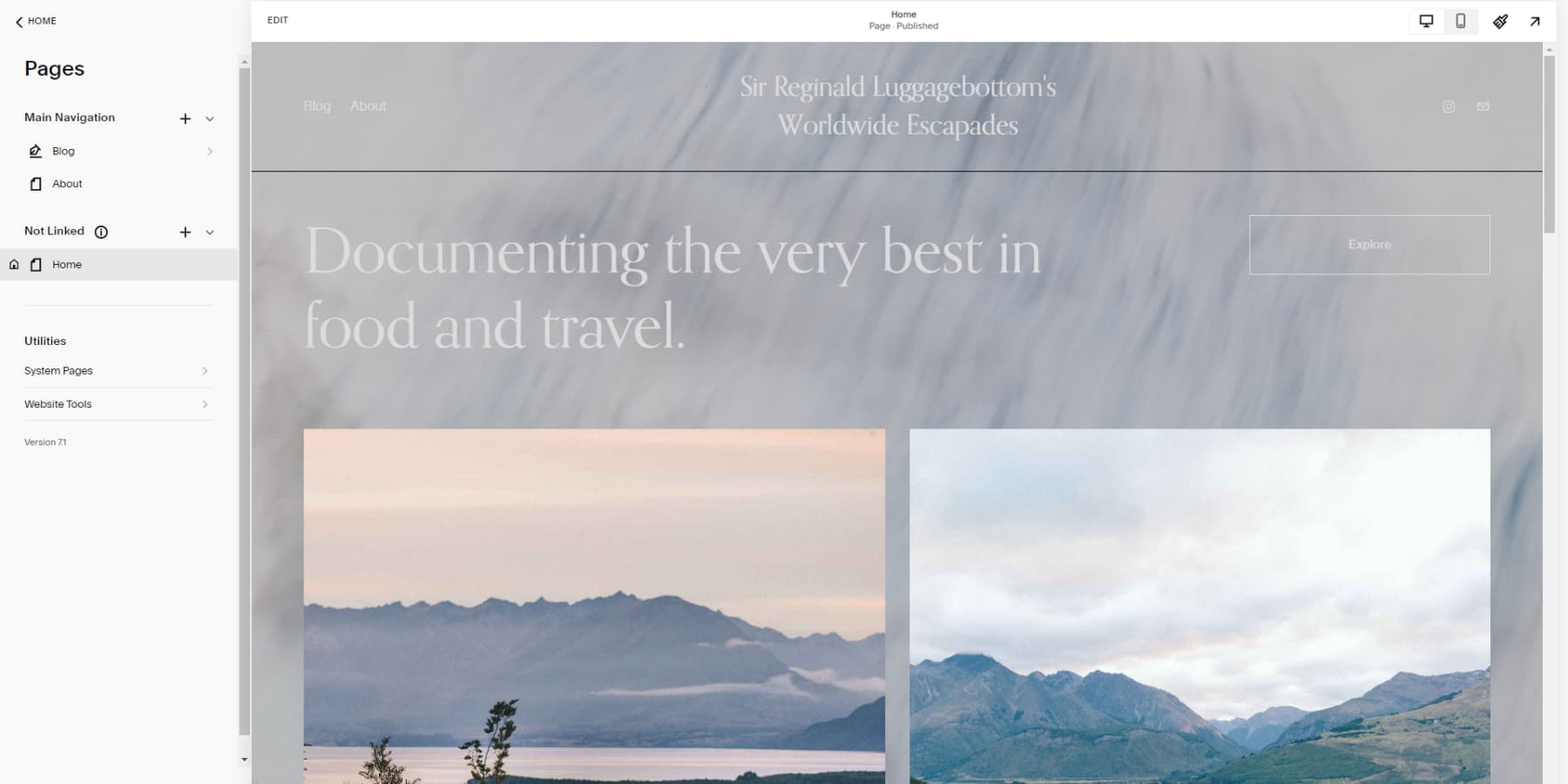
The Selling Panel
As the name implies, the selling panel lets you oversee all ecommerce features on your Squarespace website. You can utilize this panel to add physical and digital products, payment gateways, subscriptions, and more. You can also manage orders, coupons, invoices, and other selling tools like merchandise on Facebook and Instagram.
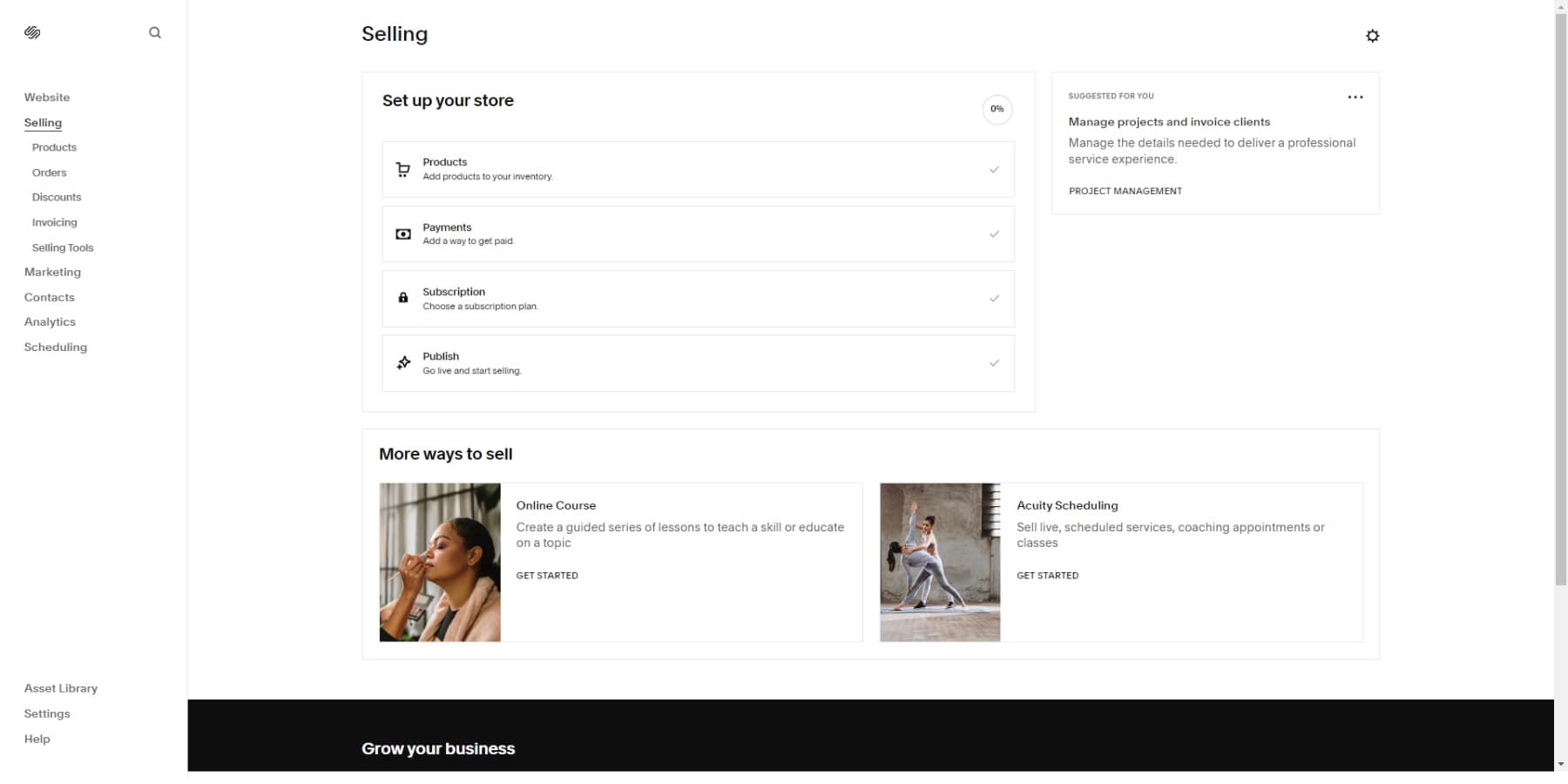
The Marketing Panel
When you access the marketing panel, you can manage all marketing aspects of your website. The panel presents actionable steps to start your marketing efforts.
You can import existing email subscribers and craft, test, and send emails to them. Squarespace offers ready-to-use email templates for your convenience. Additionally, you can hire a marketing expert from this panel to handle everything for you.
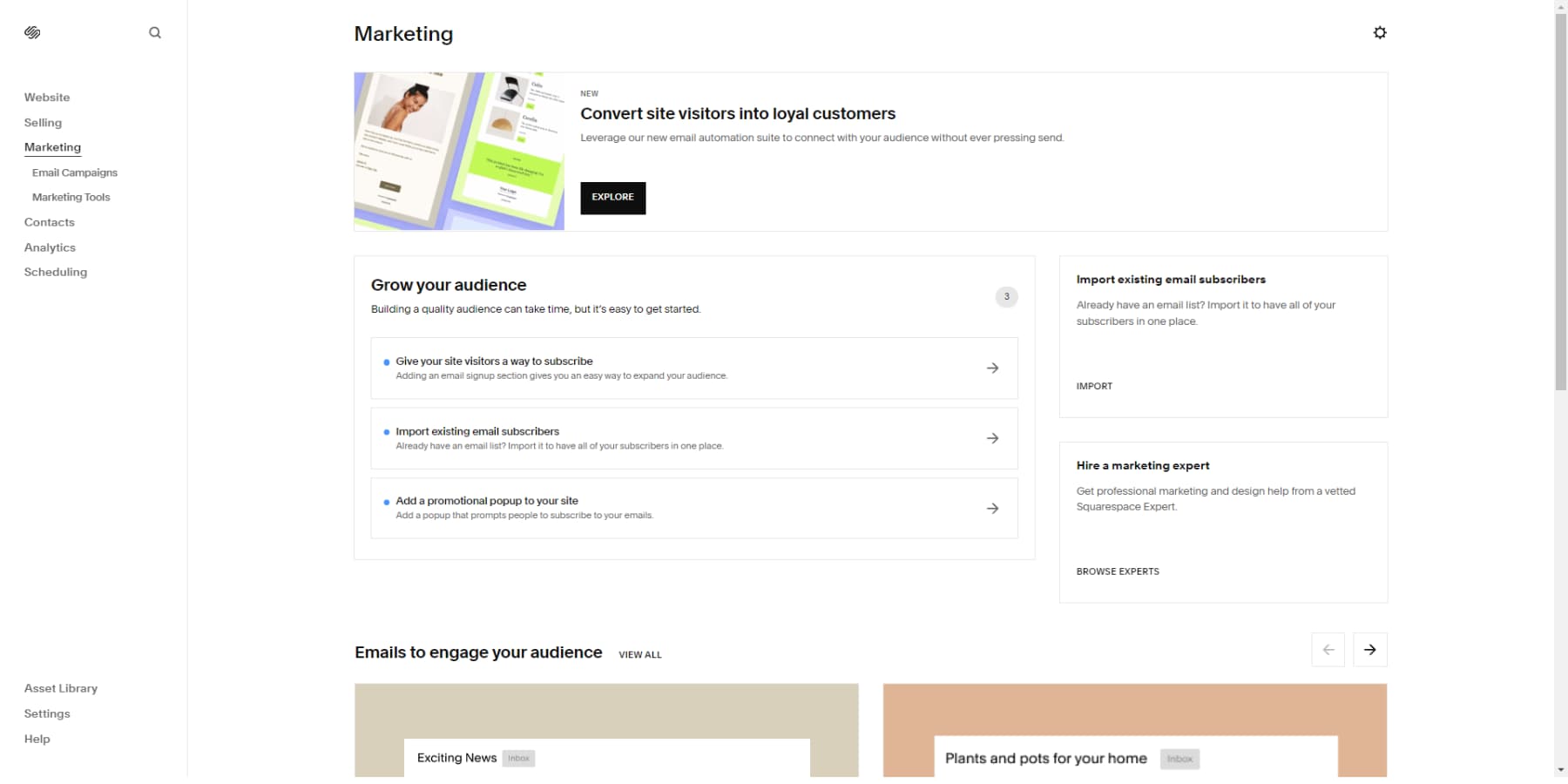
The Contacts Panel
To access all visitors’ email addresses and contact details who may have submitted data through subscribers or inquiries forms, you can use the contacts panel. Your contacts are intelligently segmented into various lists, such as subscribers, leads, customers, etc.
You can add more contacts or import them manually. Additionally, you can initiate an email campaign from the top right, redirecting you to the email management features in the marketing panel.

The Analytics Panel
This panel lets you view your website visitors’ information, such as their country and how they found your site. Using this data, you can discover opportunities and make informed decisions for your website.
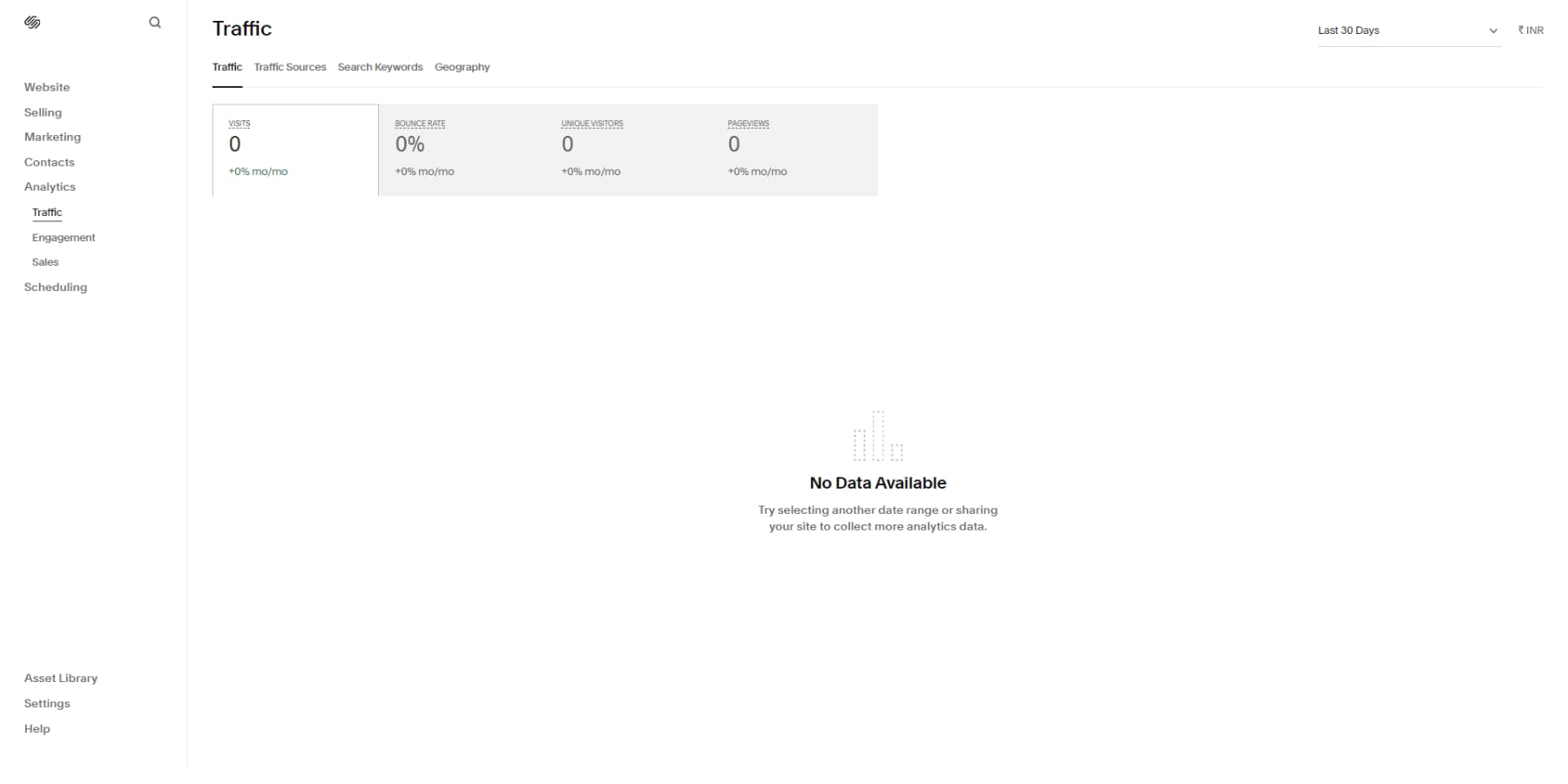
The Scheduling Panel
If your business relies on bookings or appointments, like photographers, make-up artists, or freelancers, you can create and oversee a scheduling page on this panel using Acuity Scheduling, which is affiliated with Squarespace.
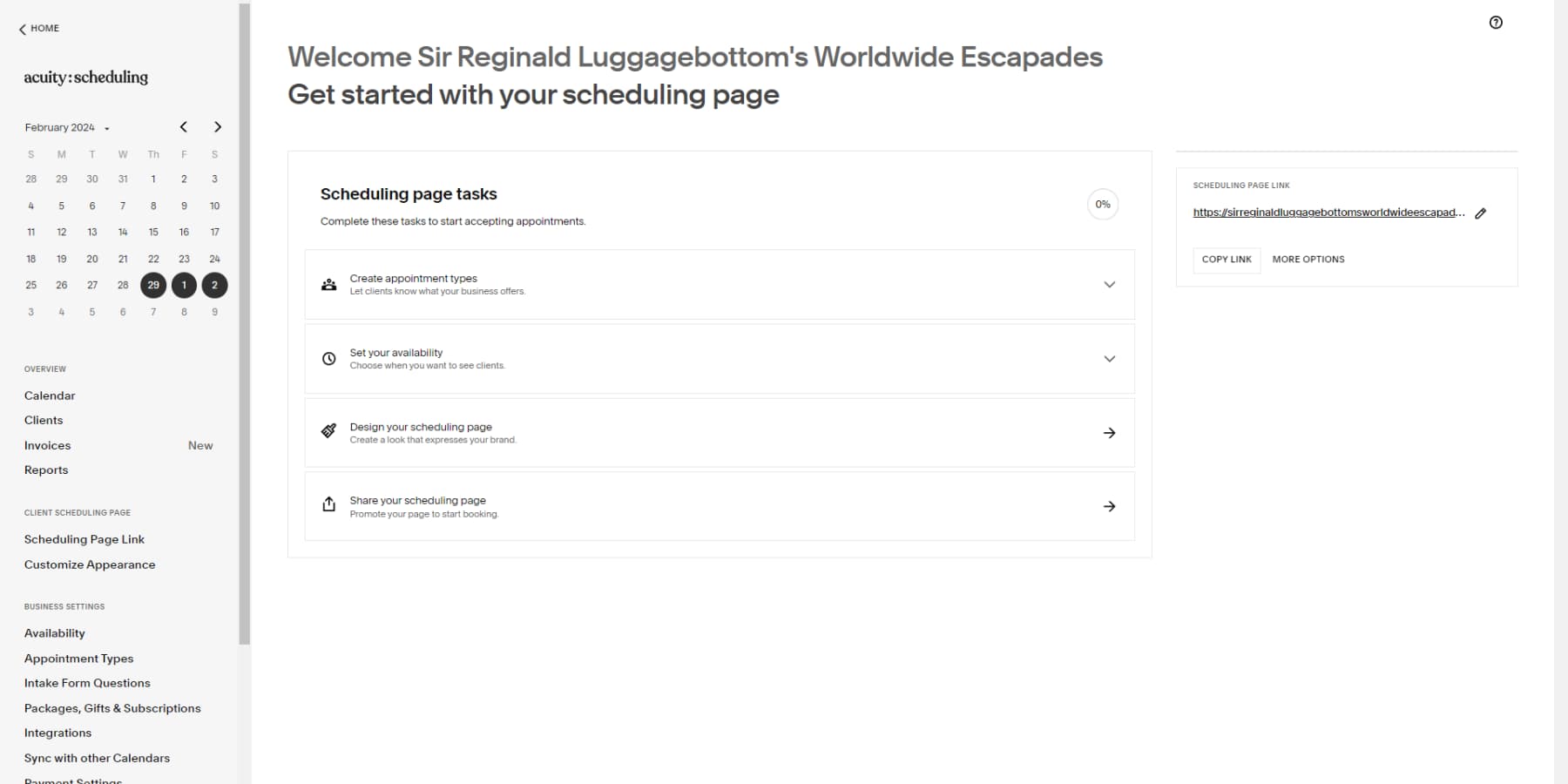
Asset Library
You can manage all media files uploaded to your site in the Assets library panel. You can add, remove, and organize these files. Additionally, you can create custom folders within the library to organize and categorize your assets further.
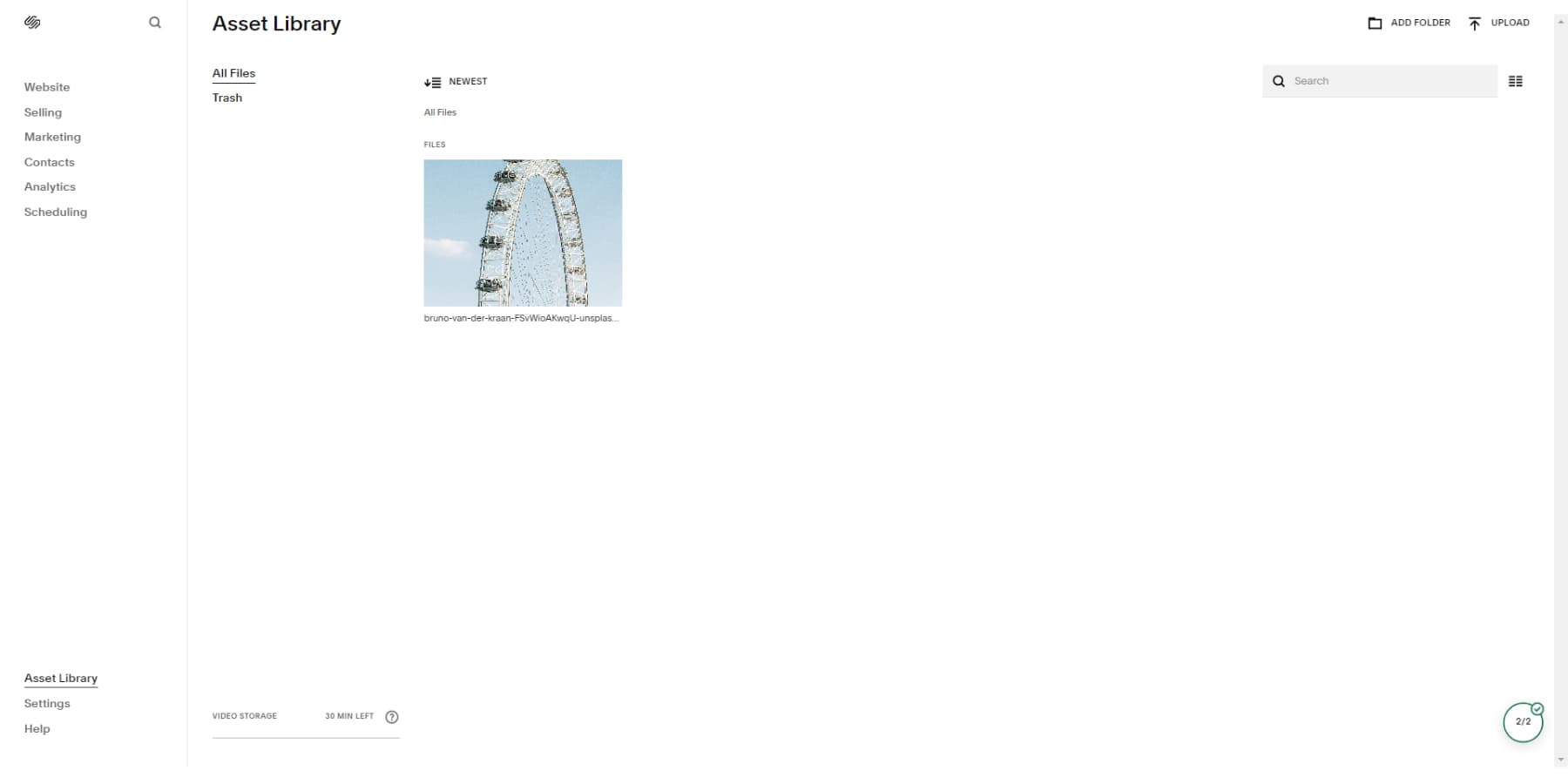
Settings
In the settings panel, you can modify various website settings like site availability, languages, time zones, favicon, and social media appearance.
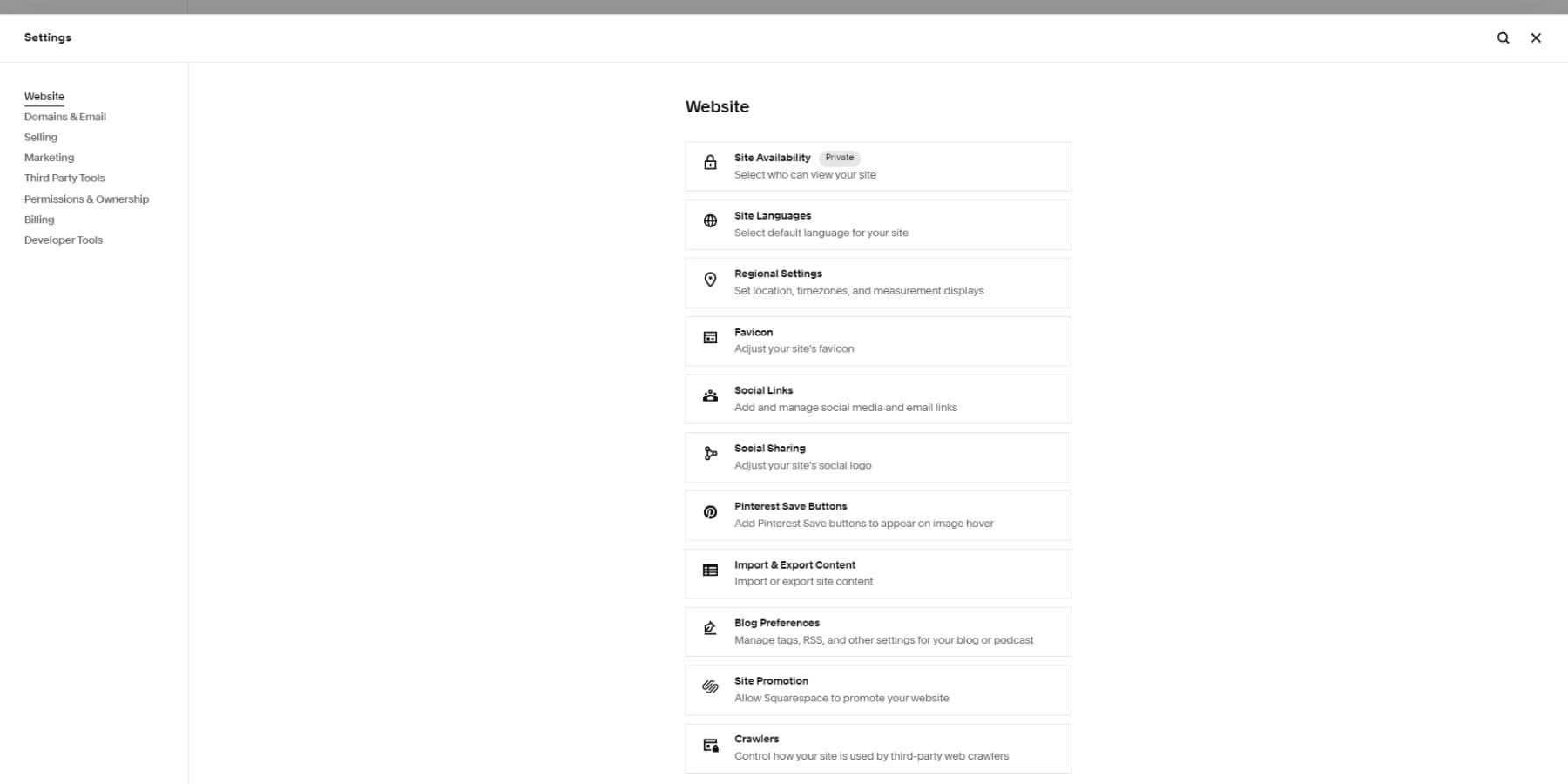
Exploring Squarespace’s Editor
To access the Squarespace editor, click the edit button at the top left of the page. This will open the editor for the current website page. Squarespace offers two options for content elements: Sections and Blocks. Sections are containers where text, images, buttons, and more can be placed. You can add a new section by clicking the Add section button, usually at the end or between two existing sections.
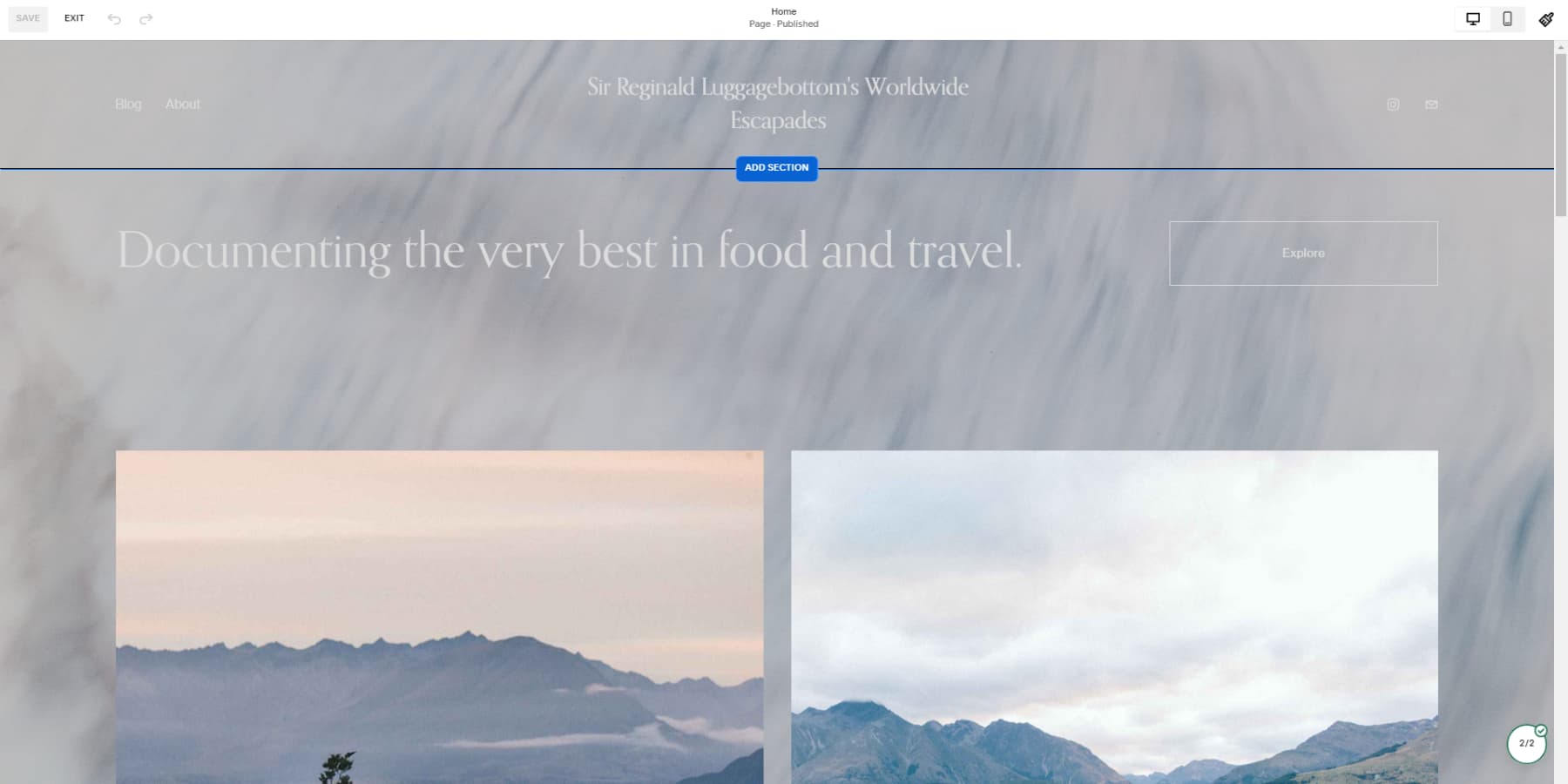
When you click this button, you will see a variety of premade layouts from which you can choose one or start with a blank section.
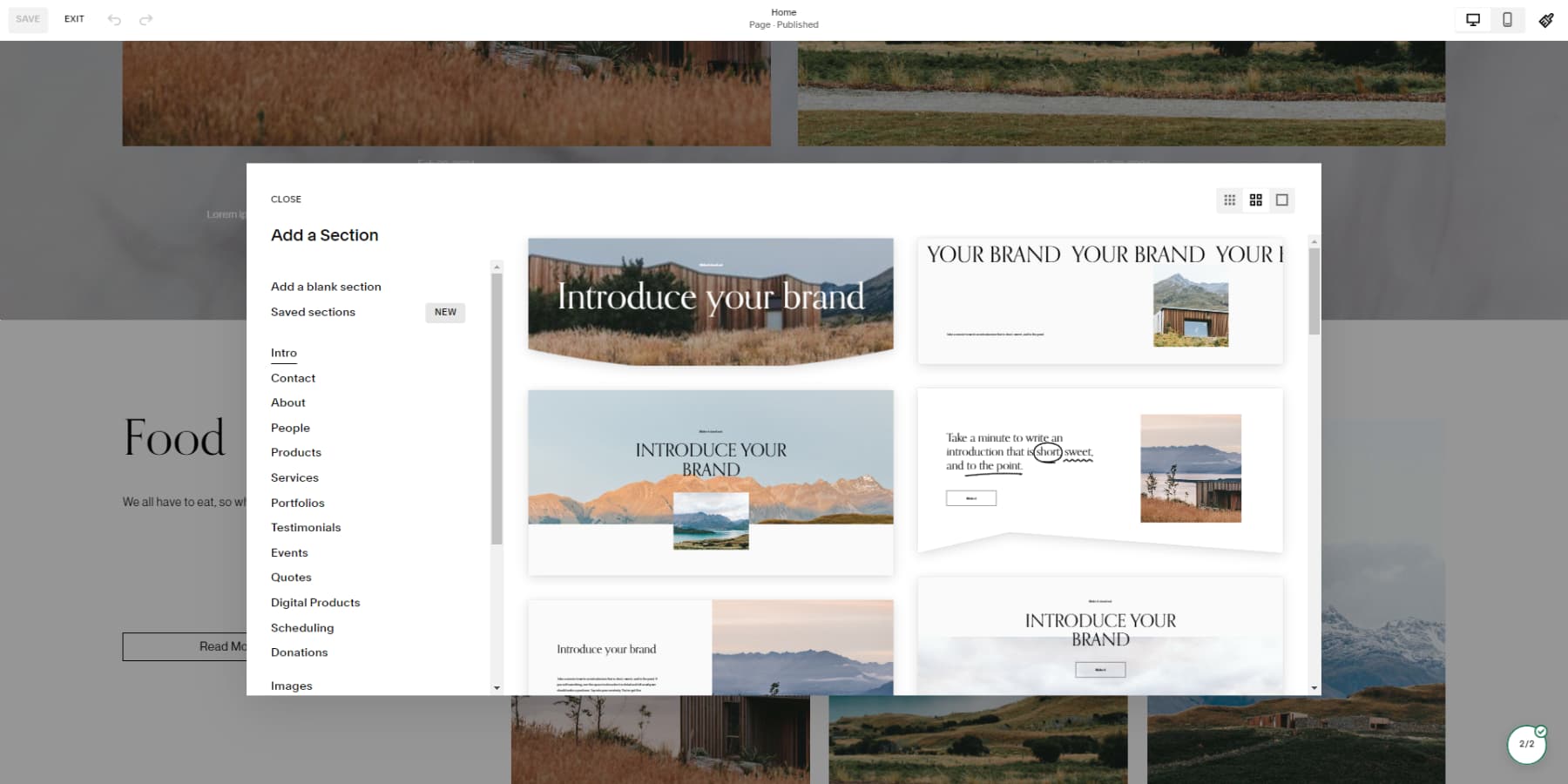
Blocks, on the other hand, are the actual content within a section. Items like text, images, galleries, etc., are called blocks. To add a block, hover anywhere on a section to reveal an add block button. Click on the button, select the item you want to add, and drag it to your desired location.
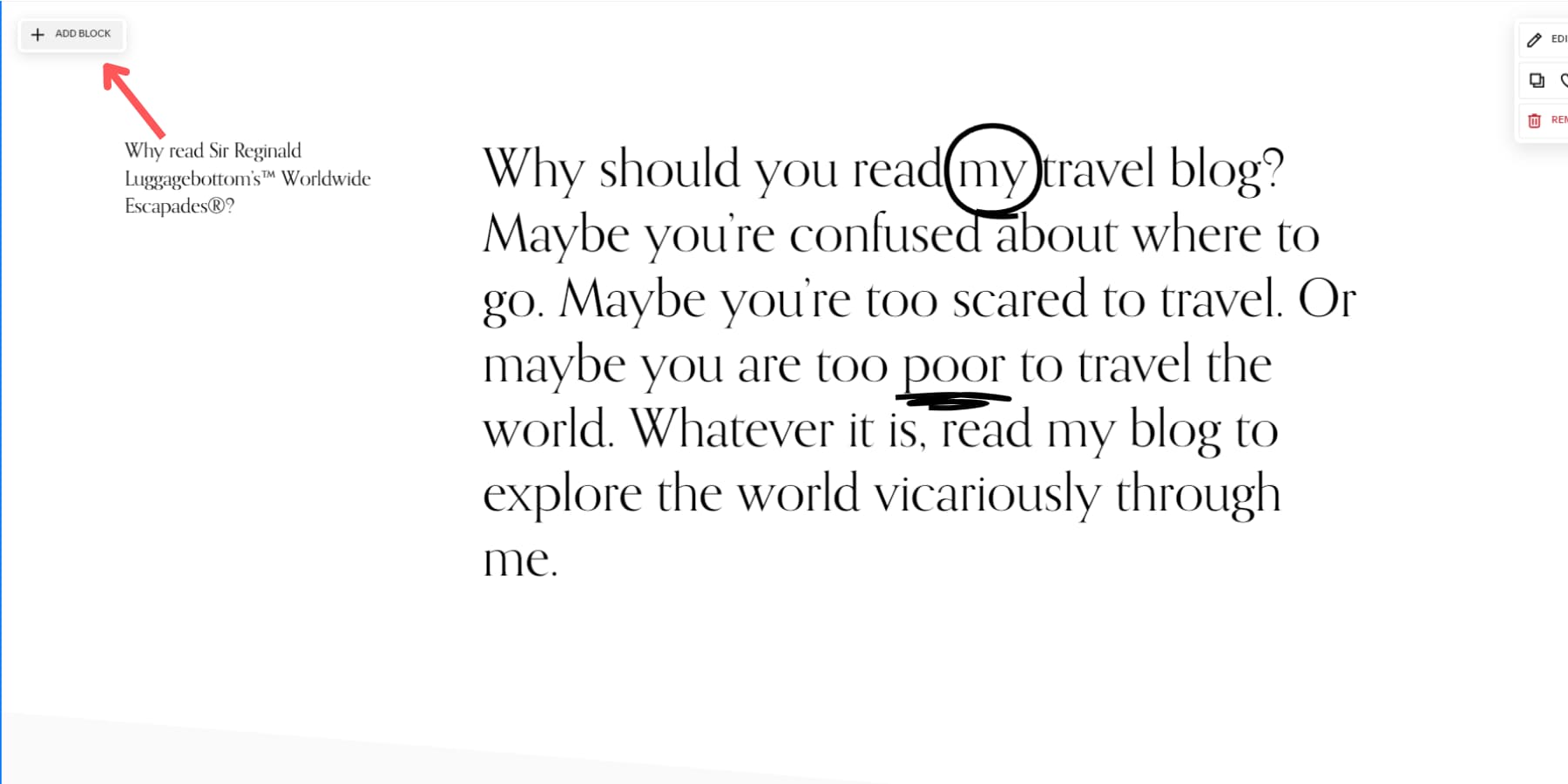
Style Editor
To access the style editor in Squarespace, click the paintbrush icon at the editor’s top right. This feature allows you to customize your website’s style, including colors, fonts, animations, and more.
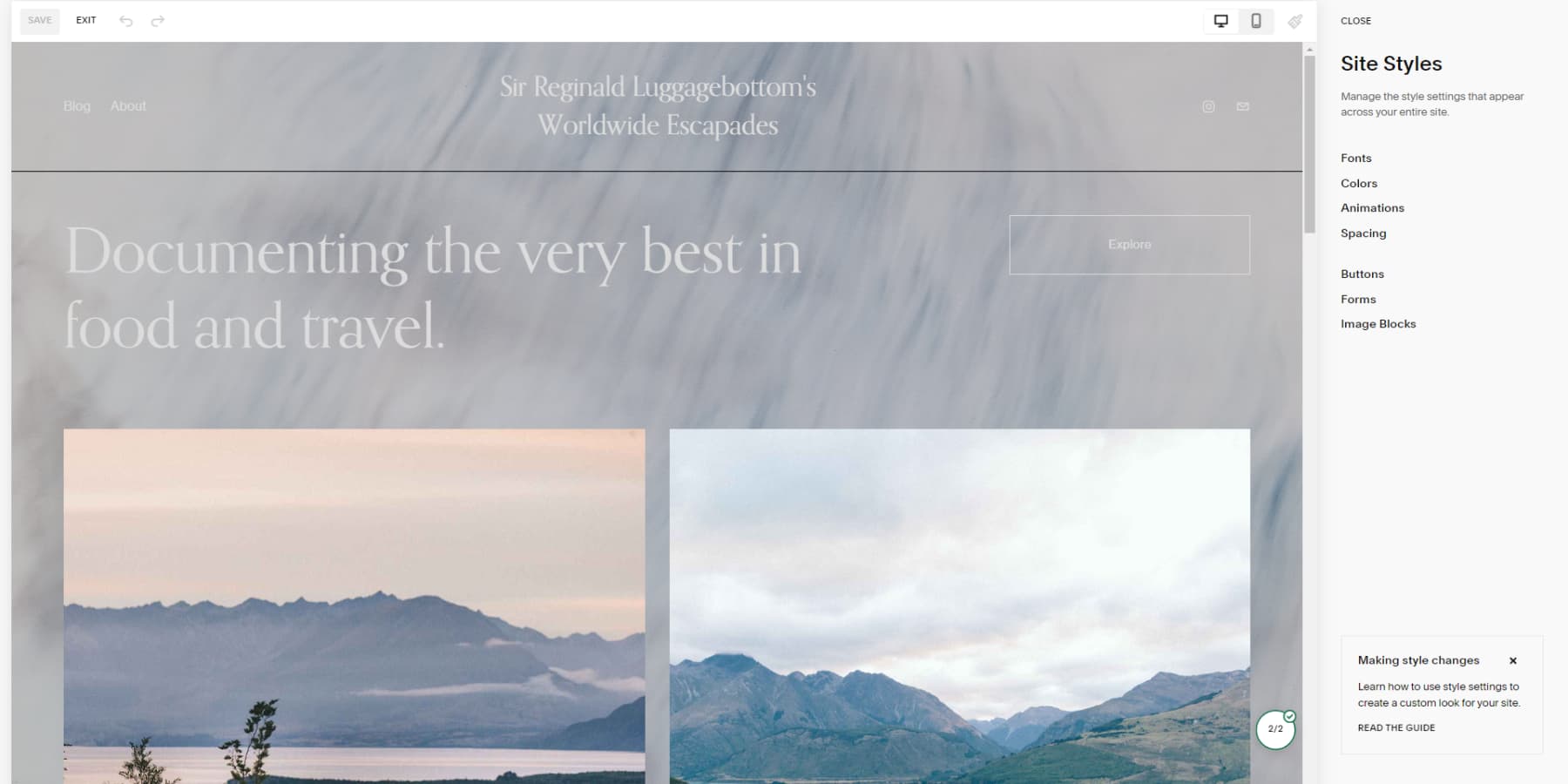
Squarespace Pricing
Squarespace offers a 14-day free trial in addition to four different subscription plans. Examining these pricing options allows you to determine the most cost-effective choice for your specific requirements.
Personal
At $16 per month, the Personal plan offers a cost-effective solution for individuals or freelancers. This plan is excellent for showcasing their work and past experiences through a carefully designed website. It’s worth noting that while this plan doesn’t provide advanced analytics, it comes with various other features. With the Personal plan, you get a free custom domain, retain the option of adding up to two contributors, and gain access to SEO features, making it an ideal pick for those working independently or freelance.
Business
The Business plan, priced at $23/month, is an excellent choice if you run a medium-sized business with more than two contributors working on your website. This plan offers everything available in the Personal plan, as well as some added benefits. Key features include sophisticated website analytics, a seamlessly joined ecommerce function, and consistent domain availability for customer browsing. A professional Gmail and Google Workspace account is also part of the package.
Commerce Basic
For just $27 a month, you can subscribe to the Commerce Basic plan that offers you all the features in the Business plan and more. It gives you the ability to synchronize your Squarespace product catalog with Meta. This feature allows you to advertise and sell your products on social media platforms like Facebook and Instagram. Moreover, you can sell unlimited products just like a business plan; however, with 0% transaction fees, you can sell even using point of sale (POS), also known as in-person sales.
Commerce Advanced
The Commerce Advanced plan may be your choice if you run a large business. Priced at $49/month, this plan boasts a rich feature set tailored for managing online stores effectively. The plan encompasses everything you’d get under the Commerce Basic plan and much more. Dynamic shipping rates can be configured depending on the customer’s location. There is also the option to offer automatic discounts on eligible orders. To top it all, the plan even allows for selling subscriptions.
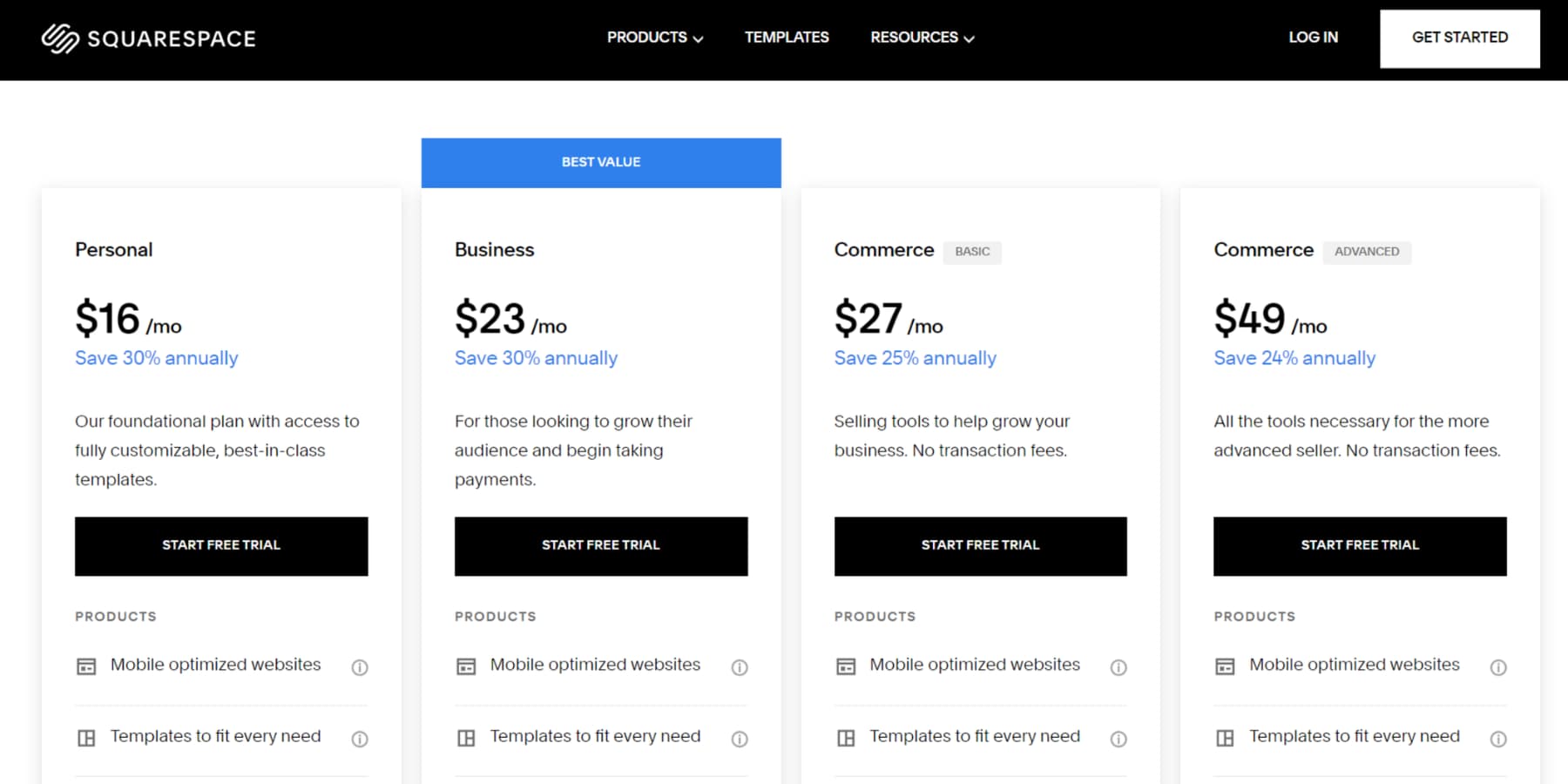
Who Is Squarespace For?
Squarespace emerges as an indispensable asset for digital marketers and small businesses aiming to broaden their reach and carve online space. Its visually engaging and responsive website builder, paired with an array of ecommerce tools, simplifies the sale and promotion of products. Meanwhile, creative individuals find Squarespace an ideal platform to showcase their talent, courtesy of its contemporary design templates.
Pros and Cons of Squarespace
Every tool presents its strengths and weaknesses. While Squarespace has many beneficial features, there are still some drawbacks. Let’s look at its pros and cons so you can decide if it’s a good fit.
Pros of Squarespace
- Modern and visually appealing templates
- Intuitive drag-and-drop builder
- Free domain name with annual subscription plans
- Website building, hosting, and designing tools at once
- Sell a variety of products, both physical and digital
Cons of Squarespace
- It does not offer a free plan and has steep pricing plans
- Limited integrations and ecommerce features
- It is a huge hassle to switch applied templates
Squarespace vs WordPress
Squarespace is a top choice if you’re new to website design or want a simple process. Known for its impressive templates and intuitive interface, you can create a stunning website quickly. Plus, you can forget the hassles of coding, hosting, or software updates – Squarespace has got you covered.
On the flip side, if you crave flexibility and customization, look no further than WordPress.org. This open-source, self-hosted CMS shines with its wide array of plugins and themes, such as Divi. Bear in mind, however, that it can require a sprinkle of technical know-how to install. But if you like to have total control over your site design and functionality, or if your site might scale in the future, WordPress.org is a formidable contender. If you’re caught in the WordPress vs Squarespace dilemma, this WordPress vs. Squarespace article will guide you to the perfect choice.
Squarespace: The Ideal Tool For Website Building?
Whether you’re an artist, photographer, musician, or building a one-time wedding website, a small business, or an individual, Squarespace is a terrific platform for building your site or store. It is easy to learn and highly reliable using its templates and content management features.
Squarespace is also a good solution for businesses looking for an online store. It offers easy-to-use ecommerce features but with some limitations. As a hosted solution, you won’t have to worry about server updates or security. Remember, though, that customization options are more limited than WordPress. Also, Squarespace’s pricing may be steep, especially for selling subscriptions or digital products.
You can explore Squarespace before making a decision. We recommend giving it a try to see if it meets your requirements.
Want more options? Have a look at our compilation of the best website builders. For those leaning towards creating an online store, our list of the best ecommerce website builders can be very helpful.
After reading this review, do you feel Squarespace would fit your website needs well? Why or why not? Let’s discuss this in the comments!

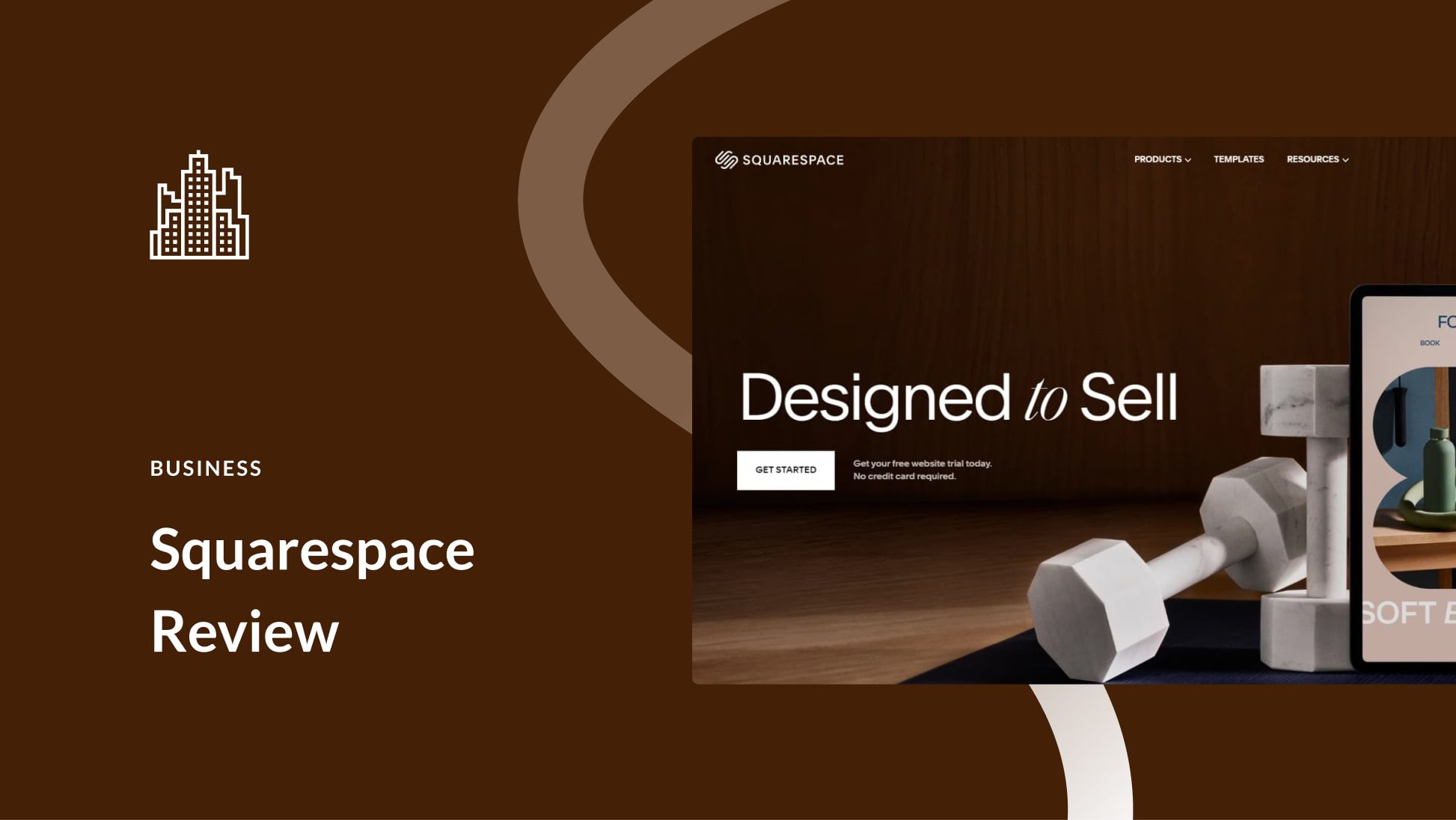
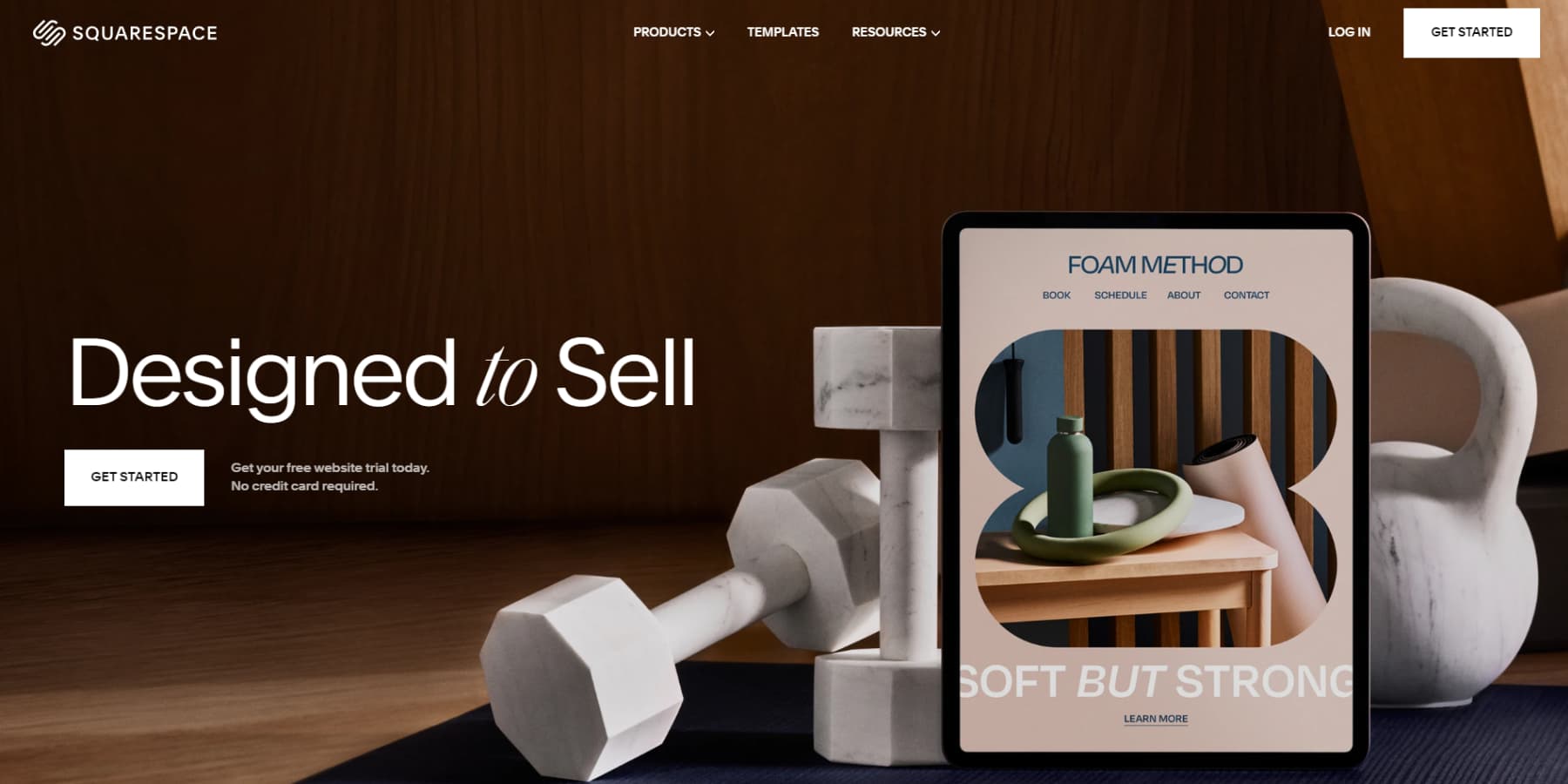




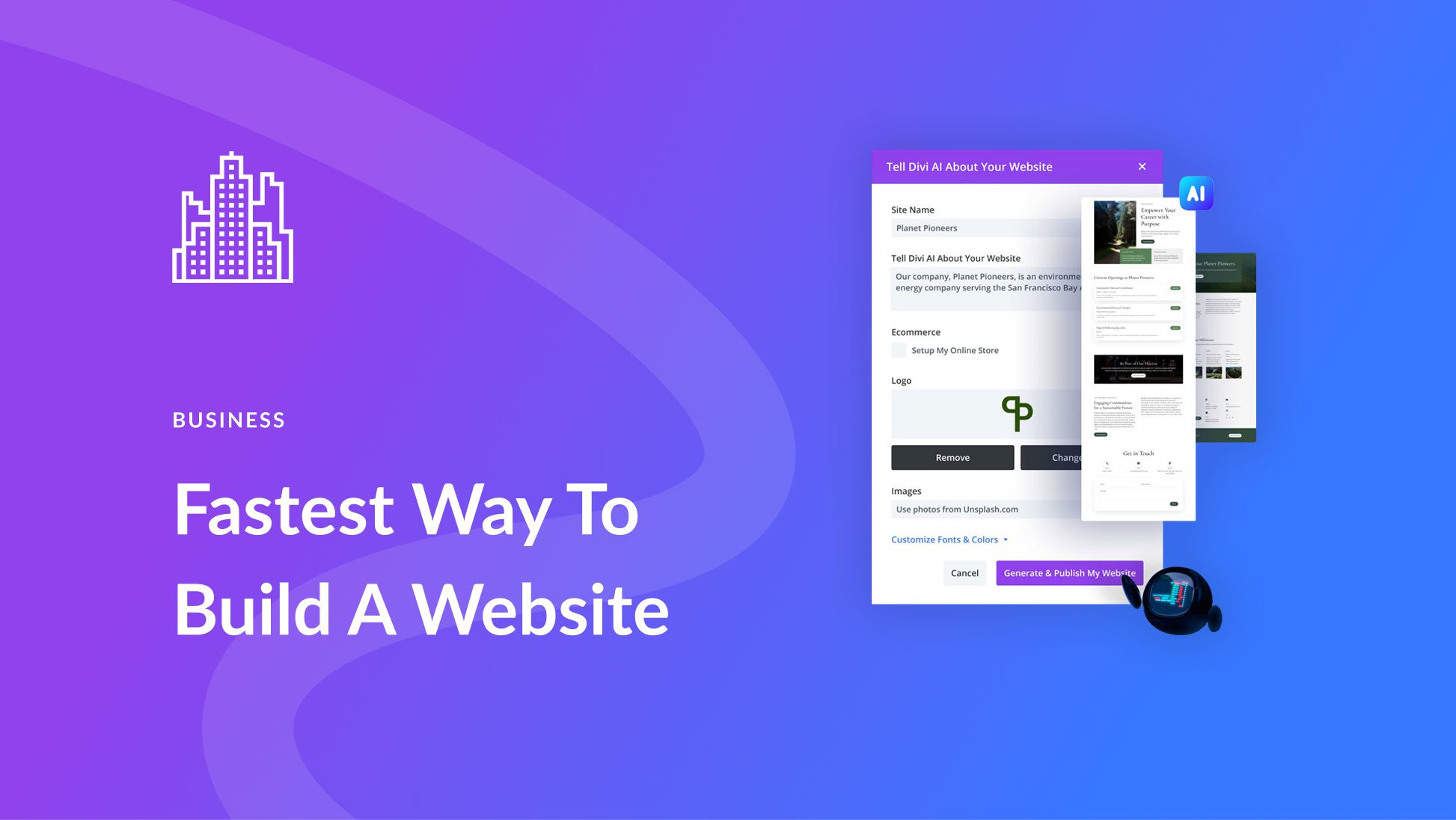
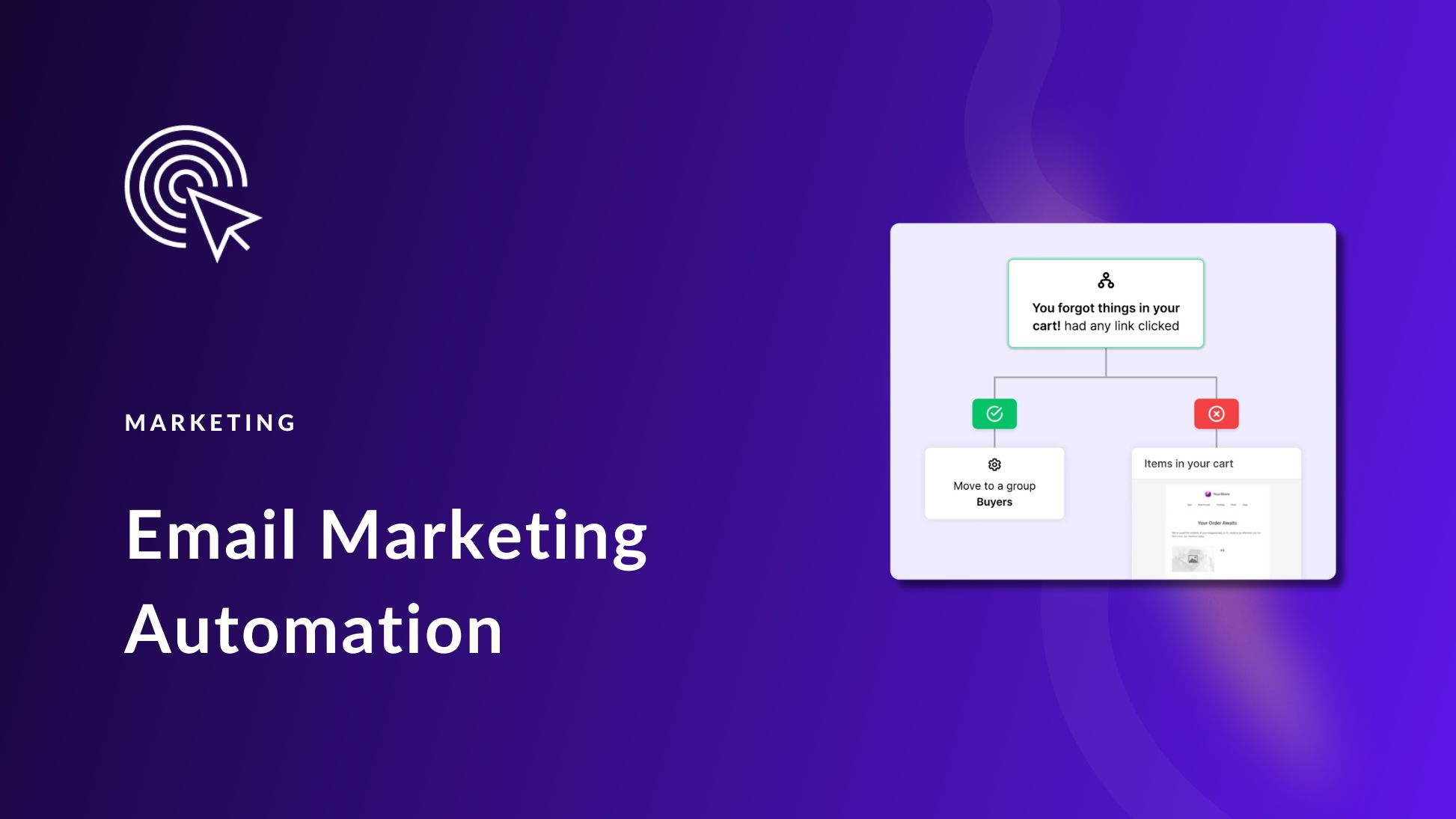
Leave A Reply