At a time when photo editing and sharing is all the rage, a tool like Adobe Express is bound to be popular. For many, it is a go-to solution for making creative, share-worthy masterpieces without any hassle. Use it to create a variety of designs to market yourself or your business via social media posts, animated graphics, videos, PDFs, and more. In this post, we’ll give a comprehensive review of Adobe Express, exploring its features, pros, cons, and how it stacks up against similar tools in the market.
What is Adobe Express?
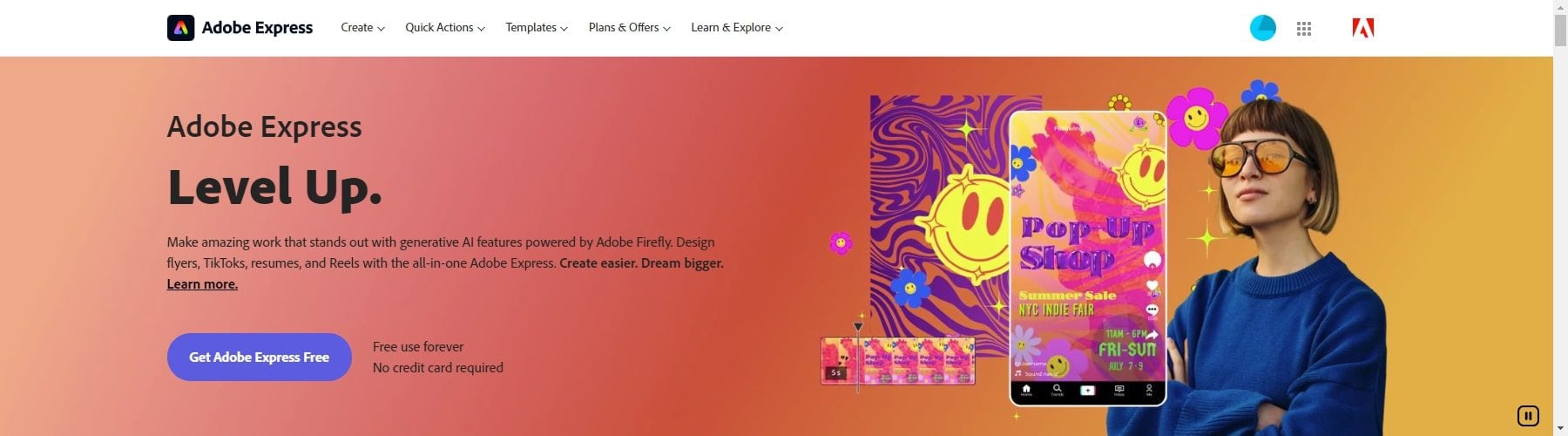
Adobe Express is an online photo editor that allows users to create and share impactful photos, social graphics, or animated designs that stand out on any channel or device. It offers a range of features such as scaling, sizing, filters, enhancements, and text overlay options for professional quality results right at your fingertips. It also has an animation design tool that can transform any image into an animated design with a library of animation effects to add life to the photo in your design.
This tool is an evolution of Adobe Spark, which has been upgraded with plenty of new features. It is a simple and fun web and mobile tool that can be used for free to design great-looking visual content that stands out. It is available for both individual and enterprise users. The Adobe Express plan includes Adobe Firefly, a generative AI that can quickly make stuning AI art for images, videos, PDFs, and social posts. It’s an excellent option for creatives looking for a simple alternative to more robust graphic design tools.
User Interface and Experience
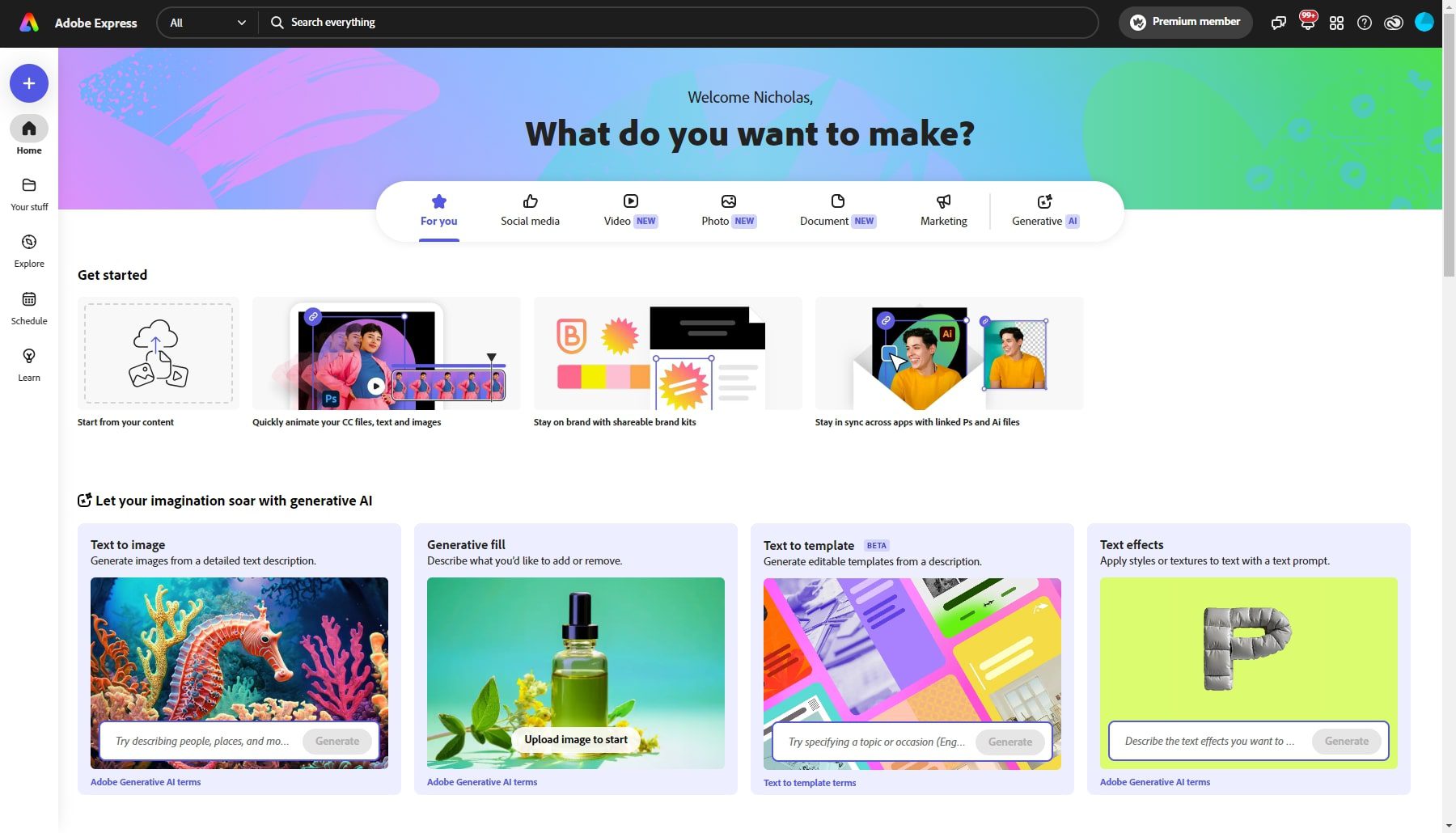
The user interface of Adobe Express is designed to be clean and user-friendly. The workspace provides convenient access to your recently used files and editing photos. The main dashboard is divided into several sections, including the menu bar, tools panel, workspace, and properties panel.
The menu bar contains options for opening, saving, and exporting files and other editing options. It is located at the top of the screen and provides access to various tools and features.
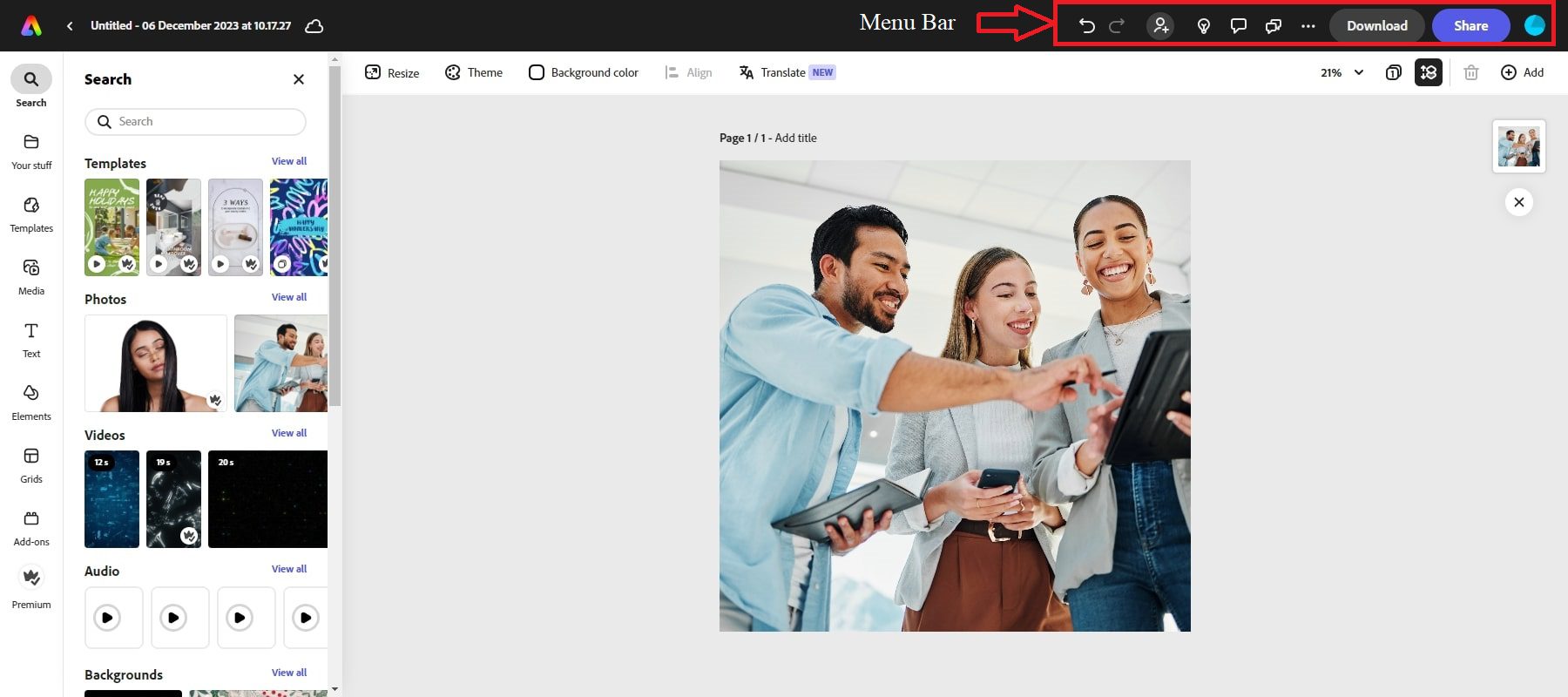
The tools panel has various tools for editing images, such as crop, resize, and adjust brightness and contrast. It is located on the left side of the screen.
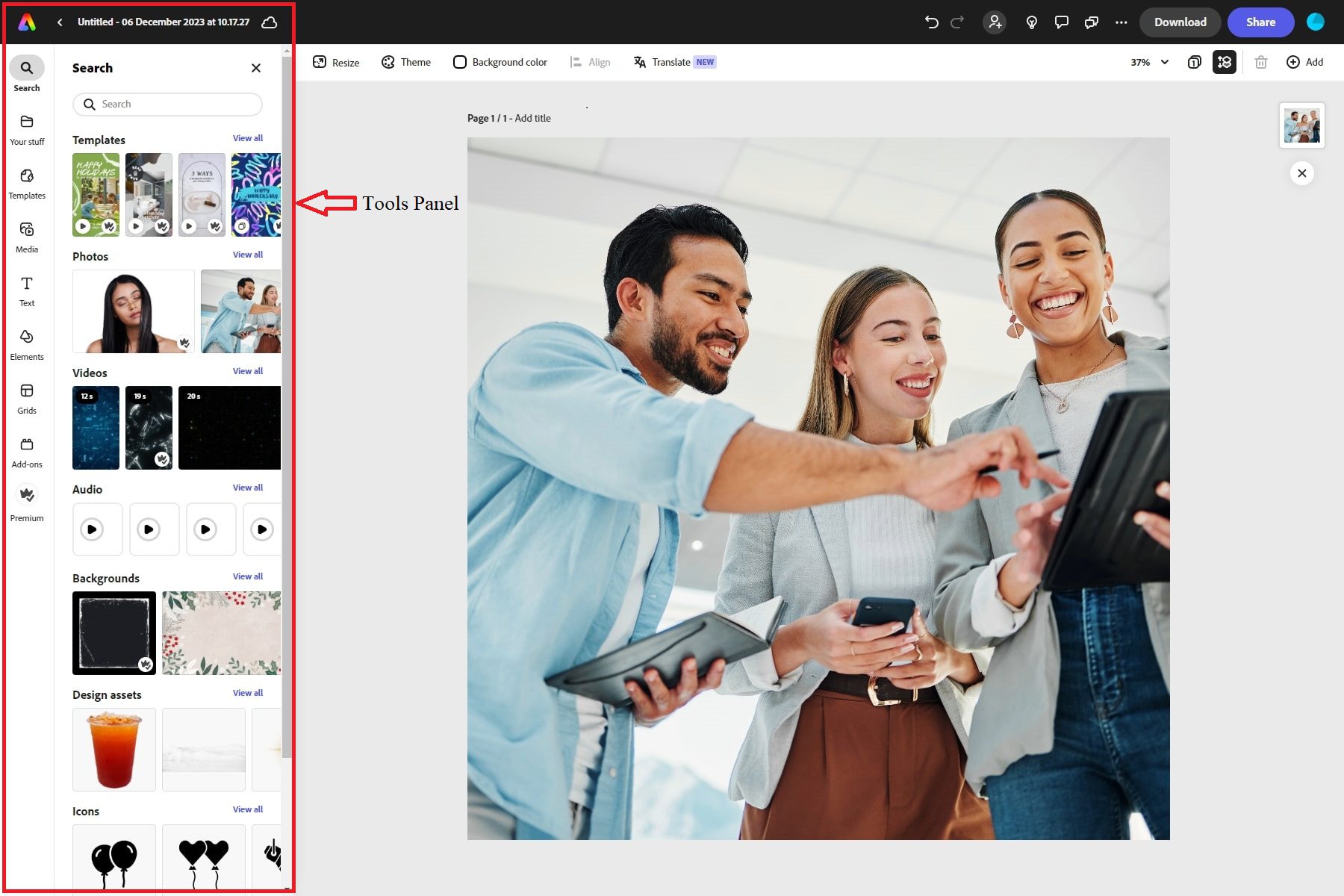
The workspace is the area where the user can edit their images. It is located in the center of the screen and provides a large area for editing images. Moreover, it can be customized to suit the user’s needs.
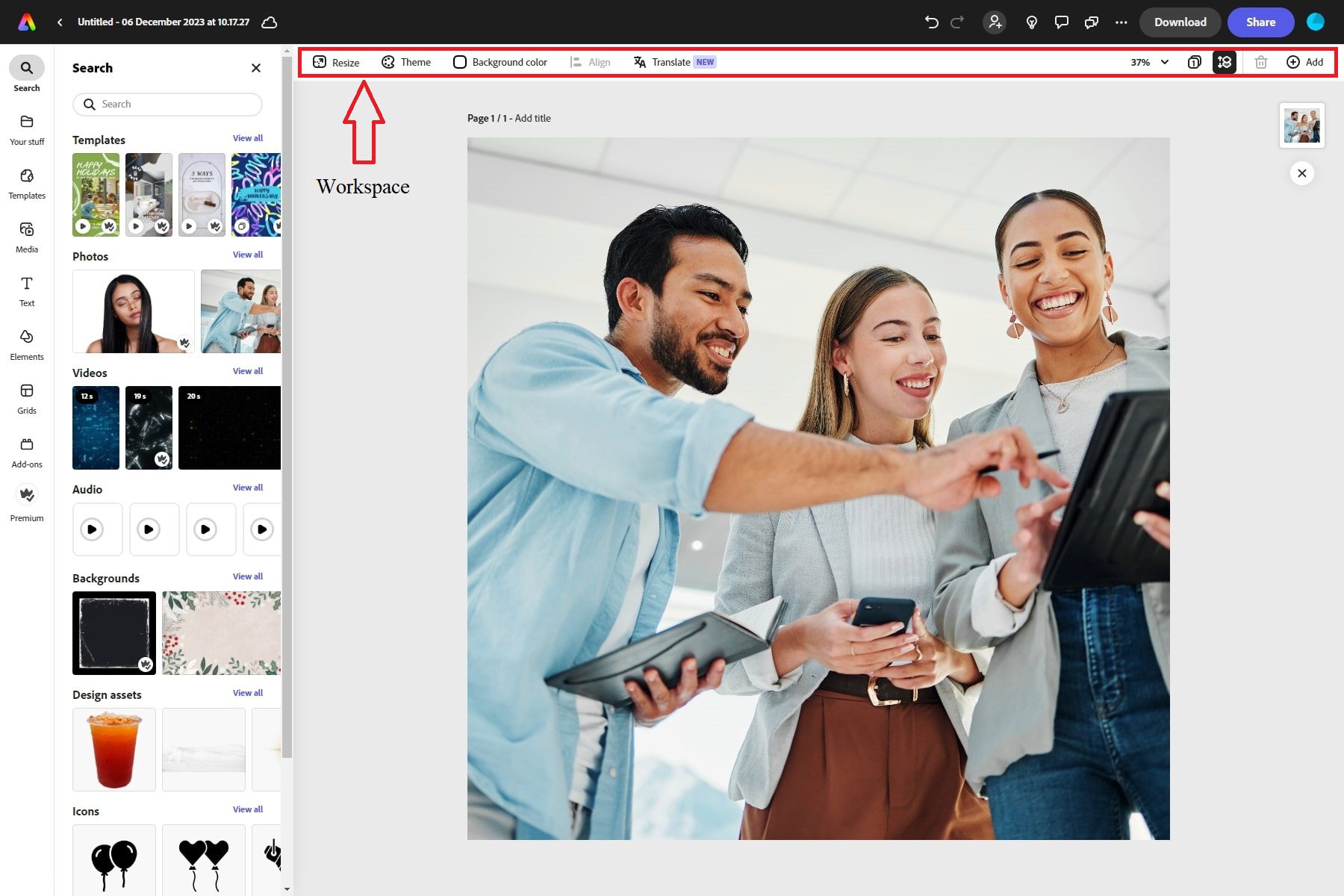
The properties panel pops up on the left side of the screen once you select the image and provides access to its various properties. The properties panel can be used to adjust the settings of the selected tool. For example, if the brush tool is selected, the properties panel can be used to adjust the size, opacity, and hardness of the brush.
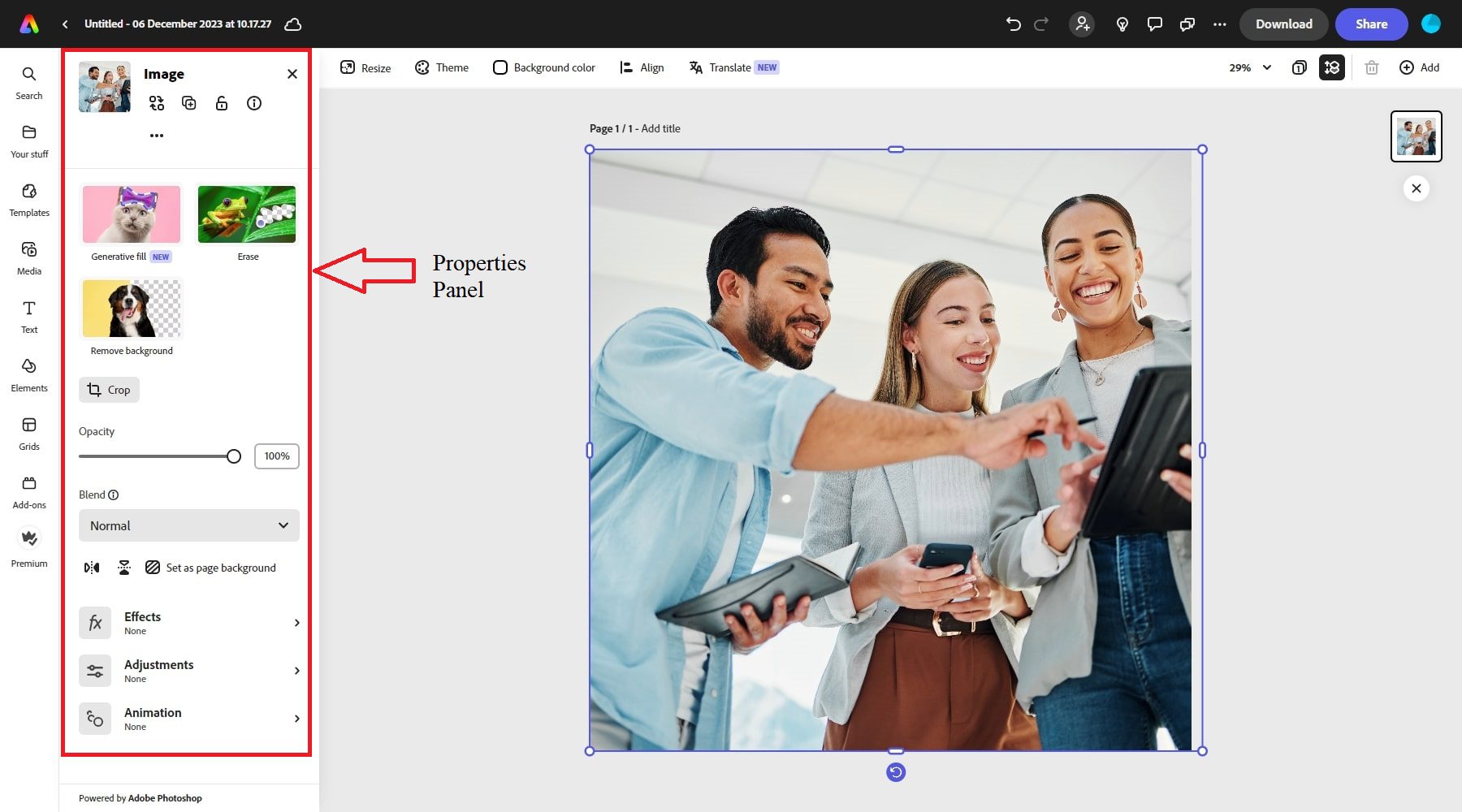
Adobe Express also has a stunning collection of beautiful templates that can be used to create ready-made graphic designs in just a few clicks. It also integrates with Adobe Fonts and Stock to make your workflow easier.
Key Features of Adobe Express
Adobe Express contains a variety of tools and features that contribute to its overall utility and appeal. Let’s review some of the key features that can streamline design workflows and enhance your creative endeavors.
1. Extensive template library for various content types
Adobe Express offers thousands of professionally designed and unique templates for all your social media and marketing needs. Using these templates, you can easily create and personalize beautiful social posts, videos, carousels, flyers, presentations, and more. To browse the templates, hover over a task in the top row on the homepage of Adobe Express and select Browse Templates to open the editor and view templates.
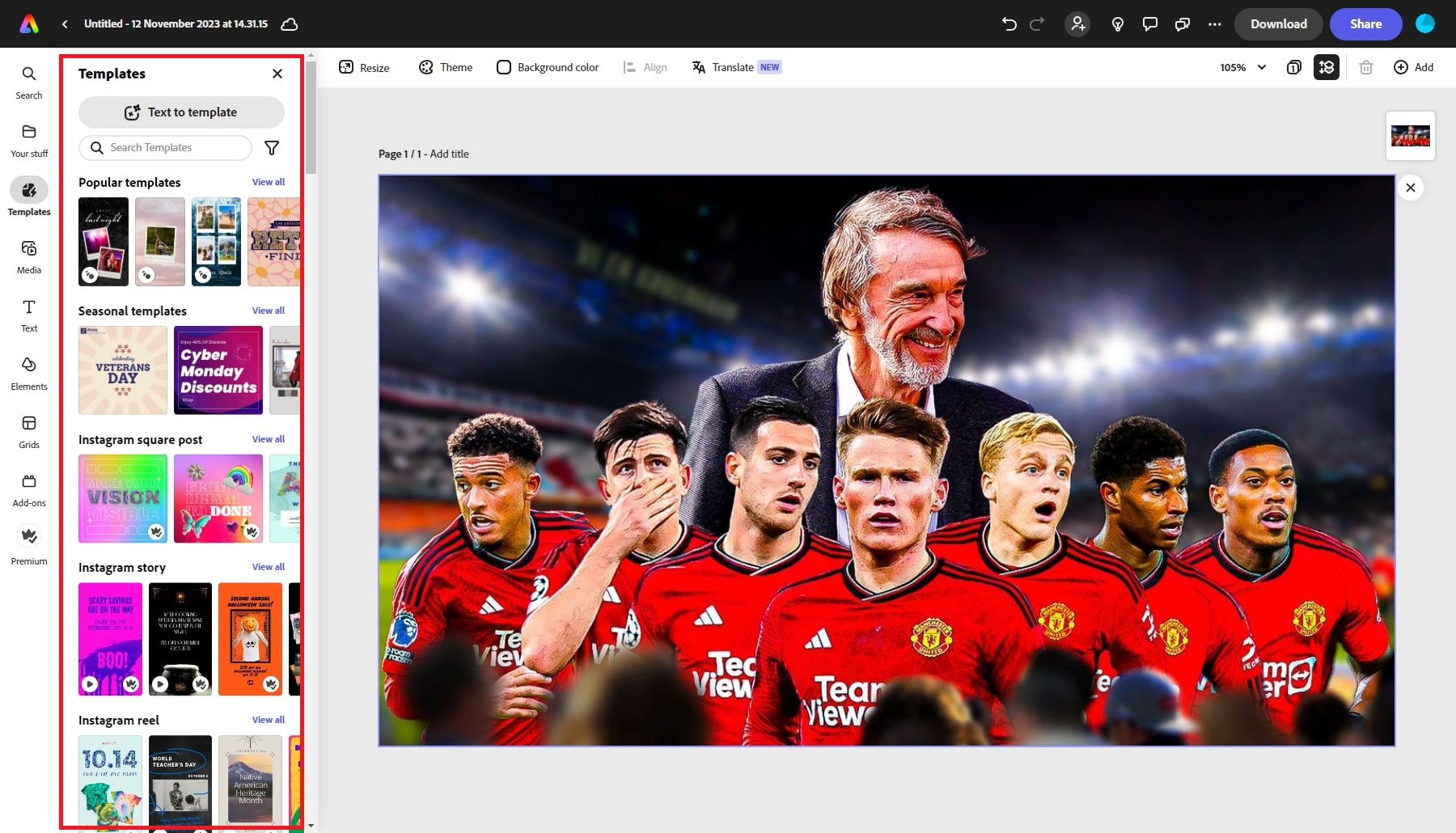
You can scroll through the templates or select to narrow your results to Video, Multiple-page, or Animated templates.
2. AI-Driven Design and Editing Tools
Adobe Express utilizes artificial intelligence (AI) to enhance the creative process. Its AI-driven features empower users to easily create professional-quality designs and videos, even without extensive design experience. Here are some of the AI-driven design and editing tools offered by Adobe Express.
Text to Image
Using Text to Image AI, you can transform text descriptions into stunning images. This opens up a world of creative possibilities, enabling users to visualize their ideas and create unique graphics. In my case, I generated images from the text “A man driving a car.”
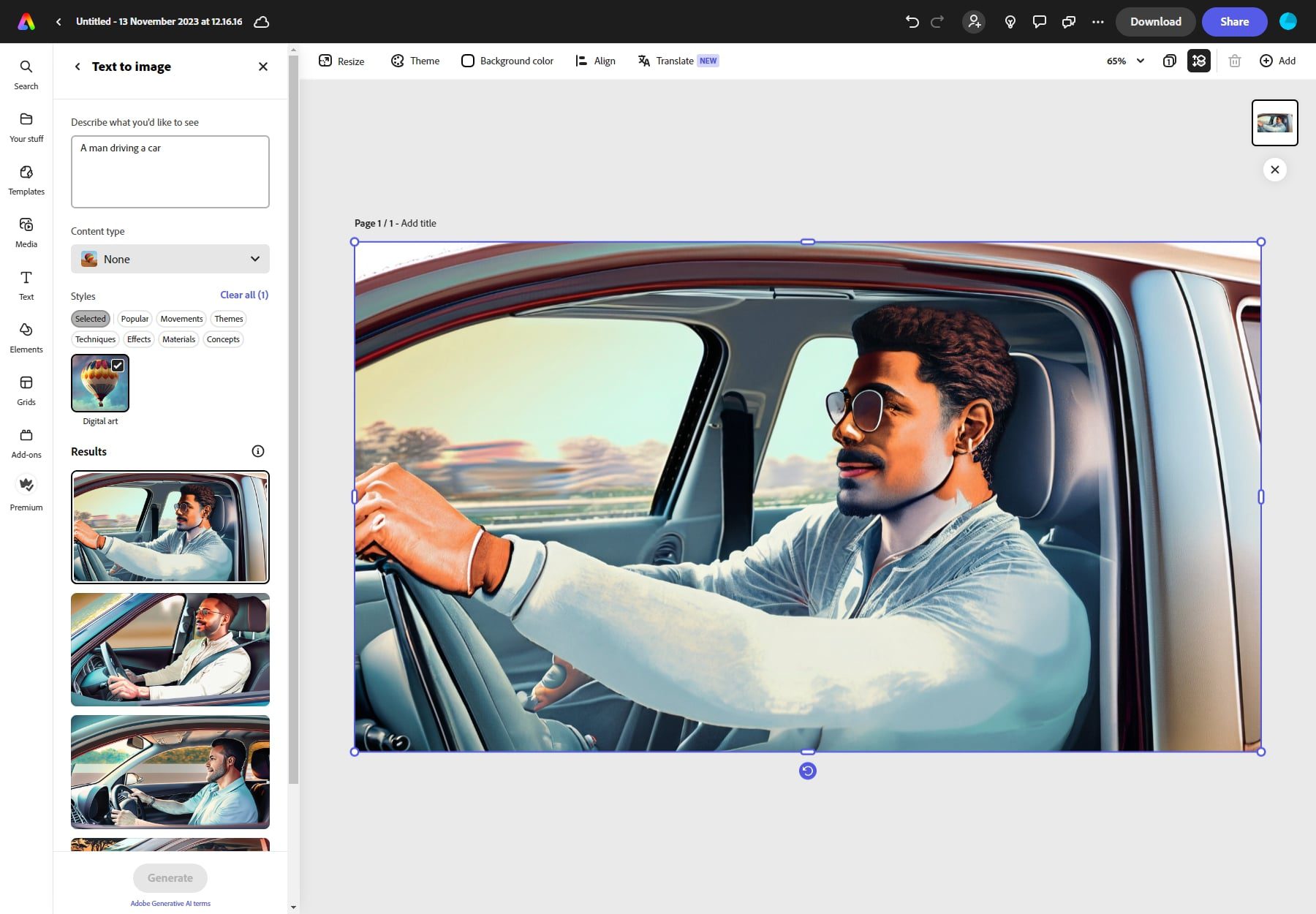
Unique Text Layouts
Adobe Express has unique text editing capabilities that allow you to add unique designs in a few clicks, like filling text with stunning textures or layouts. In my case, I used the font style “Cooper Std” with a Dynamic text layout.
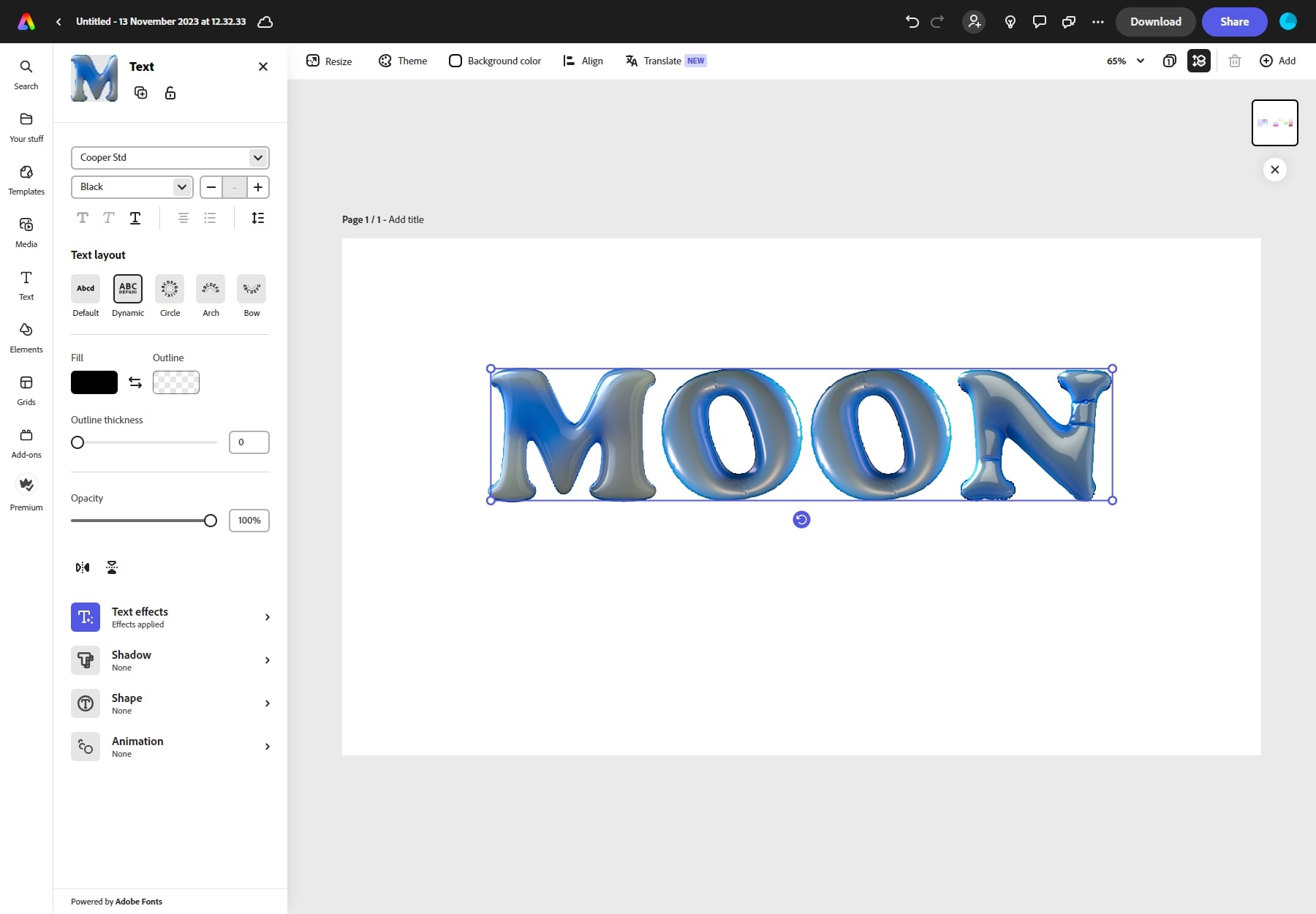
Remove Backgrounds For Images or Videos
You can also remove backgrounds from any image or video with a single click. The built-in AI technology will do it for you automatically, saving you a lot of time.
To test it out, I added an image of myself and used the “Remove Background” feature to eliminate the background. Hence, you can see me and my car.
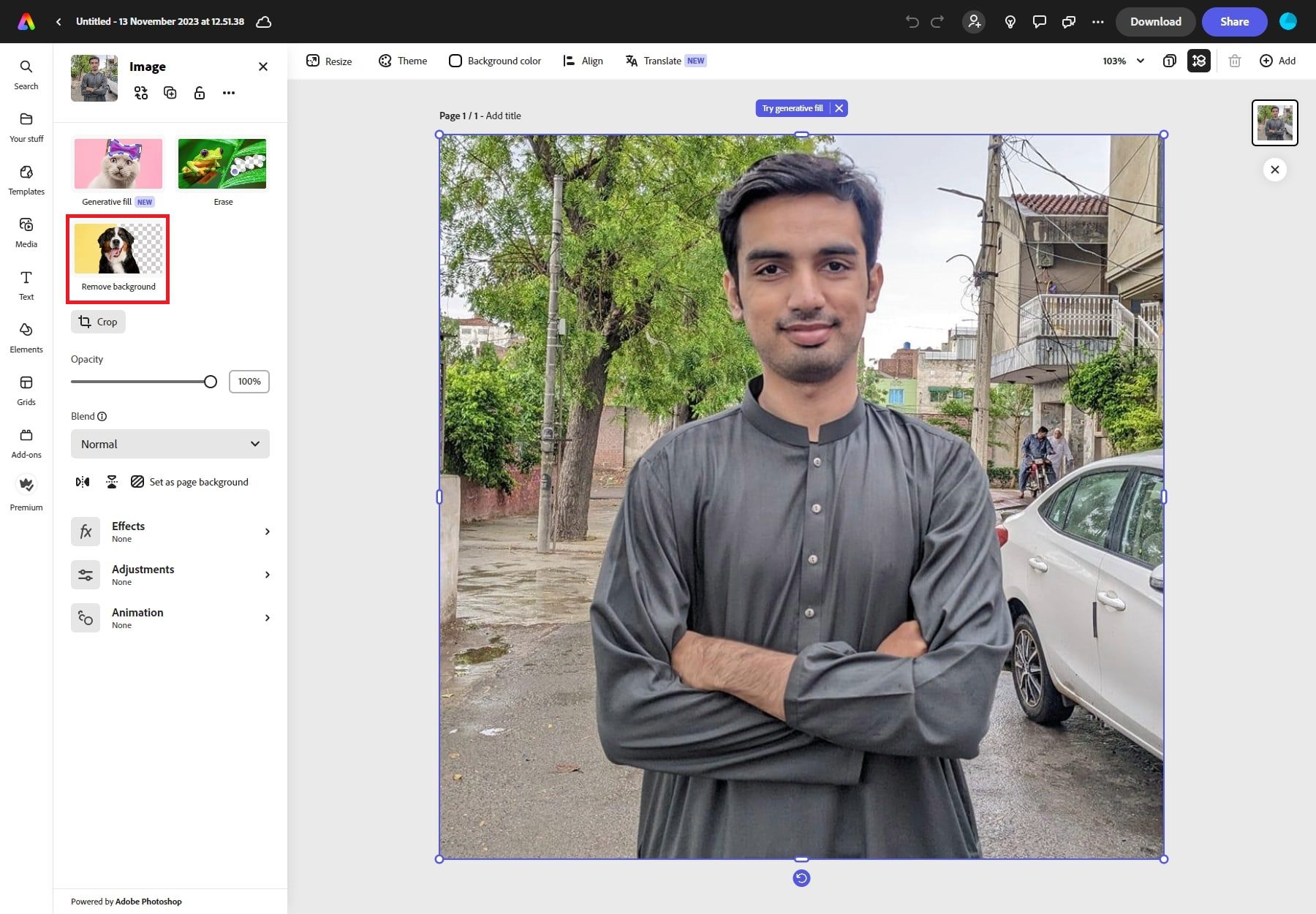
As you can see, the result was impressive.
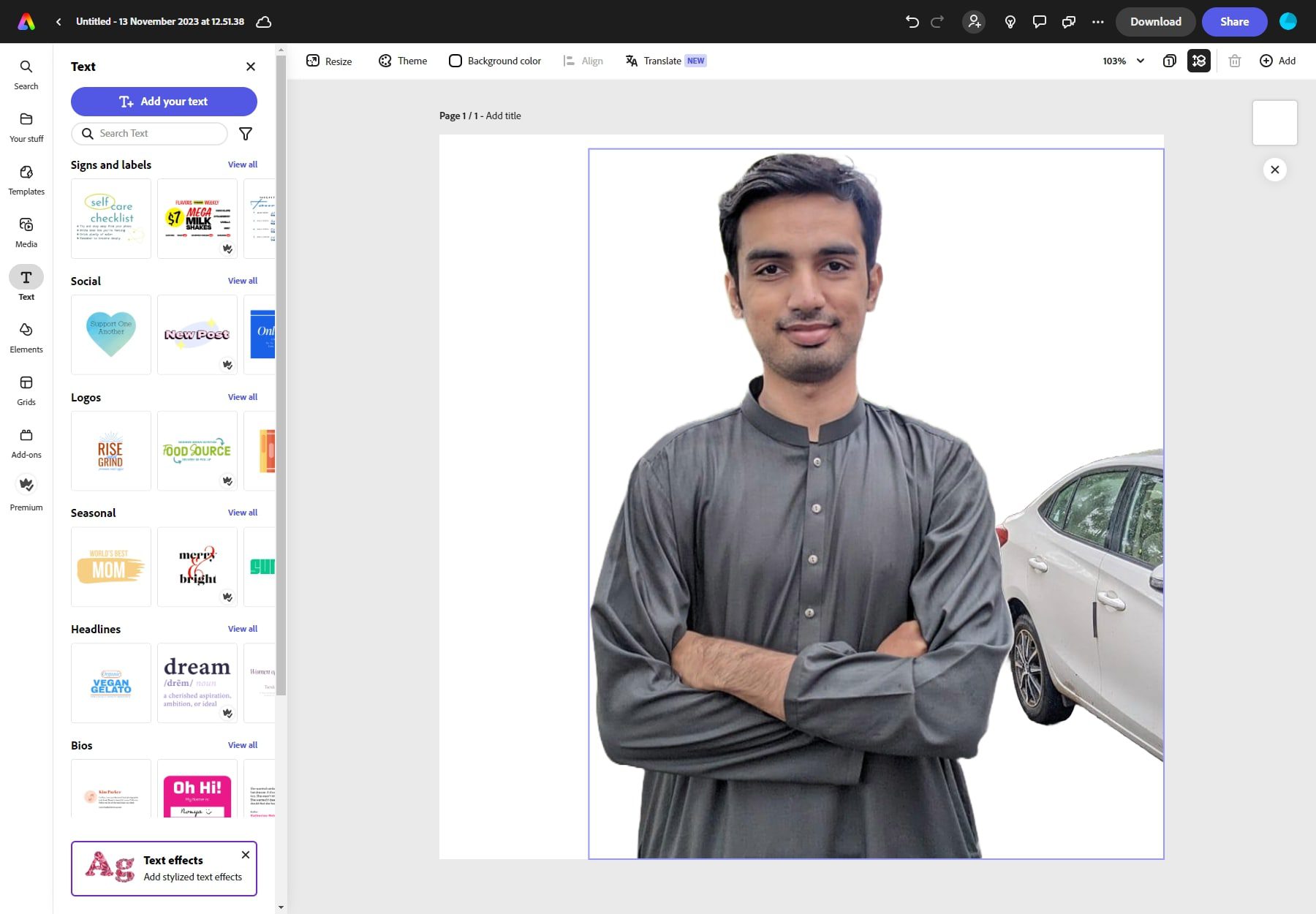
Generative Fill
Generative Fill is one of the many features of Adobe Firefly which can also be used in Photoshop. You can use it to insert, remove, or replace objects, people, and backgrounds in images using a text prompt. For example, in this case, I uploaded a photo of a football player and generated an image of football, which I added on his left side.
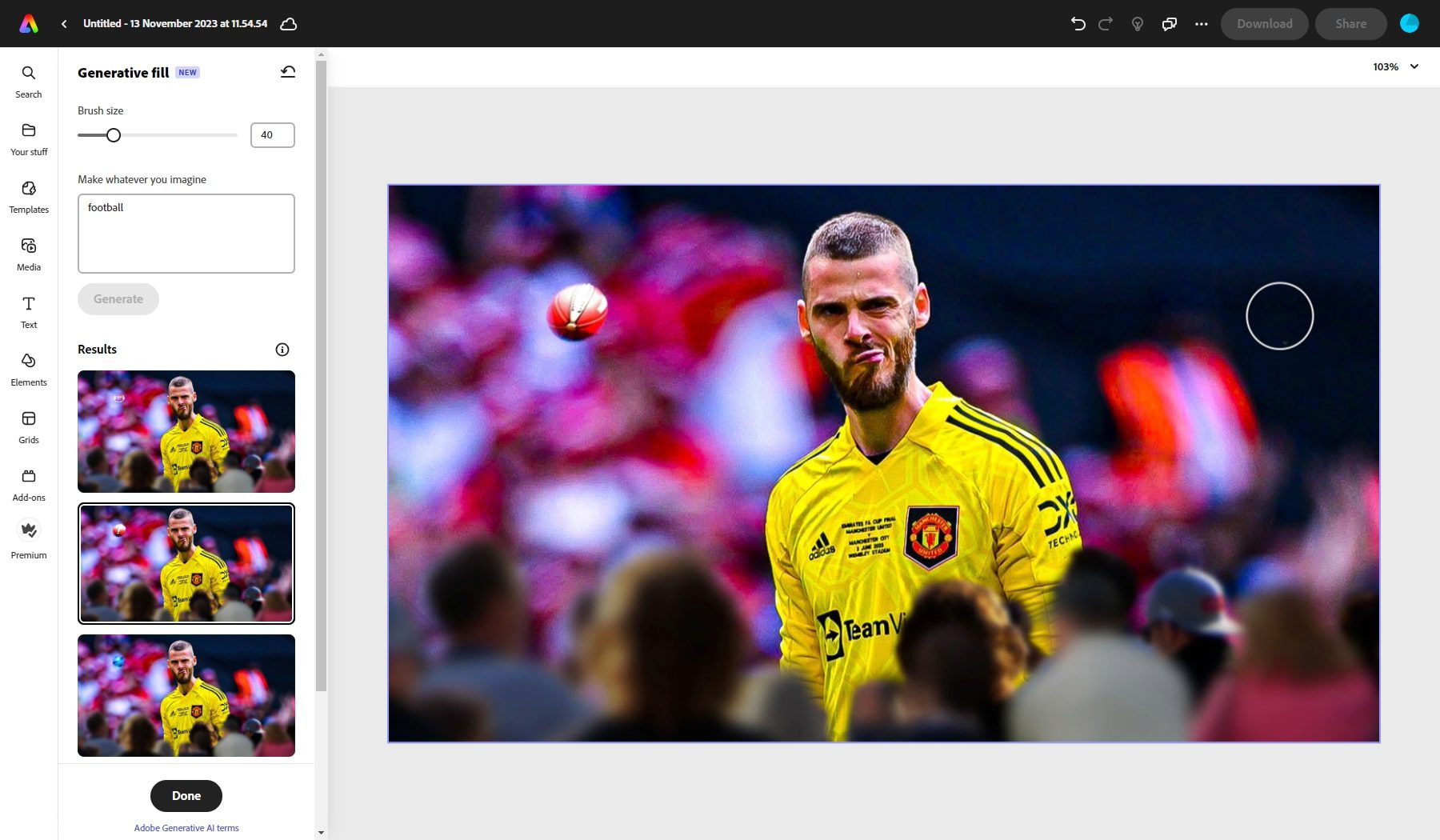
Text to Template
Users can also generate customizable templates from simple text descriptions. In my case, I generated images from the text “A man sitting on the ground.”
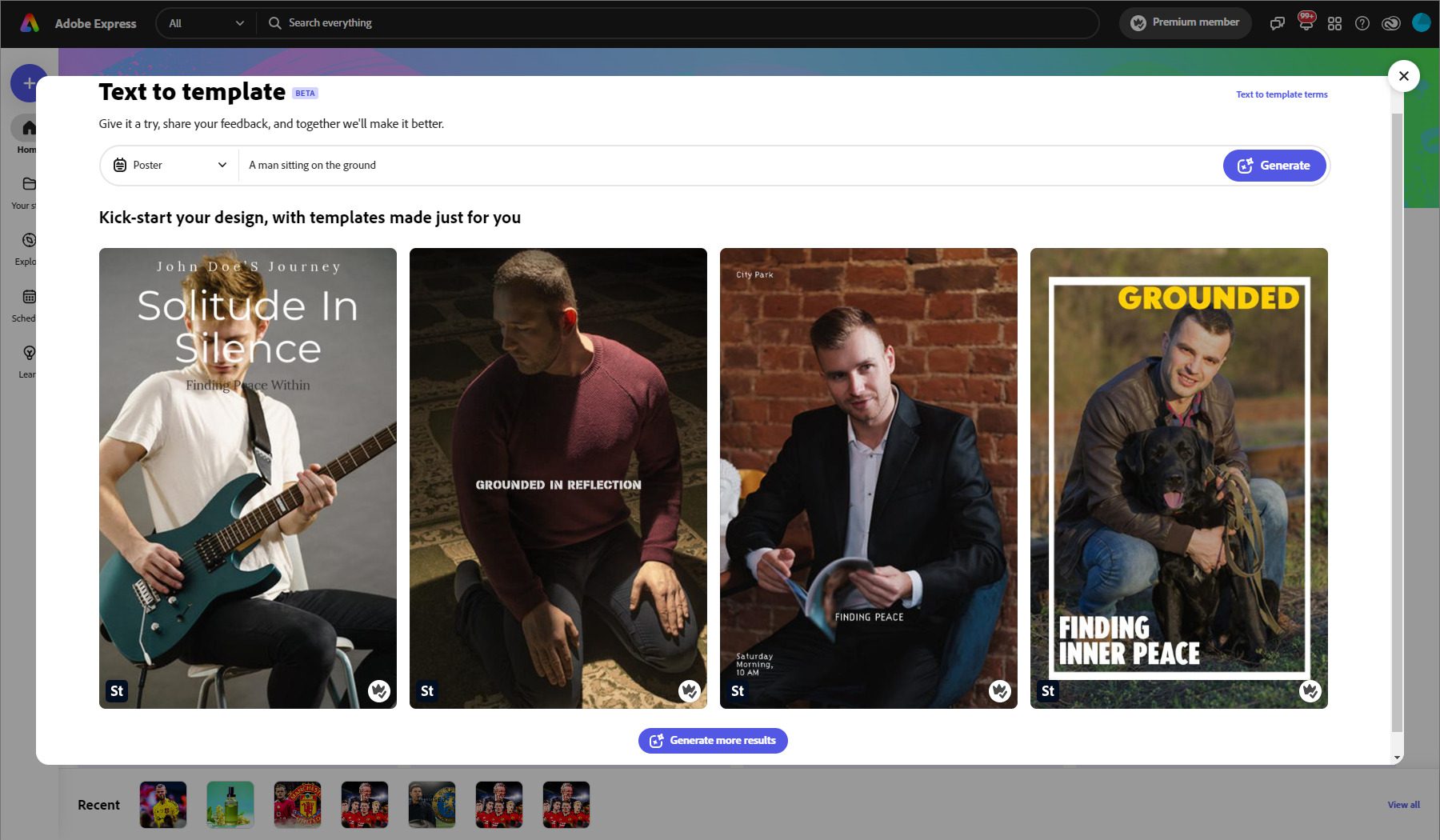
3. Integration with Adobe Fonts and Adobe Stock images
Adobe Fonts is a vast library of over 25,000 fonts that can be used in Adobe Express. Users can access this library to choose the perfect font for their project. Adobe Fonts also provides generative AI text effects that can be used to create stunning social posts, videos, flyers, and more.
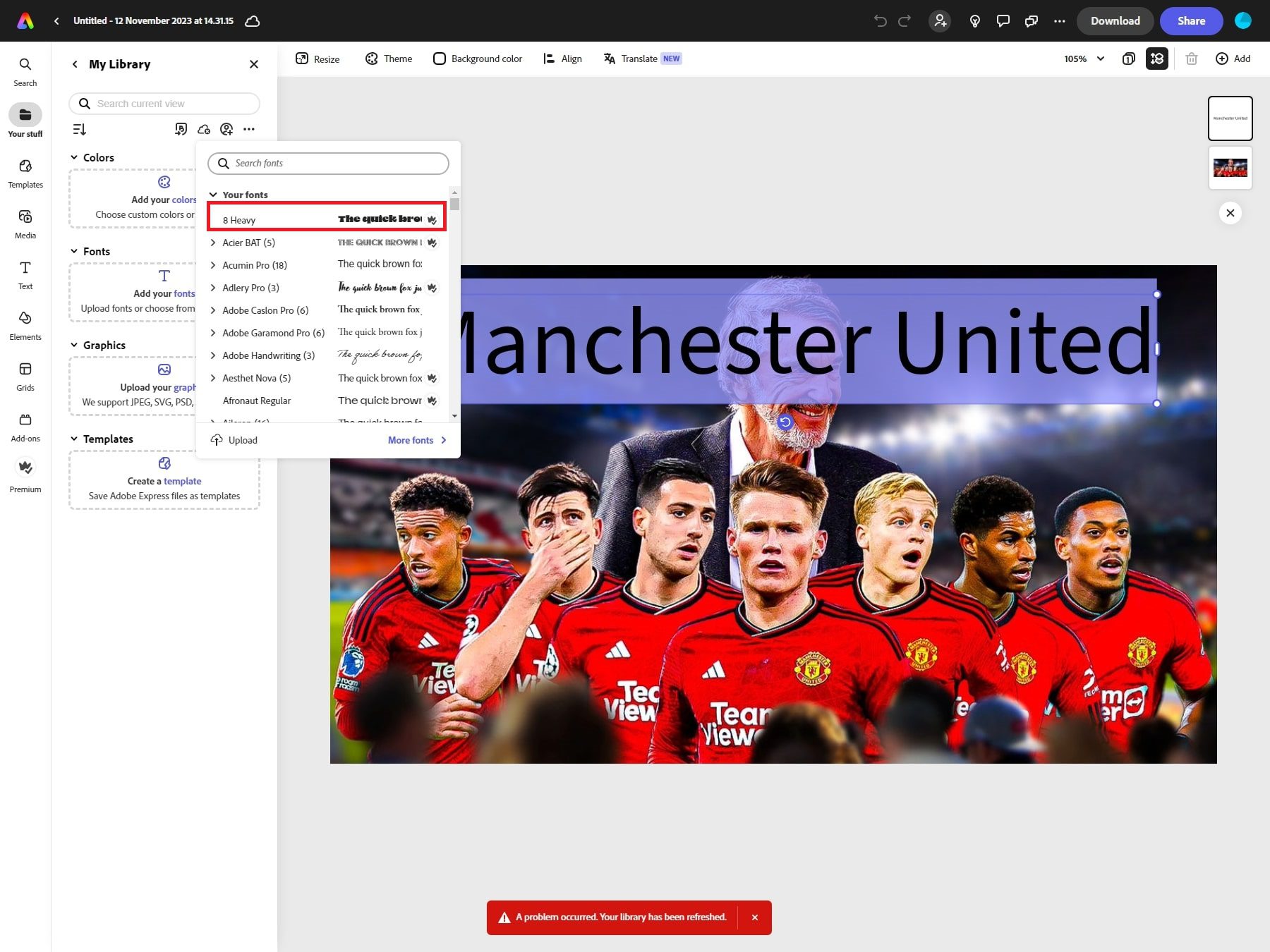
Adobe Stock Images is a collection of millions of high-quality images, graphics, and videos that can be used in Adobe Express. Users can browse this collection to find the perfect image for their project. Adobe Stock images can create standout content inspired by Adobe Express’s beautiful, high-quality collection of templates, fonts, and assets.
To integrate Adobe Fonts and Adobe Stock images into Adobe Express, users can add custom fonts to their brand in Adobe Express by following these simple steps:
- Open Adobe Express and select “Your stuff”> “Brand.”
- Select a brand to add your custom font.
- Select “Add your fonts”> “Upload”.
- In the pop-up window, select “Add fonts”.
- Browse for a font on your device and select “Add.”
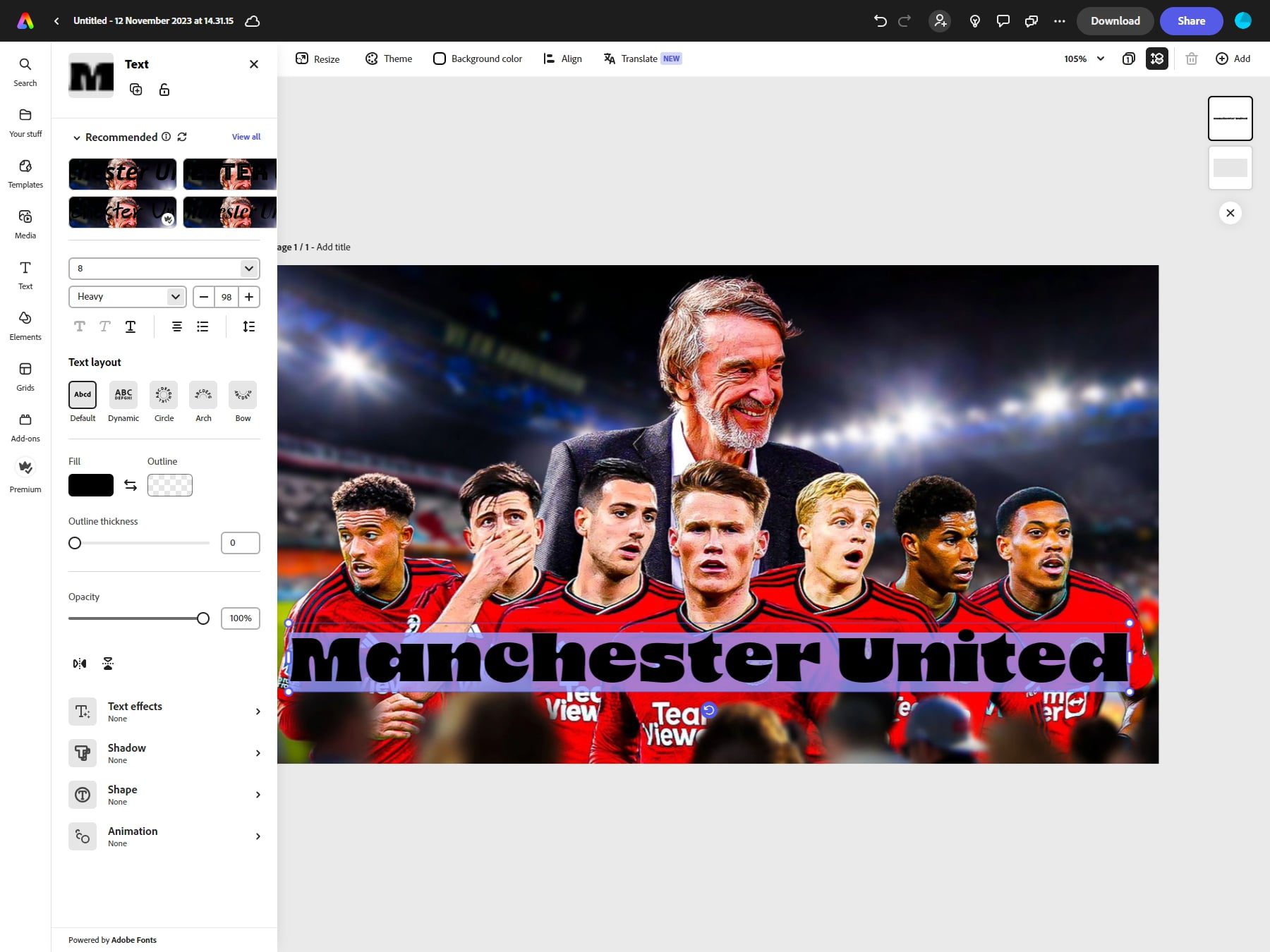
Once the custom font is added, users can use it in their Adobe Express projects by selecting the font from the fonts dropdown menu in the Text panel under Uploaded fonts.
4. On-the-go editing features
The Adobe Express provides robust design and editing tools accessible anywhere, anytime. Its intuitive interface and streamlined workflows make it easy to create professional-quality content on the go. Some of the on-the-go editing features offered by Adobe Express are:
Quick Actions
This feature allows users to remove the background from images and videos quickly, resize images and videos, trim, crop, reverse, and merge videos, and convert videos to GIFs.
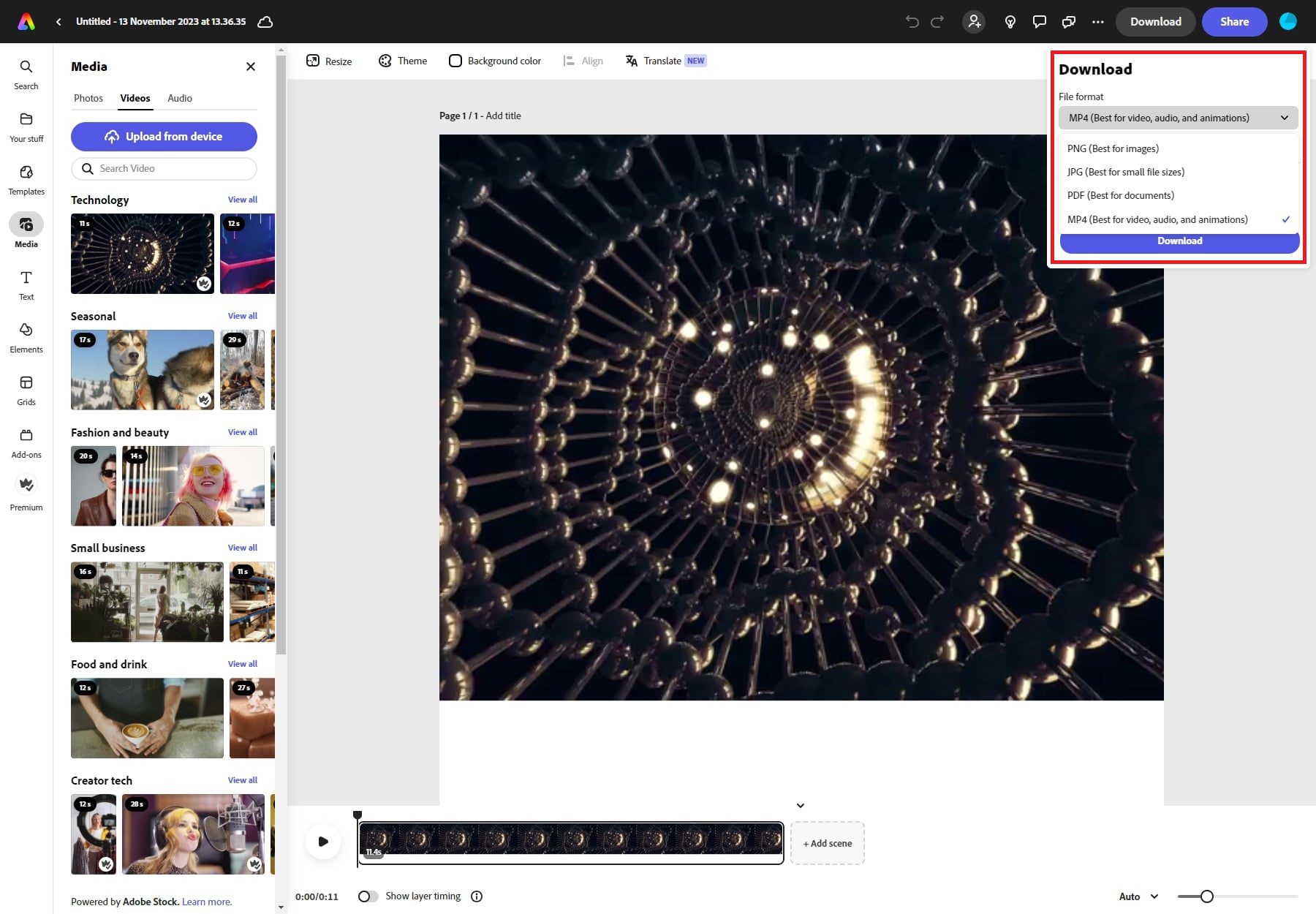
PDF Editing
This feature enables users to move between PDF, Microsoft Word, Excel, PowerPoint, and other file types while preserving all their hard work.
Brand Kits
Users can create brand kits to keep logos, colors, and fonts consistent and apply brand guidelines to images with a click.
5. Collaboration features
Adobe Express offers a range of collaboration features that allow users to work together on projects in real time. Users can invite team members to collaborate on their designs, post comments, tag team members, and resolve comments in one place to help them stay organized and work together efficiently.
Show Version History
Version History allows you to keep track of all changes made to a project, allowing users to review the history of edits and revert to previous versions if necessary. This ensures that everyone is on the same page and that no work is lost.
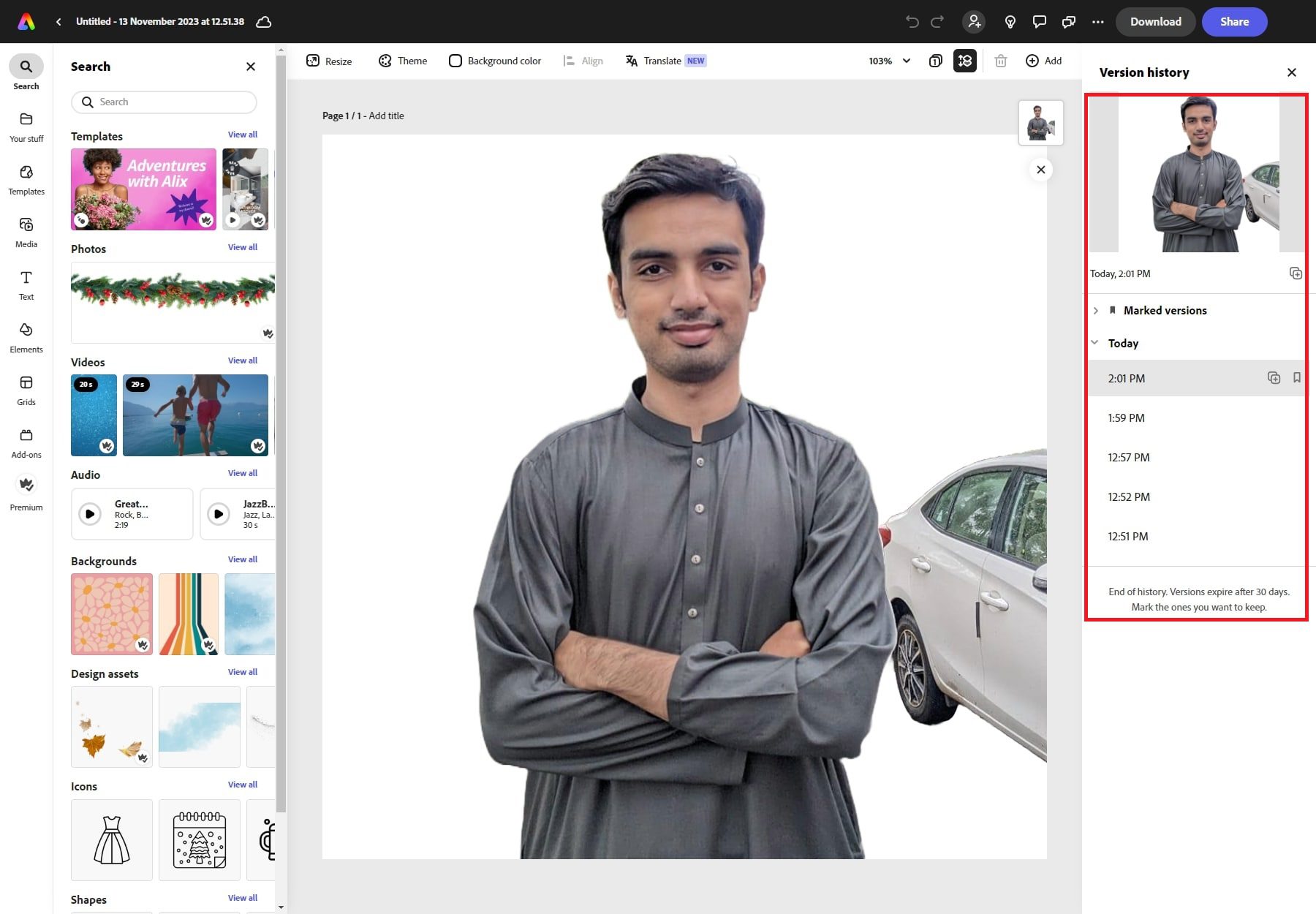
Collaborate and Comment
Users can invite anyone to edit their Adobe Express projects online and receive an email or an in-app notification. They can collaborate and comment on files with their team.
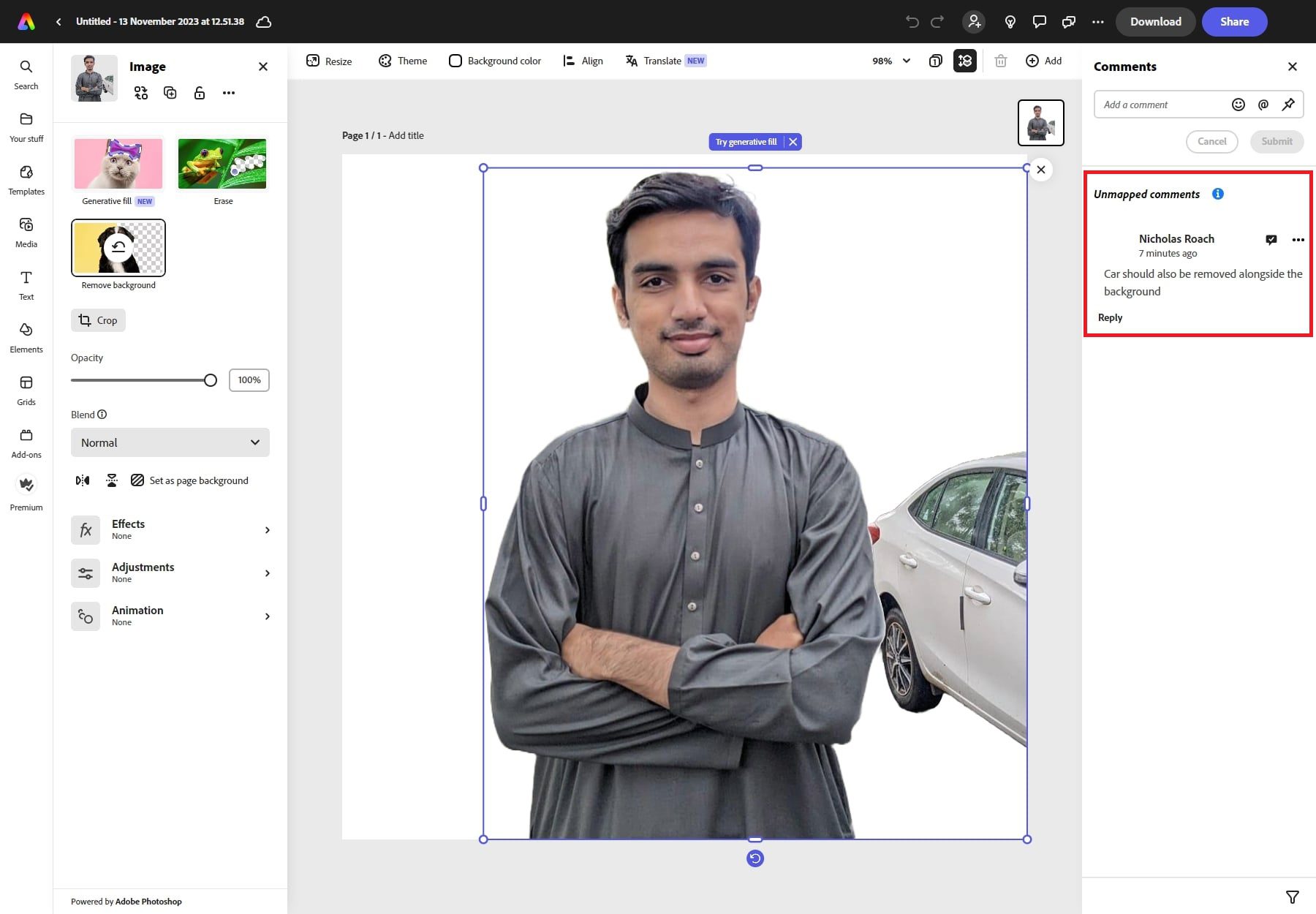
Real-time Collaboration
Once invited, collaborators can view and edit the project in real-time. This allows for immediate feedback and synchronous work, efficiently refining ideas and incorporating changes.
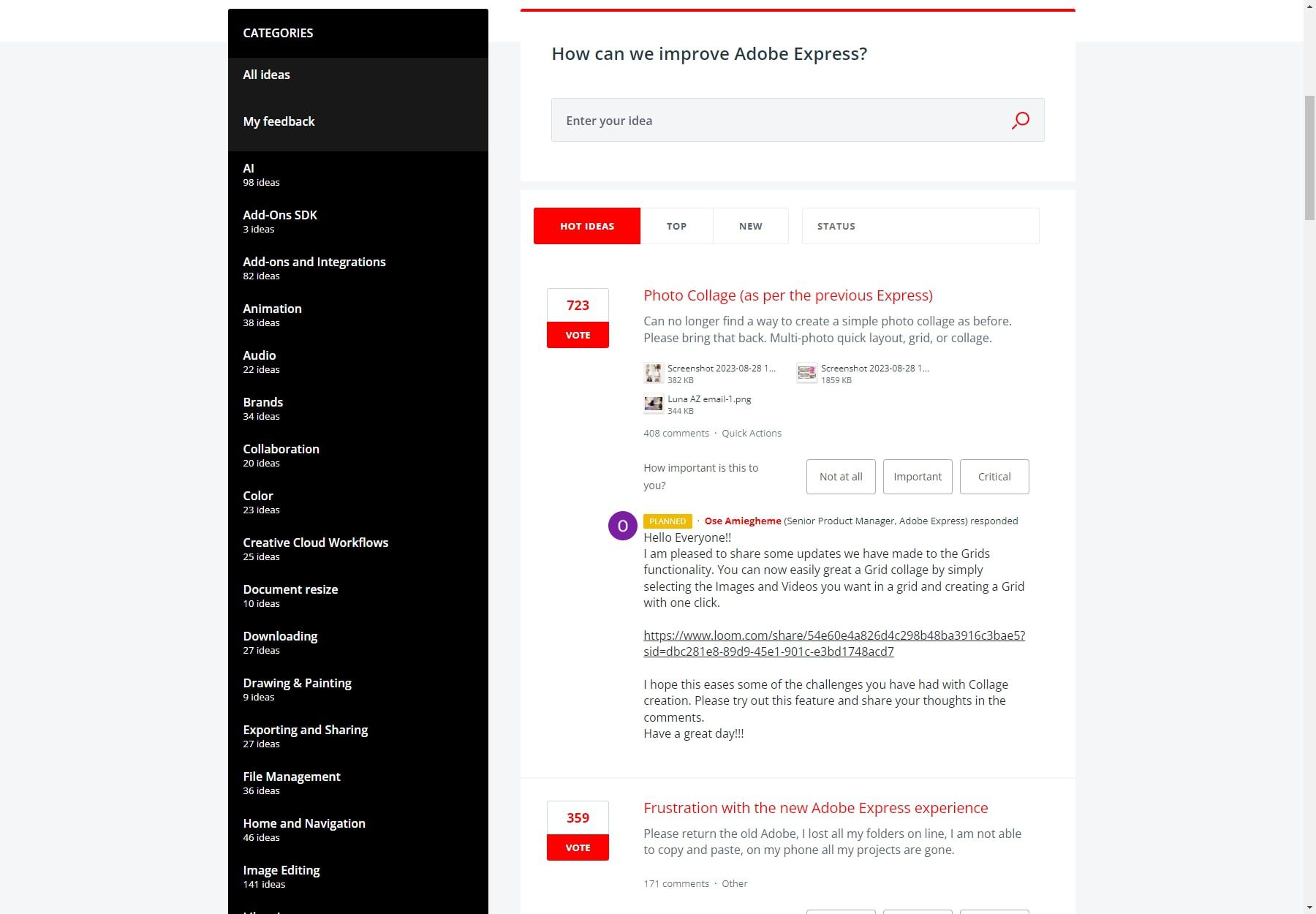
Creative Cloud Libraries
Users can create and easily navigate through brands in Adobe Express. They can add linked Photoshop and Illustrator assets that always stay in sync across apps
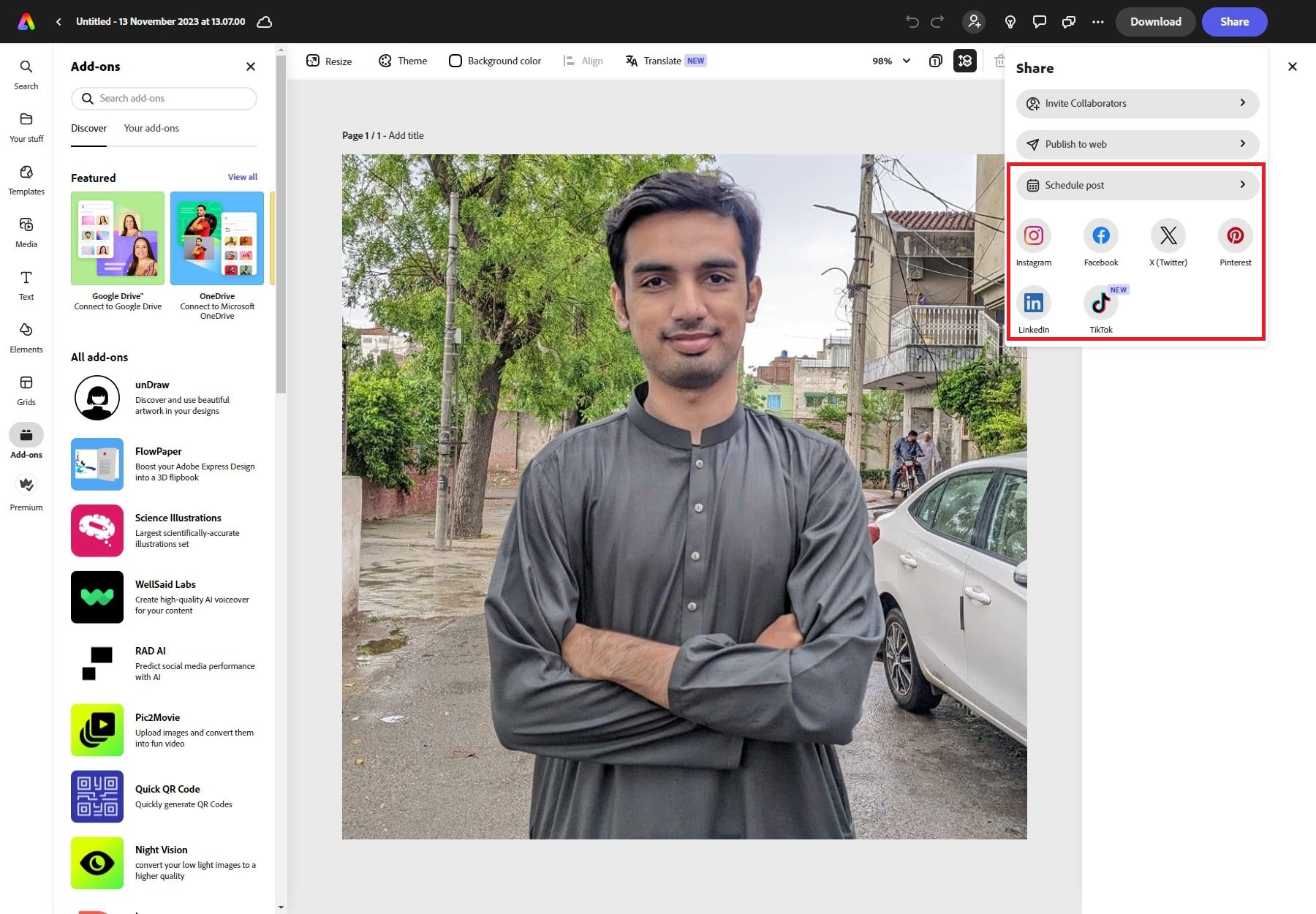
Adobe Express offers a Content Scheduler feature, allowing users to create, plan, preview, and schedule posts across social media platforms such as TikTok, Instagram, Facebook, Twitter, Pinterest, and LinkedIn. With the Content Scheduler, users can easily schedule their social media content and save time by publishing scheduled content across multiple social channels, all in one place.
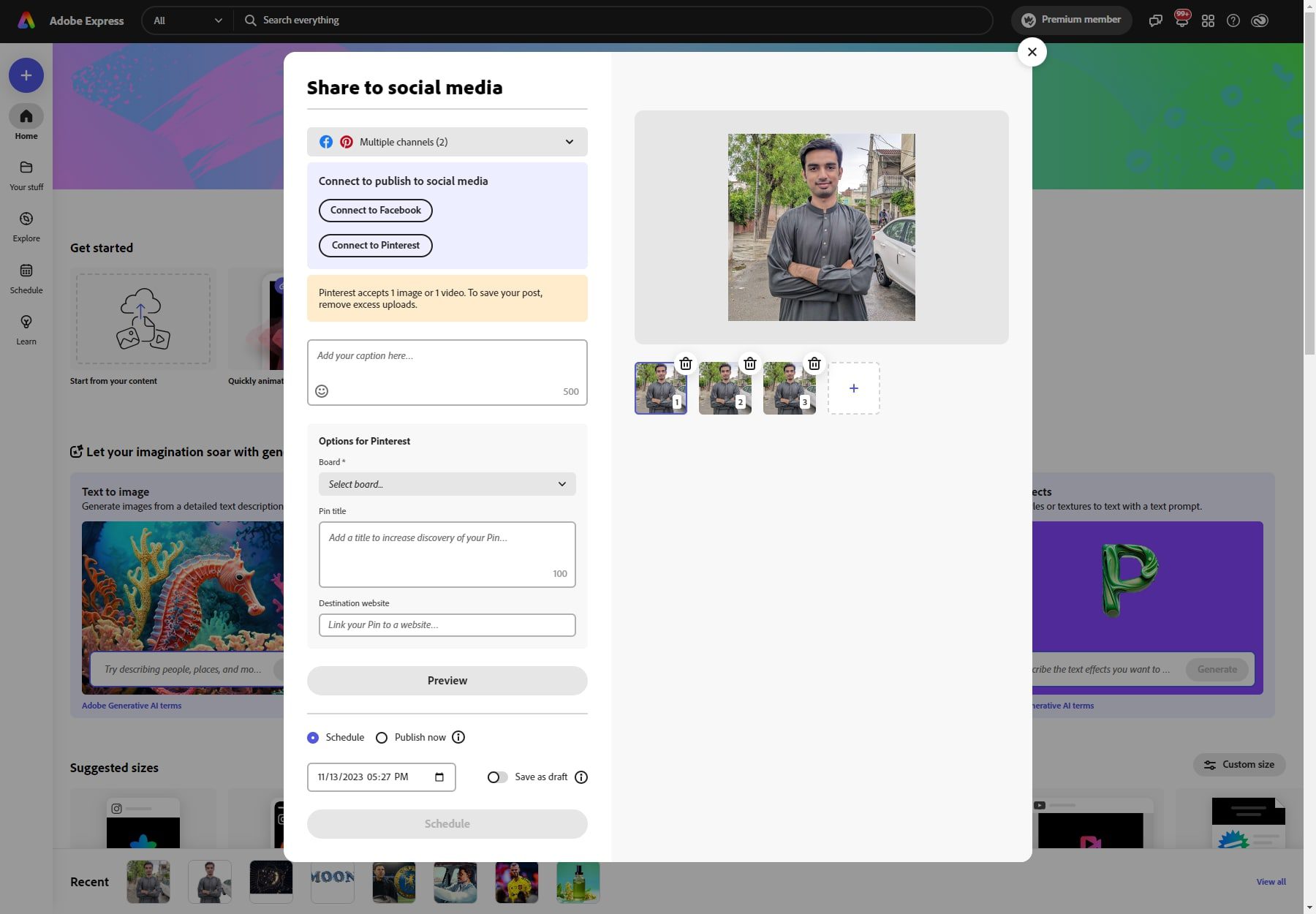
Some of the features of the Content Scheduler are:
- Easy-to-use: The Content Scheduler is an easy-to-use social media scheduler that allows users to create, plan, preview, and schedule posts across various social media platforms with ease.
- Two Scheduled Posts per Calendar Month: With the Adobe Express free plan, users can get two scheduled posts per calendar month.
- Visual Plan: The Content Scheduler provides a visual plan that helps social media marketers organize and plan their content.
- Refine Draft Posts: Users can view and refine draft posts in the Content Scheduler.
- Automatic Publishing: Users can connect their social accounts to the Content Scheduler to save time with automatic publishing.
- Tagging: Users can tag others in their social posts using the Content Scheduler.
Adobe Express Pricing
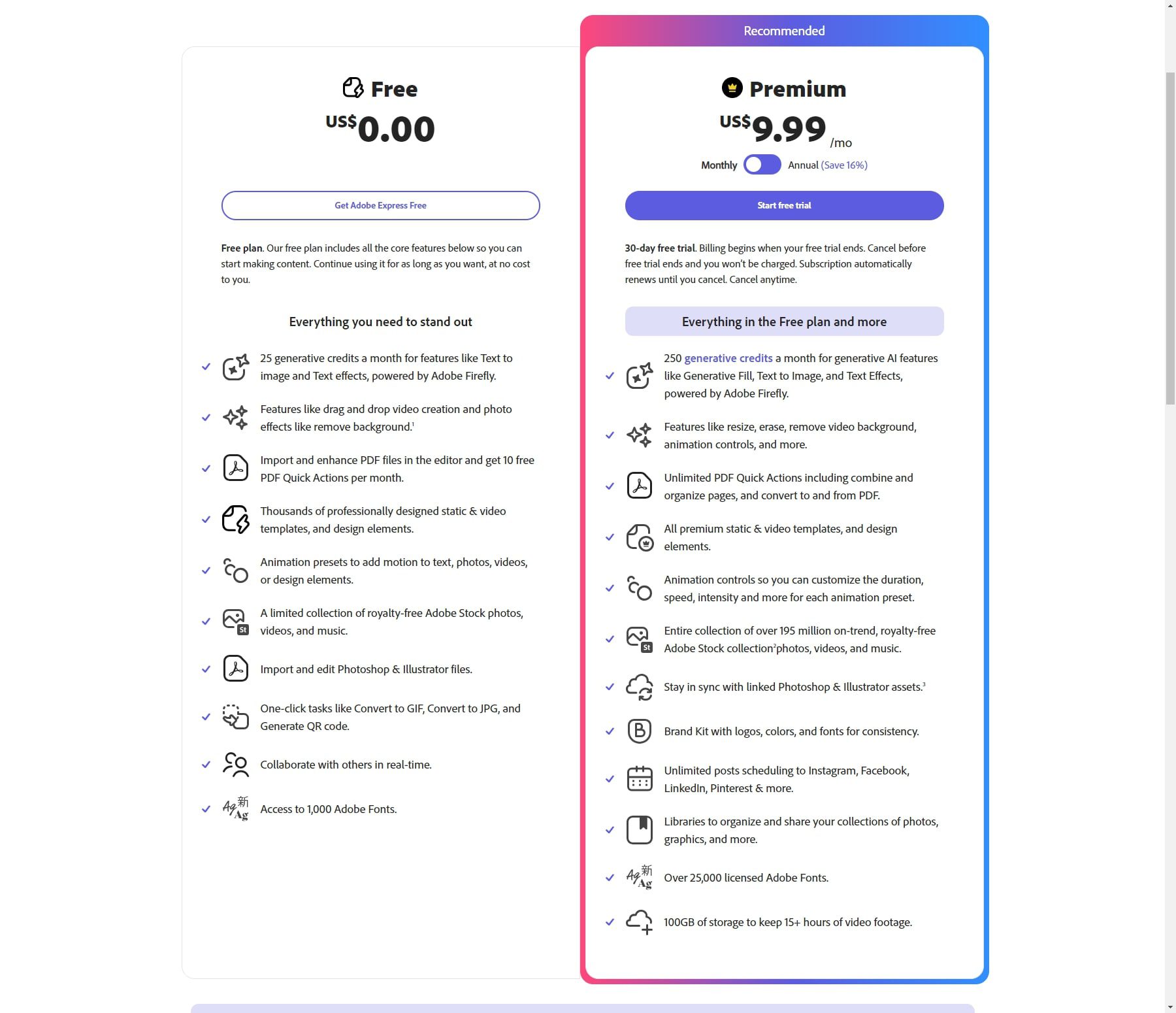
Adobe Express offers two pricing plans: Free and Premium. The Free plan includes all the core features, such as cropping, resizing, and adjusting brightness and contrast, and is free forever. The Premium plan is priced at $9.99 per month or $99 per year with a 12-month commitment.
The Premium plan offers additional features such as generative credits for AI-powered features like Text to Image and Text Effects, powered by Adobe Firefly, drag and drop video creation, photo effects like removing background, importing and enhancing PDF files in the editor, and thousands of professional designed static & video templates, and design elements. It also offers animation presets to add motion to Text, photos, videos, or design elements, a limited collection of royalty-free Adobe Stock photos, videos, and music, and access to 1,000 Adobe Fonts.
Pros and Cons of Adobe Express
Adobe Express presents a set of advantages and drawbacks, each impacting its usability and functionality in the design realm. These aspects are pivotal in shaping user experiences and perceptions of the platform’s capabilities.
Pros of Adobe Express
- User-friendly interface designed for easy creation and editing, even for novices in design.
- A diverse range of features, from templates to AI-powered tools, catering to varied design needs.
- Cost-effective options with a free plan and affordable paid subscriptions ensure accessibility for all.
- Ideal for editing images and videos and creating web graphics, flyers, book covers, custom banners, logos, social media posts, and advertisements.
Cons of Adobe Express
- Limited free version.
- Certain top features, like downloading premium fonts and unlimited Adobe Stock access, necessitate a paid plan for full utilization.
- It’s not intuitive initially if you’re used to Creative Cloud desktop apps.
- Unexpected menus show up after specific actions.
Adobe Express Alternatives
In the sphere of design software, Adobe Express faces competition from various other platforms, each offering its unique set of tools and functions. These alternatives aim to provide users with diverse design solutions, catering to different creative needs and preferences.
1. Canva
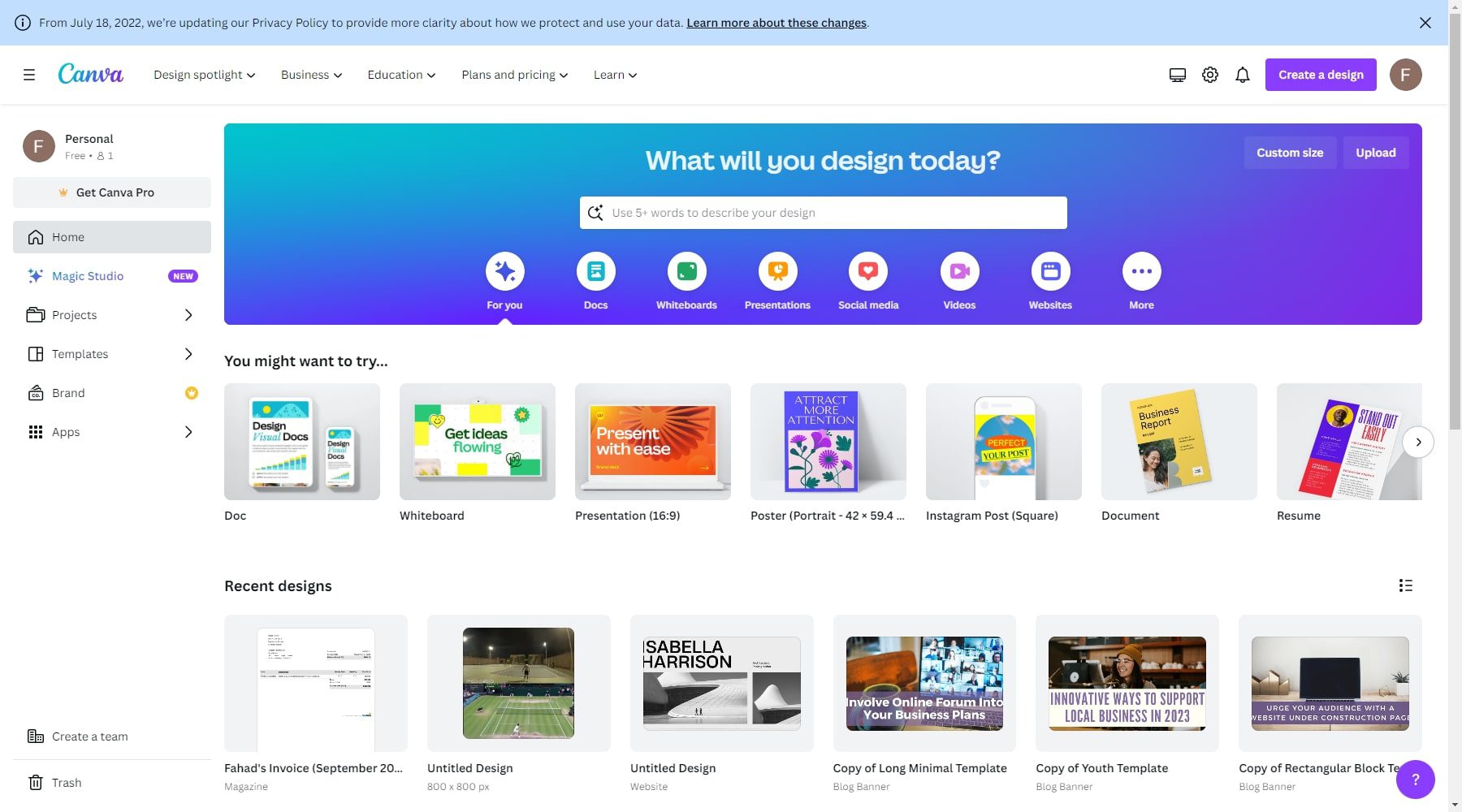
Both tools are online design tools for making eye-catching visuals. Canva is easy for beginners, offering many templates and a simple interface. Adobe Express is more powerful and better for professionals, with advanced features like layering, but it’s a bit harder to learn. For quick and easy designs, choose Canva, and for advanced features and professional work, go for Adobe Express.
2. Pixlr
Pixlr and Adobe Express are both online photo editors that offer a range of features for editing images. While Adobe Express is a part of the Adobe Creative Cloud suite, Pixlr is a standalone product. Both tools offer a range of basic editing features, such as cropping, resizing, and adjusting brightness and contrast. However, Pixlr offers advanced features like AI-powered background removal and filters and effects. It also has a more extensive collection of templates to help create social media graphics and other visual materials.
On the other hand, Adobe Express has a clean and user-friendly interface and integration with Adobe Fonts and Adobe Stock to make your workflow easier. It also has a stunning collection of beautiful templates that can be used to create ready-made graphic designs in just a few clicks. If you’re looking for more advanced features and a more extensive collection of templates, Pixlr might be a better choice.
3. Gravit Designer
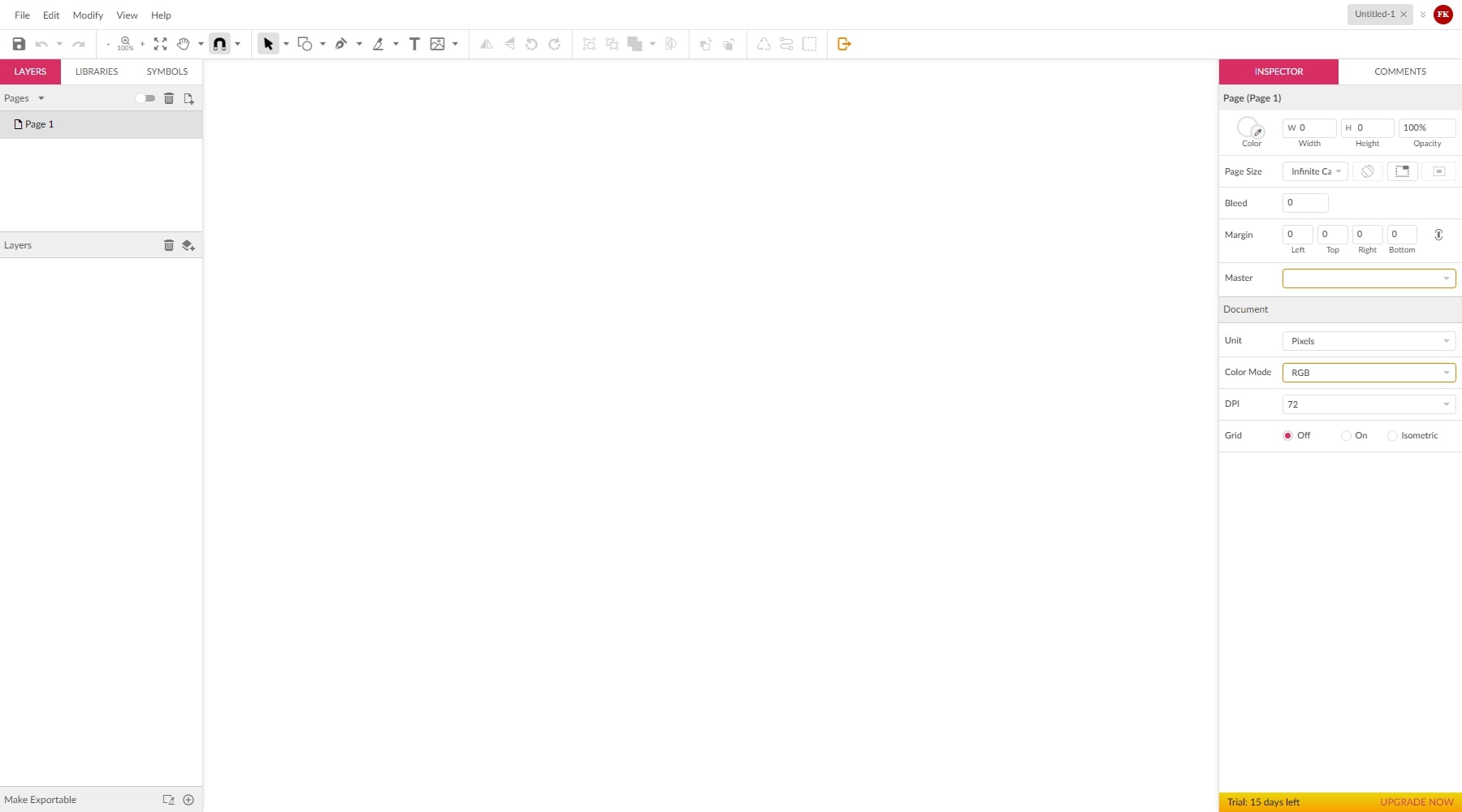
Gravit Designer and Adobe Express are online graphic design tools offering various features for creating visual content. While Adobe Express is a part of the Adobe Creative Cloud suite, Gravit Designer is a standalone product. Both tools offer a range of essential design features such as layers, drawing tools, shapes, Text, and effects. However, Gravit Designer provides more advanced features, such as custom vectors, logos, and bright graphics in social networks. It also allows users to re-use the same design for buttons, inputs, etc., in multiple places, with changes synced everywhere the element is used.
On the other hand, Adobe Express has a clean and user-friendly interface and integration with Adobe Fonts and Adobe Stock to make your workflow easier. It also has a stunning collection of beautiful templates that can be used to create ready-made graphic designs in just a few clicks. Gravit Designer and Adobe Express are great options for basic graphic design needs. However, Gravit Designer might be better if you’re looking for more advanced features and a more extensive collection of templates.
The Verdict
Adobe Express is the go-to for creating and editing cool stuff easily. It’s your all-in-one tool for making professional designs and videos without the fuss. With simple drag-and-drop features and loads of templates, you can explore all the cool stuff without getting caught up in the technical bits, focusing instead on expressing your ideas. You can tweak your pictures, add awesome effects, and get smart tips from the AI. Plus, you can trim and add text and graphics for videos, making them super interesting. In a nutshell, whether you’re into design, marketing, social media, or just love being creative, Adobe Express is a brilliant way of bringing your ideas to life effortlessly.
Looking for more? Check out our list of top AI image generators and Text-to-Image tools. These tools have everything for awesome social media posts, great marketing, and amazing videos. Start creating quality images using AI without any trouble.

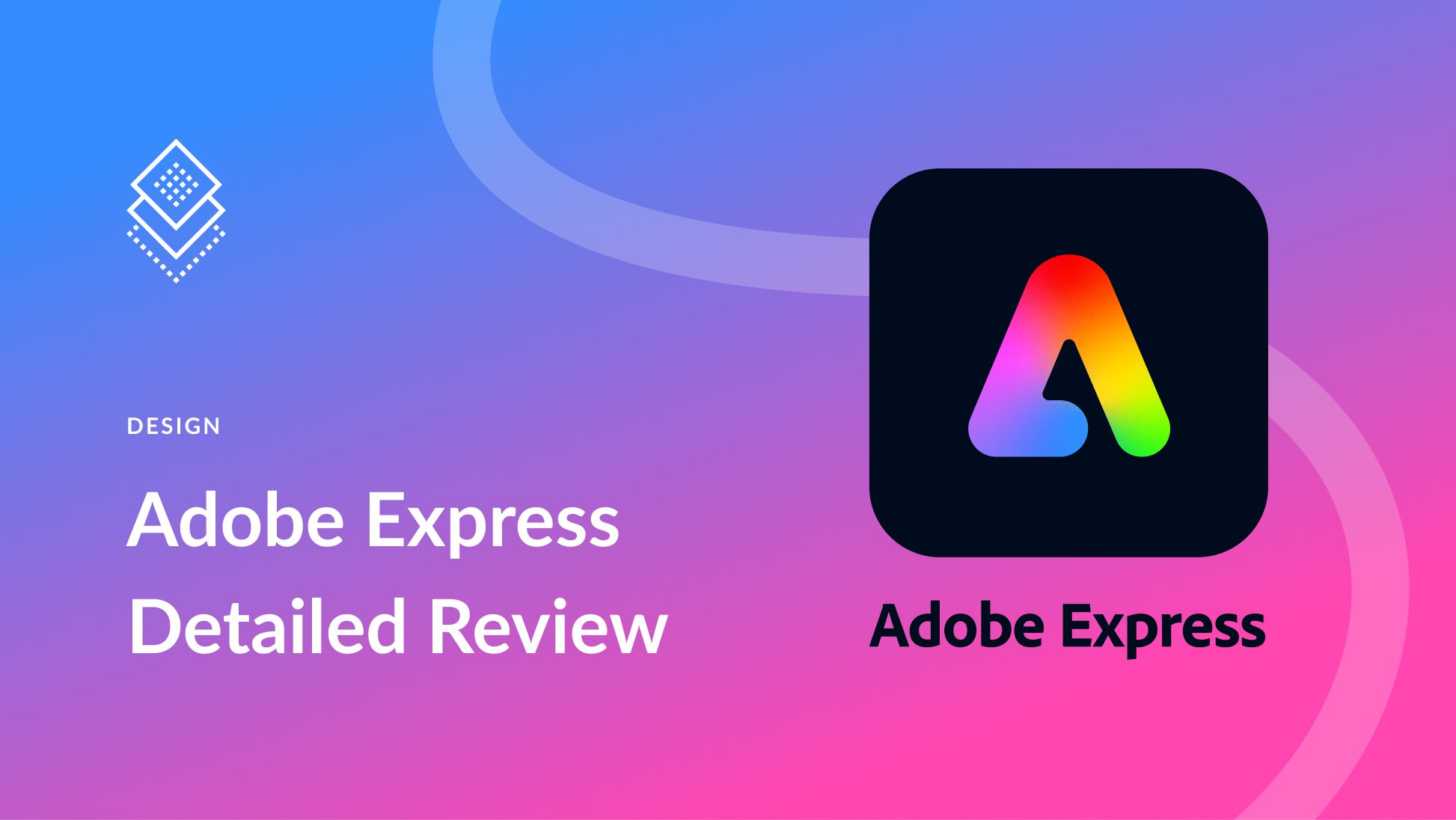
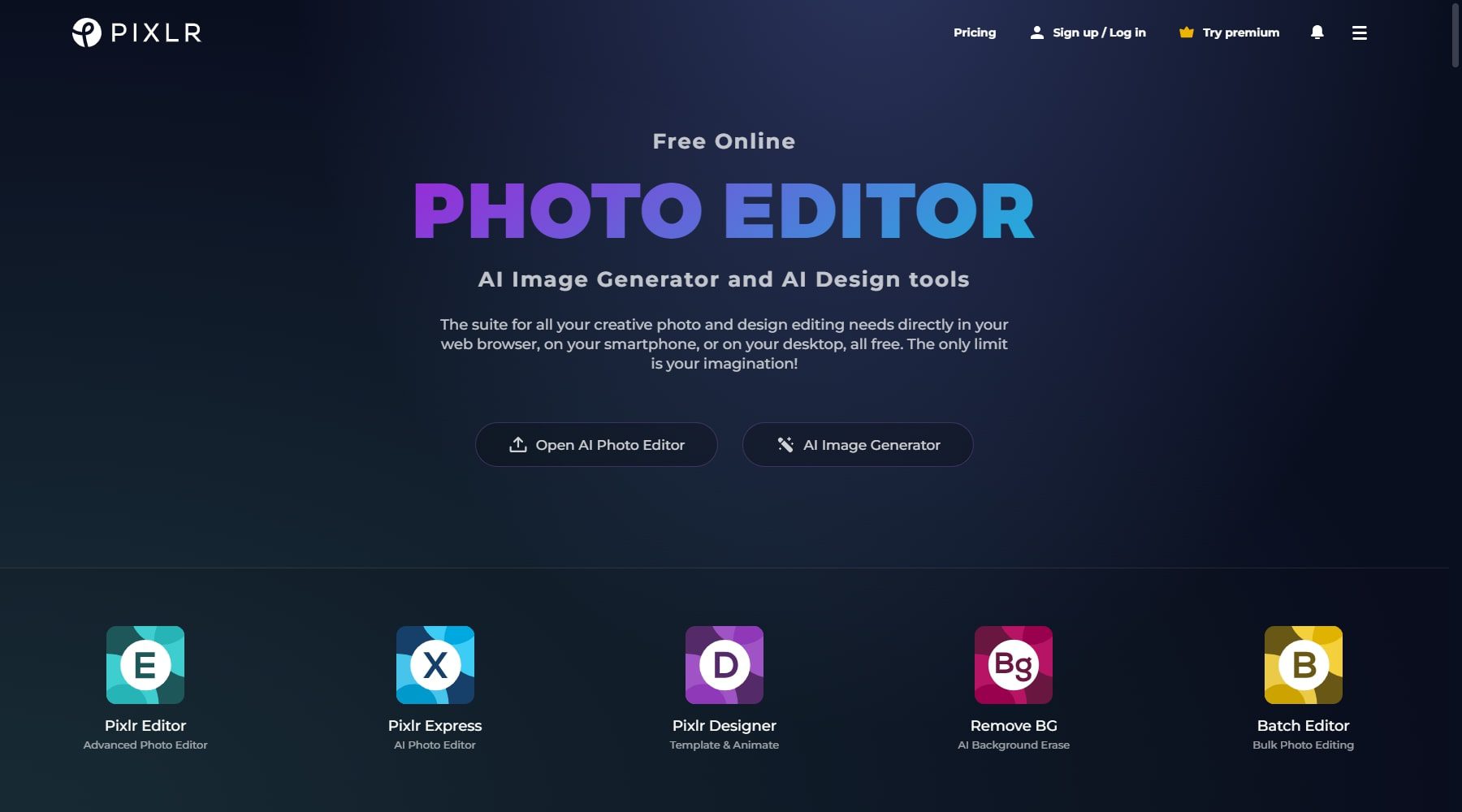




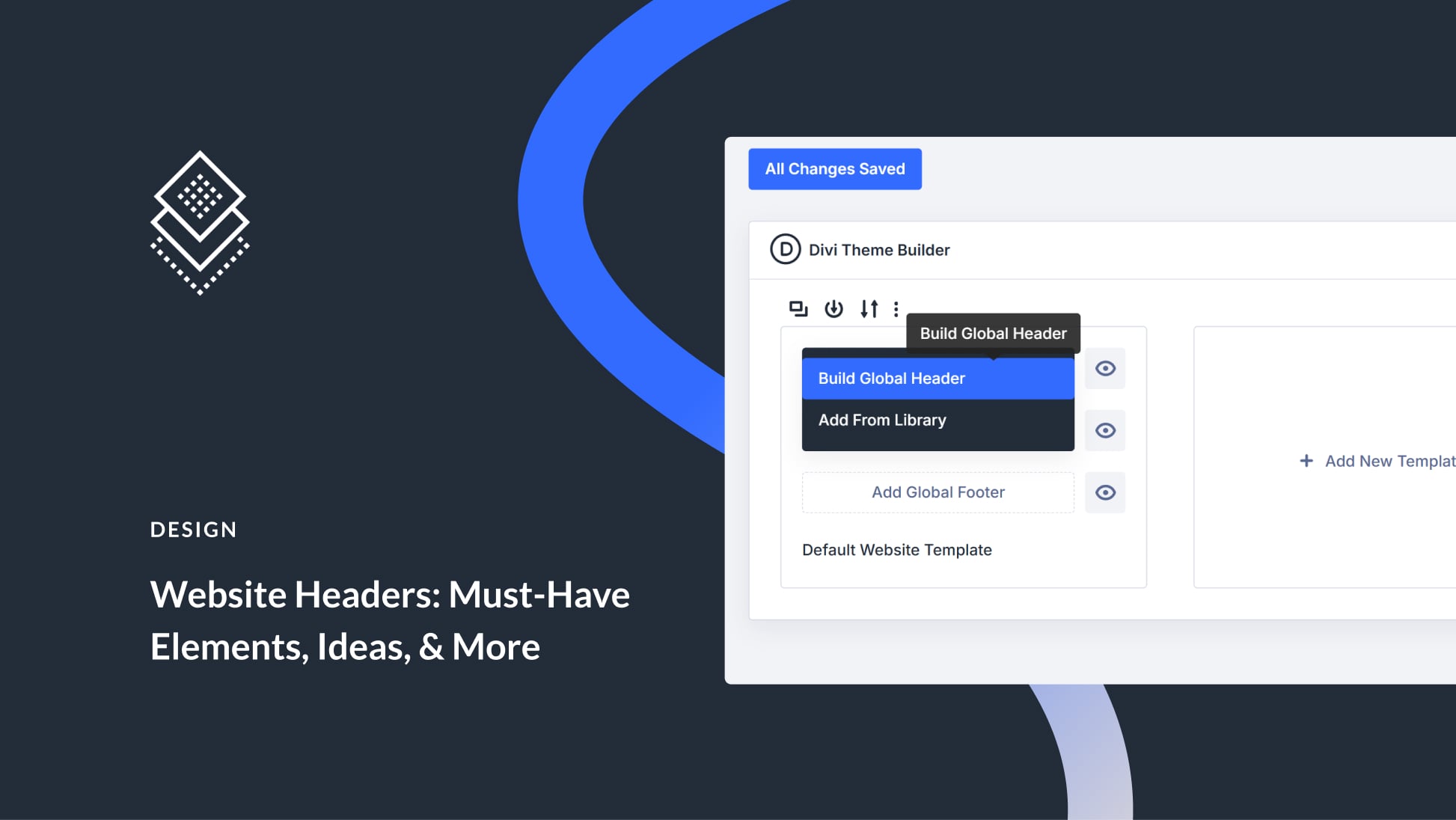

I guess the word “not” in the following sentence should be removed: “It’s not an excellent option for creatives looking for a simple alternative to more robust graphic design tools.”
Thank you; it is now updated.
Hi ET – I do enjoy your longform reviews, but could you please stop using the word ‘stunning’ ? It appears a total of 7 times in this review. Literally no one has ever been left ‘stunned’ by an Adobe Express template. It’s just marketing hype, best left to the sales team, and should never feature in a review. Thanks. 🙂
Thanks for the Adobe Express Review! Exciting to see the top features in 2024. Adobe’s innovation is impressive, and I look forward to exploring the standout features that make Express a must-have tool. Cheers to Adobe for pushing creative boundaries!