Whether you’re a new designer or a seasoned professional, choosing the best design tools for your needs is a big decision. Considerations such as skill level, options, and price all come into play. Thankfully, we’ve done a deep dive into the most popular and highly-rated design tools on the market to help you decide. In this post, we’ll showcase our top picks for the best design tools and outline their pros and cons so you can rest easy knowing you’re selecting the best design tools for your needs.
Let’s get started.
What To Look For In a Design Tool
When choosing the right design tool for your needs, it’s essential to consider a few factors. First and foremost, you must identify your design goals. Determine what type of graphic design projects you want to focus on. Design tools are not cheap, so utilizing a tool that meets your needs now and in the future is crucial. Another thing to consider is your skill level. Suppose you’re new to design and want to get up and running fast. In that case, a tool like Adobe Express or Canva may be a better fit rather than Illustrator or Photoshop.
You should also heavily weigh the features before making a decision. For example, if you want access to design templates, choose a program that makes it easy to select a design, make a few changes, and publish. However, if you know the design tool you choose will require extensive customization options, ensure you’re prepared to learn the program.
Another huge consideration is pricing. Those starting likely have a different budget than professional-level designers. Finally, consider the platform you’ll be designing on. Some programs offer compatibility with Windows and Mac OS, whereas others may not.
Best Design Tools for 2025
When researching the best design tools for 2025, we considered a few factors, including features, pricing, and reviews. Our list includes several design tools, including photo editing, vector art, and multi-functional programs for image creation, prototyping, and more. So, without further ado, let’s dive into our list of the best design tools for 2025.
1. Adobe Photoshop
🥇 Best Design Tool For Photo Manipulation
Adobe Photoshop is first on our list of the best design tools for 2025. Widely considered the OG of the graphic design world, Photoshop is the perfect tool for image manipulation, creating image collages, and, more recently, generating images with AI.
Create Image Compilations or Erase Unwanted Elements With Generative Fill
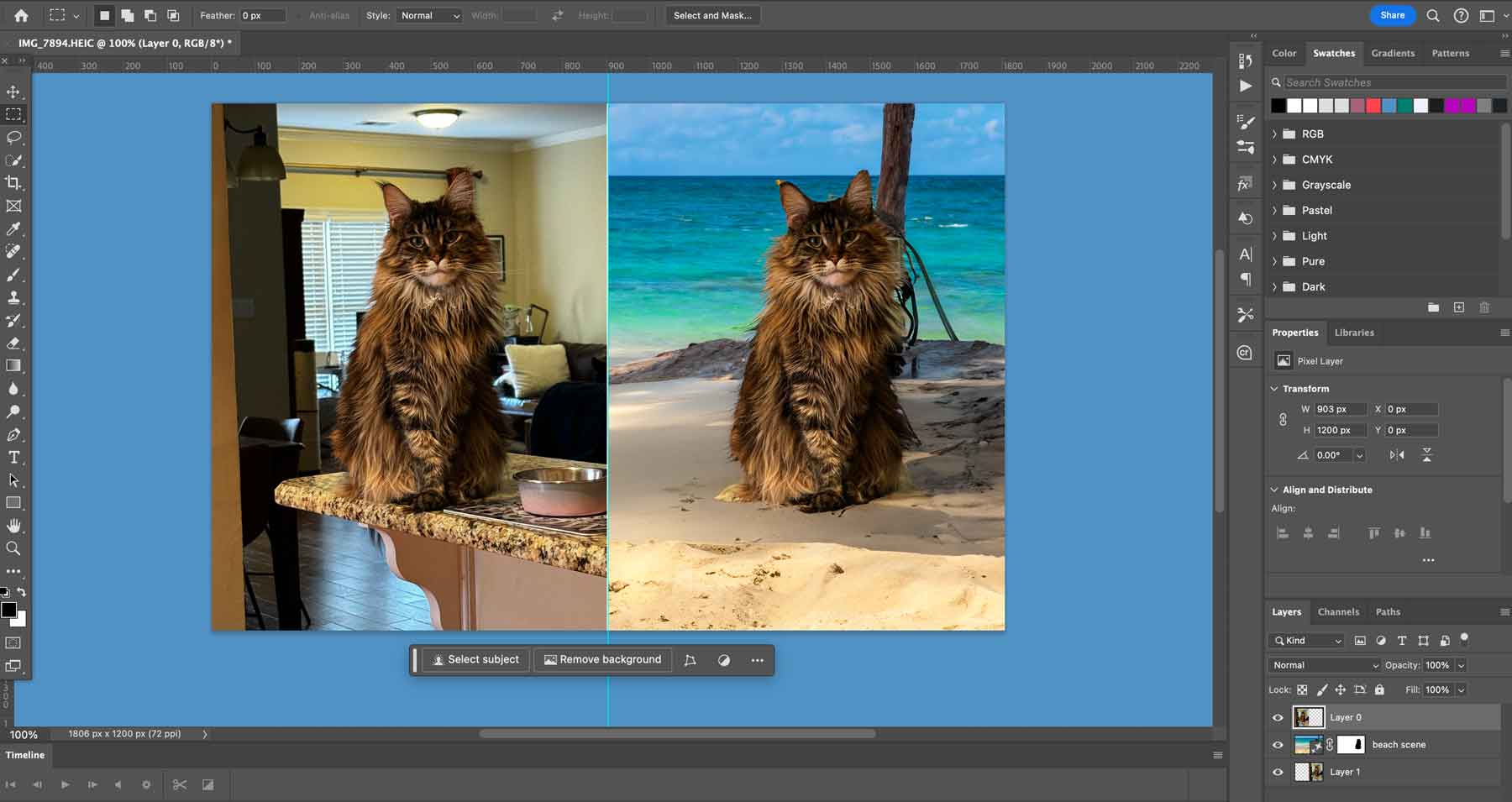
One of Photoshop’s best features is generative fill. It allows you to use the selection tool to remove unwanted elements in photographs or create entirely new images with a text prompt. In the past, Photoshop was considered a complex program, often requiring extensive training to use. Now, with the help of AI, even more novice users can utilize this design giant.
What We Like About Adobe Photoshop
- Create Entire Image Collages With Generative Fill: Add, expand, or remove content from images non-destructively using simple text prompts in over 100 languages.
- Create Layers To Build Photographic Masterpieces: Users can work on different aspects of an image separately without permanently altering the original.
- Create Stunning Effects with Filters and Adjustments: Apply effects like blur, sharpen, distort, or adjust color, brightness, and contrast.
- Create Different Types of Art With Brushes and Painting Tools: Paint with different brushes, colors, and modes, and customize or create your own brushes.
What Could Be Improved
- Learning Photoshop is Somewhat Challenging: While generative fill has made the process of learning Photoshop easier, it is a complex program that requires training if you wish to master it
🥇 Why We Picked It
You can only have a list of the best design programs if you put Photoshop at the top. It has everything you need to create incredible images, product layouts, stunning posters, and more.
Who Is Adobe Photoshop Best For?
Whether you are a professional looking to retouch photos or a newbie wanting to experiment with creative effects, Photoshop’s versatility makes it the go-to for creative types. The only downside to Photoshop is that it can’t be used for vector art. If you’re looking for a good program to create those, consider Corel Draw or Adobe Illustrator.
Community Reviews And Ratings
Photoshop fans praise its photo editing capabilities and frequent updates. However, some say the learning curve is steep.
Pricing
Adobe Photoshop offers a 7-day free trial with monthly prices starting at $20.99.
2. CorelDraw
🥈 Best Design Tool For Vector And Raster Art
Up next on our list of best design tools is CorelDraw. Like Adobe Illustrator, CorelDraw allows users to create vectors, illustrations, and edit photos with a powerful yet intuitive interface.
Create Amazing Effects With the Painterly Brush Tool
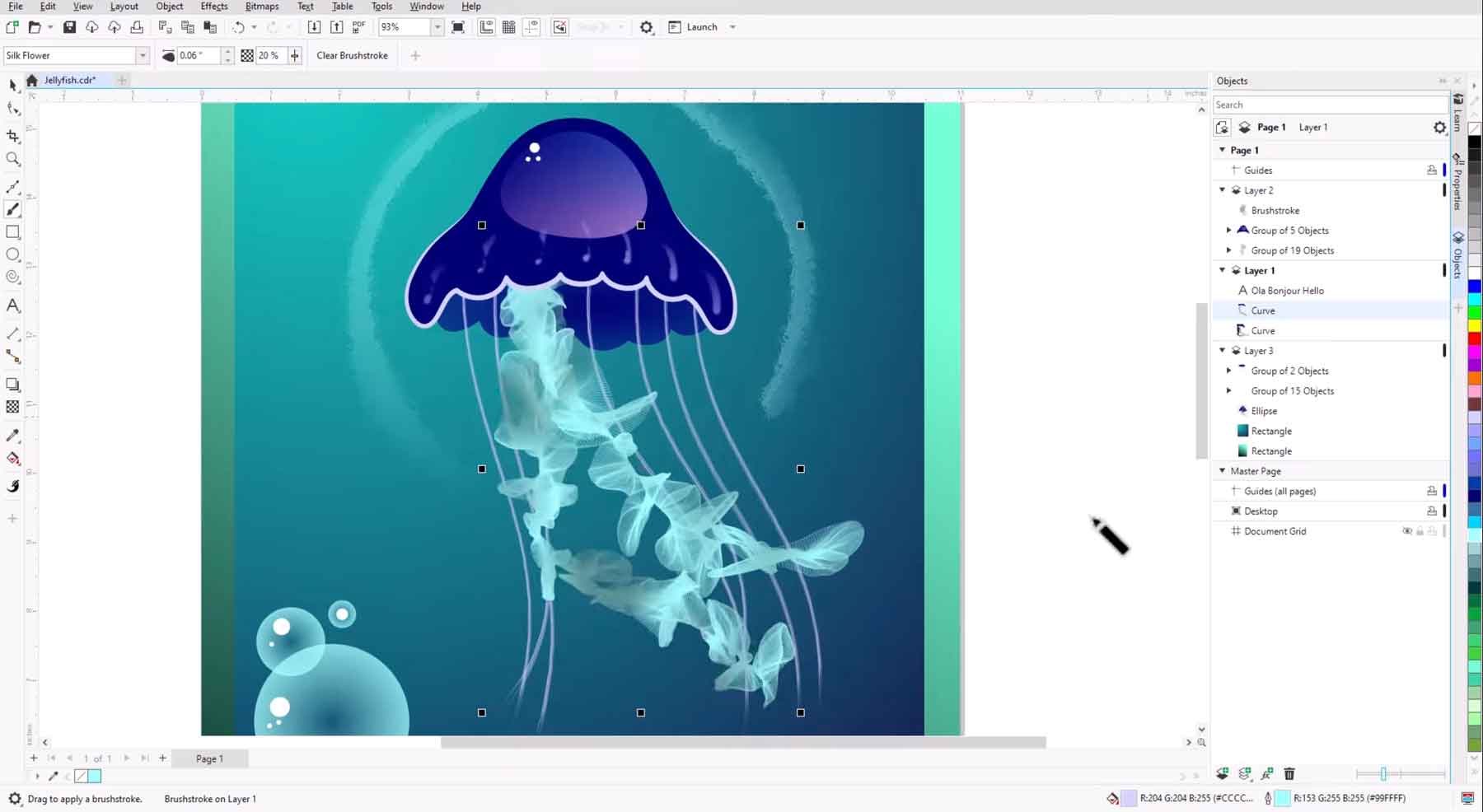
One of CorelDraw’s best features is the Painterly Brush Tool. It allows users to draw shapes with the pen tool, convert it to a bitmap, and create stunning effects. There are dozens of brushes with various effects, thicknesses, and styles. They are perfect for retouching photos, correcting colors, and adding depth and textures to your designs.
What We Like About CorelDraw
- Painterly Brush Tool for Painting Raster and Vector Images: Choose from dozens of brush styles to enhance your digital artwork.
- Provides Extensive Font Support: Import fonts directly into CorelDraw from Google to use in your projects.
- Add Design Elements With Non-Destructive Effects: Users can apply effects to their designs without altering the original image, providing flexibility and ease of editing.
- Choose From Over 300 Customizable Cloud Templates: Those looking to create quick designs can choose from Corel’s online library of beautiful templates to jumpstart their next project.
- Edit Single or Grouped Objects With Focus Mode: Users can isolate individual objects or groups of objects within their design, making it easier to work on specific elements without affecting the rest of the artwork.
What Could Be Improved
- Not Industry-Standard Design Software: CorelDraw is an amazing program with excellent features, but it’s not the industry go-to for design work. Users looking to land a job in graphic design would likely need to learn Adobe Photoshop or Illustrator since the majority of creative professionals require it
🥈 Why We Picked It
CorelDraw excels in creating vector artwork and photo editing and has an attractive pricing structure. Unlike Adobe products, users can pay a one-time fee and own CorelDraw forever. Plus, it functions as a vector and photo editing program, so designers get the best of both worlds.
Who Is CorelDraw Best For?
CorelDraw is the perfect solution for designers who want options other than Adobe. Its intuitive interface makes learning easier and great for creating vectors. Those looking to create illustrated books, documents, or magazines will appreciate CorelDraw’s multi-page support.
Community Reviews And Ratings
Users say CorelDraw is a great program for creating vectors, illustrations, and brochures, but the many tools it offers can be overwhelming for beginners.
Pricing
Corel offers a 14-day free trial with paid plans starting at $22.42 per month or for a one-time fee of $299.
3. Adobe Illustrator
🥉 Best Design Tool For Creating Complex Vectors and Logos
Illustrator is considered the best vector art program on the market. The latest version packs in more features than ever before, thanks to the inclusion of artificial intelligence. Users can now generate vector graphics based on text prompts, create mockups, and utilize the Retype feature, which helps you identify fonts and find alternatives within Illustrator.
The Newest Version of Illustrator Has Firefly Built-In
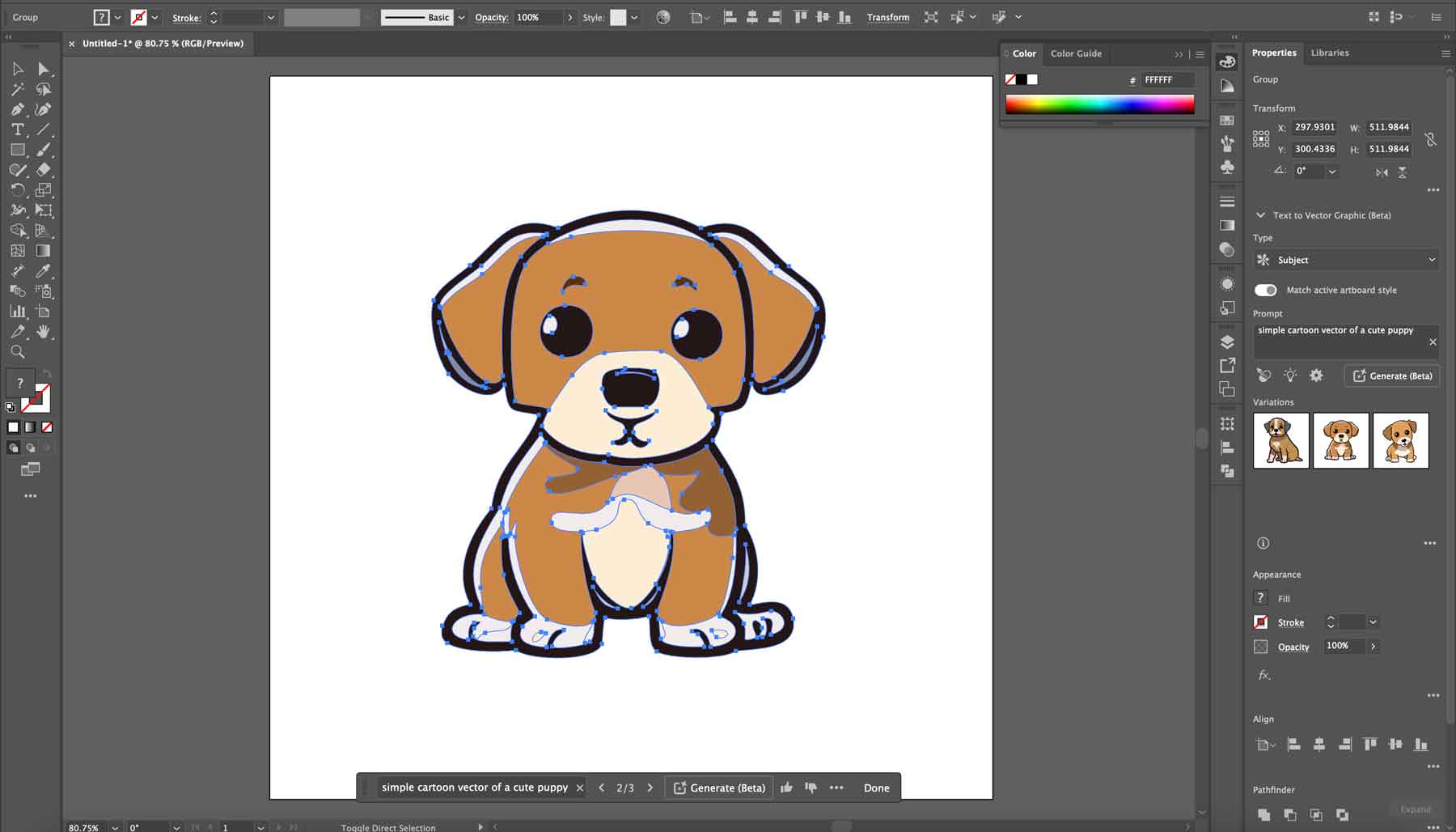
One of Illustrator’s exciting new features is the integration of Adobe’s cutting-edge AI, Firefly. It allows you to create vector art using a text prompt, recolor existing art, and more. One of the best things about Firefly is how the AI was trained. Using millions of stock vectors and images, Adobe’s new AI sources images ethically, eliminating any worry about copyright infringement.
What We Like About Adobe Illustrator
- Generate Product Mockups With Ease: The Mockup tool allows you to create realistic mockups for products, including apparel, packaging, and more.
- Vectorize Type With the Retype Tool: Convert rasterized text into editable objects.
- Generate Vector Art With a Text Prompt: Utilize the power of Adobe Firefly within Illustrator to create vector art, recolor existing art with AI, and trace images.
What Could Be Improved
- The Learning Curve is Steep: There’s no doubt that Illustrator is the best vector art program on the market. That said, learning Illustrator takes time and patience, especially when looking to create complex illustrations
🥉 Why We Picked It
Those looking to create vector art won’t find a better option than Adobe Illustrator. You can make anything from simple logos to complex works of art. It’s especially good for logos, icons, illustrations, and even custom typography that need to maintain quality across various platforms and sizes.
Who Is Adobe Illustrator Best For?
Those looking to create logos, business cards, social media graphics, mockups, and more can’t go wrong with Illustrator. It’s considered the go-to for vector art for people with all skill levels. It is also an excellent choice for beginners embarking on a new career to seasoned professionals who expect the most from their graphic design software.
Community Reviews And Ratings
Illustrator users consider it the best graphic design software for logos, but learning it can be challenging.
Pricing
Adobe offers a 7-day free trial with paid plans starting at $20.99 per month.
4. Affinity Designer
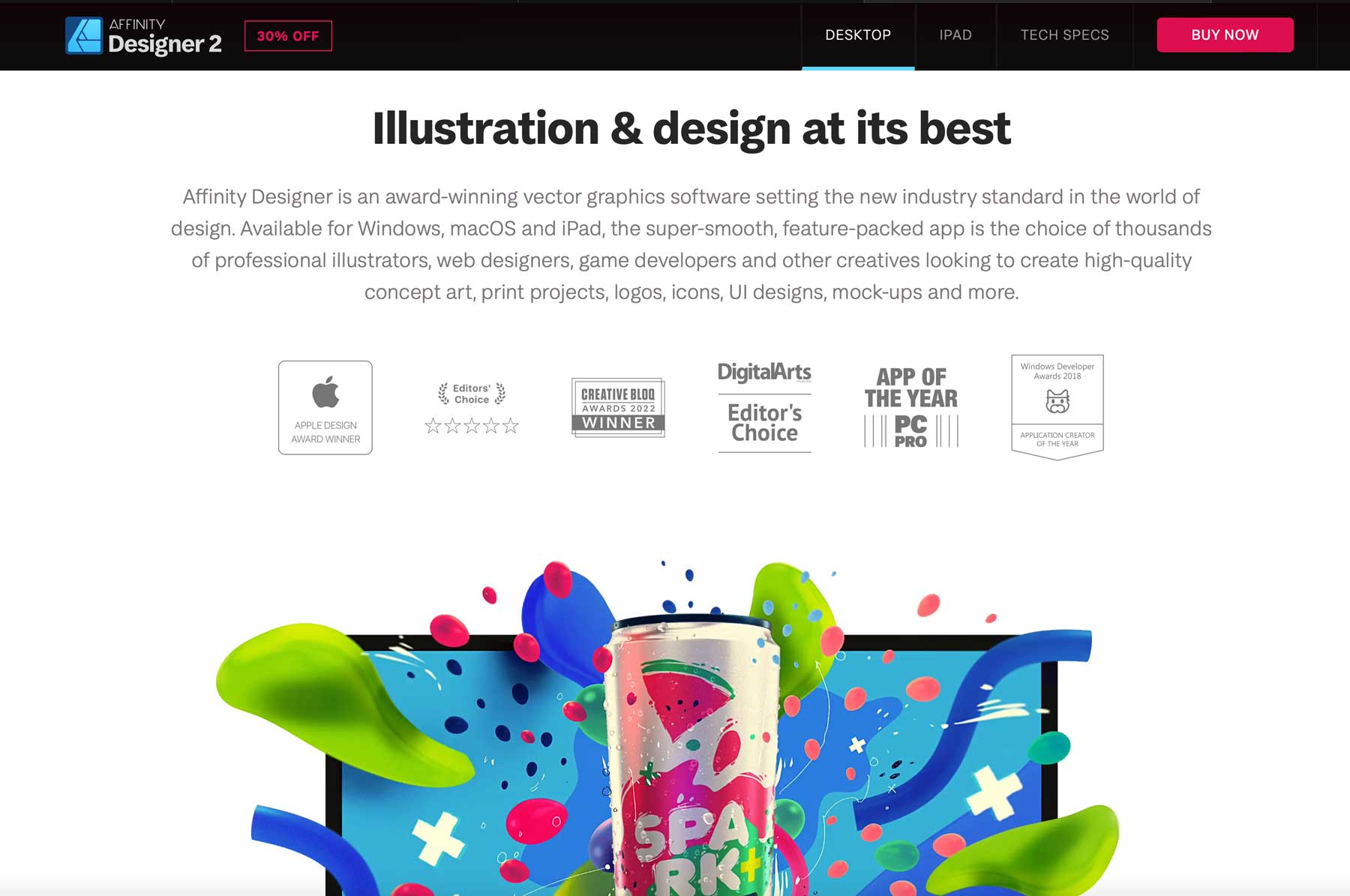
Our next design tool, Affinity Designer, is considered an excellent alternative to Adobe Illustrator. It offers Mac, Windows, and iPad support, making it a versatile program for any user.
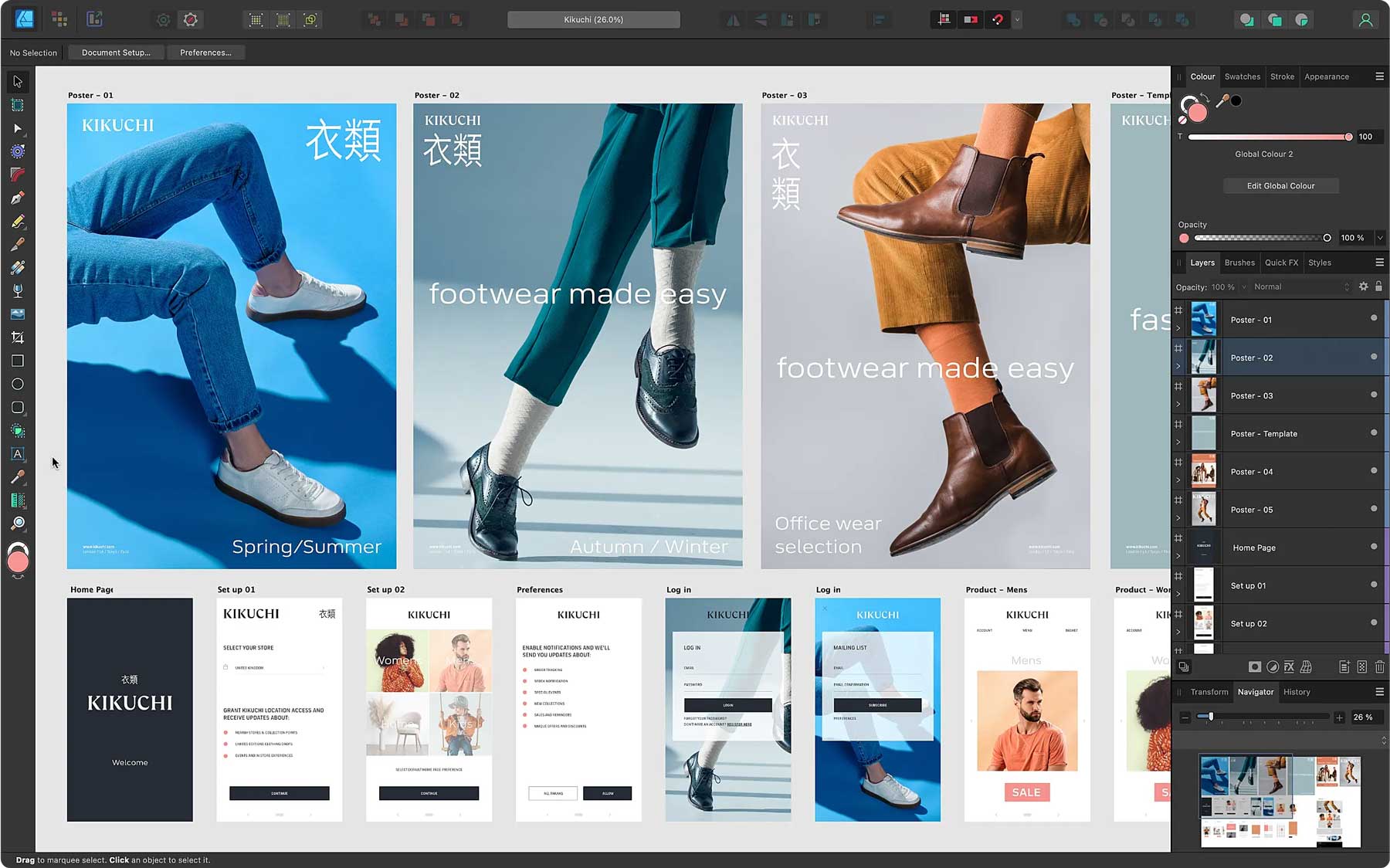
It offers a range of features, including vector pen and shape drawing tools, the ability to create custom brushes, dynamic symbols, text styling, personalized artboards, and more.
What We Like About Affinity Designer
- Vector Pen and Shape Drawing Tools for Precise Graphics: Affinity Designer offers multiple ways to create vector graphics.
- Create Dynamic Symbols: Symbols can be used to create reusable design elements, saving precious time, especially on tedious projects.
- Create Custom Brushes: Users can create custom brushes or import brushes from Adobe Photoshop.
- Export Designs in Pixel or Vector Format: Affinity Designer supports multiple file formats, including JPEG, PDF, SVG, PSD, PNG, TIFF, GIF, and DWG/DXF.
What Could Be Improved
- Adobe Users Will Struggle At First: Affinity Designer has an entirely different look and feel than Adobe products do, so users coming from those programs will need time to adapt
Who Is Affinity Designer Best For?
Those looking for an affordable alternative to Adobe Creative Cloud products will like Affinity Designer.
Community Reviews And Ratings
Users love that Affinity Designer provides tips on using the program as you go, but keeping up with artboards can be confusing.
Pricing
Affinity Designer is available for $69.99 as a one-time fee.
5. Adobe InDesign
Next on our list, Adobe InDesign, is the perfect program for creating print and digital documents. Its robust multi-page system allows multiple pages in one document, making it an ideal choice for print and digital books, flyers, magazines, brochures, and more.
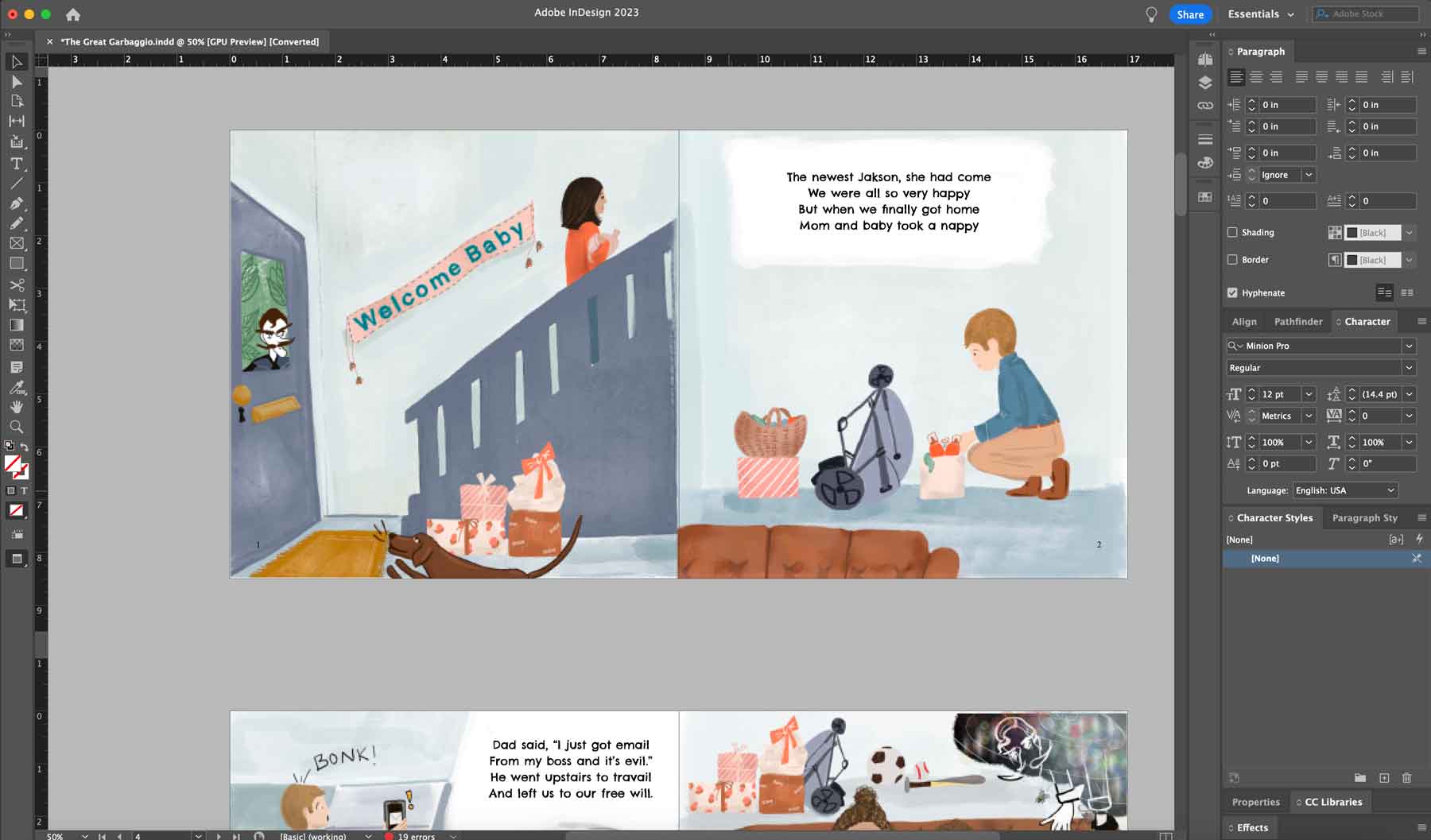
You can also create a master page, which serves as a template for multi-page documents, ensuring your design is consistent across all pages.
What We Like About Adobe InDesign
- Perfect for Creating Multi-Page Documents: Create multiple pages in one document for books, brochures, magazines, and more.
- Create a Master Page Template: Save time by creating a master page template, ensuring your designs look the same across all pages.
- Create Character and Paragraph Styles: Save and apply character and paragraph styles to make text cohesive throughout documents.
- Wrap Text Around Images and Shapes: Create beautiful layouts with images and other styling elements by using the text wrap feature to wrap text around design elements.
What Could Be Improved
- It’s Not User-Friendly For Beginners: Like other Adobe products, learning InDesign takes time and effort, making it a difficult program for beginners
Who Is Adobe InDesign Best For?
Professionals looking to create digital or print multi-page layouts won’t find a better solution than Adobe InDesign. With tons of features for styling text, images, and overall layouts, InDesign is an indispensable tool for creative professionals creating magazines, books, or other multi-page documents.
Community Reviews And Ratings
Fans of InDesign say it’s an incredible program for creating print or digital layouts, but the learning curve is steep.
Pricing
InDesign offers a 7-day free trial with monthly prices starting at $20.99.
6. Figma
The next entry on our list of best design tools is Figma. It’s an excellent tool for creating, sharing, and testing designs for websites, mobile apps, and other experiences. It’s perfect for team collaboration due to its cloud-based infrastructure, making it easy for designers and developers to work together despite being on different operating systems.
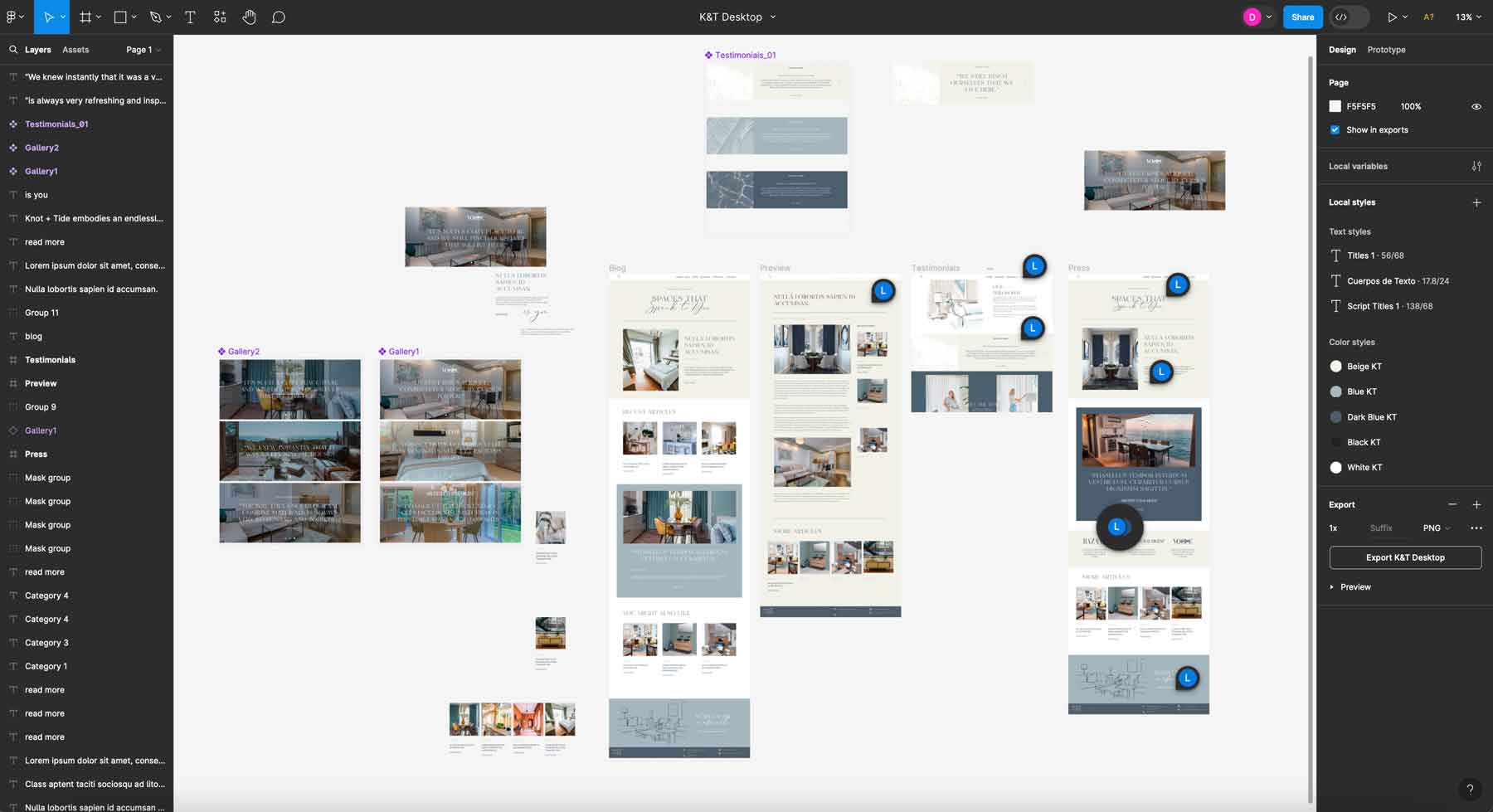
Figma is one of the best interface design tools in the industry, thanks to its intuitive interface. All tools are easy to find, making it a good choice for new designers and professionals. There are also time-saving features like global styling, easy exporting, and plugin support for stock image sites like Unsplash.
What We Like About Figma
- Figma is a Team-Oriented Platform: Figma is browser-based, making it a great tool for team members using any operating system to effectively collaborate on the design process.
- Figma is the Ultimate Prototyping Tool: It’s a great choice for those building mobile apps and websites, with extensive testing tools for end users.
- Hand Designs Off to Developers With Ease: Figma simplifies handing off the design to developers, thanks to its code generation and design specifications embedded in the file, making the transition from design to development smooth.
What Could Be Improved
- Limited Search Options for Local Components: Unlike other design tools like Photoshop and Sketch, Figma only allows searching by layer name or type, lacking more advanced search options like keywords, colors, or placement within designs
Who Is Figma Best For?
Figma is an excellent tool for UI/UX designers and developers looking for an easy way to mock up prototypes for web and mobile. Its features cater to those looking for a design tool that fosters teamwork, allows easy access across multiple operating systems, and eases the transition from design to development.
Community Reviews And Ratings
Fans of Figma say it’s easy to use and great for prototyping. However, some say the initial learning curve is steep.
Pricing
Figma offers a free plan with paid plans starting at $12 per month.
7. Adobe Creative Cloud Express
Adobe Creative Cloud Express is an excellent option for creatives just starting out. It offers pre-designed templates for various content, such as flyers, logos, social media posts, and banners. In addition, it provides a pretty cool AI logo generator.
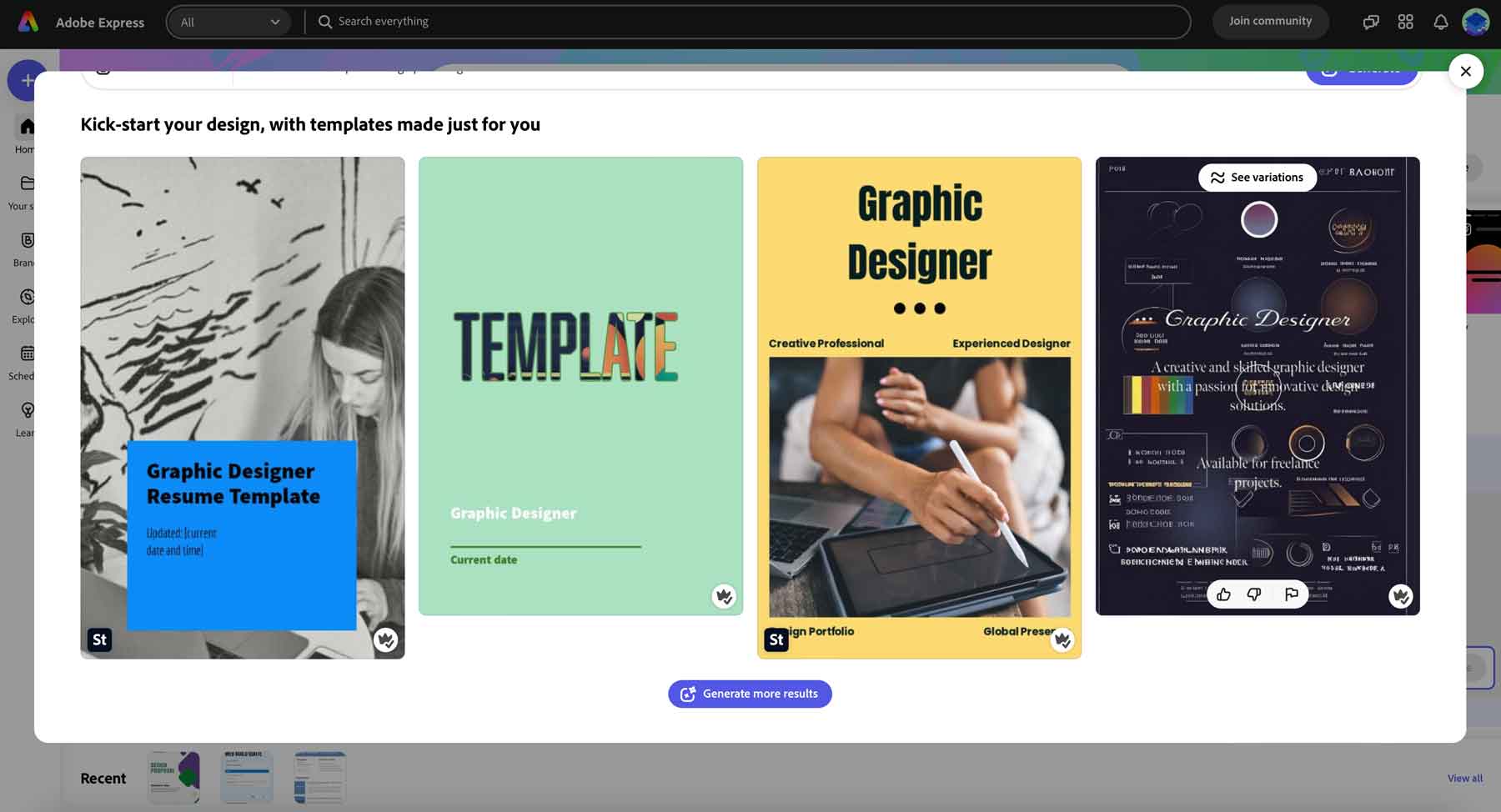
Additional features include several AI features available with Adobe Firefly, such as text-to-image generation, generative fill, 3D text effects, and their latest feature, text-to-template.
What We Like About Adobe Creative Cloud Express
- Access to Adobe Templates & Stock Photos: Adobe CC Express grants users access to hundreds of templates and stock photos through Adobe Stock.
- Over 20,000 Fonts to Choose From: Gain access to more than 20,000 Adobe fonts.
- Integrates Seamlessly With Creative Cloud Apps: Start your design in Express and finish it in apps like Photoshop Express and Adobe Spark Video.
What Could Be Improved
- Not as Feature-Rich as Other Adobe Programs: Adobe CC Express is designed to be simple, so users will have to sacrifice the more robust features found in Photoshop, Illustrator, or InDesign
Who Is Adobe Creative Cloud Express Best For?
Adobe Creative Cloud Express is the perfect solution for those seeking access to Adobe Stock images and AI generation tools. Its simplicity makes it a great choice for non-designer types or beginners looking to quickly produce social media graphics, whip up a resume, or generate images and text.
Community Reviews And Ratings
Fans love how easy it is to make promotional graphics using templates, while detractors say the templates are limiting.
Pricing
Adobe Express offers a robust free plan with paid plans starting at $9.99 per month.
Get Adobe Creative Cloud Express
8. Sketch
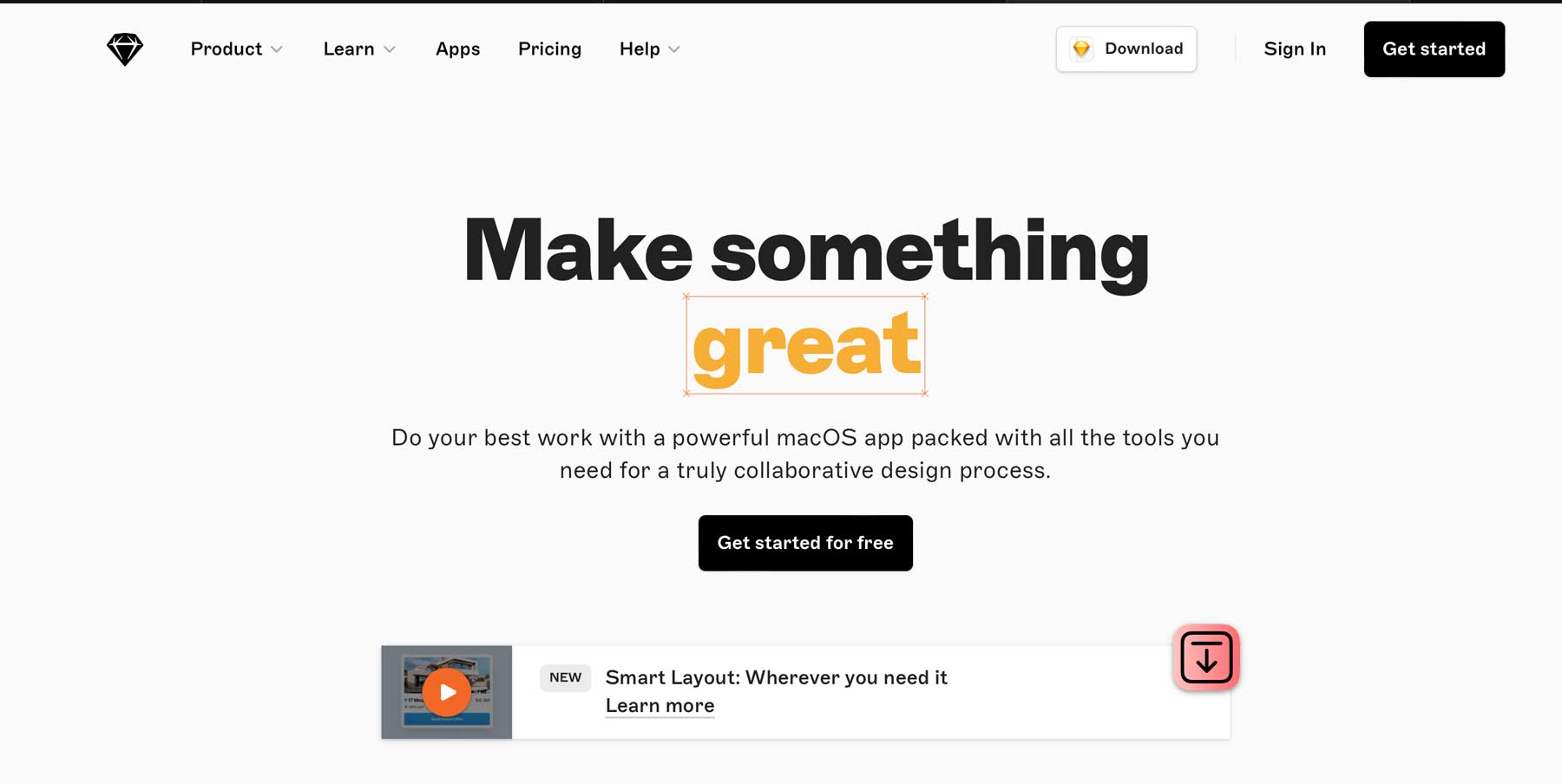
The next entry on our list, Sketch, is a multi-functional UX/UI design program capable of creating icons, vector graphics, and user interfaces. Sketch simplifies the design process thanks to time-saving features like symbol creation, layer styles, color variables, and more.
Another feature that makes Sketch an excellent choice is its collaboration tools. Users can easily comment on the Sketch canvas, share libraries and documents, and assign permissions to users based on their skill level. Some new features include automatic saves, so you don’t have to remember to save your documents manually. A new prototype player feature lets you preview your designs, complete with background blurs and scrolling animations.
What We Like About Sketch
- Smart Layout Feature for Design Consistency: Smart layout automatically maintains spacing and padding throughout your design as elements are added, edited, resized, or removed.
- Direct Integration With Figma: Import Figma files directly into Sketch.
- Clients Can Add Comments to Designs: Get feedback from clients directly on your design so it is easier to make changes.
- Collaborate With Team Members: Grant access to designs, assign permissions based on user role, and more.
What Could Be Improved
- No Desktop App For Windows Users: Sketch only offers support for the Mac operating system, iPad, and iPhone
Who Is Sketch Best For?
Mac users looking for a full-featured prototyping app will love Sketch. It offers a wide range of features for quick design work, making it an ideal choice for creating logos, icons, and user experience designs. Plus, with iPad and iPhone apps, users can keep track of their designs while on the go.
Community Reviews And Ratings
Those who love Sketch say it’s easy to learn, comes with lots of tools, and has excellent support. However, some say the price is steep for a single user.
Pricing
Sketch offers paid plans starting at $12 per month per user.
9. Canva
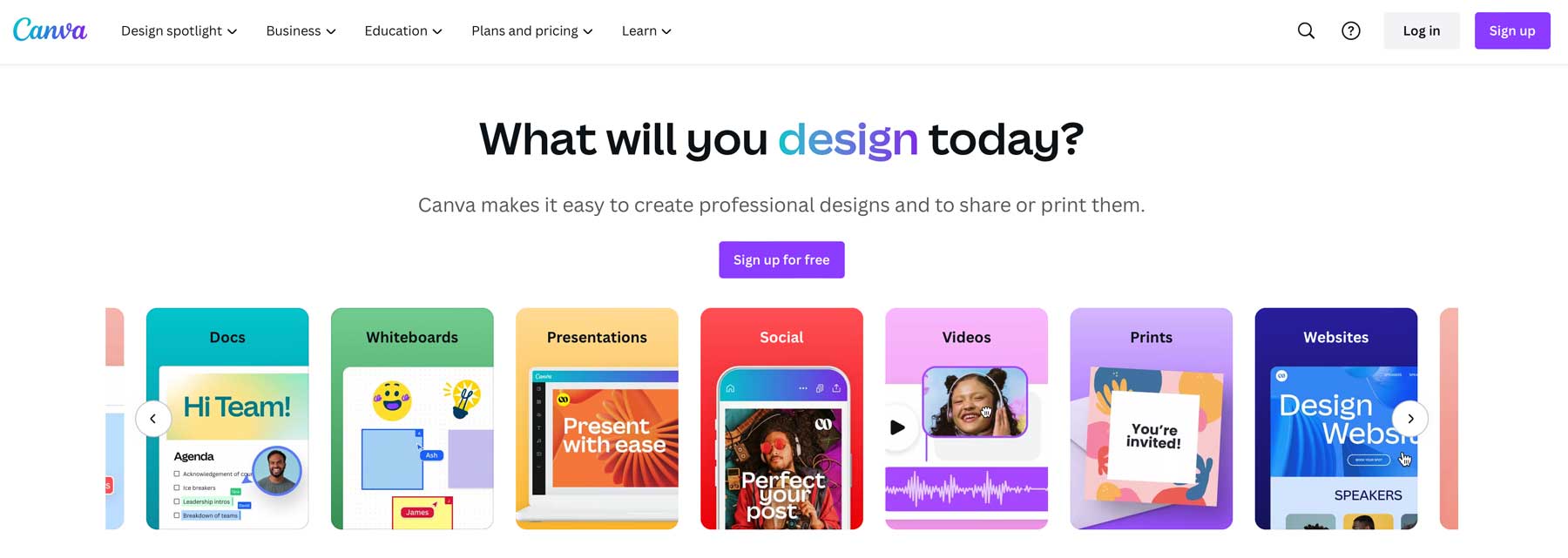
Last but certainly not least is Canva. It offers over 250,000 templates to quickly create social media graphics, presentations, posters, and more. Canva is beginner-friendly, thanks to its simple drag-and-drop interface and large media asset library.
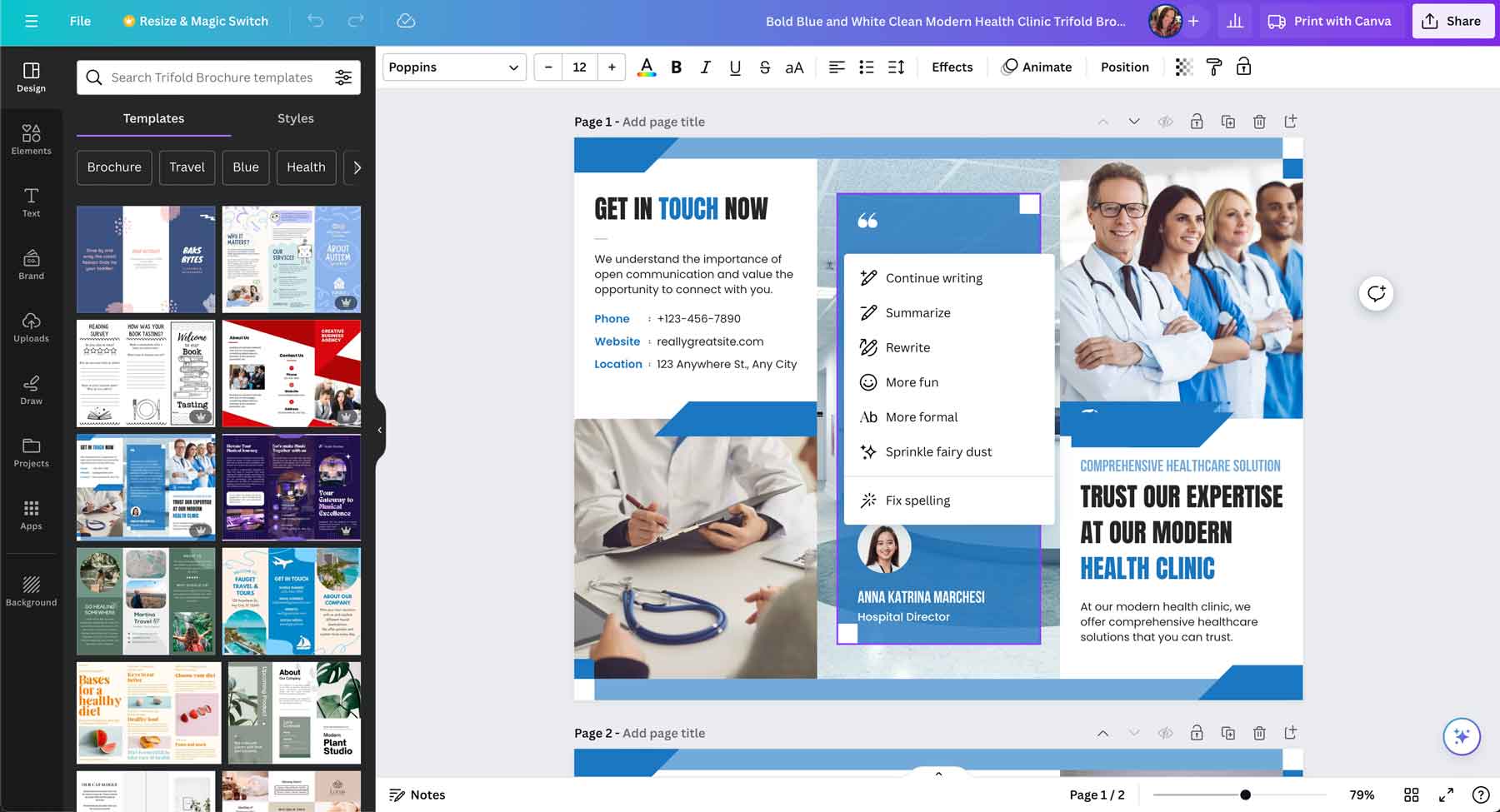
Canva also has new AI features that allow you to generate text, create images, remove backgrounds, create animations, and more. For example, using the Magic Write tool, you can summarize or rewrite text, use the sprinkle fairy dust feature to improve text automatically, or correct spelling errors on the fly.
What We Like About Canva
- Speed Up the Design Process With AI Tools: With Canva AI, users have access to tools like Magic Switch, Magic Write, Magic Edit, and Magic Animate, which significantly reduce the time needed to create content and enhance creativity.
- Create Stunning Text Animations With One Click: Make text more engaging with pre-designed animated text for spicing up social media content.
- Incorporate Image Frames for More Dynamic Designs: Add frames like iPhone or laptop frame to enhance designs.
What Could Be Improved
- Canva Offers Limited Customization Options: Despite having a variety of elements and templates, Canva still has limitations in customization, which can be a drawback for some users
Who Is Canva Best For?
Those looking for a user-friendly design tool that doesn’t require a lot of training will benefit from Canva. It provides various templates and features to generate visually appealing designs without formal graphic design training.
Community Reviews And Ratings
Canva users love the templates, AI assistant, and ease of use. However, some say the artwork can be generic, especially when using a template.
Pricing
Canva offers a free plan with pro plans starting at $14.99 per month per user.
Comparing the Best Design Tools
Deciding on the best design tools for your workflow depends on what you need. Are you looking for a prototyping tool for building websites or apps or a program to create logos? No matter what type of design software you’re looking for, our list has something for everyone.
Feature Comparison for the Best Design Tools
Before deciding, it’s best to weigh the features each of our design tools offers. The table below serves as a comparison of the top three to help narrow things down for you.
| 🥇 Adobe Photoshop | 🥈 CorelDraw | 🥉 Adobe Illustrator | |
|---|---|---|---|
| Starting Price Price | $20.99/month | $22.42/month | $20.99/month |
| AI Features | ✔️ | ❌ | ✔️ |
| Edit Photos | ✔️ | ✔️ | ❌ |
| Create Custom Brushes | ✔️ | ✔️ | ✔️ |
| Layered Design Files | ✔️ | ✔️ | ✔️ |
| Font Library | ✔️ | ✔️ | ✔️ |
| Free Trial | ✔️ (7 days) | ✔️ (14 days) | ✔️ (7 days) |
| Get Photoshop | Get CorelDraw | Get Illustrator |
Pricing Comparison for the Best Design Tools
Another important factor when considering the right design tool for your needs is to weigh pricing. Most of the tools on our list have a free trial, so take the time to try a few out before selecting one.
| Rank | AI Voice Cloning Tools | Starting Price | Free Option | User Reviews (avg) | |
|---|---|---|---|---|---|
| 🥇 | Adobe Photoshop | $20.99/month | ❌ (free trial) | ⭐⭐⭐⭐⭐(4.8) | Get |
| 🥈 | CorelDraw | $22.42/month | ❌ (free trial) | ⭐⭐⭐⭐⭐(4.5) | Get |
| 🥉 | Adobe Illustrator | $20.99/month | ❌ (free trial) | ⭐⭐⭐⭐⭐(4.8/5) | Get |
| 4 | Affinity Designer | $31.20/mo | ❌ | ⭐⭐⭐⭐⭐(4.7/5) | Get |
| 5 | Adobe InDesign AI | $20.99/month | ❌ (free trial) | ⭐⭐⭐⭐⭐(4.8/5) | Get |
| 6 | Figma | $12.00/month | ✔️ | ⭐⭐⭐⭐⭐(4.75/5) | Get |
| 7 | Adobe Creative Cloud Express | $9.99/month | ✔️ | ⭐⭐⭐⭐⭐(4.55/5) | Get |
| 8 | Sketch | $12.00/month | ❌ | ⭐⭐⭐⭐⭐(4.6/5) | Get |
| 8 | Canva | $14.99/month | ✔️ | ⭐⭐⭐⭐⭐(4.7/5) | Get |
What’s the Best Design Tool?
While all the design tools on our list will serve you well, a couple stand out. Photoshop is the ultimate photo manipulation program that allows you to generate new images from text, alter existing ones, and provides all the tools and features necessary to create beautiful digital art. However, if you need a program that will do both raster and vector art, consider CorelDraw. It offers the ability to create simple or complex illustrations and photo editing capabilities, so no matter what type of art you plan to make, CorelDraw can handle it.
Frequently Asked Questions
What are the key features of Adobe Photoshop?
What is CorelDraw?
What makes Adobe Illustrator stand out for illustrations?
Which graphic design software offers the best value for money?
How do CorelDRAW and Adobe Illustrator compare in terms of print vs digital media?
What are the key differences between CorelDraw and Adobe Photoshop in terms of image editing capabilities?
How does Adobe Illustrator stand out in terms of design tools compared to CorelDraw?
What are the advantages of using CorelDraw over Adobe Illustrator for graphic design projects?
Which software is more popular among professionals in the print media industry - CorelDraw or Adobe Illustrator?
How do CorelDraw and Adobe Illustrator compare in terms of licensing models and pricing options for individual users and organizations?
What are the advantages of using Photoshop for web design and social media graphics?
Can Photoshop be used for logo design and product photography?
How does Adobe Photoshop differ from CorelDraw in terms of functionality and usage?
Are you looking for more design tools? Check out our posts related to all things design!


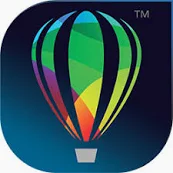

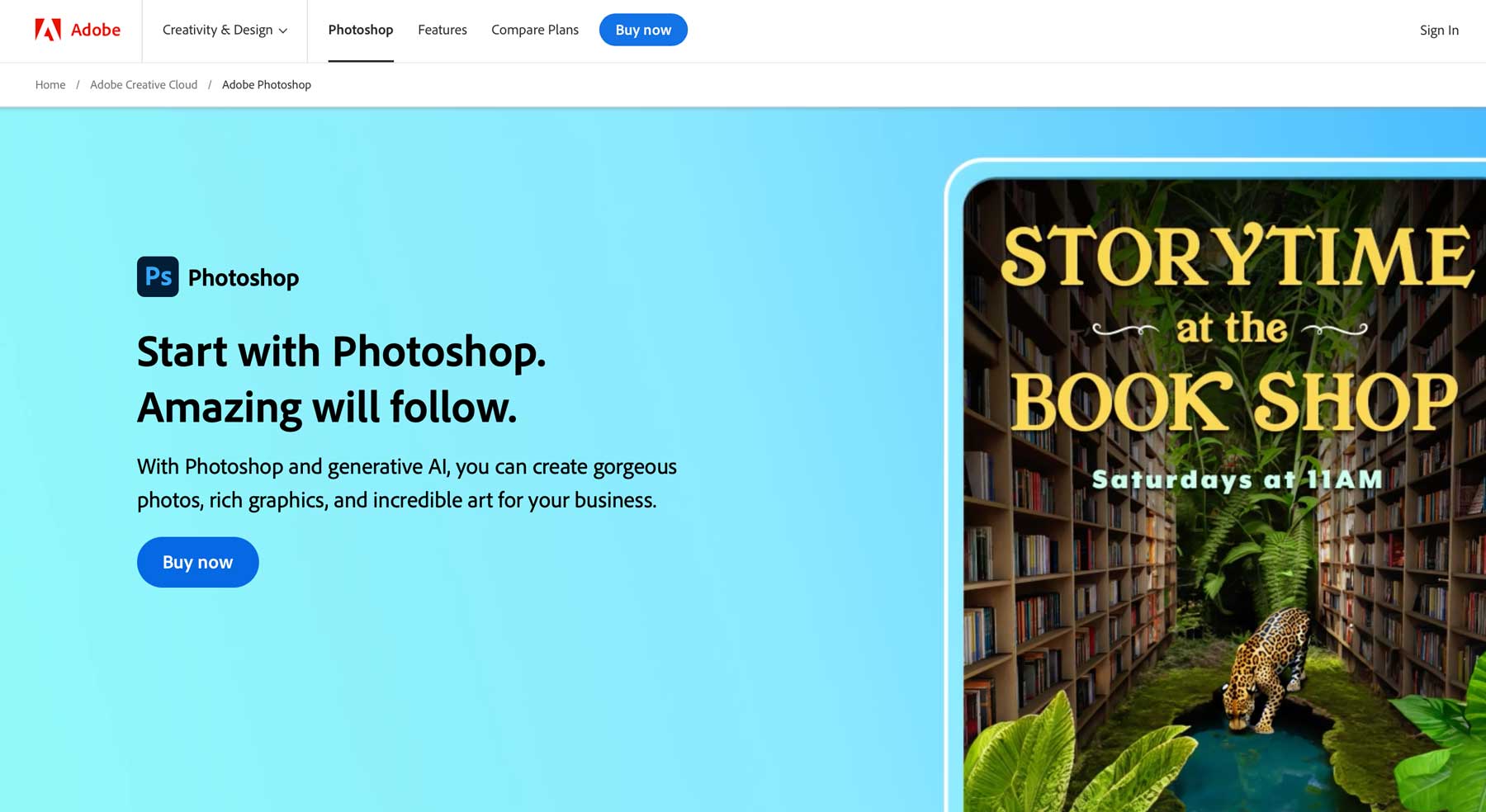


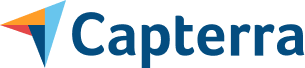
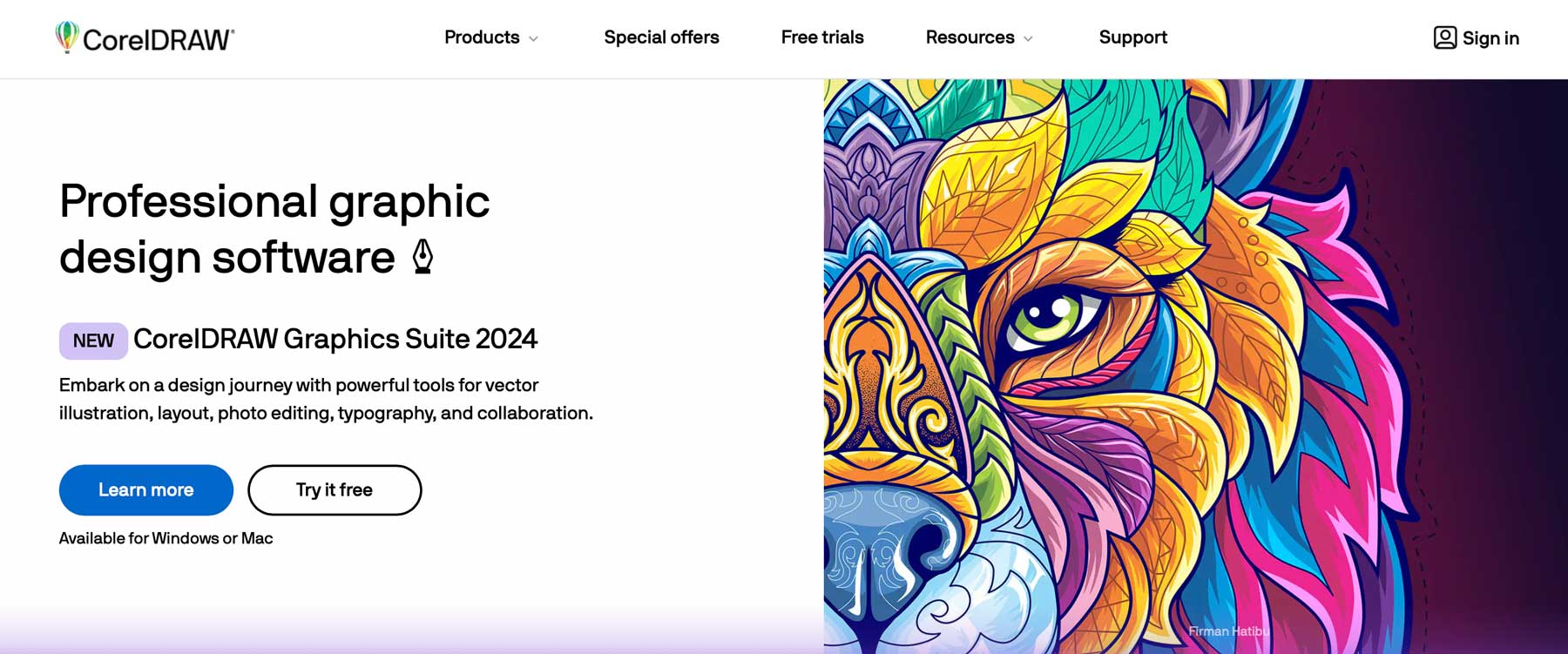

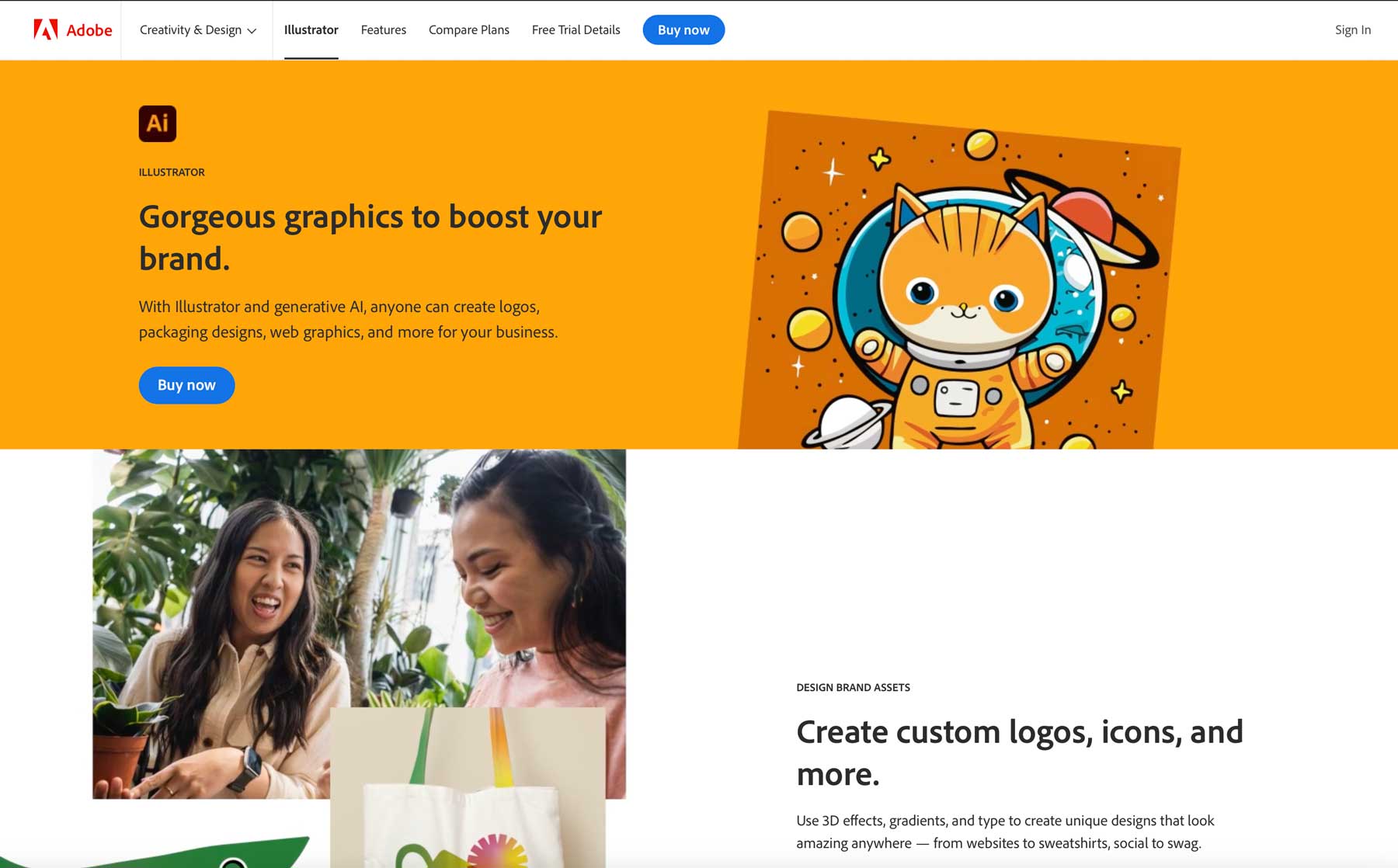
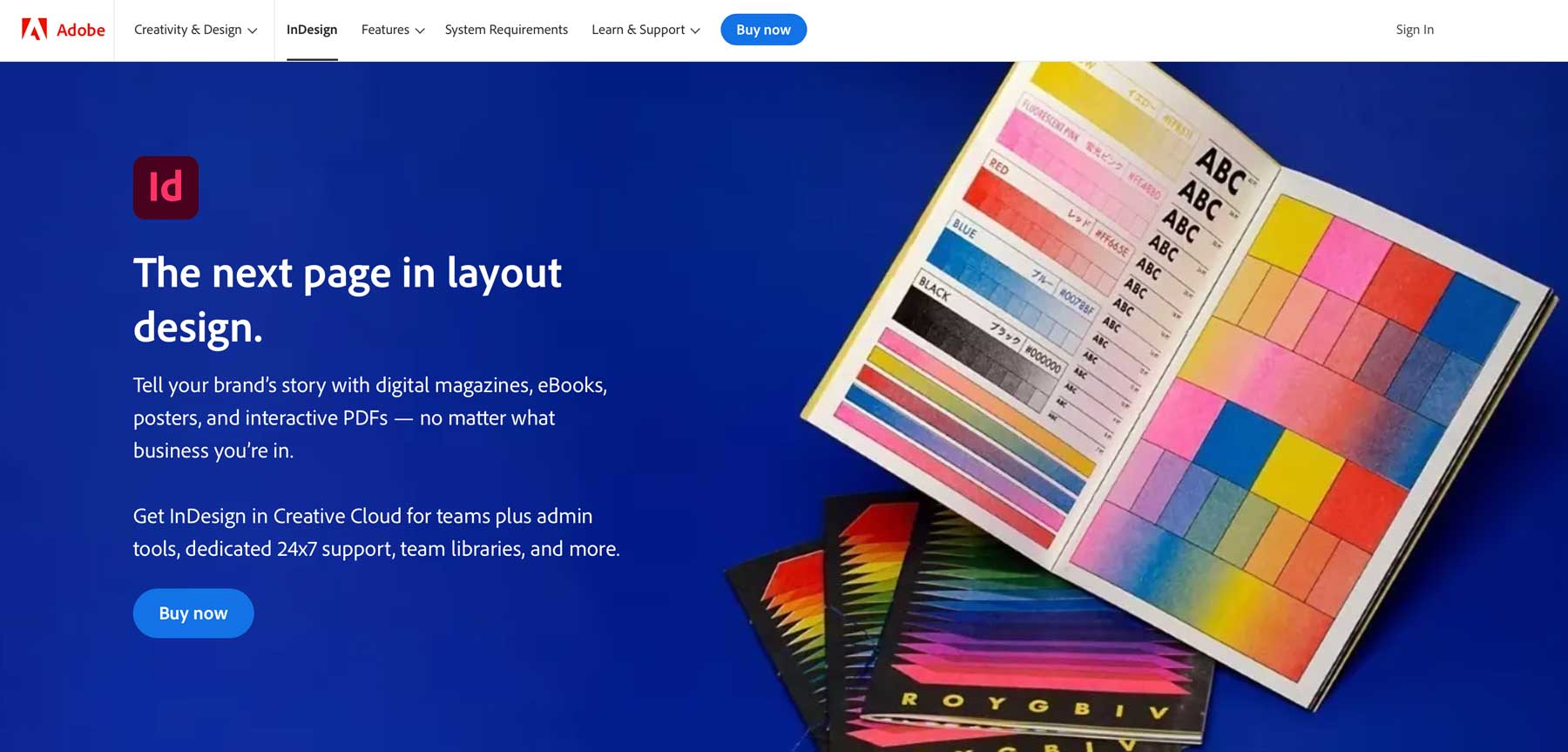
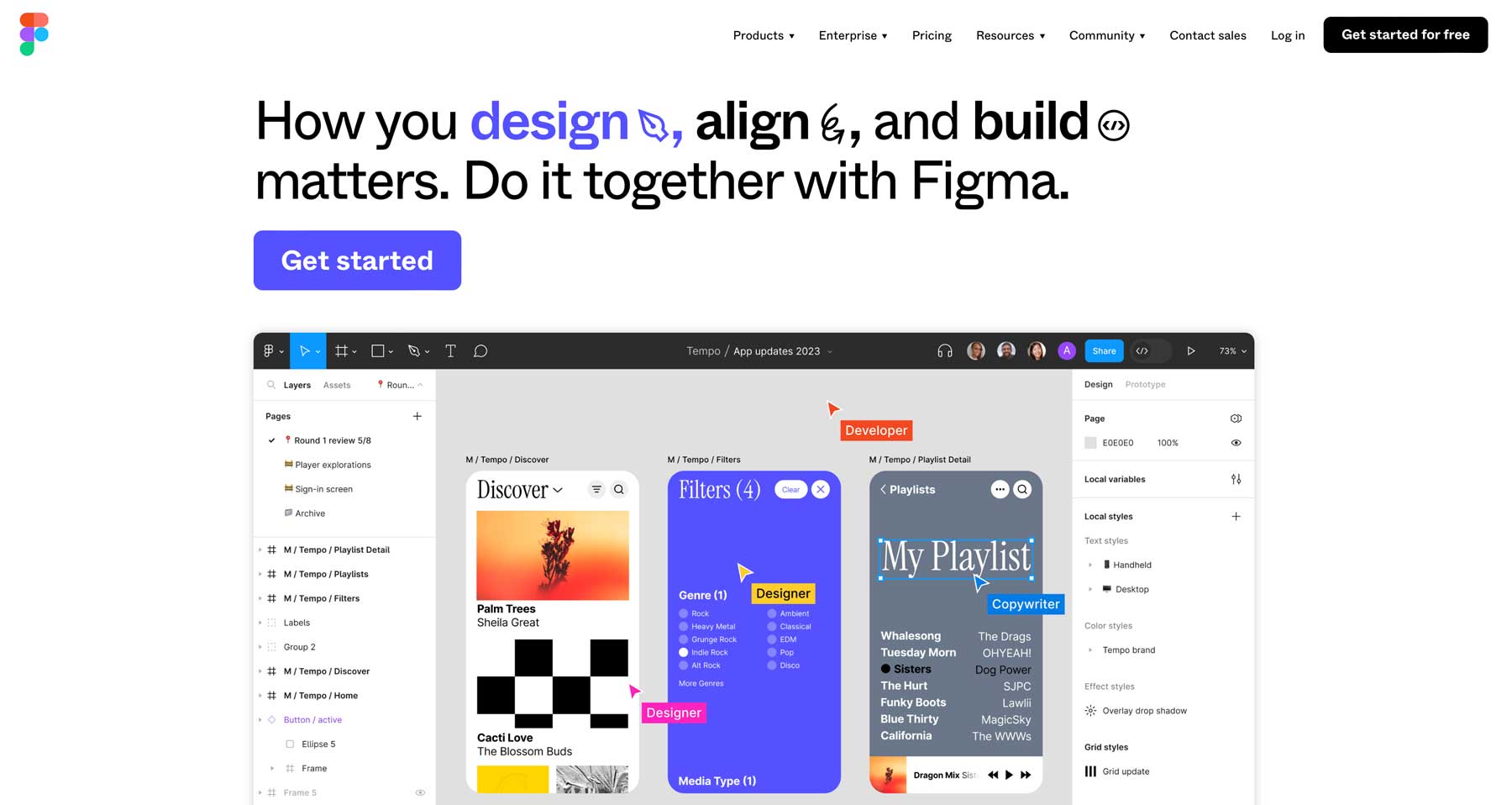
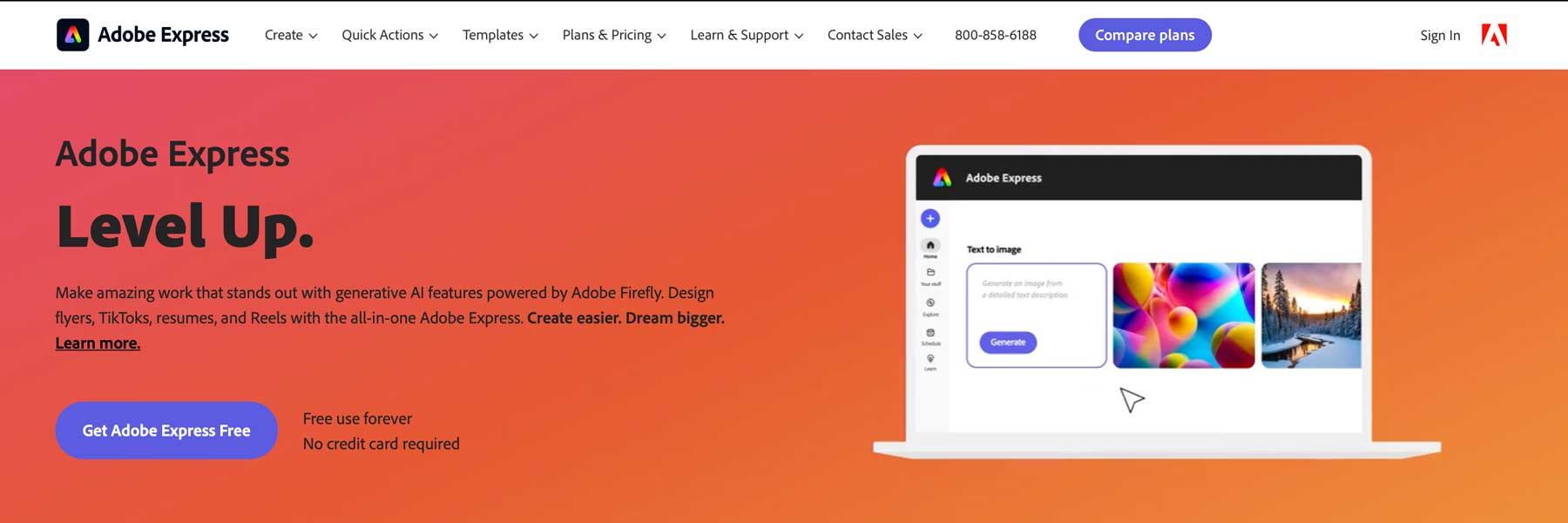




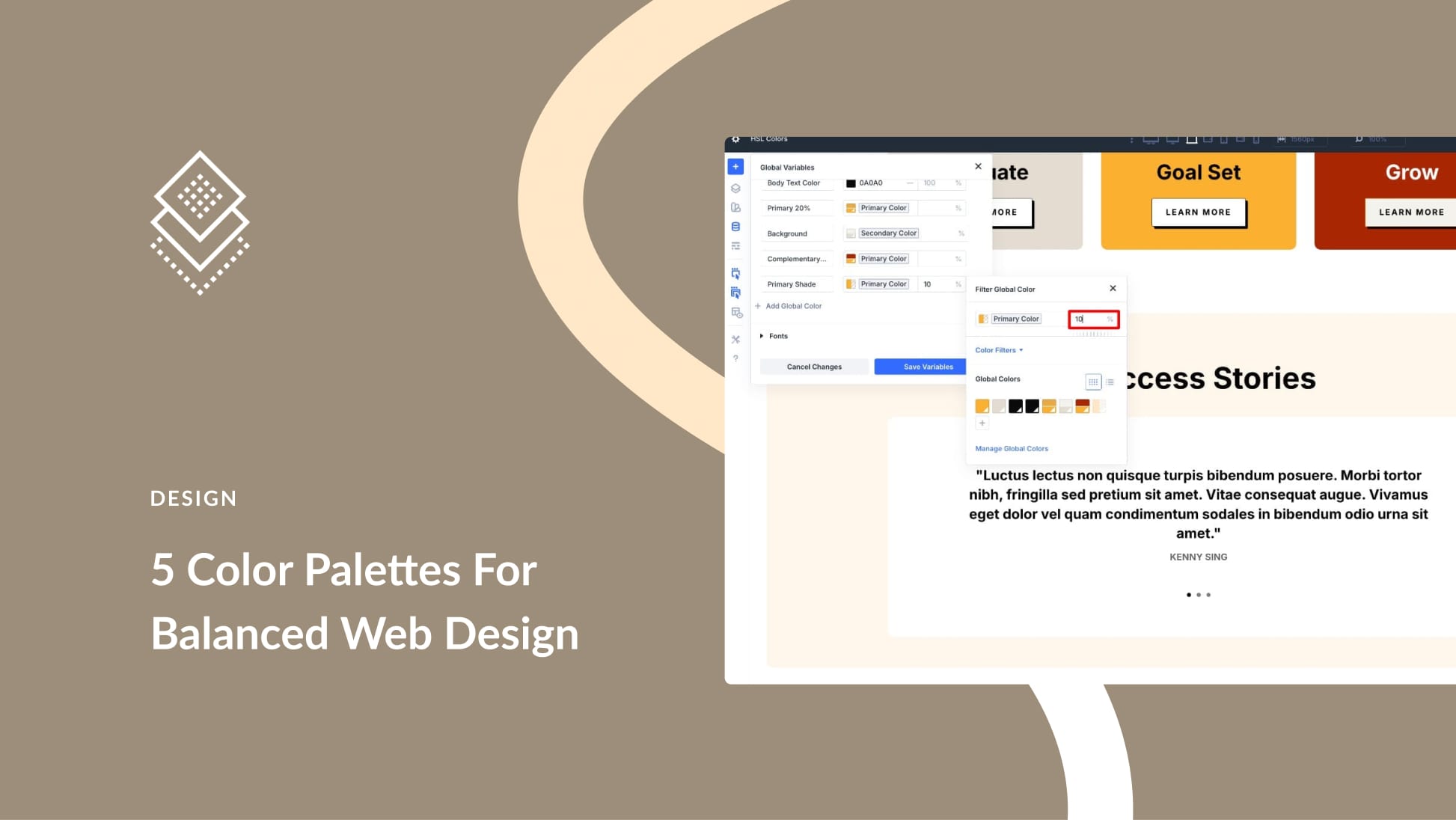
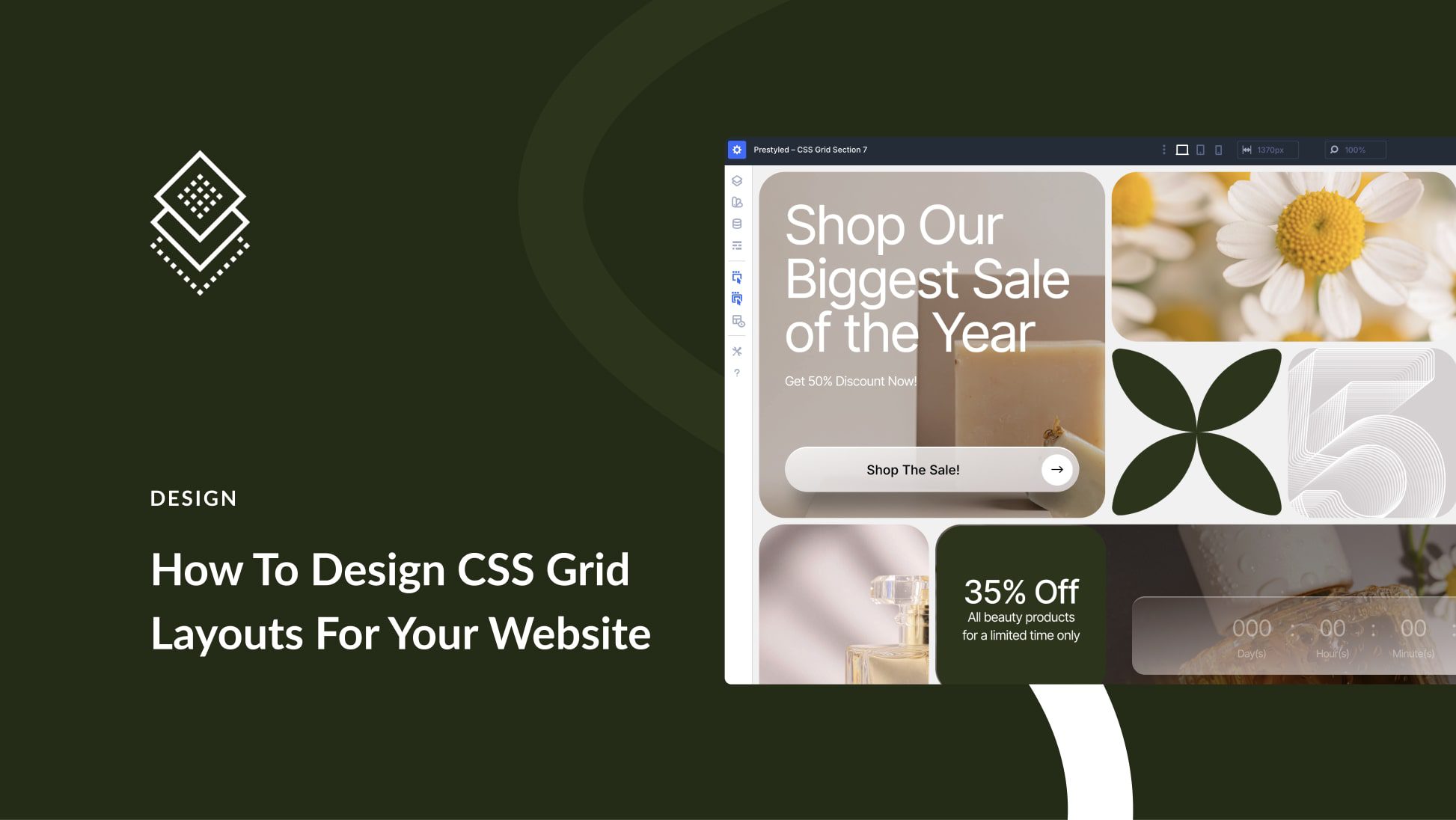

I’m surprised Figma wasn’t part of the top three, especially as its feature set (along with Sketch and XD) makes it easier and faster to wireframe and mockup websites than Photoshop, which used to be the default for most Web Designers. If one knows the basics of Adobe Illustrator the learning curve is not that steep, until learning how to prototype.
An excellent review, but I am surprised that you don’t reference the Creative Cloud bundle to get the Adobe products identified here and other key products, bundled together at an attractive (though definitely not cheap) price.
BW
John N