The Lensa AI App is a mobile application and AI art generator that uses AI to change your selfies into magical works of art. Lensa AI is a powerful photo editing app that gives you tools to create stunning works of art and content to share with friends and family on social media or the web. In this post, we’ll review what you need to know about using the app, look at some of its features, and discuss the criticism surrounding this app for you to bear in mind when using it for your personal and professional life.
What is the Lensa AI App?
Subscribe To Our Youtube Channel
Lensa AI is a photo editing app by Prisma Labs that uses AI to edit photos and generate Magic Avatars. The Magic Avator feature is its most popular feature because it is so easy to use and is able to generate stunning results using powerful AI photo editing features. That app uses Stable Diffusion, a popular AI deep learning model, to help create images. It supports both Apple and Android devices and boasts millions of users, including famous creators, influencers, and celebrities.
Why Use the Lensa AI App
In a world focused on sharing content, showing up as your “best self” has become paramount. When you combine the growth of photo-sharing apps like Instagram and Pinterest, ensuring that your photos look good is on everyone’s mind. Lensa can help you quickly edit photos without opening up heavy programs like Photoshop or Lightroom. You can easily use your mobile device to modify your image and share it online.
Getting Started with the Lensa AI App in 2025
Now that we have some history about the app, let’s walk through and take a deeper look at how AI and Lensa work together to create a fun mobile photo editing app. A vital feature of the Lensa app is Magic Avatars. AI-powered Magic Avatars allows you to upload photos and selfies and generate custom, out-of-this-world avatars to use online and offline.
![]()
The feature works best with selfies and also works with animals for pet lovers out there. You have a range of styles that you can choose from that you can combine to make variations of the images that you’ve uploaded.
![]()
It should be noted that while you can do quite a bit with the Lensa app’s free version, the Magic Avatars feature requires you to purchase a pack of credits or a subscription to generate your images.
How to Use Lensa’s Magic Avatar Feature (Step by Step)
Here is a step-by-step guide to creating your first set of Magic Avatars with Lensa.
1. Download the Lensa AI Mobile App
To download the Lensa Mobile App, visit your app store and search Lensa AI.
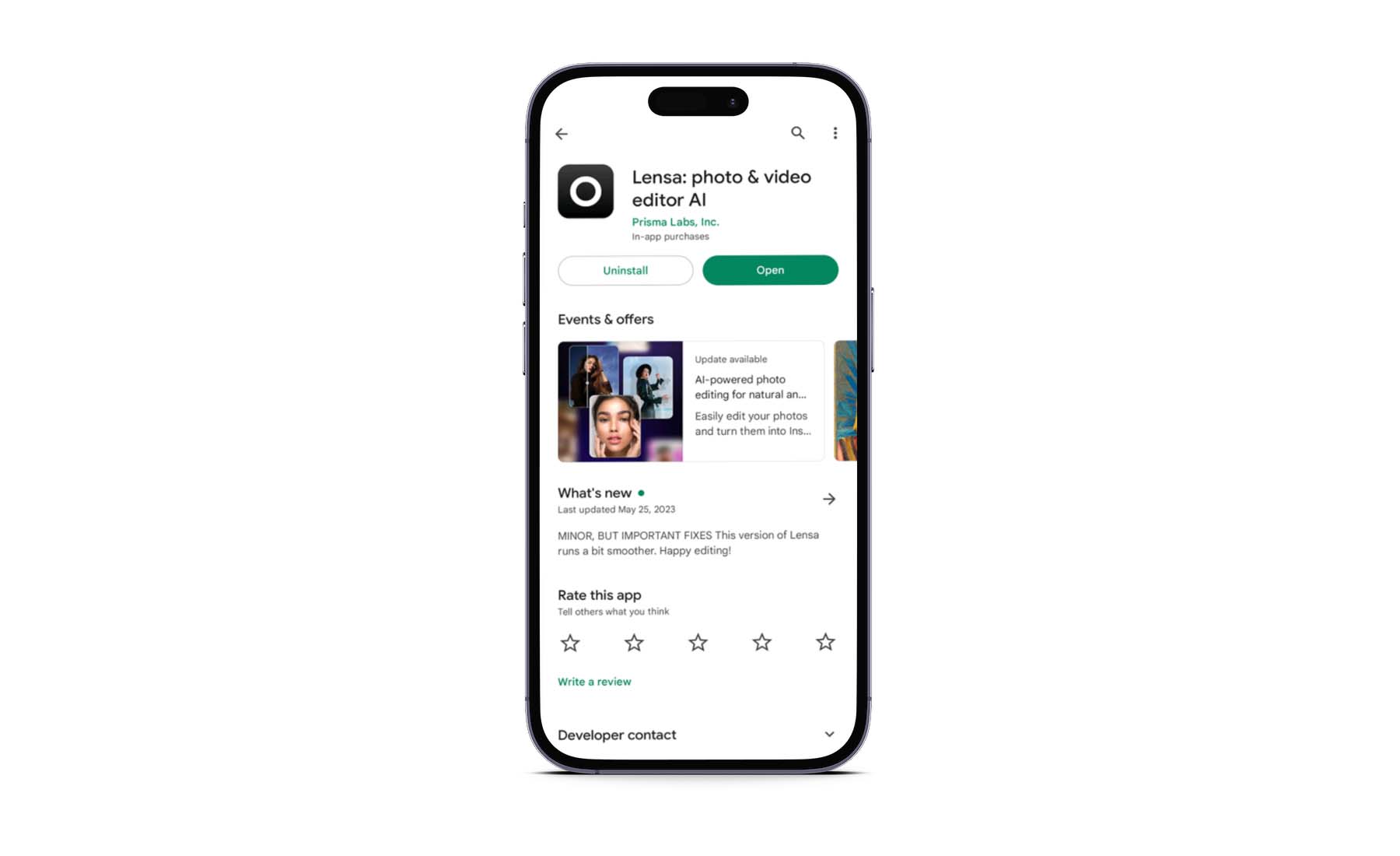
This is what their listing looks like in the Google Play Store. Download the app and open it. Follow your phone’s instructions on how to download and install an app.
2. Open the Lensa App
After the app is on your phone, you’ll be presented with a series of screens.
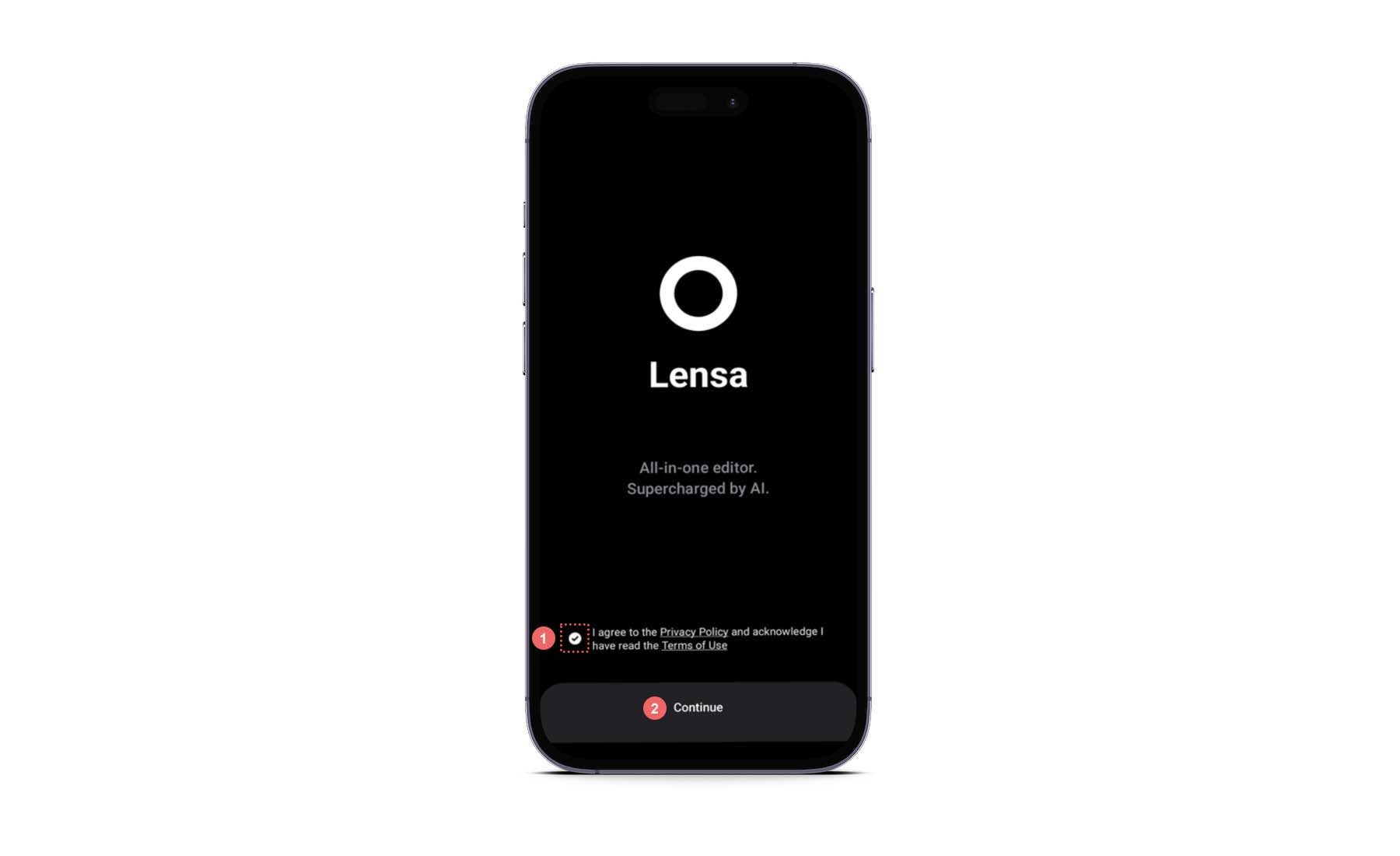
The first screen is the landing page for the editor. Notice that you need to check the privacy policy before using the app. Click Continue to be taken to the next screen.
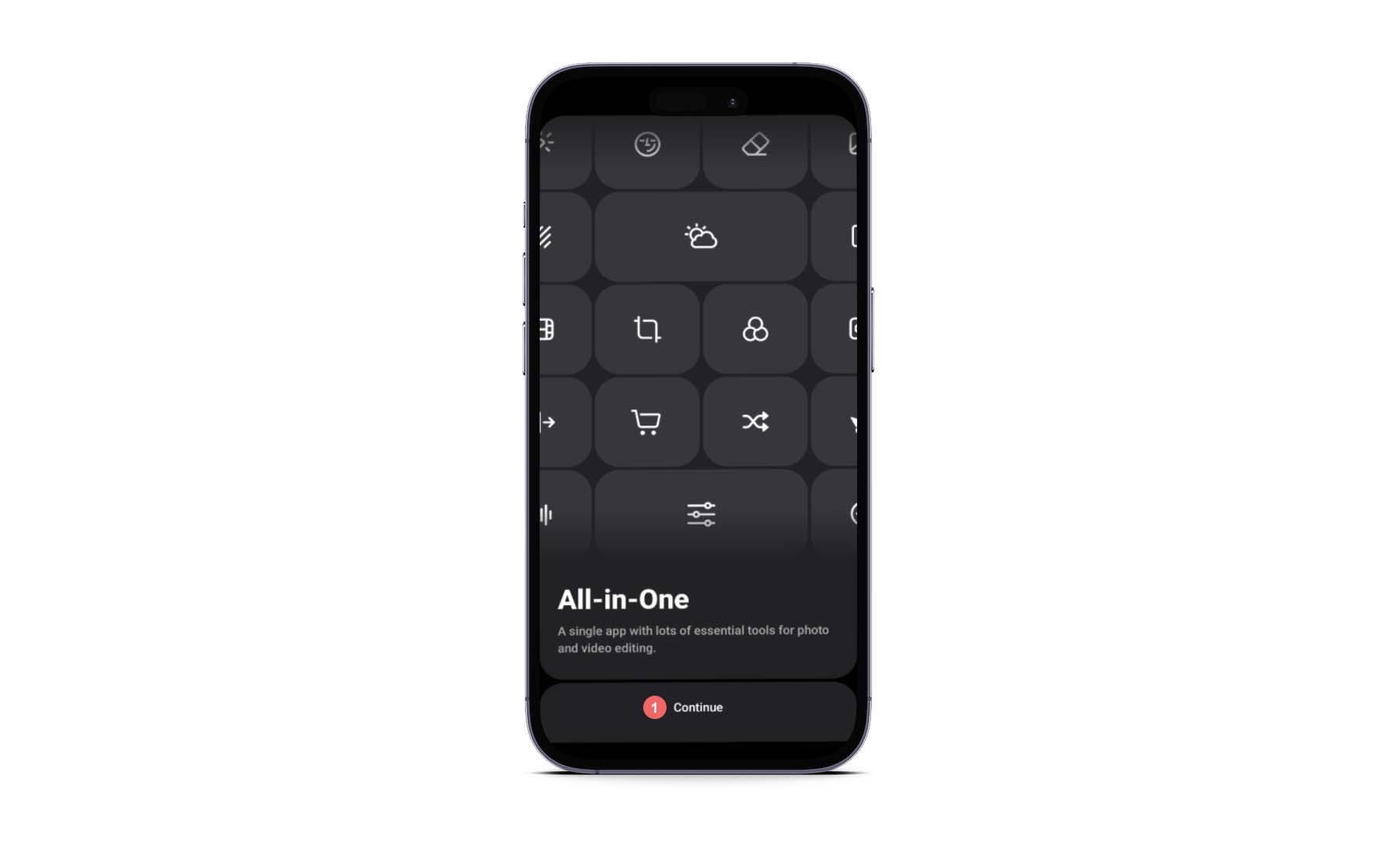
The next screen talks about Lensa’s photo editing abilities. Though the app is famous for its Magic Avatars, it also functions as a solid photo editing app.
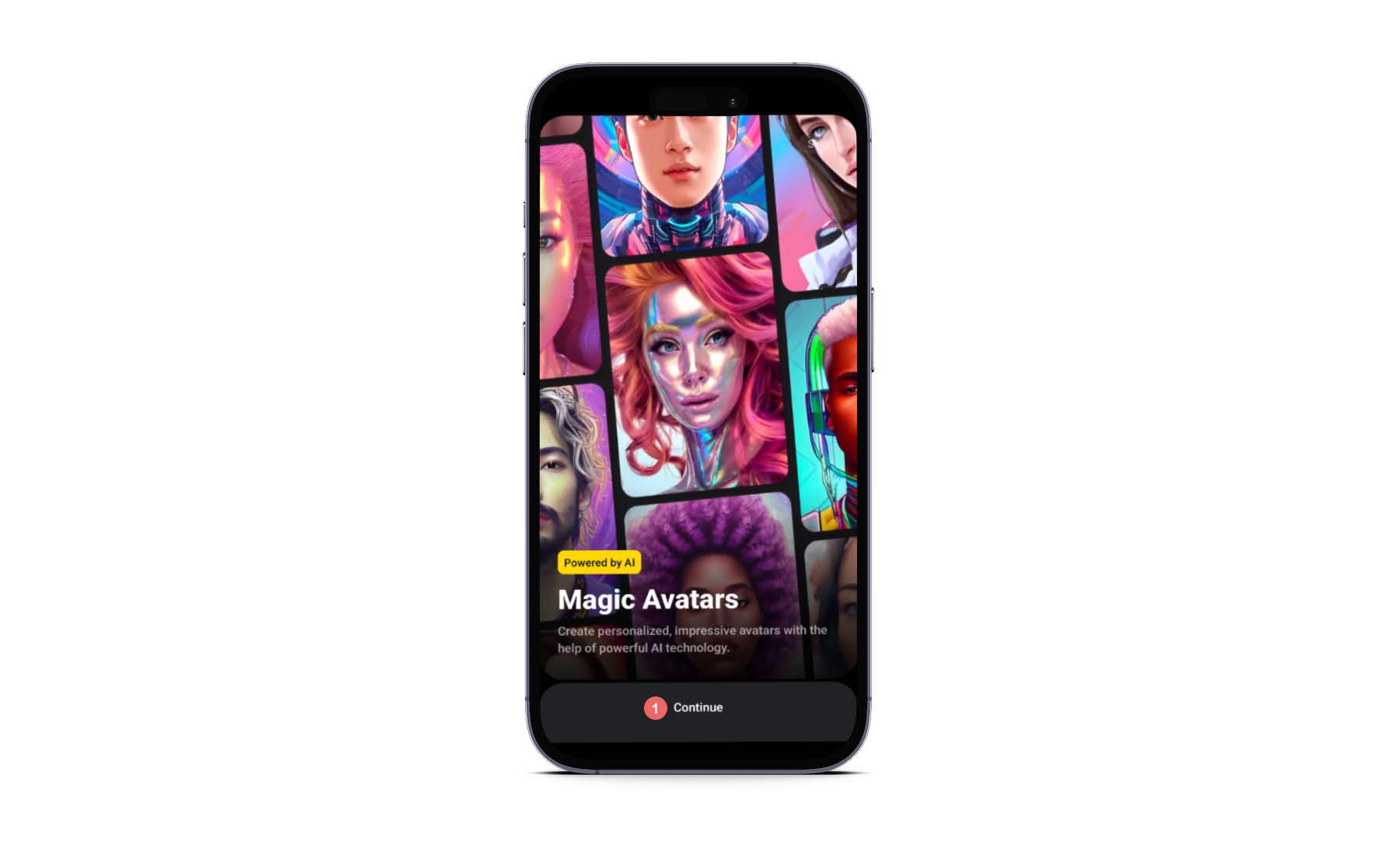
The final screen talks about Magic Avatars. This is the main feature we’ll walk through in this post. Press the grey button that says Continue.
3. Choose a Subscription Level
Depending on how you intend to use Lensa, you can use the 7-day free trial or subscribe to the service.
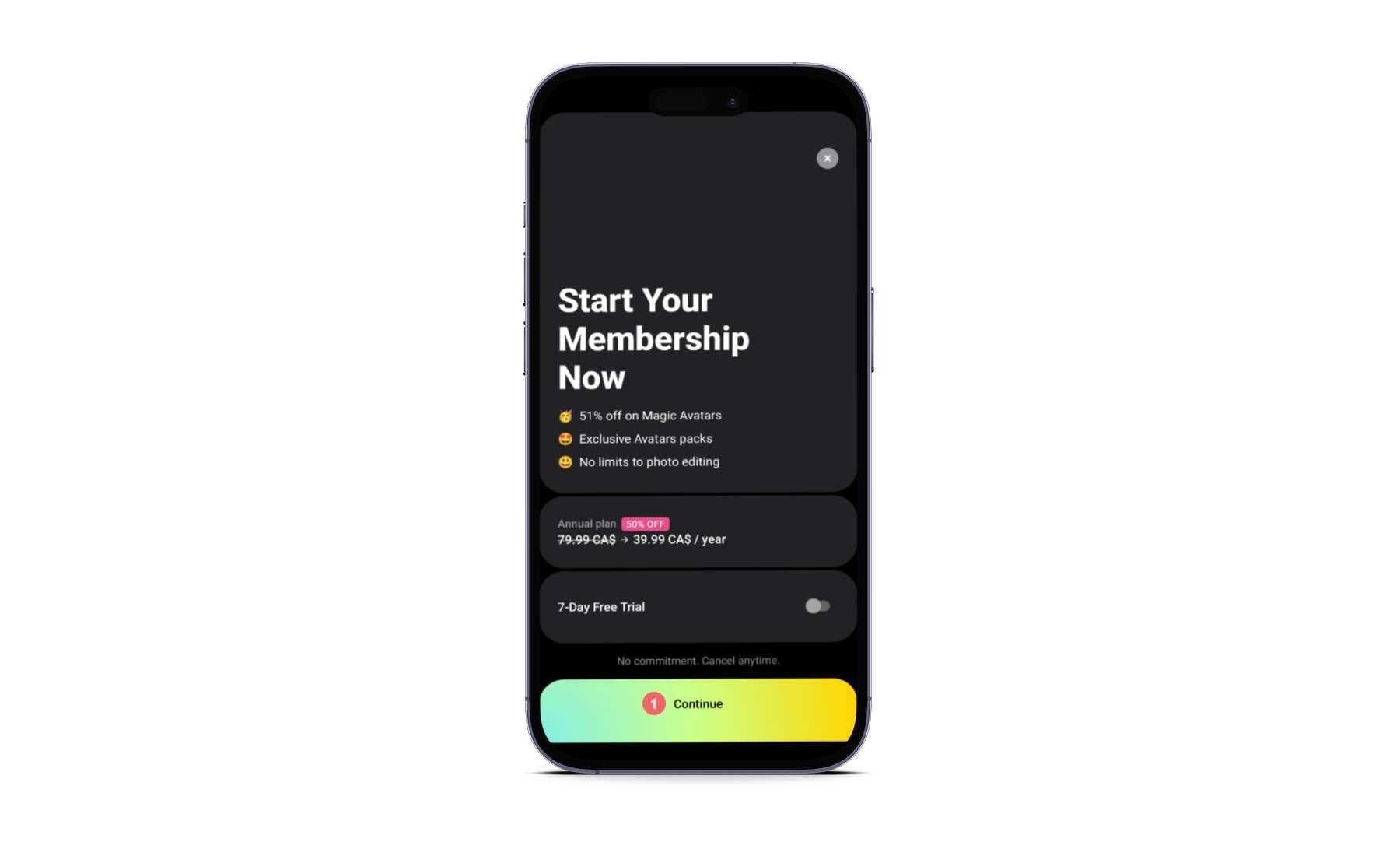
You get additional photo editing features, discounts on credits, and exclusive packs. For our tutorial, we will be using the free trial. Click on the 7-day Free Trial slider to begin your trial.
4. Begin Building Your Magic Avatar
You’ll be presented with the following screen once you’ve subscribed or started your trial.
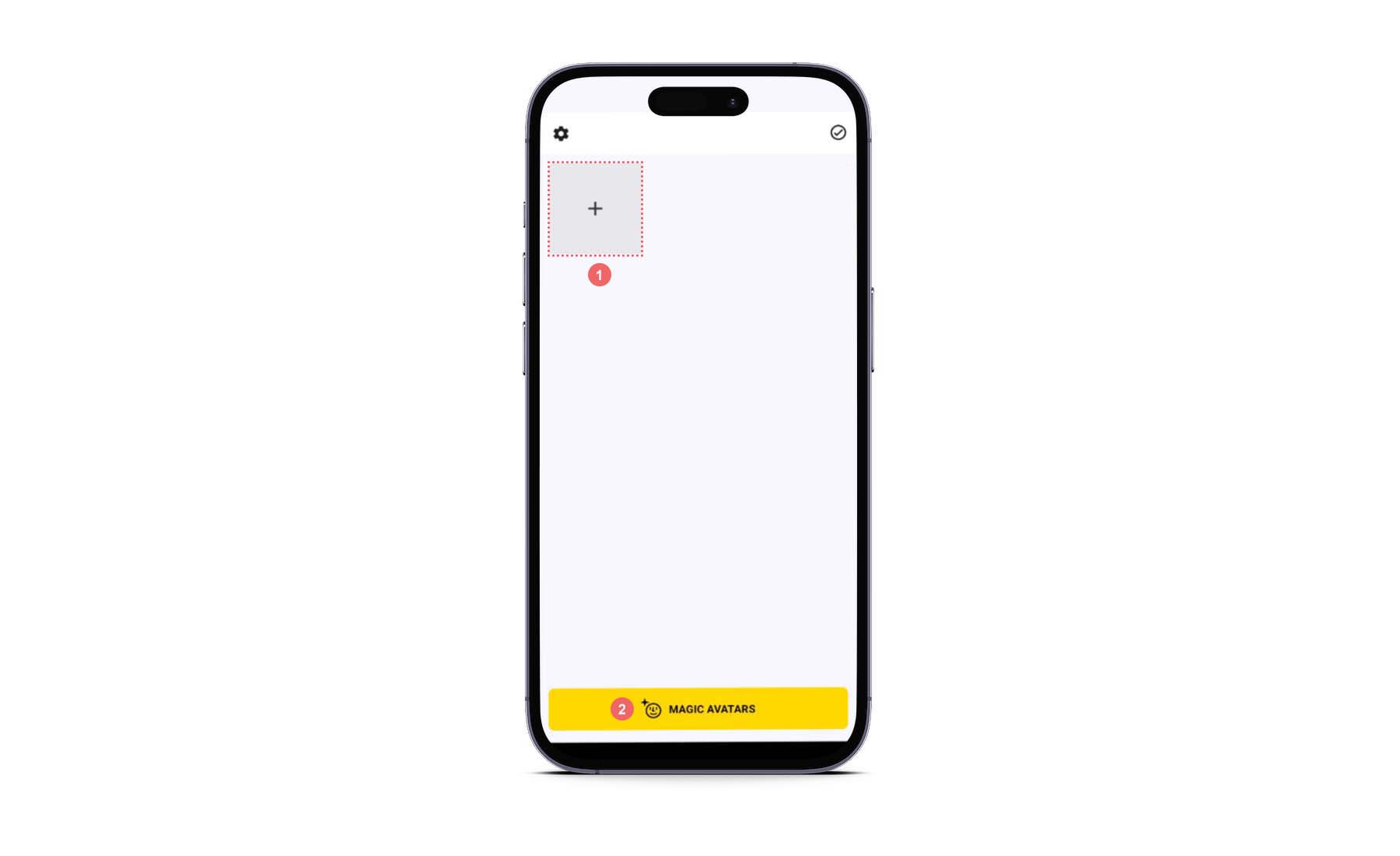
Clicking on the grey box will open Lensa’s photo editor. However, we won’t be covering that today. Instead, click on the yellow button that says Magic Avatars.
5. Create Your First Set of Magic Avatars
Magic Avatars can be created for humans and your favorite furry friends.
Select the Type of Avatar
First, select whether your avatar will be an animal or a human. For our exercise, we’ll be selecting humans. Click the yellow button that says Create within the Humans box.
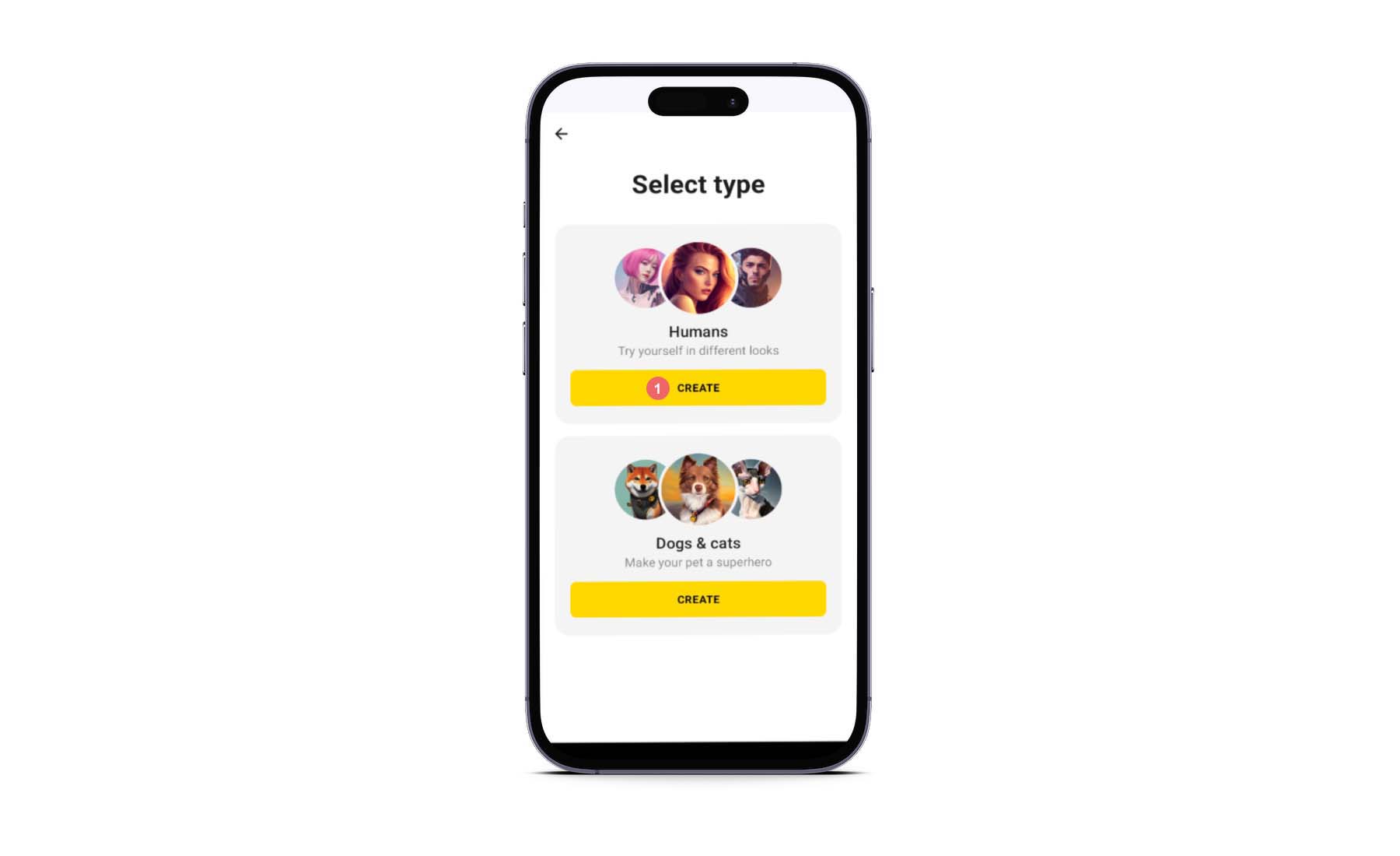
Select Gender
Next, select your gender.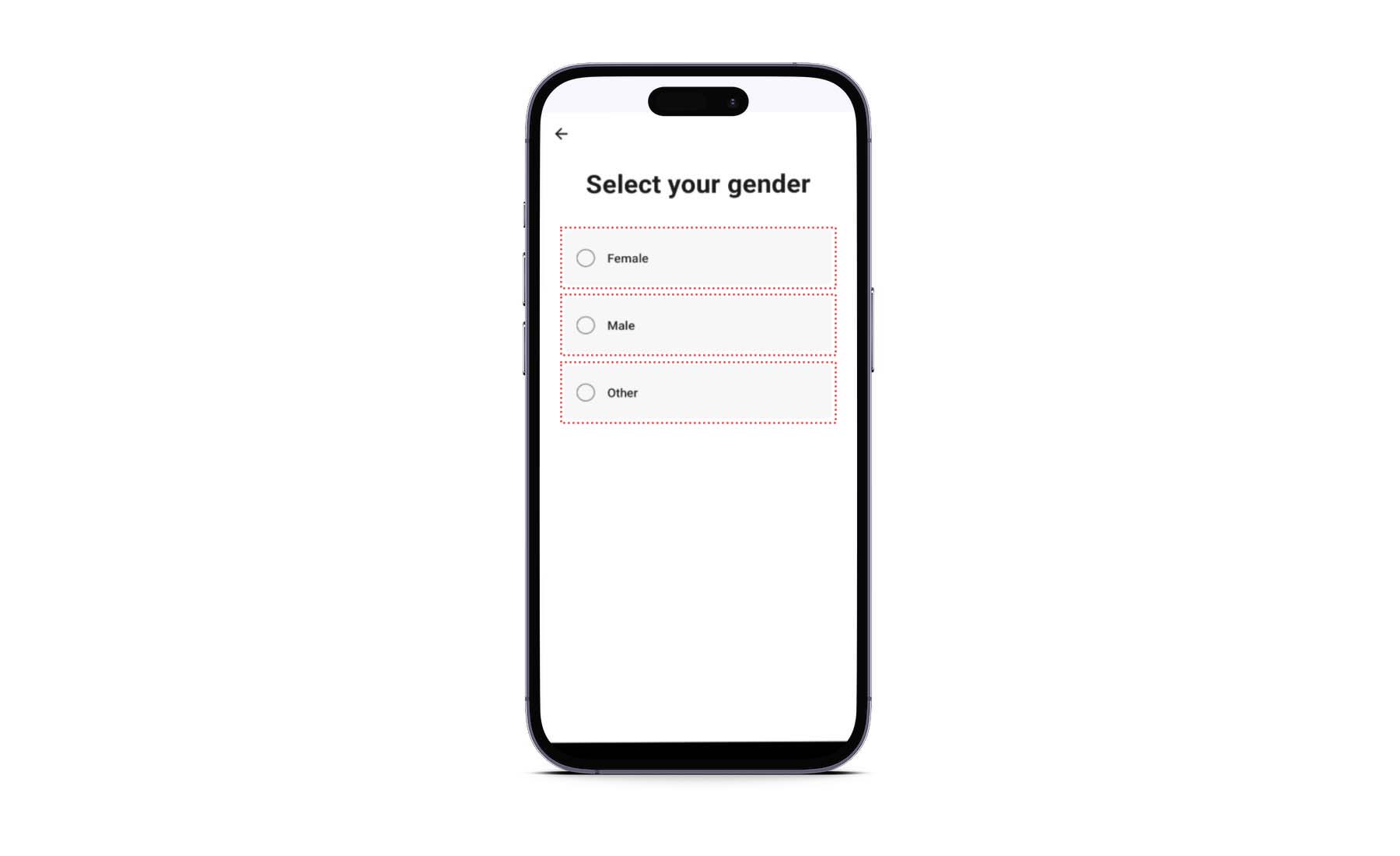
Select Your Styles
Using AI, Lensa combines your photos with filters, designs, and effects to create your Magic Avatar. There are no prompts or instructions that you need to send the app. This makes it an accessible and easy way to generate AI imagery. Even with tools like Midjourney, which do a fantastic job at generating AI art, the learning curve can be steep. With Lensa, a simple click or some styles and uploading your photos can generate cool selfies and avatars.
This is an example of some of the styles under Fantasy.
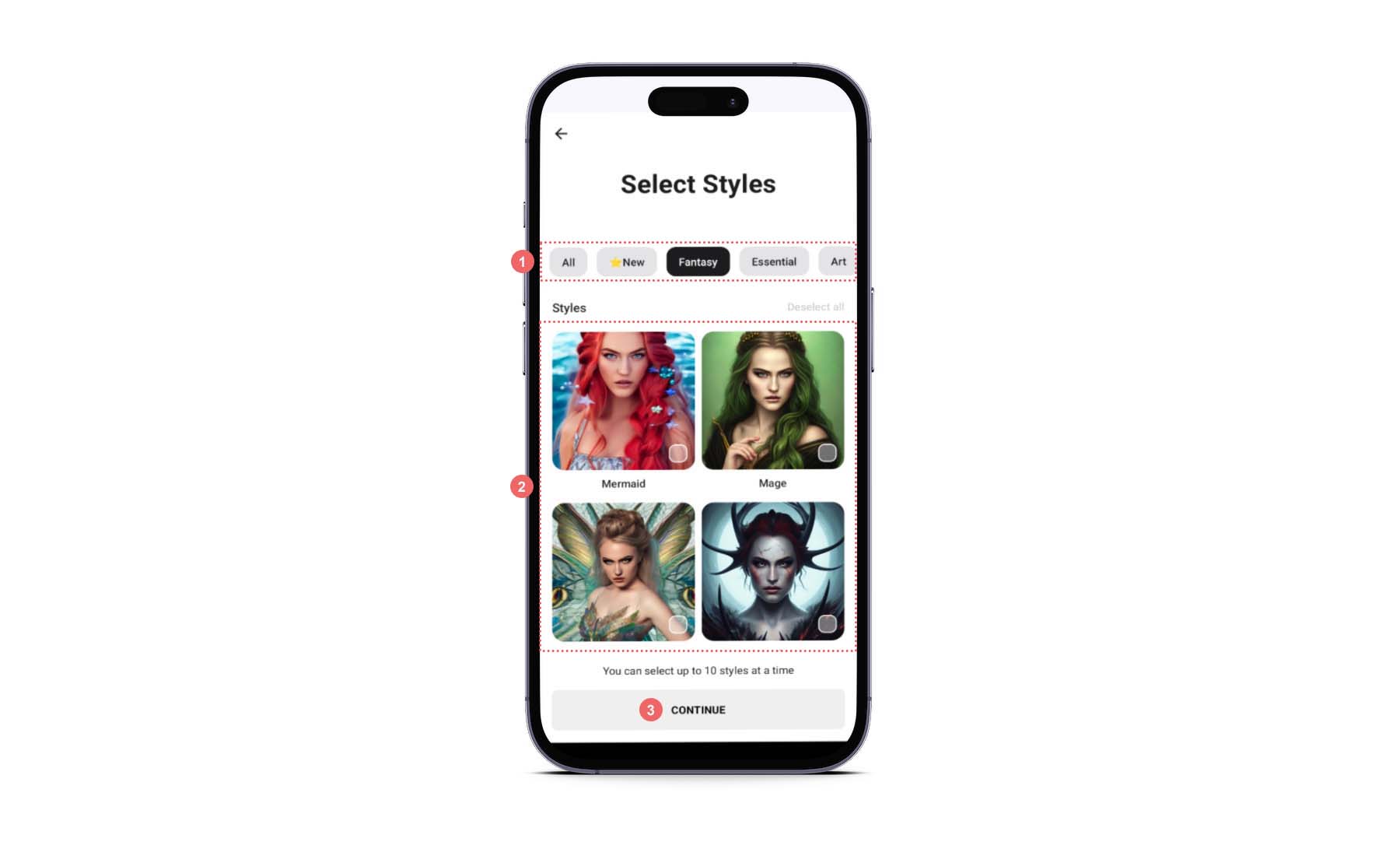
Here, you’ll get a feel for what your selfie could look like with the Art style.
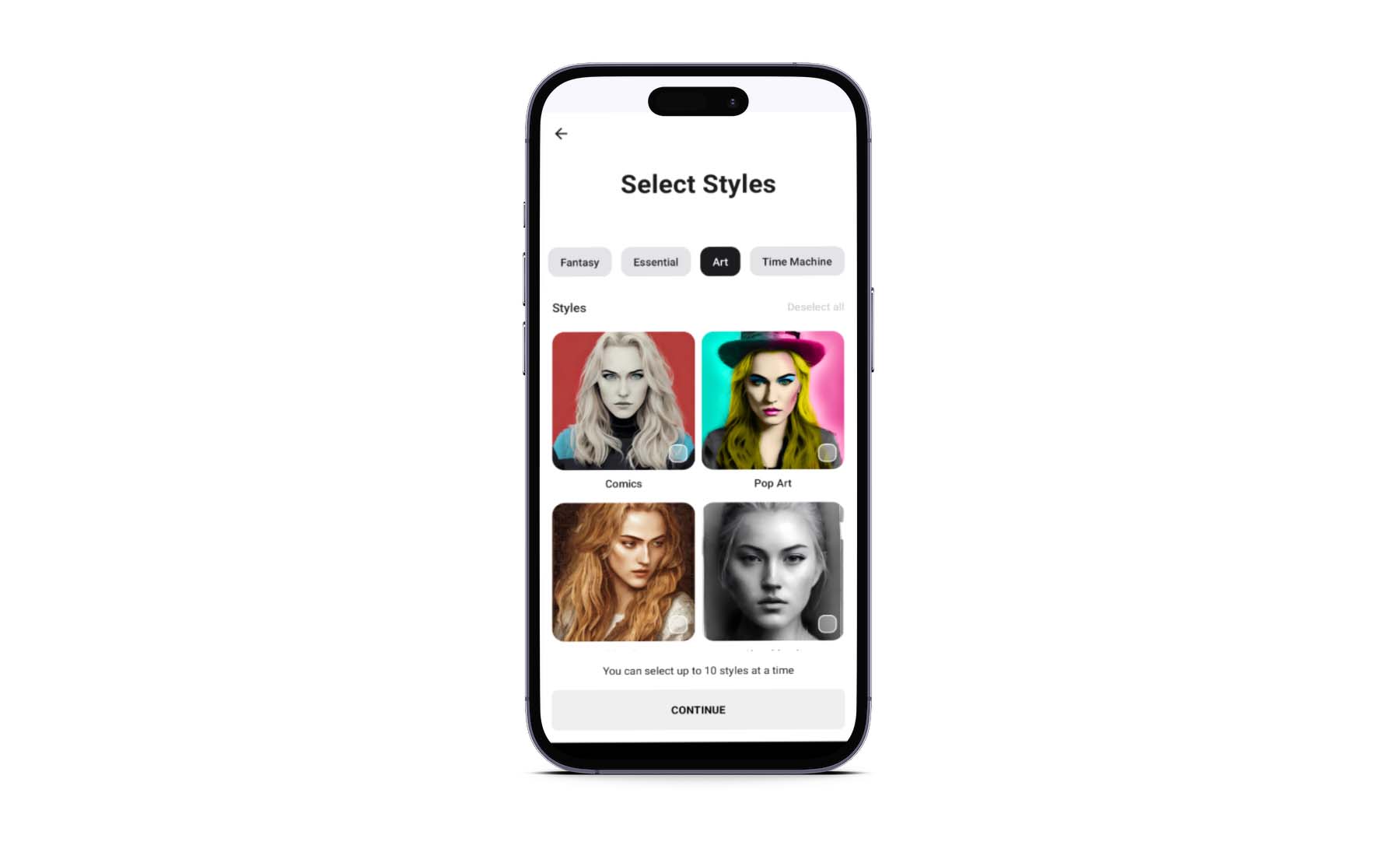
Finally, you can expect this when you use the Essential style.
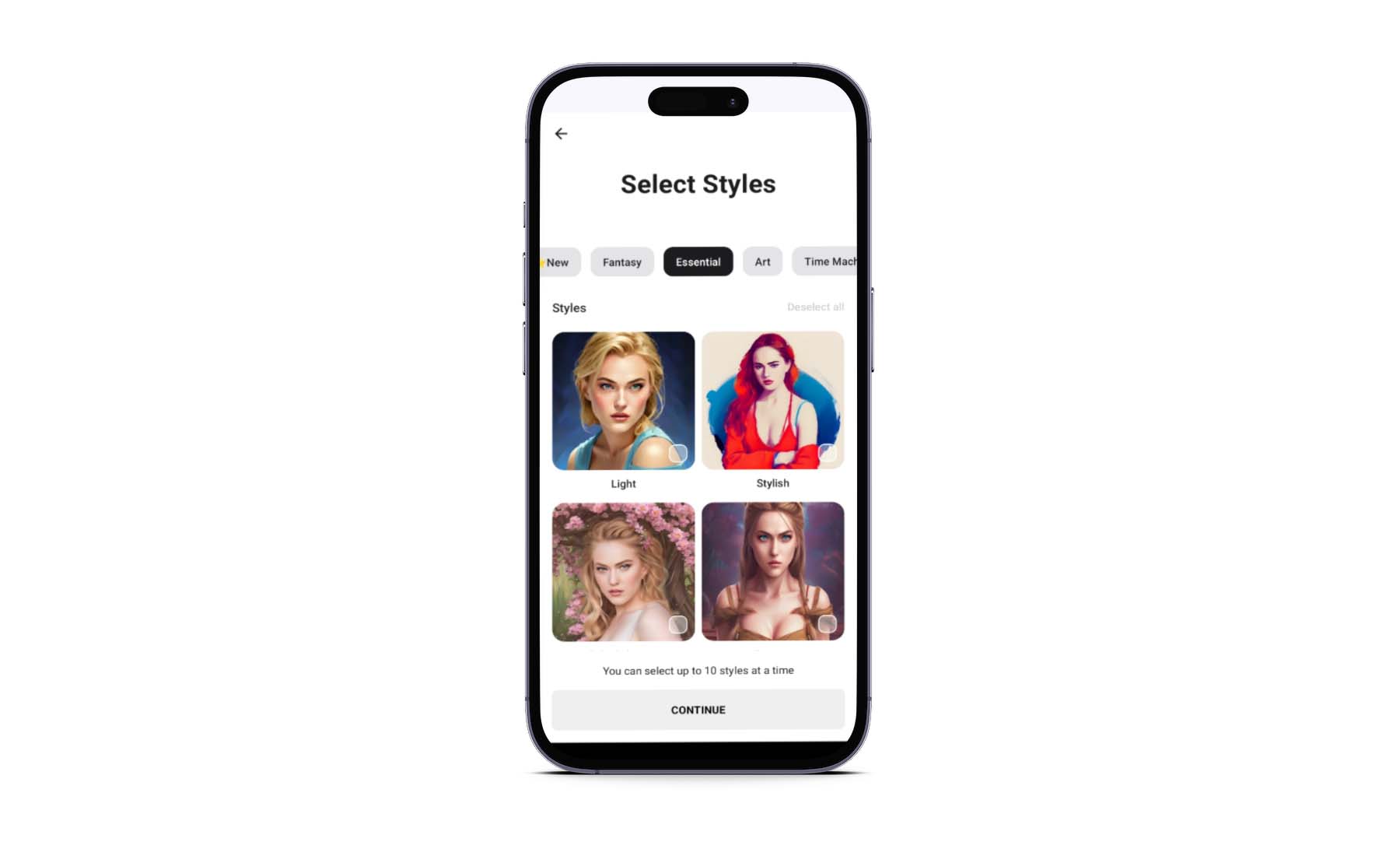
Lensa has more than 30 graphic styles you can apply to your avatars. Lensa allows you to choose up to ten avatars when selecting your style. However, the number of styles you select will affect the number of images generated and the time it takes to generate said avatars. Select up to ten styles of your choice by clicking on the thumbnail for each style. Then, click the grey Continue button.
Upload Your Photos
Before you can upload your photos, Lensa provides a guideline on the types of photos you should upload.
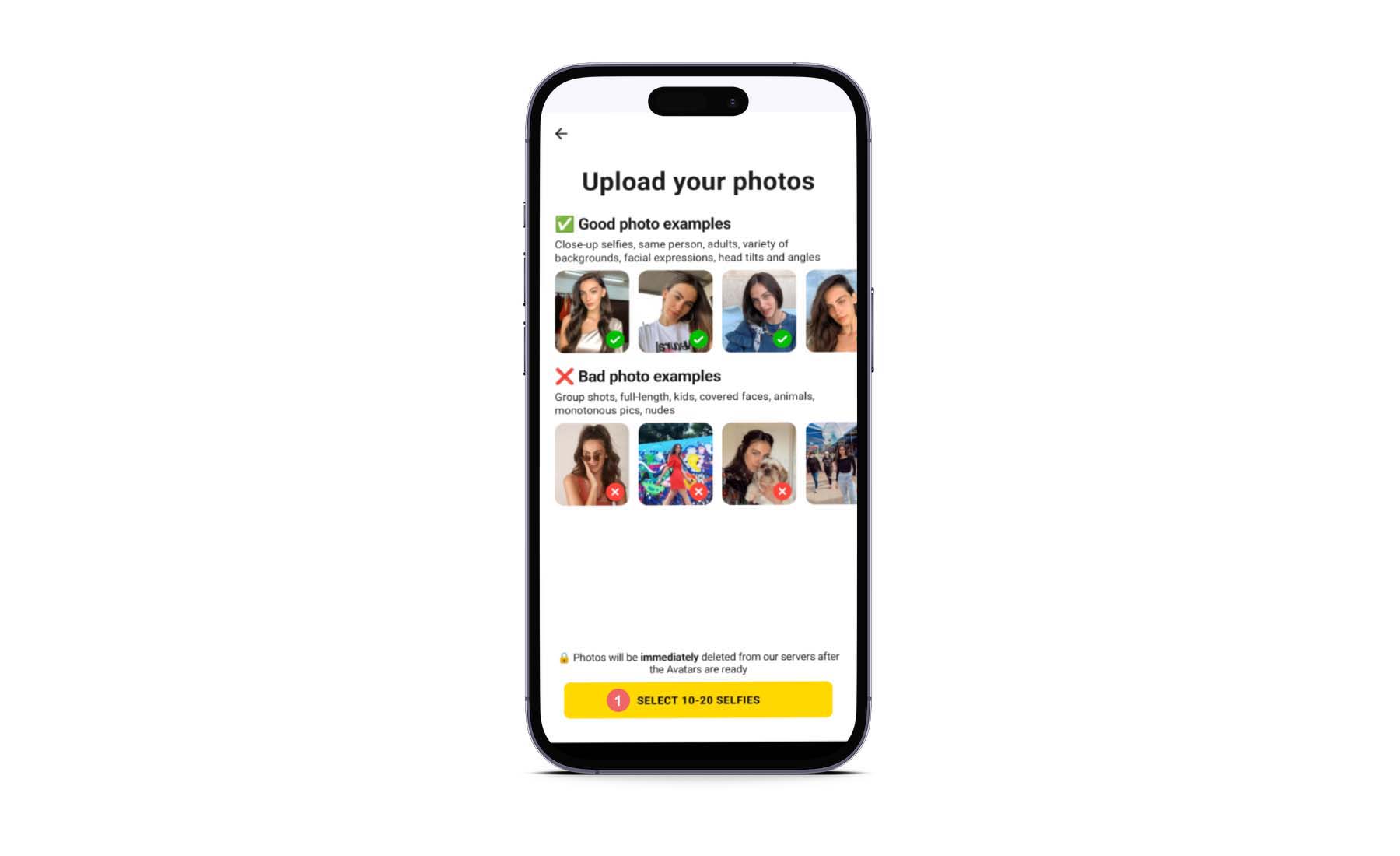
Magic Avatars works best with close-up selfies, photos of the same person, adults, and different head poses and backgrounds. Next, select 10 – 20 selfies from your phone’s photo gallery.

You can click on the meatball menu in the top right to select photos outside your Cameara’s folder. Once you have selected your photos, click the yellow Import button.

Once you select your photos, you’ll be given a screen to purchase your avatars. The price and number of unique avatars will vary depending on the number of styles and photos you upload. Select the number of credits you’d like to purchase. Then, click on the yellow Purchase button. If you have a subscription, you may not come across this screen.
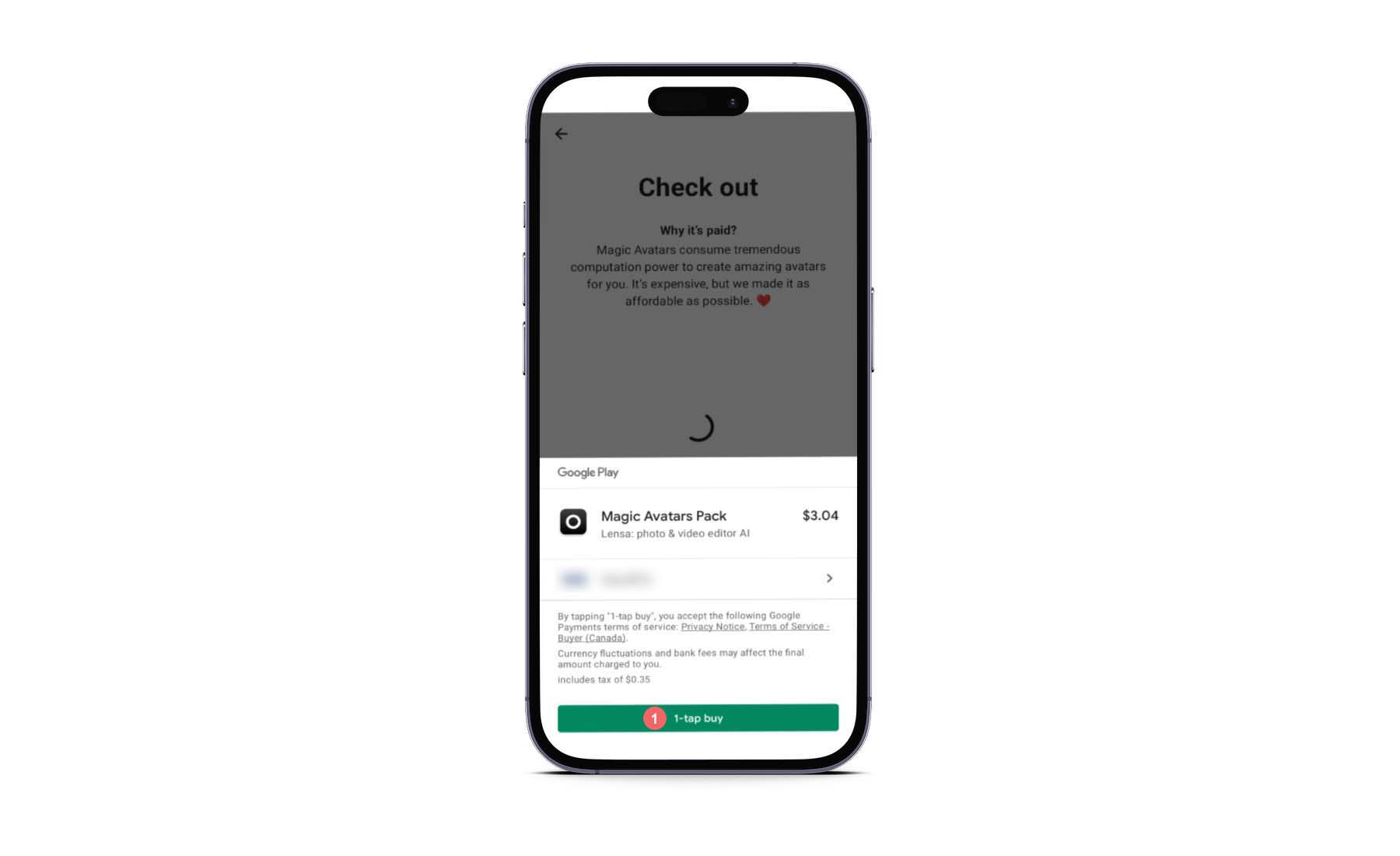
Please note that you must purchase credits through your mobile device’s app store cart. Your cart may look different than the one displayed above. Follow your mobile phone’s instructions to purchase your credits.
Wait for Your Avatars to Generate
After you’ve purchased your credits, you’ll need to wait some time for your avatars to be generated.
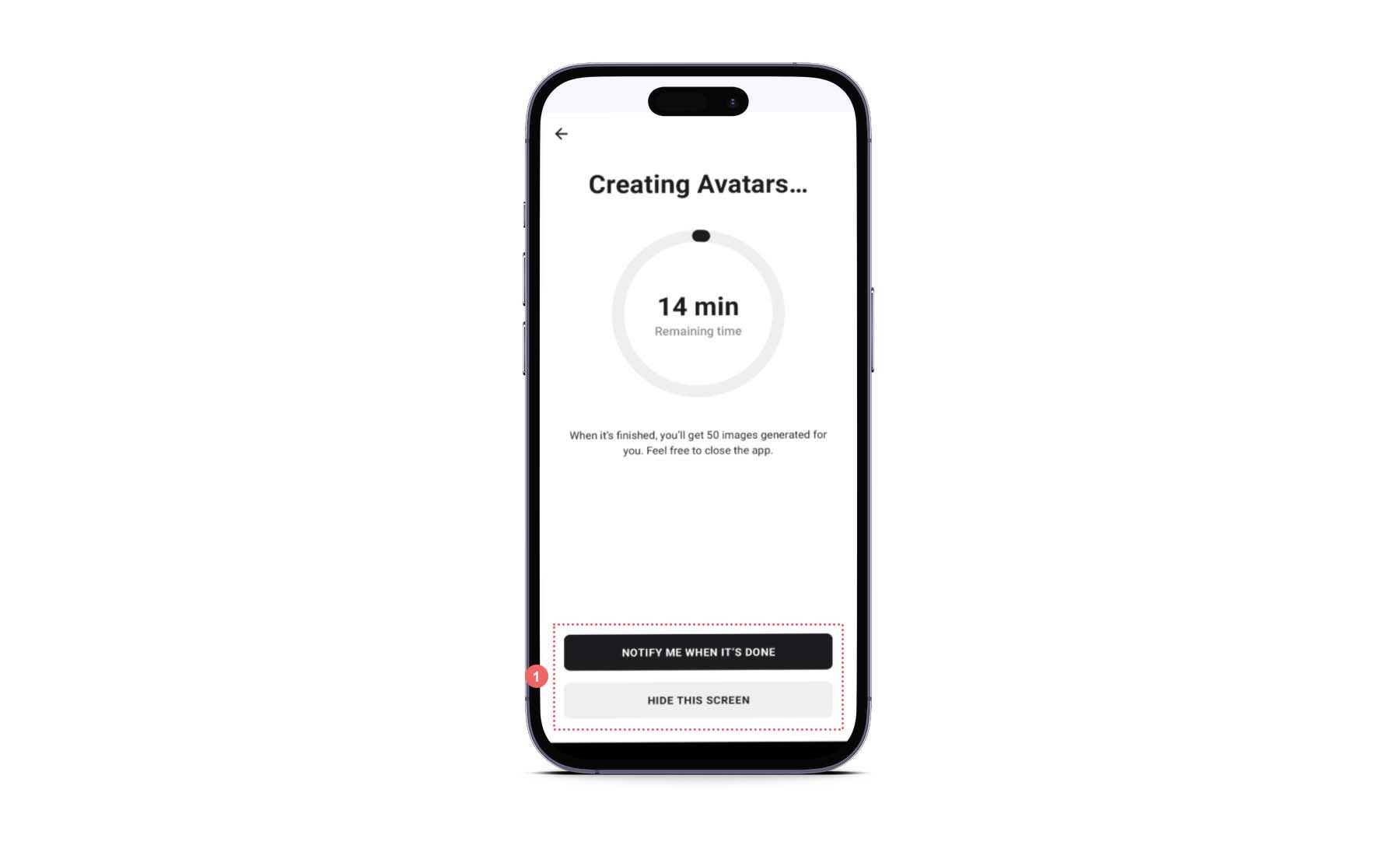
Your time to wait may vary depending on the number of photos uploaded and styles selected. You can select whether to receive a notification once your avatars are ready. Click on the black Notify Me When It’s Done button to receive a push notification from Lensa once your avatars have finished generating. Alternatively, you can click the grey Hide This Screen button to continue to use the app while your avatars are generating.
6. Preview Your Magic Avatars
Once you receive your notification from Lensa, it’s time to look over your Magic Avatars.
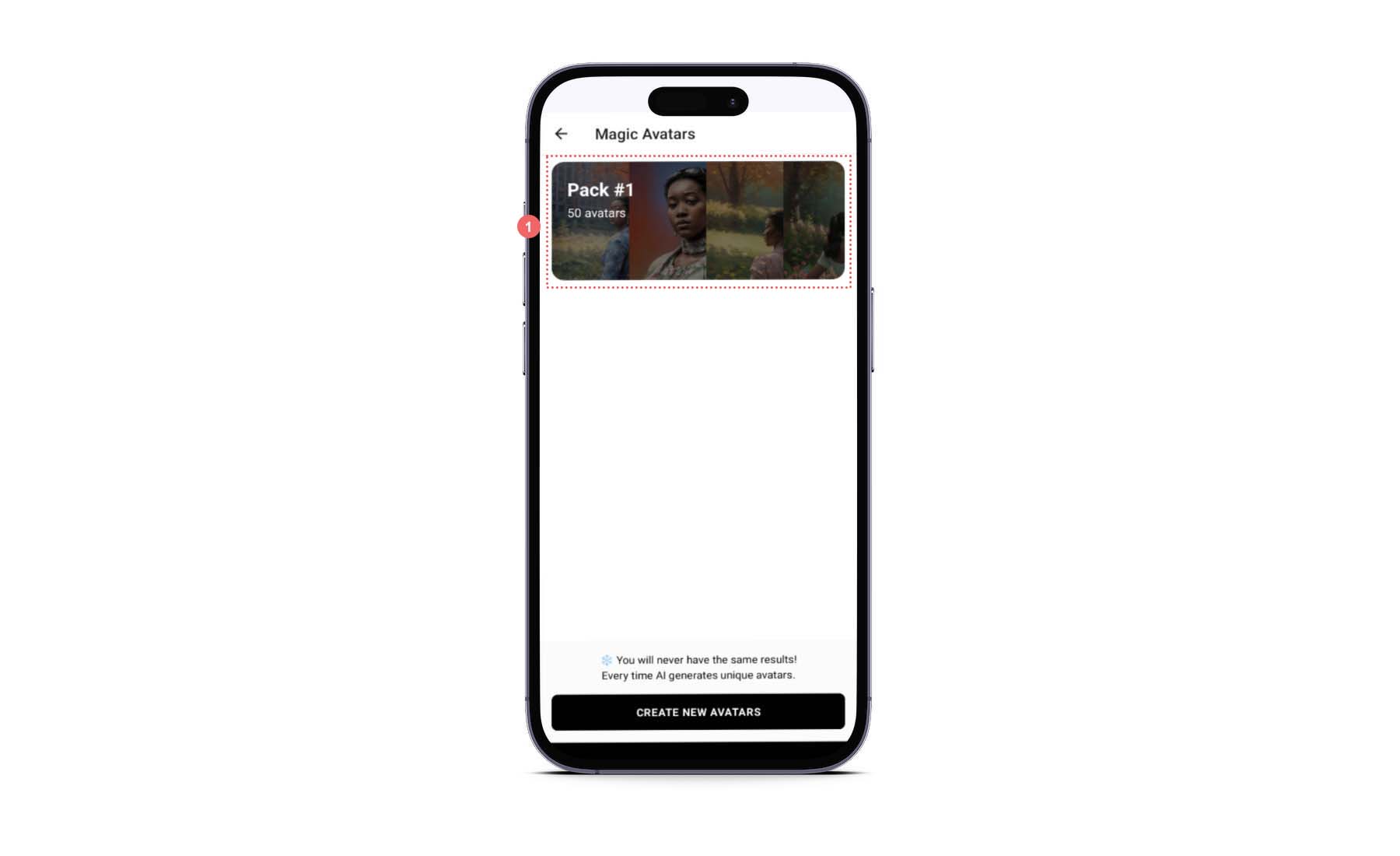
When you click on the notification, you’ll be directed to the Magic Avatars section of Lensa. Now notice that a new pack of Magic Avatars has been created. Click on the pack, and let’s see what’s inside!
Each style you’ve selected will have an equal number of generations created for it.
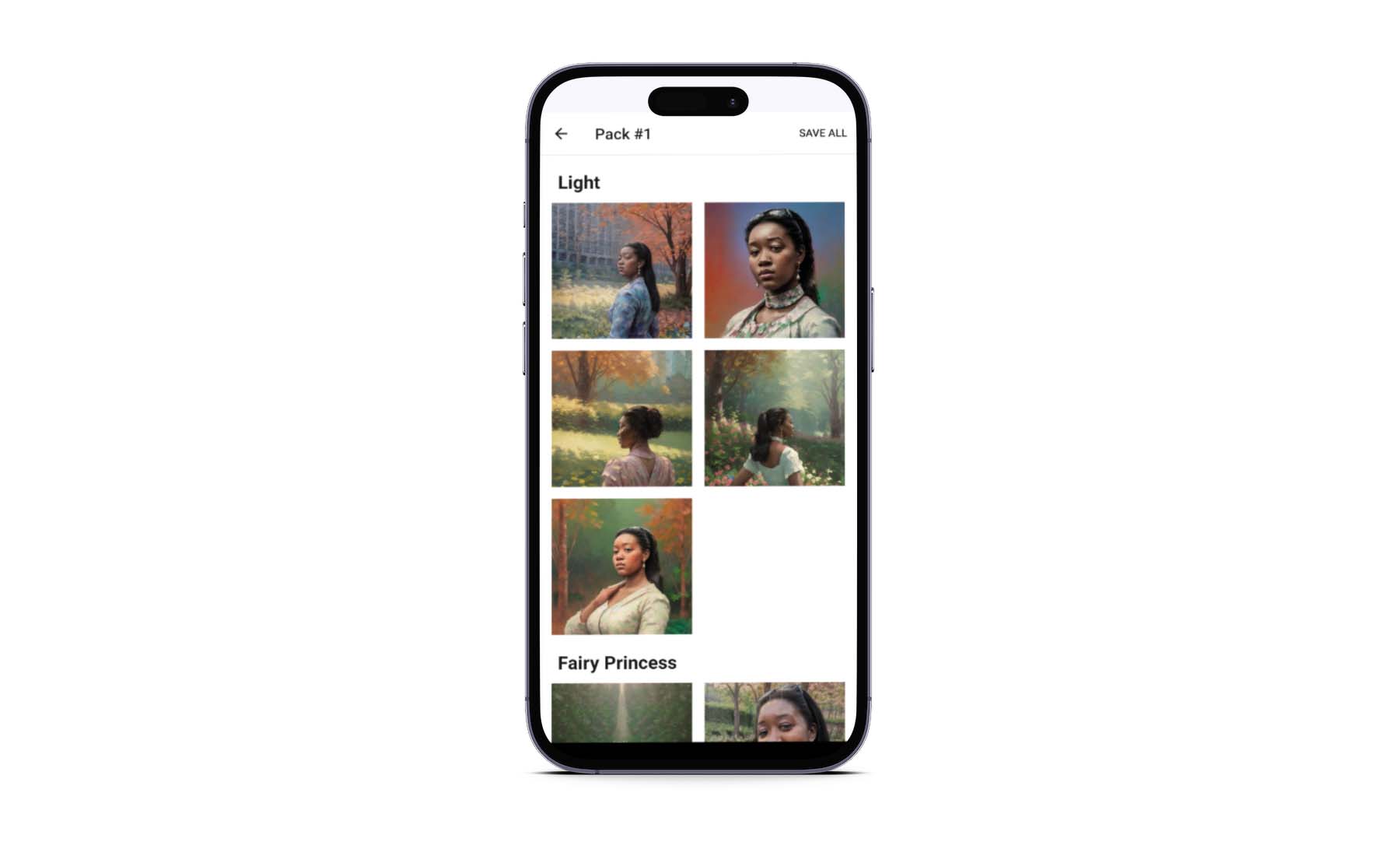
This is an example of the five images that Lensa’s AI created with the Fairy Princess style.
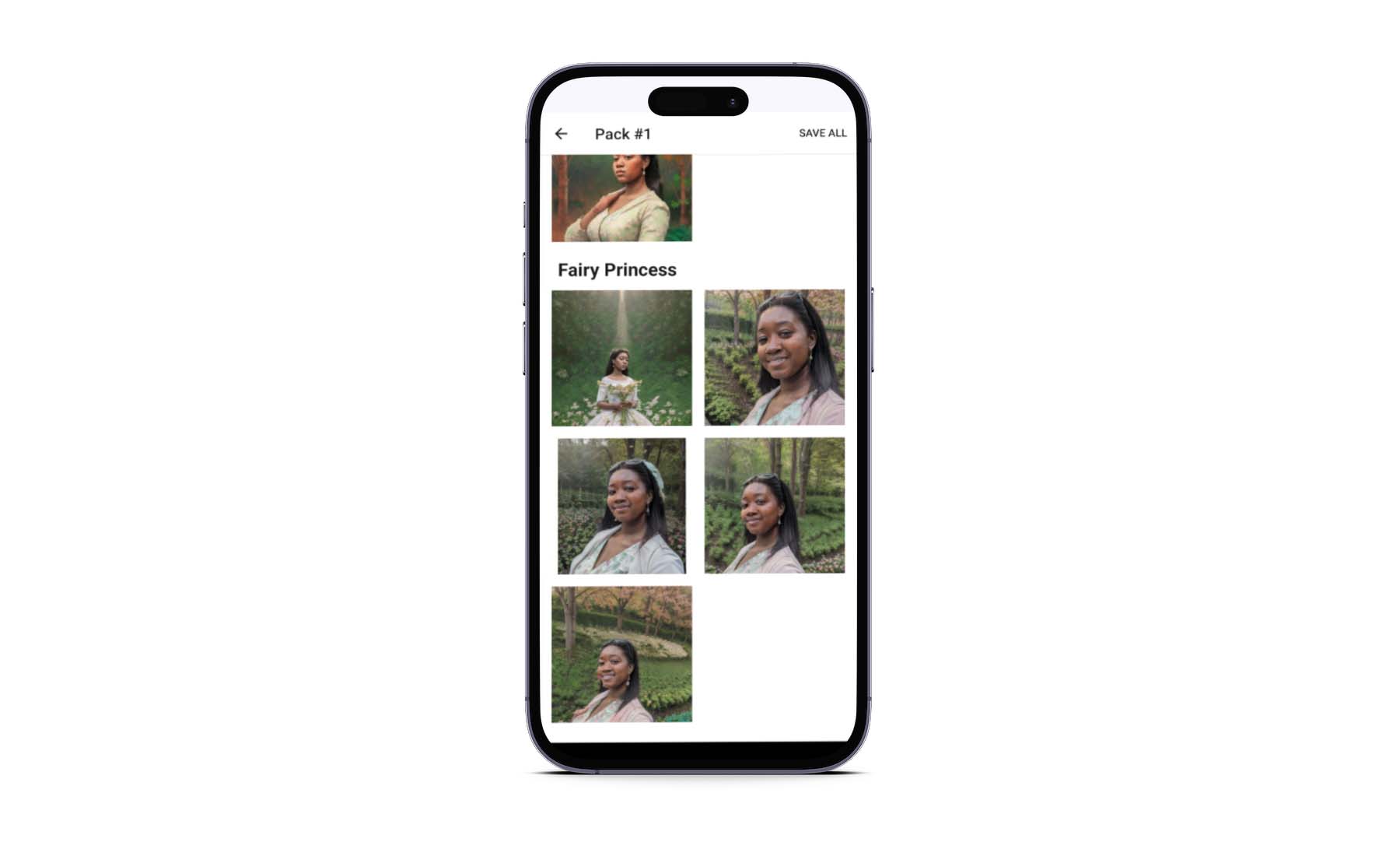
Here’s another example of another set of art that was generated with the Egypt style.

You can then download each individual photo by clicking on it.
8. Download Your Avatar Images from Lensa
Once you’ve browsed through the images within your pack of generated avatars, you are presented with a few options. First, click on the image that you’d like to work with.
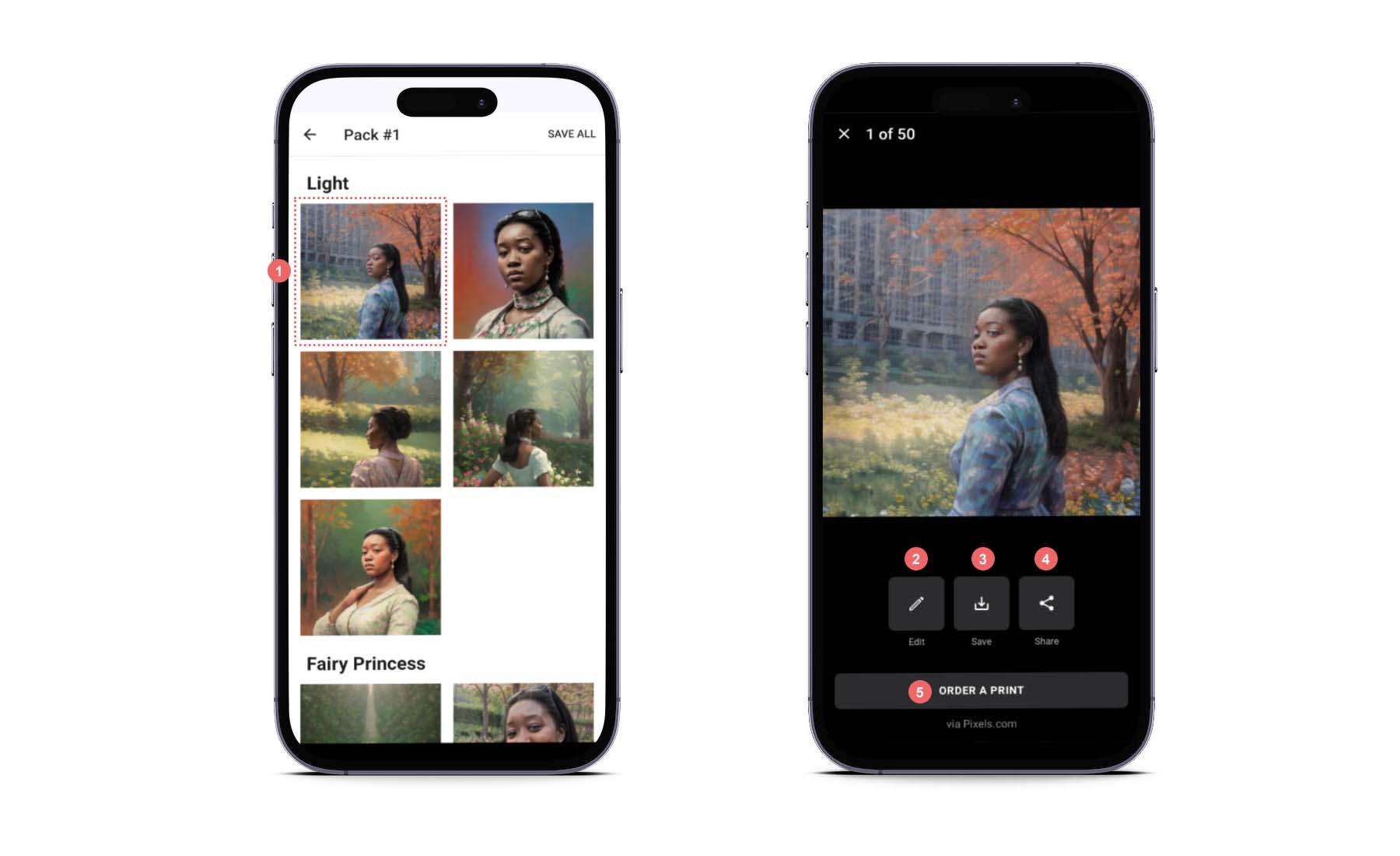
Once your selected image has opened, you are presented with three options. You can download the image in two resolutions and edit the image with Lensa’s photo editor. Sharing your photos on social media networks, Bluetooth, or email is also possible. Alternatively, you can purchase a physical print of the picture through the Pixels.com service.
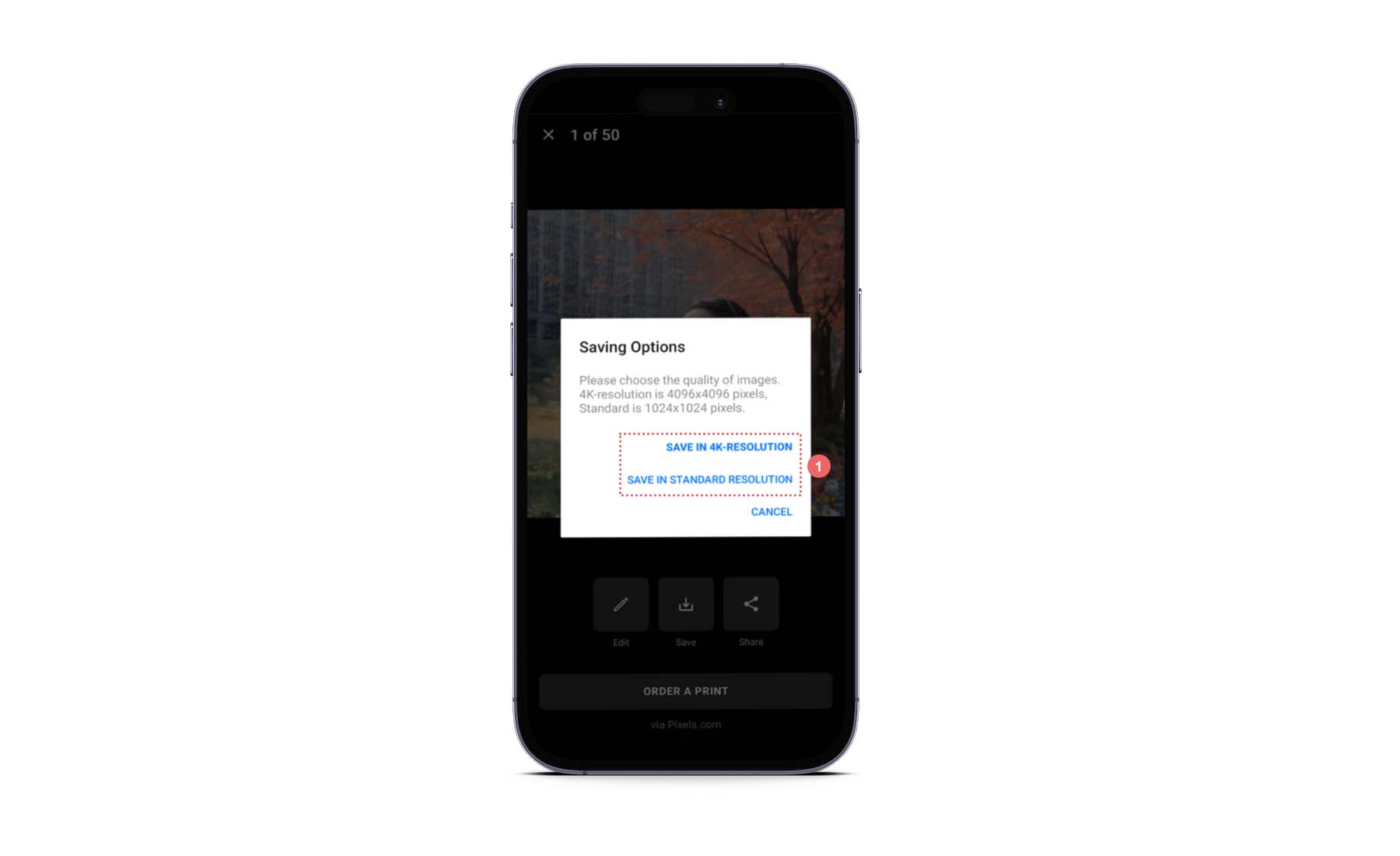
Before you download, save, or edit your selected photo, you must decide on its resolution. You can download your photo in either 4K or in a 1024 x 1024 JPG. Select the option that works best for you.
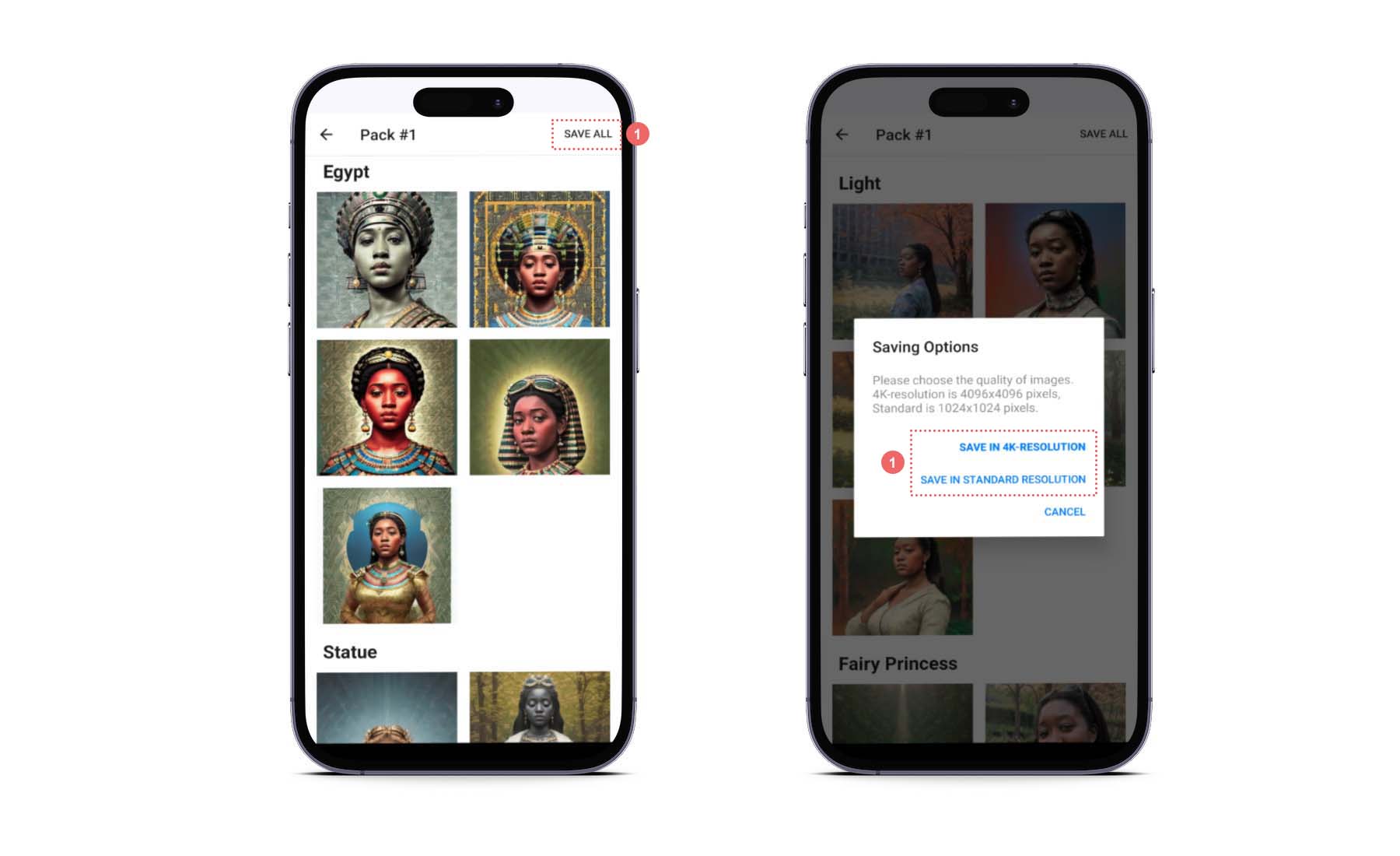
Alternatively, you can download all the photos within the pack. To do this, navigate back to the generated list of photos. Then, click on the Save All link in the top right-hand corner. Finally, select the resolution you’d like your photos to be downloaded.
That’s it!
Is Lensa AI Trustworthy?
While Lensa is a creative and user-friendly app, it has had its fair share of controversy. With so many looking deeper into the repercussions of using AI, Lensa has caught some flack for how it uses the data generated by its AI. Prisma Lab’s privacy policy seemingly leaves room for the company to use your data even after you are finished using the app. It also seems to allow your data to be used to retrain Lensa’s AI, test its AI for quality assurance, and more.
Additionally, Lensa has had some conflict in how its avatars for people of color and women are generated. Some women had claimed that when they used the app, Lensa’s AI-generated images were sexual, even though the photos they uploaded were far from that. This can be alarming for some users. Also, some people of color have complained that Lensa cannot identify their features, leading to images that are improperly created to match their ethnicity.
Final Thoughts on Lensa AI
Although Lensa AI is a fun app for creating interesting images, it has its pitfalls stemming mainly from its Magic Avatars feature. While we cannot tell you whether or not you should use Lensa, we would advise you to exercise caution in using the app. As with any app, it is always a good idea to read the terms and conditions of Lensa AI to see how they manage your data. While this is an uphill task, if you feel unsafe using any AI app, reading how you and your data are in play could give you some peace of mind.
If you are looking for some alternatives, check out our top AI art generators.
Have you used Lensa before? How did you find it? Do you think the concerns surrounding the app are valid? We’d love to hear your thoughts in the comments section down below!
Frequently Asked Questions (FAQs)
Before we wrap up, let’s answer some of your most common questions regarding Lensa AI. Did we miss one? Leave a question below, and we will respond!

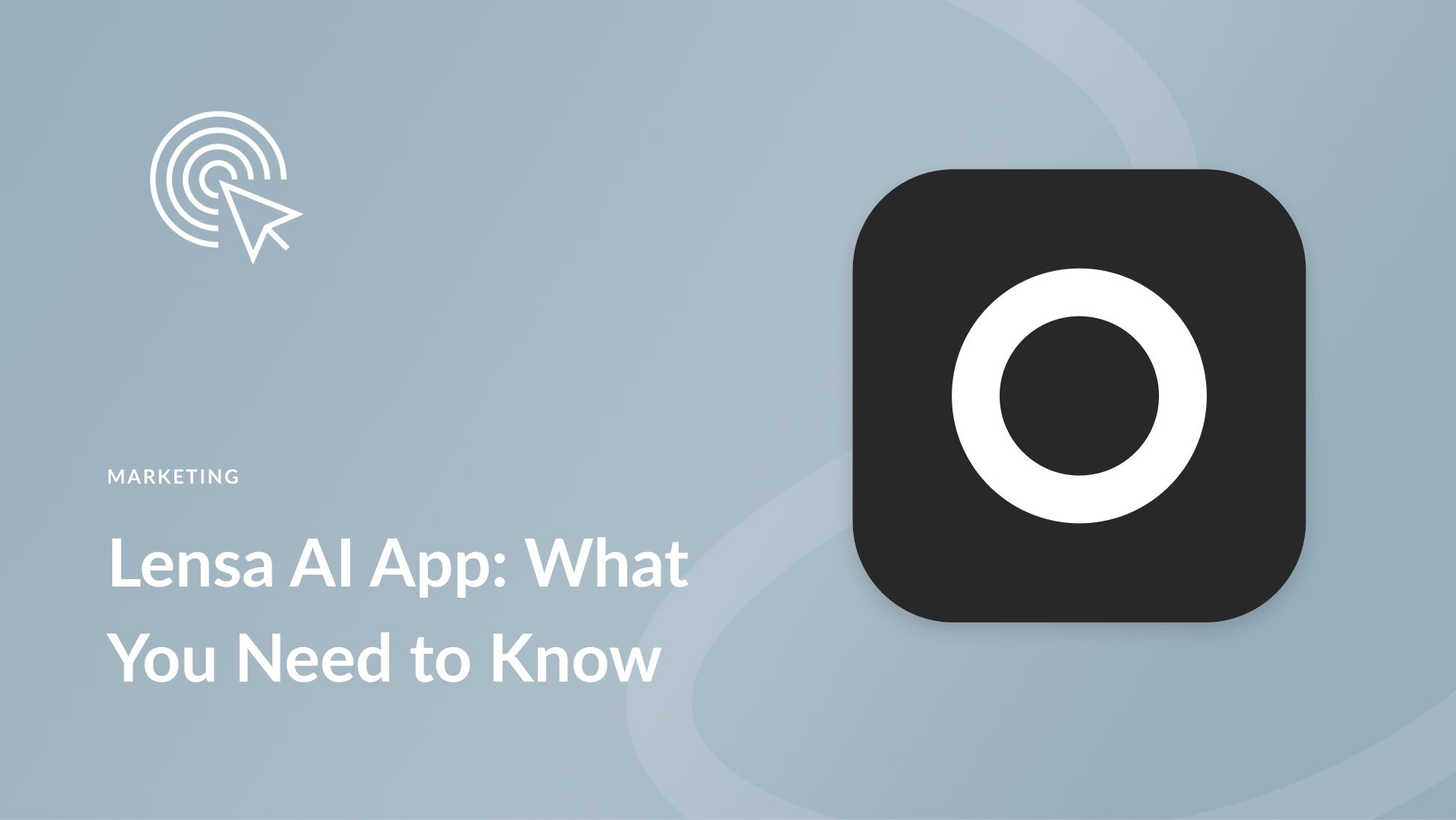





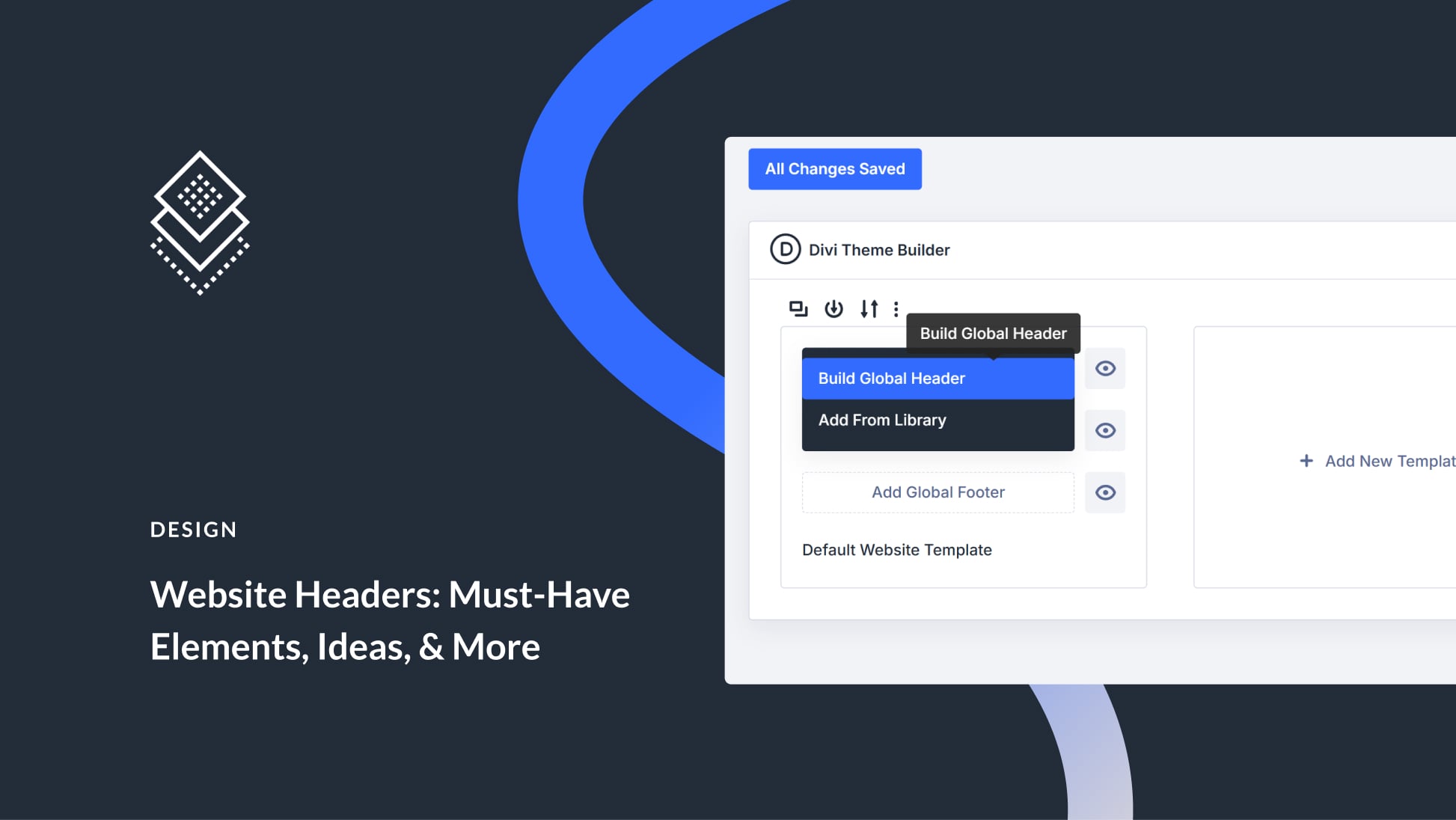
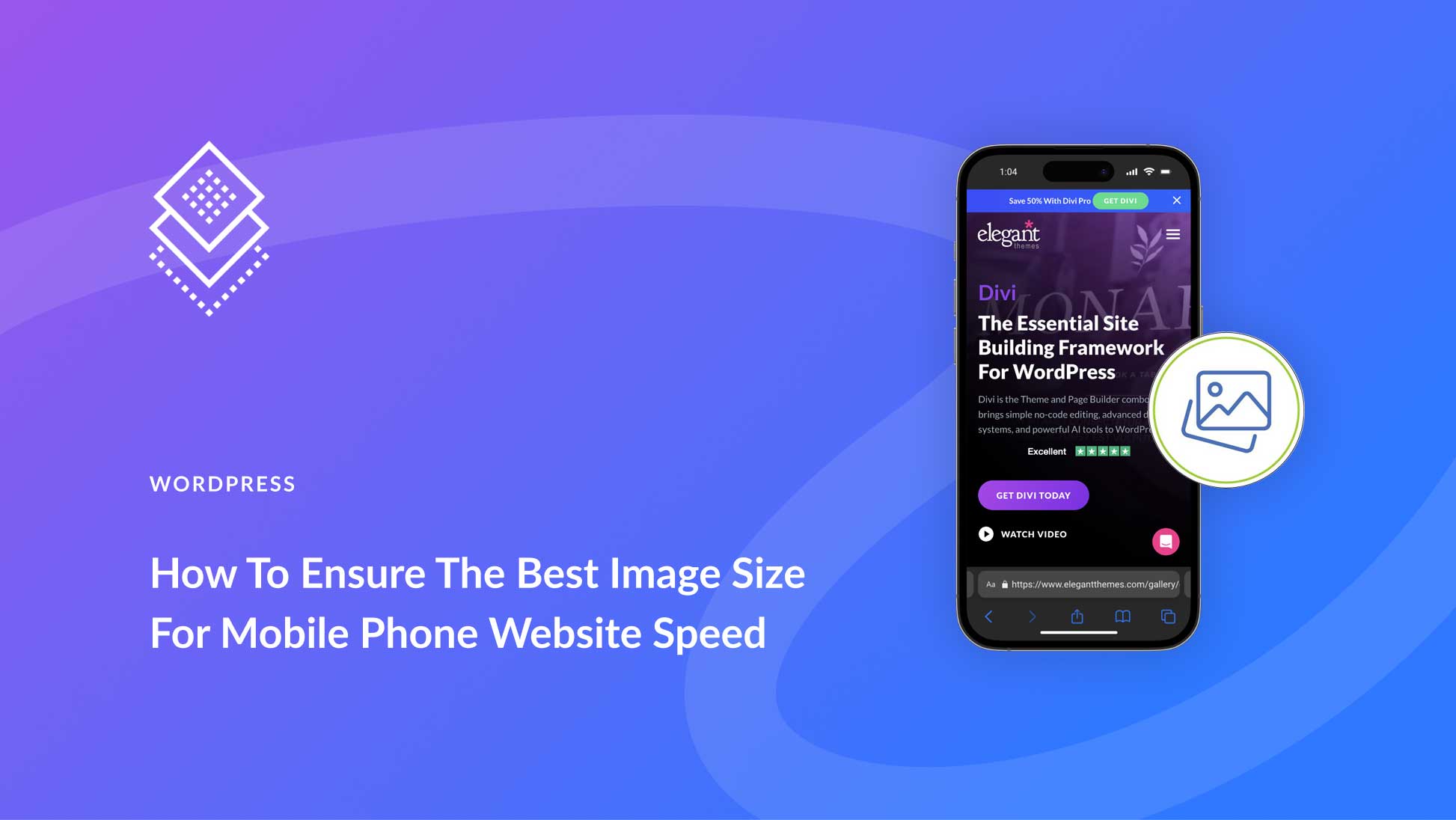
What comes with the 2.99 weekly charge. I’m blocked from generating additional aviators and have been directed to pay additional.