The Divi/Gutenberg/Woo Cross-Domain Content Copy Paste System (CCPS) plugin allows you to easily copy and paste Divi, Gutenberg, and WooCommerce layouts across websites on different domains. This could be convenient for building a layout on one site and moving it to a different site without having to export and import the layout with the Divi Library. You could also use this plugin to create your own repository of layouts for design projects. In this plugin highlight, we will take a look at the Divi/Gutenberg/Woo Cross-Domain Content Copy Paste System (CCPS) plugin and help you decide if it’s the right plugin for you.
Let’s get started!
- 1 Installing Divi/Gutenberg/Woo Cross-Domain Content Copy Paste System (CCPS)
- 2 Divi/Gutenberg/Woo Cross-Domain Content Copy Paste System (CCPS)
- 3 Divi/Gutenberg/Woo Cross-Domain Content Copy Paste System (CCPS) Tips and Updates
- 4 Purchase Divi/Gutenberg/Woo Cross-Domain Content Copy Paste System (CCPS)
- 5 Final Thoughts
Installing Divi/Gutenberg/Woo Cross-Domain Content Copy Paste System (CCPS)
The plugin comes as a .ZIP plugin file. To install the plugin, open the plugin page in your WordPress dashboard and click Add New. Click Choose File and select the .ZIP plugin file, then click Install Now. Once the plugin is installed, activate the plugin.
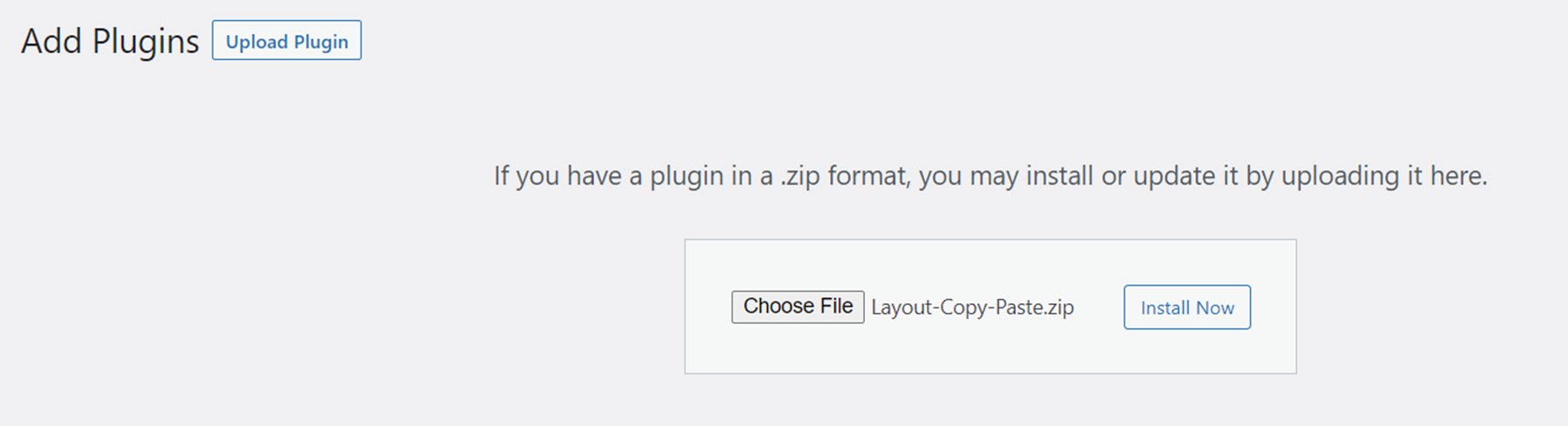
Repeat these steps to install the plugin on any website you want to be able to paste items. This plugin will need to be installed and activated in order for you to be able to copy and paste any layouts.
Divi/Gutenberg/Woo Cross-Domain Content Copy Paste System (CCPS)
Now let’s take a look at exactly how this plugin works.
Settings Page
Once the plugin is installed you will see a new settings page for the plugin appear in your WordPress dashboard menu. With these settings, you can change where the copy-paste functionality is enabled and change the button location.
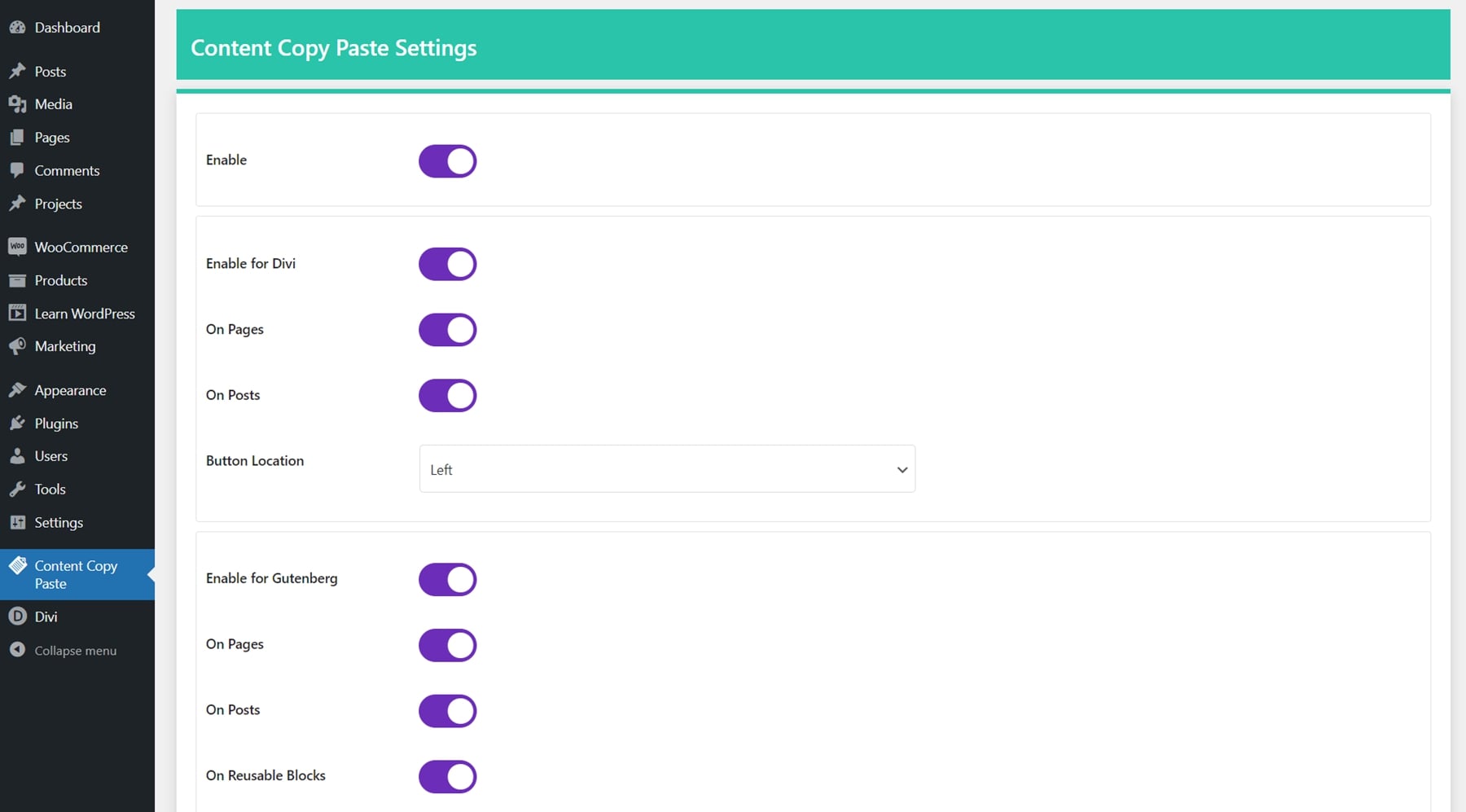
You can also change the pages that have the bulk copy and paste function enabled and restrict the plugin usage by user roles. By default, all of the settings are enabled and you shouldn’t have to make any changes before using the plugin. The page also lists some tips and instructions for using the plugin.
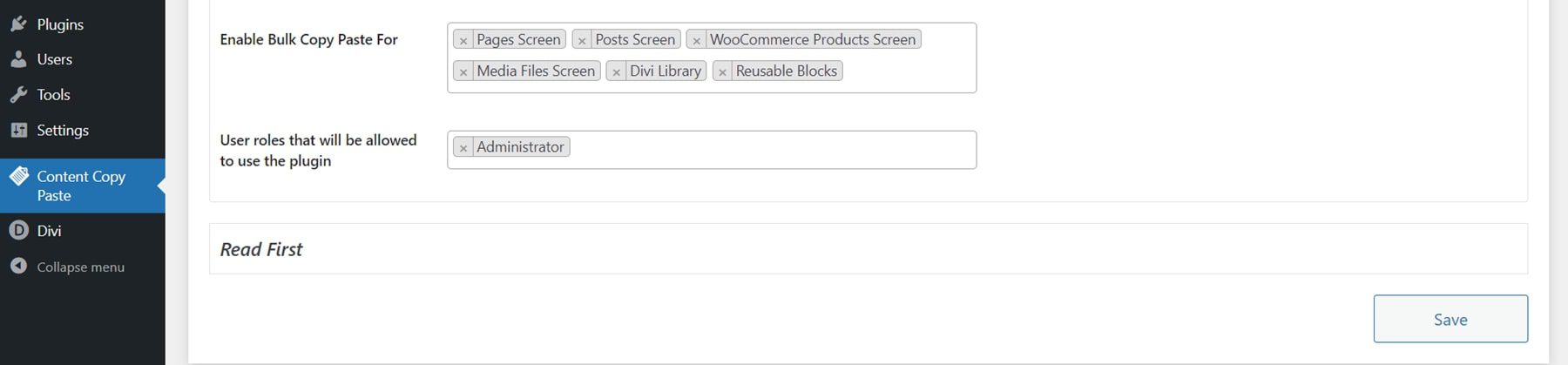
Copy Divi Layouts
Here I have created a layout in Divi’s visual builder that I would like to copy to another website. As you can see, now that the plugin is activated there is a green icon at the bottom left corner of the Visual Builder.
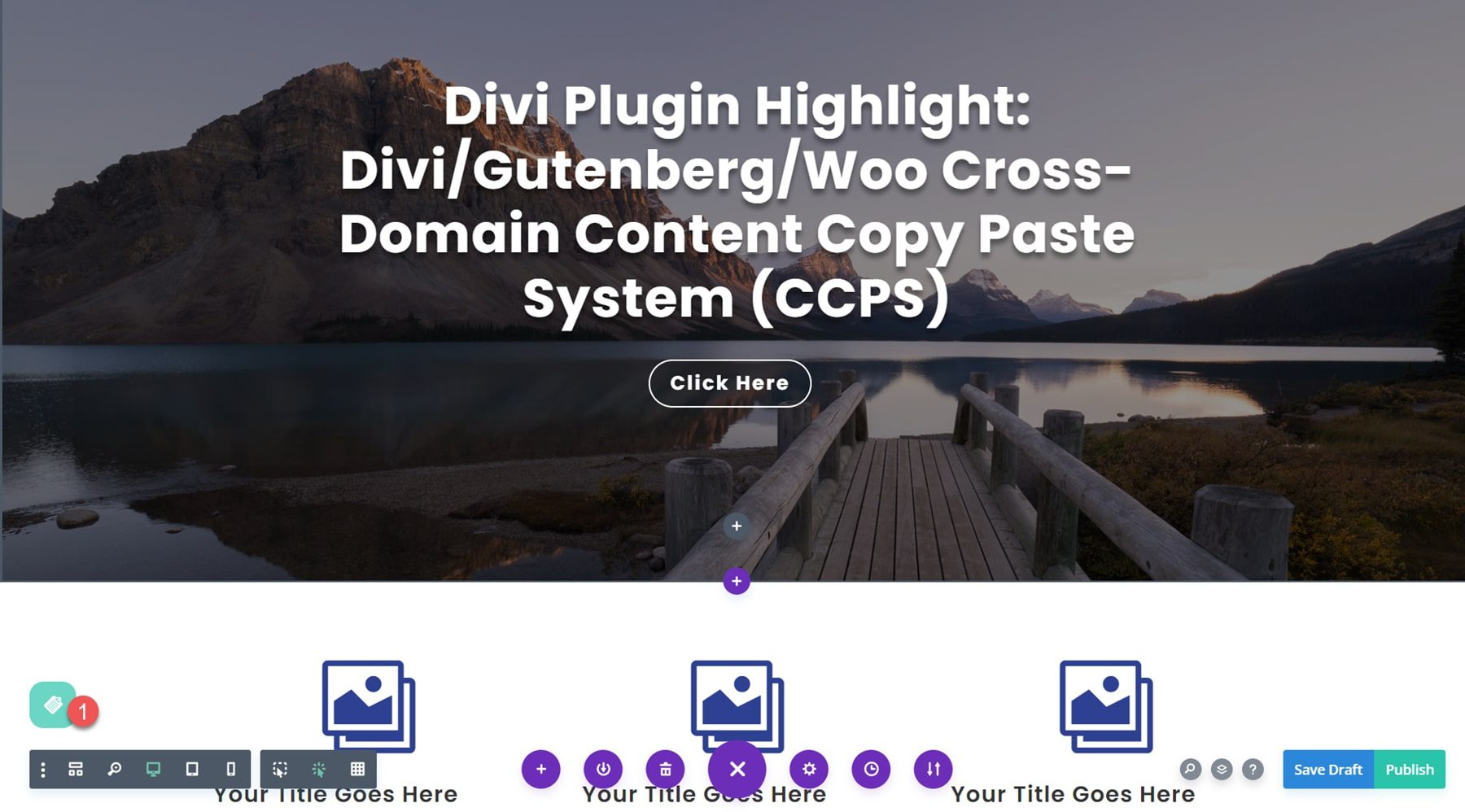
When you click the green icon, you have two options: whole page or individual sections.
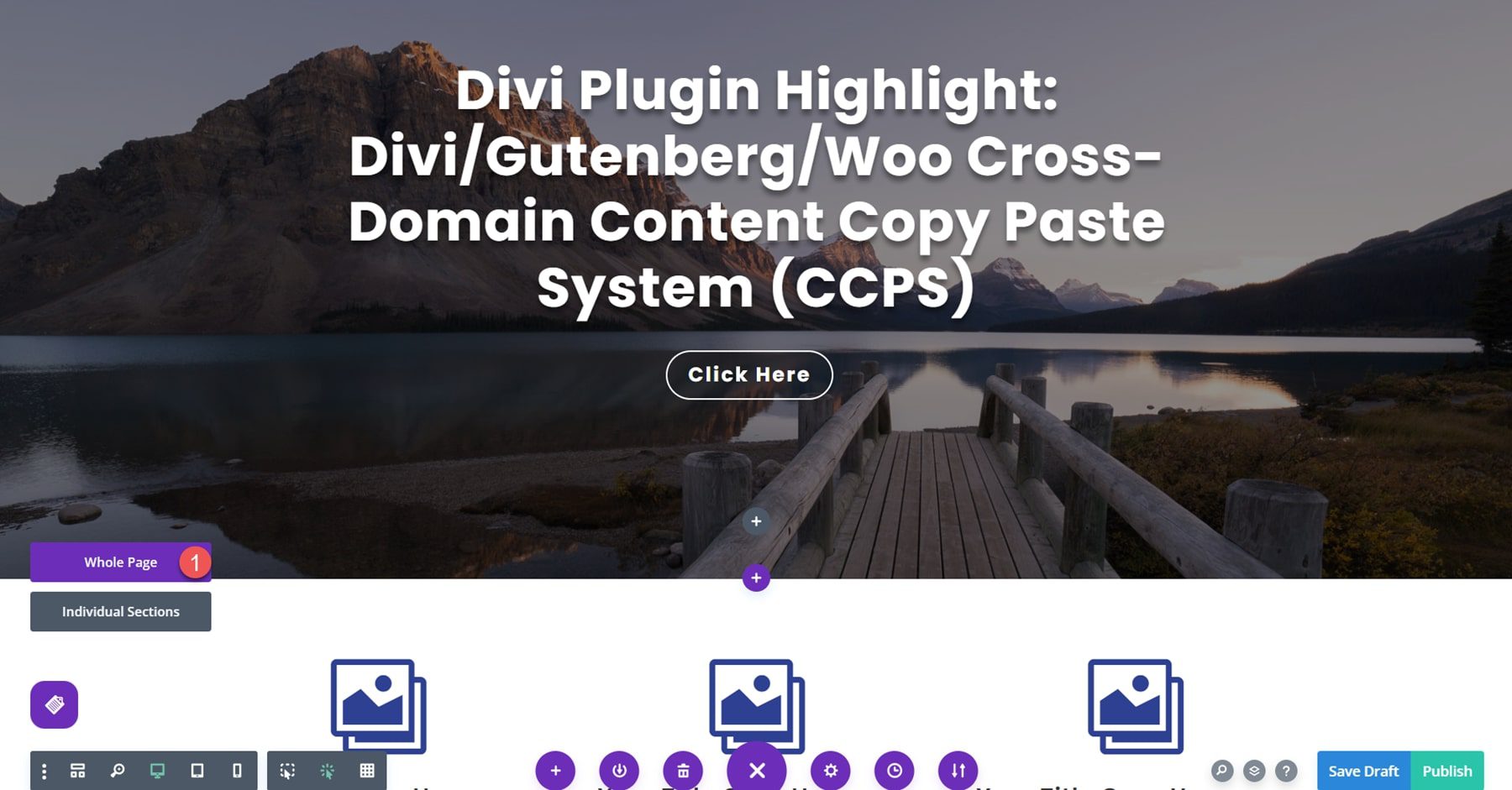
If you select Whole Page, you get an option to copy the page or paste the page. Since we want to copy this layout and paste it to a different website, we’ll select the copy option.
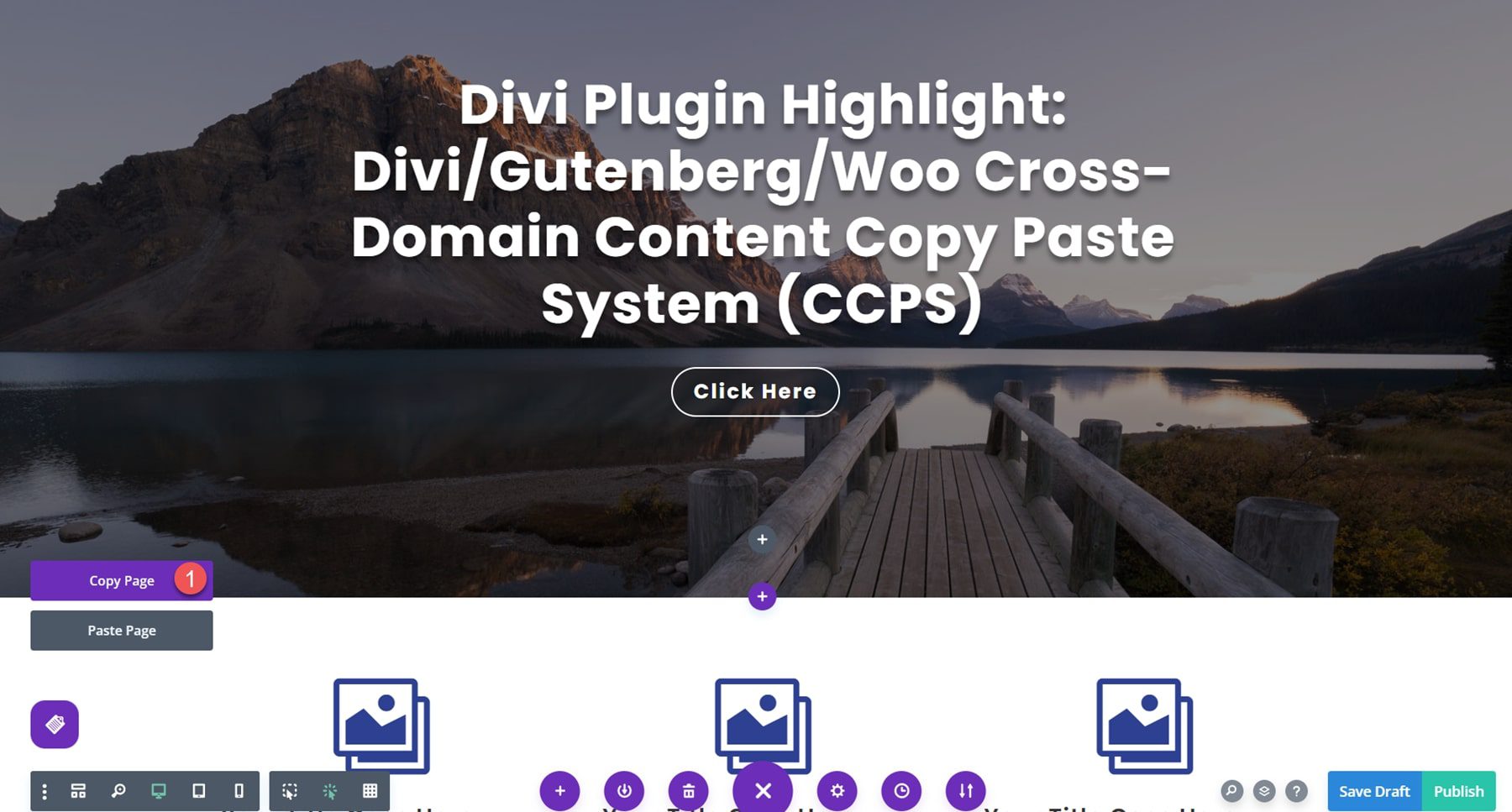
Now on my new site, I have installed and activated the plugin and added a new page. The copy and paste icon is there in the visual builder, so I’ll click the icon, then select the Whole Page option and click Paste Page.
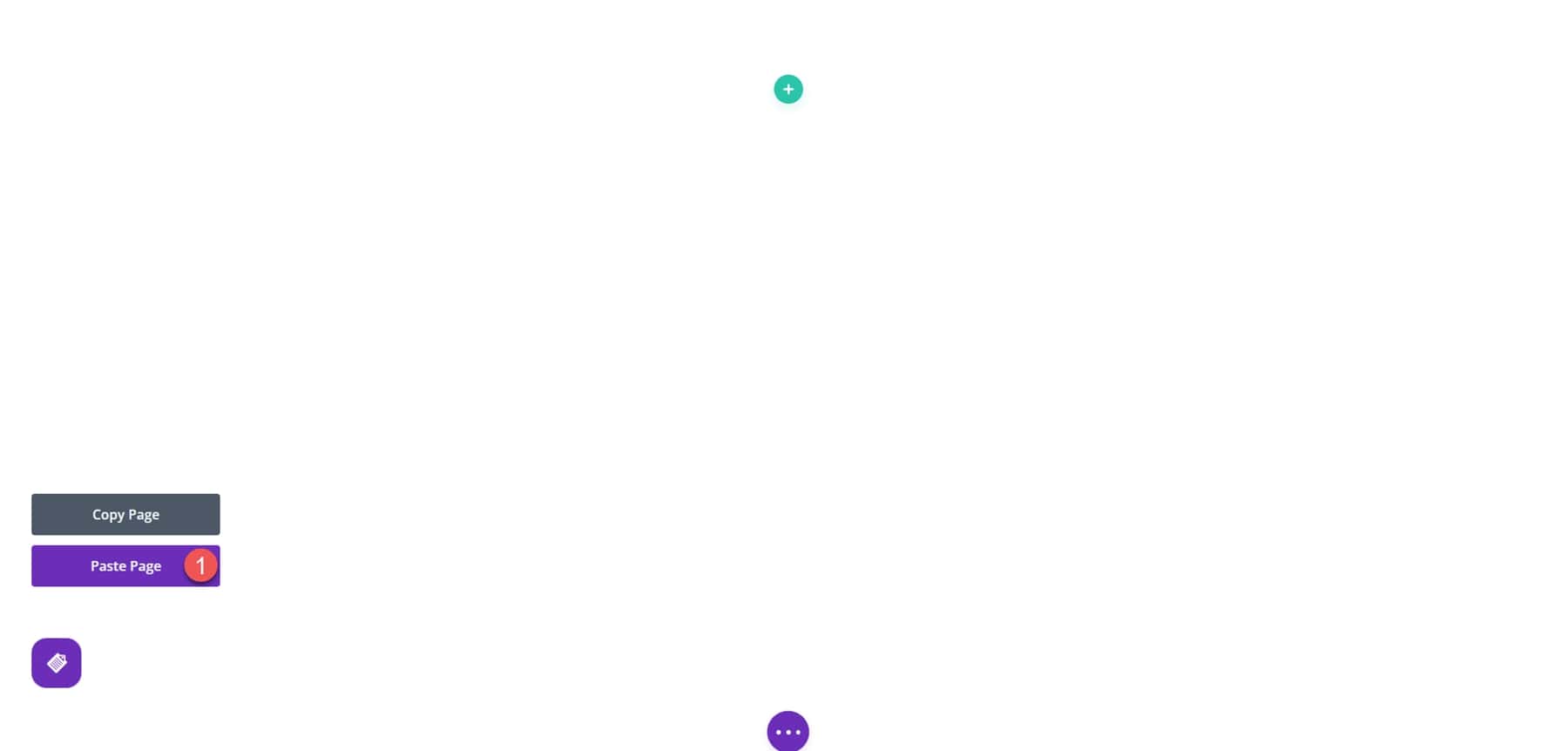
Now the layout has been loaded onto the new page! Note that pasting a whole page will replace any content you had on the page.
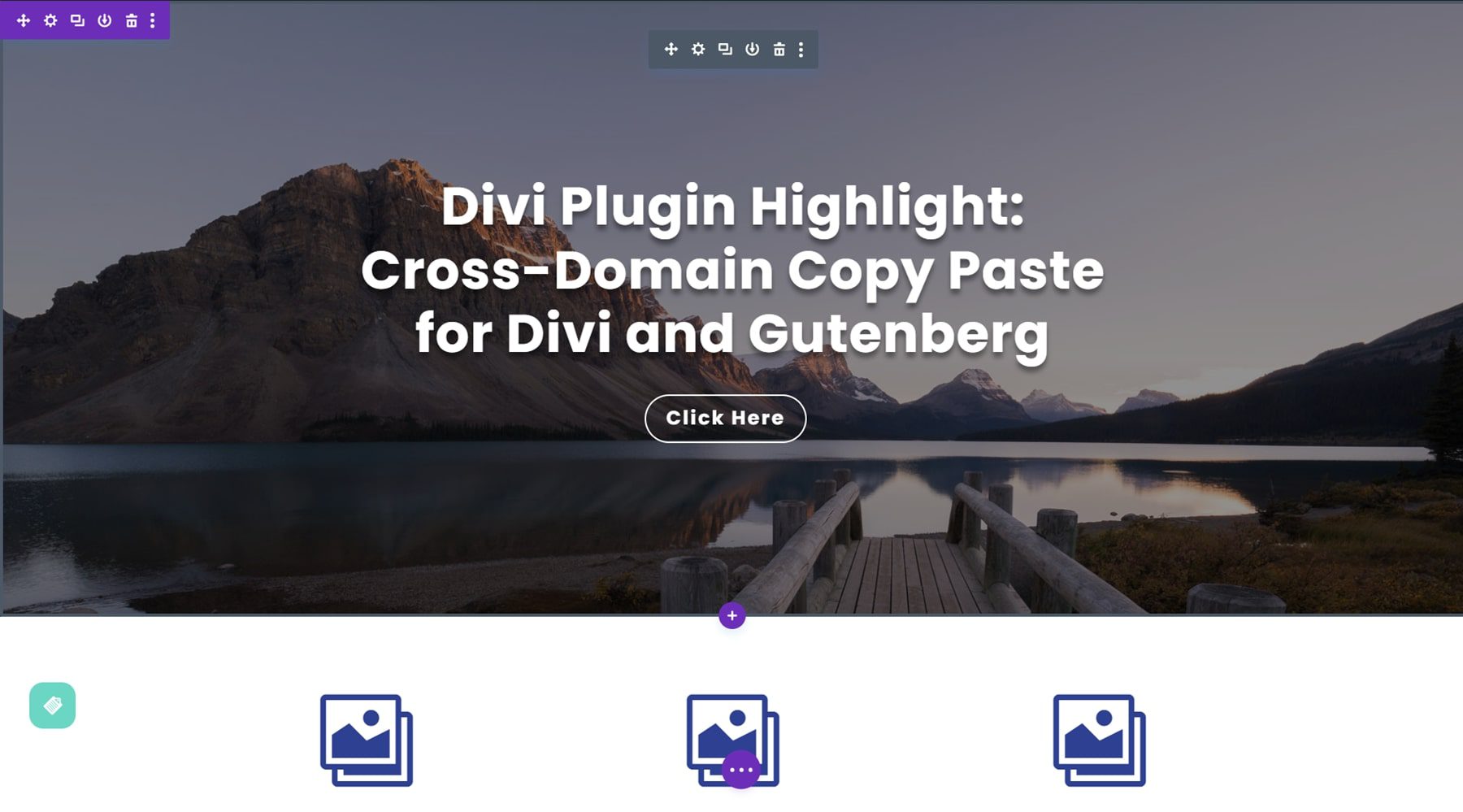
Alternatively, you can choose to copy an individual section. To do so, click the copy and paste icon, then select Individual Sections.
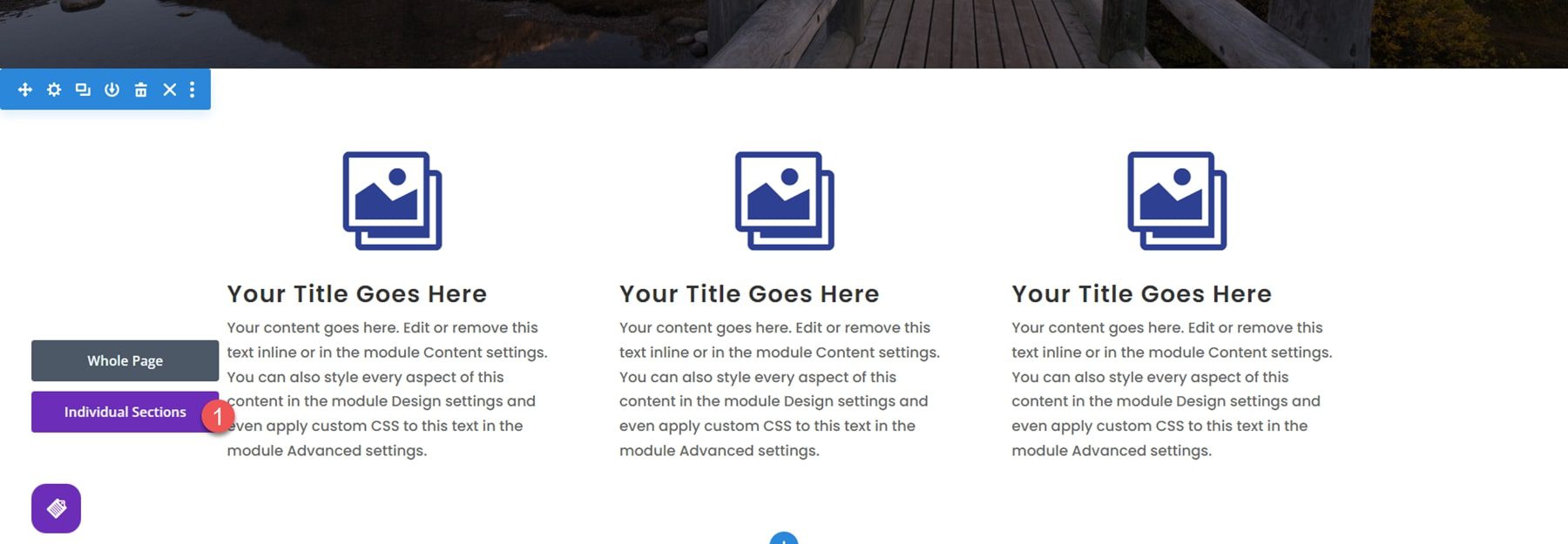
When you hover over a section, it will have a green overlay with a button to copy the section and a button to paste a section. Click the copy button.
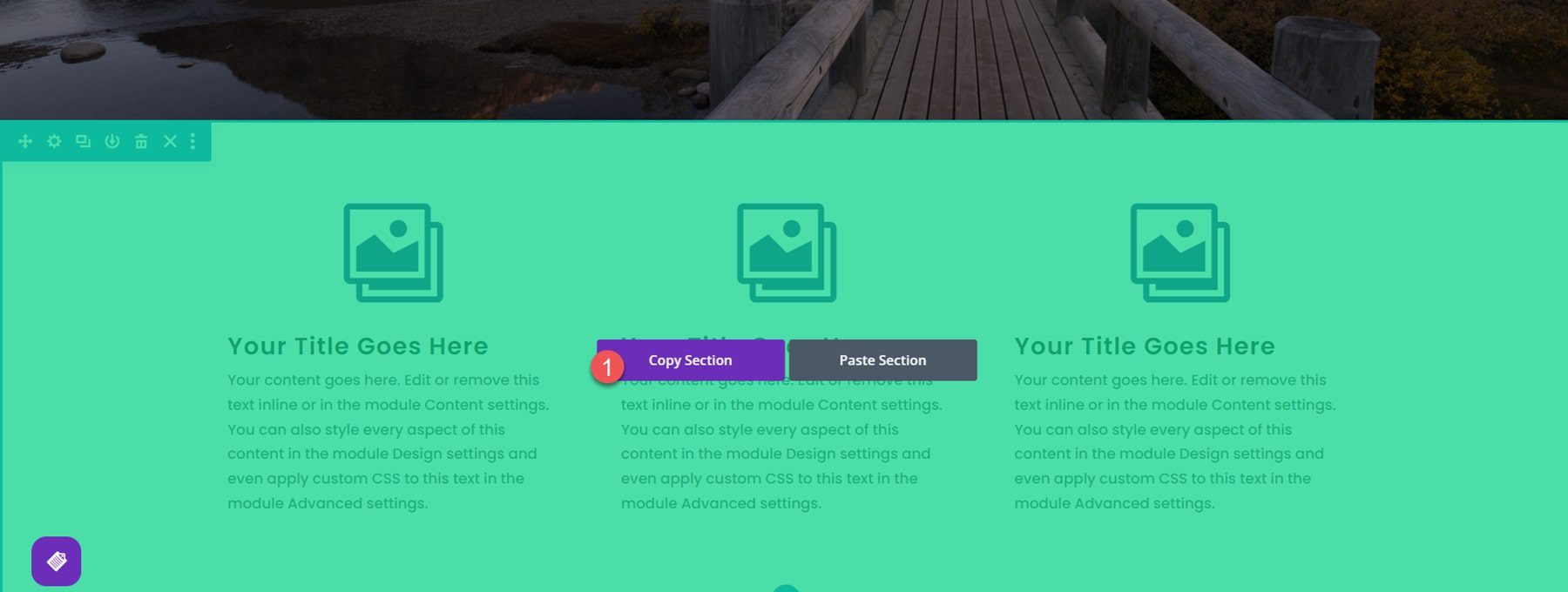
On the new website, click the copy and paste icon and select Individual Sections. If you highlight an existing section and click paste, that section will be replaced with your copied section. If you don’t want to replace a section on your new page, you can create a new blank section and paste it there.
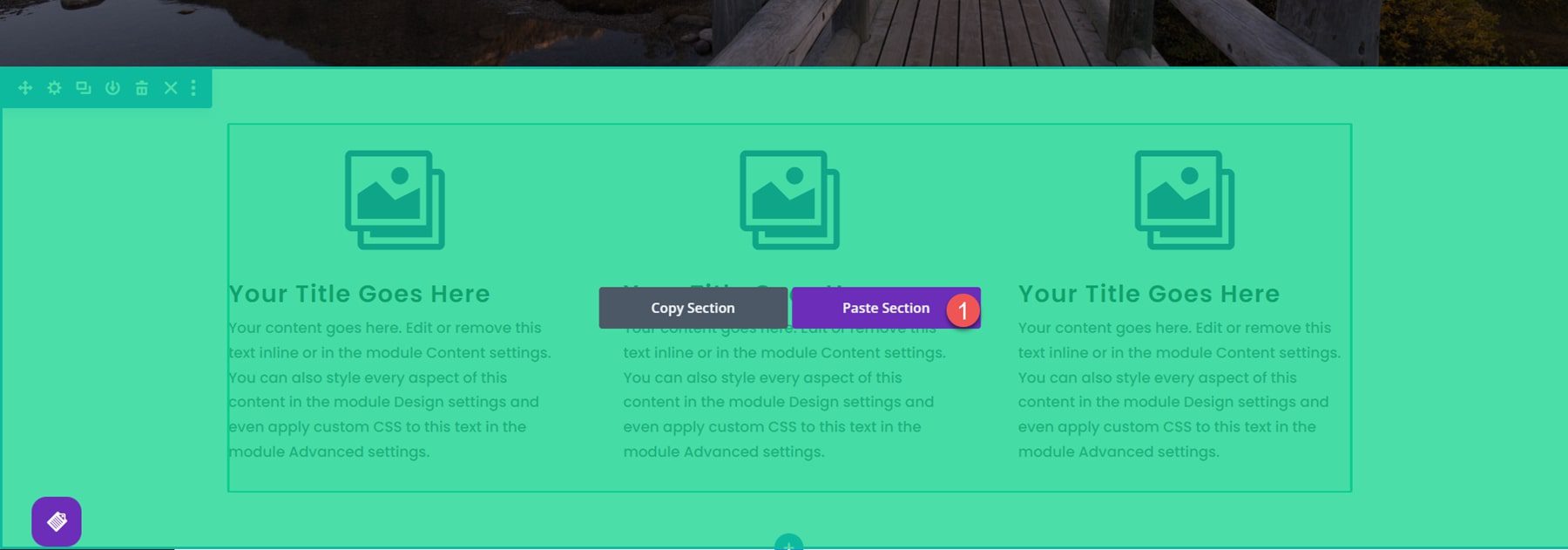
Copy Gutenberg Layouts
This plugin also allows you to copy Gutenberg layouts to a different site. To do so, open or create a layout with the default editor (Gutenberg editor, not the Divi builder). At the top of the page is a button for Layout Copy Paste. Click the button, then select whole page or individual section. I’ll copy the whole page in this example.
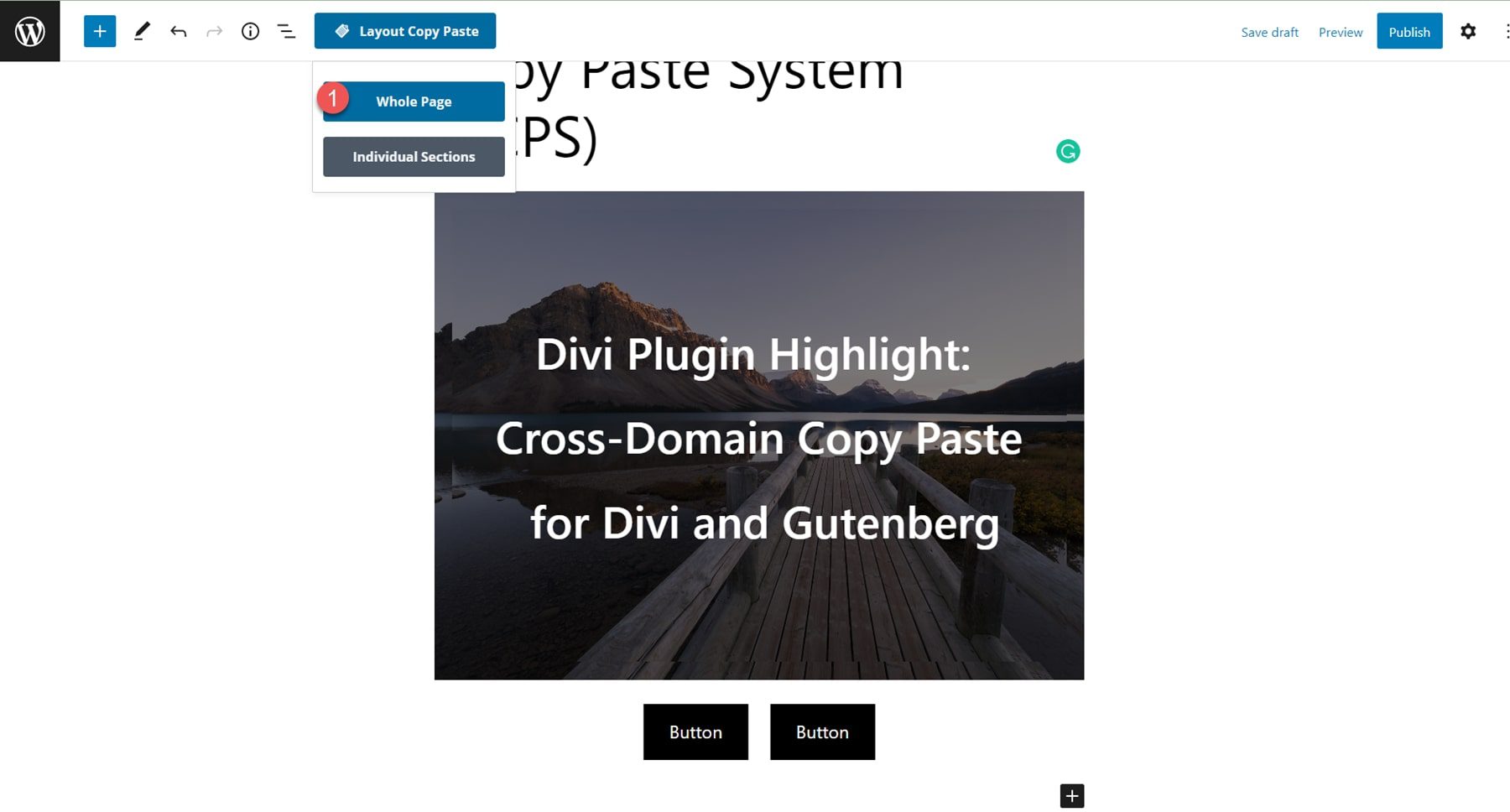
On the new website, open a page with the default editor. Again, you should see the Layout Copy Paste button at the top. Click the button and select whole page, then click paste page.
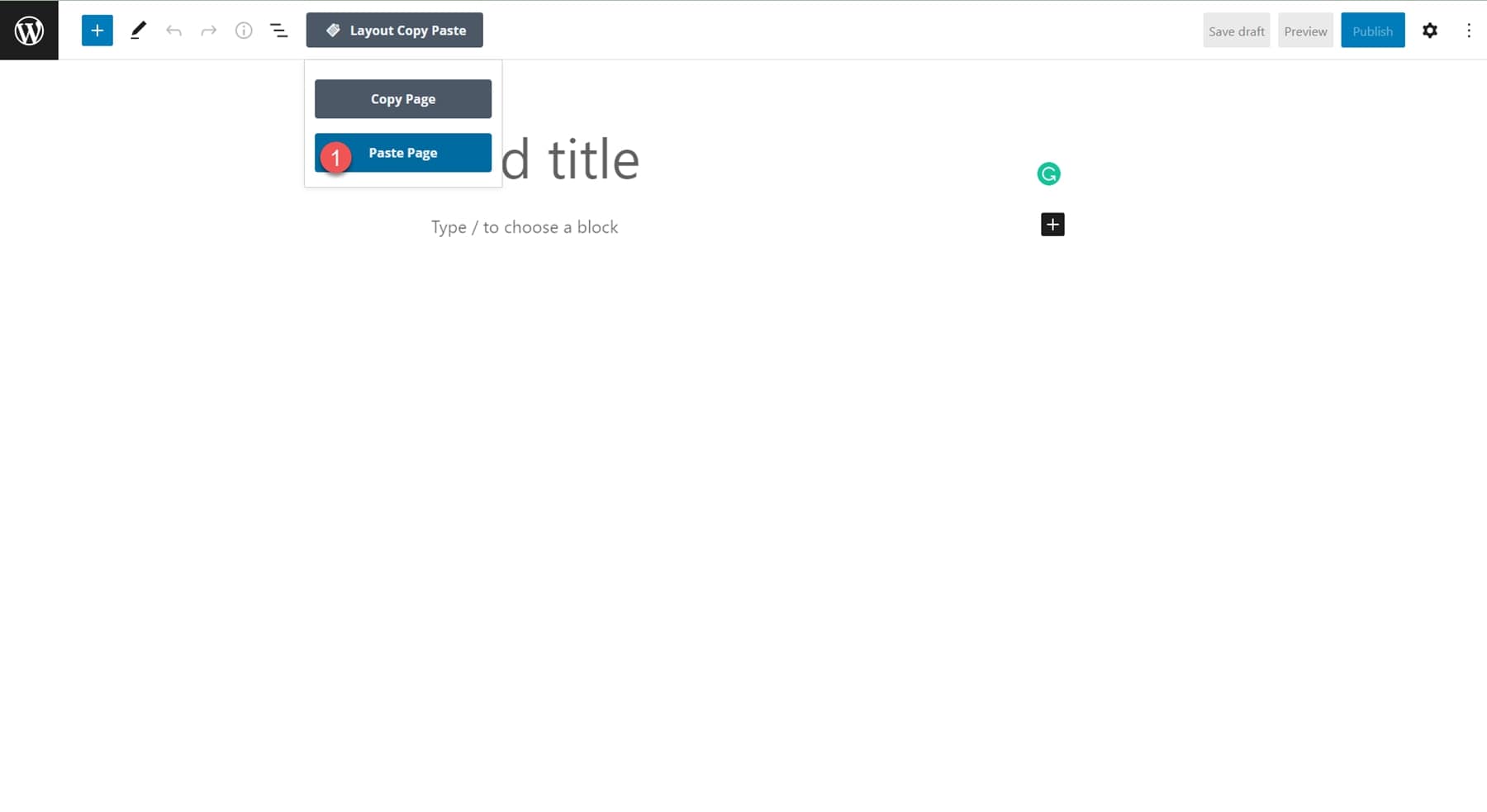
Now your layout will be pasted onto the new site.
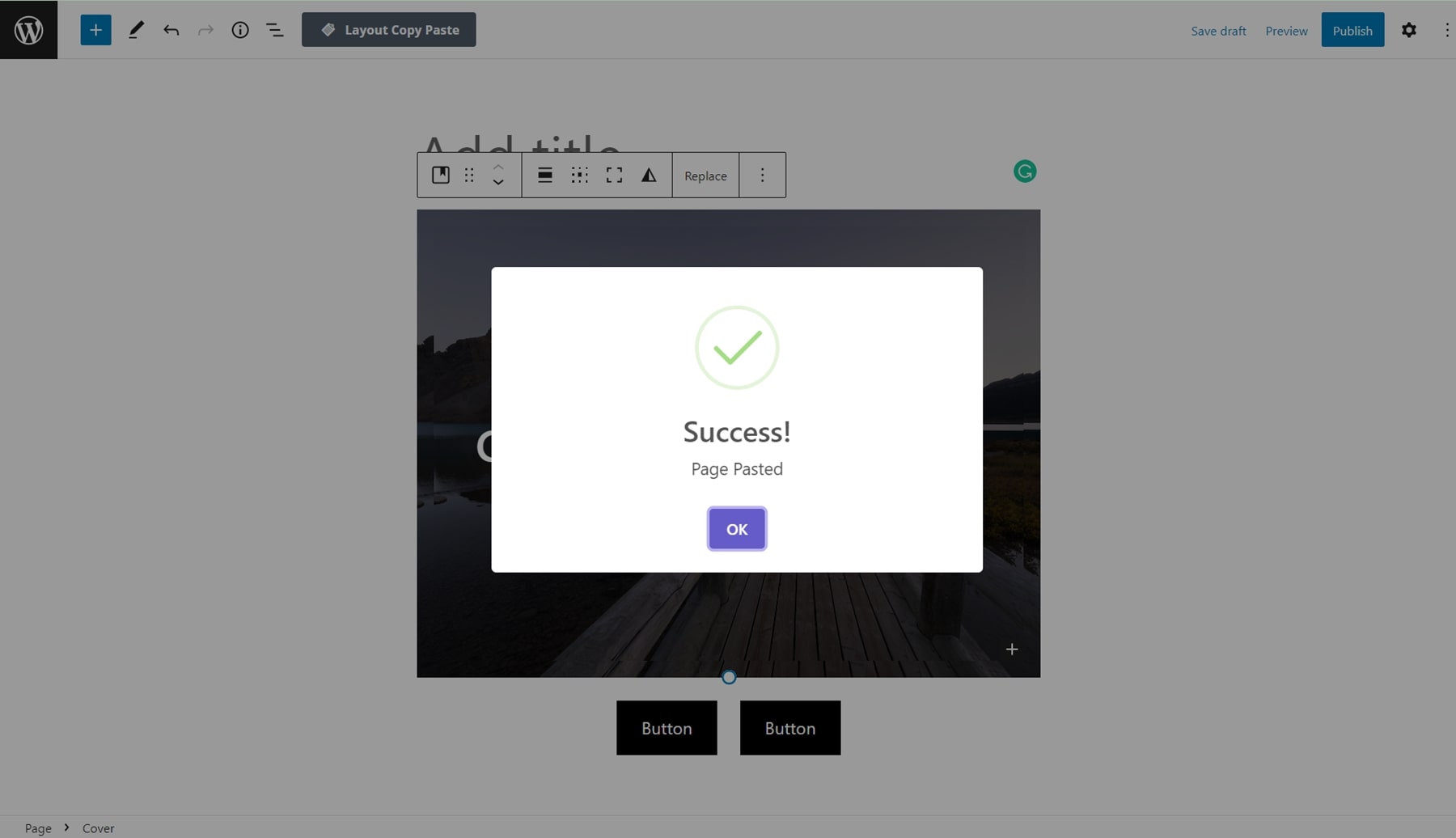
Bulk Copy and Download Pages, Posts, WooCommerce Products, and Media Files
A new feature added in version 2 of this plugin is the ability to bulk copy pages, posts, WooCommerce products, and media files from one site to another. You can also download an exported file of pages, posts, products, or media and upload them to another site through this feature. This is a very useful and time-saving feature to have if you’re moving lots of content from one site to another.
Here I’m looking at my pages in the WordPress dashboard. You can see the Content Copy Paste button at the very top of the page. Select the pages you would like to copy, then click the copy button.
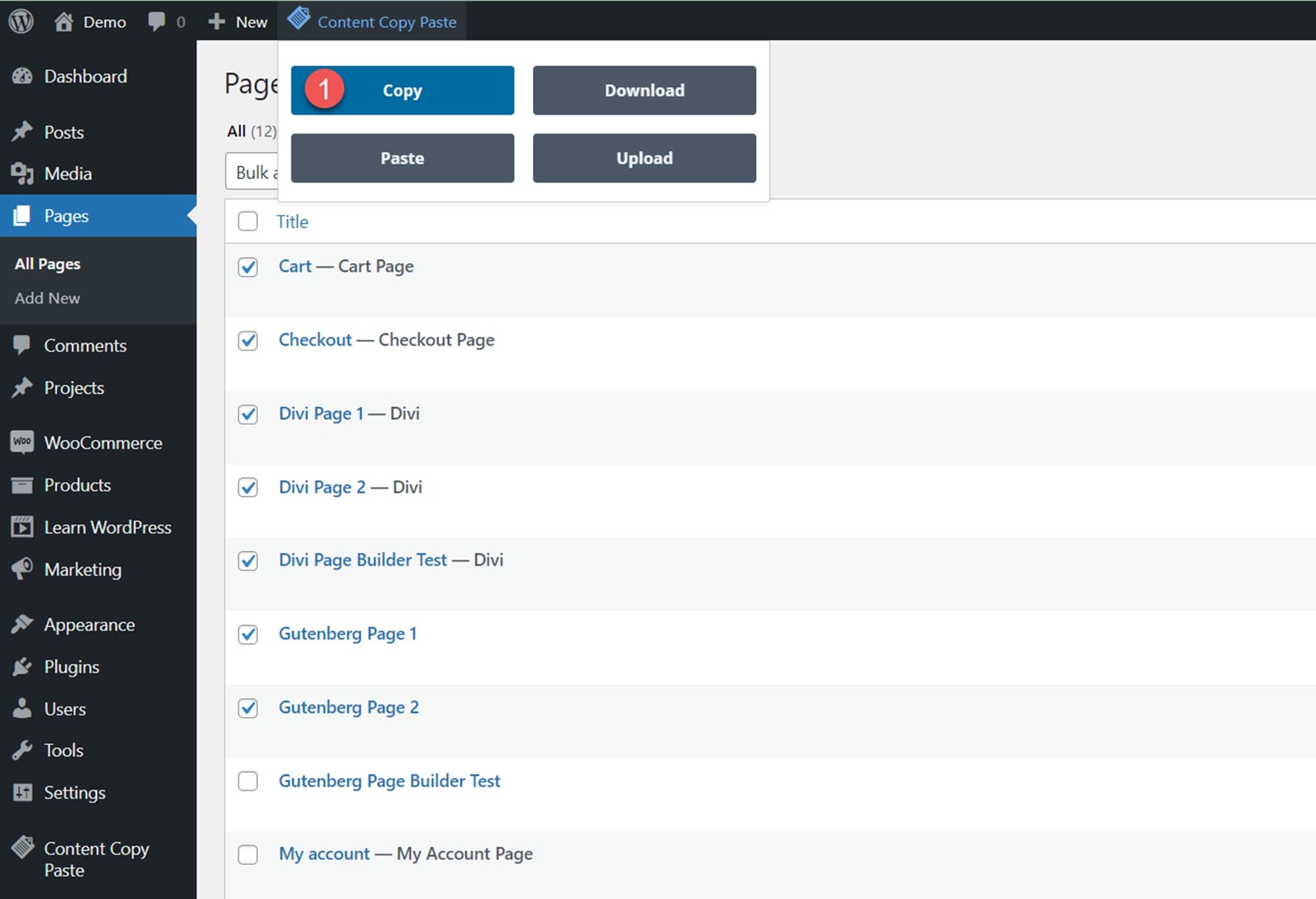
On the other website, navigate to Pages, then click the paste button at the top.
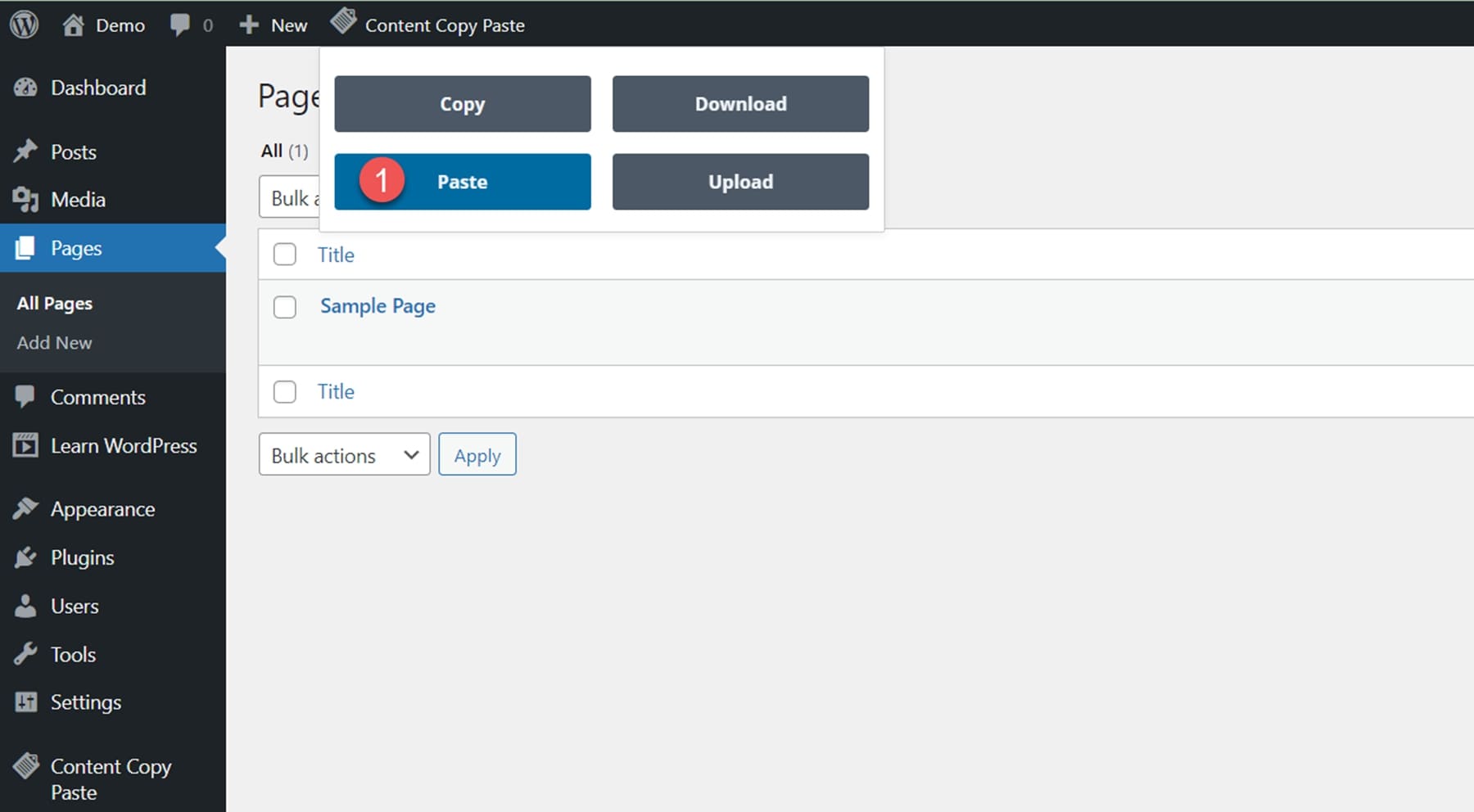
Your copied pages will be pasted onto the new website.
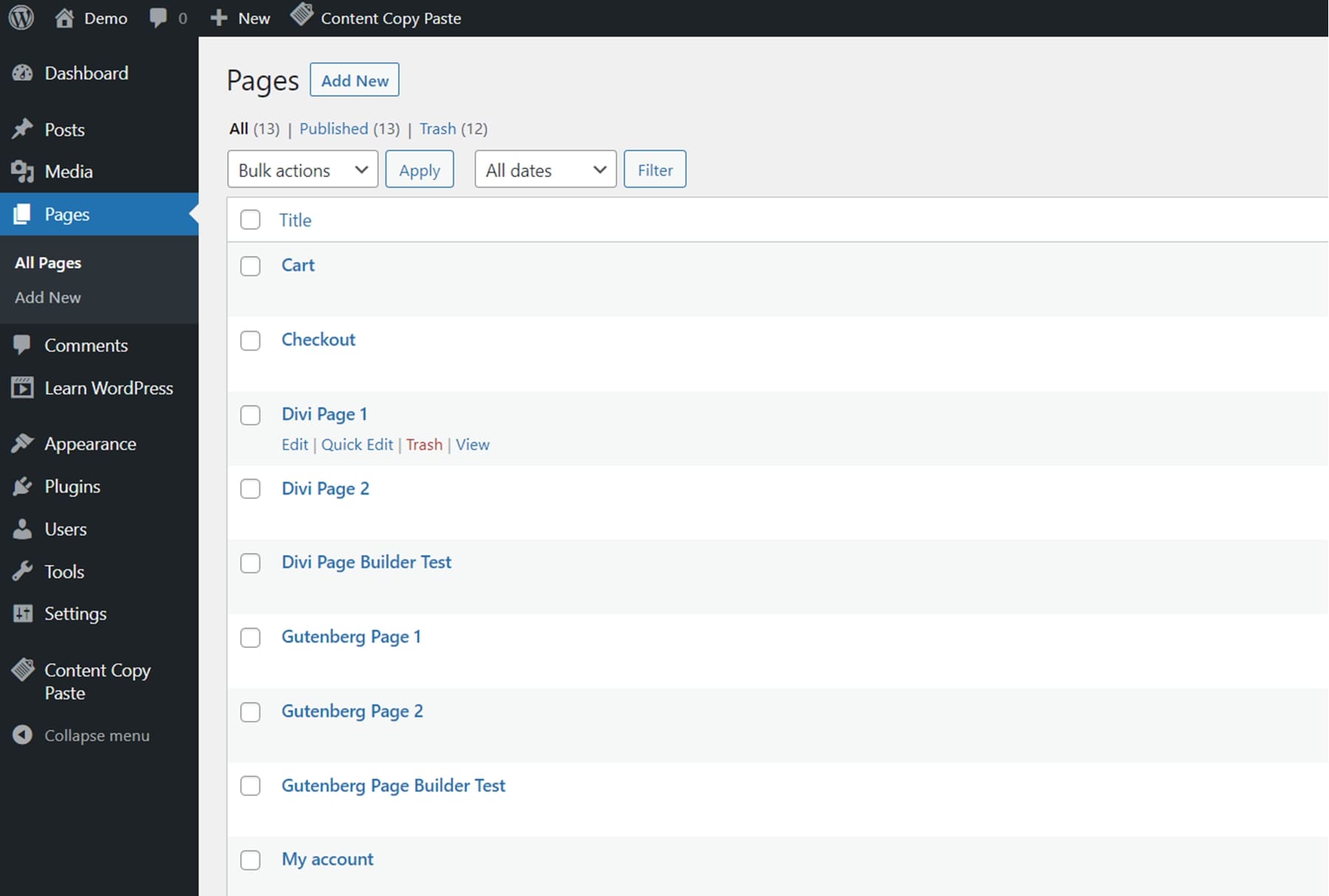
If you’d rather generate a .ZIP file with your content, you can use the download button to save your content instead. Here’s what that looks like from the WooCommerce Products page.
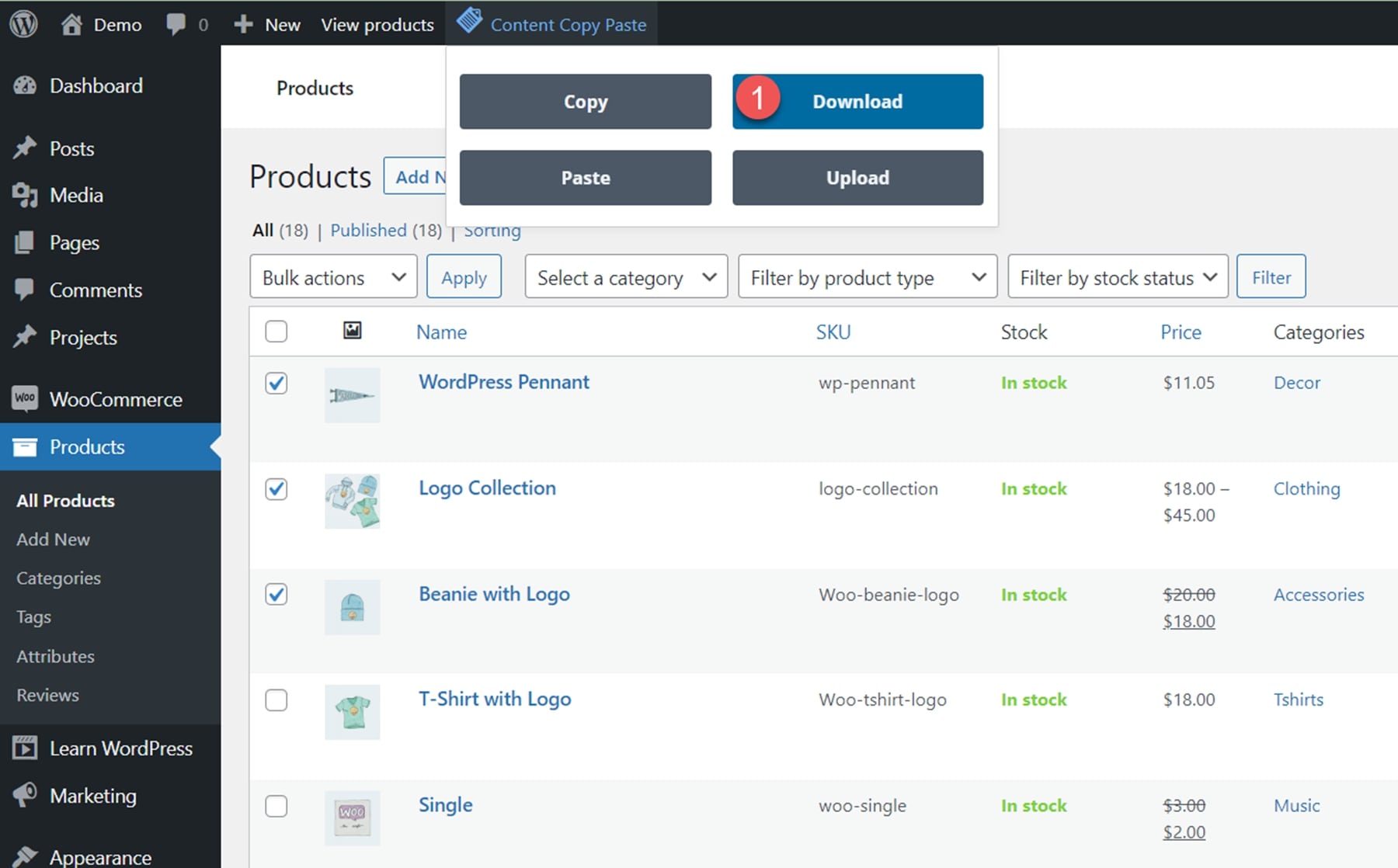
Now on my new site, I can click the Content Copy Paste button from the Products page and click Upload to upload the .ZIP file with the product contents.
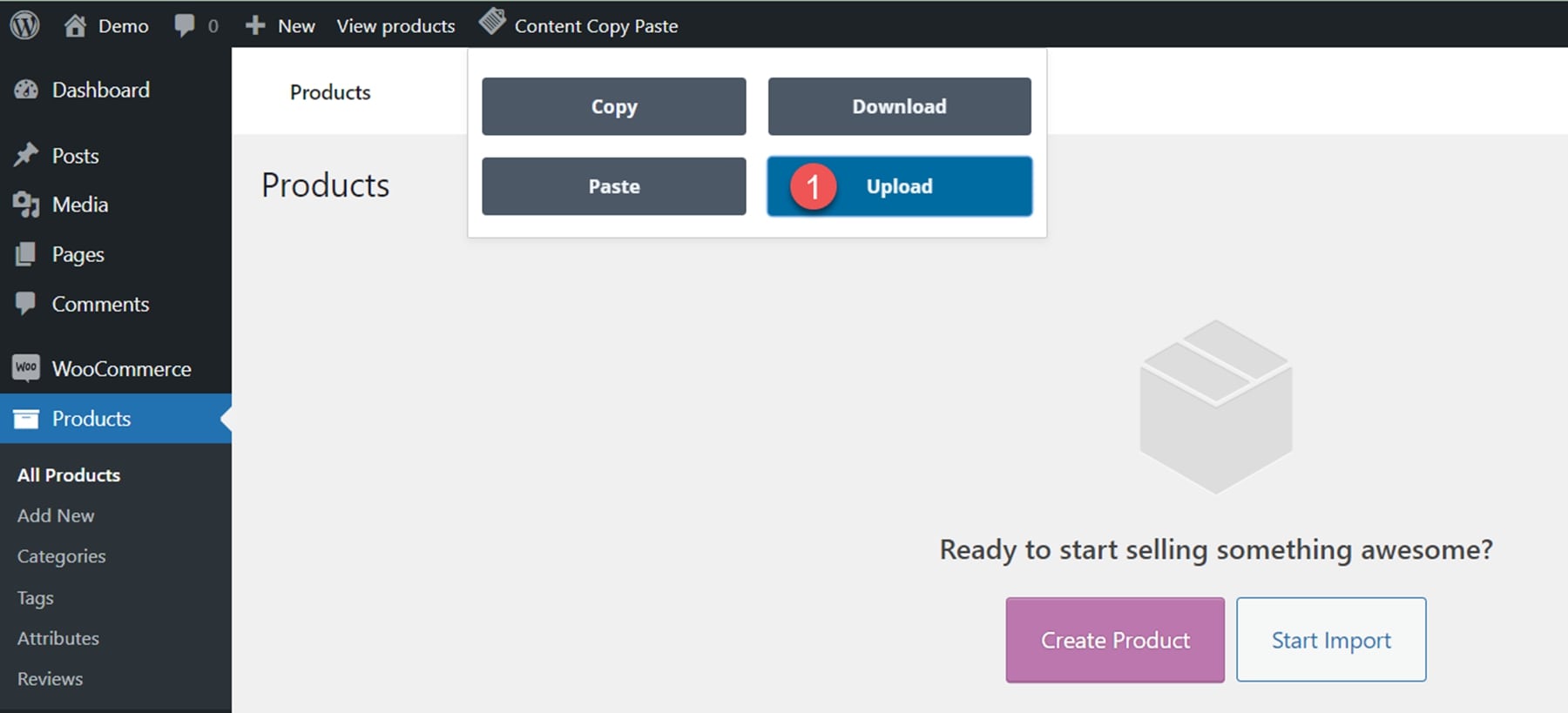
After the success message appears, you can see the products have been uploaded to the new site.
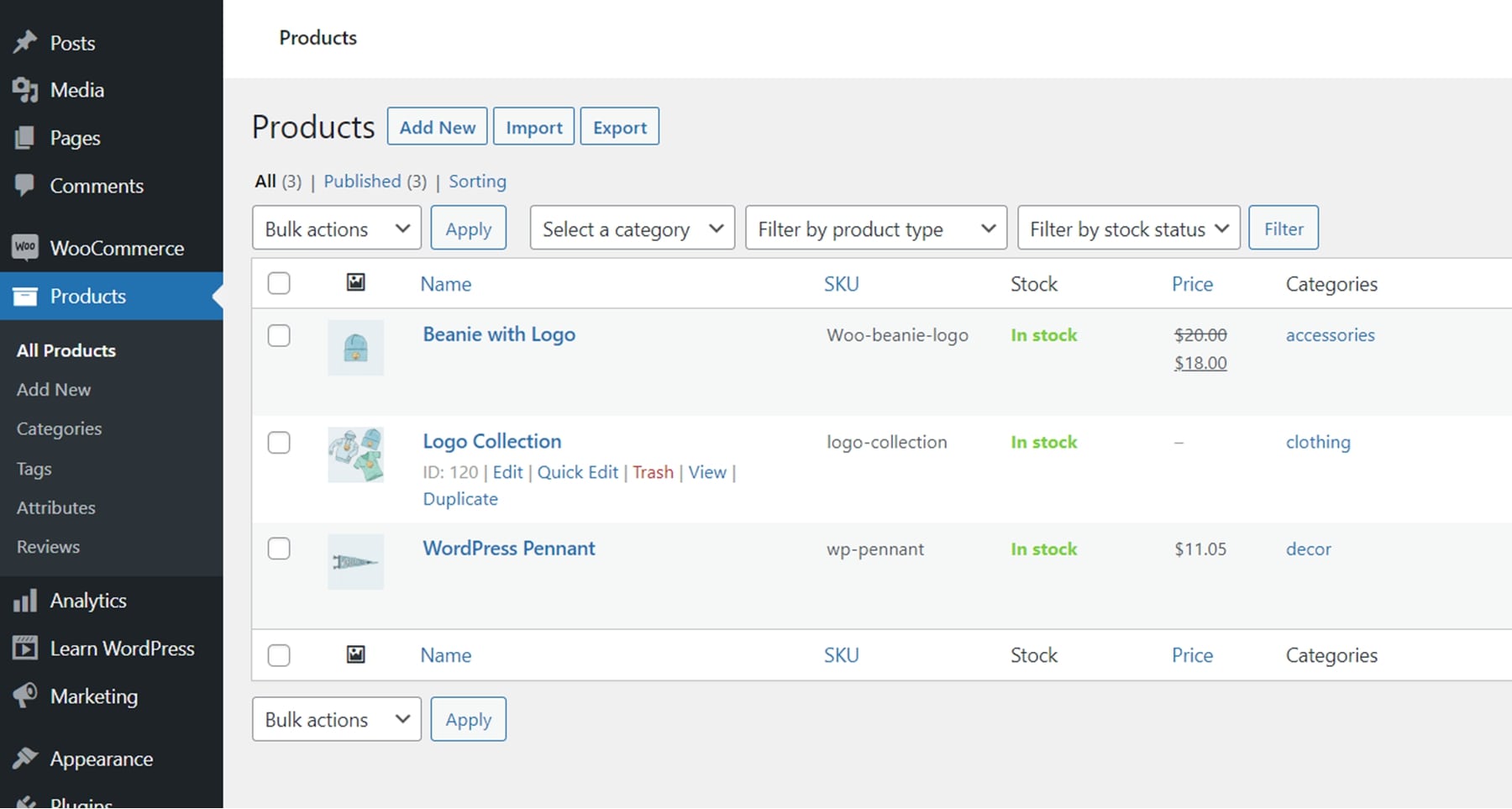
Divi/Gutenberg/Woo Cross-Domain Content Copy Paste System (CCPS) Tips and Updates
There are a few things to know before you use this plugin. First, you must always save the page you are copying from or pasting to before you can copy or paste. Copying and pasting is not possible between different browsers or within incognito windows. Additionally, cross-domain copy-pasting is not supported by the Safari web browser. Finally, this plugin does not work within the Divi theme builder environment. Despite these limitations, this plugin brings some great functionality to Divi and WordPress and could be very useful if you use your own premade layouts and often work between multiple domains.
Purchase Divi/Gutenberg/Woo Cross-Domain Content Copy Paste System (CCPS)
Divi/Gutenberg/Woo Cross-Domain Content Copy Paste System (CCPS) is available in the Divi Marketplace. It costs $49 for unlimited website usage and 1 year of support and updates. The price also includes a 30-day money-back guarantee.
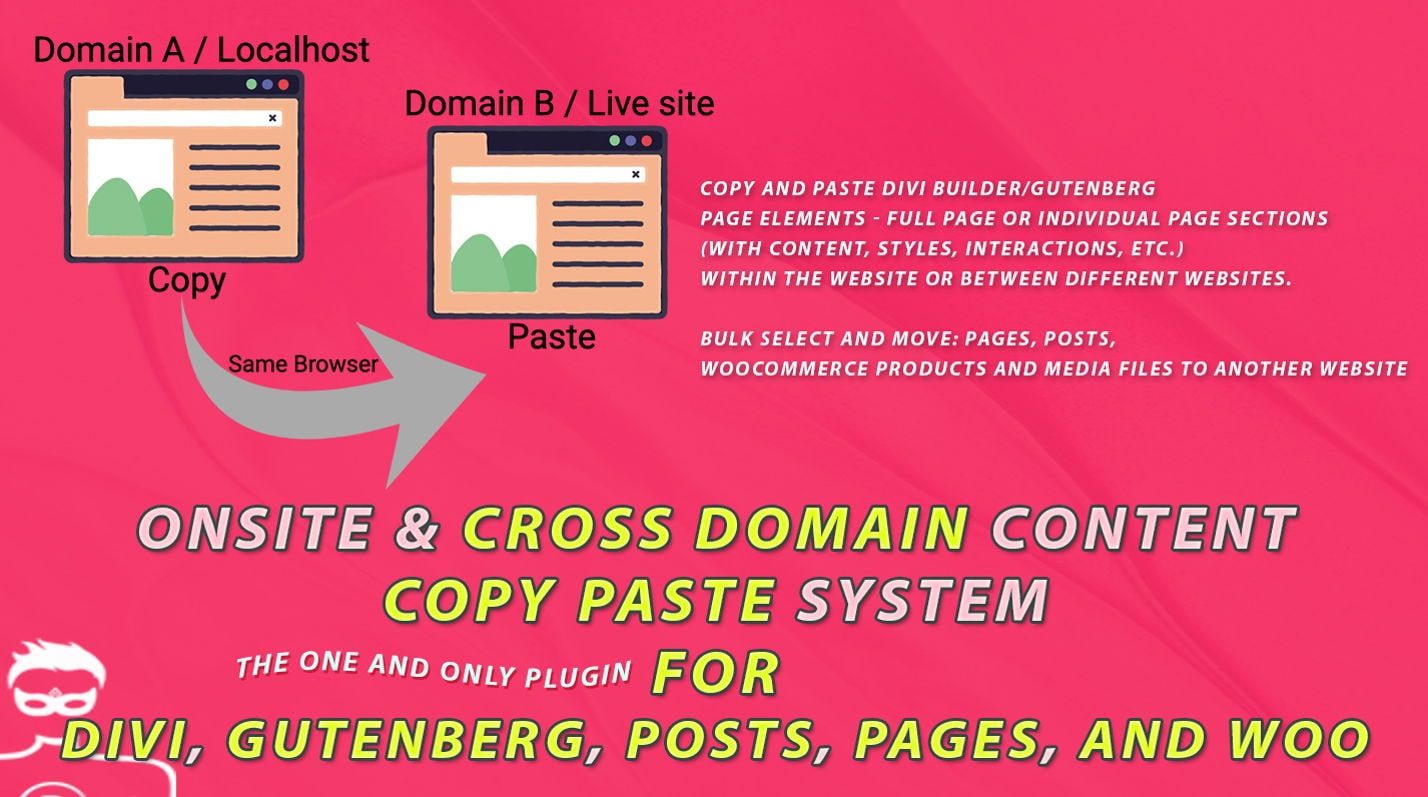
Final Thoughts
Divi/Gutenberg/Woo Cross-Domain Content Copy Paste System (CCPS) is an interesting plugin that makes it easy to copy and paste Divi and Gutenberg layouts to sites on different domains. With this plugin, you can easily reuse design layouts for new projects and even create your own repository of layouts that you can effortlessly copy and paste. With new features in version 2 adding the ability to bulk copy and download pages, posts, media files, and even WooCommerce products, this plugin could be a serious time-saver when transferring content to other websites. The installation is simple and straightforward, and the plugin is very easy to use as well. If you are tired of importing and exporting Divi Builder files to new websites and want an alternative to a cloud-based layout repository like Divi Cloud, this could be a great plugin for you.
We would love to hear from you! Have you tried Divi/Gutenberg/Woo Cross-Domain Content Copy Paste System (CCPS)? Let us know what you think about it in the comments!

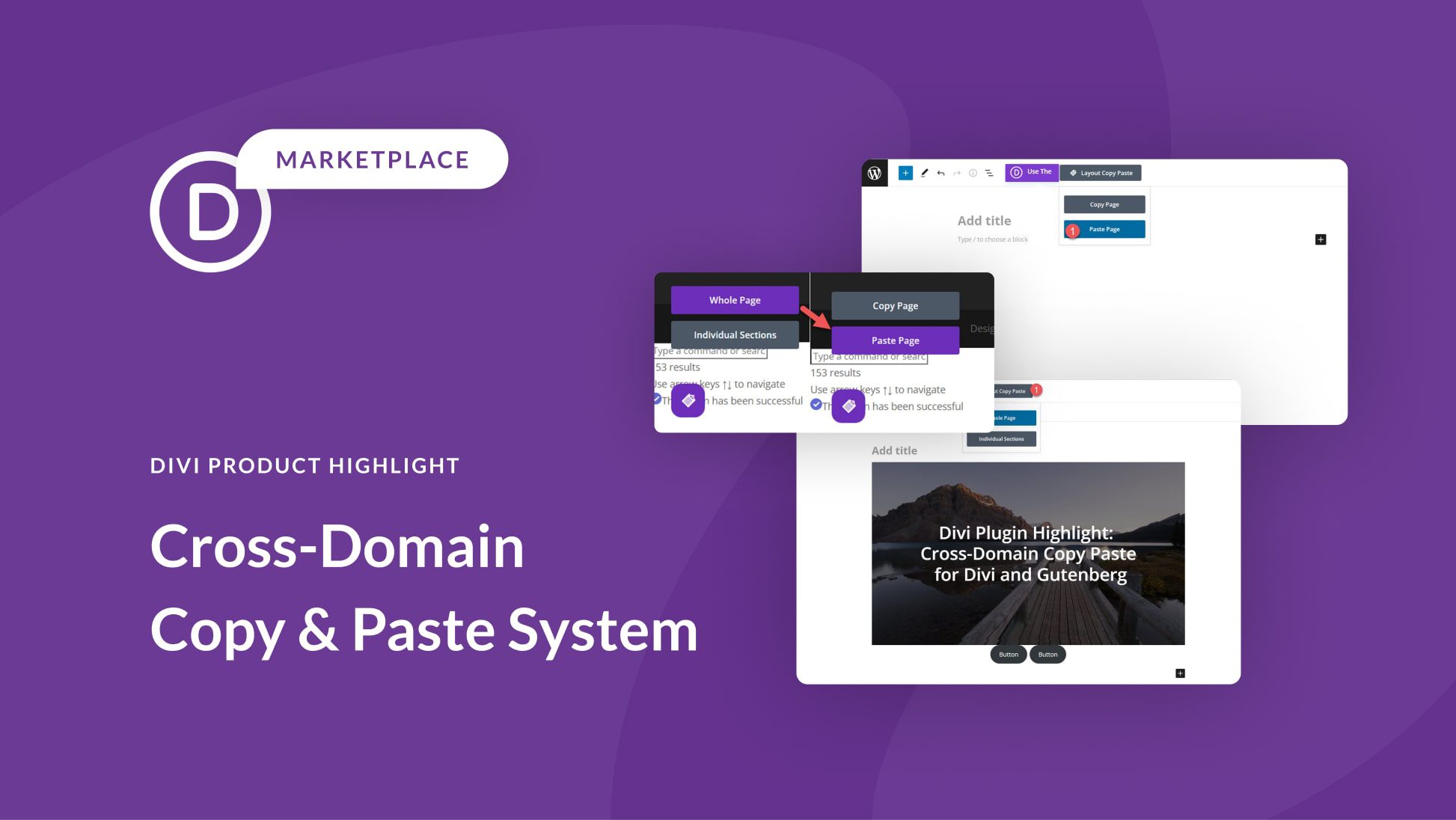








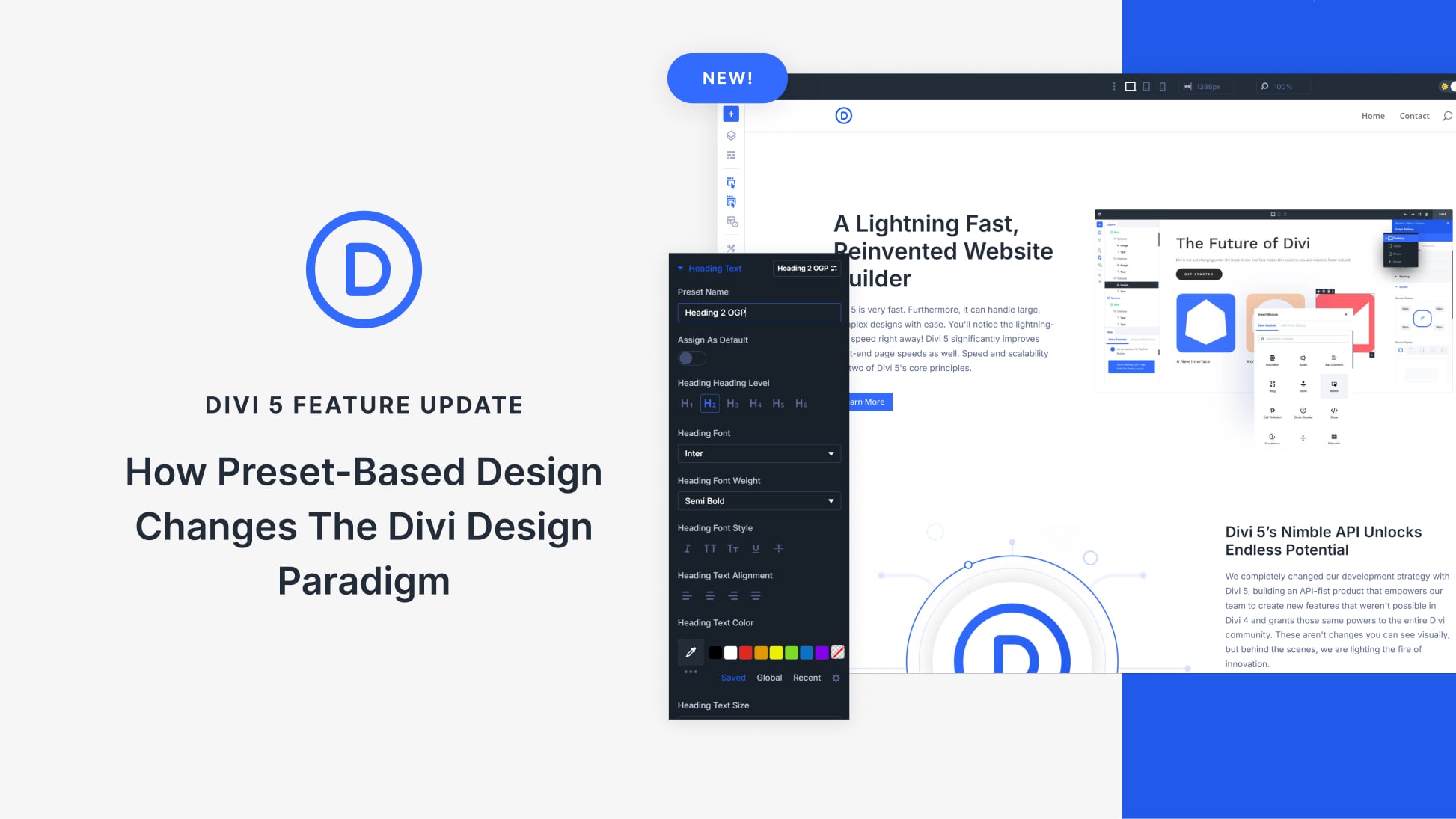
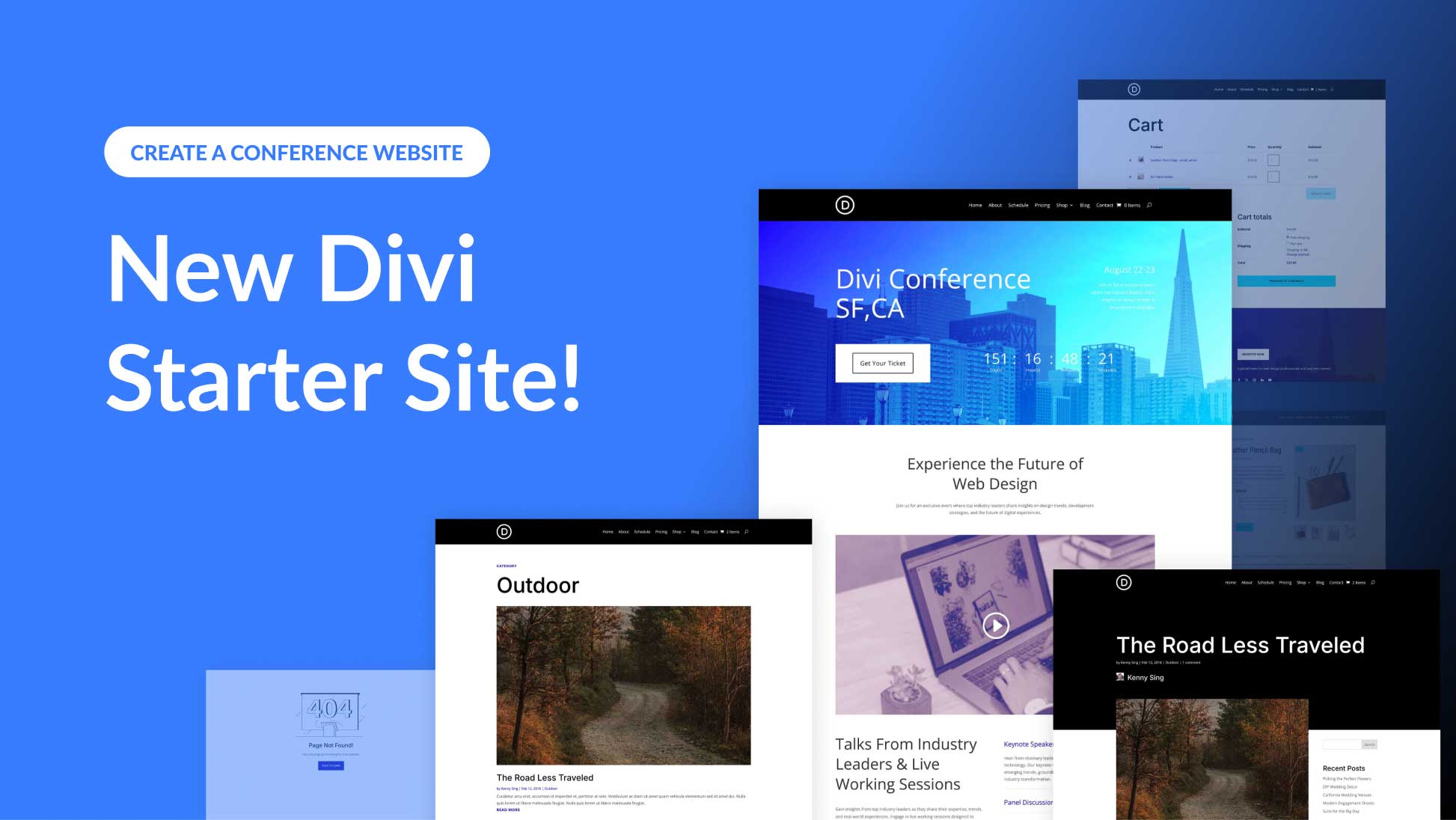
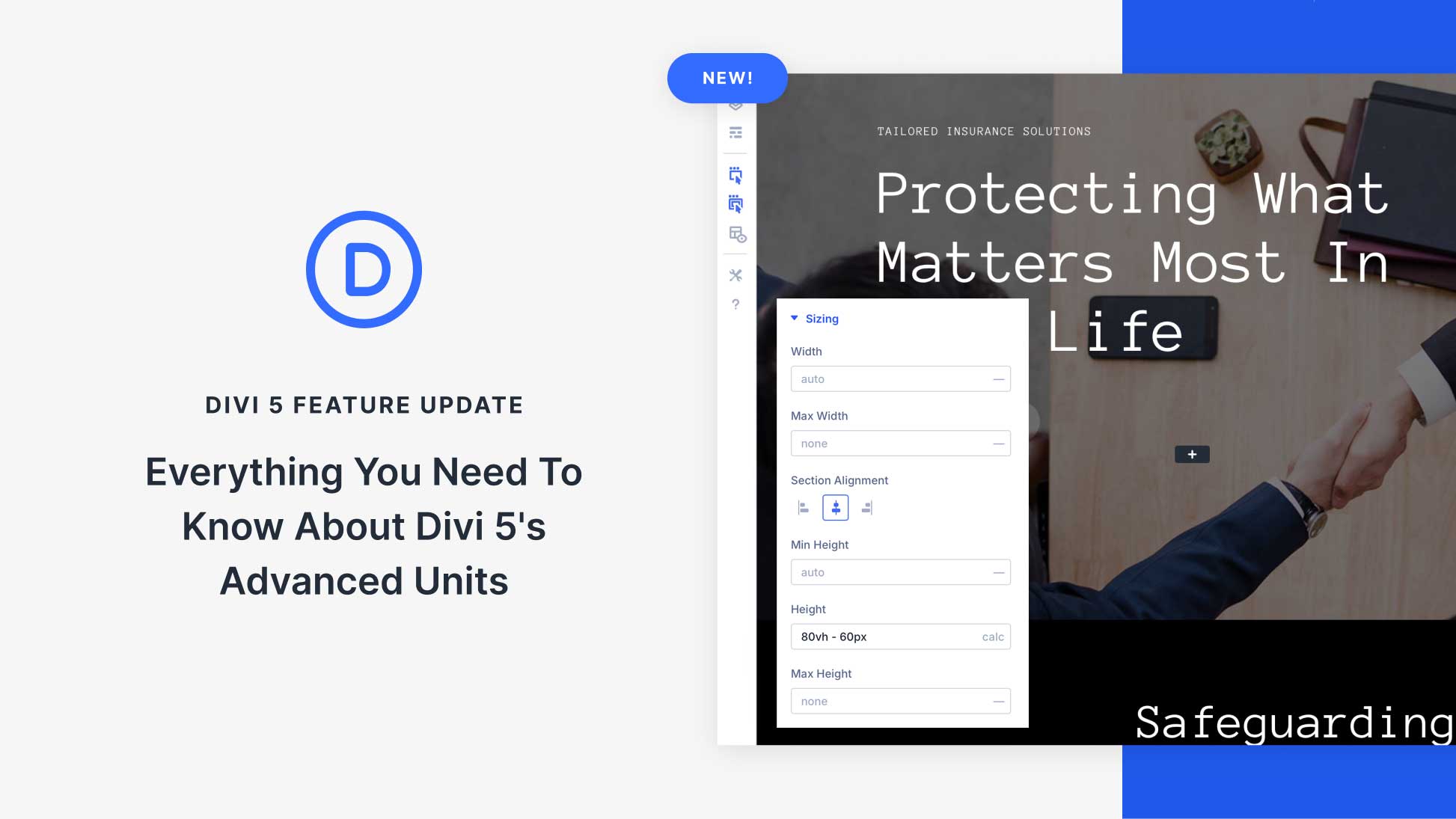
sounds great. I assume if you copy a divi layout you must have a divi theme installed on the sit you’ copying to right?
Correct, both the Divi Theme and the CCPS Plugin.
Where do I download it from?
This plugin is no longer available in the Marketplace because the developer no longer supports the version sold in the Marketplace. This can be purchased straight from the developer’s website: https://divibuilderaddons.com/product/divi-gutenberg-cross-site-copy-paste-plugin/.