Divi is one of the most customizable and powerful WordPress themes on the market. You can design any website you want using its built-in front-end page builder. However, if you build a website with custom animations or eye-catching text and image effects, you either need a plugin or to be a coding whiz. Thankfully, a plugin in the Divi Marketplace will take the guesswork out of adding those functionalities without the need for coding.
In this post, we’ll introduce you to Divi Essential, the game-changing plugin that brings your Divi website to life. With Divi Essential, you can create truly unique, unforgettable websites that stand out.
What Is Divi Essential?
Divi Essential is a powerful module pack that offers many features to make building websites with Divi even better. The pack has over 60 Divi Modules to use alongside the over 200 Divi already offers. In addition to modules, there are 5 extensions, including a popup builder, a widget library, a library shortcode, and more. Divi Essential also provides plenty of layouts to build the Divi website of your dreams, thanks to 40+ starter templates, 600+ section blogs, and a few full website templates to help you create a site in minutes.
What Are The Features of Divi Essential?
Divi Essential is the perfect companion to Divi. It offers a wealth of modules, layouts, and extensions to build a beautiful website. Let’s dive into what comes with Divi Essential so you’ll see its incredible value.
Popup Pro Extension
The Popup Pro extension for Divi allows you to create beautiful popups with the Divi Builder. This powerful plugin allows you to create high-converting popups that grab your visitors’ attention and turn them into subscribers or customers. With Popup Pro, you can design beautiful, on-brand popups in minutes using Divi’s no-code page builder. There are a couple of ways to create a popup, including designing one from scratch or starting from one of dozens of premade templates available in Divi Essential’s library.
Widget Library Extension
With Divi Essential’s Widget Library extension, you can embed your favorite Divi Library layouts as widgets on your website, such as the footer or sidebar. For example, you could create a promotional offer using the Divi Builder, save it as a layout, and add it to the sidebar as a widget to display in multiple places on your site without adding it manually everywhere you want to use it.
Library Shortcode Extension
The Divi Essential Library Shortcode extension works similarly to the Widget Library extension, except it allows you to display your favorite Divi Layouts anywhere on your website with a shortcode. Simply create the layout you want, save it to the Divi Library, and copy the shortcode to use that layout anywhere on your website.
Read More Extension
Divi Essential allows you to add a read more link to a handful of Divi Modules, including text, blog, code, CTA, and blurb. This is a great way to reduce the size of long-form content on your pages by allowing your site’s visitors to expand the content as they see fit. This allows your web pages to have a more polished look while giving your readers more options on how they view your content.
Custom Attribute Extension
Divi Essential’s Custom Attribute extension allows you to unlock the full potential of your Divi websites. With it, you can add custom tags (HTML attributes) to sections, rows, columns, modules, or even buttons. This gives you better control over how your website looks and behaves. Not only that, but attributes can actually improve your SEO. By customizing meta tags and other SEO-relevant attributes, you can give your site a better shot at ranking well in search results. You can add custom attributes to trigger specific actions, apply unique CSS classes, and more.
Divi Essential Modules
Out of the box, the Divi theme comes with over 200 design modules to build your website. With Divi Essential, you’ll add another 65 to the mix. There are modules for almost anything you can imagine, from horizontal and vertical timelines to custom Lottie animations, all designed to give your Divi website a little extra flair. Divi Essential has you covered whether you want to add custom text animations or highlight important content in beautiful flip boxes.
Let’s examine some of the more notable Divi Essential modules.
3D Flip Box
With the 3D Flip Box module, you can customize your content endlessly. Add buttons, icons, titles, and descriptions, and watch your text and images come to life in stunning 3D animation.
Ultimate Image Effect
Transform static images into interactive masterpieces with Divi Essential’s Ultimate Image Effect module. Choose from 24 stunning effects to instantly captivate your site’s visitors and add a dynamic touch to static web pages.
Divi Content Toggle
Need to highlight crucial details like pricing on your website? The Divi Content Toggle is your go-to solution. Not only can you embed any Divi layout for a custom look, but you can also create content within the module itself for endless design possibilities. With Divi’s powerful design settings, you can customize the toggle switch to match your branding.
Next Blurb
The Next Blurb modules give the Divi Blurb Module an interactivity boost. It provides endless creative possibilities to build interactive content in just a few clicks. With over 12 positions for images and icons, three options for titles, a 3D view, and tilt effects, you can create dazzling blurbs.
Team Social Reveal
The Team Social Reveal module from Divi Essential brings a fresh and engaging twist to the built-in team module that comes standard with the Divi theme. With subtle animations, your team’s social media profiles will reveal themselves in a captivating way, encouraging visitors to connect.
Divi Advanced Tabs
Transform your Divi website with the Advanced Tab module. Create dynamic content tabs with various customization options, including 50+ animations, vertical or horizontal layouts, and seamless integration with the Divi Builder. Tabs can contain images, text, buttons, icons, and more, and they can transform boring, static text into interactive sections that encourage visitors to engage with your content.
Divi Essential Layouts
In addition to extensions and modules, Divi Essential comes with a large library of premade layouts and full websites. There are over 40 starter layouts covering a wide range of genres. The layouts included with the plugin are all fully responsive, easily customizable with the Divi Builder, and come with regular updates to keep your WordPress website running smoothly. There are layouts for web agencies, handyman services, gaming, pets, and more, all easily downloaded from their website. Simply import a JSON file to your Divi Library, assign it to a page on your website, and customize it to match your branding.
Here are a few examples of layouts available with the plugin:
In addition to layouts, the plugin also offers a collection of prebuilt websites. Each website has a home page, all inner pages, and a unique color palette. Like the layouts included with the plugin, every page on these websites can be fully customized using the Divi Builder. There are six websites to choose from: Gardener, Garage, Medical, Law Consultant, Agency, and AI. The best part? Each website uses Divi and Divi Essential modules, which are full of cool animations, text effects, and other eye-catching elements to encourage your visitors to act.
How To Install Divi Essential
Installing the plugin is a straightforward process that only takes a few minutes. If you’re not familiar with installing plugins on WordPress, no worries. We have you covered. Start by navigating to Plugins > Add New Plugin.
Click the Upload Plugin button at the top left of the page.
Next, click the Choose File button to locate the Divi Essential zipped file. Once loaded, click Install Now to install the plugin on your WordPress site.
Once the plugin is installed, click the Activate Plugin button.
After the plugin is installed, a new Divi Essential menu tab will be visible.
Exploring the Divi Essential Interface
The Divi Essential dashboard provides three tabs to control which features you want to use, along with documentation, support, and feature request sections.
You can easily enable features you want to use or toggle them off to eliminate any modules or extensions you don’t plan to use.
How To Create a Popup With Divi Essential
With the Divi Popup Pro extension enabled, you can create beautiful popups on your website. Locate the Popup Pro menu tab and click Add New.
From there, you can use the Divi Builder to create any layout you like. Give your popup a title and click Use the Divi Builder.
For this example, we’ll use one of DE’s premade popup layouts and adjust the design to match the coffee layout. For this post, we’ll assume you know how to import layouts into the Divi Library. However, if you need guidance, check out our post on importing & exporting Divi Builder layouts in the Divi documentation.
With the Divi Builder enabled, choose Build From Scratch.
Next, add a new section by hovering over the page and clicking the blue + icon.
Select the Add From Library tab.
When the dialog box appears, click the Popup Demo Layout from your Divi library.
Finally, click the Use This Section button to install the layout.
Divi will import the saved layout in seconds. From there, you can design the popup to match the rest of your website.
Customize The Popup
As previously mentioned, we’ll style the popup to match the coffee layout provided by Divi Essential. You can download any of these layouts here. The first thing we’ll do is change the gradient background and add an image. Edit the section by hovering over the page and clicking the settings icon.
Use the following colors for the gradient: #b0441d & #623620. Set the first gradient color to 0 with the second at 70%. Select circular for the gradient type, top right for the gradient position, and set the place gradient above background image to yes.
Next, we’ll add a background image. Click the background image tab to upload a photo or generate one with Divi AI.
Set the background image blend to multiply.
Save the change by clicking the green check button. Next, we must style the fonts and buttons to match the coffee layout. Hover over the page to reveal the settings for the heading text module. Click the settings icon to reveal the module’s options.
Select Plus Jakarta Sans as the heading font and choose ultra bold for the font weight.
Click the green check button to save the module. Repeat the steps above to edit the other text module on the popup, but select medium as the font weight.
Finally, hover over the button module and click the grey settings icon to edit the button.
Under the button settings, select #ffffff as the button text color and #b0441d as the background color.
Finally, change the button font to Plus Jakarta Sans. Then, click the green check button to save the module.
To save the popup, click the purple ellipsis menu at the bottom of the screen to bring up the settings.
Click the green button to save the popup.
Configure The Popup Settings
There are a few additional steps to get our popup to perform how we’d like. To do this, we must configure it to appear as the user attempts to exit the site. Return to the popup’s settings on the back. Under the general tab, enter the following settings:
- Enable: Yes
- Trigger Mode: On Exit
- Periodicity: Once Per Period
- Activity: Always
- Remove Link: Yes
- Close on Overlay Click: Yes
- Clickable Under Overlay: No
- Prevent Page Scrolling: Yes
- Close by Clicking Back Button: Yes
Under the Customization tab, you can customize how your popup looks over the page’s content. Enter the following settings:
- Overlay Background Color: rgba(0,0,0,0.75)
- Layout: Full Width
- Enable Overlay Blur: Yes
- Close Button Position: Top Right
- Opening Animation Effect: Zoom Center
- Closing Animation Effect: Zoom Center Rev
- Hide Close Button: No
- Close Button Outside: No
- Close Button Icon Color: #ffffff
- Close Button Background Color: #000000
- Close Button Icon Size: 32px
- Close Button Padding: 25px
- Close Button Border Radius: 100%
The last tab controls where the popup will appear on the site. You can choose specific user roles to display it, hide it on certain screen sizes, and choose the location for your popup to appear. Under Display, select the following settings:
- User Roles: All User Role
- Hide on Device: leave as is
- Popup Location: Include > Pages > Home
Once all settings are in place, remember to update the popup!
Here’s a look at the popup that appears on the home page.
Purchase Divi Essential
Divi Essential is priced at $79 on the Divi Marketplace. You can use the plugin on as many websites as you like and enjoy one year of support and updates. Plus, there’s a 30-day money-back guarantee if you’re unhappy with your purchase.
Divi Essential: Final Thoughts
Unlock the full potential of your Divi website with Divi Essential! With 60+ premium modules, 600+ versatile layouts, and 5 extensions, you can give your site the ultimate power-up. Not only that, the developers at Divi Next are committed to providing new features and updates regularly, so you can take advantage of Divi Essential for years to come. Go ahead and add this incredible product to your Divi toolkit.
Are you looking for additional Divi Marketplace items? Our blog offers a comprehensive showcase of our Divi Marketplace products.

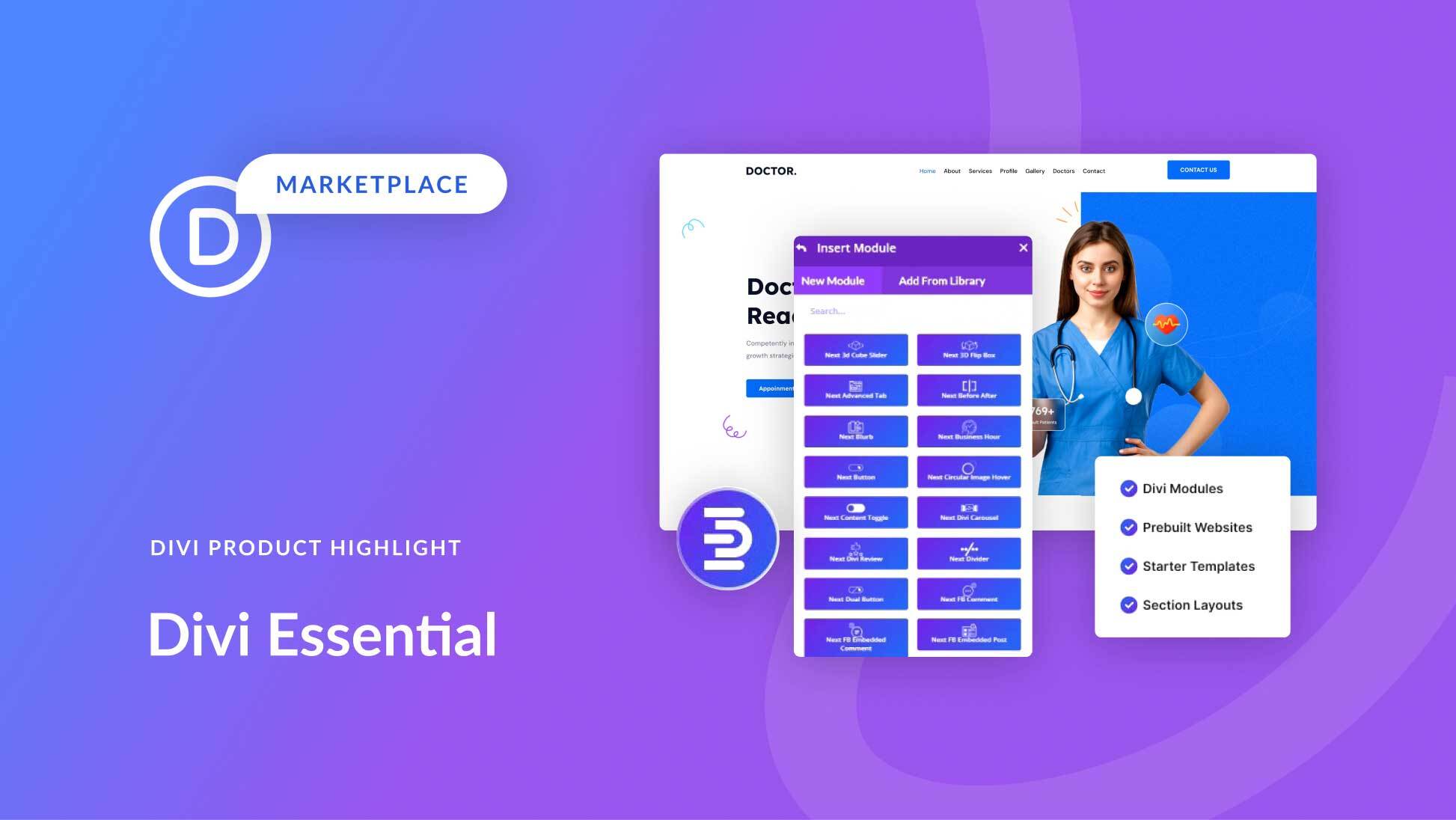
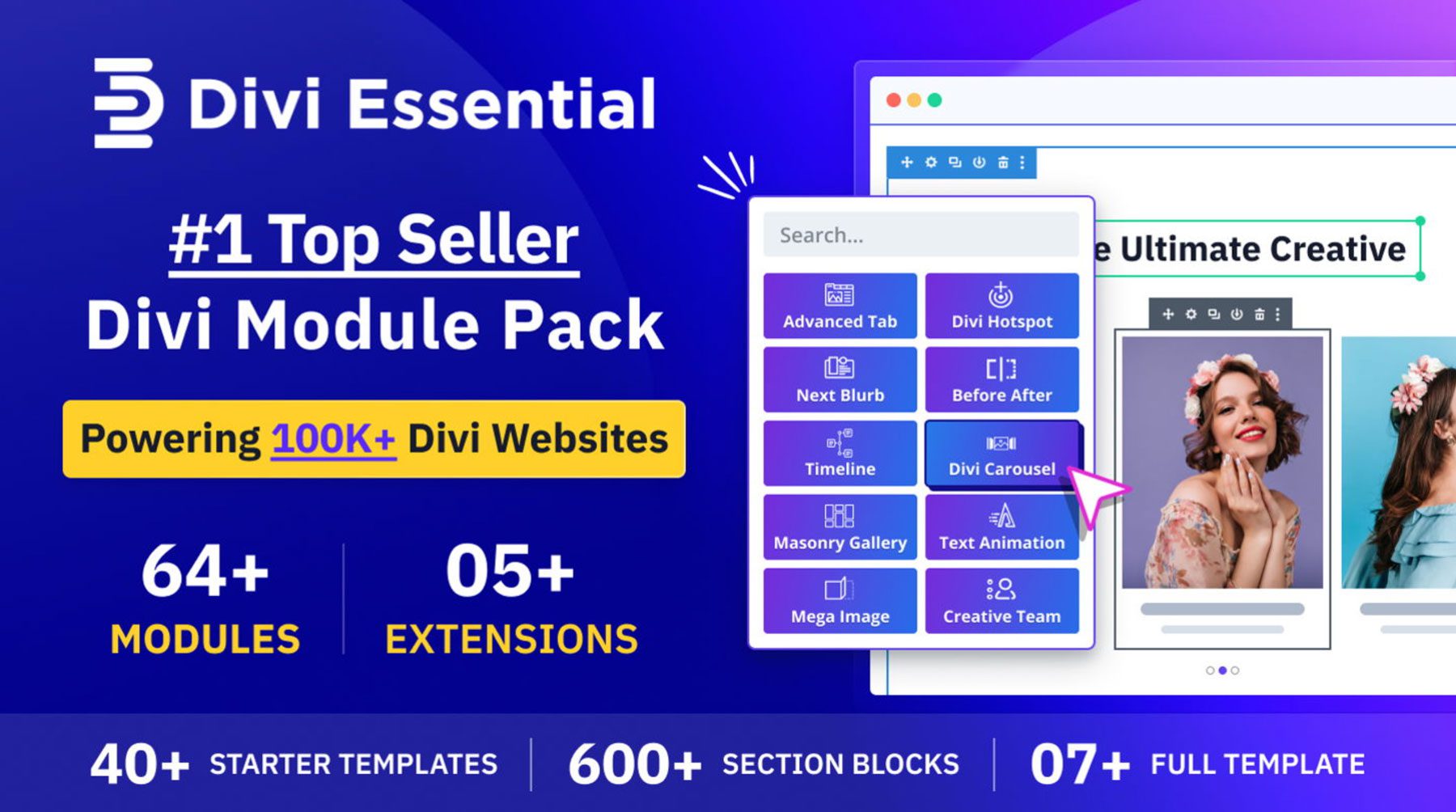
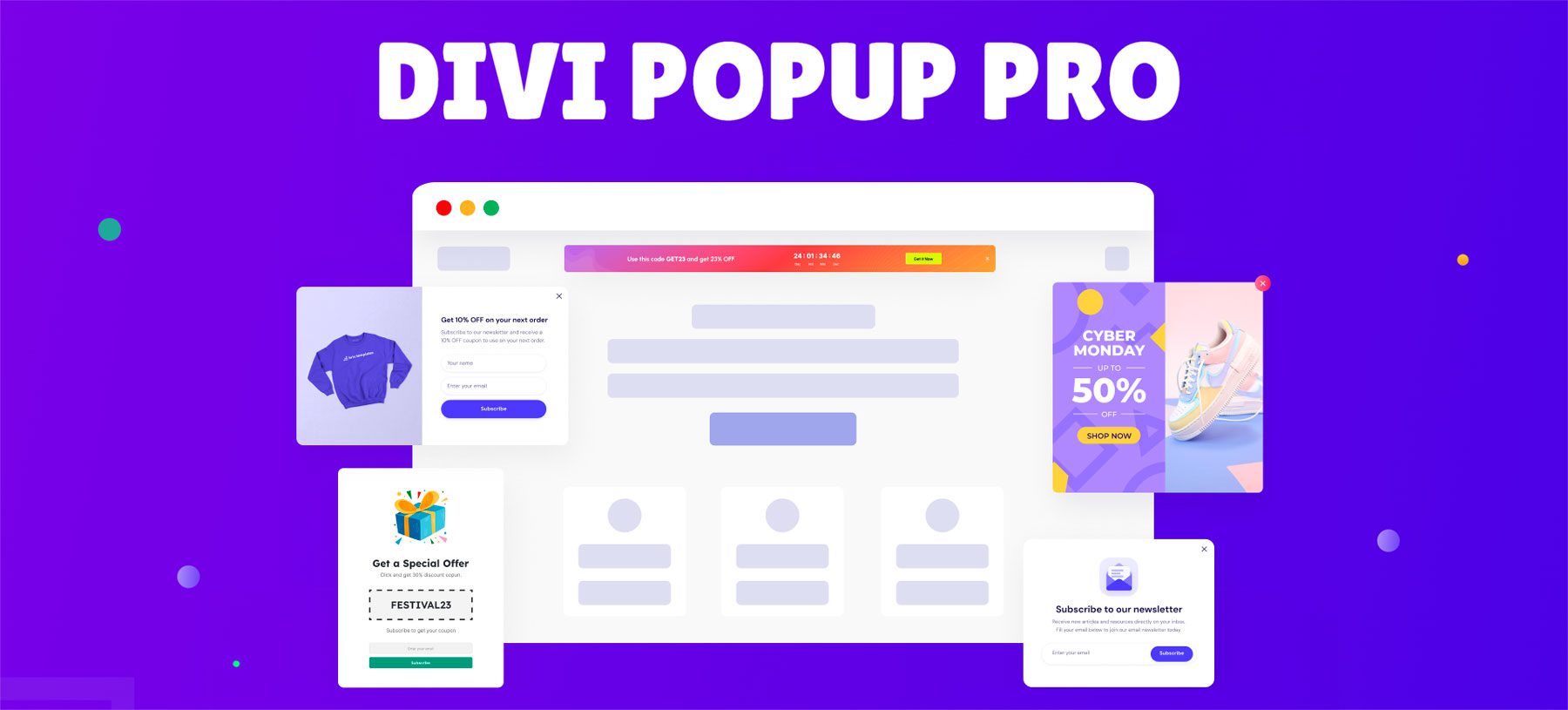
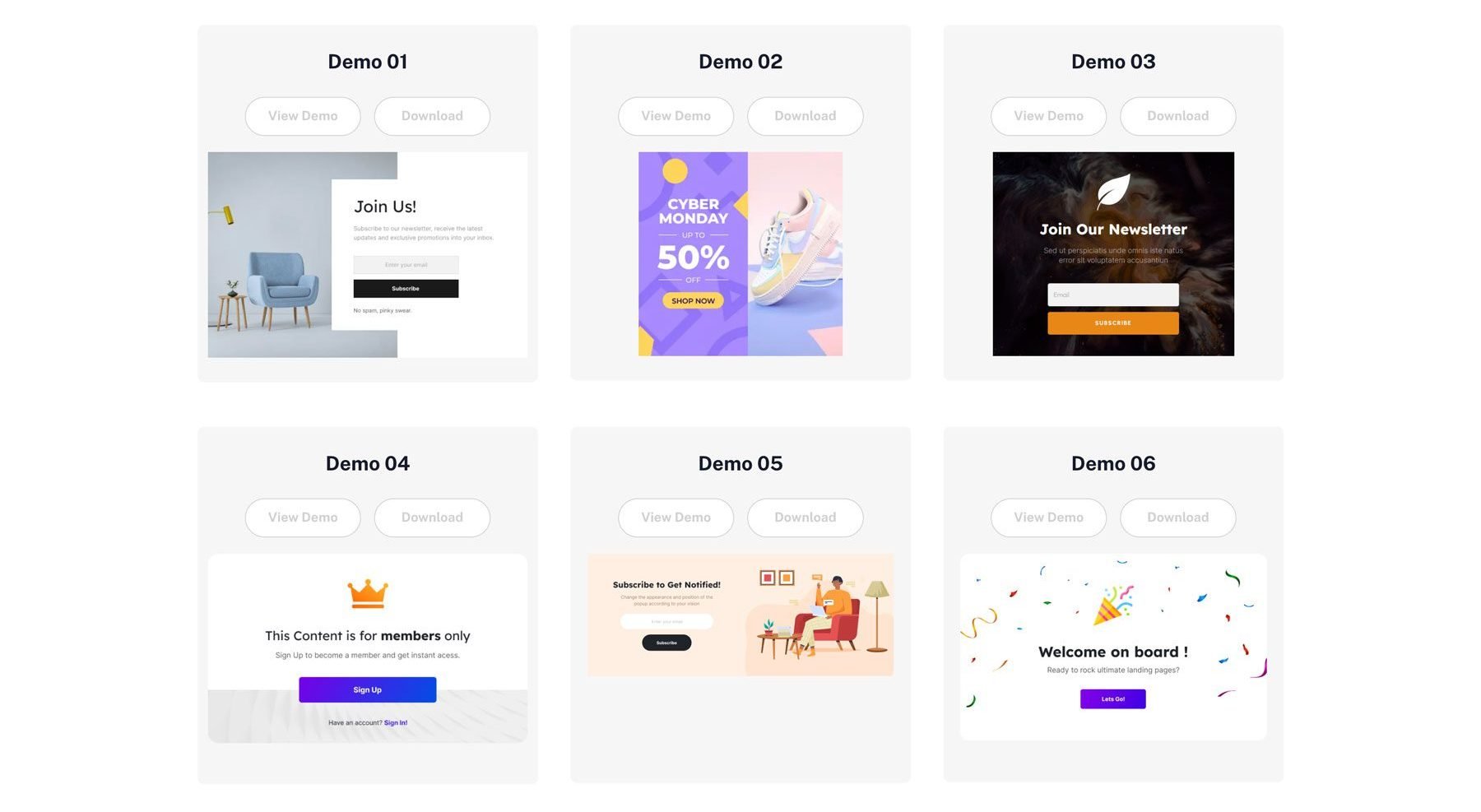
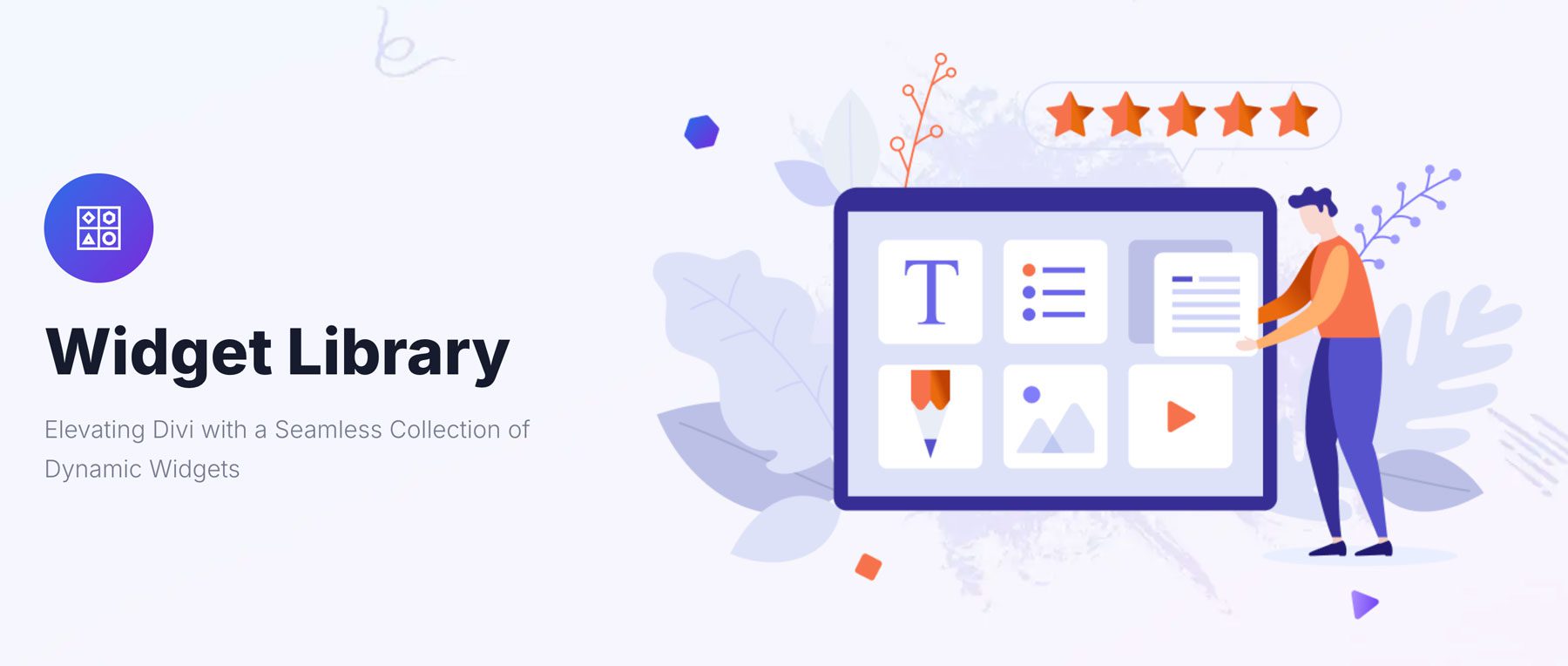
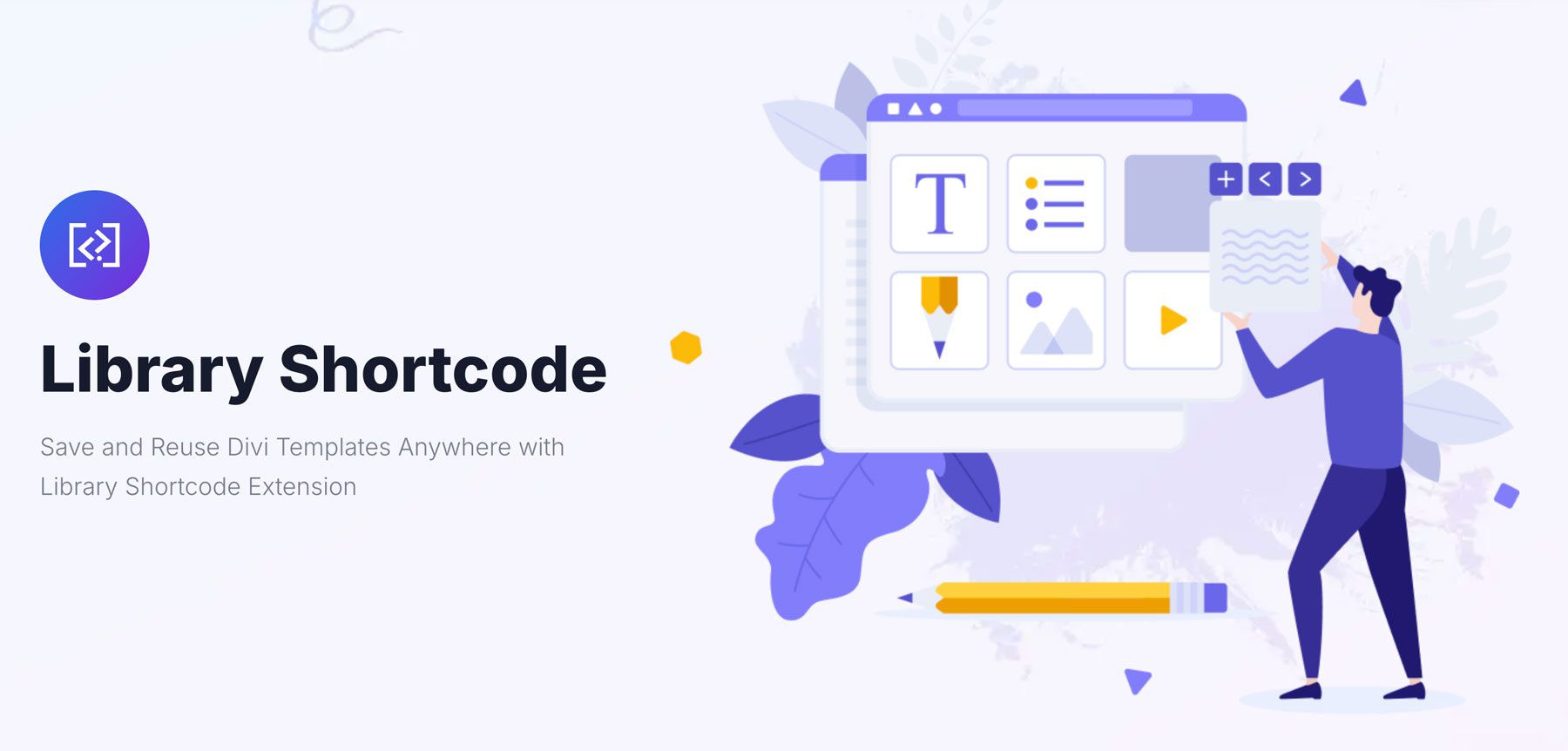
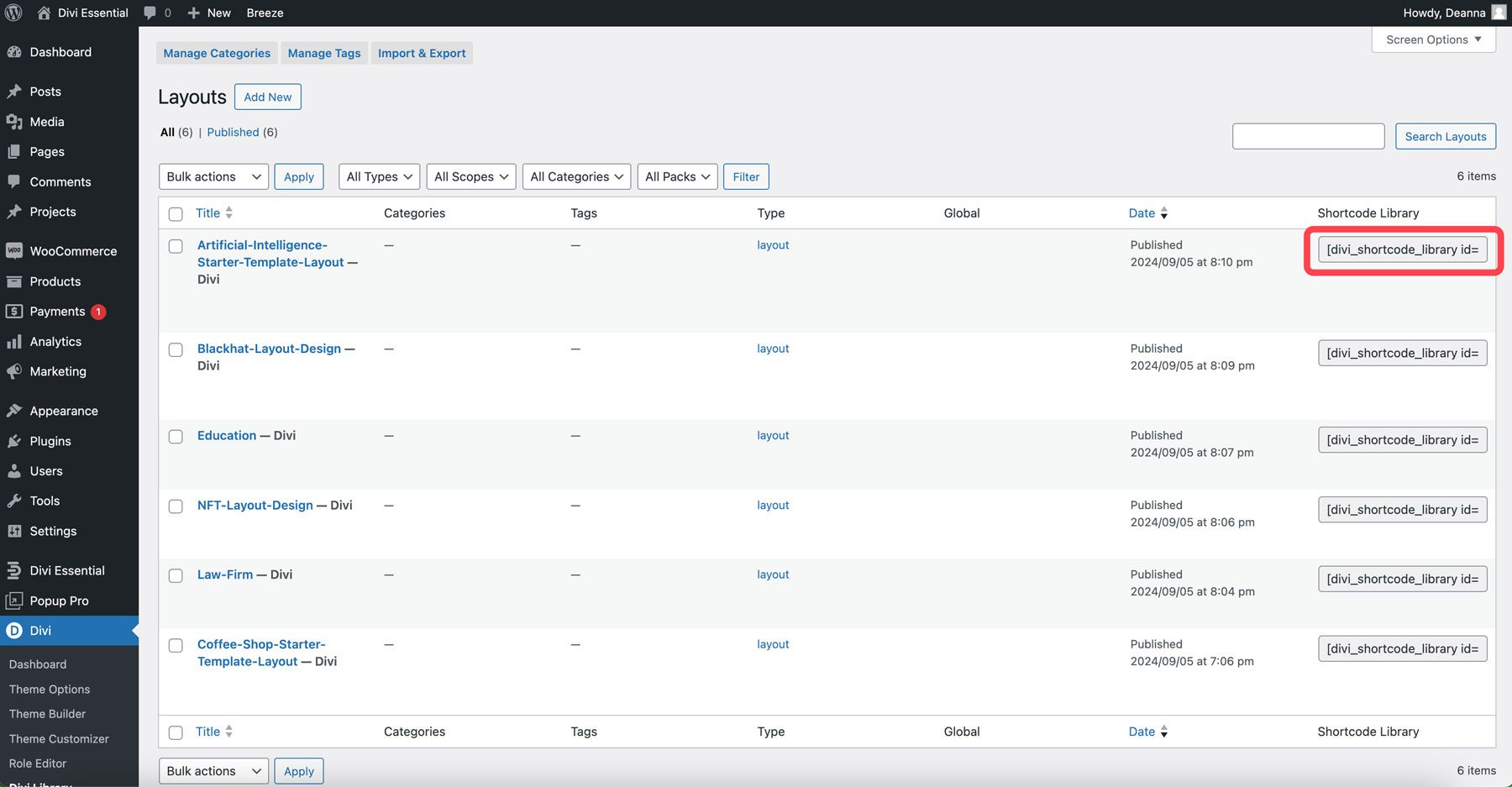
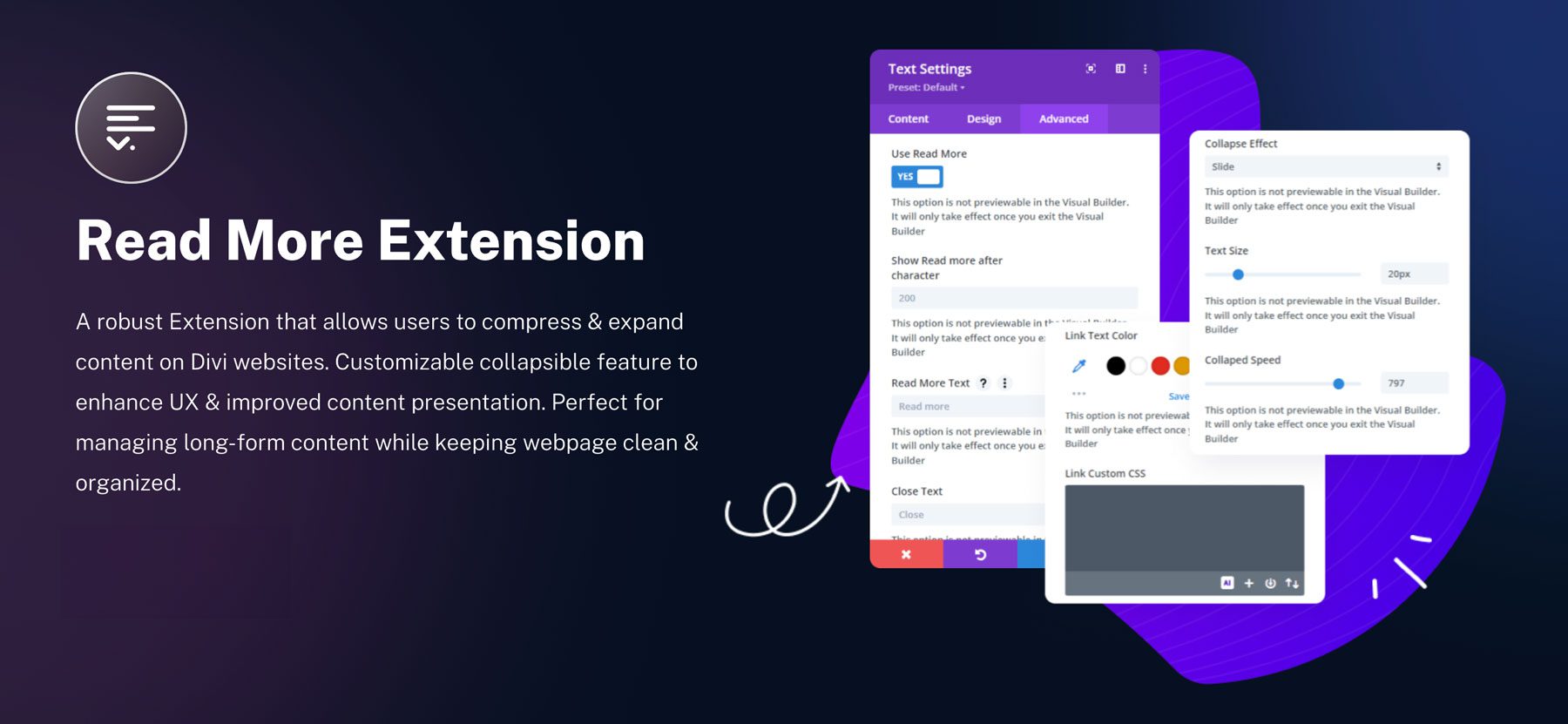

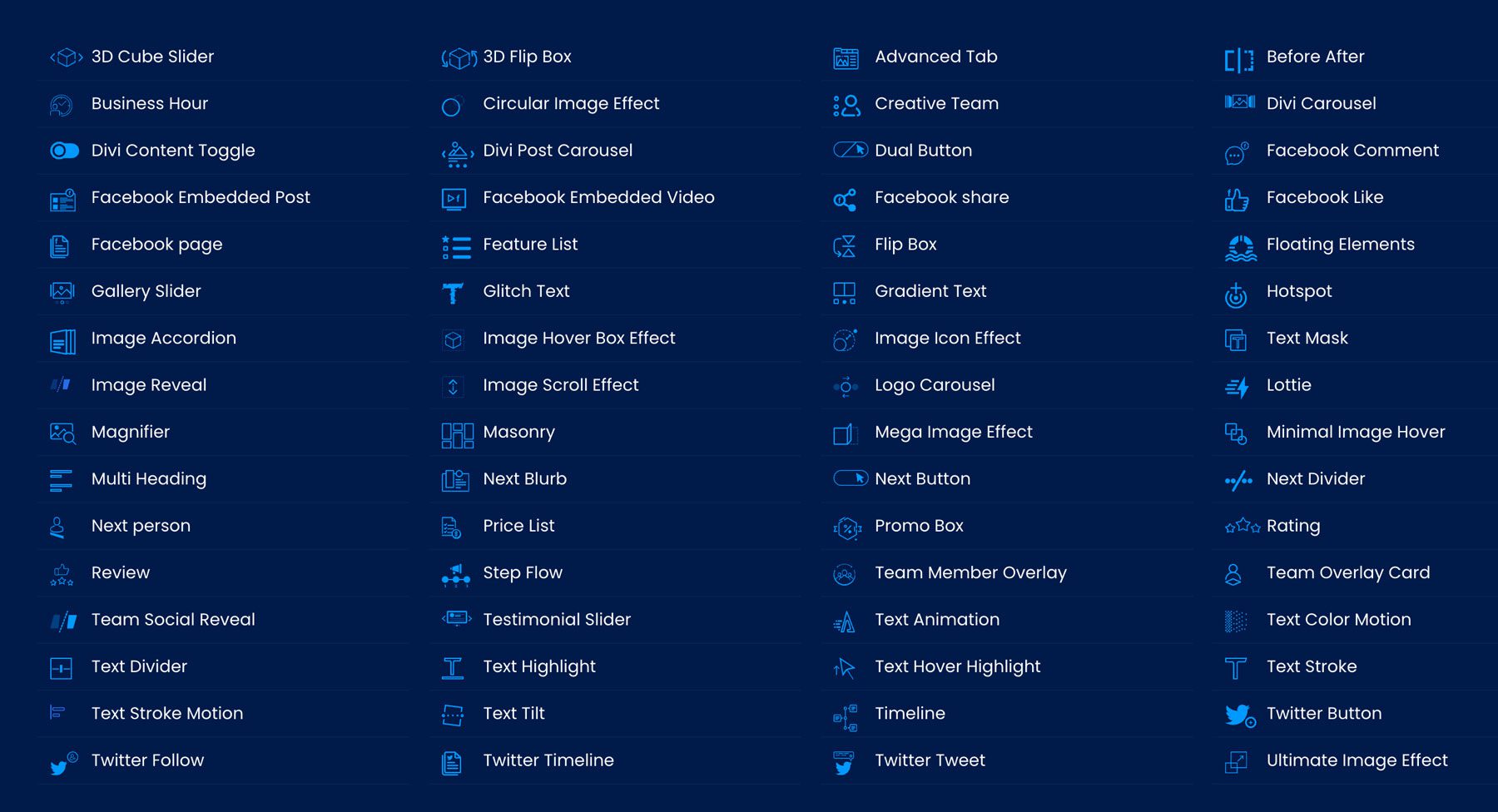
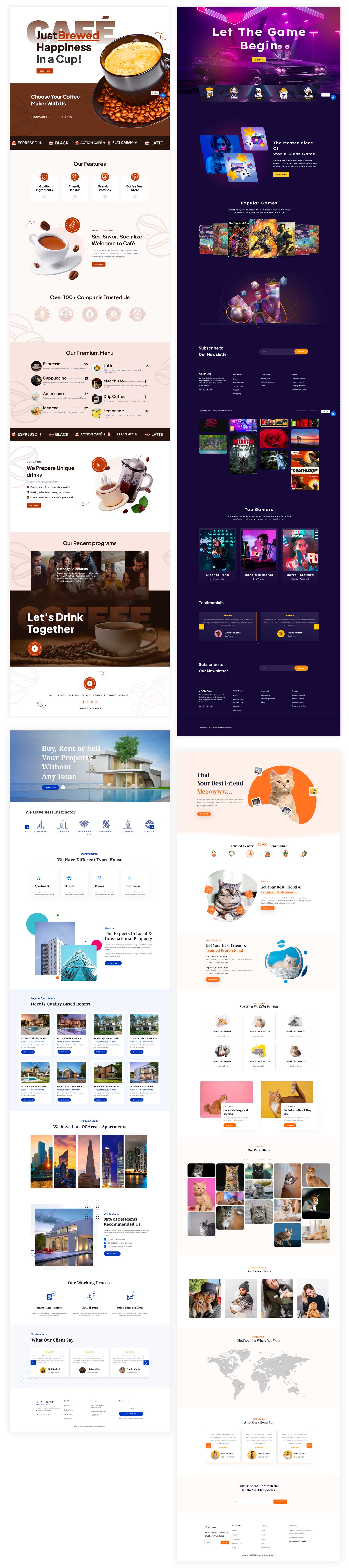
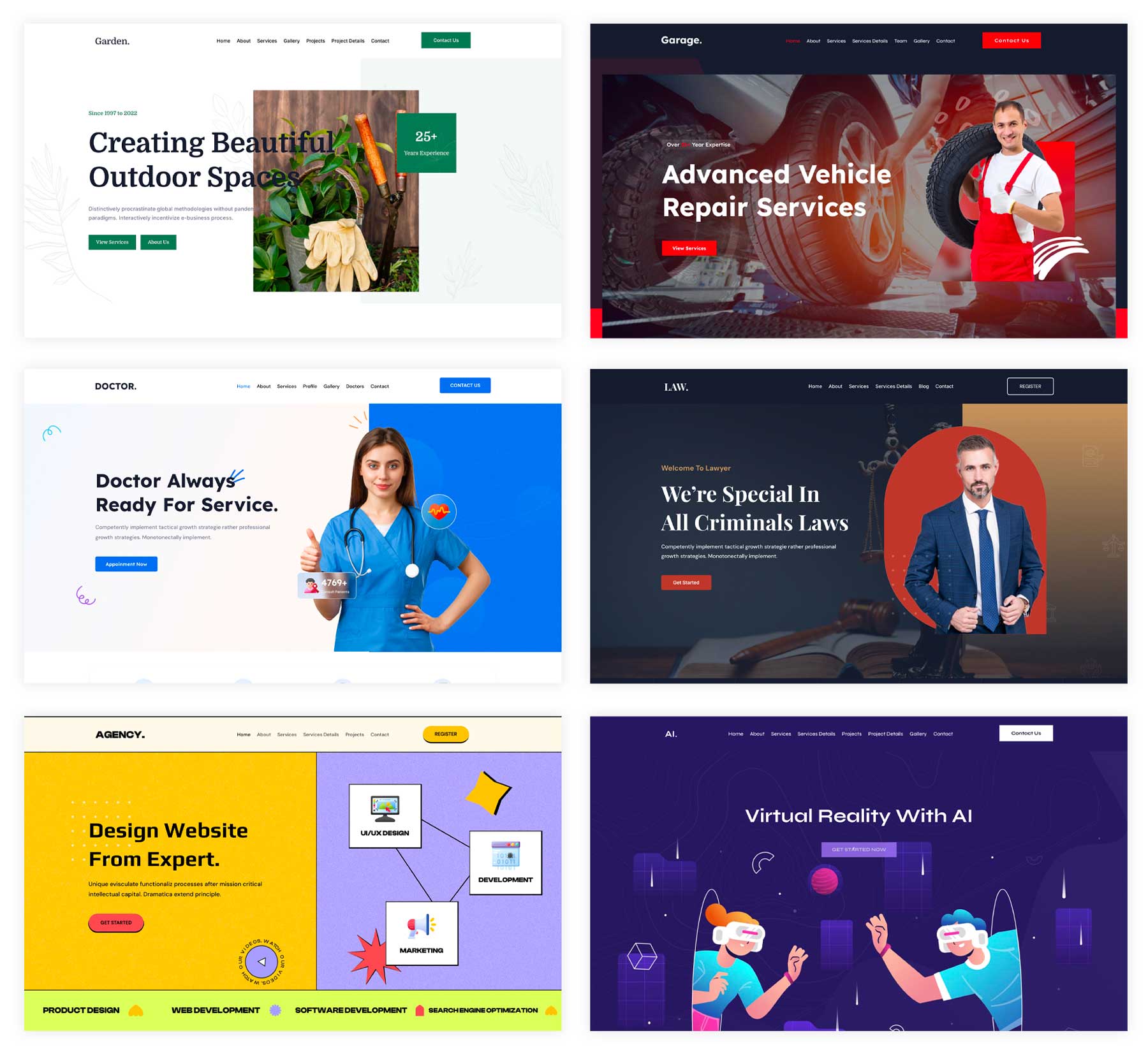
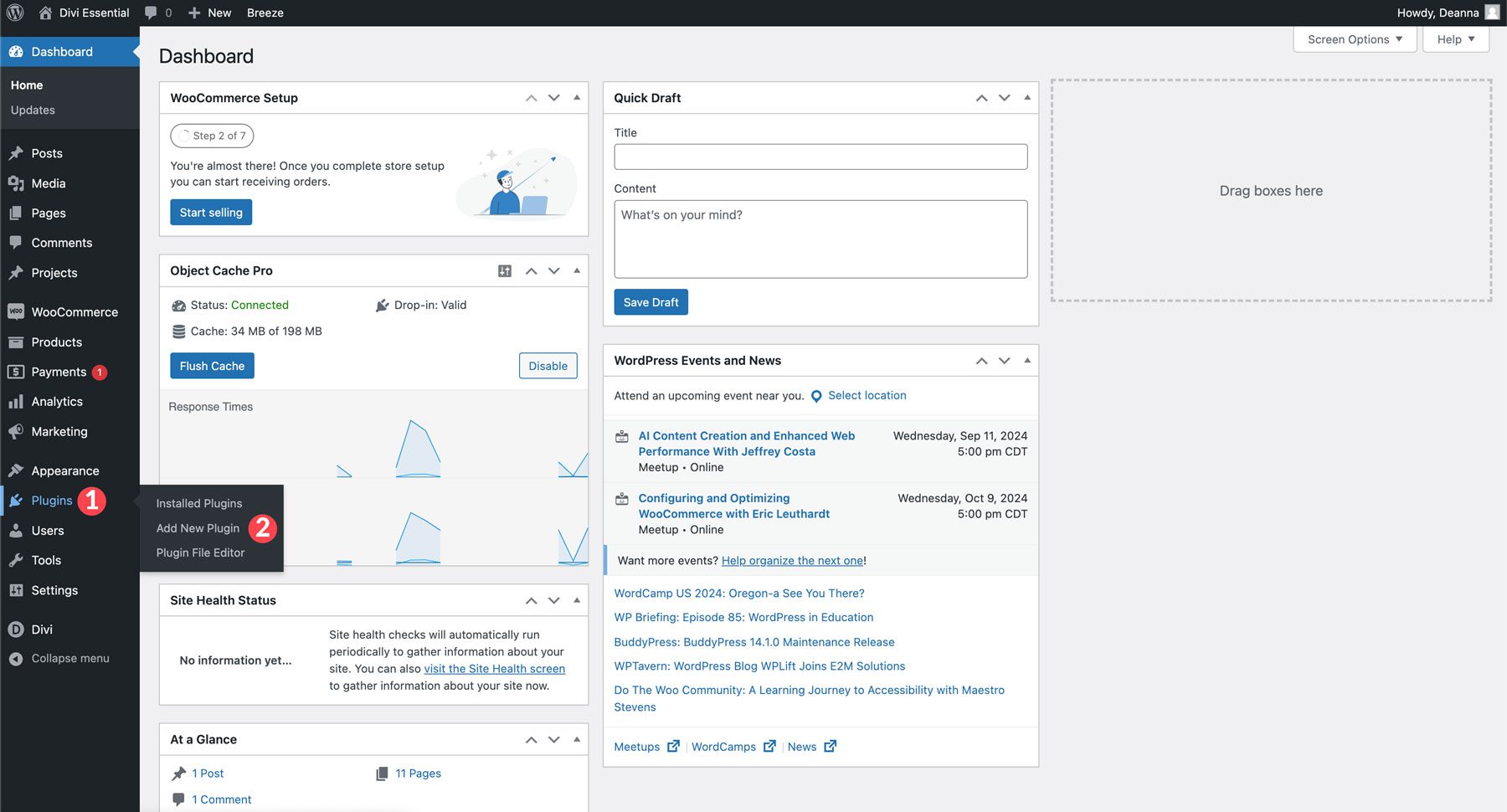
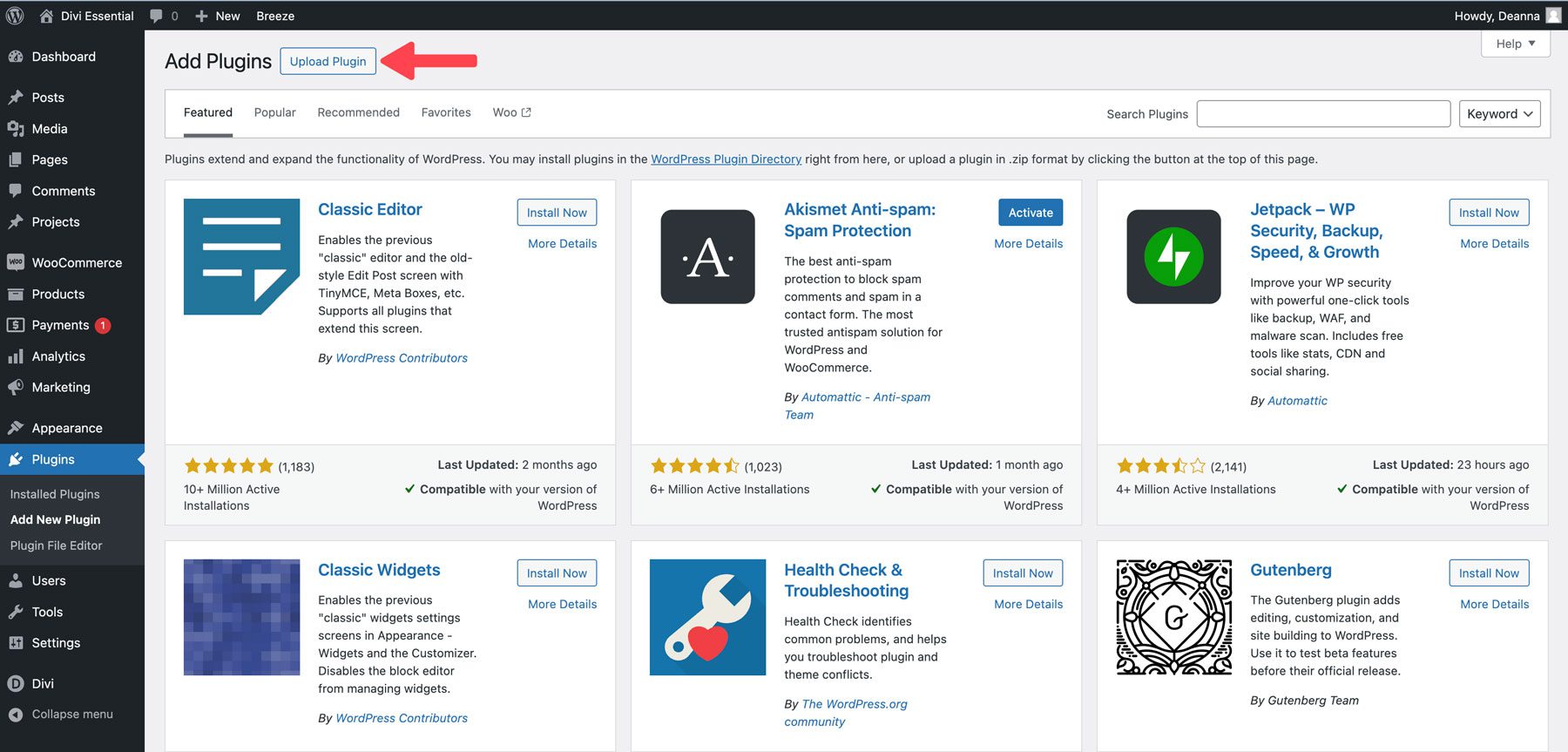
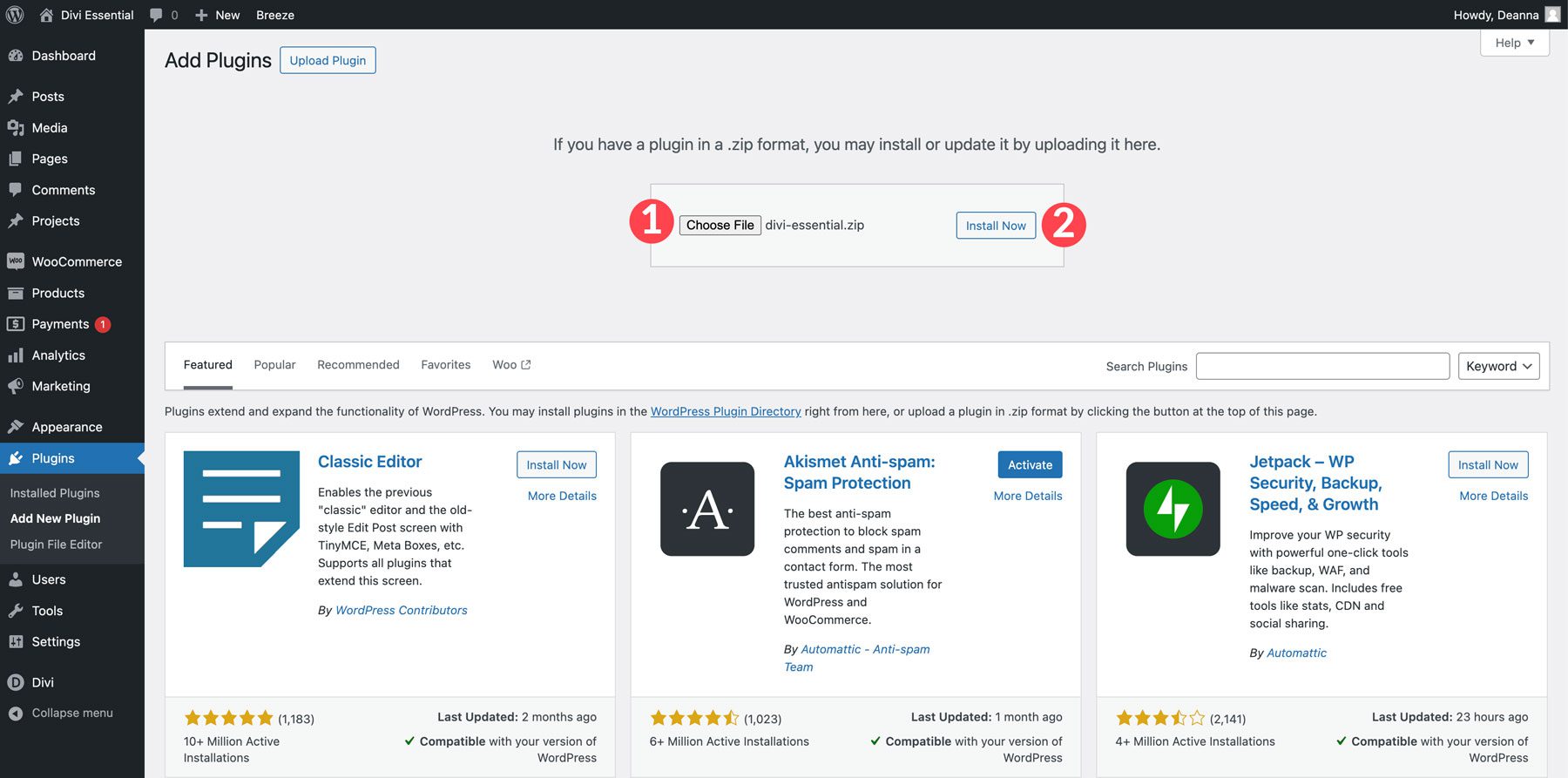
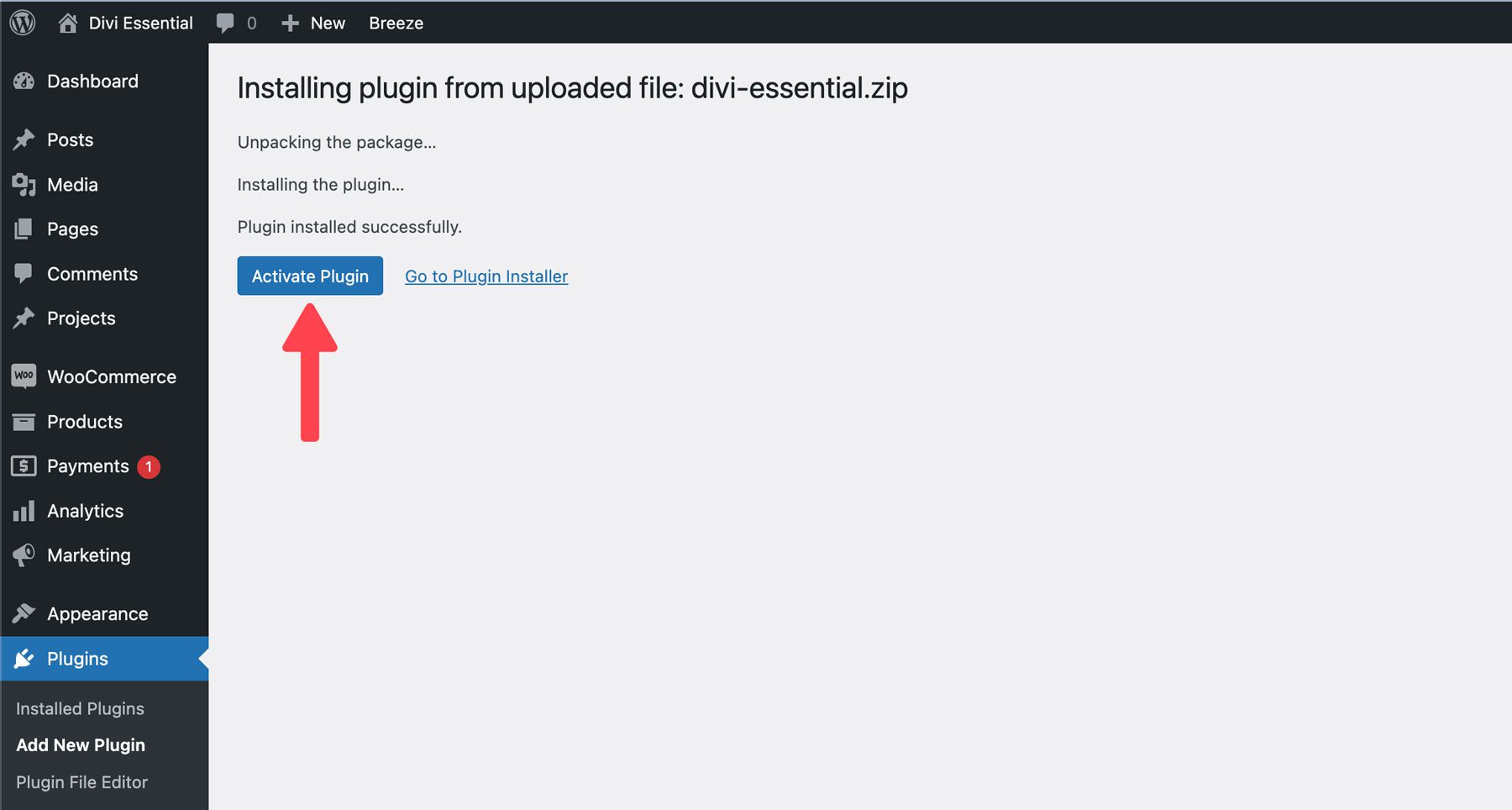
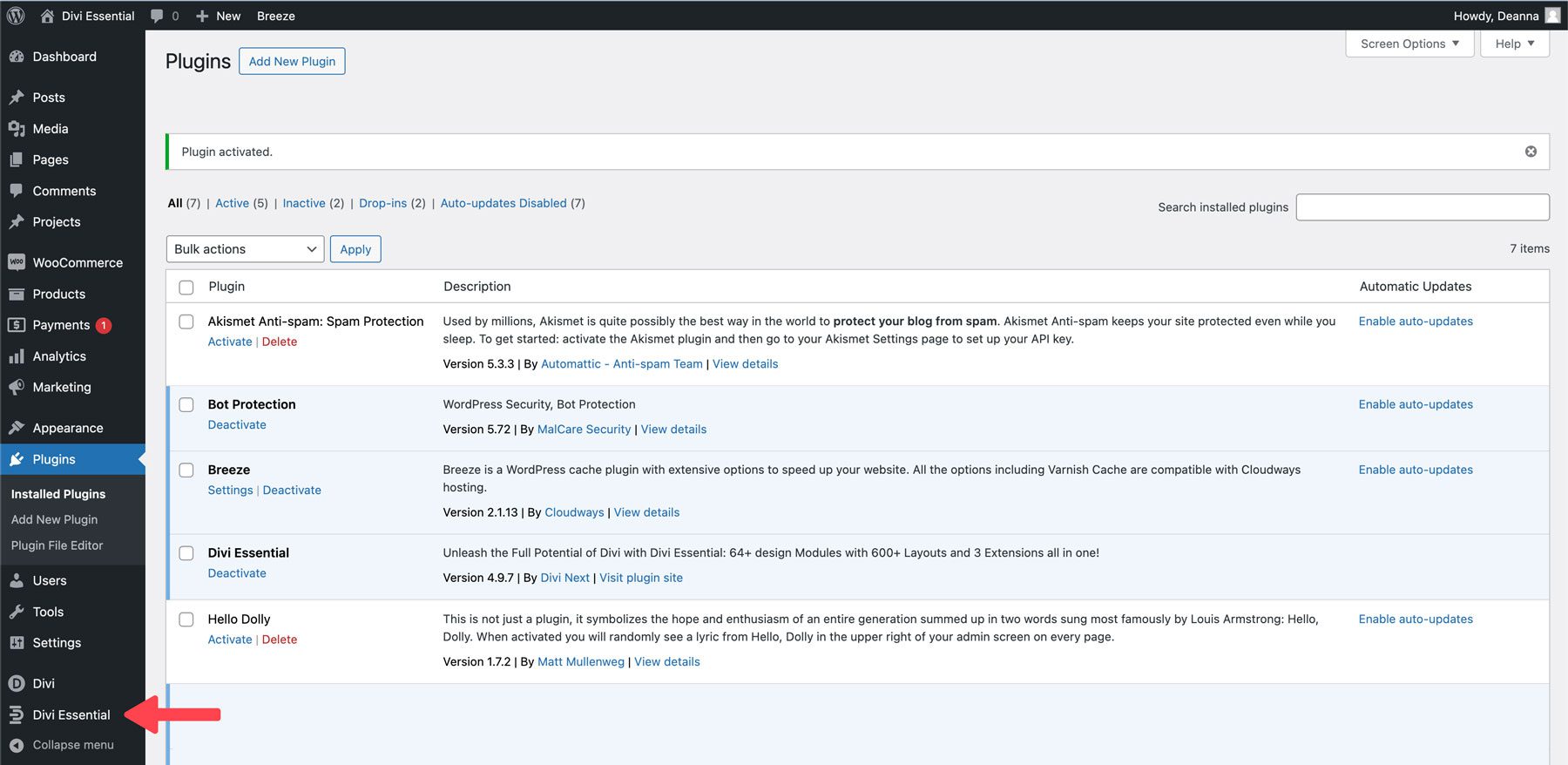
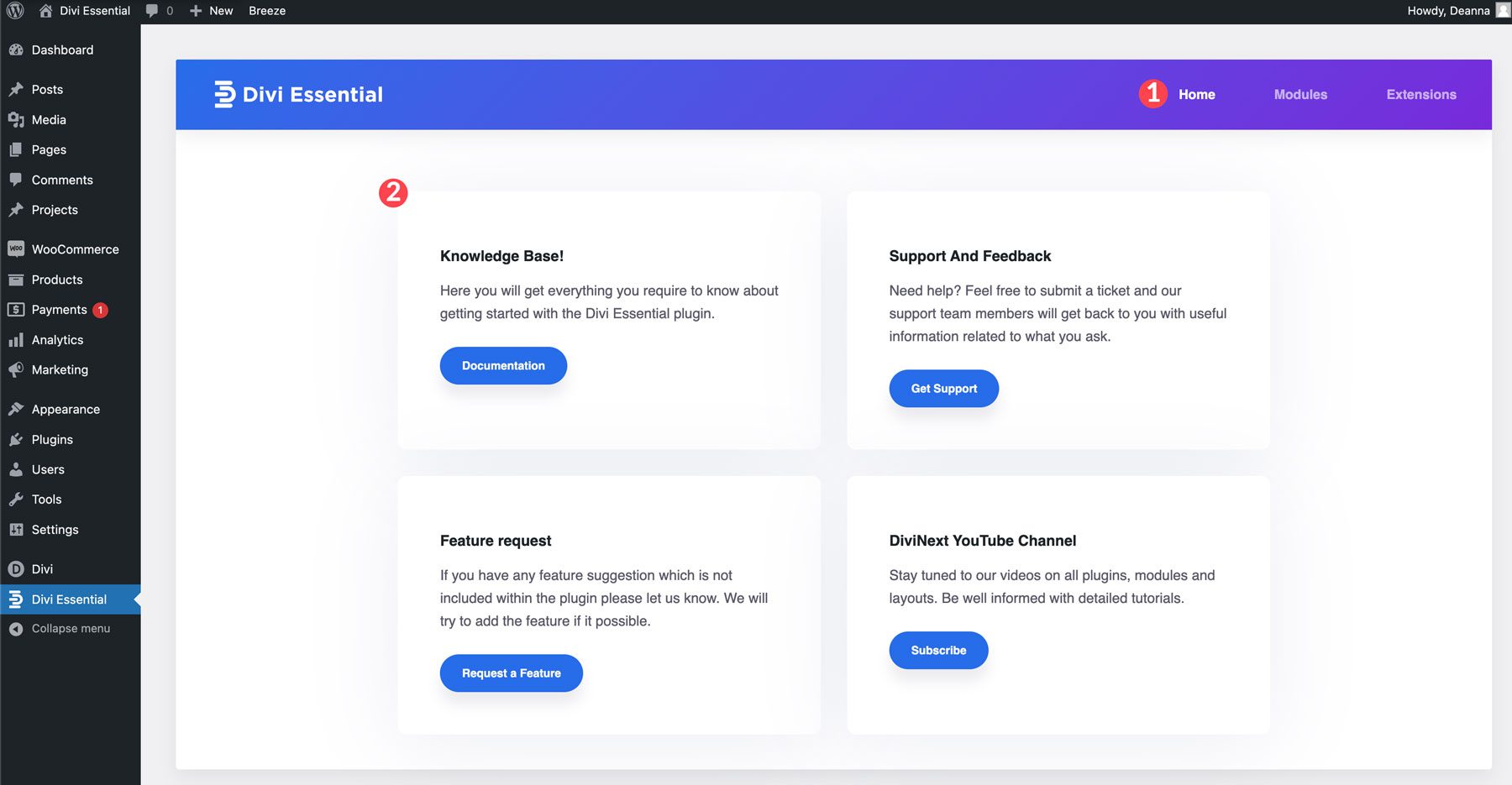
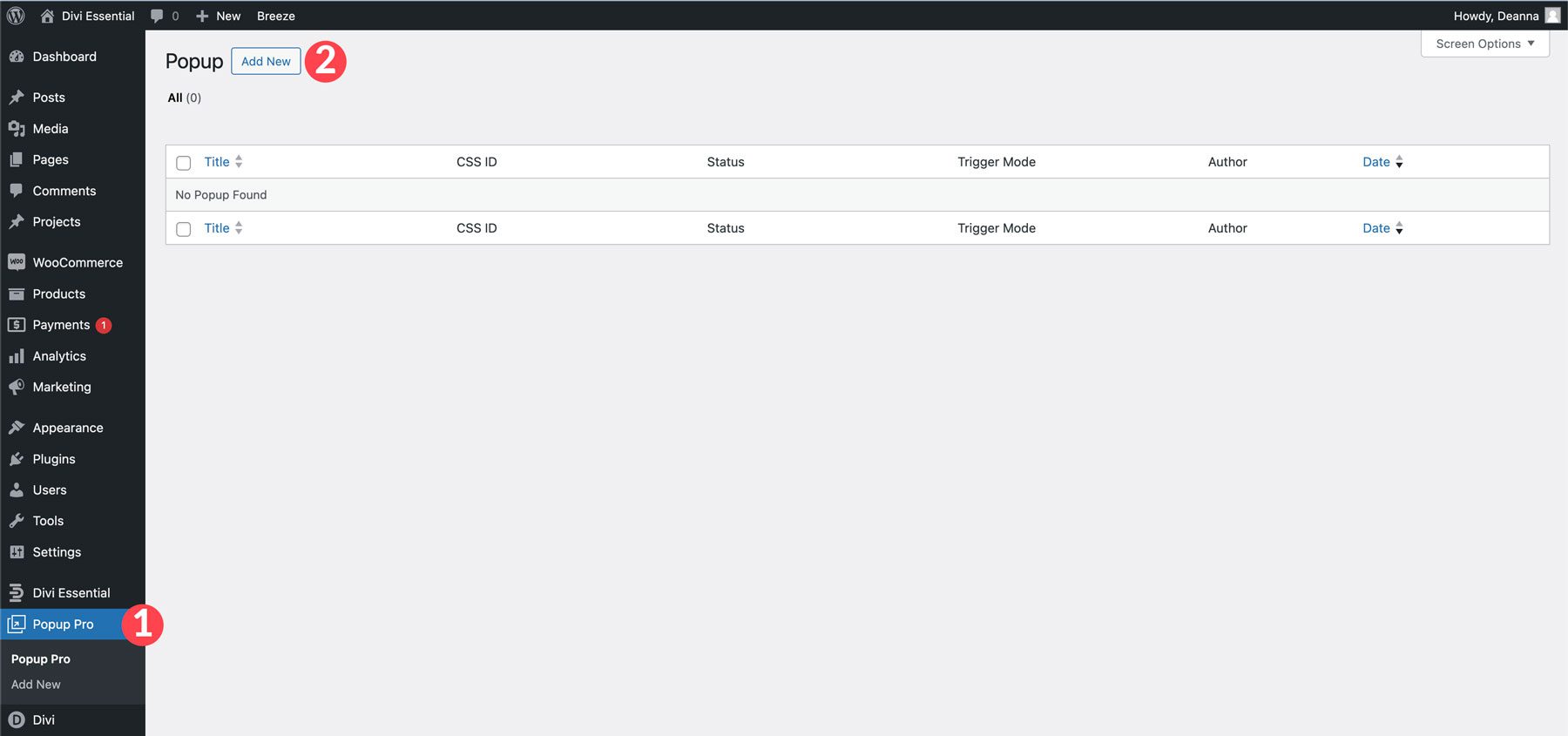
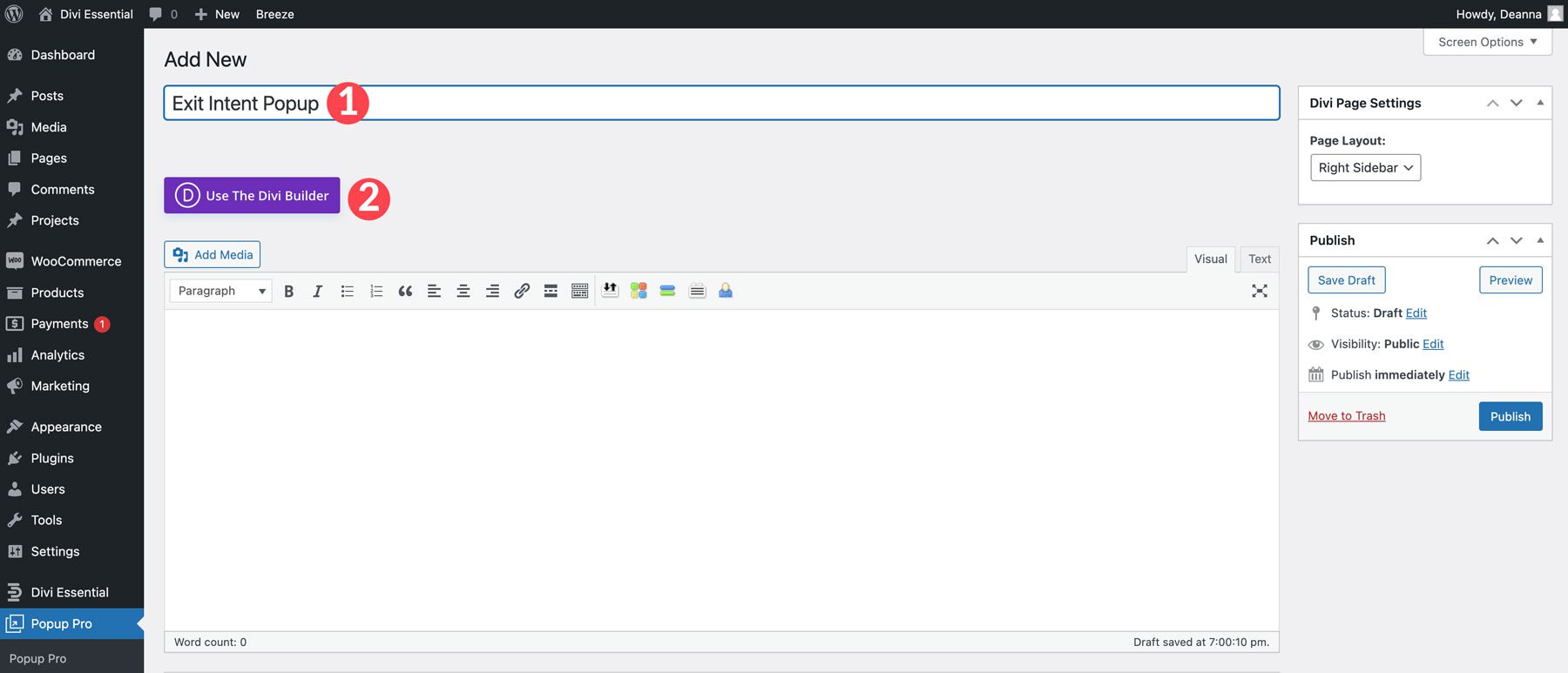
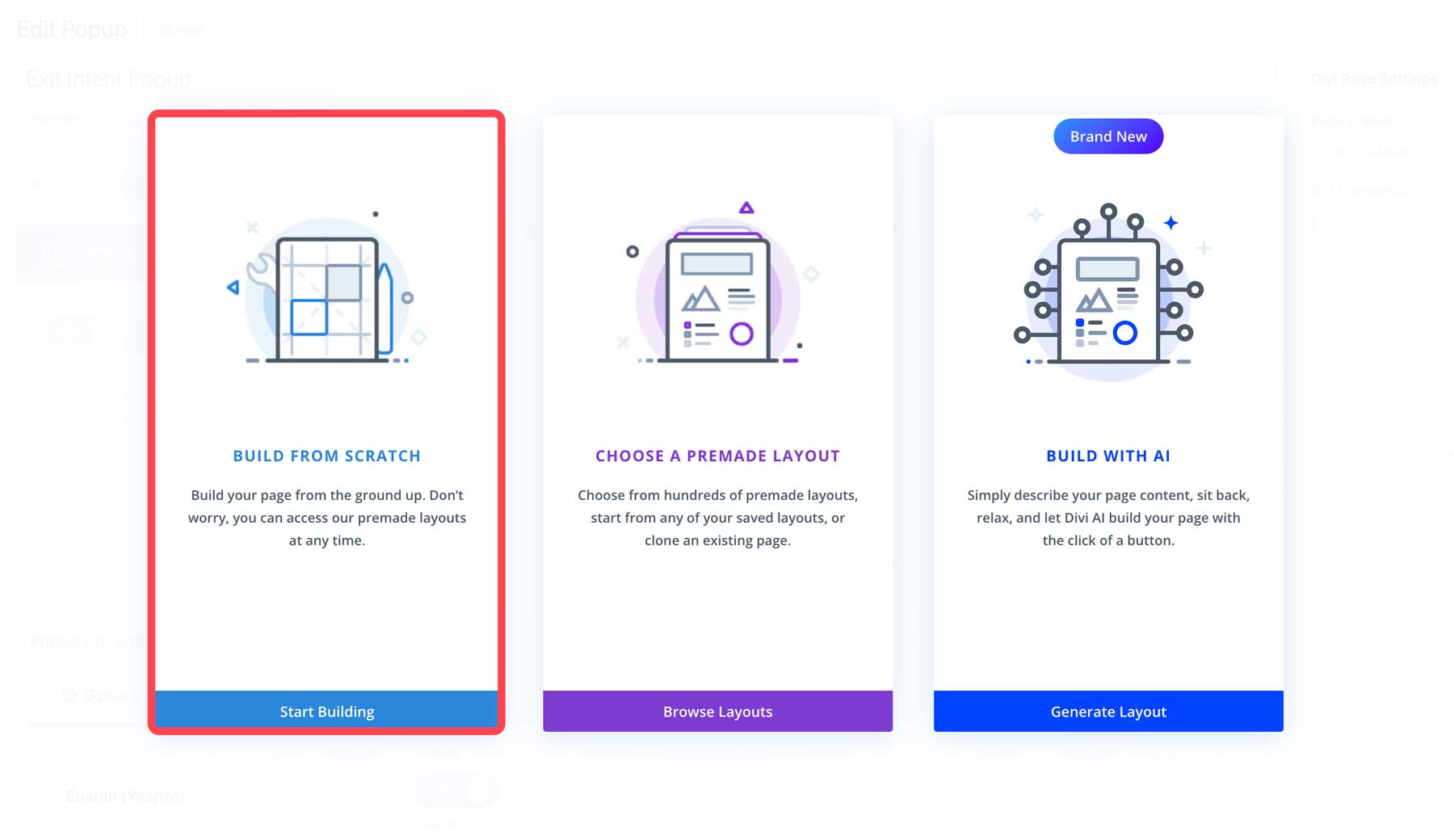
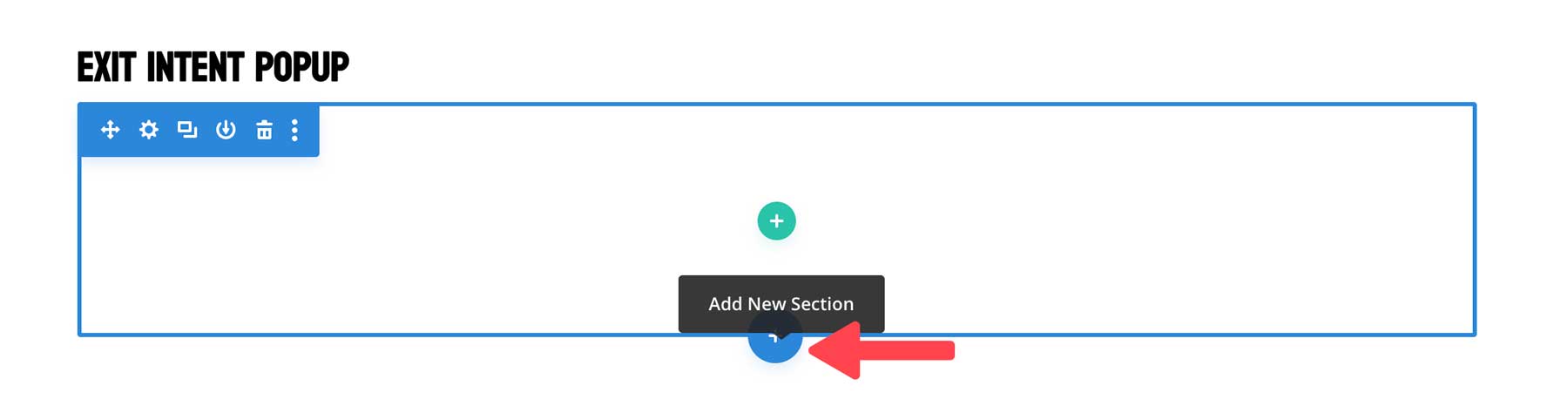
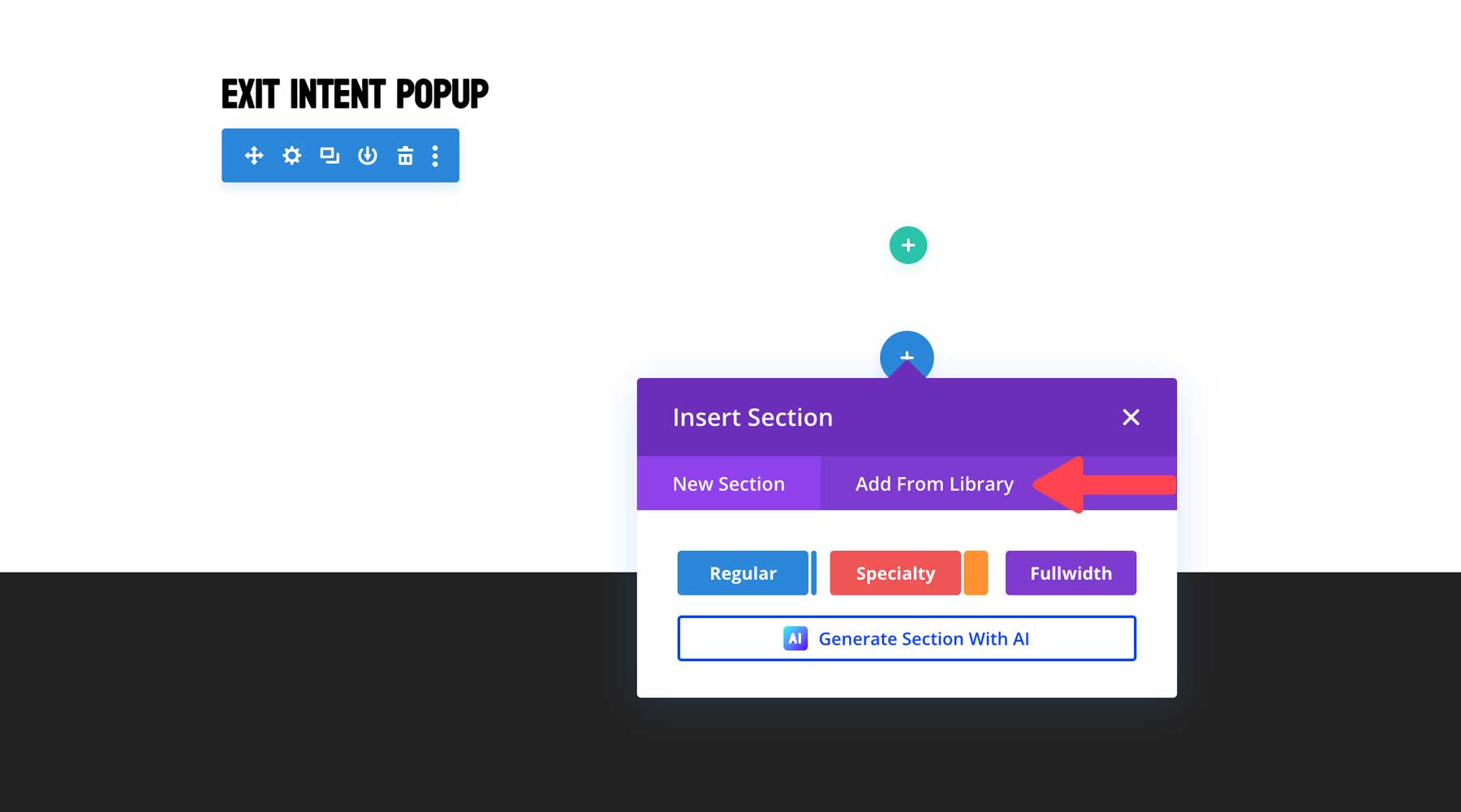
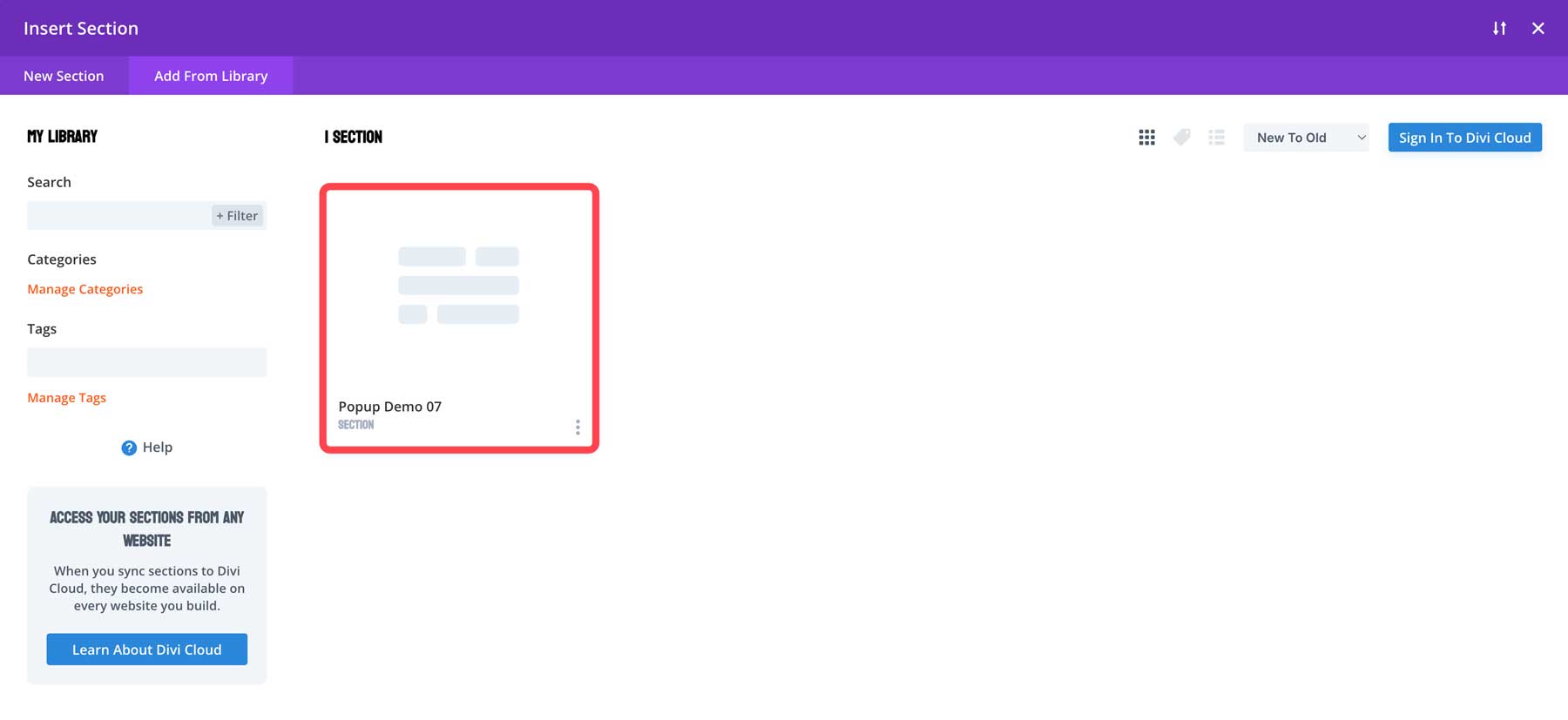
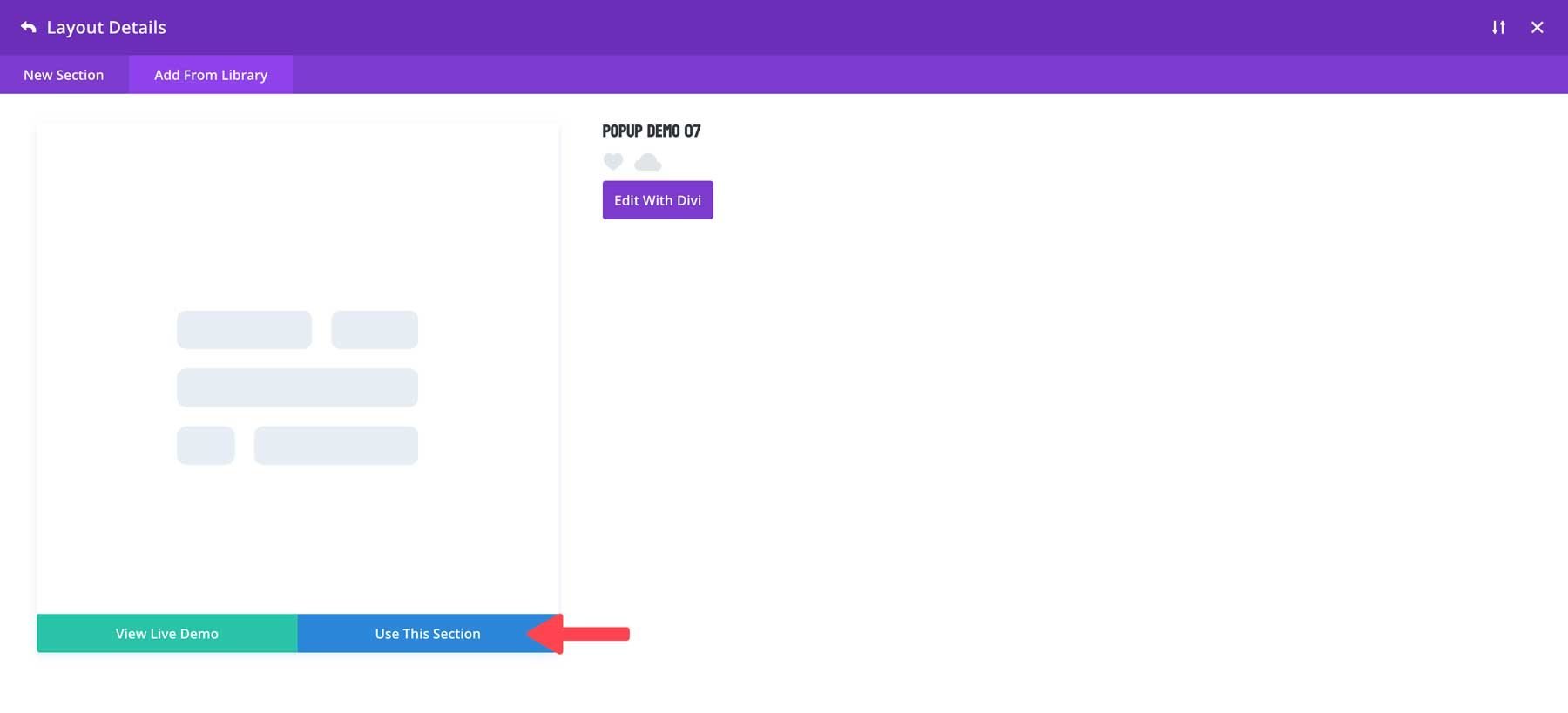
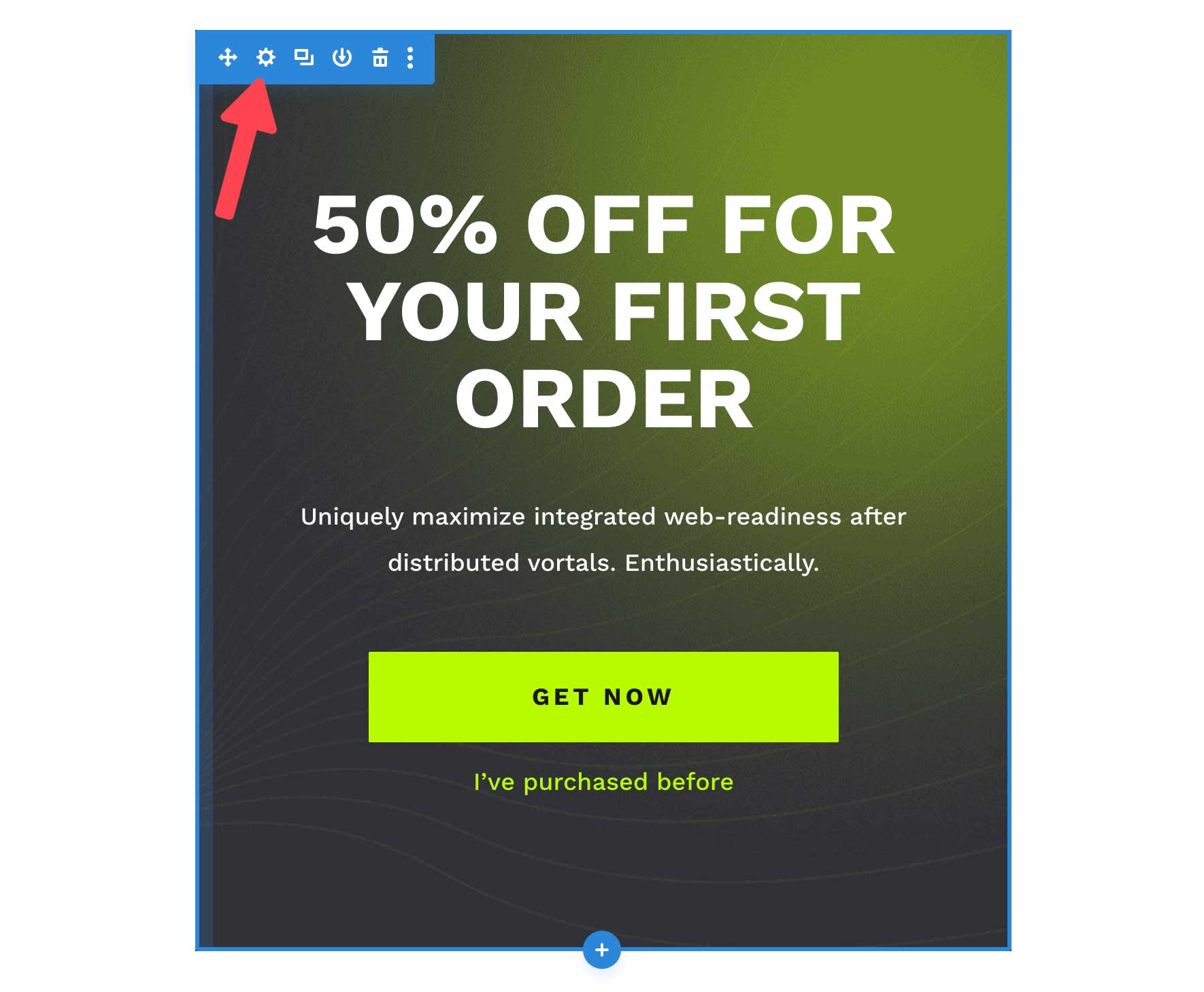
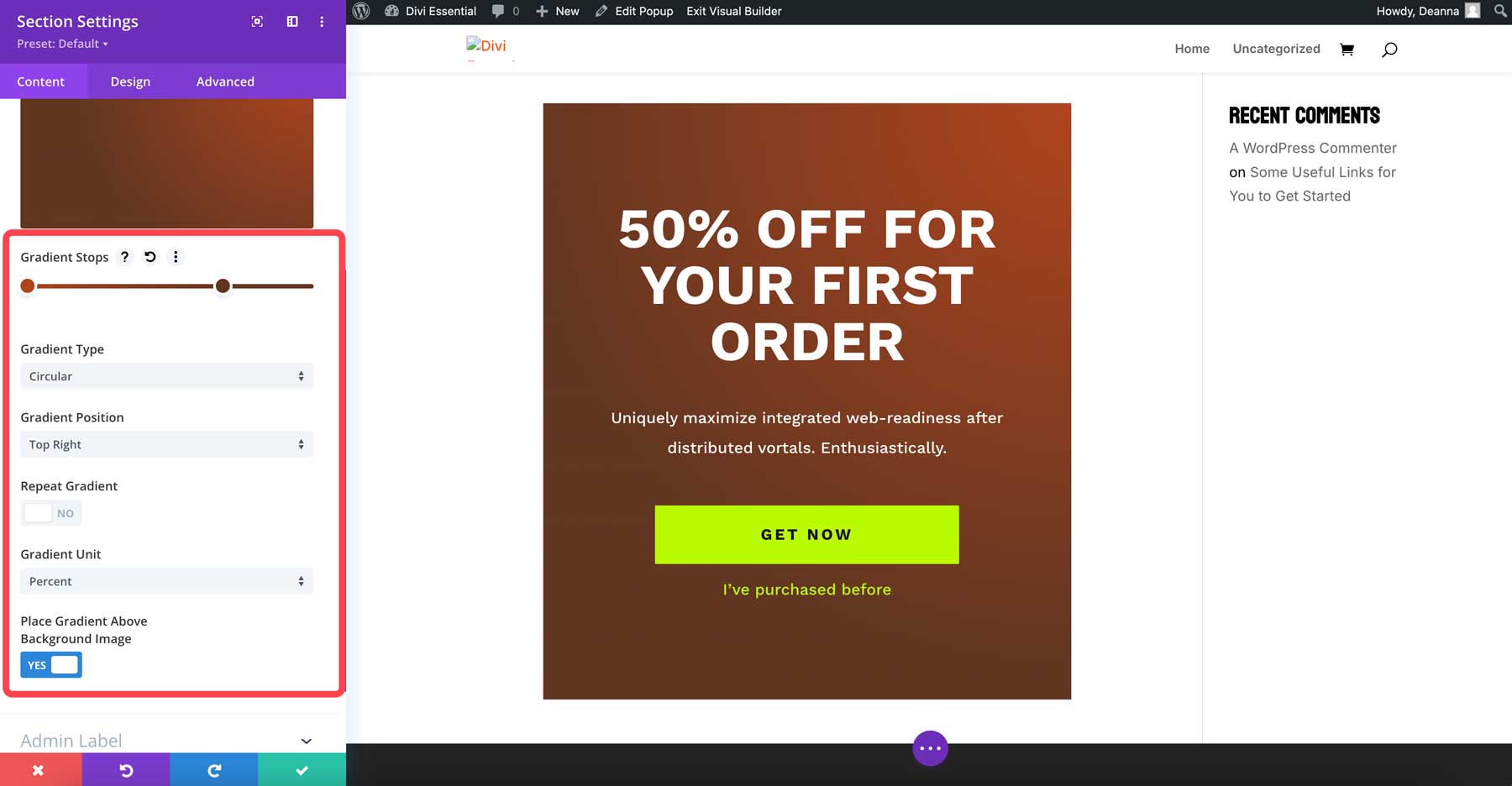
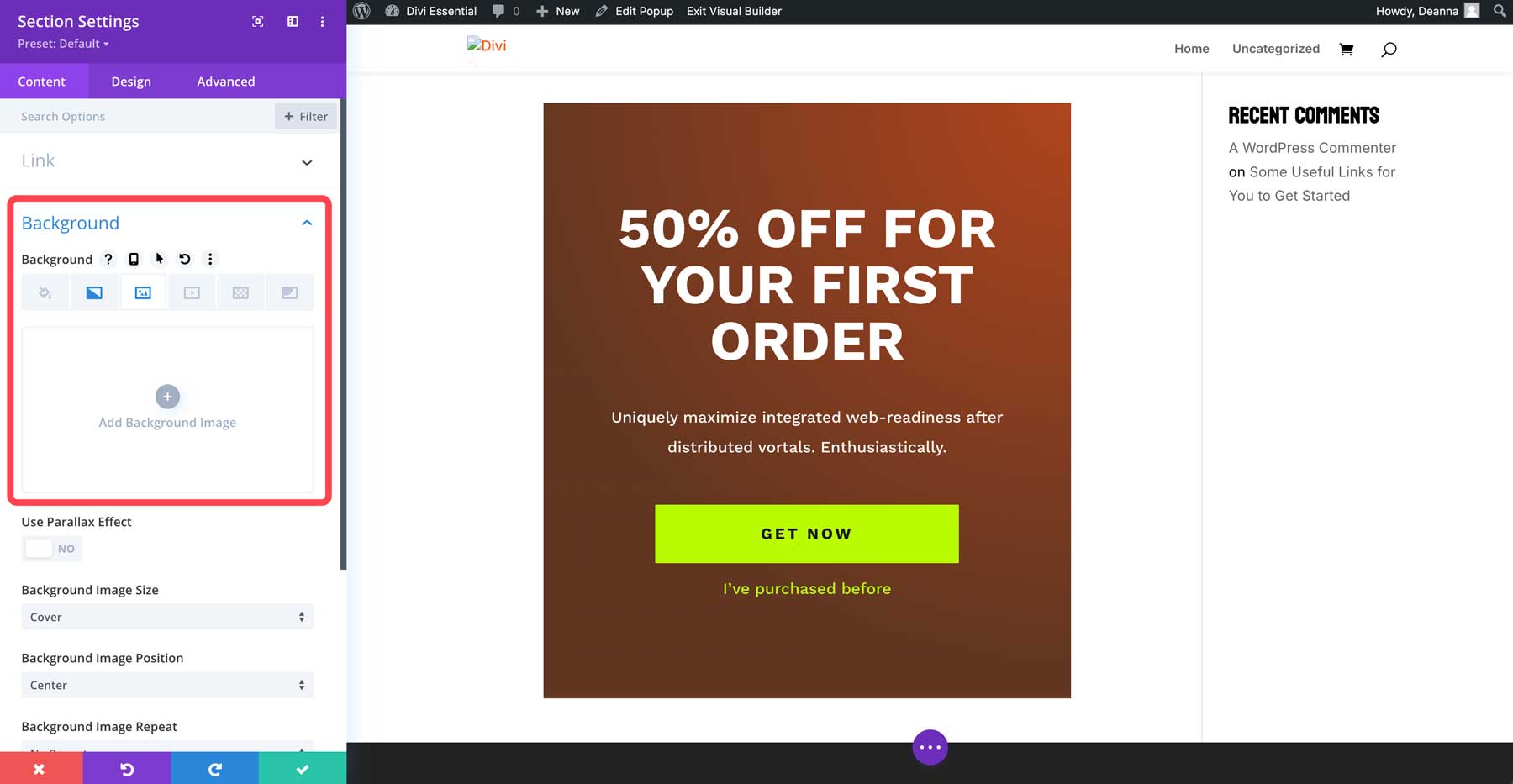
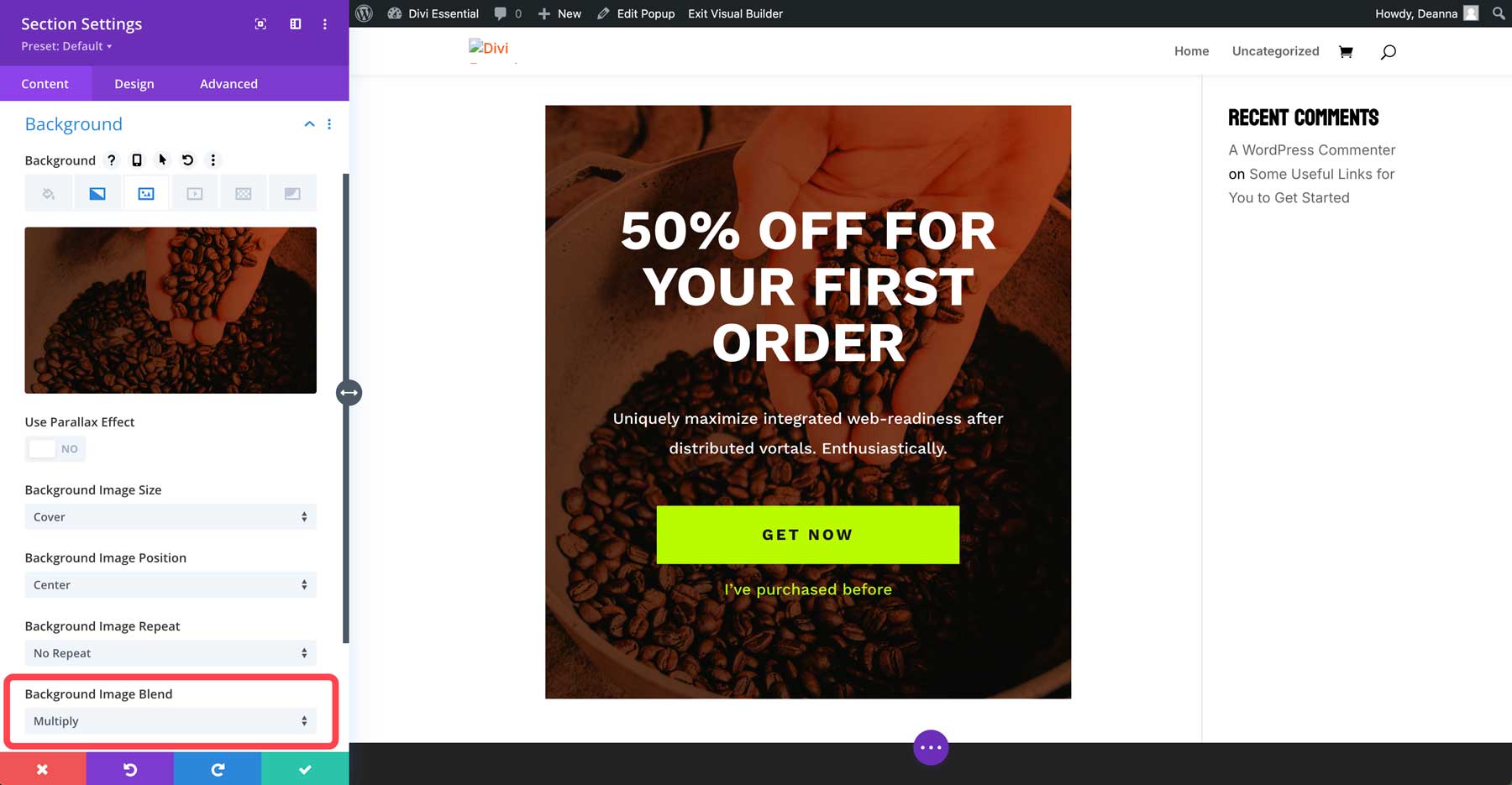
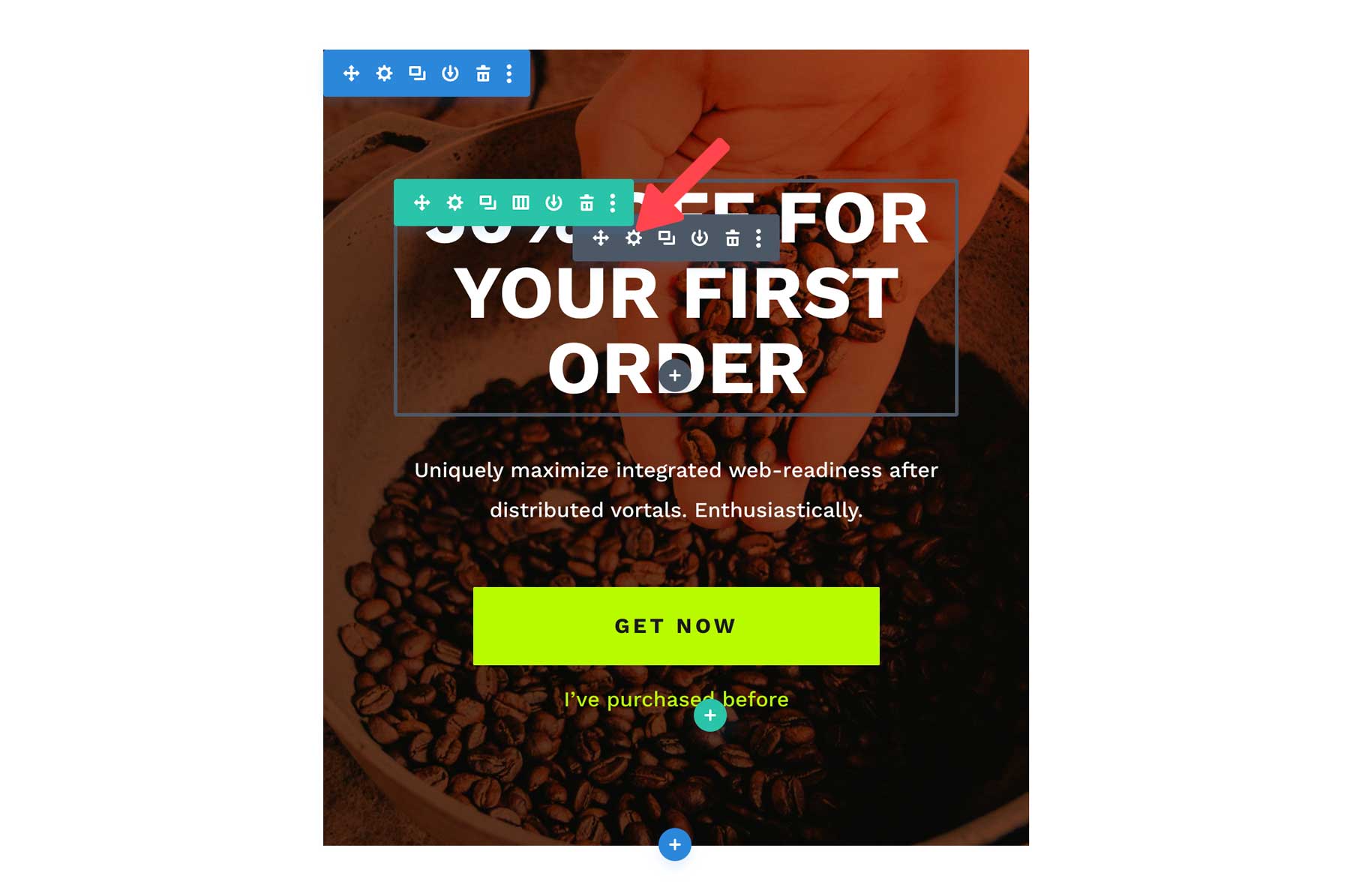
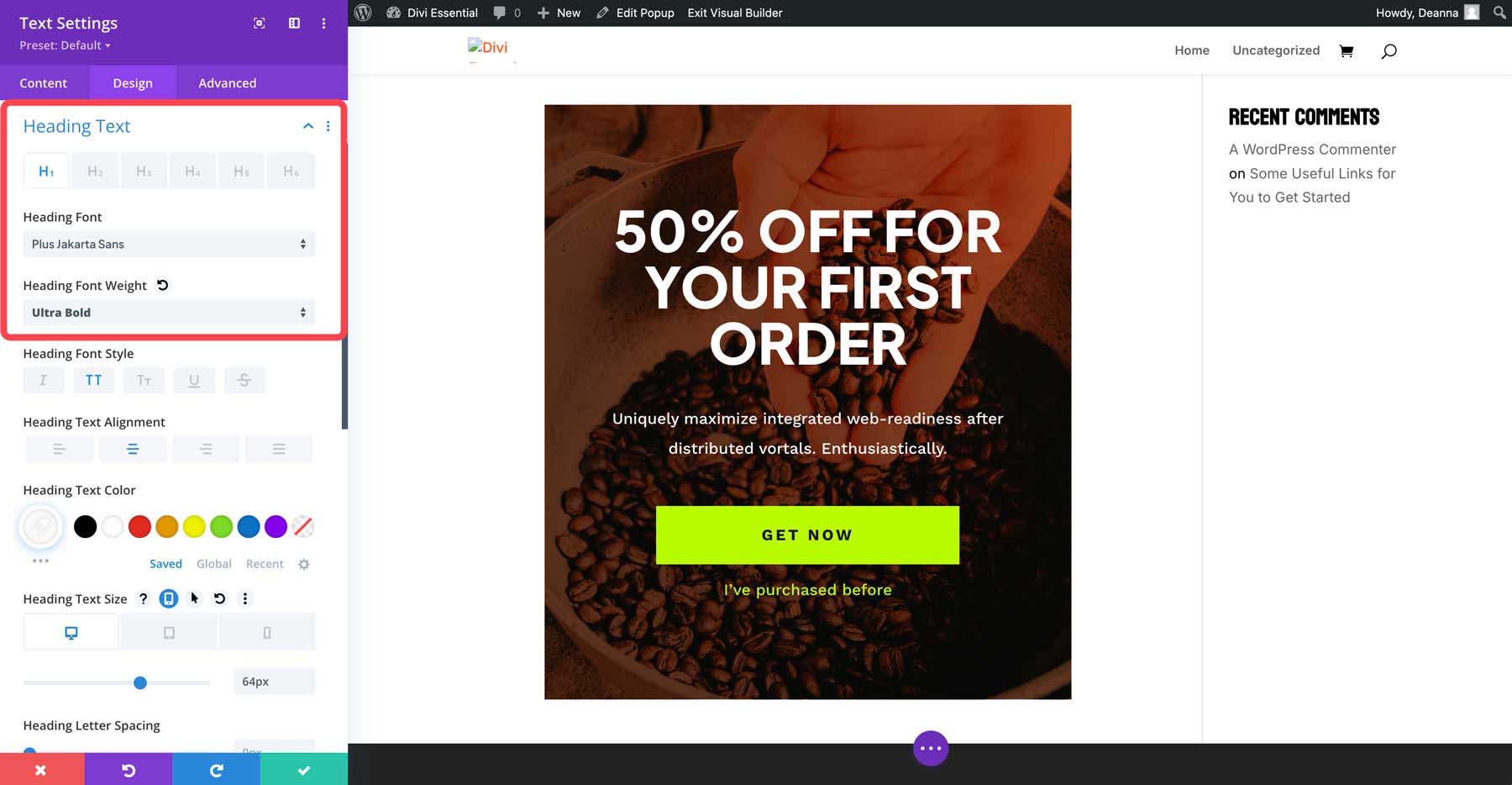
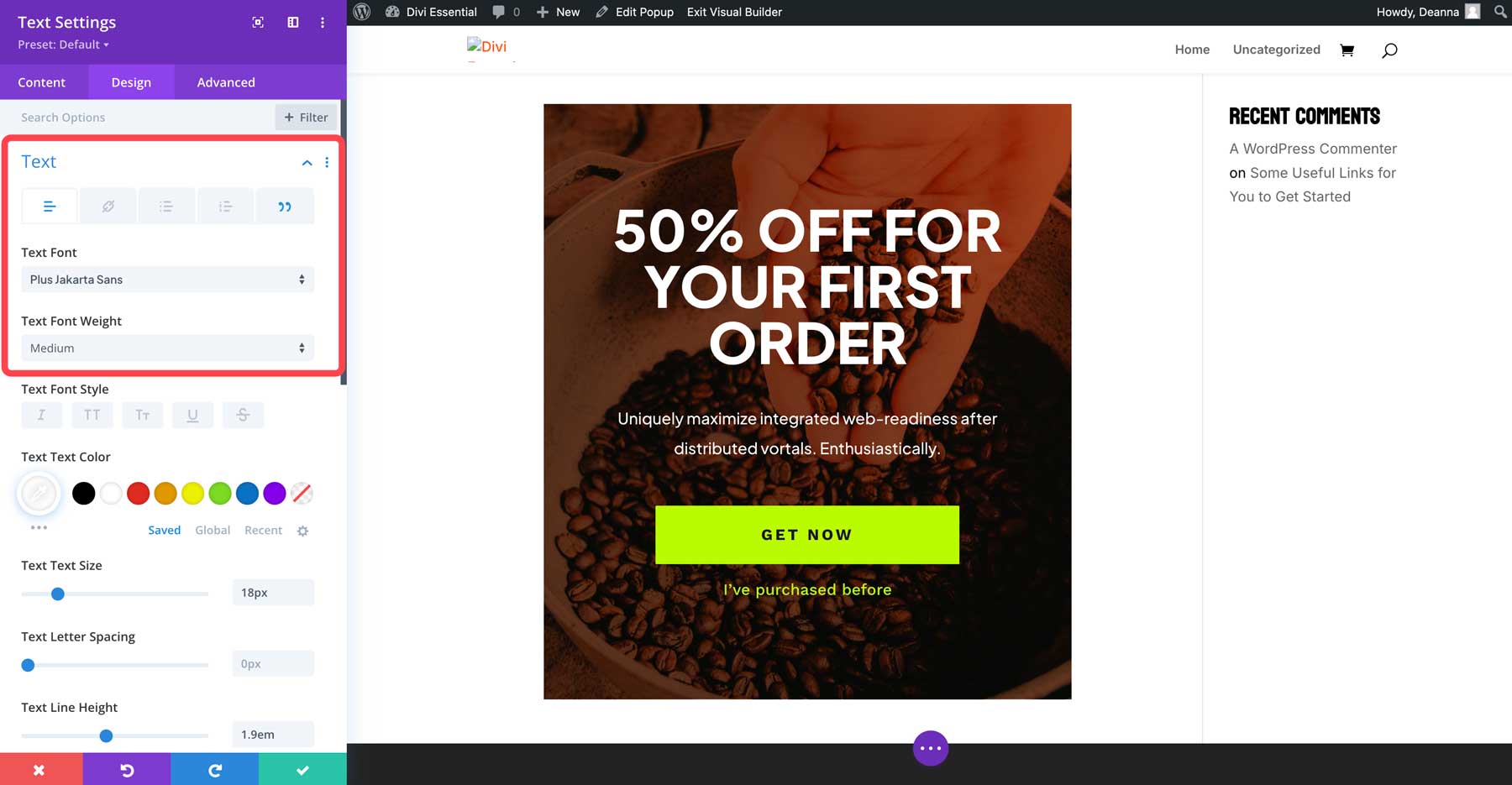
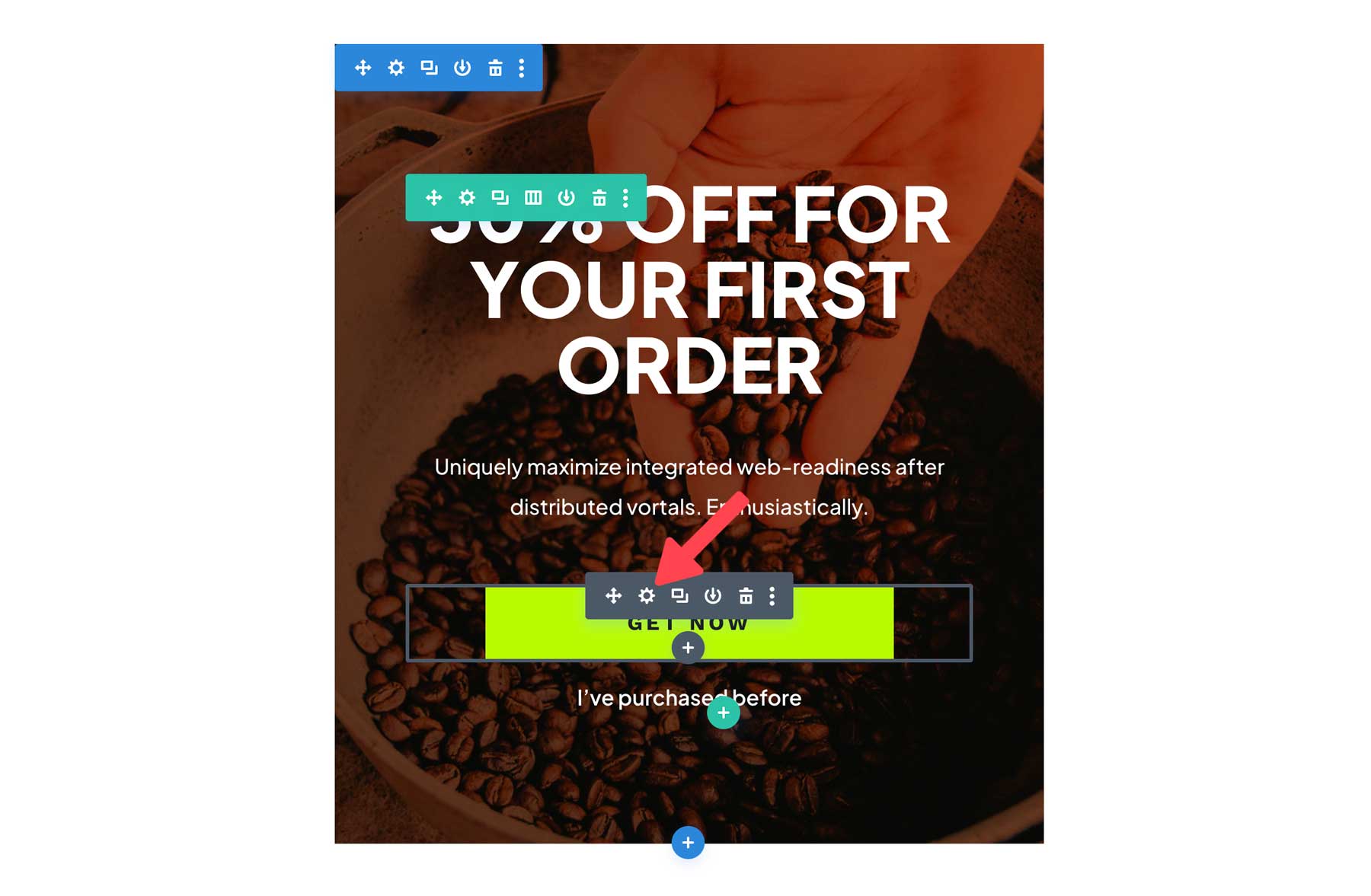
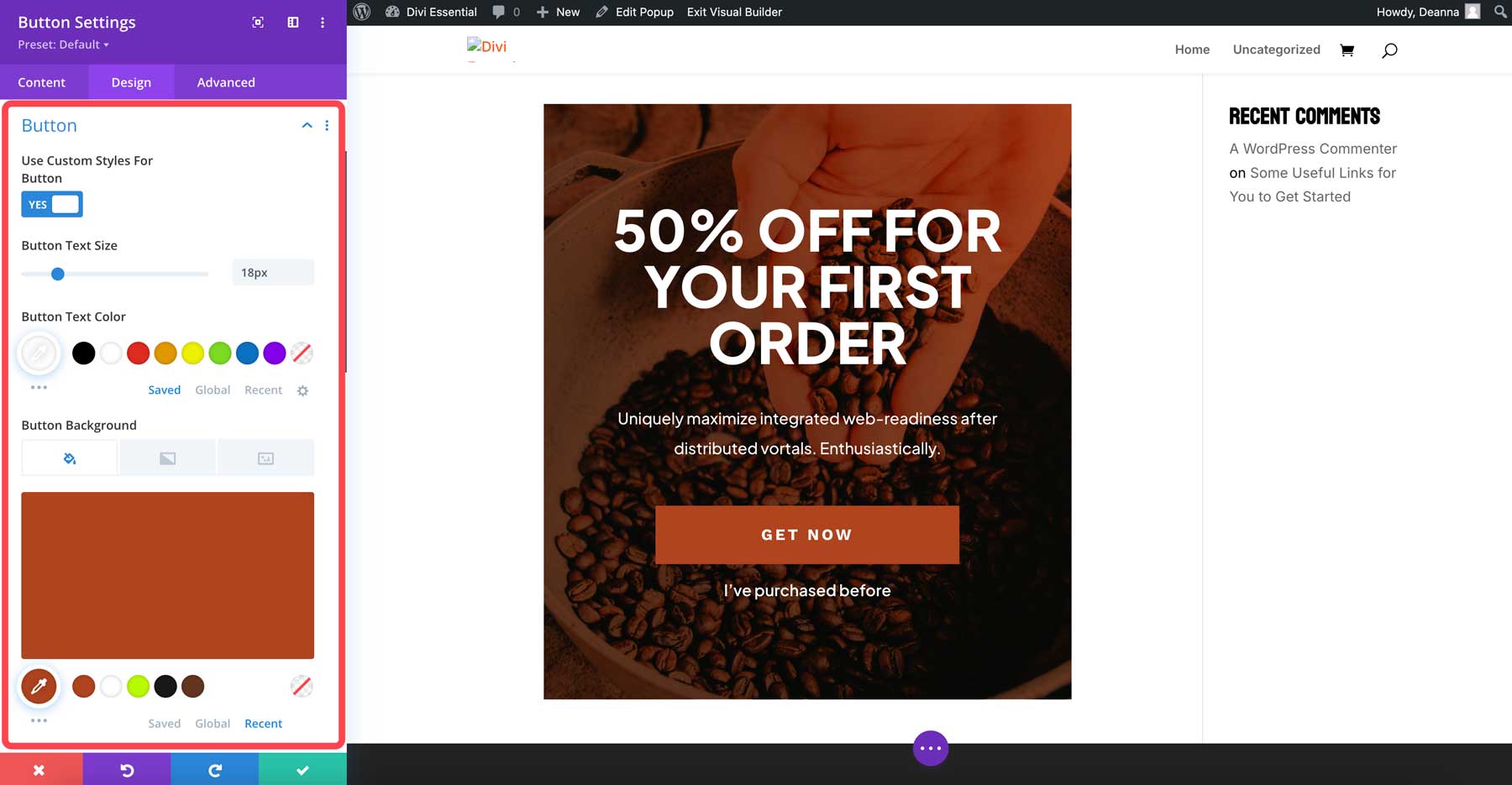
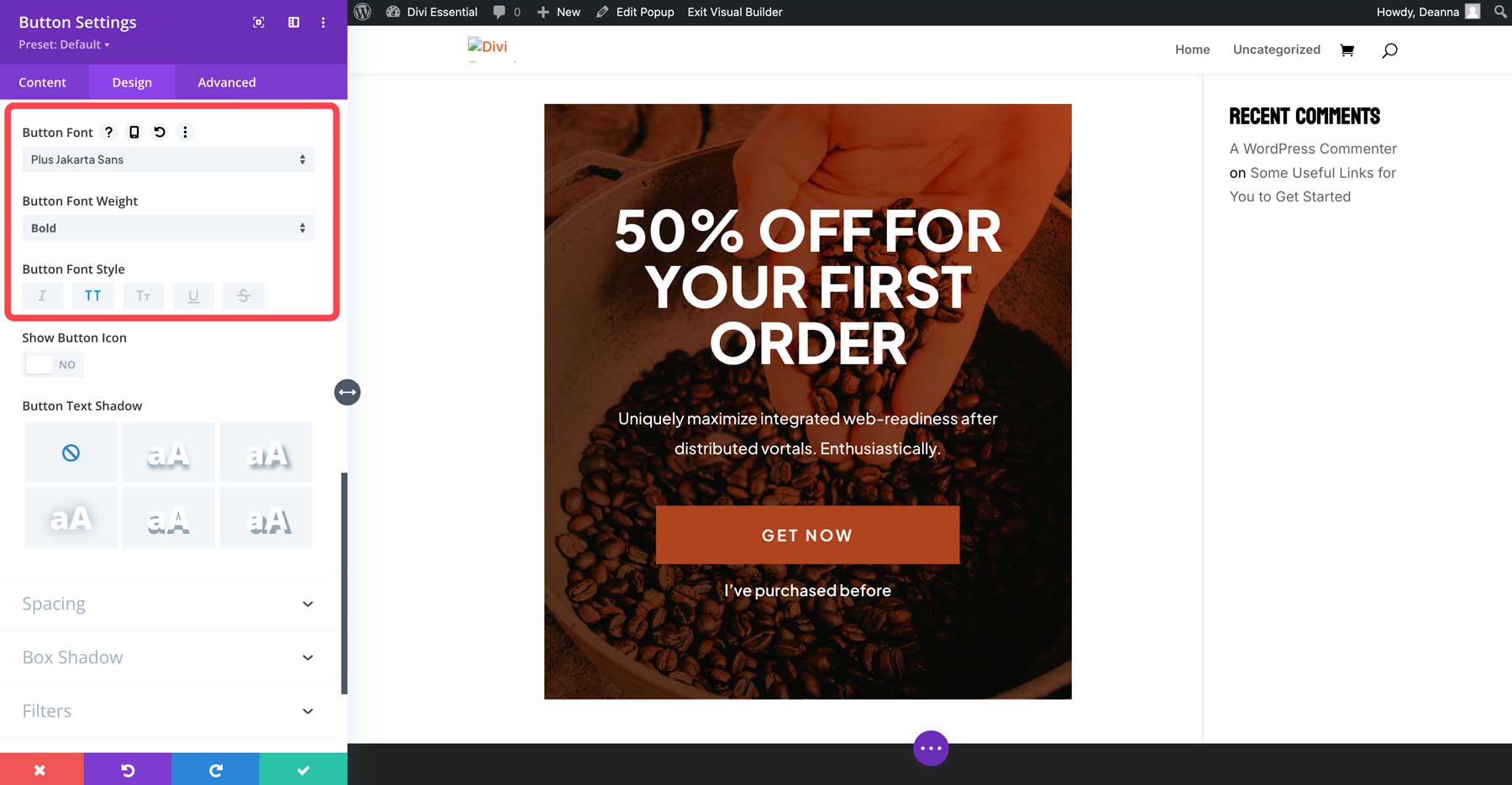
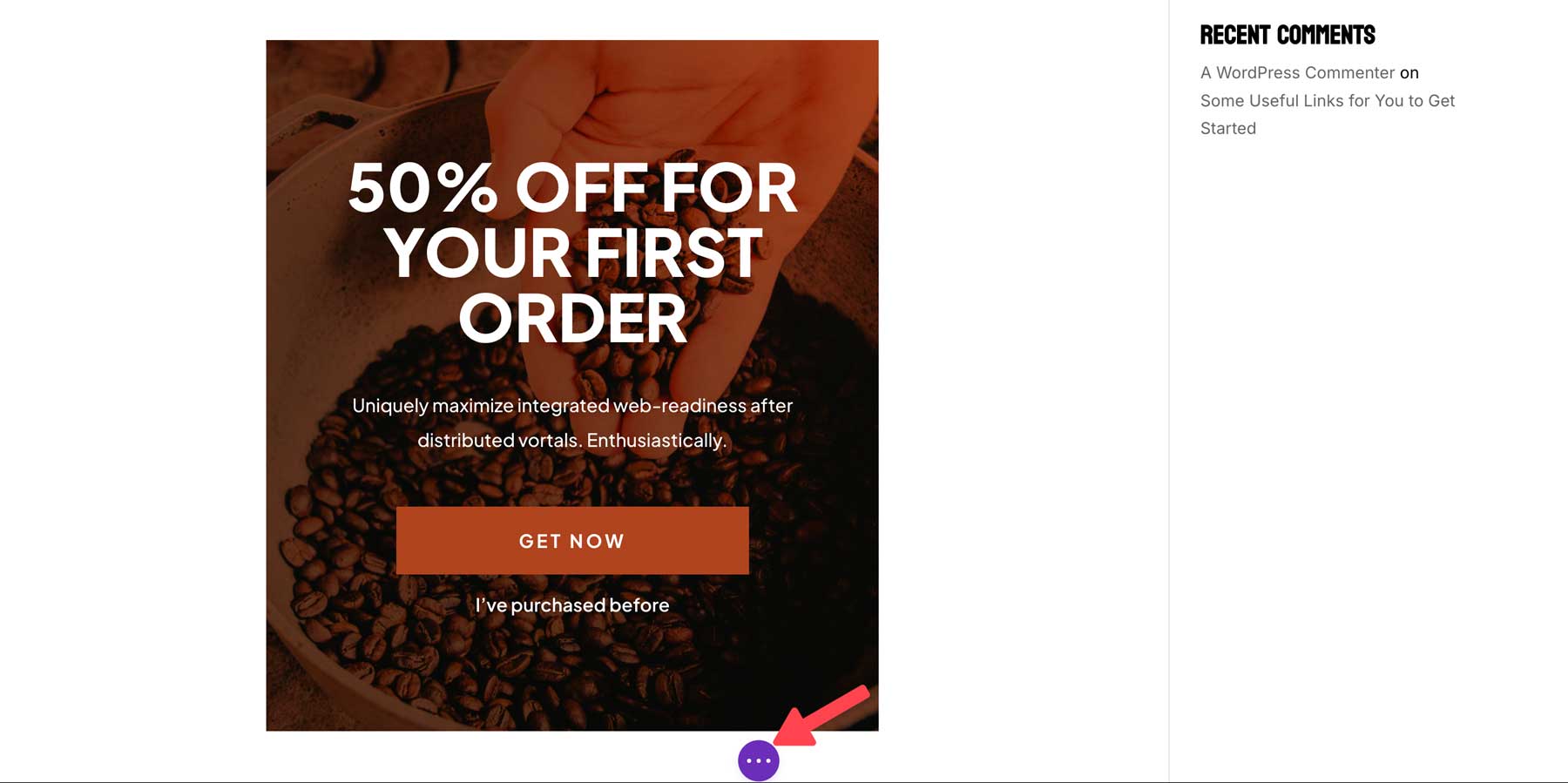
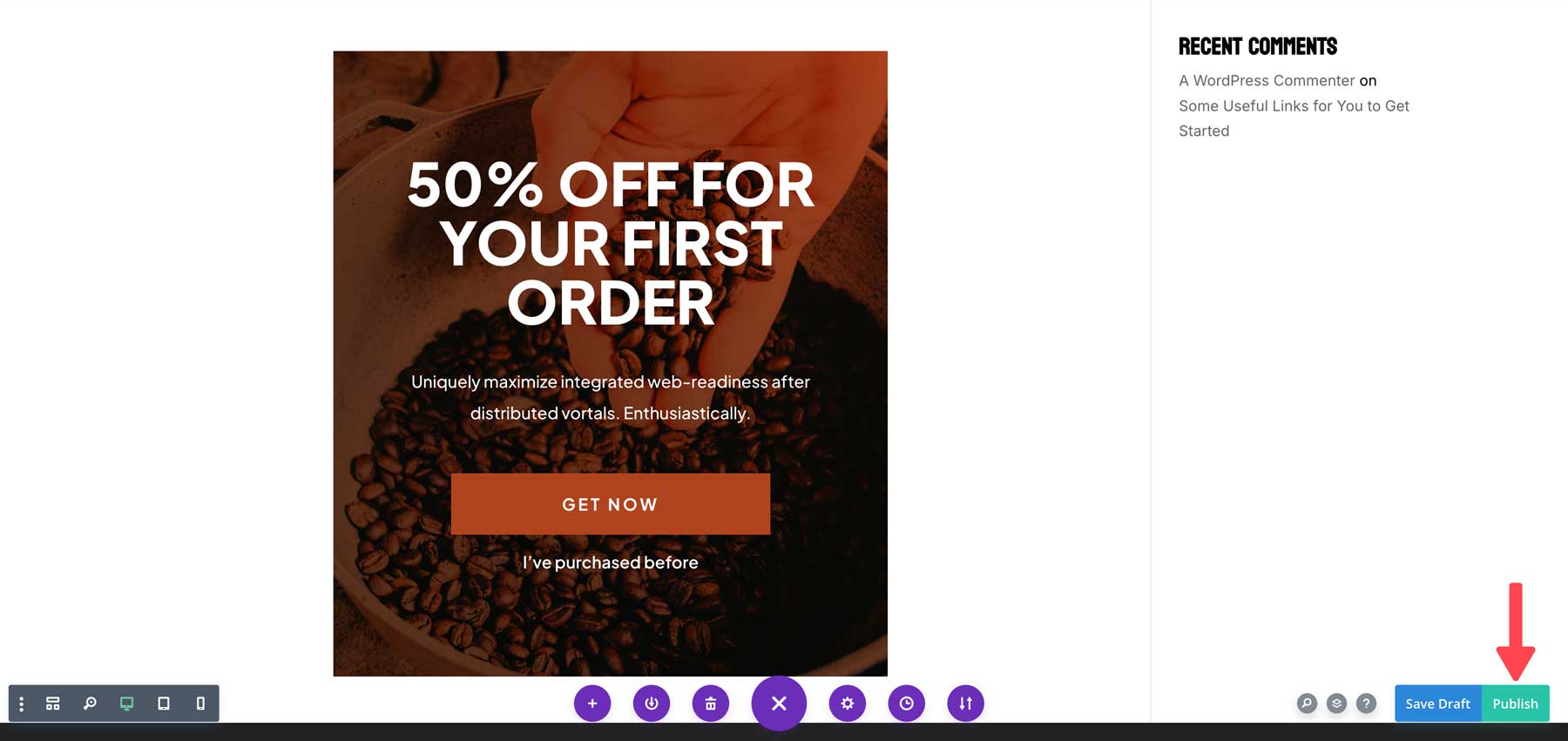
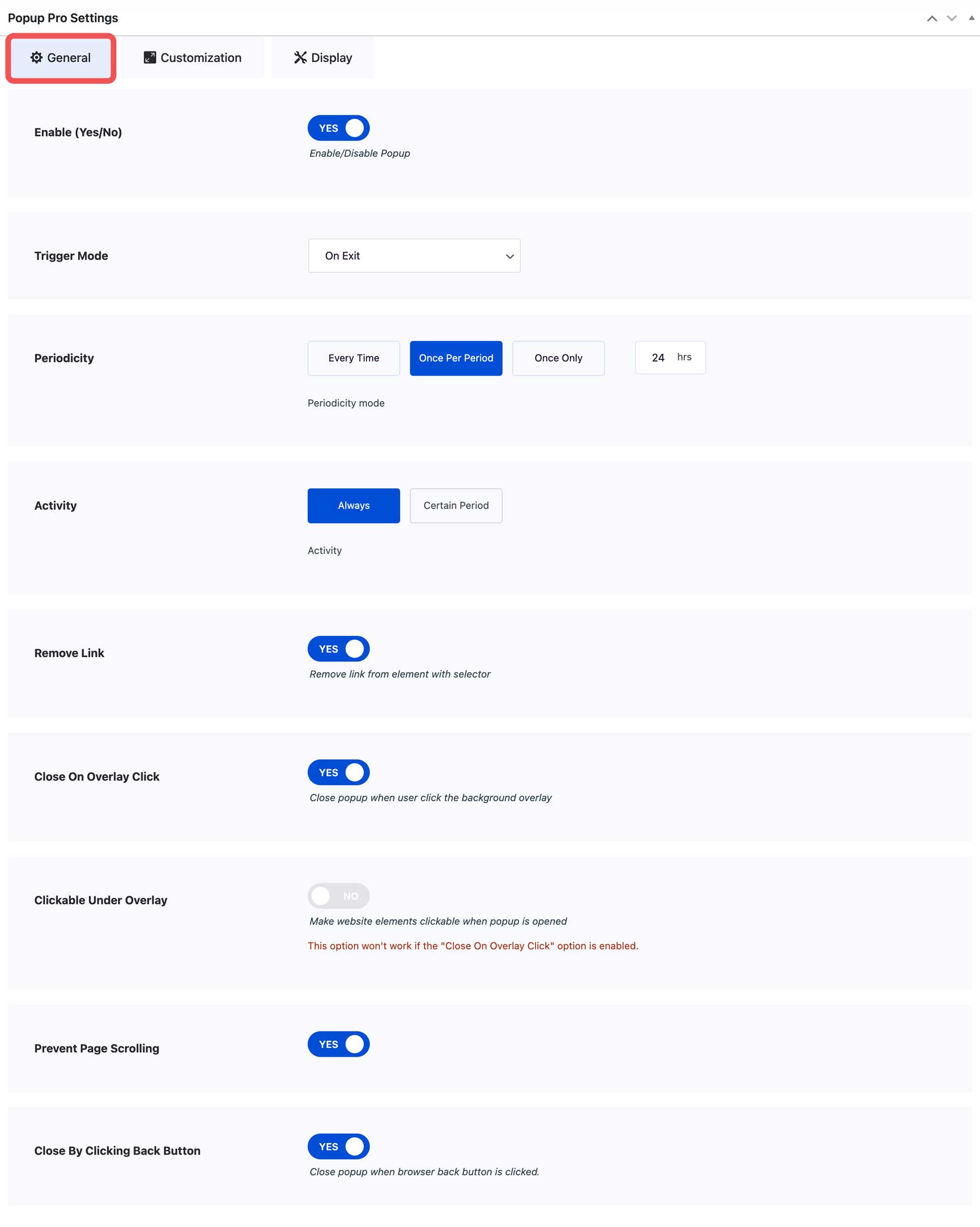
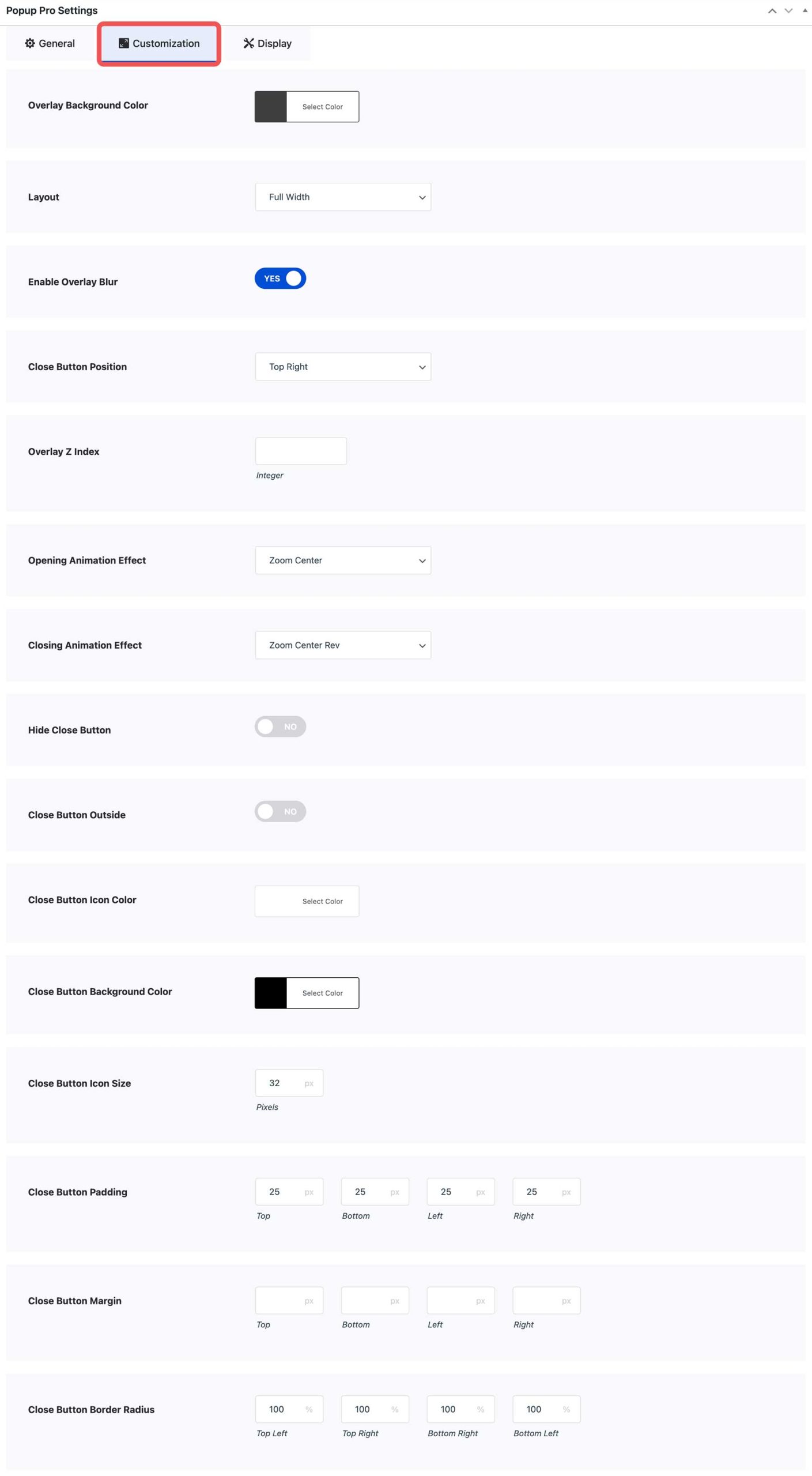
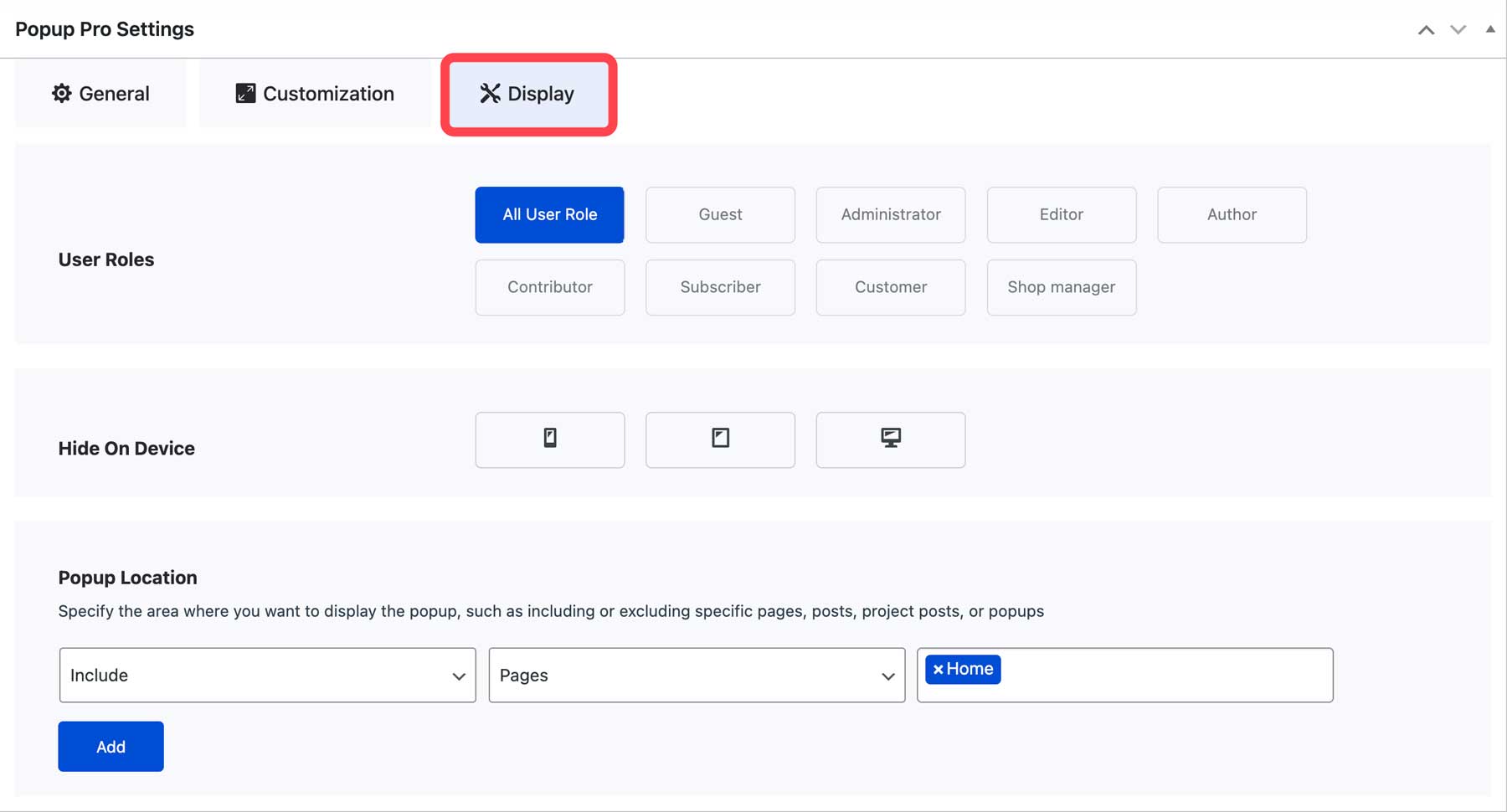
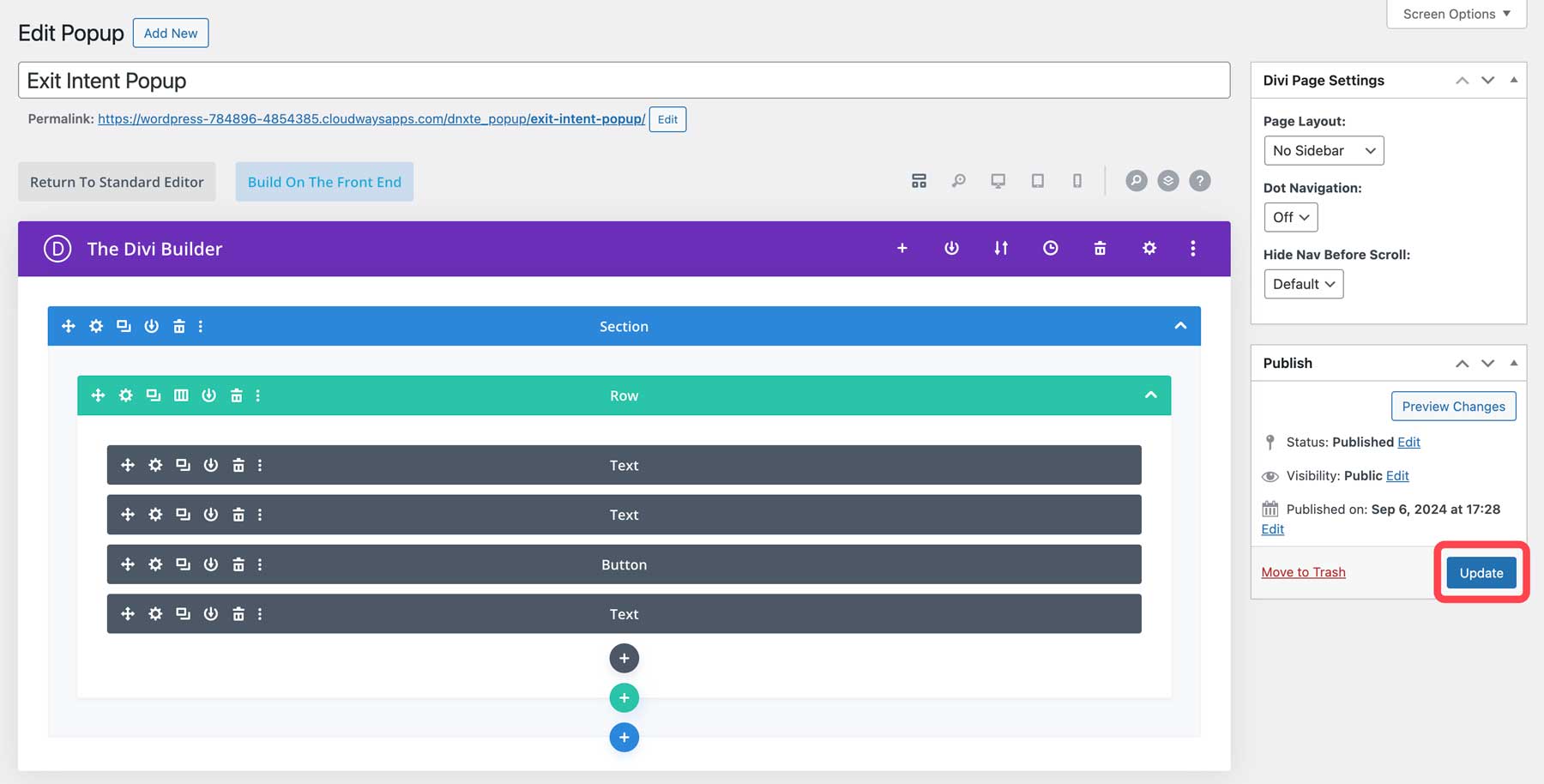
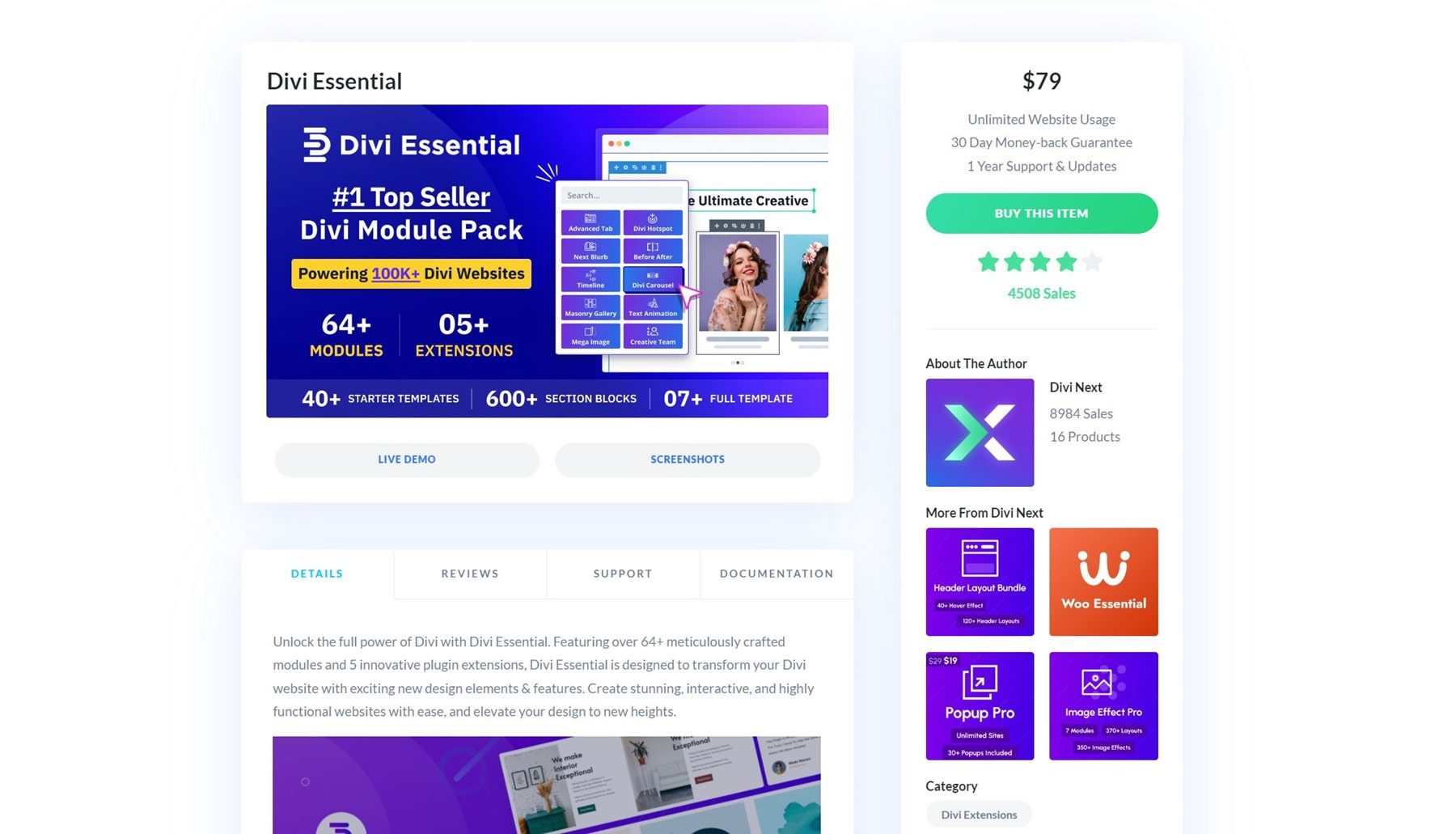









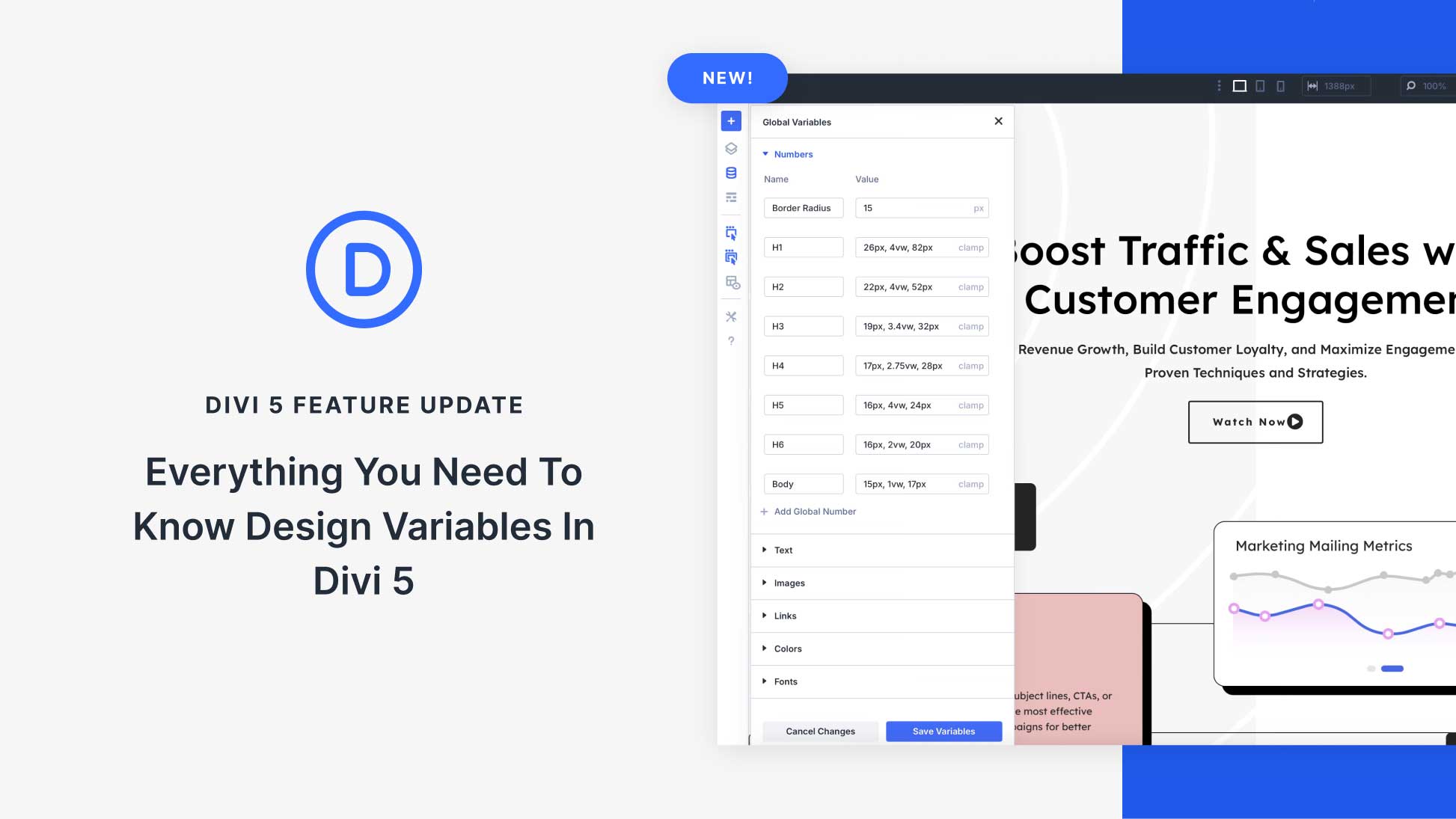

The Divi Essential seems to be an amazing addition to the Divi Builder, with an impressive variety of modules and pre-made layouts. The customization and available options look quite promising. Definitely a great choice for those looking to expand their design capabilities with Divi.