Hey Divi Nation! Thanks for joining us for the next installment of our weekly Divi Design Initiative where each week, we give away brand new freebies for Divi. Recently, we shared a brand new PR Firm Layout Pack. To help you get your website up and running as soon as possible, we’re sharing a global header & footer template that matches this layout pack perfectly as well! Hope you enjoy it.
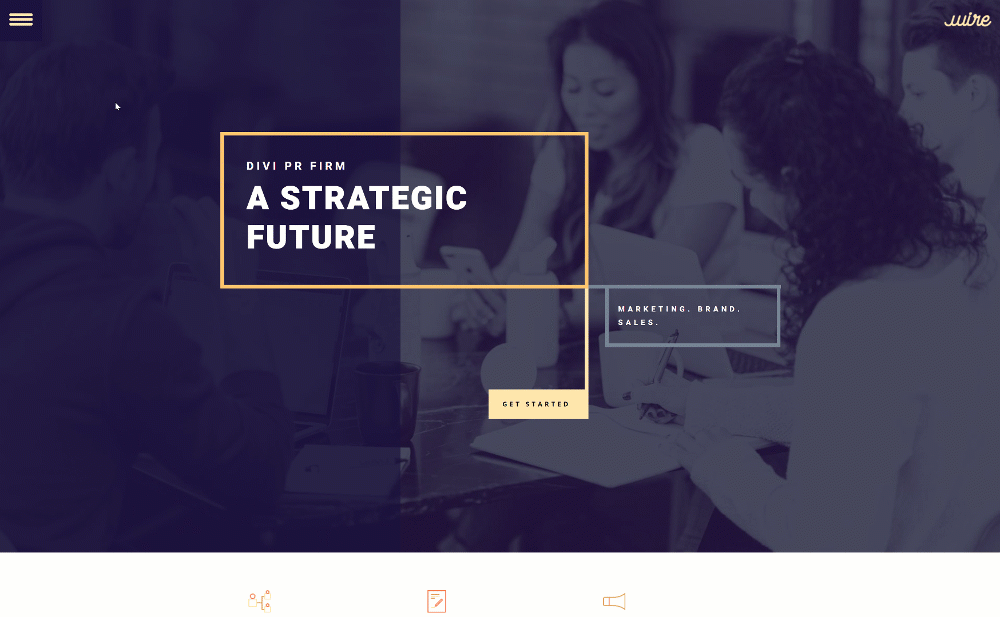
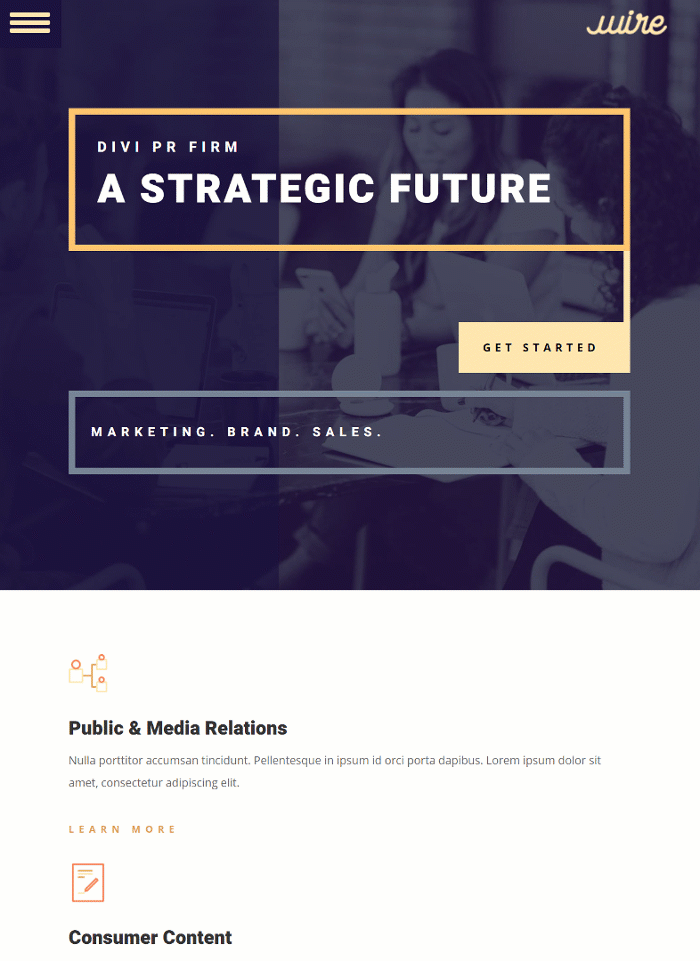
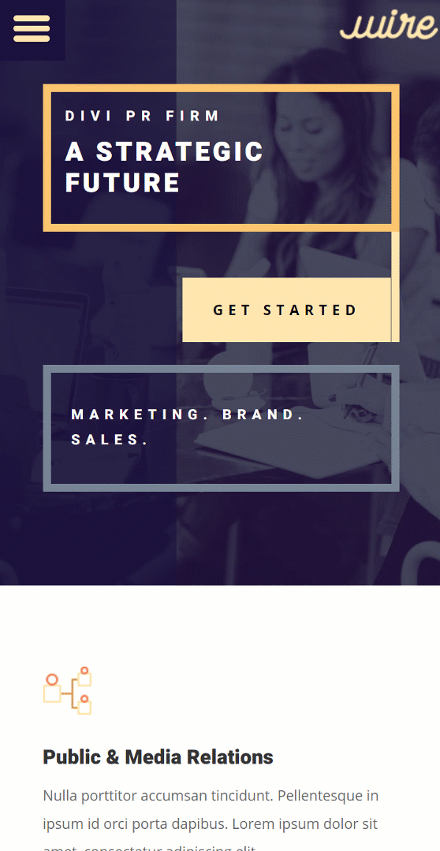
Download The Global Header & Footer Template For The PR Firm Layout Pack
To lay your hands on the free global header & footer template, you will first need to download it using the button below. To gain access to the download you will need to subscribe to our newsletter by using the form below. As a new subscriber, you will receive even more Divi goodness and a free Divi Layout pack every Monday! If you’re already on the list, simply enter your email address below and click download. You will not be “resubscribed” or receive extra emails.
How to Upload The Template
Go to Divi Theme Builder
To upload the template, navigate to the Divi Theme Builder in the backend of your WordPress website.

Upload Global Website Template
Then, in the top right corner, you’ll see an icon with two arrows. Click on the icon.

Navigate to the import tab, upload the JSON file which you were able to download in this post and click on ‘Import Divi Theme Builder Templates‘.

Save Divi Theme Builder Changes
Once you’ve uploaded the file, you’ll notice a new global header and footer in your default website template. Save the Divi Theme Builder changes as soon as you want the template to be activated.

How to Modify The Template
Open Header Template
To modify the global header template’s elements, start by opening the template.
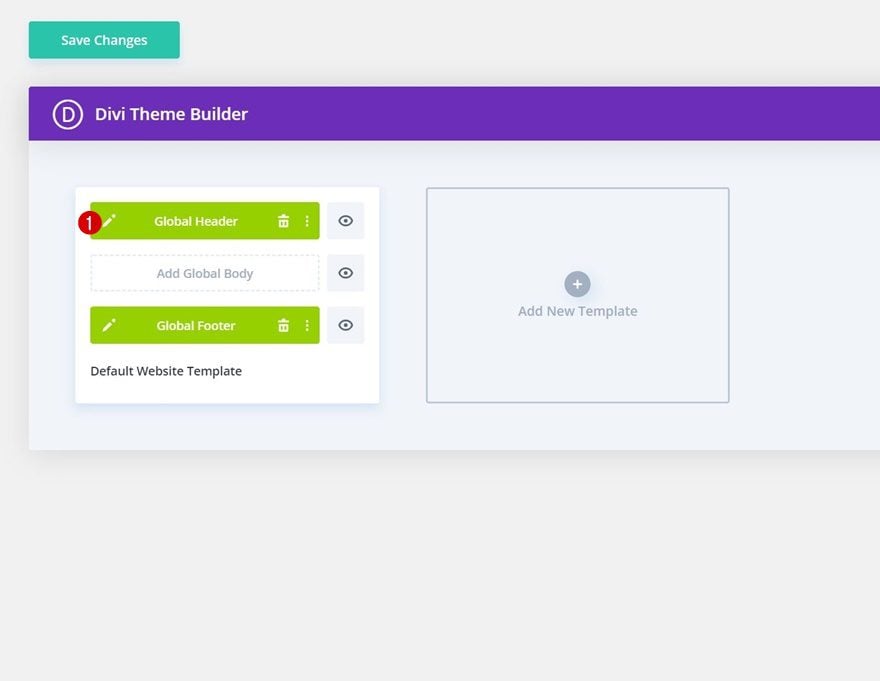
Change Logo
Change the logo in the Image Module.
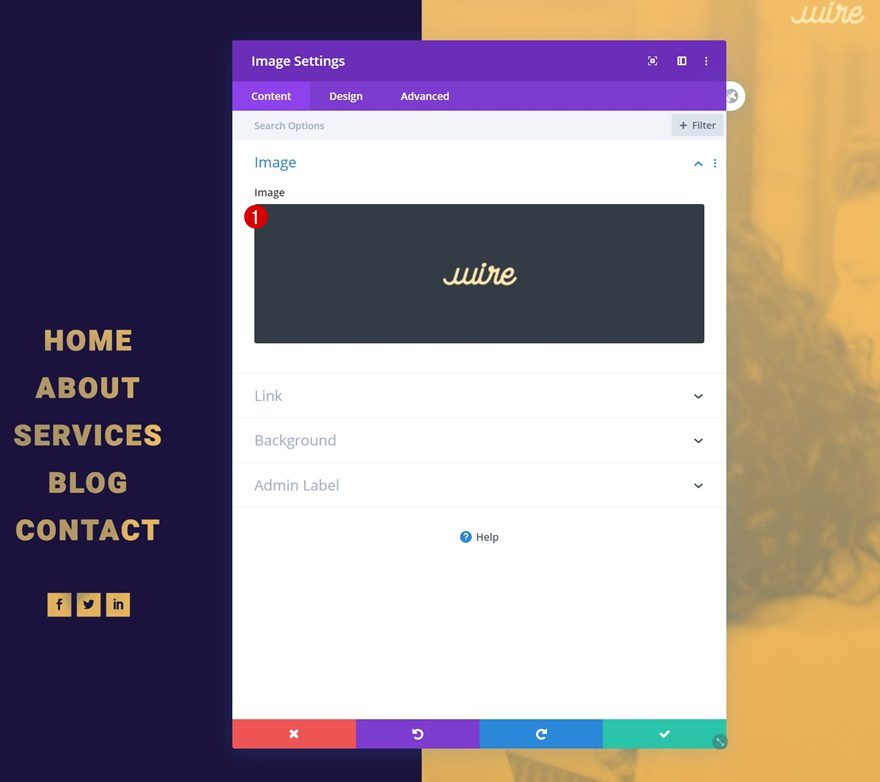
Change Menu Items & Links
Move over to the second row and modify the Text Modules’ content along with their links.
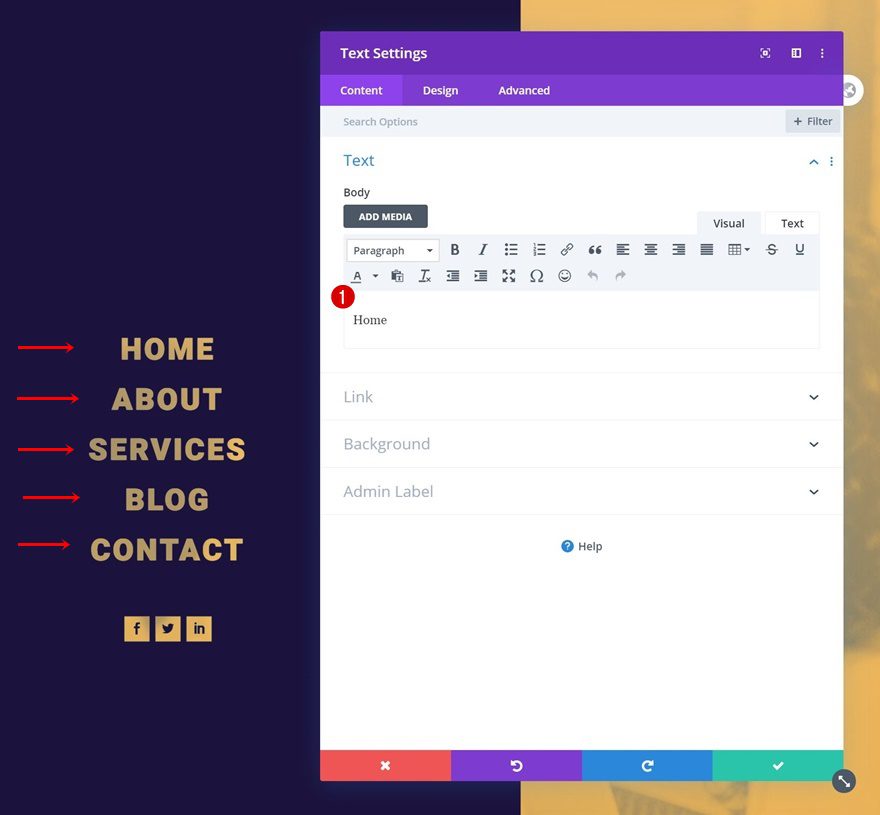
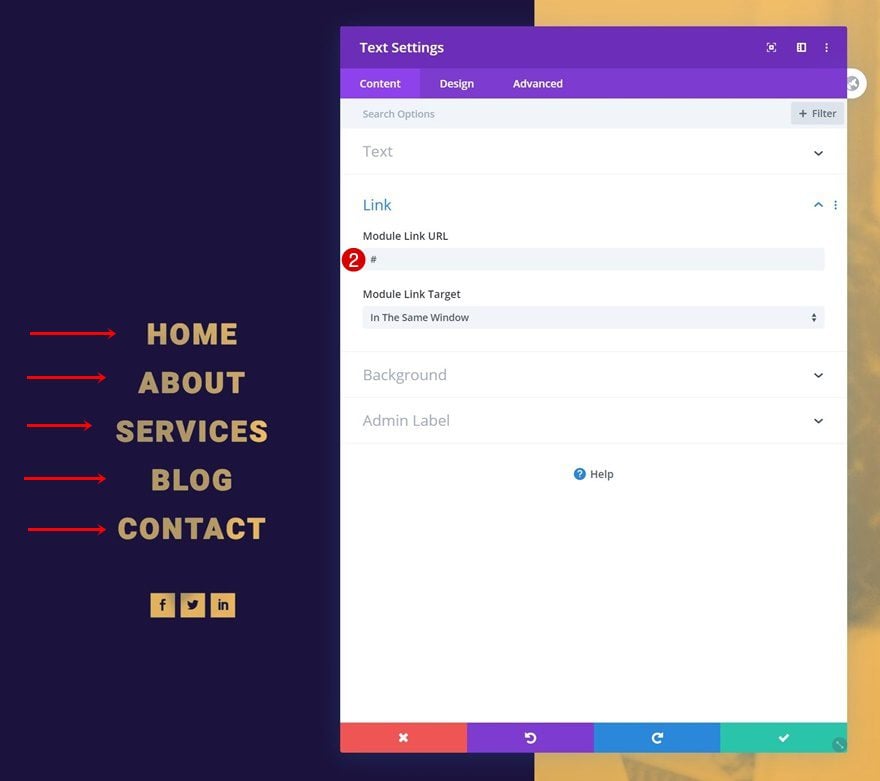
Add Links to Social Media Follow Module
Add links to the different social networks inside the Social Media Follow Module too.
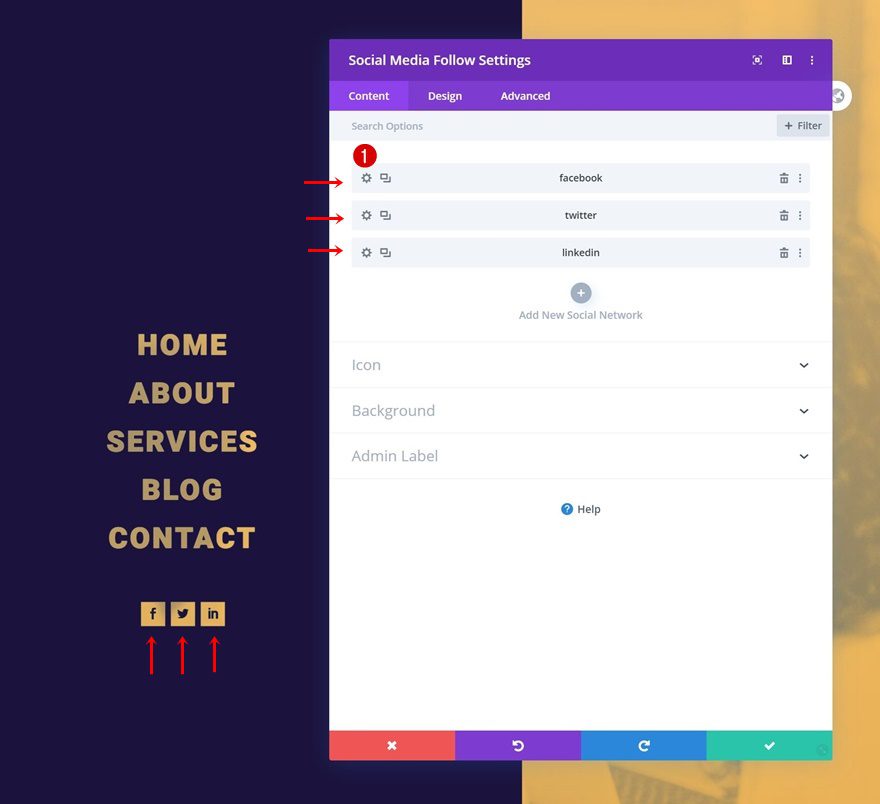
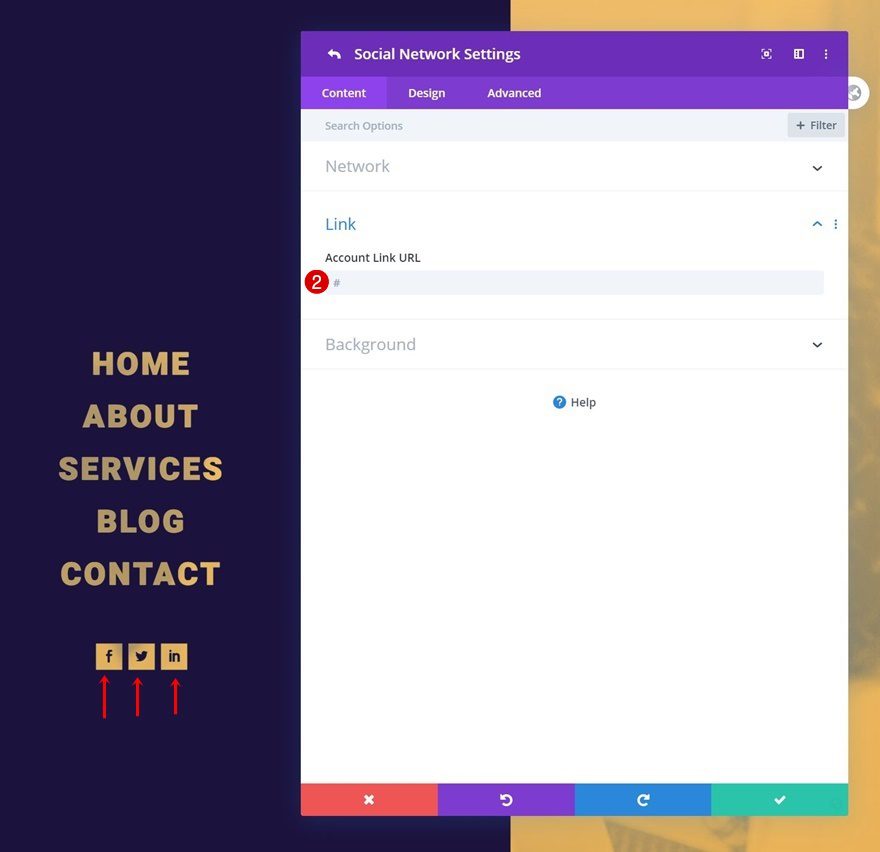
Enable CSS Class Once Header Design is Completed
Last but not least, we’ll enable a CSS class in the Code Module which you can find in the first section. Open the Code Module and remove the “/* */” at the beginning and ending of the class. Enabling this class (in combination with some JQuery code that’s already enabled) will make sure the section containing the menu items doesn’t load right away when someone visits one of your pages. Once you enable this class, the second section on your page will disappear from the Visual Builder, but you can still access it in the Wireframe Mode or turn off the CSS class if you want to make additional changes.
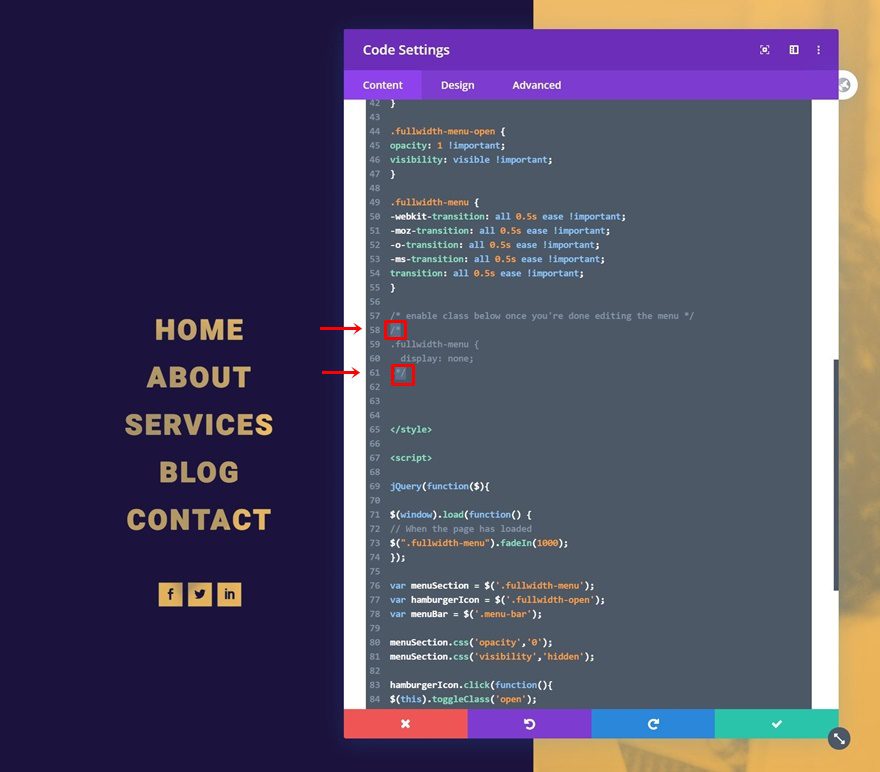
Open Footer Template
Continue by opening the global footer inside the default website template.
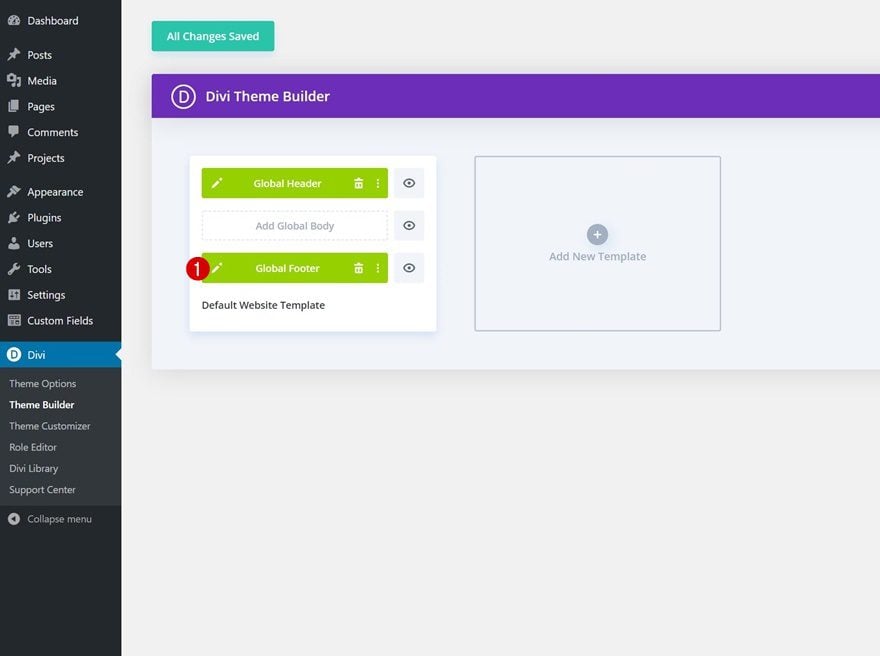
Change Logo
Once you’re inside the footer template editor, start by replacing the placeholder logo inside the Image Module.
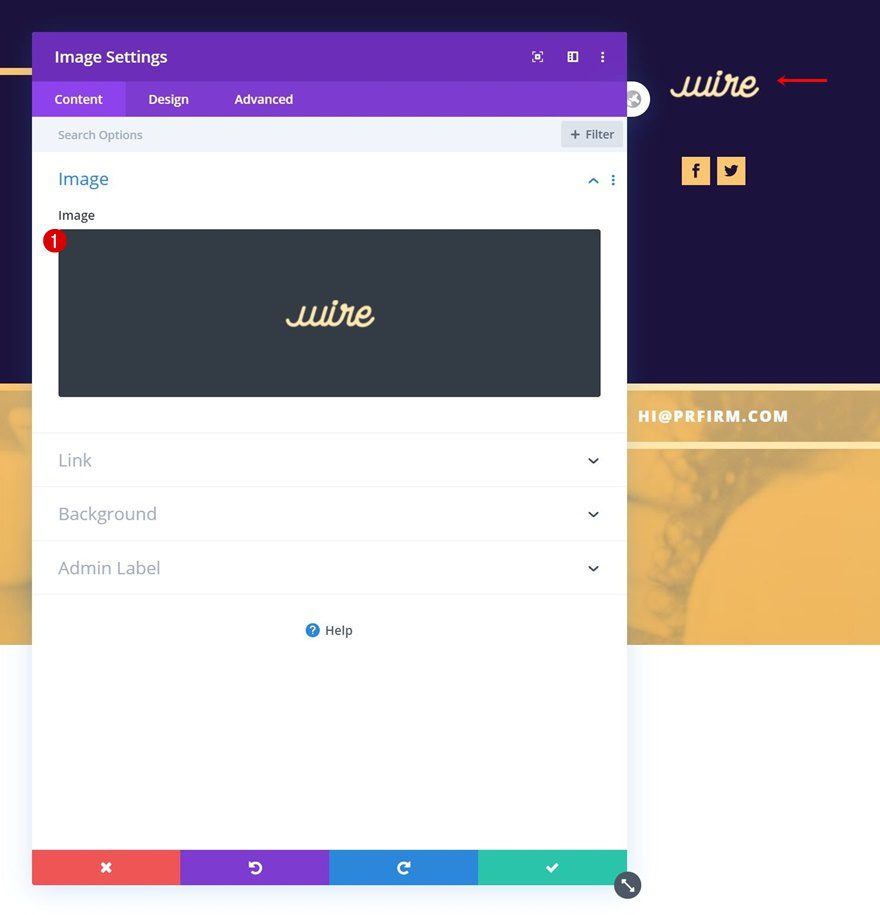
Change Footer Items & Links
Then, modify each one of the footer items’ content and link.
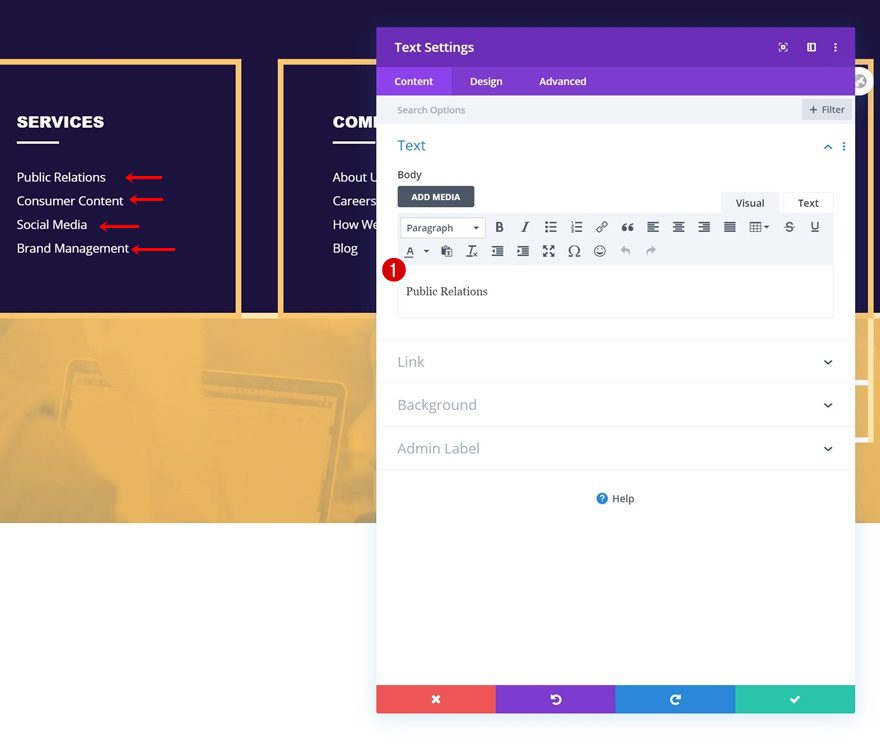
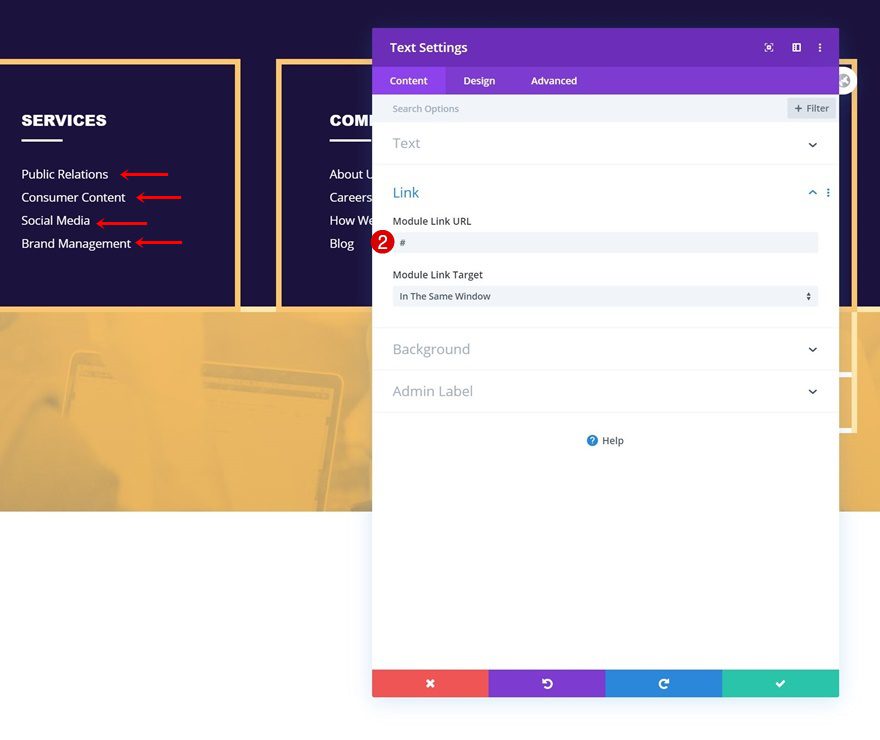
Add Links to Social Media Follow Module
Next, add relevant links to each one of your social networks.
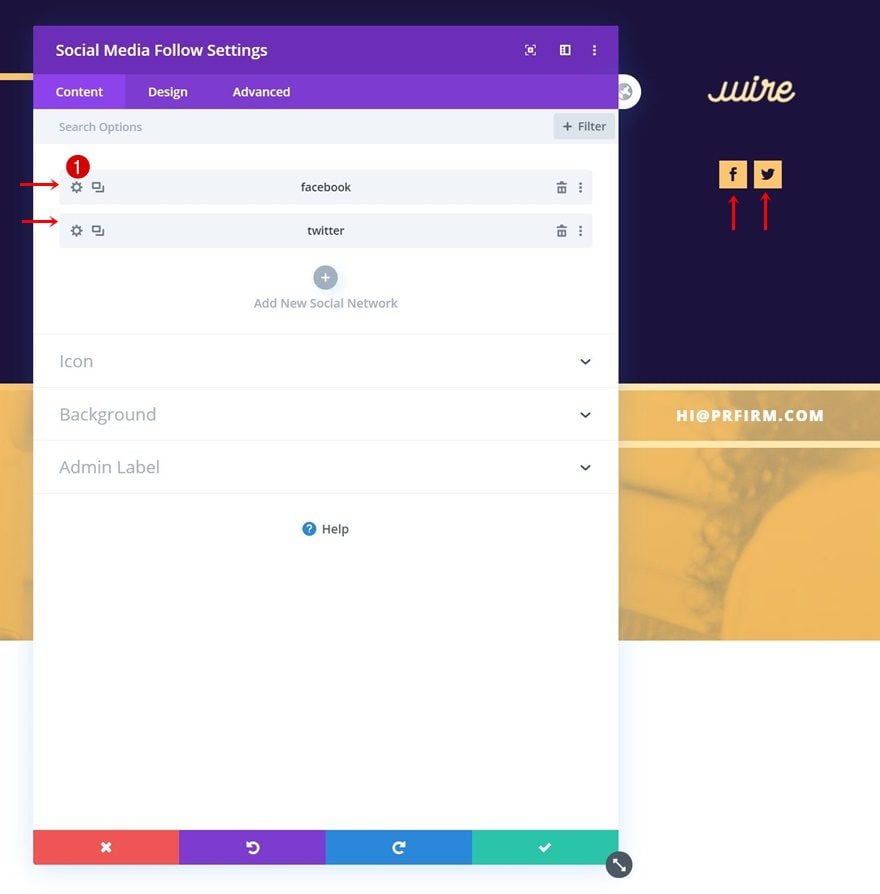
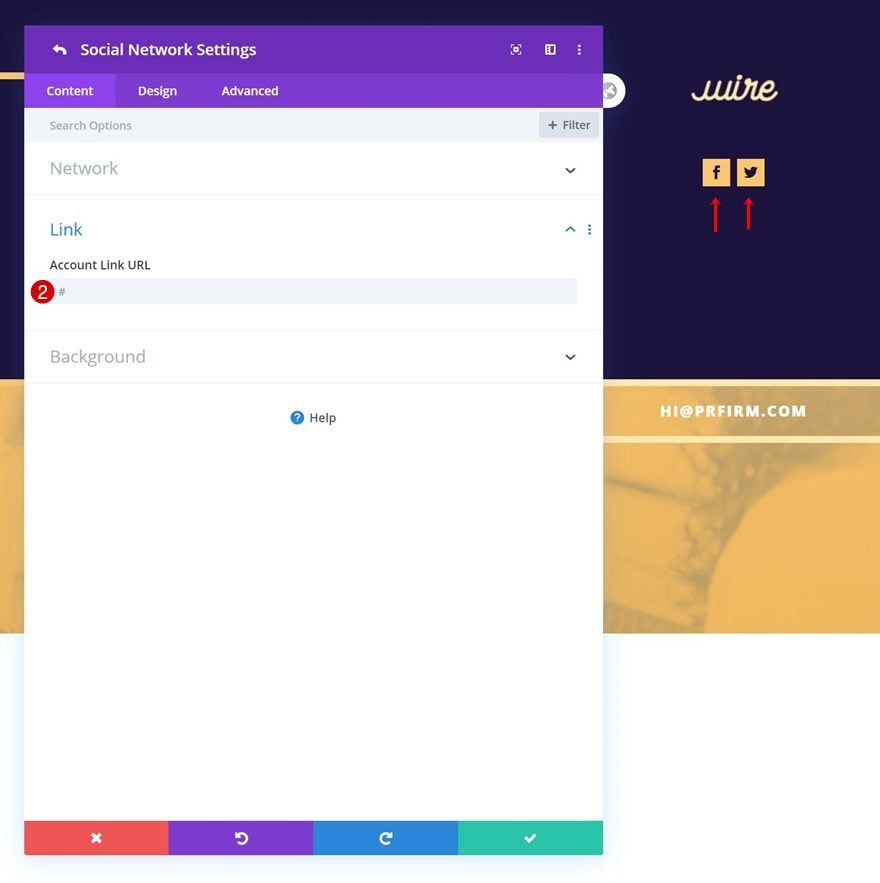
Change Email & Copyright Copy
And complete the footer design by changing the email and copyright copy.
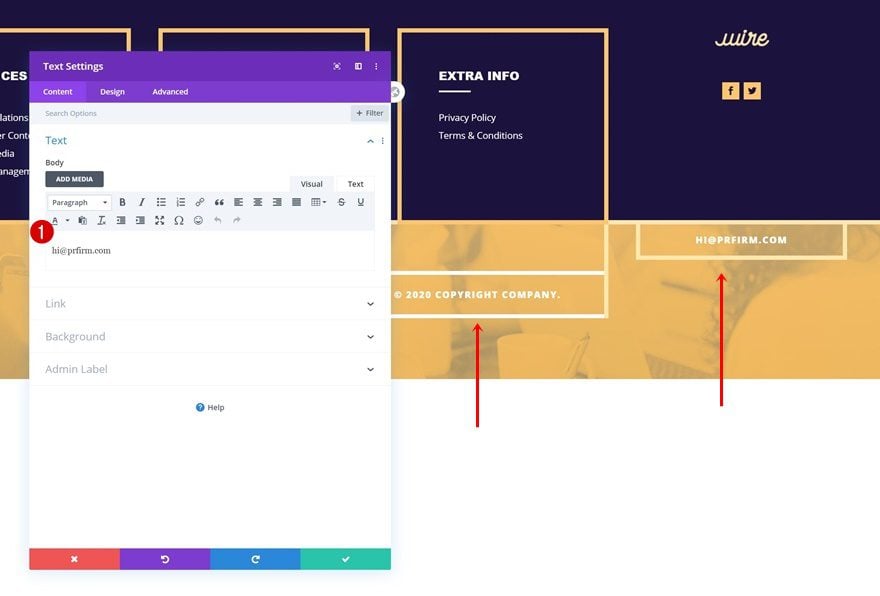
Save Divi Theme Builder Changes
Once you’ve made all changes to the header and footer, make sure you save the theme builder changes!

New Freebies Every Week!
We hope you enjoy this week’s PR Firm Layout Pack and the Header & Footer freebie that goes along with it. We look forward to hearing your opinions in the comment section below. Make sure you check back next week for more freebies!

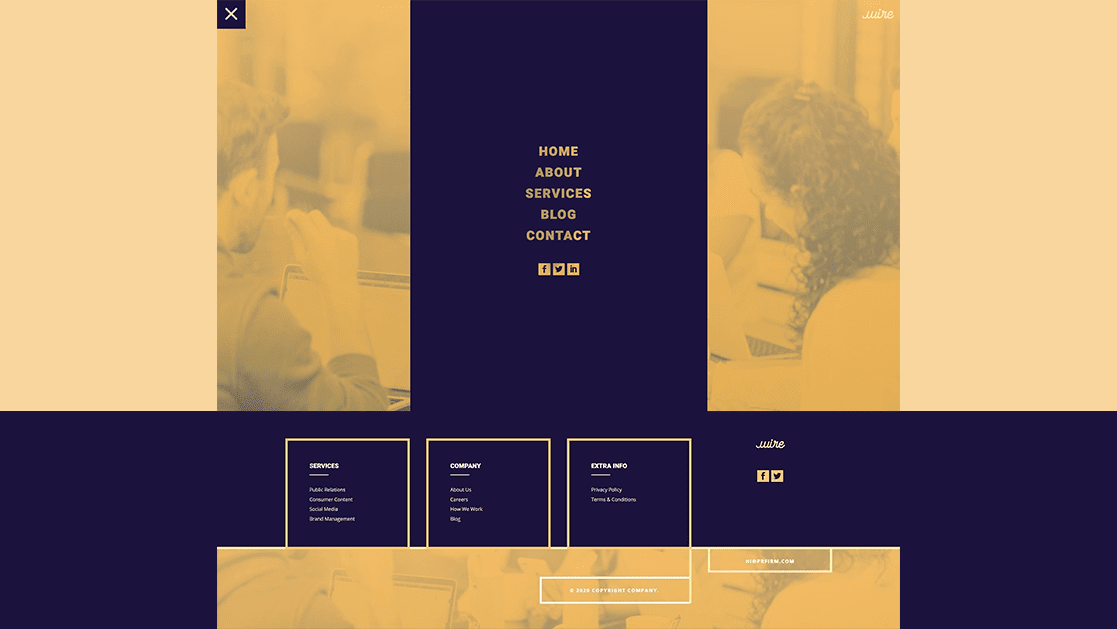












Leave A Reply