Newsletters are a great way to interact with your audience. Newsletter providers offer plans based on the number of subscribers you have. Unfortunately, some of those subscribers are likely to be spambots. This reduces the number of real subscribers you can have or requires you to upgrade to a larger plan. To reduce the number of spam subscribers, it’s a good idea to use the Divi spam protection service with your email module. In this article, we’ll see how to use a spam protection service in Divi’s email optin module.
Let’s get started.
Subscribe To Our Youtube Channel
What is reCAPTCHA v3?
Divi’s email optin module uses reCAPTCHA v3. Before we start talking about using reCAPTCHA v3 with our Divi modules, let’s discuss what reCAPTCHA v3 is.
Captcha is an acronym for “Completely Automated Public Turing test to tell Computers and Humans Apart”. It provides a test to determine if the user is a human or a spambot. Most CAPTCHAs require the user to select several images from a list, enter text into a field based on a distorted image that bots can’t read, or click a button to verify they’re not a bot.
Problems with CAPTCHA
The standard forms of captcha have gotten criticism over the years:
- It can be difficult to solve the captcha challenge for people with certain disabilities.
- It slows the user down to stop and solve the CAPTCHA puzzle, and they often have to be re-entered due to misreading something or incorrectly entering something.
- Some spambots send the CAPTCHA challenge to a real person to solve, allowing the bot to pass the test.
- Machine learning has been able to solve CAPTCHA challenges, rendering the tests useless.
Enter reCAPTCHA v3
reCAPTCHA v3 is Google’s solution to these problems. Rather than challenging the user to a test, it provides a score to determine the likelihood of the user is a real person or a bot. This works invisibly in the background without the user needing to know it’s there. It only provides a visible challenge if the user is determined to be a possible risk.
It’s still possible that bots can get through the CAPTCHA, but it’s much easier on the users, which improves the UX of the website. This reduces the interaction needed with the user to determine if they’re human or a bot.
Divi Spam Protection Service
The Divi spam protection service uses reCAPTCHA v3’s scoring system and gives you control over the scoring sensitivity.
Email Optin Module Settings
We’ll set up the Divi Spam Protection Service within the email optin module. I’m using the email optin form from the free Stone Factory Layout Pack that’s available within Divi. Hover over the module and click the gear icon that appears in the module’s options.
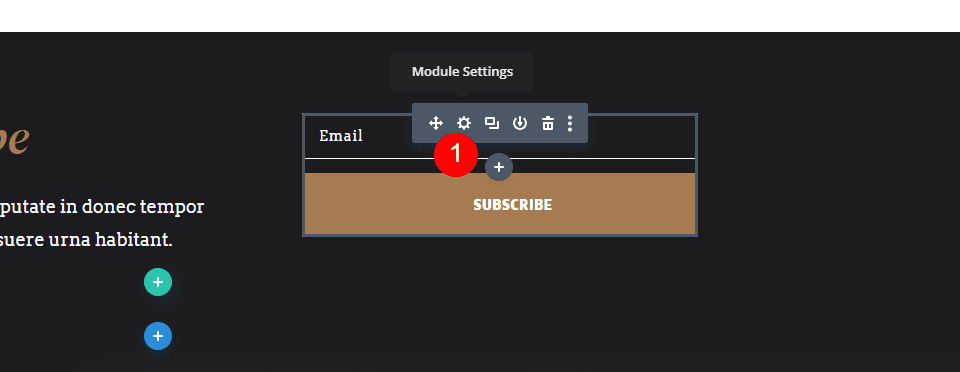
This opens the settings where you can make your selections. The Content tab is opened by default. This includes settings for Text, Email Account, Fields, Success Action, Spam Protection, Link, Background, and Admin Label.
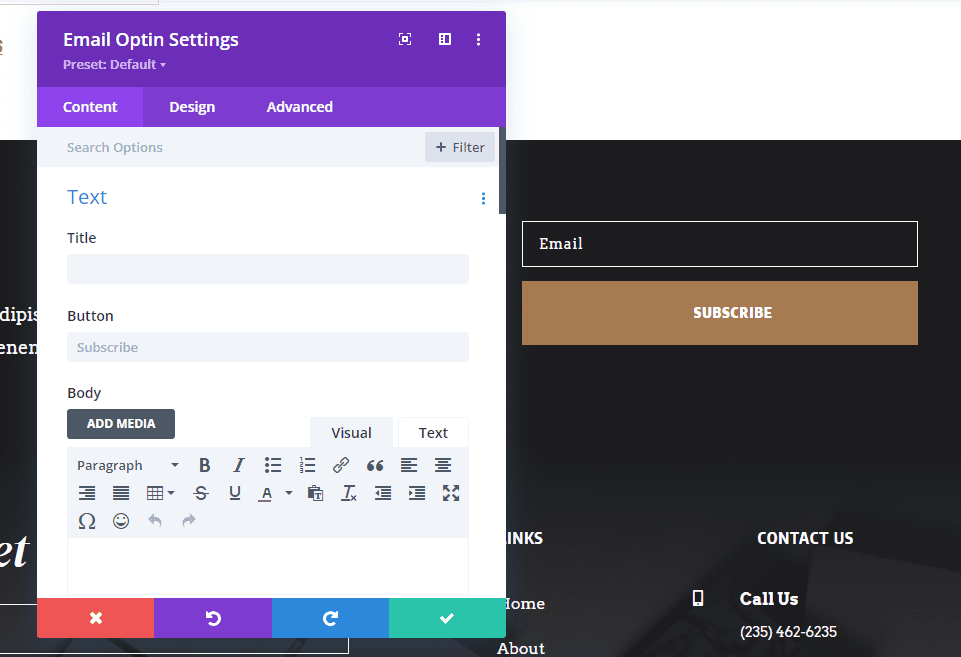
To see the Divi Spam Protection Service, scroll down to Spam Protection.
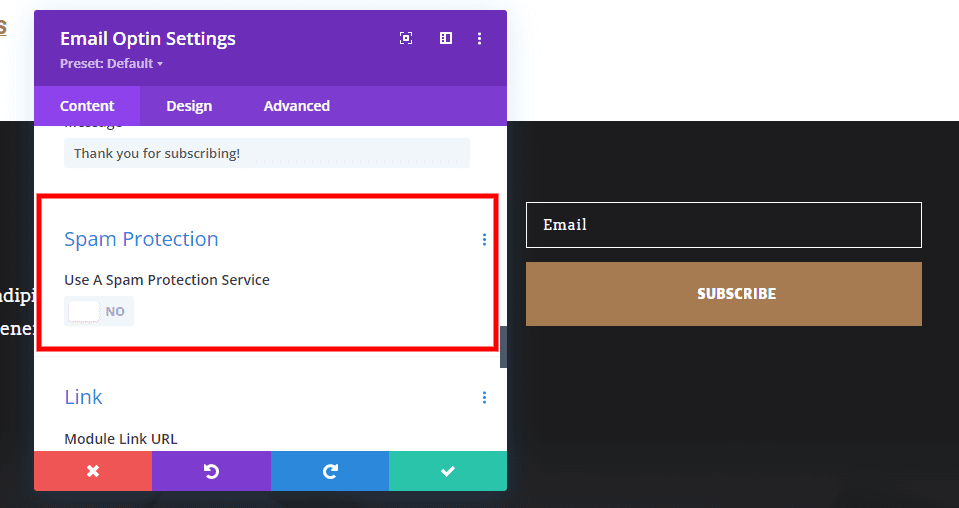
This section has one button that’s disabled by default. Click Use Spam Protection Service to enable the spam protection options. This opens several new settings.
- Use Spam Protection Service: Yes
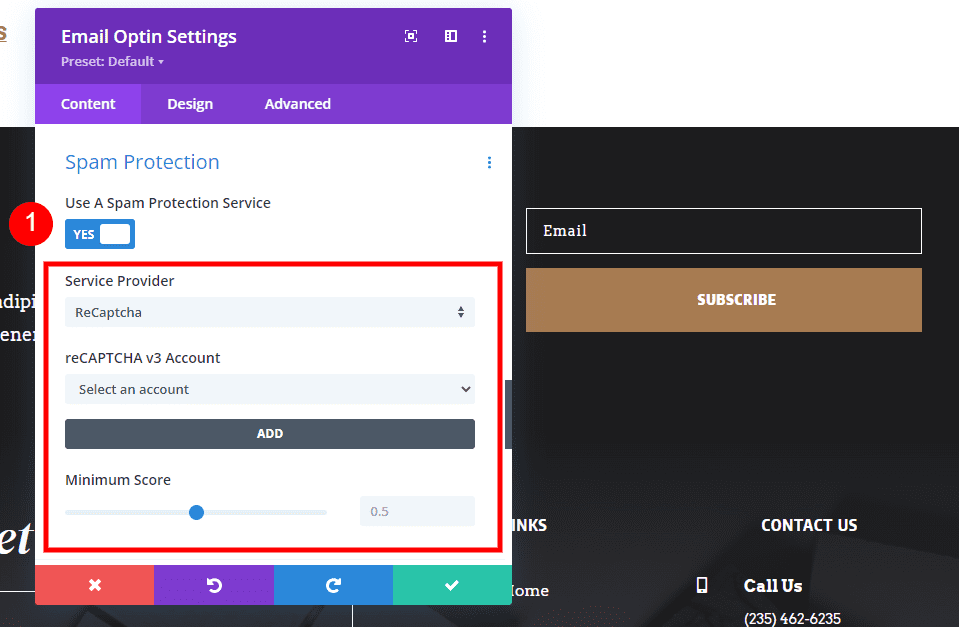
Divi Spam Protection Service Options
Now, let’s see how to set up reCAPTCHA v3. This will require you to have a Google reCAPTCHA account. I’ll step you through the process.
Service Provider
Service Provider shows a list of all the accounts you’ve added in the next option. reCAPTCHA is the only provider if you haven’t added any of your own. This is the default option and the one we’ll use. You won’t need to worry about this setting when using reCAPTCHA.
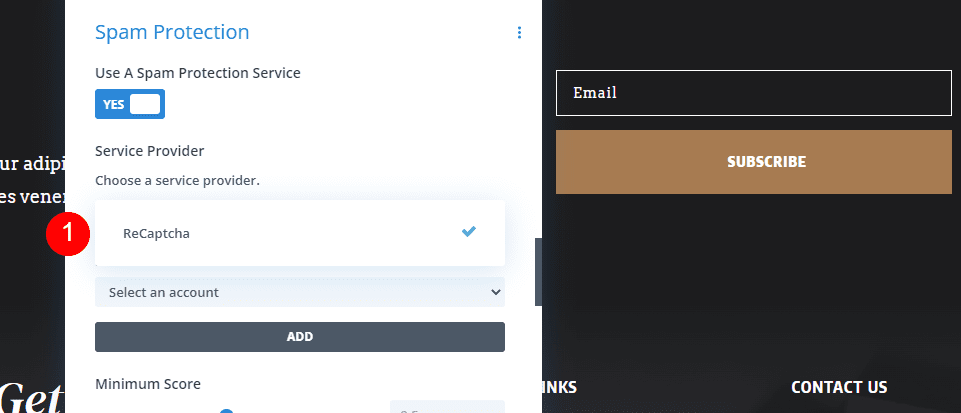
reCAPTCHA v3 Account
The first option under reCAPTCHA v3 Account is a dropdown box where you can select the account to use. The box will be empty if you haven’t added a reCAPTCHA account. To add an account, select the Add button.
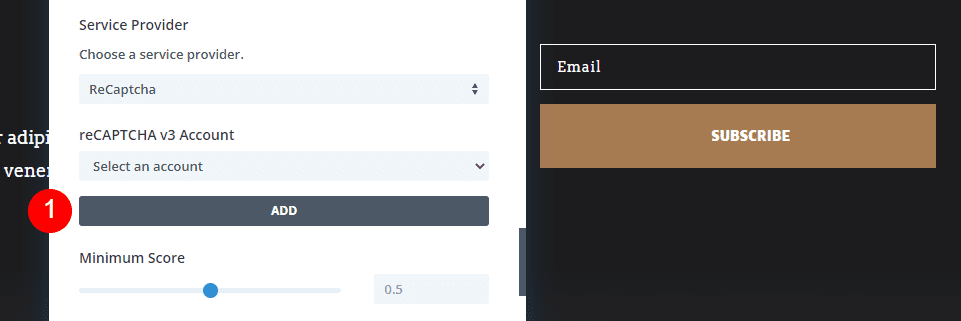
This opens a new set of fields where you’ll enter the Account Name, Site Key, and API Key.
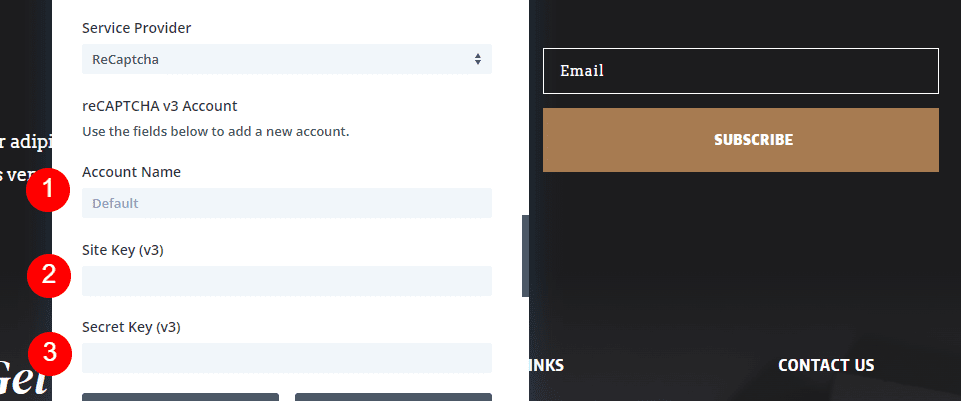
To create your account and get your keys, create or sign in to your Google account and go to Google’s reCAPTCHA page and select v3 Admin Console.
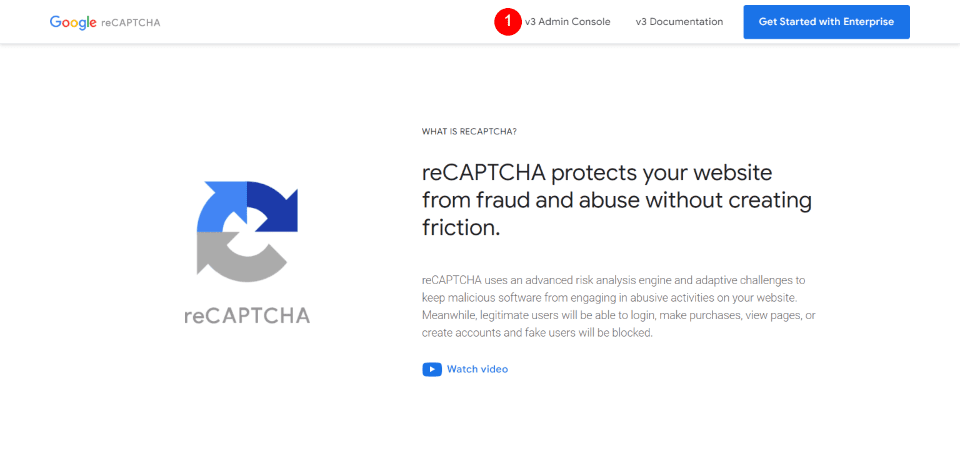
Next, you’ll need to create an API Key for your specific domain. Select the plus icon in the upper right.
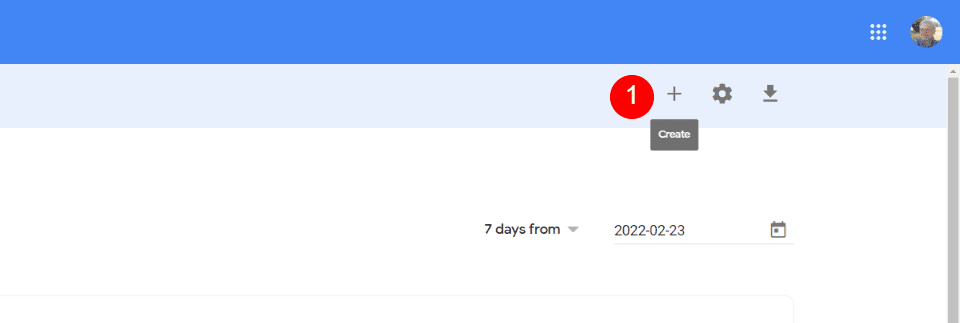
Next, you’ll need to go through these simple settings. provide a label for the captcha, select reCAPTCHA v3, enter the domain(s), the email address you want to use, accept the terms of service, and submit the form.
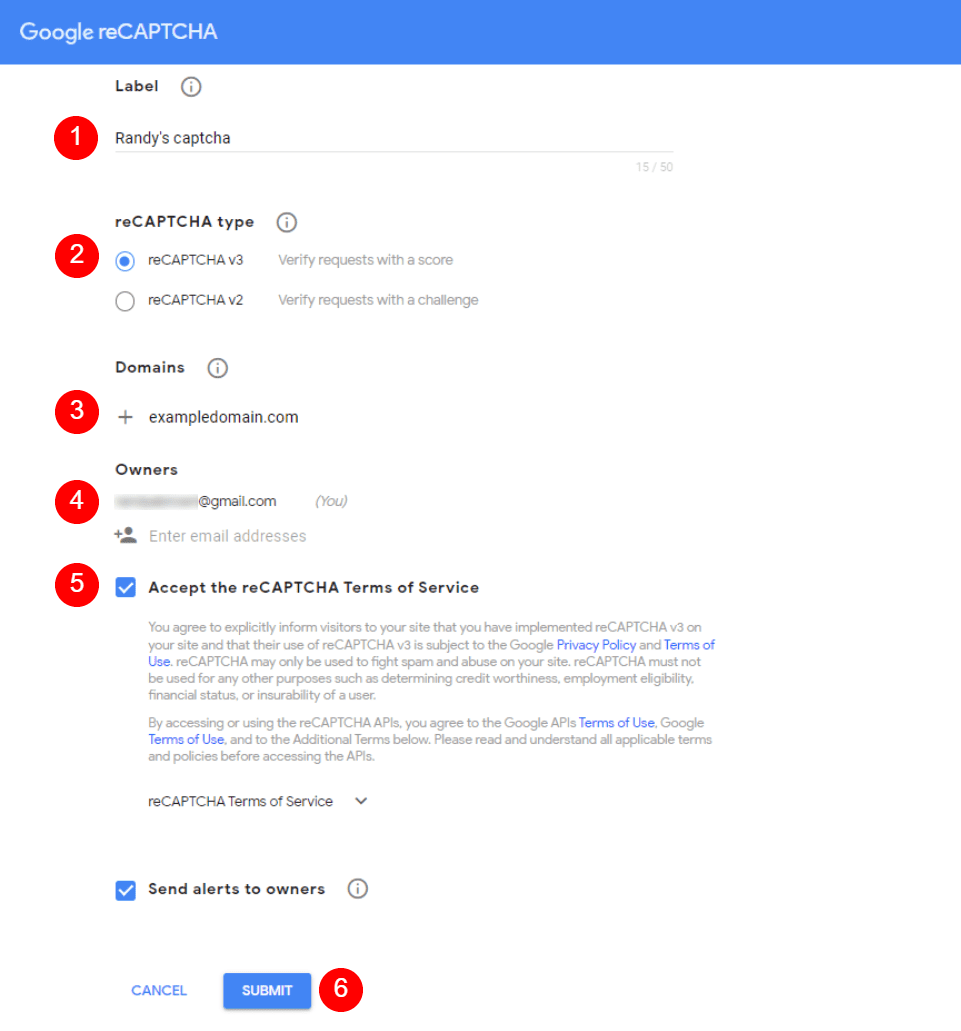
Next, you’ll see the Site Key and Secret Key. Copy and paste them one at a time into the fields of your Divi email optin module. Once you’ve pasted in your Site and Secret Keys, you can close the Google reCAPTCHA account page.
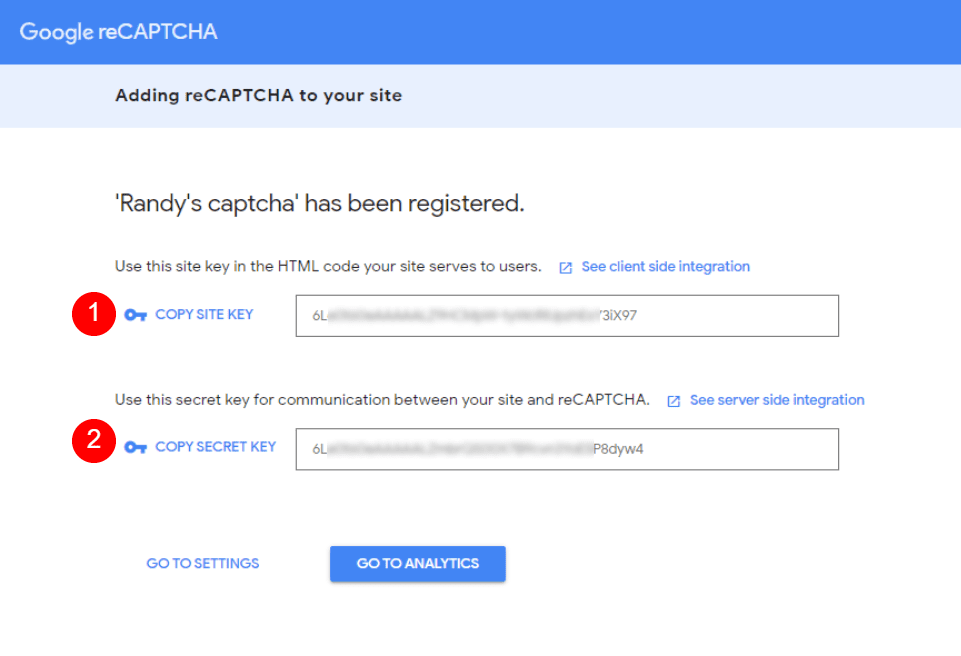
Next, enter an Account Name and click Submit. The Account Name is what will appear in the reCAPTCHA list as your option to select. You can name it anything you want since this is just the label that displays in the Divi module. I like to use the same name that I gave the reCAPTCHA when I created it.
- Account Name: the name you want the dropdown box to display
- Site Key: the Site Key provided by Google
- Secret Key: the Secret Key provided by Google
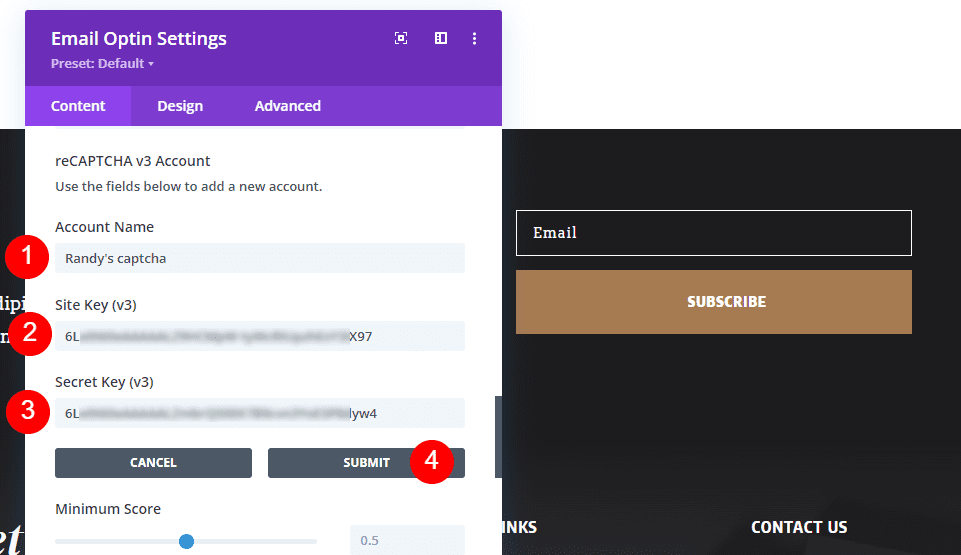
Now you can select the Account Name from the list. Click Select an account and choose the account you just added.
- Select an account: your account
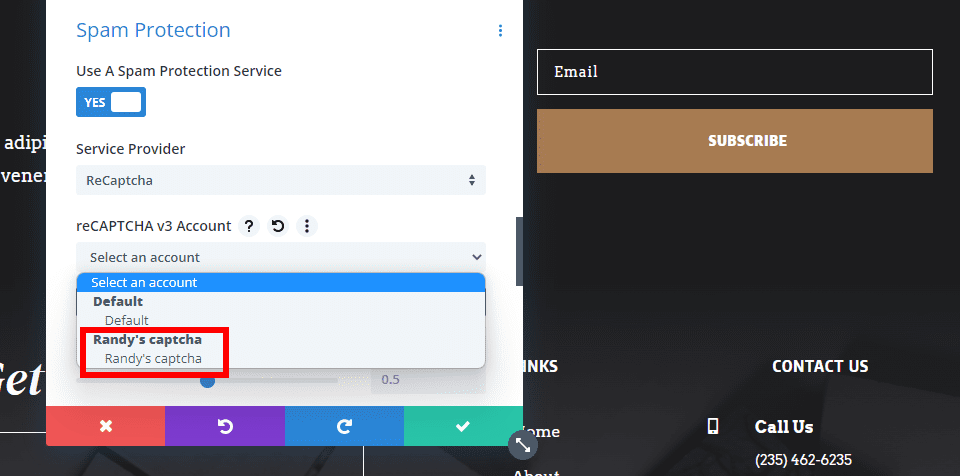
Minimum Score
The Minimum Score allows you to choose what you consider to be a good interaction. It’s a way of fine-tuning the CAPTCHA’s sensitivity. The score itself is sent to the module from reCAPTCHA at Google’s site. If the score is 0, it’s most likely a bot. If the score is 1, it’s most likely a good interaction. You can adjust this score, which gives you more control over bots vs good interactions. You can choose any number in an increment of .1 by moving the slider, clicking the arrows, or entering the number manually.
I recommend using the default setting of 0.5 at first. If you get a lot of bots subscribing, then increase the number until you no longer get bots. If users are seeing the visible CAPTCHA challenge, then decrease the minimum score. Another option is to simply start lower and move the score up until you no longer have spam subscribers.
- Minimum Score: 0.5

reCAPTCHA on the Front End with Divi Spam Protection Service
Even with reCAPTCHA v3 implemented, the email form looks the same. A CAPTCHA will only display if the user has been determined a high risk based on the Minimum Score. This example shows the form with reCAPTCHA enabled.
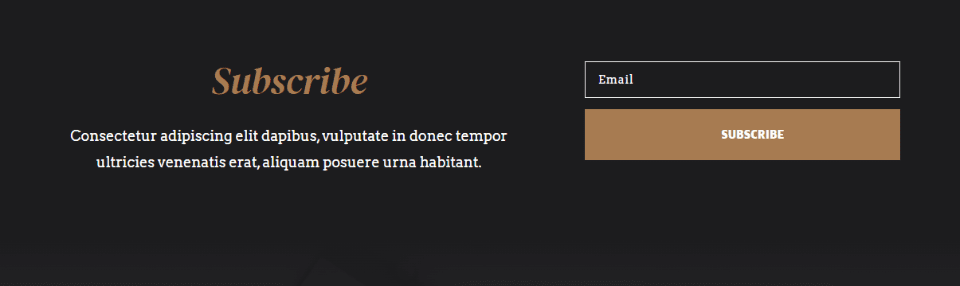
Ending Thoughts on Using the Divi Spam Protection Service
That’s our look at how to use a spam protection service in Divi’s email optin module. reCAPTCHA v3 is much less intrusive and annoying than previous versions of CAPTCHA. It’s not perfect, but it does work well. The settings within the email optin module make the Divi spam protection service easy to implement and give you some control over its sensitivity.
We want to hear from you. Do you use the Divi spam protection service in your email optin modules? Let us know about your experience in the comments.

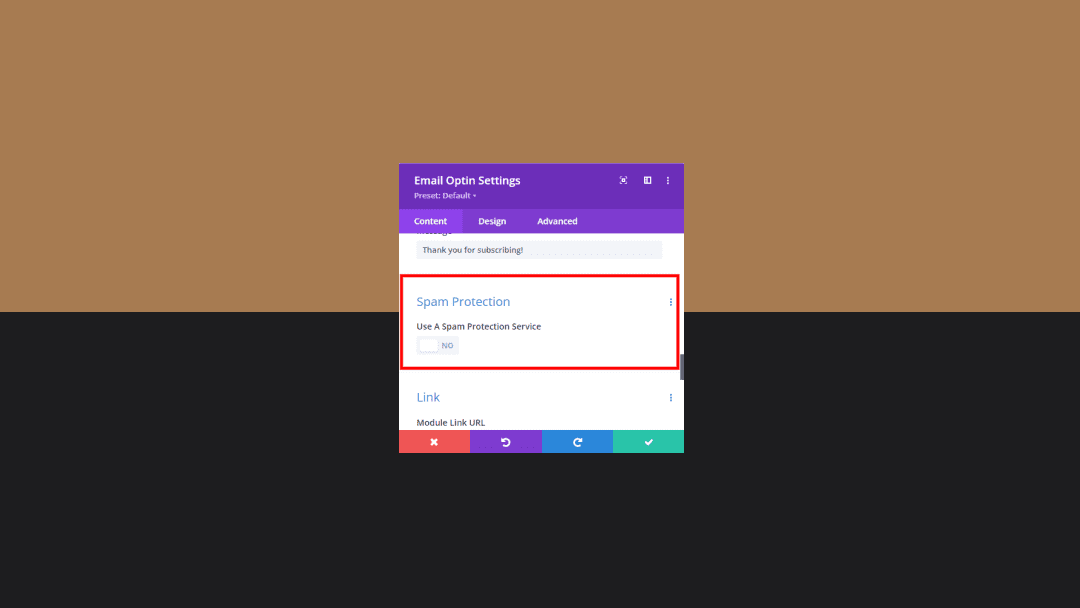








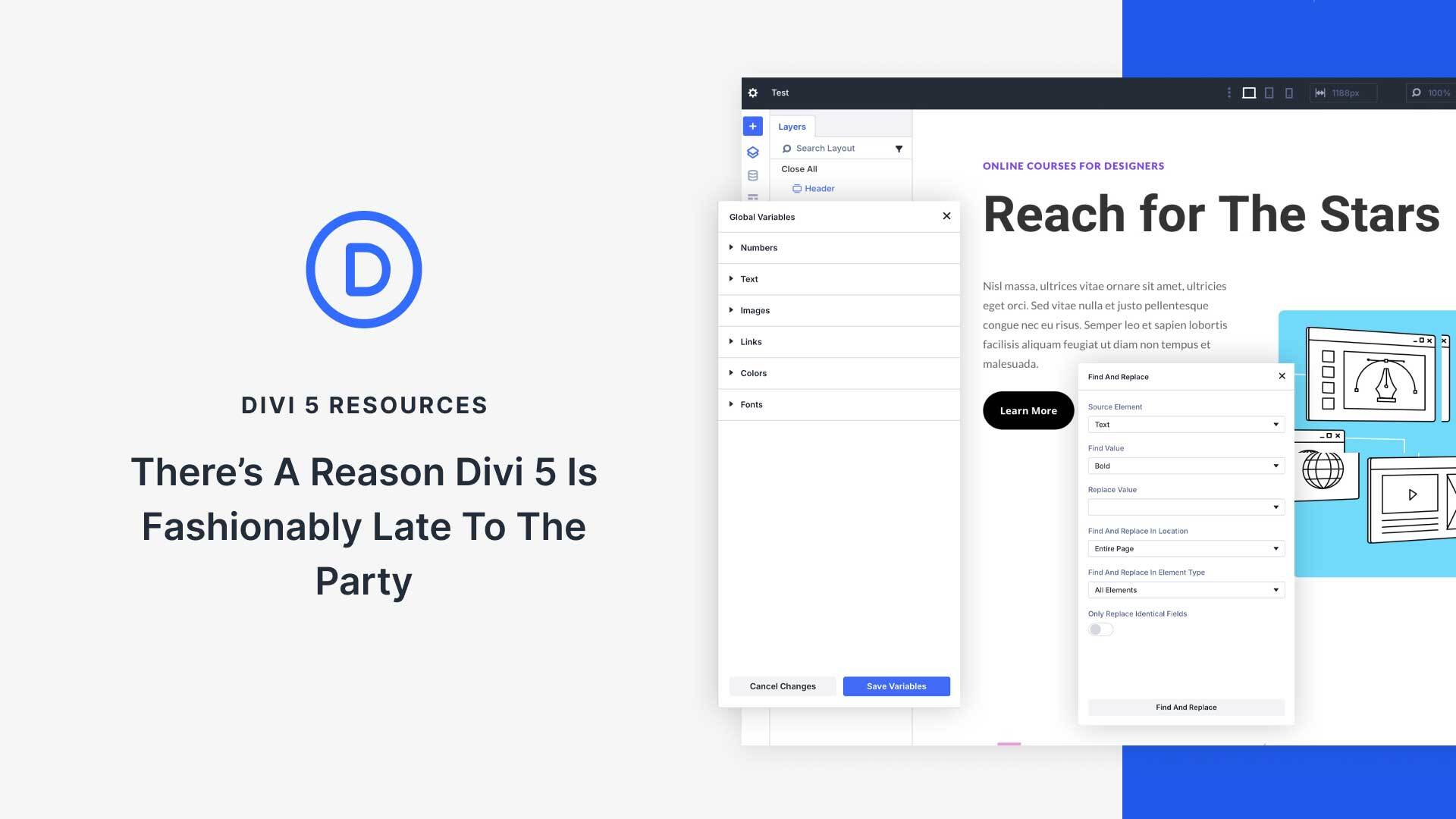
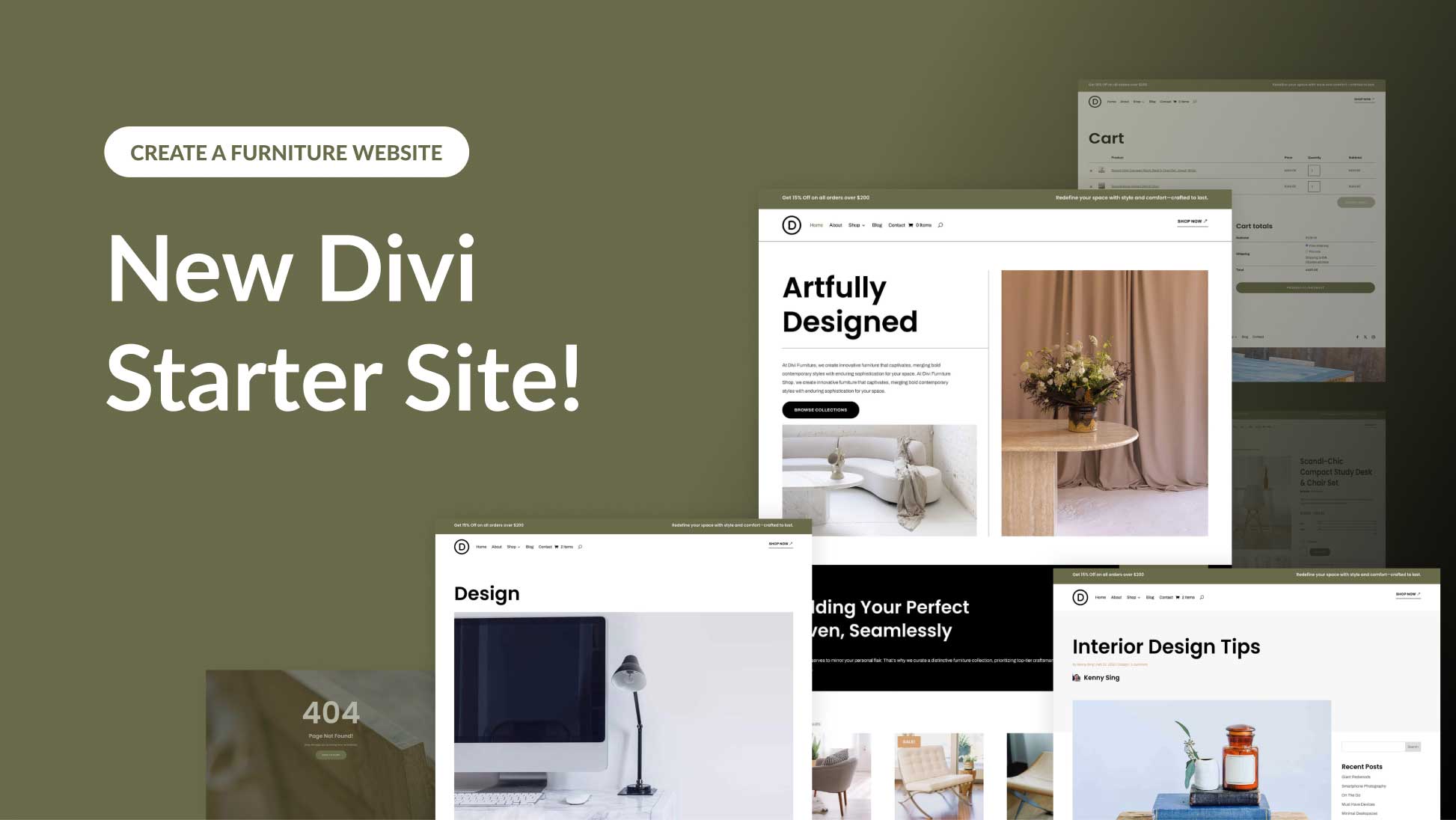
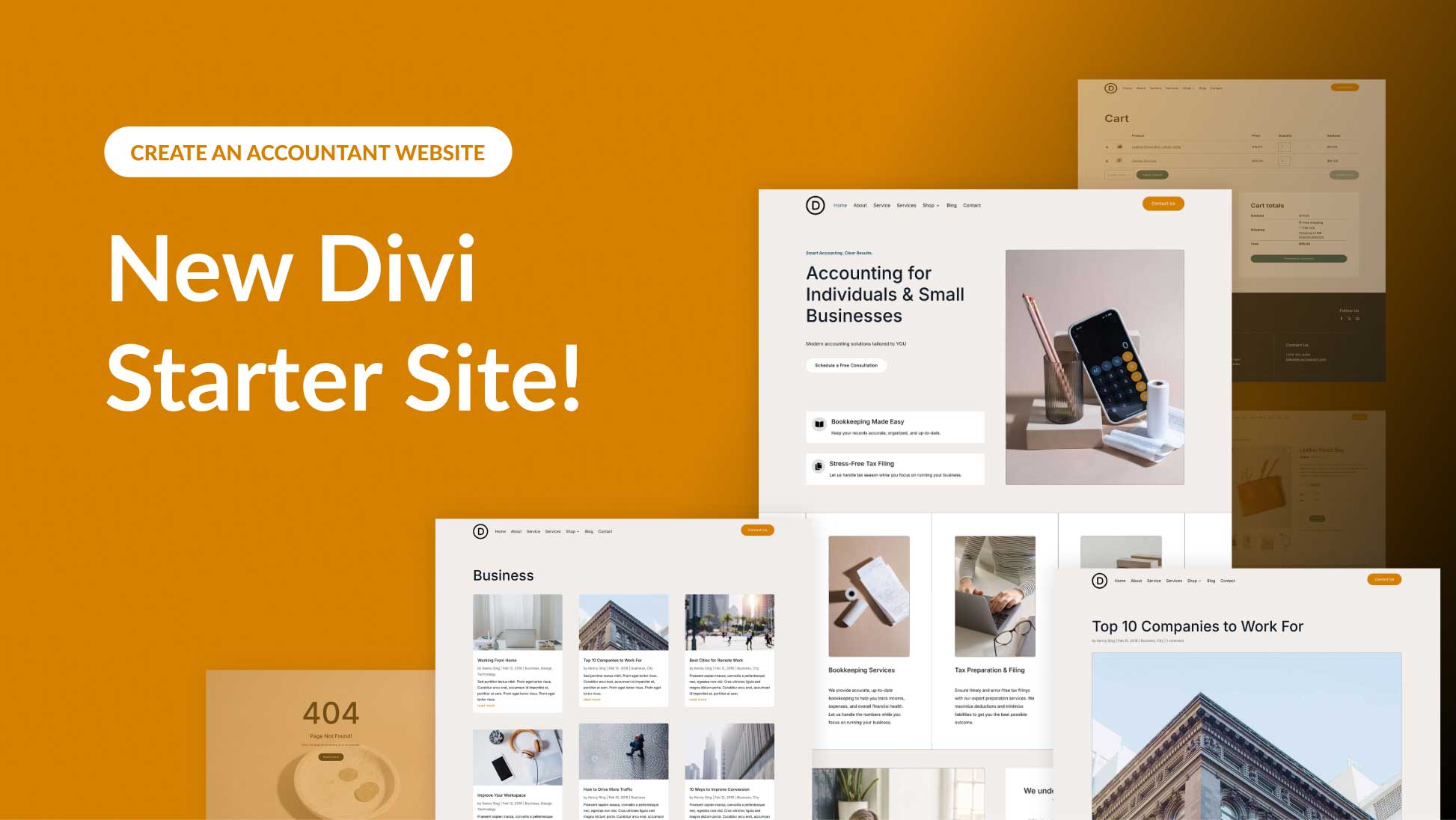
Thanks Randy, Excellent simple instructions. I installed it yesterday before I read this, it is amazing that this is so easy to use that I did further investigating to be sure I did it right… I was using the standard Divi captcha 5+4= and started getting a lot of spam lately. Hopefully this will do the job. For my needs I wonder if the form is even worth it for basic contact as it has delivered very few inquiries that actually turned into dollars. A lot of phone calls and emails from the site that did but only a few valid inquiries that amounted to less than their worth. Though most developers recommend not having a form I like it, especially how we (Elegant Pros) tweaked it with css to perfectly fit our Divi sites. Stay Well…God Bless The Planet!
Nice
I just wish Divi would implement such a solution for the post comment module as well
they should have done this long ago…
Divi is really doing good as the best page builder
Unfortunately, reCAPTCHA (v3) is not GDPR compliant