Welcome to part 2 of 5 of our series Organizing and Taking Control of your Divi Web Design Business. In this series, we’re exploring several tactics, tools and strategies that will help you overcome the daily struggles that we all face as Divi Web Designers. From optimizing your daily routines, to creating systems and processes, to providing the best web design experience for your clients; we’re providing actionable items and steps that you can implement immediately with the purpose of helping you take control of your Divi Web Design business whether you’re a solo freelancer, a small agency or a remote team.
Organization is a major key to success in any business. Once you have control of your time with daily and weekly routines that work for you, it’s time to focus on organizing the technology and tools you use on a daily basis. In this post, we’re going to explore some practical ways that will help you stay organized so you can take better control of your Divi Web Design business.
Organization Tactics and Practices for your Divi Web Design Business
In this post, we’re going to focus on some topics that are often overlooked but are crucial to our day to day operations as web designers. Some of these may seem like no brainers, but I think we can all agree that as experienced web developers it’s nice to be reminded of the simple things. And if you’re just starting out, these things can easily be glanced over. So let’s dive in!
1) Organizing your Bookmarks
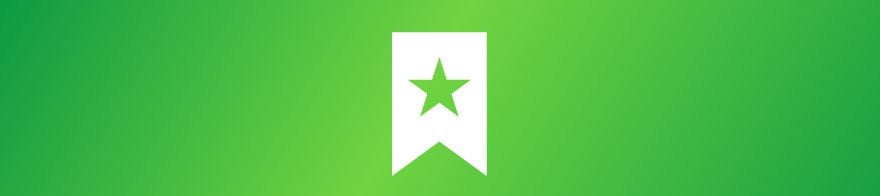
If you’re a web designer like me, you probably have hundreds of bookmarks with tutorials, inspirational sites and links, online tools and several categories of bookmarks on your browser. One tactic that is completely up to you is how to organize them! This may seem like an elementary topic but I’ve worked with too many people who open up their browsers and make me shudder after seeing their unorganized, scattered bookmarks. I can’t imagine the wasted time that goes into trying to find bookmarks from months or years ago when there’s no organized system in place.
So, I would highly recommend organizing your bookmarks in a system works for you so that you can get to your links quickly and efficiently. It’ll save a surprising amount of time and energy that you can use elsewhere. I’m also continually reminding myself to delete links I don’t need anymore. Aside from my personalized bookmarks for bills and all that fun stuff, I want to give you an idea of how I set my up my web design related bookmarks so I can find my saved links quickly and easily. Now of course there’s no right or wrong way to do this, but here’s roughly how I organize mine for web design efficiency:
Business Stuff – I have all my business links such as my hosting login, project management tools and links to my most used website links in this folder. I also link many of my client pages such as my Getting Started Page and Moving Forward Page so I don’t have to search for them in my browser to send to a client.
Web Stuff – My “Web Stuff” folder is organized into 3 main parts:
- Web Tools which is comprised of tools that I use on a daily or weekly basic. Things like CSS shape tools, color tools, Facebook plugin ID finder, etc.
- Web Tutorials which is broken into subcategories for tutorials for all the tools I use. I try to keep these updated so I don’t have tutorials hanging around from years ago that I don’t need anymore 🙂
- Divi Stuff which contains Divi-specific tutorials that I often refer back to. Divi plugins and products that I have saved and support login links to Divi products, etc.
Client Stuff – Often my clients will send me example sites or they’ll have their own platforms that I need to log into. I used to lose track of these and have to sift back through emails and questionnaires to find the links but now I just set up a folder for that client under my Client Stuff folder and have all the links saved there for reference. Then once the site’s complete, I delete their folder and move on!
So aside from my personal bookmarks, this is how I’ve organized my “web design” links to effectively find my links as quickly as possible. Again, this is just an example of what I do so be sure to take these ideas and do what works for you!
2) Creating an Organized File Structure

One thing that I was completely unprepared for when I started my business was how to effectively structure the files that were quickly accumulating on my computer. This isn’t too big of an issue when starting out, but when your business grows and you start getting multiple clients all with potentially hundreds of files, it can get out of control very quickly. If you’re anything like me, you shudder at seeing too many files on your desktop so it’s important to have an organized structure where you can easily locate your files. Now of course you’re going to have personal files, pictures and more so it’s important not to get those files intertwined with your business files.
When it comes to business, I have a “master” folder where all my client files are. I separate all my clients in their own folders and have a standardized sub folder system that often looks like this:
Within Client Folder:
- Logo
- Content & Documentation
- Custom Code & Manual Backups
- Graphics & Working Files
- Images & Live Web Graphics
- Client Logins
- Misc Files
Depending on the complexity of the client and project, these folders may have sub folders within them. For example if a client has several team members and photos for each person, I may have a separate folder for head shots. It all depends on the amount of files, images, etc. But sticking to this formalized file structure has helped me keep track of things and to be able to easily refer back to when needed. I also have separate folders for all my most used WordPress Plugins, Divi Plugins, Divi Scripts and Custom Code, etc.
So again, this may seem like an elementary topic but there is no formal training on how to organize your files in school. And particularly if you’re new to web design, you need to be prepared for this BEFORE you start accumulating hundreds and thousands of files.
3) Organizing your Call Backs, Email and Prospect Reminders

Throughout the day as a web designer, you’ll often get calls and emails looking for a response as soon as you’re available. I discussed the idea of segmenting your daily routine to allow for call backs and “reactionary” work in the previous post but the question remains of how to organize these calls or emails. Here’s the number one rule that I live by when it comes to remembering to email and call backs: Get it out of your head and onto paper or on file. If a client calls you but you’re in the middle of a project and you don’t want to break your rhythm, it’s very easy to think to yourself, I’ll call them back in a couple of hours. But more often than not you’ll get distracted and very easily forget about the call completely. The way I’ve helped avoid this is to jot them down immediately on my daily planner.
I use the ActionDay Planner which sits on my desk and is a super helpful, practical way to jot down the calls and emails that I need to make that day. There are of course numerous online tools and platforms to assist with these type of things but I prefer having something to write on in front of me. You can use post-its but those can clutter up a desk very quickly 🙂
Now what about prospects? I will often use my daily planner to help remind me of proposals to get out and prospect emails to reply to but potential clients often require a few steps of reminders. When a client reaches out to you initially they’ll be expecting to be contacted back quickly and I try to get back within 24 hours. Then once I’ve made contact and gather information, I set a reminder for preparing a proposal. After the proposal has been sent, if I don’t hear anything back within 1 to 2 days I always send a friendly reminder email just checking in to make sure they received the proposal and if they have any questions.
You can set these reminders practically by putting them in your calendar, daily planner or even setting up email filters to keep all your prospects and “reach out” emails in a separate folder. Either way, it’s important to keep track of your prospect communication because that is the lifeblood of your business. So try some of these methods out and do what works for you!
4) Backing Up Your Files

Finally, if you’re not yet serious about backing up your files, it’s time to get serious. Here are a couple questions I’d like to pose to you:
What would happen if your computer got stolen or destroyed in a house or office fire?
What would be the repercussions if you lost all your client files, logins and passwords?
Several years ago, I had all my files backed up, not often enough mind you, on one external hard drive. That hard drive became corrupt after several years use on multiple devices and while it was being looked at by a local computer shop, my main computer also had issues booting up. I was in a very real and dangerous situation of potentially losing all my data. Thankfully I was able to manually transfer the files from my computer to a new external hard drive before it had to be restored but I almost lost virtually every file, image, password and all the work I had built up for myself and my clientele up to that point.
This taught me a very important life lesson that I want to pass on to you:
“Two is One and One is None.”
Meaning I had all my files backed up on 1 external hard drive but that became corrupted and was useless. Even if you have a backup on one device, if something happens to that device, you have nothing. You need at least 2! From that point on, I created a new backup system that has served me well ever since. I now have 2 external hard drives: one for weekly backups and one for monthly backups. If my computer was to go down, I wouldn’t be in trouble because I have everything backed up twice and stored in separate locations.
You can also experiment with backing up files using Dropbox, Google Dive and other cloud based backup services. The main goal is to make sure that not all of your files are on only one device because if something should happen, you could loose all your clients files and hard work.
In Closing
I hope some of the organization tactics and practices that I’ve implemented in my business have helped encourage you to do the same! We’re just scratching the surface of ways you can organize your business so be sure to test some of these ideas out and do what works for you. And if you have any organization techniques that you’d like to pass on, be sure to let us know in the comments below!
Tomorrow: Effective Client Onboarding Processes for Your Divi Web Design Business
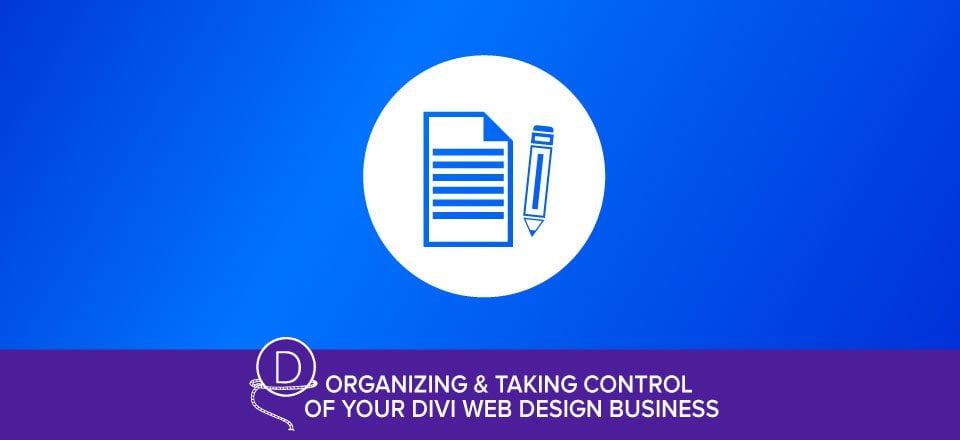
There are several challenges when starting a new Divi Web Design project; from making sure the client is prepared and knows your process, to getting content, to setting expectations and realistic deadlines – these are struggles we all face as web designers. Tomorrow we’ll explore some practical ways you can create an effective onboarding process for you and your clients!
Be sure to subscribe to our email newsletter and YouTube channel so that you never miss a big announcement, useful tip, or Divi freebie!

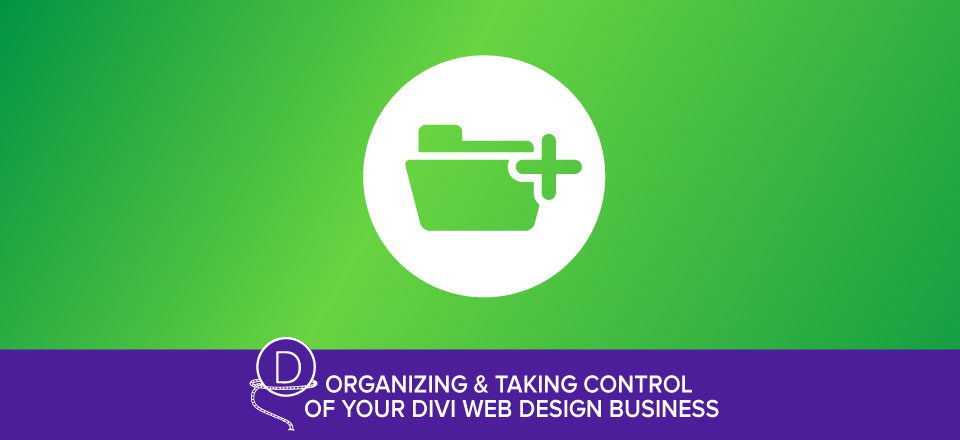











Such a rich and resourceful article. Thanks Josh
Thanks so much for your feedback!
I use mail butler LOVE IT. You can do some pretty amazing things for organization, but also managing your business. Scheduling emails is amazing – tasks in apple mail – pushing notes to your favorite note service (I use OneNote), unsubscribe from all those mailing lists you got on when searching for ideas – read receipts – lots of great features – give it a try!
BTW – that link gives you and me a free month if you sign up – lots of goodies in the free version as well – so much so that I subscribed – totally worth it for me!
Jason
Very cool. Will check that out. Thanks Jason!
Great Post Josh. We love to use dropbox at my agency to organize all our client files like logos and pictures and we keep spreadsheets for everything. I am definitely a fan of the good old pen and paper on the desk to help me jot down ideas as they come in my head. Once again, great article series!
That’s great to hear, Ashik! Thanks for the backup on all that. Yea tech tools are awesome but I think pen and paper still have a place in the digital age 🙂
Hi Josh,
really interesting to see how many roads seem to lead to Rome… people using lots of different solutions for backups, email, client contact and dayplanning.
For me email is done via Office365 / Outlook, never has let me down. And since I use my notebook every day, next to my desktop, I have 1 central email instance in Hosted Exchange and local copies on desktop and notebook.
Backup is a little more elaborated, though I never experienced a crash – a lot of my clients did, though. Files are stored in my synced folders for OneDrive, and everytime I open my notebook (daily) all my files are synced to my notebook as well. Again, 1 central instance of files is on the OneDrive server, and a local copy on both desktop and notebook. Don’t think there is any noticeable slowing down of my PC’s.
On my desktop, there’s a sync every hour to an external HD (I use GoodSync, which I highly recommend). And once a day, a complete backup of my HD is made to an external backup server, which would protect me from any water or fire damage to my office.
I am considering EverNote, or maybe something like WunderList, Trello or ToDoist. Not all exactly the same, but could all be useful for a more centralized planning.
Just my two cents.
Great information here, Eric! I’ll check out OneDrive…that sounds pretty great and stable. And GoodSync for that matter. All on my list to check out to have the best backup system in place possible.
Thanks for your feedback on this!
Hi Josh,
another great article.
I use G suite for my email (with active inbox for organising follow ups etc) and with that I have 1tb of storage with Google.
I have Now added all my files to the google drive and try and keep them all there, that way I can access them from any device including my phone (No passwords or sensitive data are stored on Google), I try and back these up every fortnight.
I do find the sync can slow down my computer but when that happens I just shut it off temporarily.
I also use Evernote, it is amazing for gathering research and organising data and again I can access it from any device.
I have a client folder for each client in the google drive, a notebook for each in Evernote and a matching bookmark file in chrome.
I think I might look at buying “ActionDay Planner” as I am using a notepad and post its and I think my next business will be a recycling plant.
Thanks again
That’s great feedback, Matt! Really cool to see how you juggle your leads and emails with G Suite. The cloud syncing slowing down my computer is what I worry about. Do you store your sensitive data in a password program like LastPass or do you save those locally?
And yes that little action day planner is awesome 🙂 So simple but so effective.
Two tools I recommend:
EVERNOTE
All my reference materials, bookmarks, SOPs etc are stored in Evernote.
To find things you can either use tags and/or just rely on searching.
FOLLOWUPTHEN
Say it is Monday and I send an email that needs a reply by Thursday.
I BCC the email to [email protected]
On Thursday the email will reappear in my inbox.
If I haven’t received the reply I can follow up – if I have received the reply I can just delete the “reminder” copy of the email from my inbox.
Say I receive an email that is isn’t urgent but needs to be dealt with tomorrow.
I FWD the email to [email protected] and delete the original email
The email will reappear in my inbox the next day so I can deal with it.
FOLLOWUPTHEN can do much more than these 2 examples.
Both these tools are things that once I started using them I couldn’t imagine how I previously functioned without them.
Thanks for mentioning these, Paul! I’ve heard nothing but great things about Evernote (which could really come into play in part 5 of this series) and I haven’t tried out FollowUpThen, but will look into that ASAP. Does that hook up with AppleMail or do you have to run that through gmail?
Give mail butler a try for apple mail – lots of features – like getting an email at 11pm when you’re at your PC but scheduling the send for 9:16am the next morning – you answer and get it off your todo list, but you don’t train the customer that they can email you at any time. 😉 Lots of other great stuff as well… I push email to notes in onenote but you could use evernote or other providers – it’s a pretty great tool! 🙂
FUT hooks up with email ADDRESSES, not clients.
You just register each email address you want the FUT system to work with and you are set.
Hello.
I love divi !!!
Hi.
I agree with you about the need to create a strong folder hierarchy.
The needs of organization can change with technology. Particularly, it is not obvious to deal with files that can be kept locally and other files that we like or need to access often with cloud storage on mobile devices.
Waiting for an even better integration between cloud storage applications and Desktop computers’ OS (I mean OS X Finder in my case), I drag – in my client’s local folders – aliases of the cloud files. Just as a reminder that there are two places where things are stored into. (I know they are stored locally but within the cloud application dedicated folder).
It is not obvious to choose one cloud service among all offers on the market. Some offer great functionalities, but we must also keep in mind how applications (text editors, for example) work hand in hand with the considered service.
After working with iCloud (Pages and Numbers app), Dropbox (some apps), Google Drive (Docs, Sheets, online exclusively), etc. I use OneDrive and Microsoft Office.
By comparison to the folder’s list proposed in this article, I would add:
• Mails (I like to keep a copy of important mails like quotes, accords, etc.)
• Received docs (Images or texts the client sent to me)
• Images edited and saved in non-destructive format (.psd for example) and web destined optimized images (sometimes in two sizes: thumbnails and full screen)
• Images for Template or Theme (the one I created from scratch and the one I modified from the CMS or plugins installs)
• Pre-trash can 🙂
• Chosen and tested plugins (paid ones are marked separately). Their name is completed with some words to describe their role (yes, they don’t always come with human readable names 😀 ). If a serial number is needed, I paste it at the end of the plugin’s zip file name if possible or I name an empty folder with the serial number.
• Invoices from plugin devs
• Backups (from the FTP to my local drive)
• Credentials are stored in a dedicated app. Alternatively, you can use an encrypted disk image.
• SEO searches and studies
• My web dev Log file of the whole website development (I am still searching for the best app/format for this.
… and a time sheet that I try to keep up to date… hours I spent to struggle with some bugs excepted…
I hope this helps.
Sorry for my English.
A great, well thought-out reply, Irep! Those are some strong ideas for even more file structure and you’re right, there are a variety of issues when it comes to cloud based storage. I still do everything locally but hope to find the best solution for cloud storage soon.
Thanks for your feedback on this!
I don’t know if I would create a folder called “Client Logins”. If you do get hacked that doesn’t sound too secure to me. Why not use something like LastPass?
That’s a good point, John. I usually keep all my logins password protected (perhaps I should’ve mentioned that in the post) but I have thought about using LastPass. I’ve heard of a couple other password managers but would you recommend that one?
Personally, I prefer 1Password. I’ve used it the longest and, in my opinion, it has been the best user experience by far compared to other password managers.
have used 1 password for a long time now since making move from Roboform due to issues with their product. never been any issues since and any queries or support or advice is qickly addressed from the company.
I’ll check that out, Kevin. I’ve seen several people prefer others over LastPass. Cheers!
I don’t know what everyone hates Roboform, I love it
Yes, Roboform has worked well for me too.