Not everyone has the luxury of sitting down beside their podcast co-host or interviewee when it’s time to record. While it’s fantastic to be in a studio and being able to react to and with them side-by-side, unless you’re one of a very lucky few, you need to find a way to talk to your people from a distance. Luckily, the podcasting boom of the past few years has opened up a number of opportunities for companies to fill this need. In this post we’ll go over a list of podcast recording services as well as a more standard setup.
Subscribe To Our Youtube Channel
Podcast Recording Services
1. Zencastr
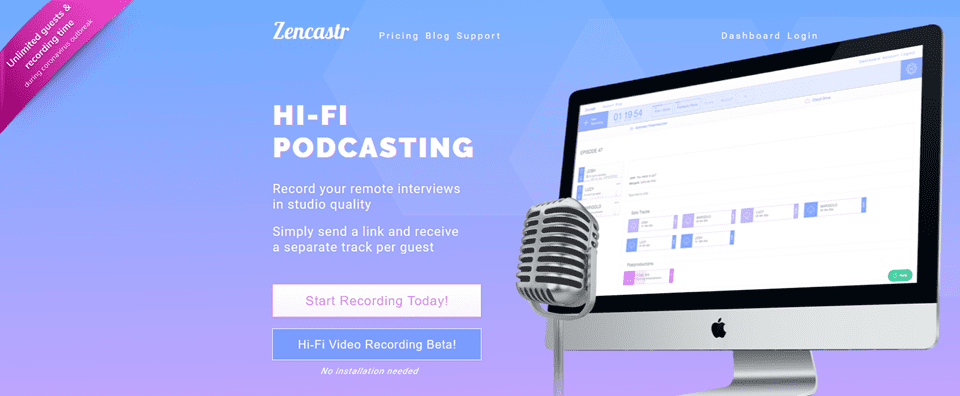
If you need to simply record audio for 2+ people, and you’re not sure what the other people’s set ups are, Zencastr is maybe going to be exactly what you need. As a brower-based web app, Zencastr uses everyone’s computer’s local storage to record either a WAV or MP3 file, based on your preferences and subscription. Free users get MP3 recordings, while premium members can access the full lossless WAV files. Once the recording is over, the files automatically upload, and the host can download each person’s as an individual audio track. Depending on your subscription level, there are post-processing options, too, which can be run directly from the app.
Additionally, as of this writing, Zencastr is beginning a beta test for video call recordings, as well. As the landscape of podcasting changes and evolves, more people are listening to podcasts on YouTube. This feature will be much appreciated when implemented.
Price: FREE with Premium subscriptions starting at $20 per month | More information
2. SquadCast.FM
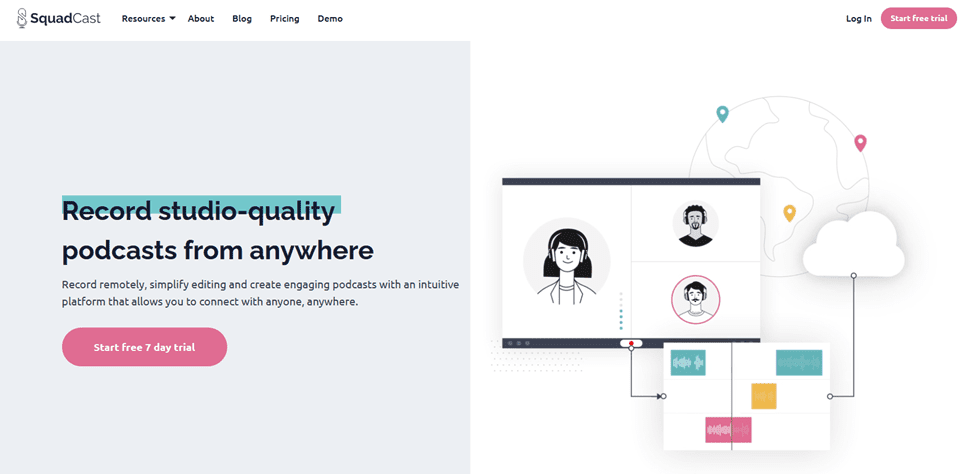
SquadCast is similar to Zencastr in that the service offers no-installation, browser-based recording. Only with SquadCast, you can see the people you’ve invited to the call. The platform shows video and lets you record the audio from the call. Unfortunately, as of this writing, SquadCast doesn’t support video recording. That feature is just to make the conversation flow better than is possible when it’s an audio call. They are, however, working on the feature.
Part of the reason why it’s not currently included is because instead of recording to your computer’s storage, SquadCast records the audio as it streams, keeping each person’s track separate, but only in the cloud. This can be a blessing if something happens and connections get cut because you won’t lose any audio, it can be a negative when someone has a bad connection because the stuttering and bad audio being broadcast is recorded, rather than the sound going into the mic.
That said, SquadCast offers a 7-day free trial of the platform and plans starting at $9 per month.
Price: FREE with premium plans | More information
3. Ecamm Call Recorder
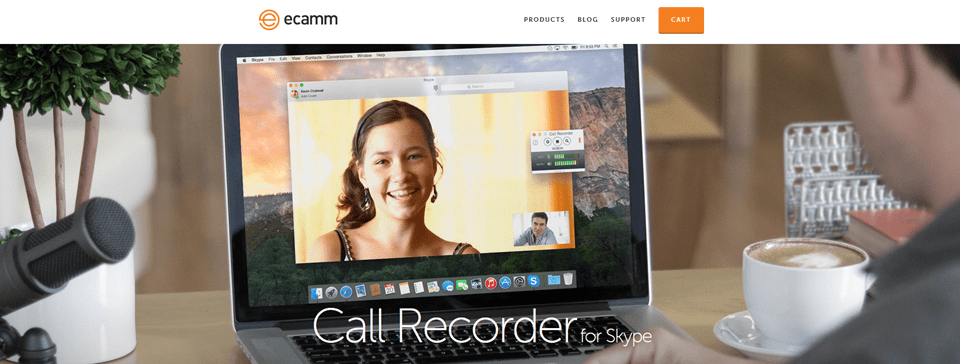
For Mac-using podcasters (sorry Windows), Ecamm Call Recorder for Skype is a top-notch option. Not only can you capture the audio from the call, but the video, too. It will save on your computer, letting you edit and manipulate the file however you please. The quality of the recording is based on the quality of the connection, but the host’s audio will be good regardless because it’s recording what they see and hear. Ecamm Call Recorder does have the option to split the audio or video into separate tracks, however, so if you have a podcast that requires heavy editing for flow or outtakes, this can still work for you. In our experience, Ecamm has been nothing but reliable for us. The primary downside is that it only works with Skype, so you’re locked into that platform for communication.
Price: $39.99 with a free trial | More information
4. Zoom

We can’t talk about remote calls without talking about Zoom. Zoom is the now-ubiquitous video conferencing software that’s connected the world. Similar to Ecamm, Zoom lets you record your calls with audio and video, but from the host’s side. You don’t get separate tracks with Zoom, and it’s a premium feature, but if you need to record video and audio and need the simplest solution available, it’s going to be a premium Zoom subscription. With a mobile app, desktop software, and browser-based app, Zoom is accessible and feature-full anywhere you need to record from. So you can be remote from your studio, hop in a call, and still record a remote guest without worry.
The free version doesn’t support in-app recording, but you can use another piece of software like Camtasia or Audacity for that, if you want. Keep in mind, however, that the free version is limited to 40-minute calls at a time. Sure, you can start up a new call, but that’s some extra friction for you and your guests.
Price: Free with Premium plans | More information
5. Discord, Skype, or Zoom with Audacity
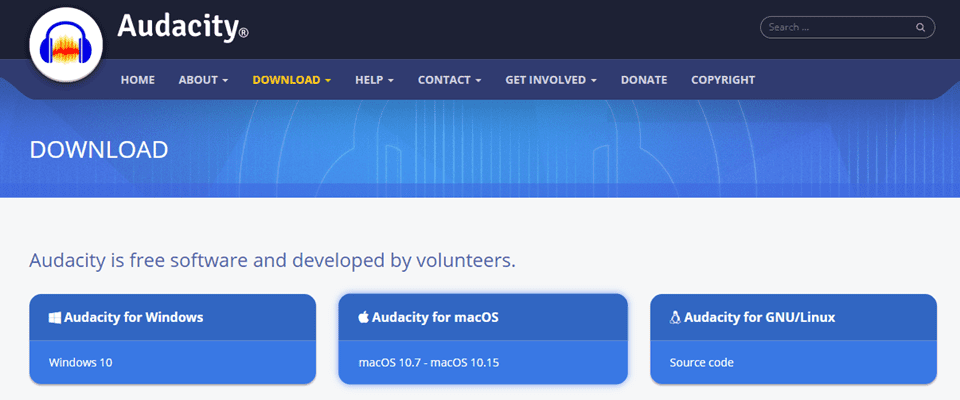
The simplest way to record a podcast remotely is this: get on a voice call using Discord, Skype, or Zoom with some one, and you both record your audio on your computers. It’s tried and true. It works. You upload the files to the cloud, the editor downloads them, splices them together, and voila: instant podcast.
Unfortunately, this method is prone to some mistakes and issues, where not everyone has a ready way to record locally (or knows how to), so they might have to install Audacity or another DAW and fiddle with it to get it to work. Then there’s user error in making sure the gets recorded and uploaded in the right format and intact.
If you trust your guests and co-hosts to do it right, this is undoubtedly the way to get the highest quality audio. You can control the local environments and not worry about call quality at all. And you can export into lossless formats like WAV. That said, if you worry about the technical abilities of your co-hosts and guests, you might want to either avoid this one or give it a few trial runs before using it on a show that you intend to air.
Price: FREE | More information
A Different Kind of Remote Recording
Sometimes you may be lucky enough to be near someone and sit side-by-side with them, but you won’t be in your normal set-up. You might be at a conference or a retreat. Maybe you even went to a business dinner and can record an interview afterward. Whatever the case, remote podcasting isn’t always 2+ people separated by distance. So if you expect to need portability for on-the-go podcasting, here’s what you’re going to need.
A Laptop
Regardless of what kind, you probably will need a laptop to tote around and run your recording software. These days, it doesn’t much matter if you go Mac or Windows (unless you’re using Ecamm from above), but some kind of computer probably goes without saying. But we wanted to say it just in case.
A Portable Microphone
Here’s where it’s a little tricky. Depending on what your preferences are, you have a few choices. The Blue Yeti is always a favorite, and because it’s USB and doesn’t require a boom arm to operate, can be tossed into a bag and brought out to sit on a table just about anywhere. There’s also the Yeti Nano and the Snowball for similar quality, but even more portability. You can expect to spend anywhere from $49 for the Snowball up to $250 for the Yeti Pro.
An All-In-One Recorder
If you only want to carry around one thing and not worry about having to set up a whole remote office to record, you cannot go wrong with the Zoom H4n Pro Black. (Note: this is completely and totally unrelated to the Zoom conferencing software. Their nomenclature is entirely coincidental.)
The Zoom H4n Pro Black is the portable recorder that you want in your kit. It can record 4 separate tracks on its own, has two mics built-in (with inputs for more), and can record “up to 140 dB SPL without distortion. Take a line-level stereo feed from the mixing console and capture room ambiance with the X/Y microphones.”
This is basically an all-in-one recording studio that will literally fit in your pocket. It even plugs into your computer via USB so you can offload the files and edit them whenever you return home. The Zoom H4n has 4gb of storage space. You can use that for both MP3 recording and WAV.
No wonder podcasters and musicians can’t shut up about it. If you intend to record a podcast remotely, this piece of hardware is absolutely worth the price. Which really isn’t that bad, at $229.
Wrapping Up
If you came here wondering how to record a podcast remotely, hopefully, we’ve been able to set you on the right path. You have options for multiple guests, local recordings, capturing video, and even going on the road with a studio in your pocket. It doesn’t matter why or when you need to record your podcast remotely. Now you have the tools to get it done. From home or anywhere in the world.
We love discovering the best tech to make podcasting and content creation even easier. See our recommendations for top podcast plugins for WordPress.
What are your tips for recording a podcast remotely?
Article featured image by GoodStudio / shutterstock.com

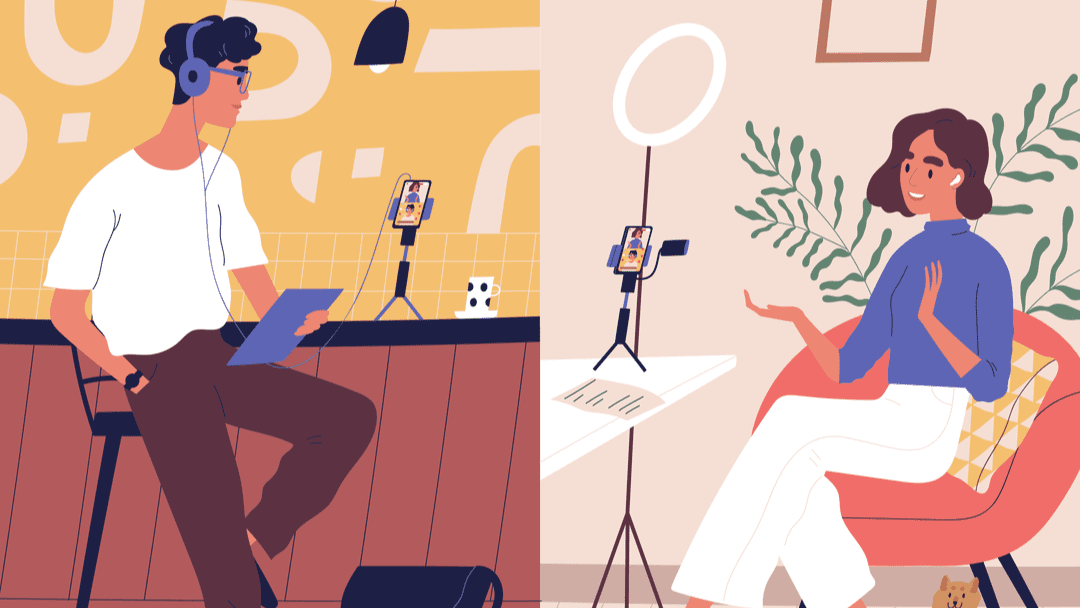






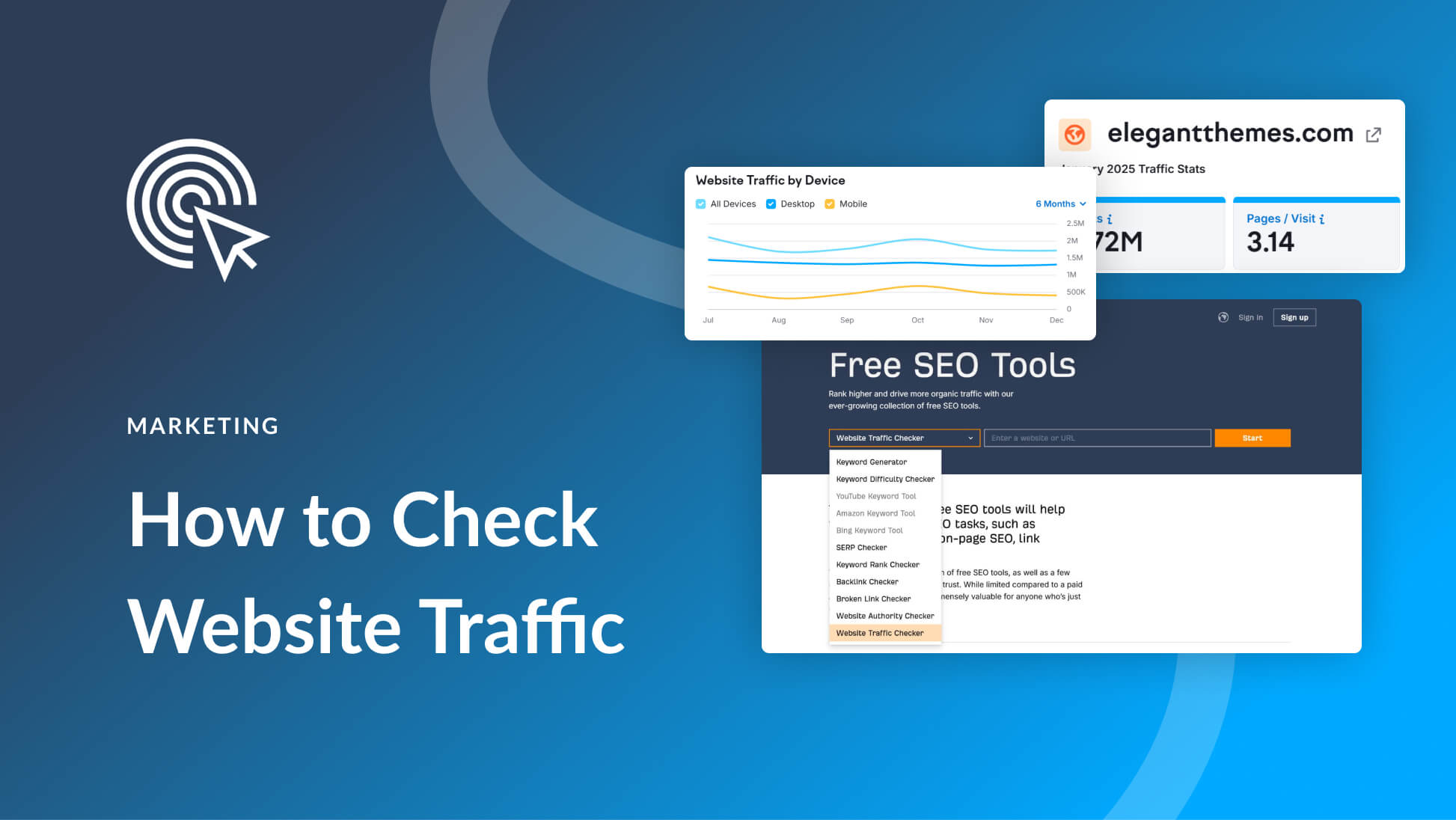
Amazing and helpful list of podcasting web apps right there, would be very helpful for those starters still coming up.
Thanks BJ that is useful information, Im not a fan of Zoom though.
Looking at all those rubber sharks and outer space backgrounds behind folk is a massive distraction.
My co-host and I (He’s in LA, I’m in Cleveland) started out on Skype and soon moved to Zoom (way less hiccups). We don’t use a paid subscription. I produce the whole thing. I simply hit “record” to start. When we sign off, it automatically downloads to my hard drive.
So, I don’t understand #5’s answer about both parties having to download… well, maybe if both people are uploading to different platforms that I can’t see any reason for. I also see no reason to pay for one of these other options, though I’m always looking for newer, better methods.
And PLEASE, at the very least, use earbuds if you’re too cheap to buy proper equipment. There’s too many other options out there to expect people to listen to you over your computer’s mics.
If you care to see our final results you can check it out at the website below, if these guys care to share it. I’m not putting up shameless advertising myself.
Finally – figure out your format and keep evolving it. Listen to your podcasts yourself, so you can be critical. Go to Toastmasters– it’ll help immeasureably.
I put the both folks downloading their audio because it keeps local recordings across two separate tracks. That way connection issues don’t come up. When you record and download from Zoom, you only get one track of audio, and that’s at the mercy of the stability of the internet connection. If that’s not a big deal for the show, then Zoom’s recording is by far easier to handle.
On the free version of Zoom, calls are NOT limited to 40 minutes if it’s only two people. They can go for hours.
I’ve was once on a group call (9 people; it was my covid birthday party) that was convened by someone with a Pro account but a poor internet connection. They disappeared from the call, and the call suddenly ended for everyone else 40 minutes later, lol.
Either/any side can record the call, but the person who made the call has to give others permission to record.
Very good point about using Audacity at each end for a better result for a podcast. I’m currently transcribing a Zoom session, and there’s a certain focus threshold that makes words spoken softly harder to hear.
Also, if you’re doing anything other than talking: playing music, sharing music from your computer, recording ambient sound etc., you’ll want to use “Original sound” rather than the default Zoom filters that favor the spoken word and mute sustained tones. That’s a setting that can be changed in the Advanced part of the sound settings – even in the free version.