At first glance, Metricool might look like just another social media dashboard. But Metricool isn’t just anything. It is a social dashboard, absolutely. But it is also an ad manager, an editorial calendar, a scheduling tool, and real-time data/analytics platform. During our time using the service, we’ve been impressed by the sheer breadth of functions as well as their quality.
Getting Started with Metricool
When you begin with Metricool, the first thing you will notice is that they offer a limited (yet still robust) free plan, as well as a number of premium options you can choose from. In general, you’re looking at paying $11.99 to $20.99 USD depending on what you need. However, if you run a small team, go solo, or don’t need specialized reporting, the free version works incredibly well.
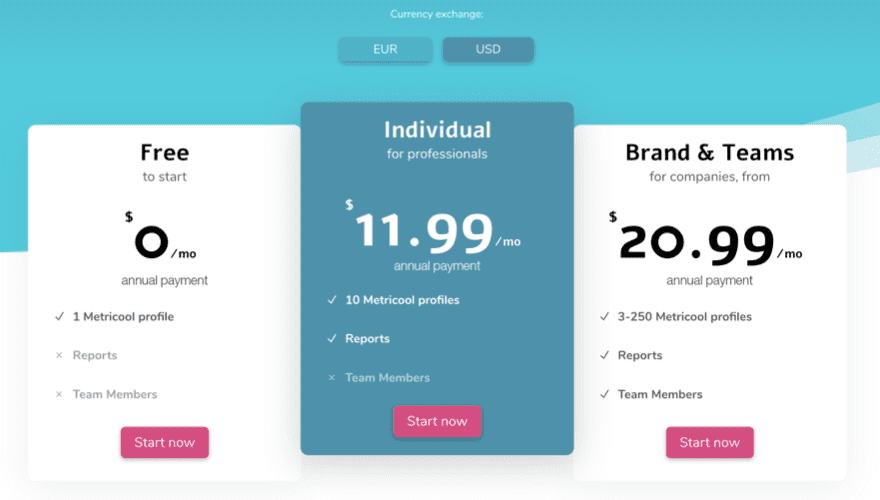
When you decide on what plan you want and create your account, the first thing you will need to do is to set up the various social profiles that you want to manage via Metricool. They offer a lot of options as default, more than the standard 3 that most others offer (those being Facebook, Instagram, and Twitter).
Simply click on your profile icon in the upper-right corner of the screen and select Connections to start linking up.
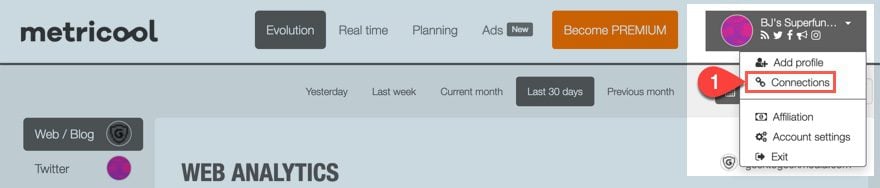
You have a number of options to link up. For a free account, you get 1 of each. For Premium users, you get between 3 and 250 depending on your plan. The two plans listed above offer 3 and 10 profiles, respectively.
Here’s what you can link up with Metricool:
- Website & Blog (via script, pixel, or WordPress plugin)
- Google Ads
- Facebook Ads
- Google My Business
We really appreciate the inclusion of Google My Business because it’s incredibly important for local SEO and search rankings, especially if you’re working with a storefront (either online or brick-and-mortar).
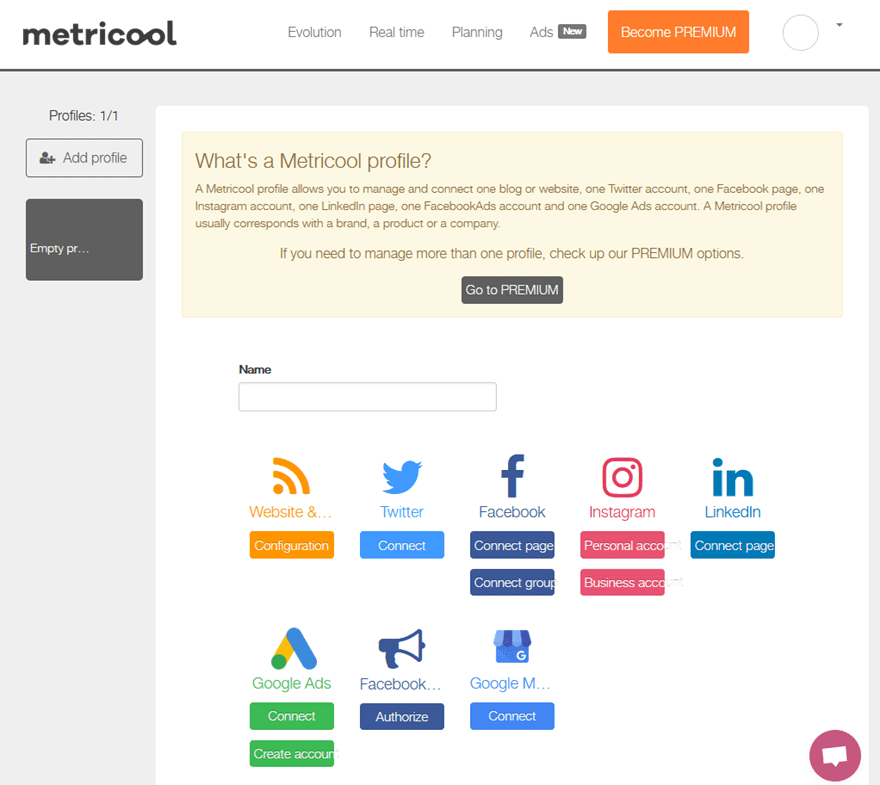
We want to mention that because Metricool is a total management dashboard, you will be authorizing a lot of control over your media. You’re scheduling and managing and posting from within Metricool itself, so you might see a large list of permissions. That’s okay. The app isn’t trying to take over your social media. You just need to grant access to the functionality of the networks. For instance, when you link your Instagram/Facebook
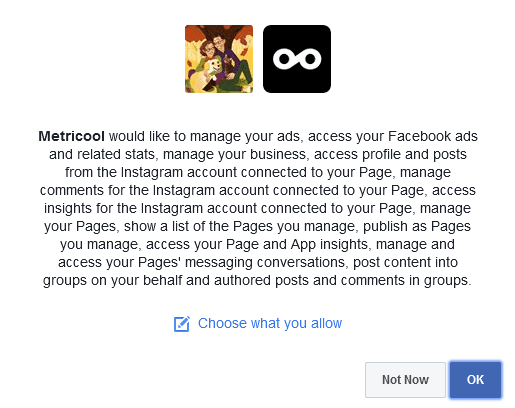
Don’t panic. It looks scary, but it’s not. You’re just authorizing Metricool to do what it does: which is everything. So click OK, and don’t worry. If, however, you do feel the need to customize permissions, Facebook does allow that by clicking the Choose What You Allow link. All of the other networks have similar authorization requests.
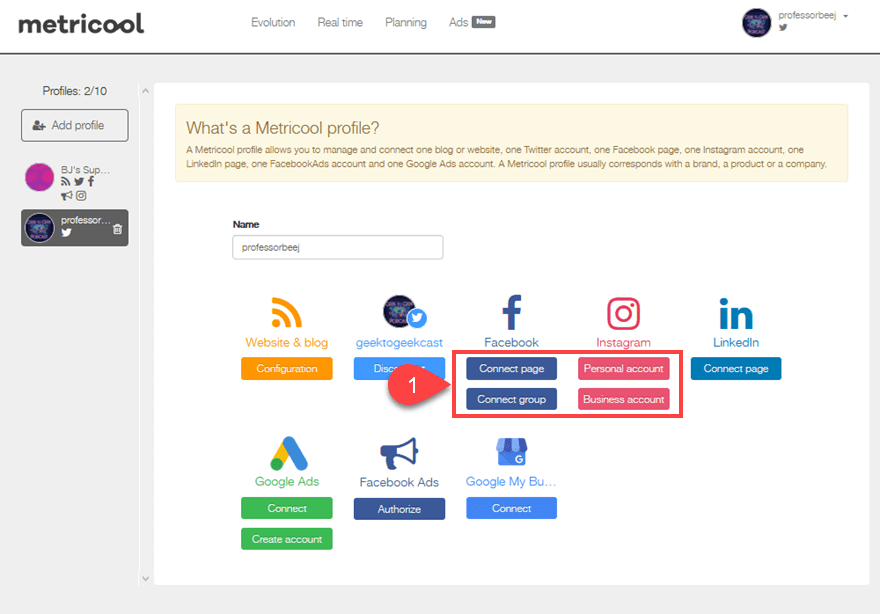
Additionally, if you prefer to manage a Facebook Group instead of a Page, you can do that. As well as either a personal or business Instagram account. Regardless of how your social brand is set up, you can probably find the tools within Metricool to set it up.
Using Profiles in Metricool
If you’re a Premium user, you have access to profiles. This is the way you connect multiple networks and platforms. Instead of linking every account in a single place, you can set up profiles for various teams and setups that your brand might have.
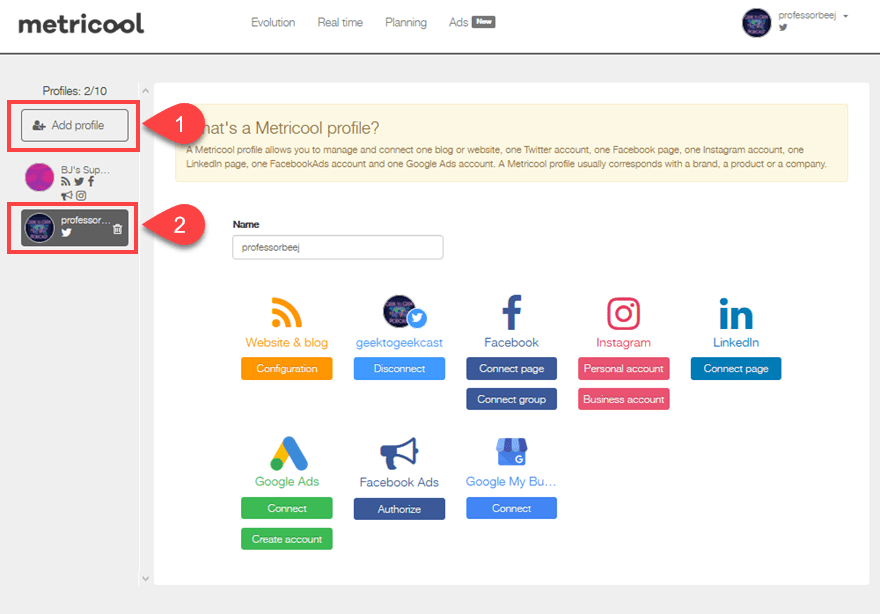
It depends on your plan as to how many profiles you can have, but on the Individual plan, you get 10. The highest plan has 250, and you can even contact the company to work out a deal if you need more than that.

You can swap between profiles at any given time by using the dropdown menu in the upper-right corner of the screen.
Setting up WordPress (or a Website/Blog)
Linking social media networks to Metricool is easy. You log in and authorize access. But if you want your website/blog attached so that you can see Google Analytics-style metrics, there are three options:
- WordPress.org plugin
- JavaScript tracking code
- Pixel Tracking (without JavaScript)
Any of these work on any sites (well, you have to be on WordPress to use the WP plugin, but you can use the pixel or JS code anywhere). So pick your poison.
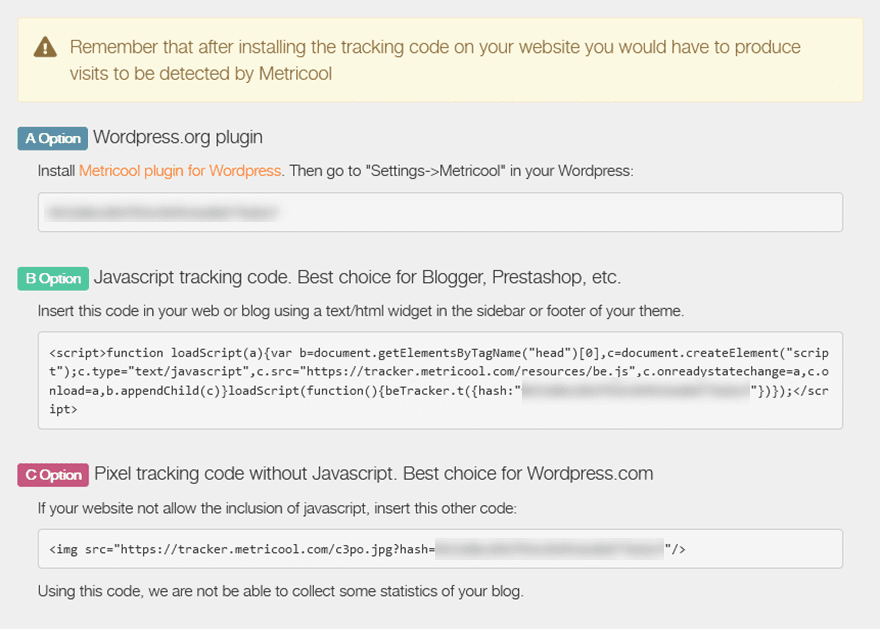
We obviously chose the WP plugin, and it was simple to install and activate. You will see a new Settings – Metricool item in your WP dashboard, and you just have to paste the Hash code from Option A into the field.
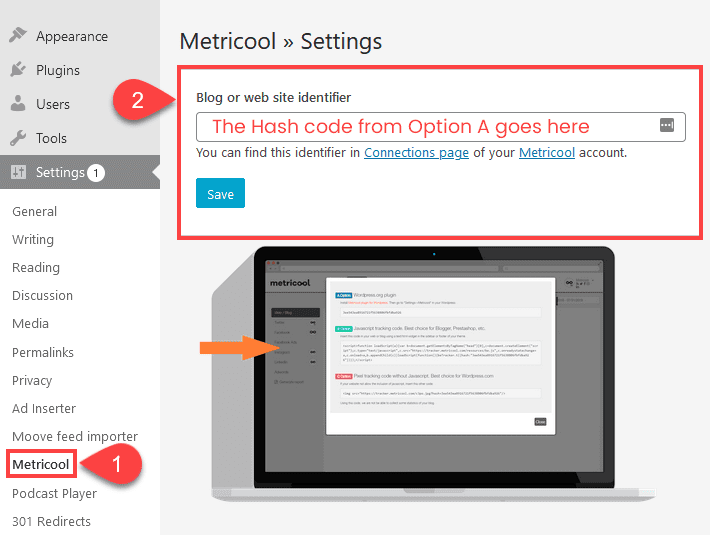
Click Save, and you’re set up. That’s the only step you have to take with the WordPress Metricool plugin. Just head back over to Metricool and your site will show up in the dashboard.
Using Metricool
The service itself is broken up into multiple tabs that you can access from the top menubar. For free members, you will see Evolution, Real Time, Planning, and Ads.
Evolution shows you your analytics over time, as they’ve evolved. Real Time is just that: real-time metrics for the most recent updates to your networks. Planning is the scheduling and calendaring tool for your content. And Ads brings you an in-depth look at the various ad platforms and your various campaigns’ performances. Let’s take a closer look at what each of these provides.
Evolution
Evolution is the section where you can look at the growth and performance of your various platforms over different date ranges. For web/blog, you get overviews of metrics such as page views, unique visits, unique visitors, posts, and comments.
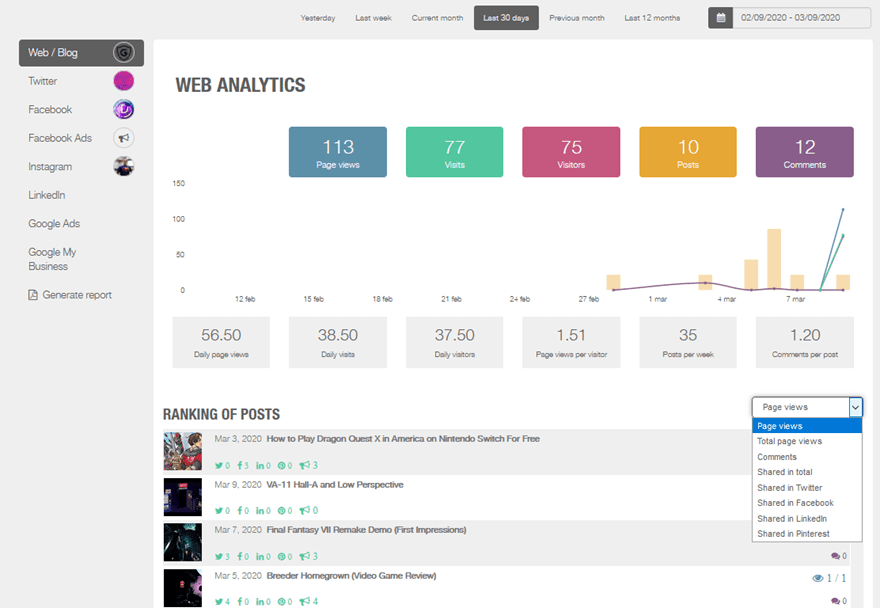
You can then dig deeper into the individual posts, sorting those by different criteria (number of comments, views, and social shares). The example above is for the web/blog, but each particular platform is set up the same way. Facebook lets you track the number of shares, reactions, comments, follower trends, etc. on a Page or Post level. Instagram does the same, including info for hashtags, data on Stories, followers per post, and so on.
The Evolution tab of each is tied intrinsically to the platform, but they all follow the same pattern: growth and performance over a timeframe, at the macro and micro level.
Competitors
Additionally, within each of the social networks, you can set competitor accounts to track. (This feature is not available for web/blog because of how the data is gathered.)

You won’t get as detailed information (no reach or impressions, etc.) for them, but you will see how you compare in the publically available areas. And after you have a sizeable sample, you can export the data as a CSV and have your data people mull it over and see what you can do to improve.
Real Time
The Real Time tab gives you, interestingly enough, real-time information about your platforms. How many people are currently on your web page, what times of day are people visiting your webpage in the past 24 hours, what are the sources and countries and different paths and interactions they had on the site.
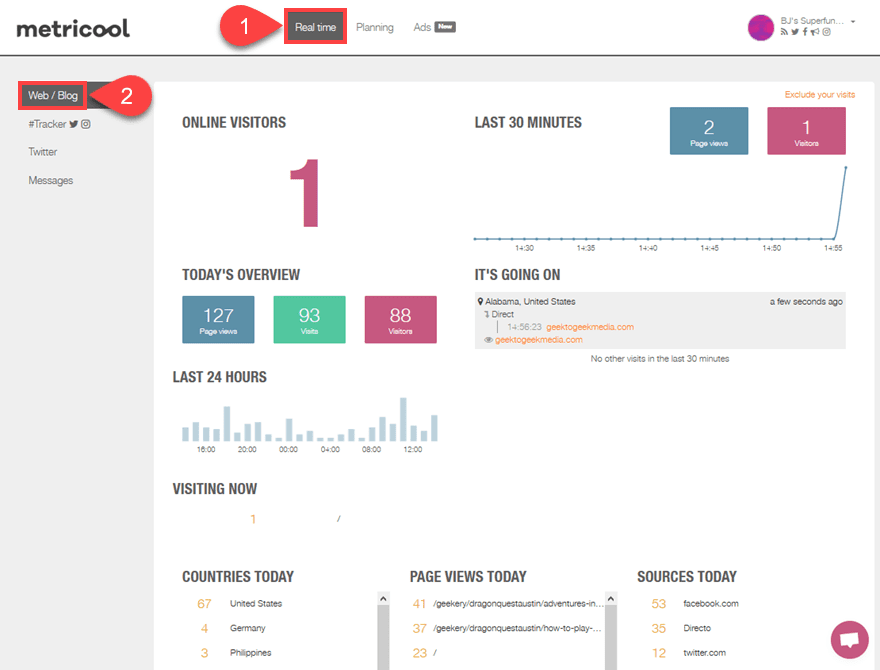
Twitter works the same way as the web/blog, in terms of showing when you’re publishing and interacting with people. But the unique part here is that you get Community Management and Best Friends tools.
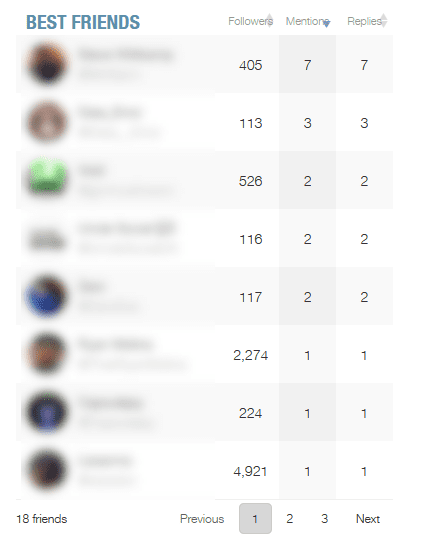
Your best friends are the accounts you interact with the most often, kept up to date via Metricool. And the Community Management tool shows you a complete rundown of people you follow and who follows you. Metricool then lets you sort them and manipulate them so that you can keep an eye on you follower:following ratio. (And follow/unfollow from within Metricool itself.)
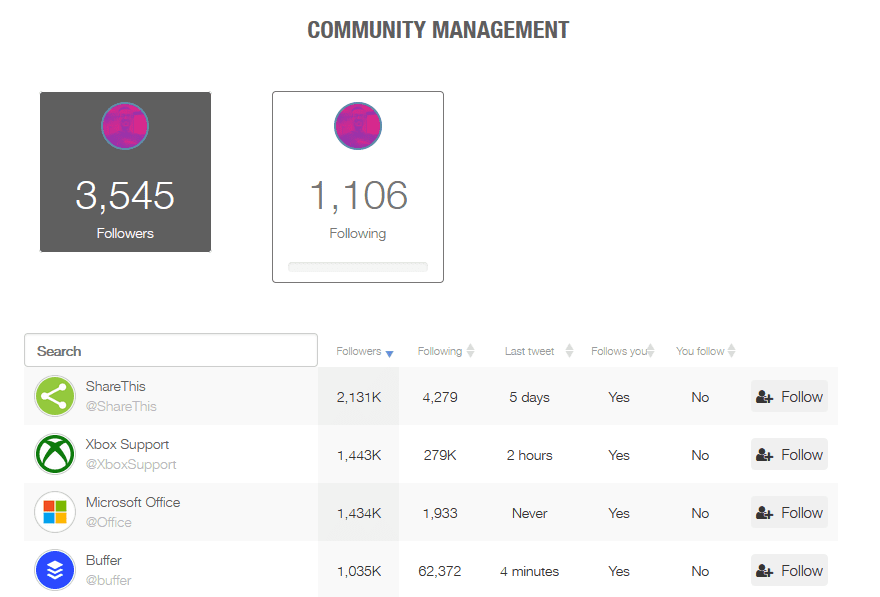
Messages
You also have access to all of your messages in Metricool. You can read and reply to your friends and users from within the dashboard. Facebook Messenger, messages, Twitter DMs, Instagram DMs, and Google My Business messages all live here, waiting for you and your team to read and reply.
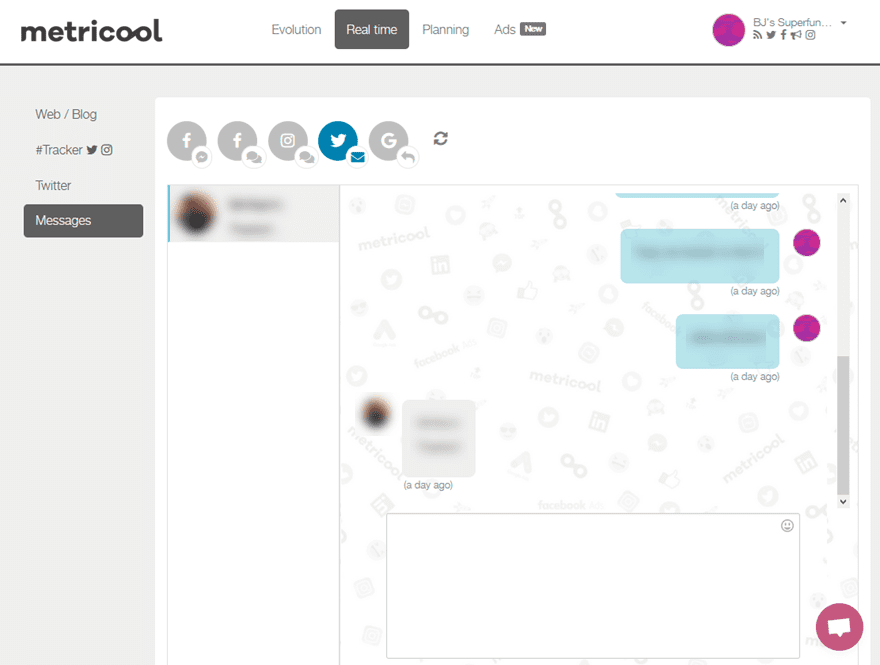
Tracker
And finally, there is the Metricool Hashtag Tracker.
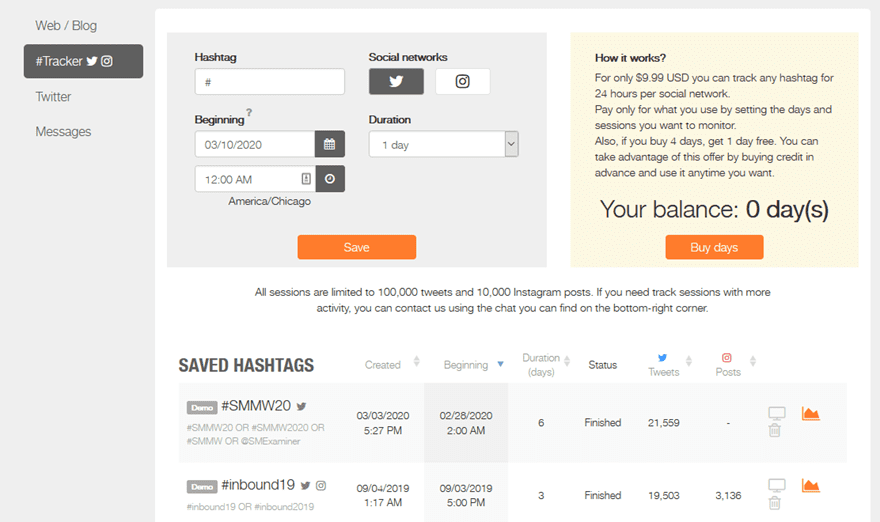
This is one feature that even Premium members have to pay for. Because it’s powerful.
For only $9.99 USD you can track any hashtag for 24 hours per social network. Pay only for what you use by setting the days and sessions you want to monitor.
You get a 24-hour intensive look at any hashtag you want. You can then export them into reports that are chock-full of data.
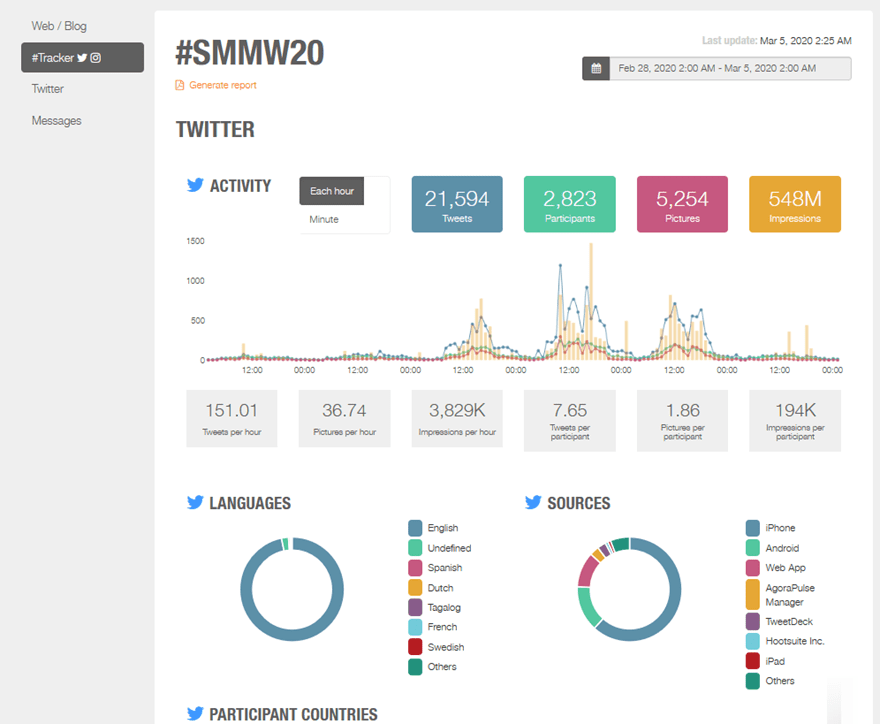
Planning
Of all the tools that Metricool has in its utility belt, we are most excited about the ones housed under Planning. You get three major tools: a content calendar, autolists, and an Instagram link. It may not sound that impressive at first, but when you combine them all together, you can put some serious social media automation together.
Calendar
The calendar feature is honestly pretty astounding. You get two major functions from it:
- content scheduling across Twitter, Facebook, and Instagram
- user-activity analysis for the best/worst times to post
Together, these two tools are incredibly powerful. If you choose to really take advantage of the metrics that Metricool is providing, you can increase conversion and engagement dramatically.
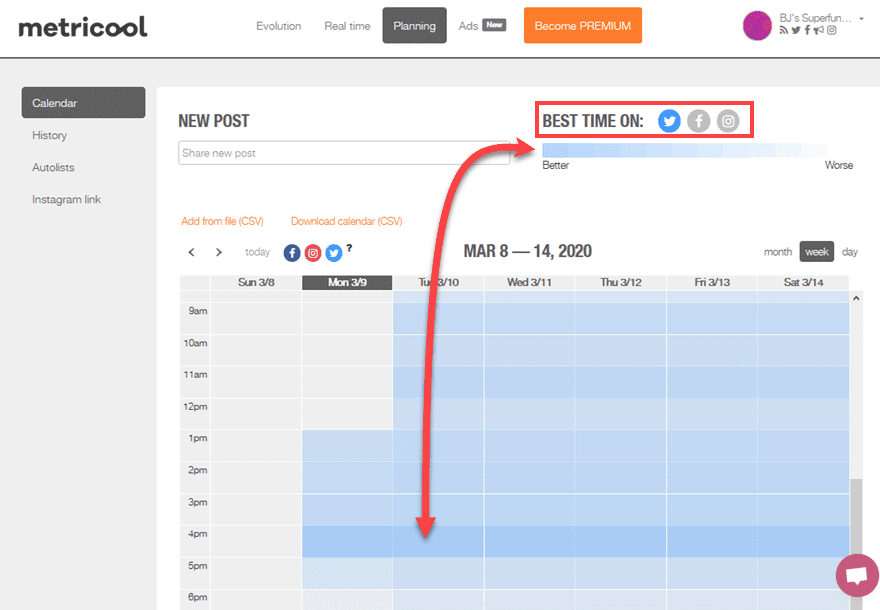
You have two ways of scheduling a post. Either clicking the New Post field and a modal pops up for you to fill in the time, date, content, and social networks. Or you can also click on the calendar itself (which we feel is the more useful and natural way to do it).
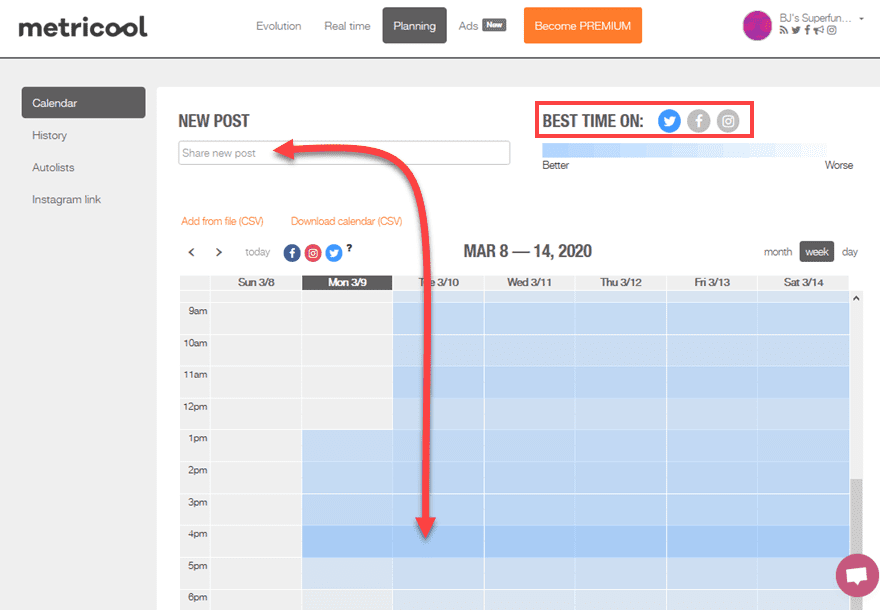
The same modal will appear with the time and date already filled in.
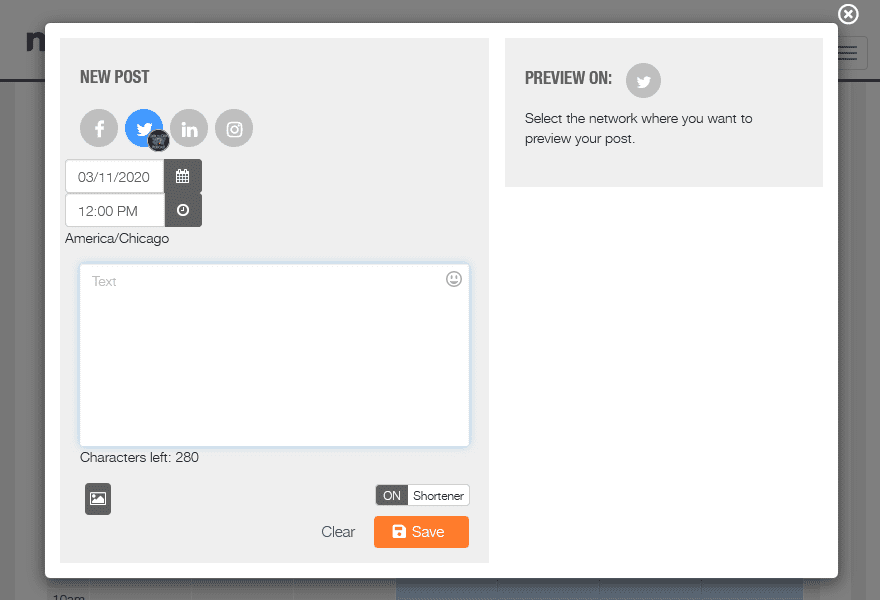
When you click the Save button, your post will appear in the calendar, and you will be able to preview it by hovering over it. Any image that you have attached to the post will appear, along with the text, and the networks on which you have scheduled it.
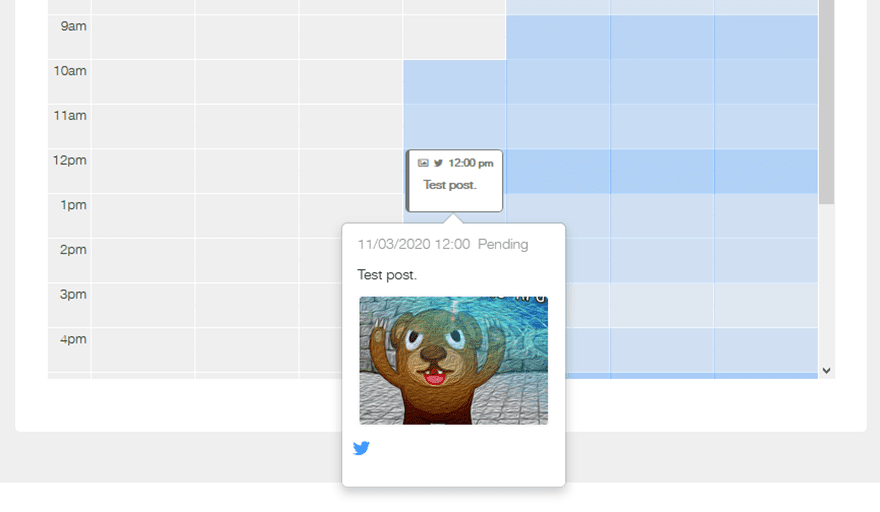
Autolists
Autolists are interesting. They’re an automation tool within Metricool that you can use to set up recurring posts that meet certain criteria. You set the time and date and source, and if there’s a trigger, your autolist will push the content out. In a way, it works very similarly to automation campaigns for blast email providers.
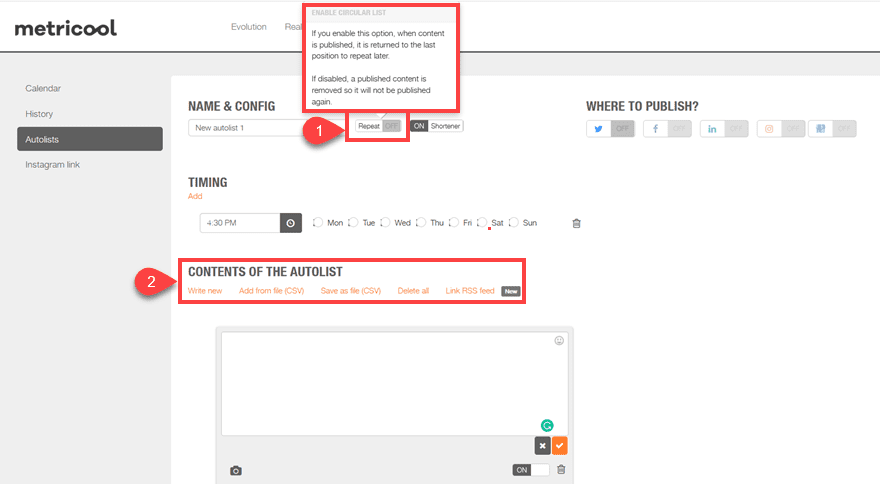
Across multiple autolists, you can set up a lot of powerful automations. Perhaps you want a list that repeats the same content over and over (which you can set up with a (1) Circular List) that may or may not have changing content. Maybe you want a one-off social drip campaign. Or you might even set up an RSS feed (2), to constantly update your feeds whenever a new item is released.
Because of how in-depth and complex autolists can be (if you want them to be), Metricool has put together some detailed documentation guides that break down everything you can do with autolists very succinctly. We highly recommend giving it a readthrough.
Instagram Link
The Instagram Link feature is very unique. We haven’t seen a lot of platforms to specifically take advantage of the bio link you get on Instagram. But Metricool has a great way of handling it. In their dashboard, clicking on Intstagram Link under the Planning tab gets you a screen of photos and a bio link for that profile’s linked Instagram account.
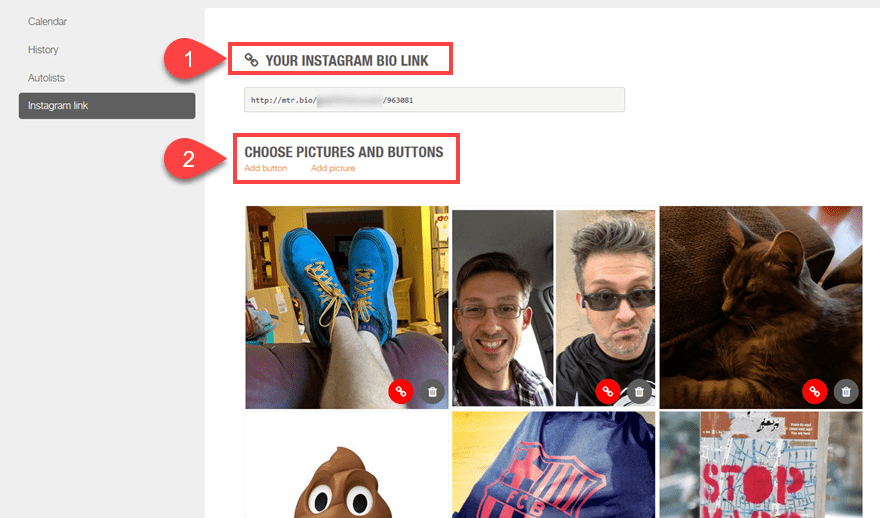
The actual Instagram Bio Link isn’t customizable, but that’s because it’s a tracking link. You place this link in your profile bio. When people click on it, they will be taken to a page that consists of the pictures and buttons displayed on the Metricool settings page (as you see above).
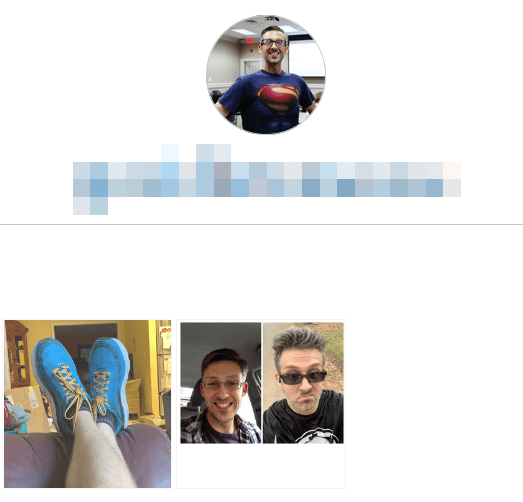
Only photos and buttons with a grey link button (1) will appear on the tracking page. Click on the red link button (2) to add a link to any product or page you want users to be directed to once they click on your Instagram Bio link. Instead of just having a single page to take them to via your profile, Metricool gives you a landing page where you can feature any number of different products of brands or pages for those curious about your Instagram presence to click the link in your profile.
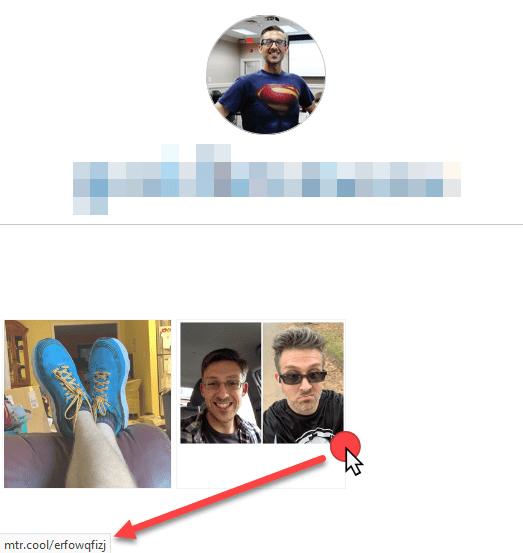
Any buttons of photos you add here will be shortened using the Metricool shortener (mtr.cool) so that you can track them more easily.
The Ads Tab
Finally, we come to the Ads tab in Metricool. In many ways, Ads works a lot like Evolution. You get a top-level view of your various campaigns for the accounts you’ve linked on that Metricool profile.
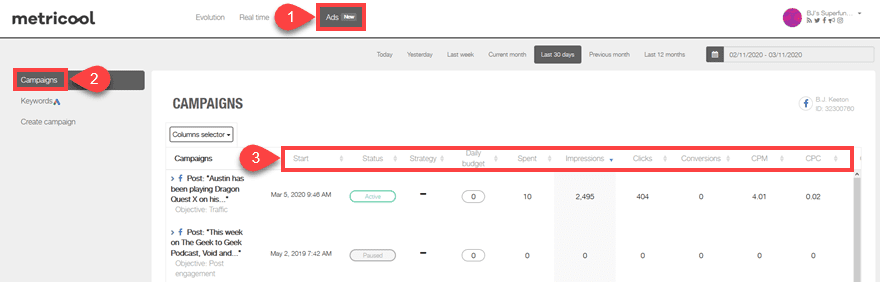
Within this area, you can then filter what criteria you need to track for each campaign. Maybe you don’t need Conversions or Strategy columns. You can just filter those out via dropdown.
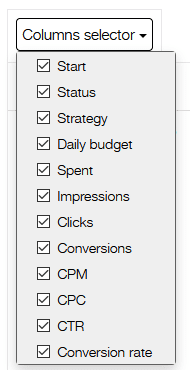
Creating an Ad Campaign within Metricool
A major feature of the ads manager in Metricool is that you can actually create your entire campaign for Facebook Ads, Instagram Ads, and Google Adwords entirely within the platform. No more dealing with the constantly-changing ads platform and UI.
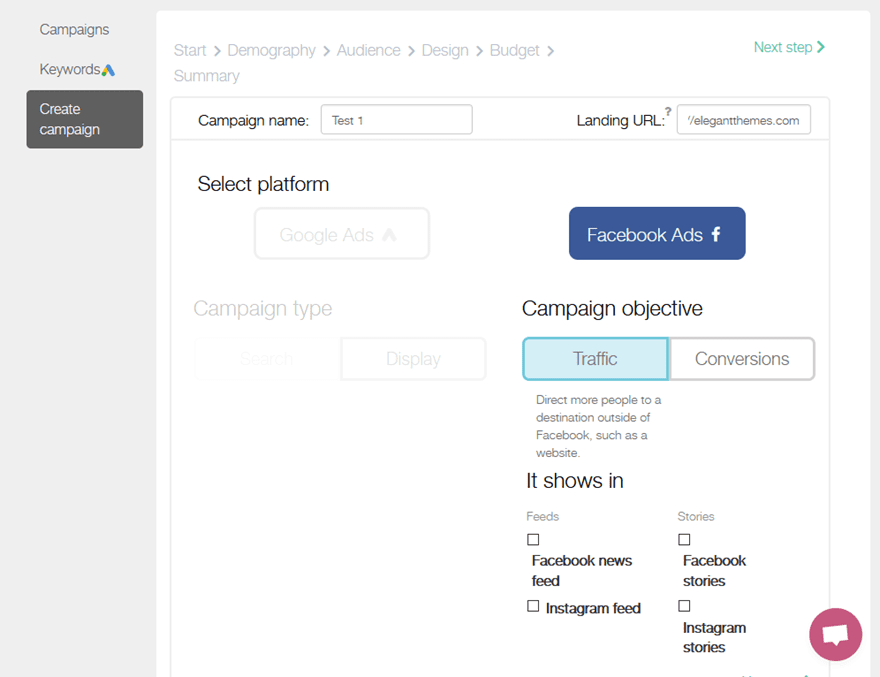
As you go through the process and fill out all the typical information about budget spend, demographics, ad copy and images, and so on, you’ll get a summary page to verify things look right and a Create Campaign button.
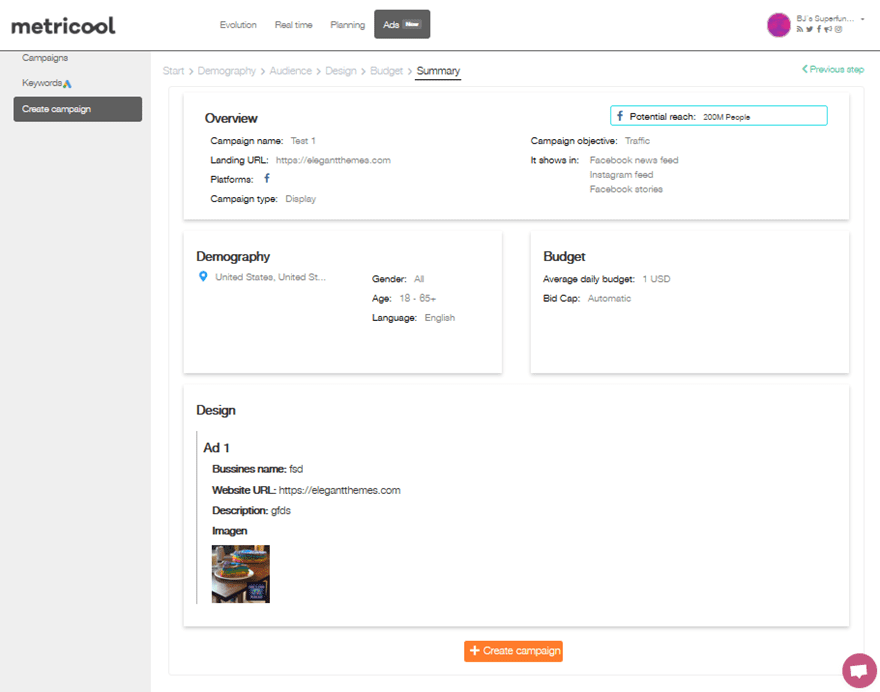
The end result that you will see is pretty similar to other ad dashboards, and this campaign will then show up on the Campaigns page once it’s live.
Wrapping Up
If we look at any individual tool that Metricool offers, it’s easy to see that any one of them is top-tier and useful. Any social media marketer can see their utility. But by combining all of them into a single platform that also integrates with ad managers, Metricool moves itself out of the minors and into position as a major player in the field. When you consider that Metricool also works pretty seamlessly on their free plan, too, minus a few features that smaller brands and businesses might not even take advantage of, we can’t recommend giving it a try enough. Plus, since it’s free, you’re not out anything but time. Which we think will definitely be well spent.
What are your experiences with Metricool, and how do you think it compares to other social media management dashboards?
Article featured image by Kunturtle / shutterstock.com

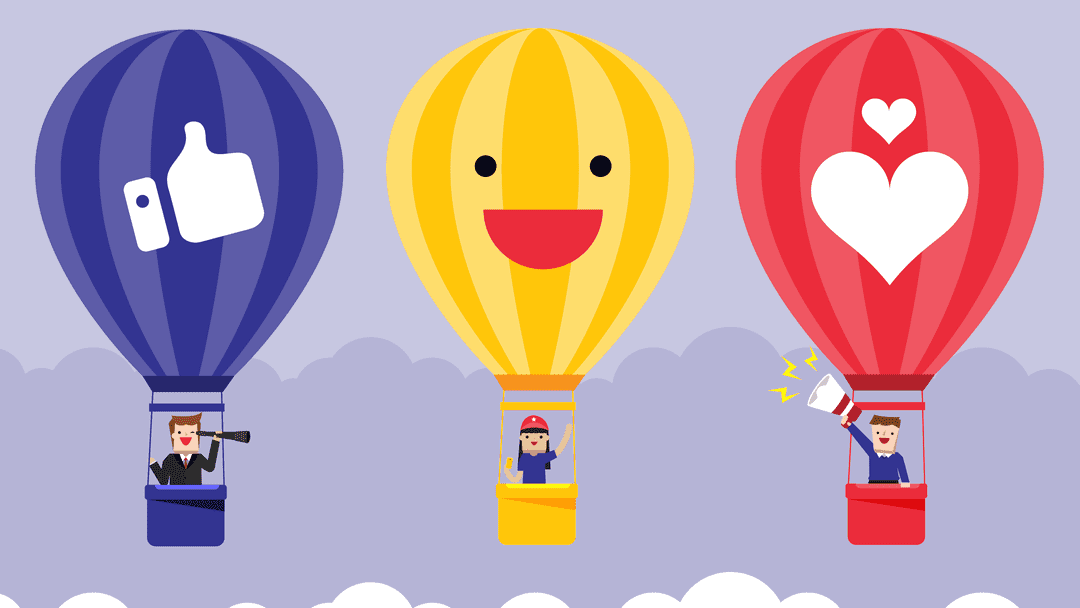






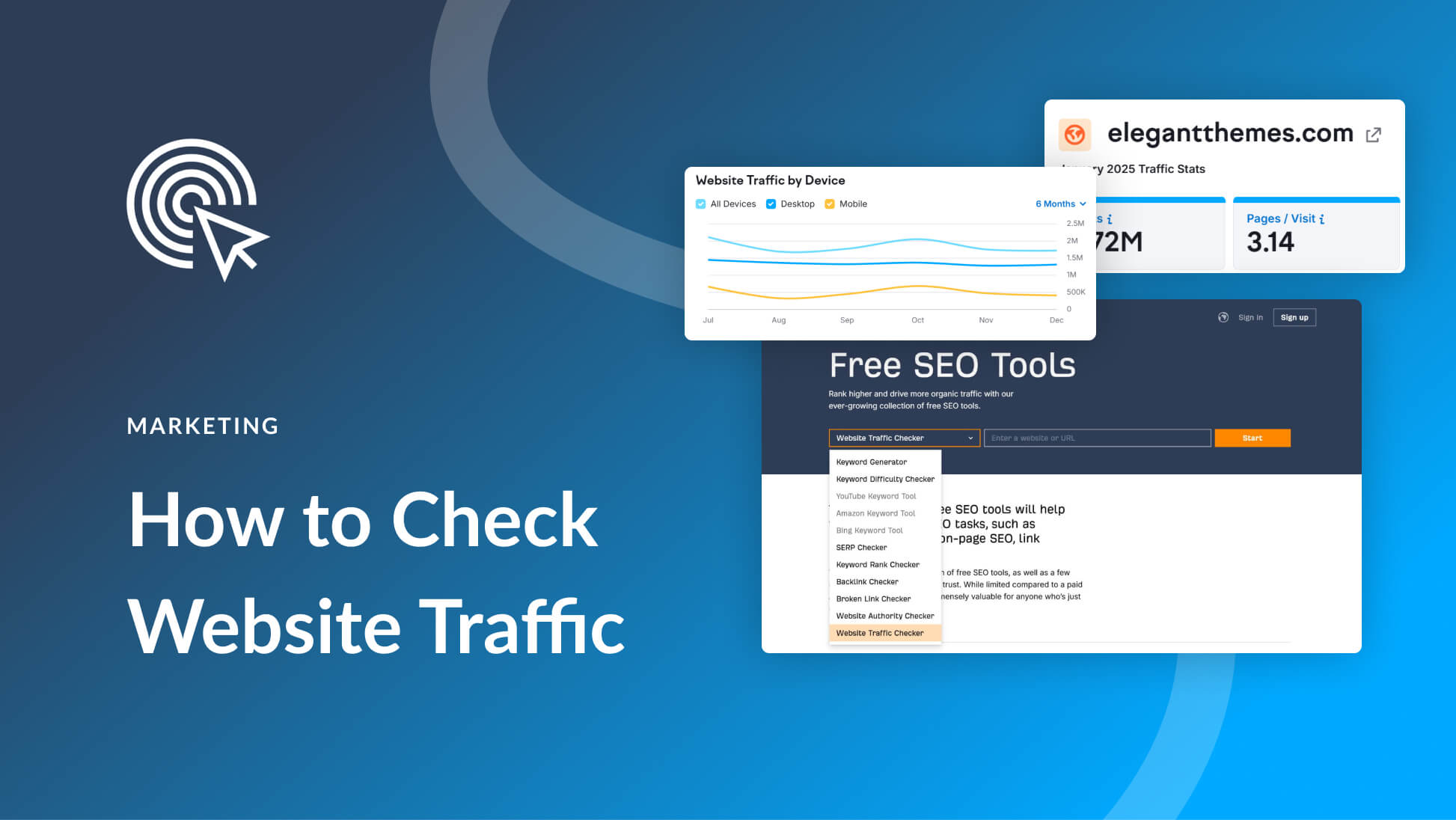
So cool, it gives me an all-in-one option to manage, post and see my ads in the different social media pages. Cool stuff….