Pinterest is a popular, visual social media platform that acts as an online “pinboard” where users can save and share images and videos that reflect their interests. Users organize their favorite posts, or Pins, into categorized boards, where they can collect their favorite Pins over time. Pinterest advertising is an effective way to leverage Pinterest in order to get more eyes on your brand.
With over 400 million active monthly users, Pinterest continues to grow in popularity–particularly for shopping. Users are increasingly motivated to buy products and share their favorite Pins, since Pinterest has made it easier to shop through their app via Buyable Pins. When it comes to advertising your products or services on Pinterest, now is an excellent time to get started.
Want to know how to create your first Pinterest advertising campaign? Read on.
Subscribe To Our Youtube Channel
Creating Your First Pinterest Advertising Campaign
1. First, you’ll need to create a Pinterest business account. It’s possible to convert an account you already have. Or, you can create an entirely new business account. You can get started here.
2. Next, create your Business Profile. You’ll start by entering your basic information.
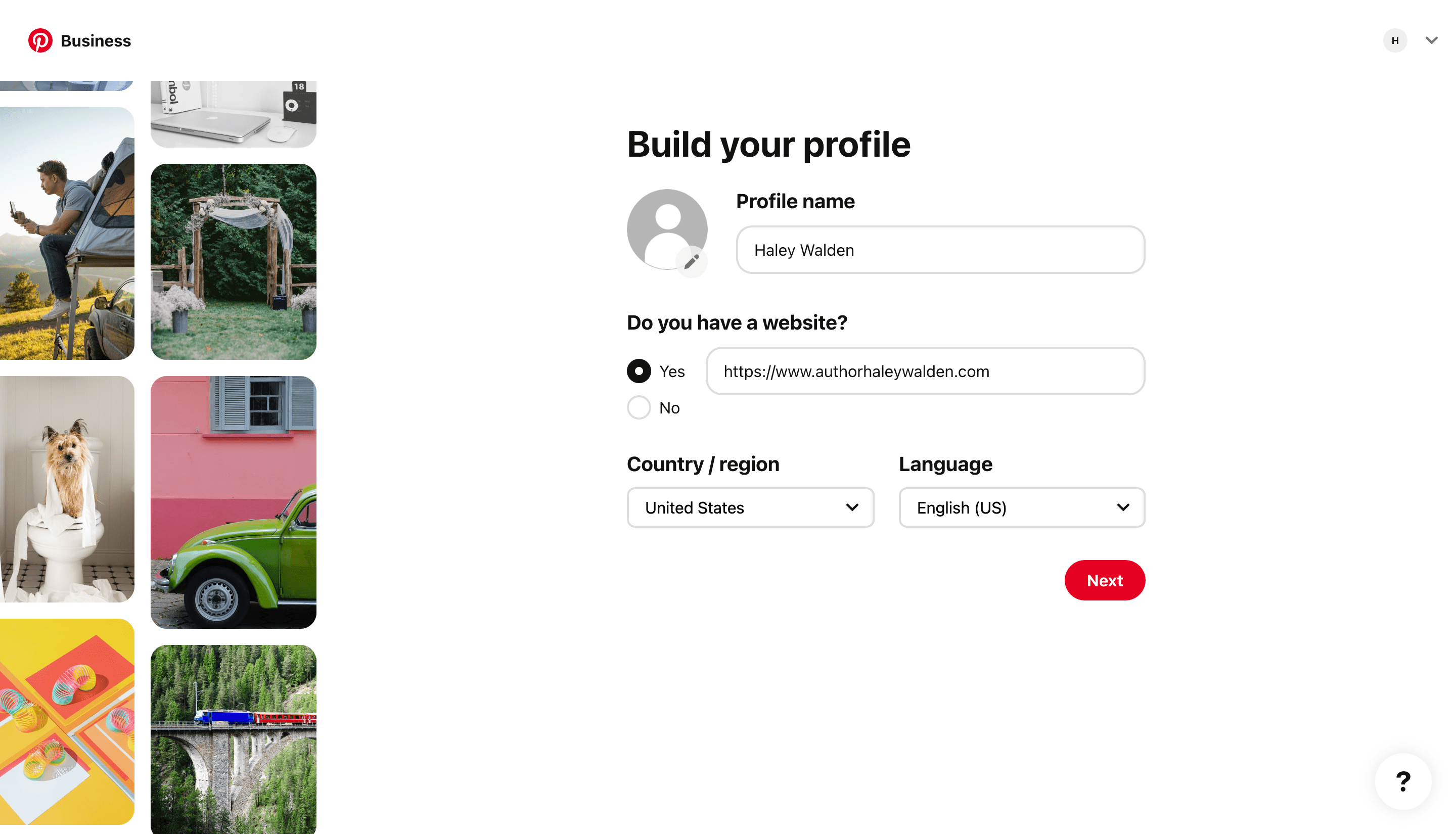
3. Then, you’ll describe your business, its focus, and the goals of your Pinterest account. For example, you’ll specify whether you want to sell more, generate extra leads, drive traffic off-platform, grow an audience on Pinterest, or raise brand awareness.
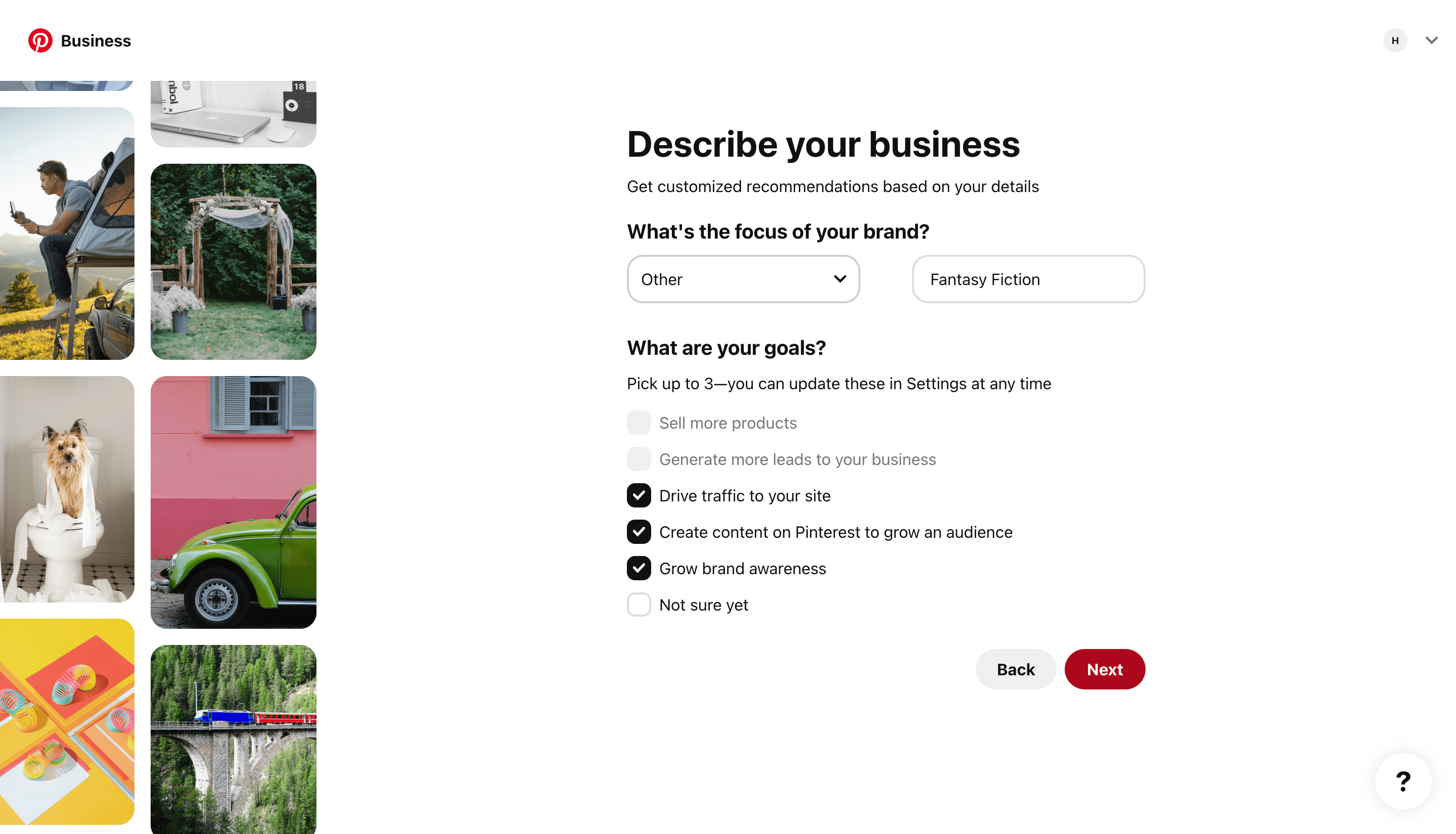
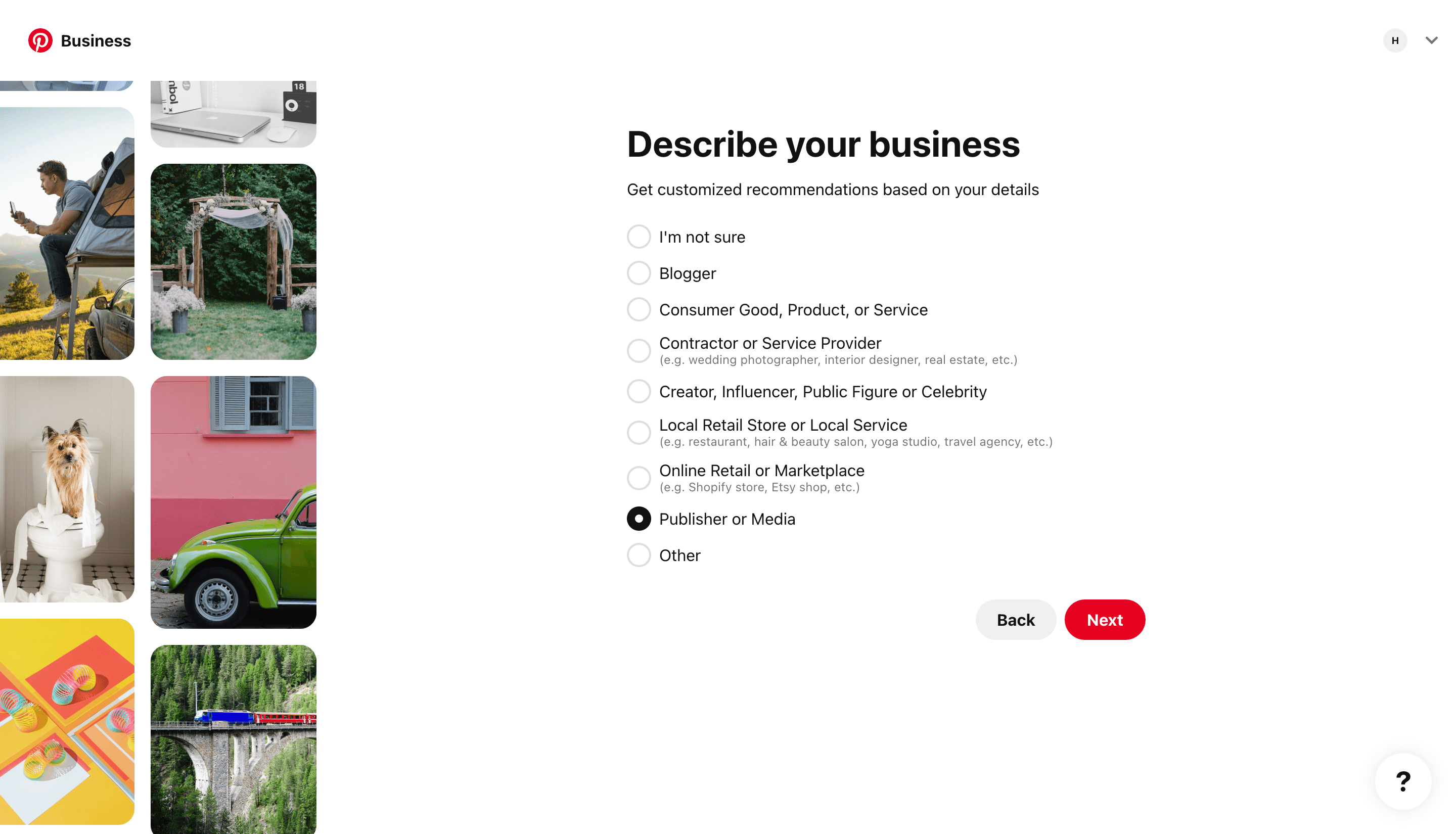
4. Next, Pinterest will ask whether you intend to run ads on the platform. Click Yes and continue. The platform will then offer you assistance from a Pinterest ads expert. You can choose to enter your contact information for additional help if you wish.
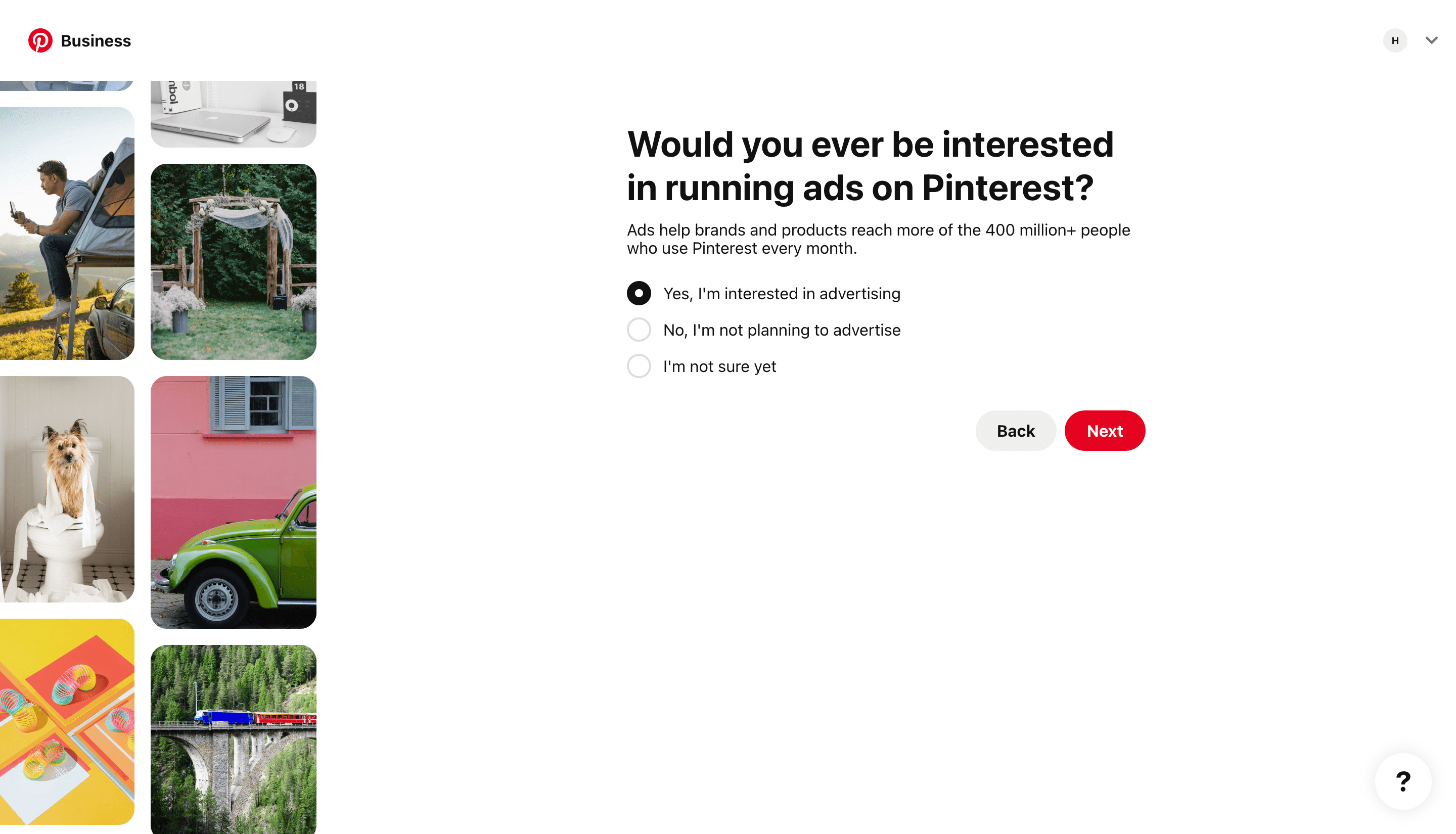
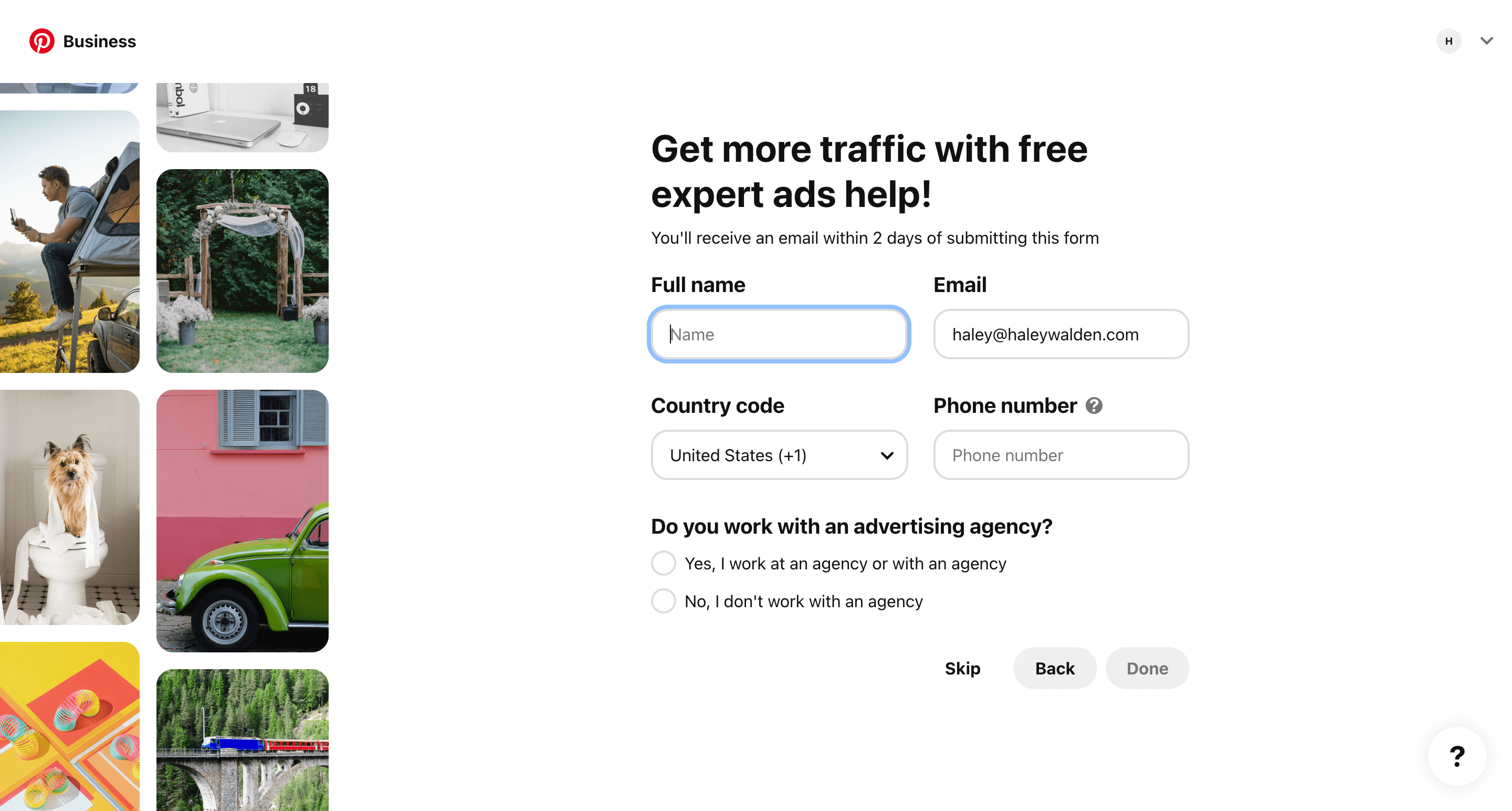
5. From there, you’ll have 3 options to choose from. You can either choose to install a Pinterest tag in your site to measure ad performance, create an ad, or build your profile. Go ahead and click Build You Profile to finish up.
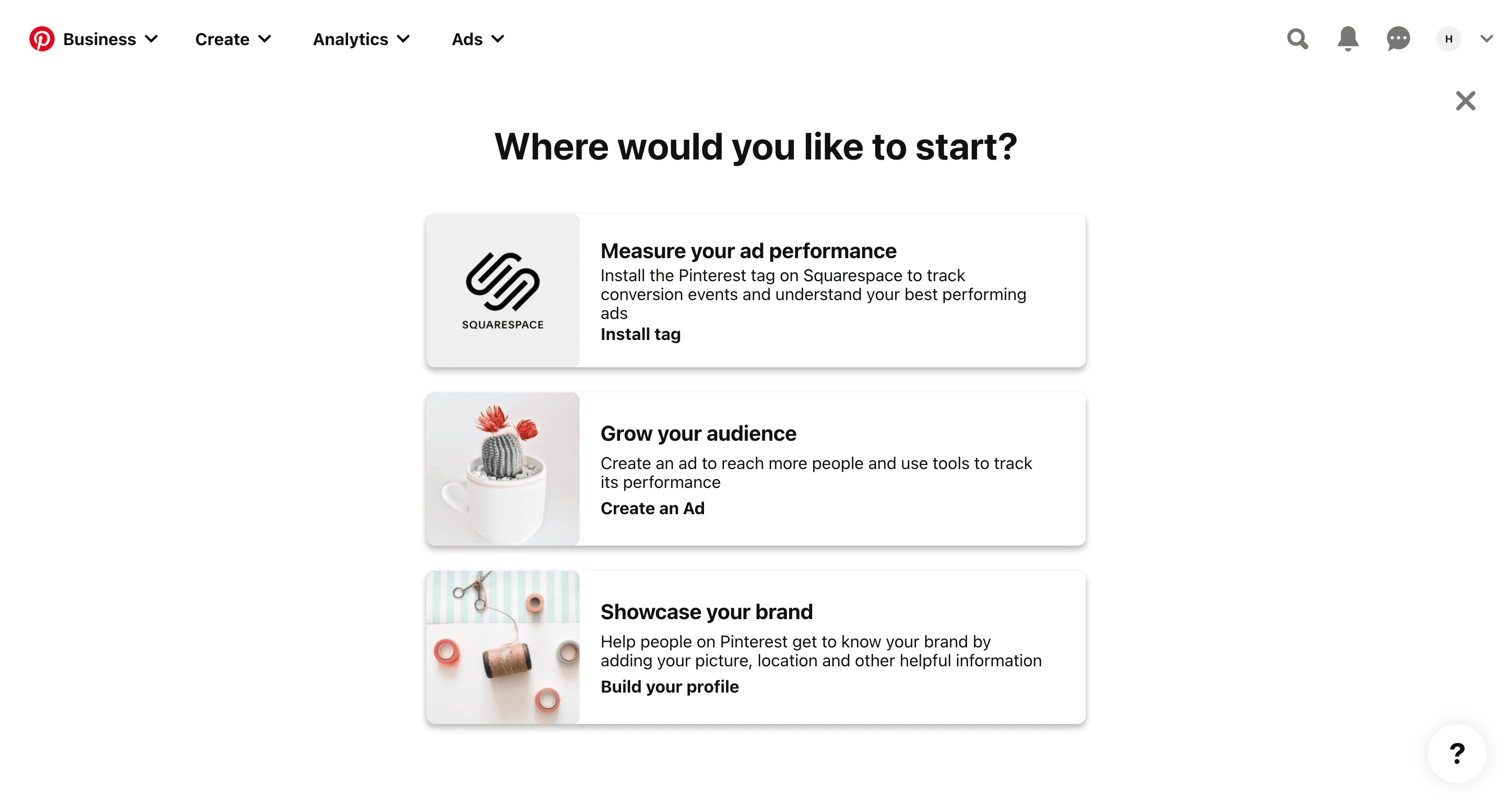
Setting Up Your Pinterest Business Profile
6. Next, you’ll be directed to a page that asks for more specific information about your business. You can choose your username and add your website URL here, in addition to any physical location information you might want to share (for example, if you have a brick-and-mortar store).

Along the left-hand panel, you’ll see a navigation menu. From there, you can tweak other aspects of your account, such as your settings, notifications, and more.
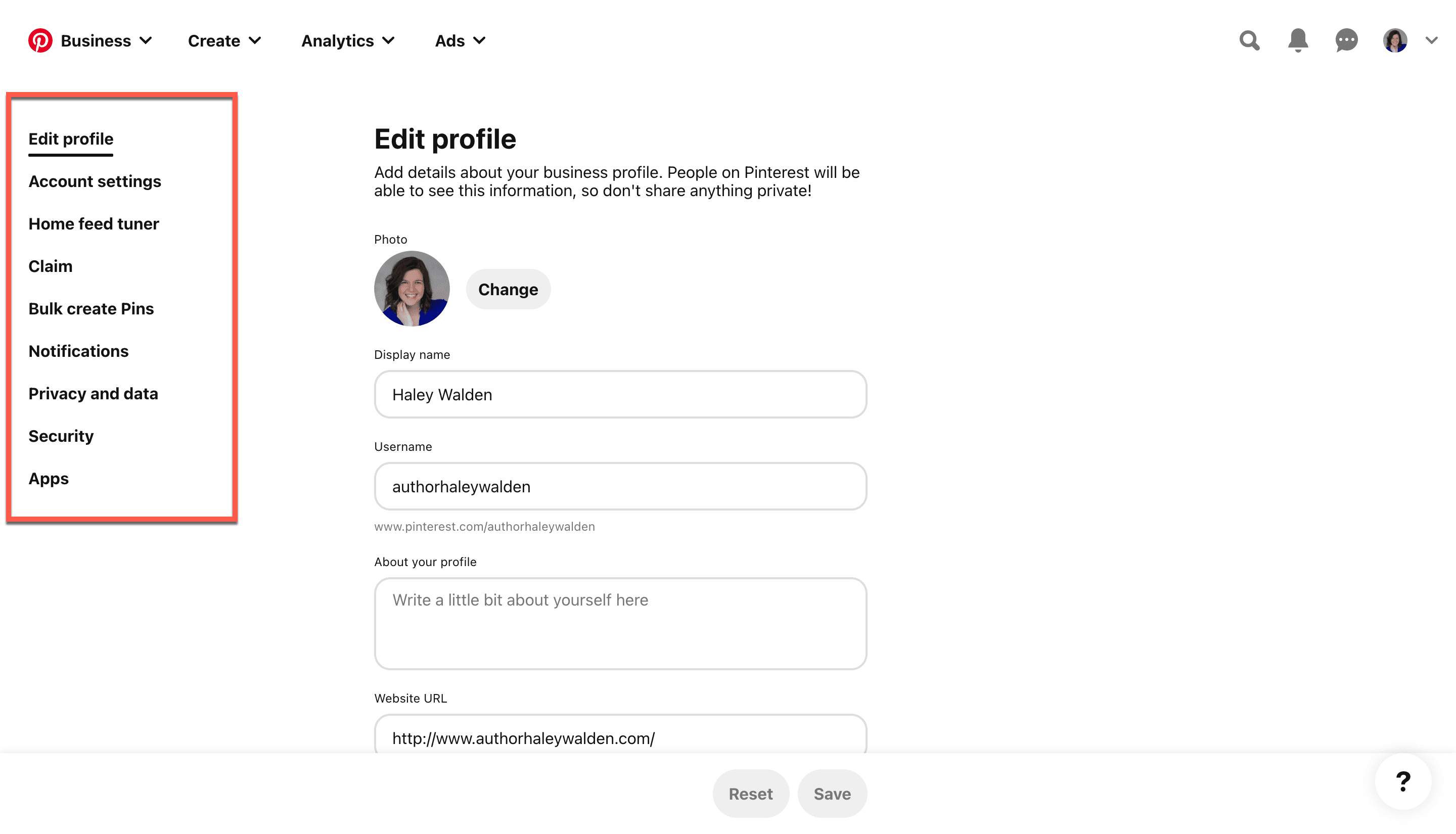
7. If you don’t already have a pin set up that you want to promote, go ahead and click Create in the top left of your screen. From there, click Create Pin. Then, click Next on the popup prompt.
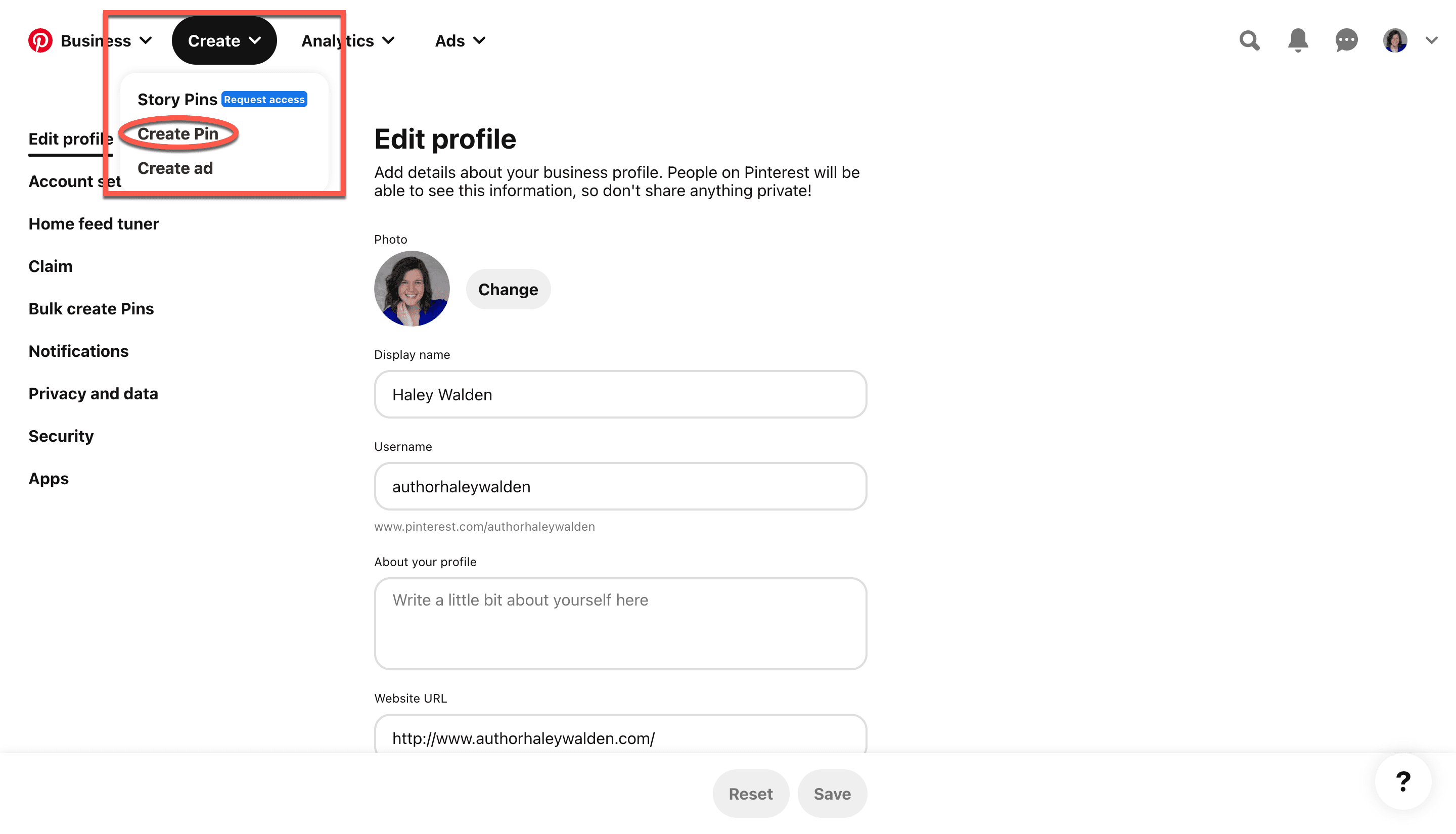
8. The next screen will prompt you to create a Pin. Be sure to properly optimize your images and videos for the platform.
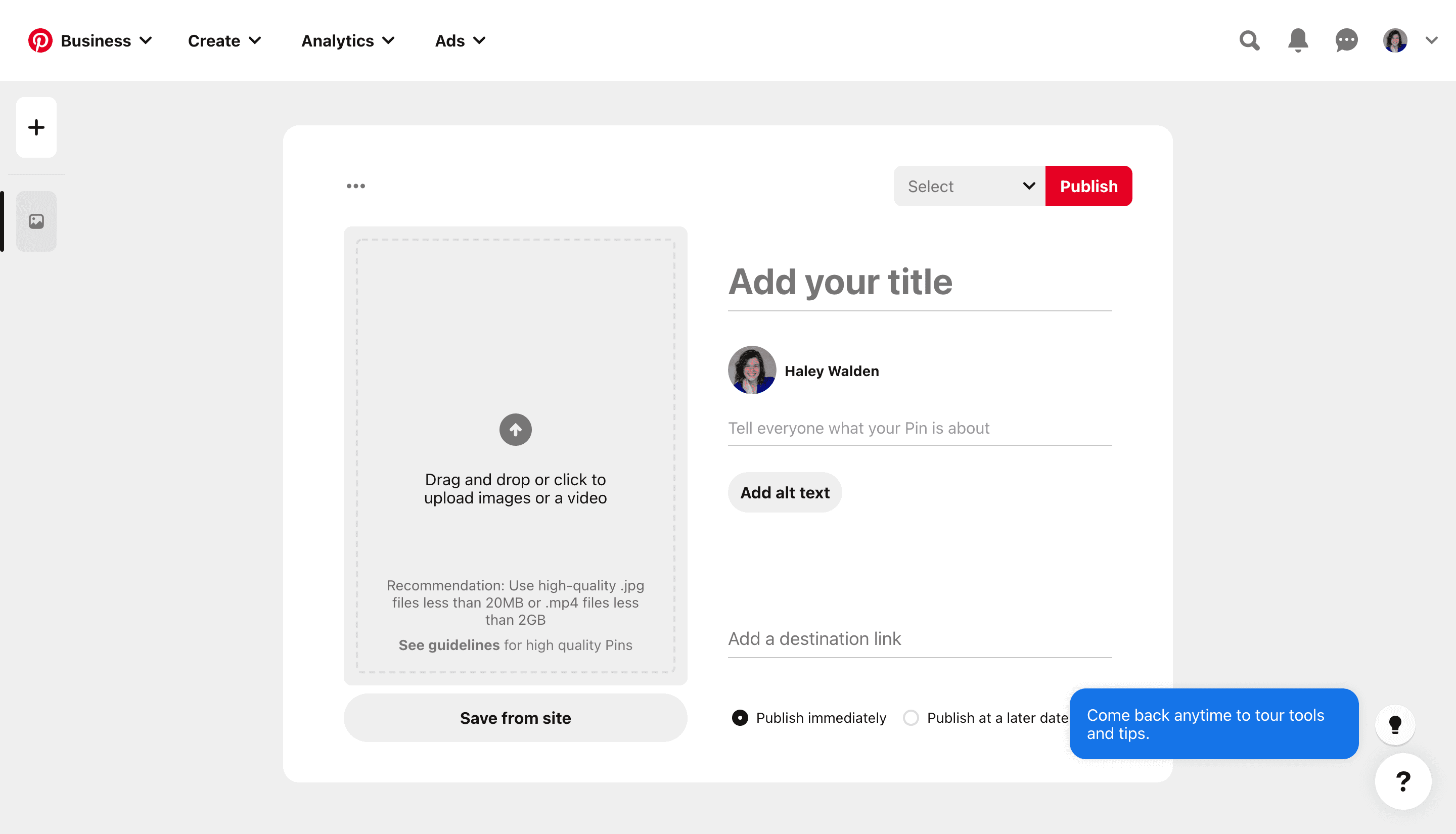
9. Fill out all supporting information, upload your image, and don’t forget to add your outbound link. This is the link your users will click on to take the next steps when they find your Pin. In this case, the outbound link leads to a landing page where the user can subscribe to the author’s email list in exchange for a free book. (To quickly create landing pages on your site, consider using a plugin to make your job much easier.) When you’re ready, click Publish.
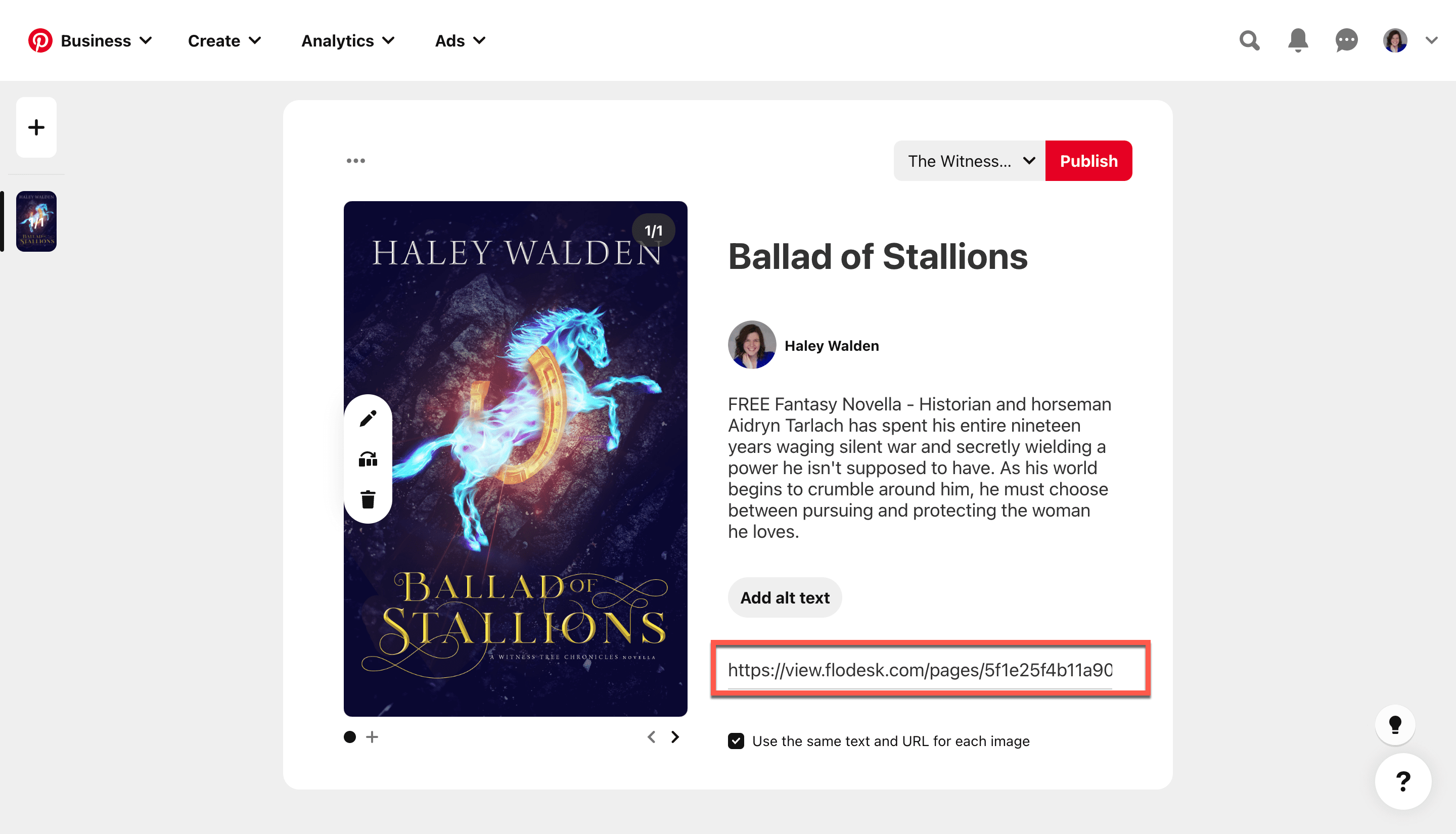
How to Create Your First Pinterest Ad
10. Once you’ve published the Pin you want to promote, it’s time to create your ad. In the top navigation bar, click Ad, then Create Ad.
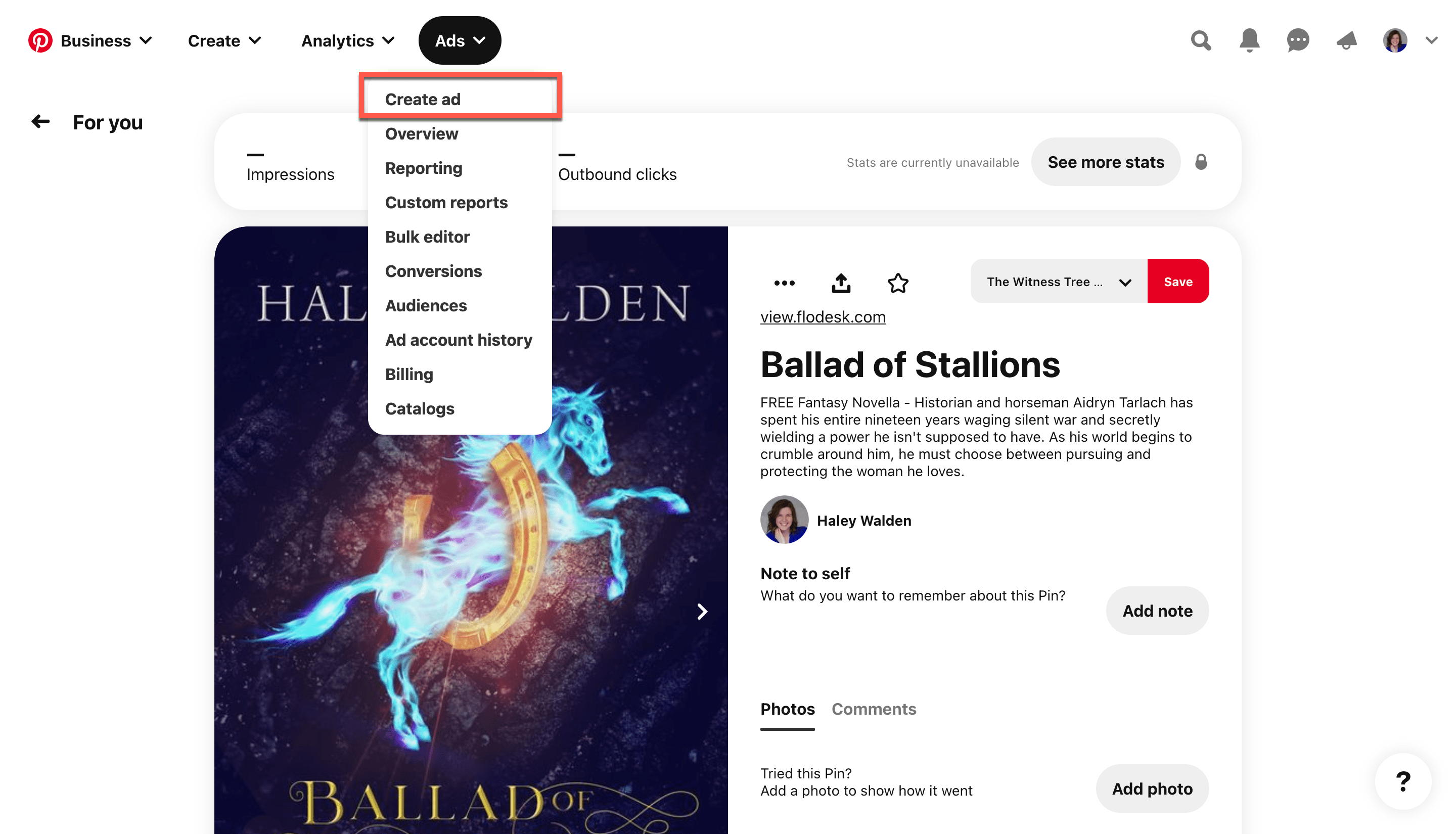
11. First, the Pinterest Ad Manager will ask you to confirm your location in order to confirm your correct currency. Then, click Next.
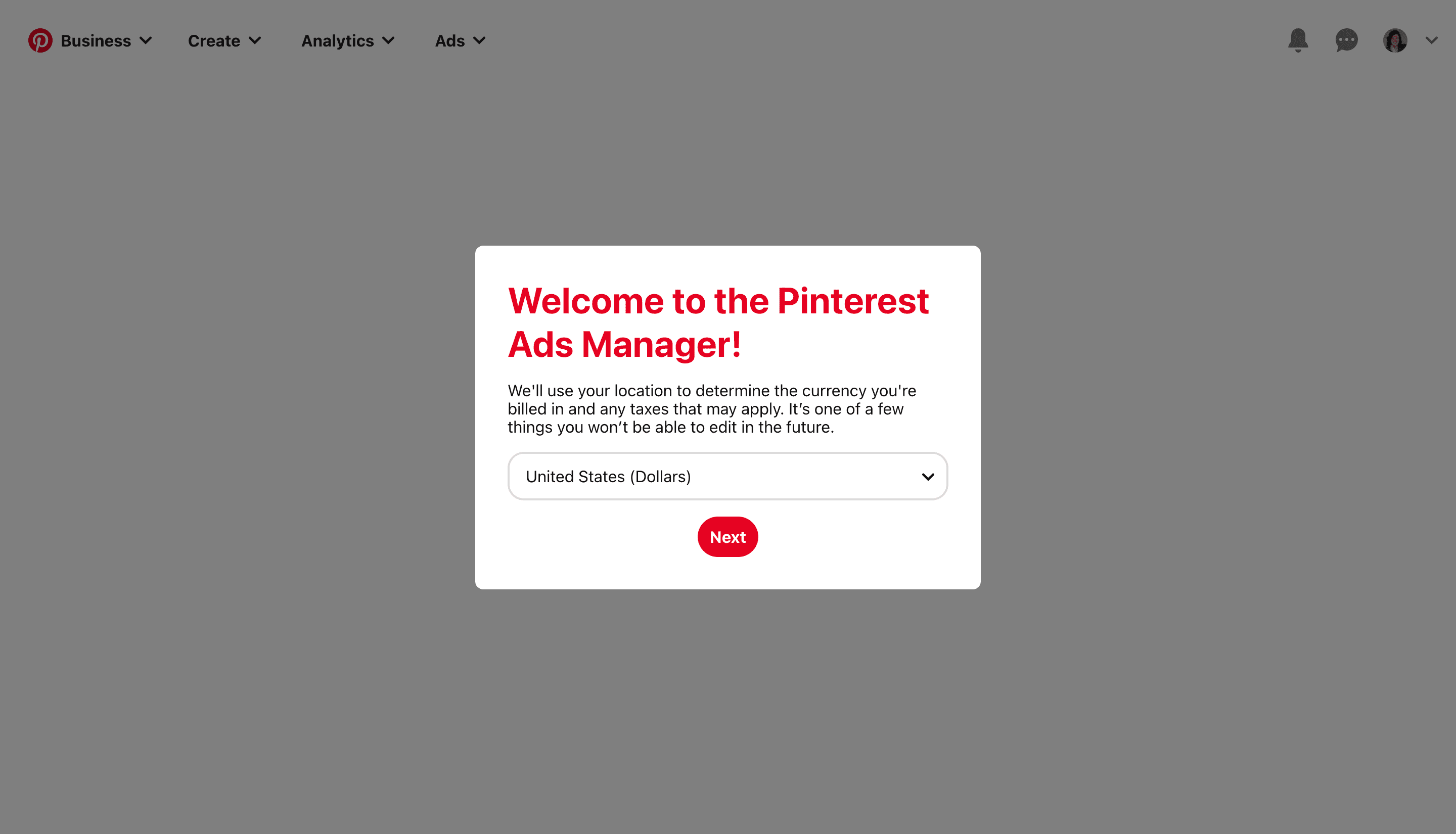
12. Pinterest will walk you through a quick overview of what ads can do for your business. Click Next to navigate through them.
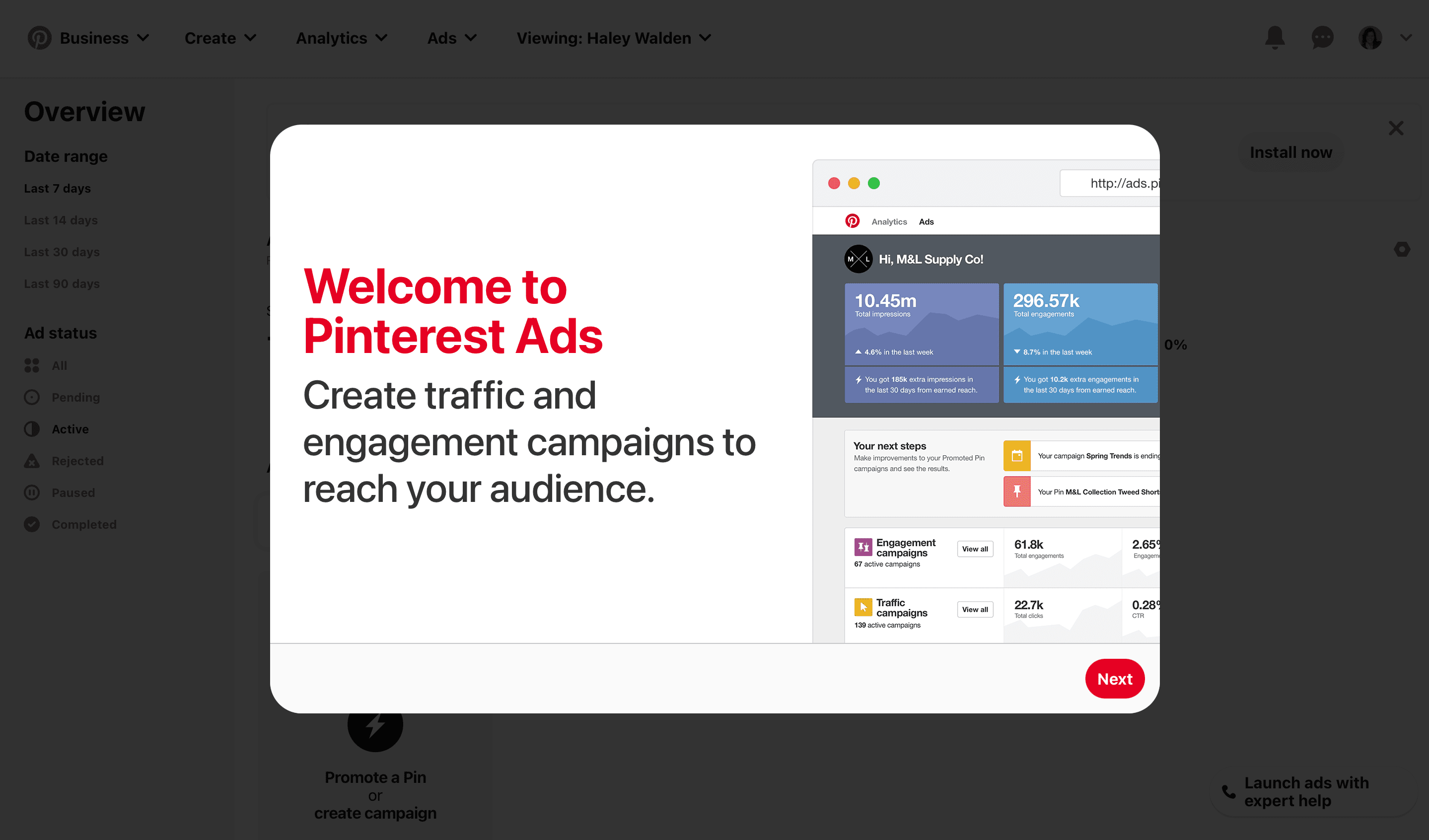
13. Now, it’s time to choose your campaign objective. Pinterest allows users to pick campaign objectives that build awareness, drive consideration, and get conversions. Select the appropriate objective and scroll down to the next section.
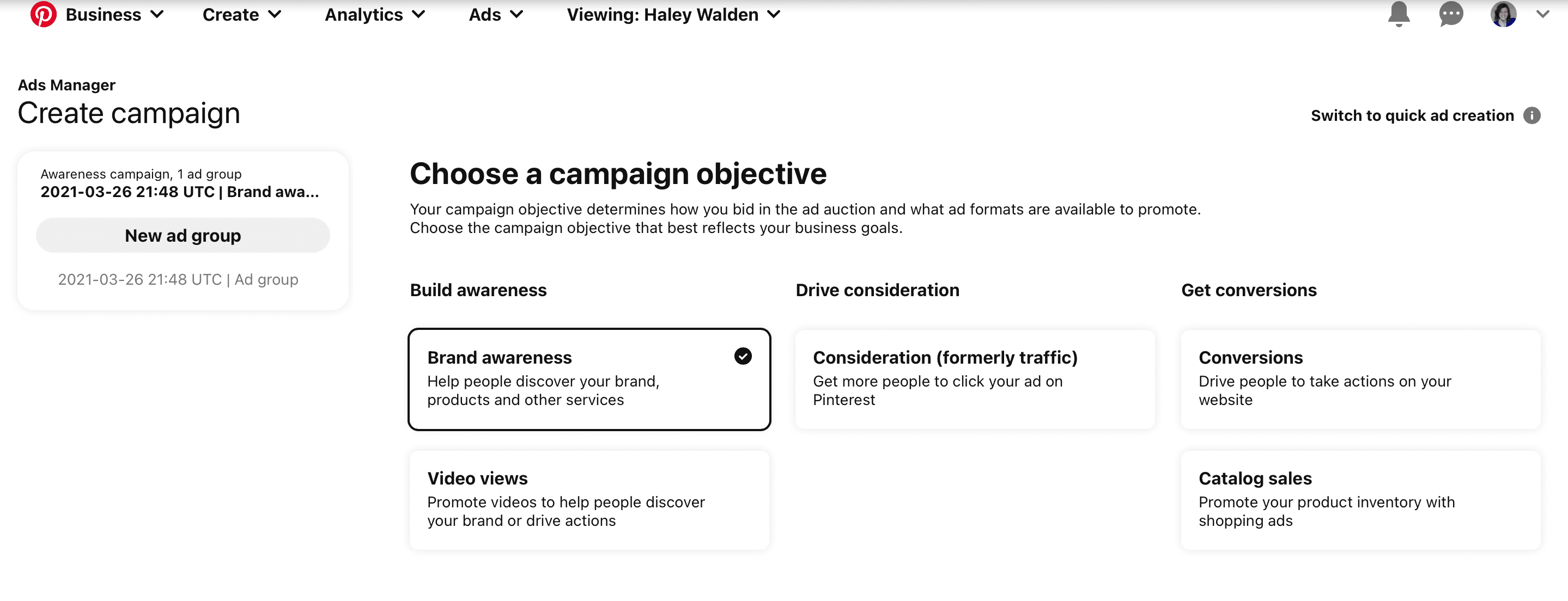
Entering Your Campaign Details
14. Next, enter your campaign details. Pinterest will ask you to name your campaign, add daily and lifetime spend for the ad, and choose whether the campaign is active or paused.
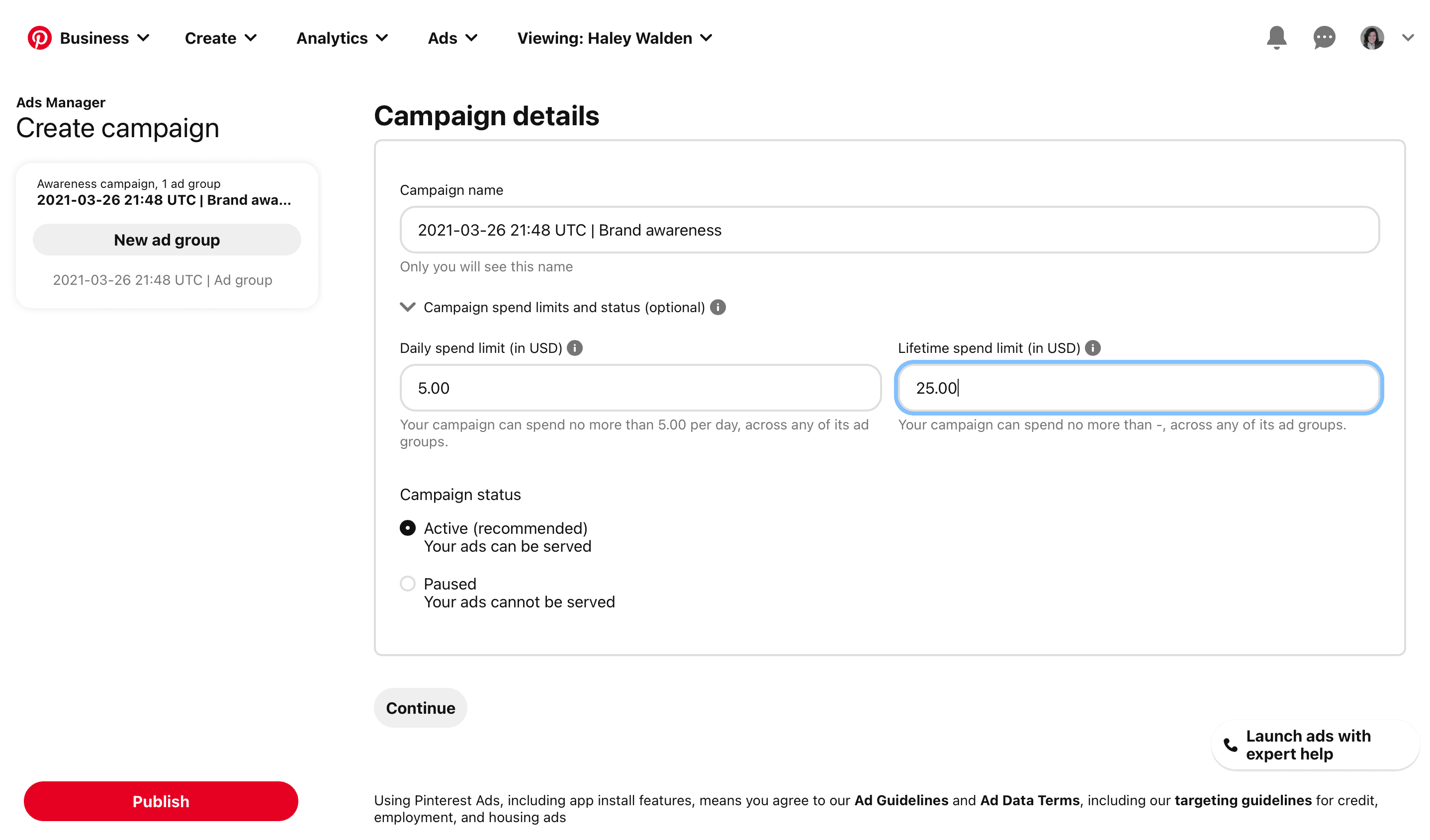
15. Then, it’s time for targeting. You can choose one of several strategies: to reconnect with users, find new customers, or select your own targeting strategy.
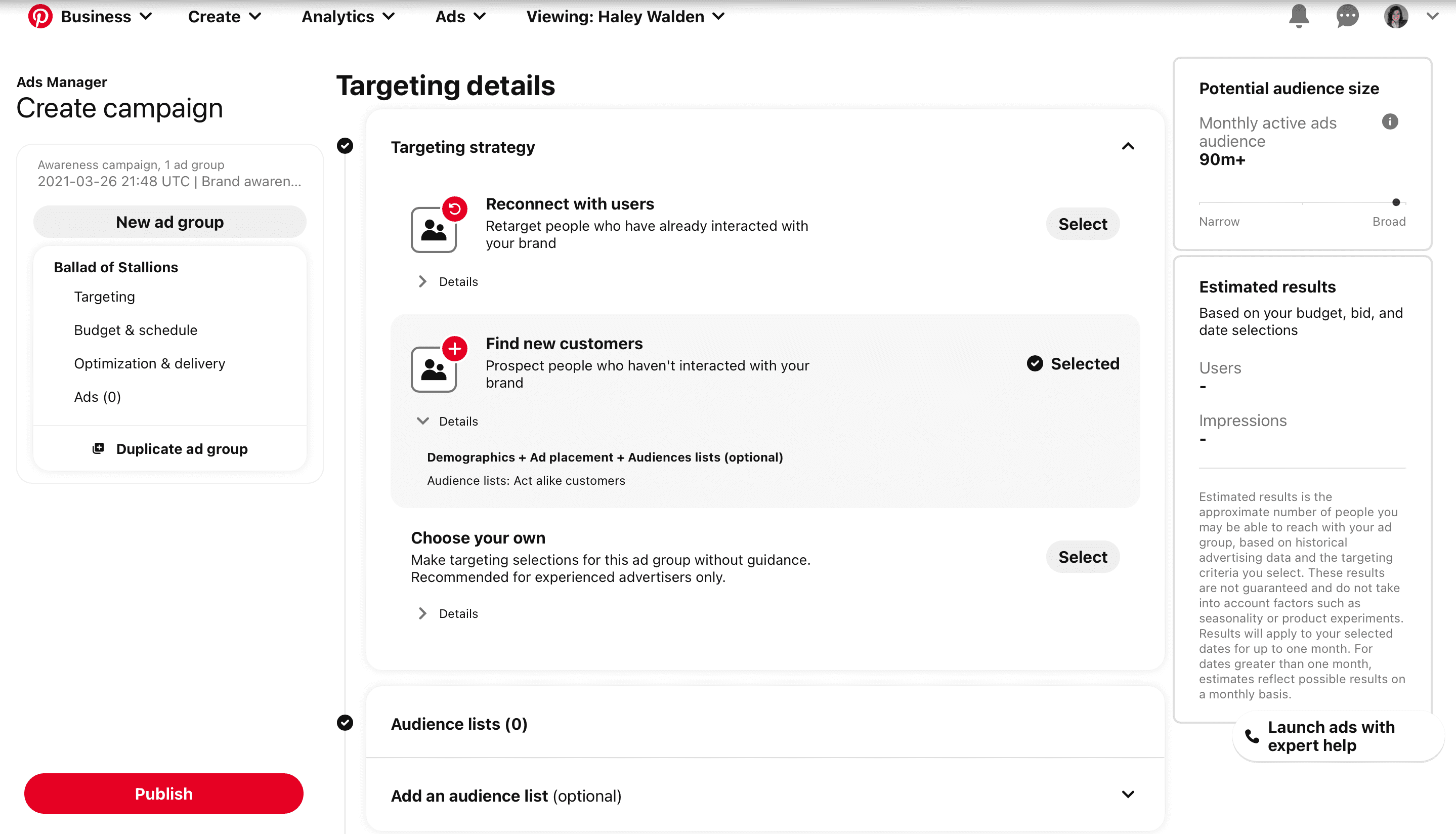
16. Now, it’s time to choose your target audience. You can either create a lookalike audience, or set up a new one. Click Create New Audience List to make your first target audience.

Setting Up Your Pinterest Advertising Audience
17. When you create your new audience list, you’ll want to select who you want to reconnect with (in this case). You can target past visitors to your website, users who have engaged with your Pins, a customer list you upload yourself, or an “actalike” audience. Fill out your audience details, including name, description, conversion source, and any applicable filters.
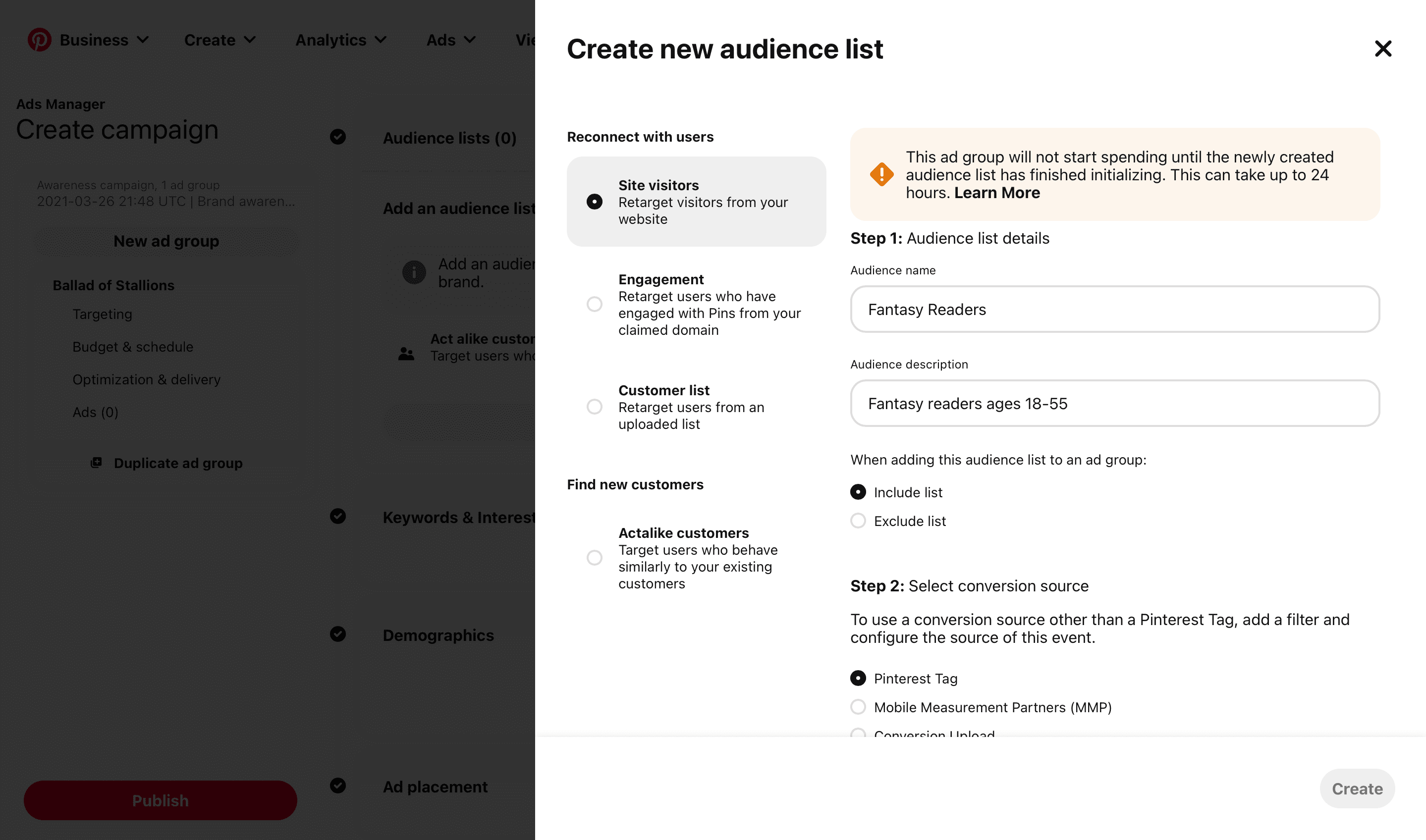
To use this list, you’ll need to install your Pinterest tag on your website first. This tag will allow you to track and retarget users who have visited your website and interacted with your Pinterest ad. When you’re done setting up your audience, click Create.
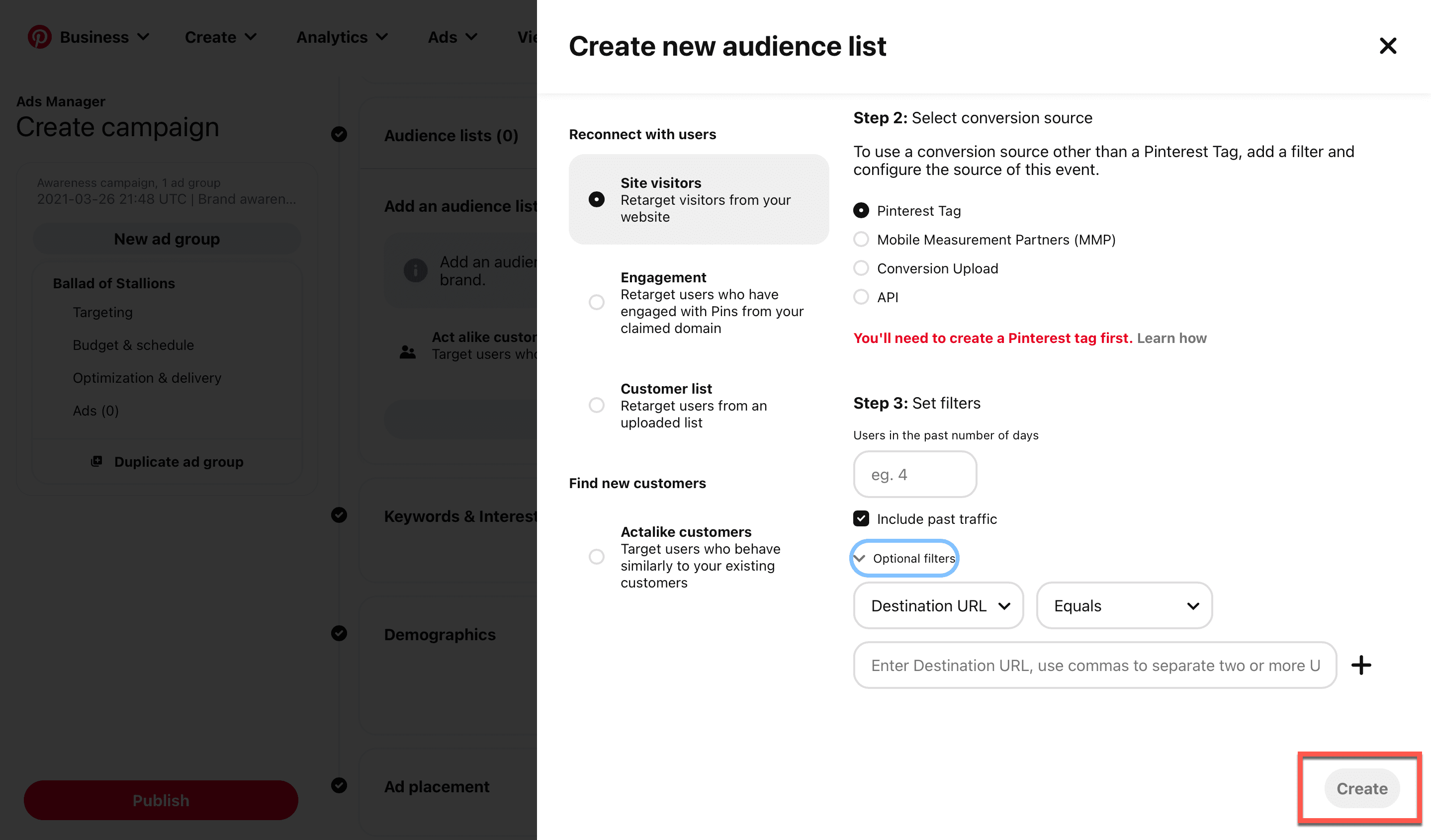
18. Now, you’ll continue setting up your audience with more advanced targeting. You may use both interests and keywords to target your audience. Additionally, Pinterest allows you to narrow your audience by gender, age, location, language, and device.
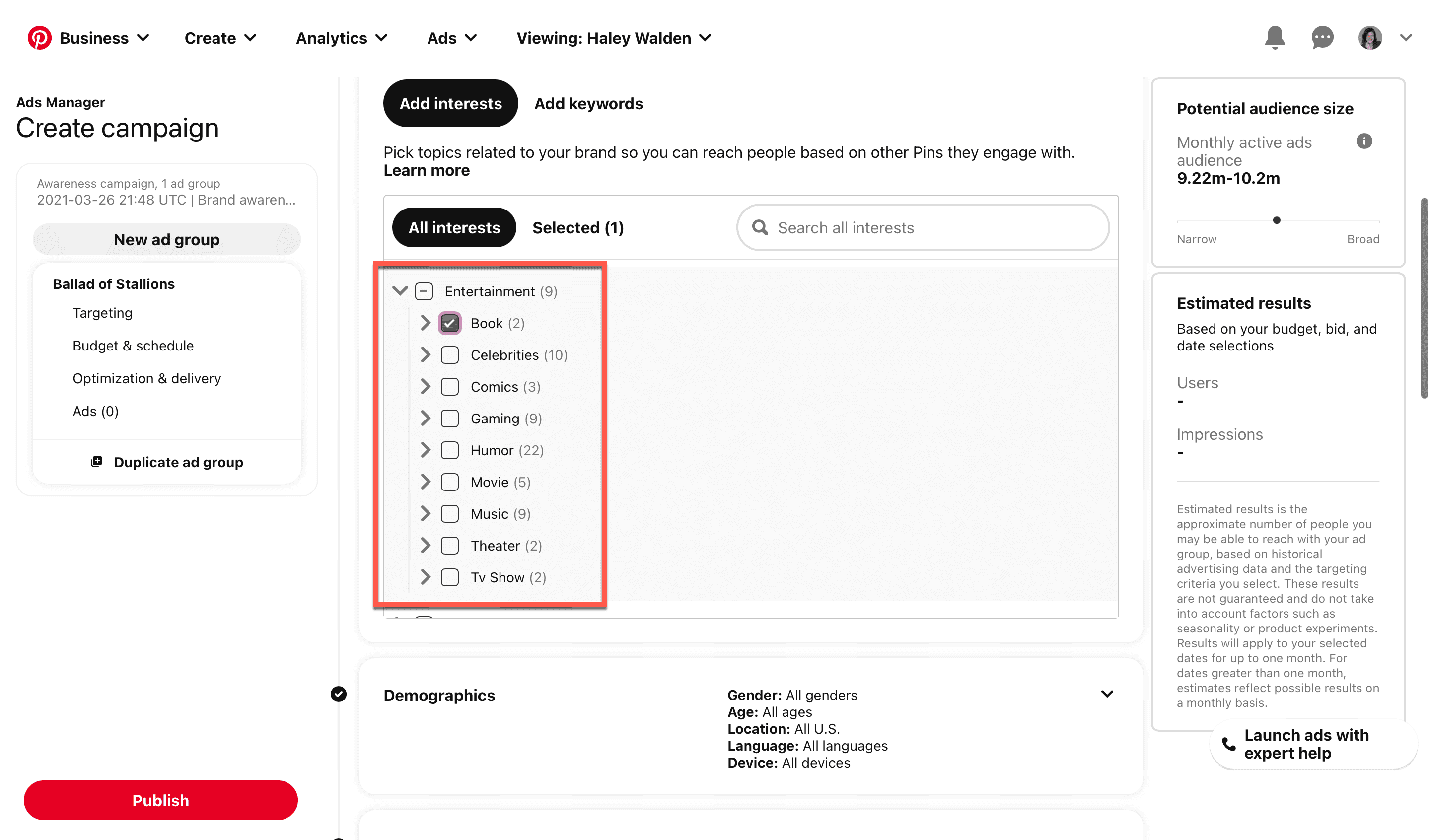
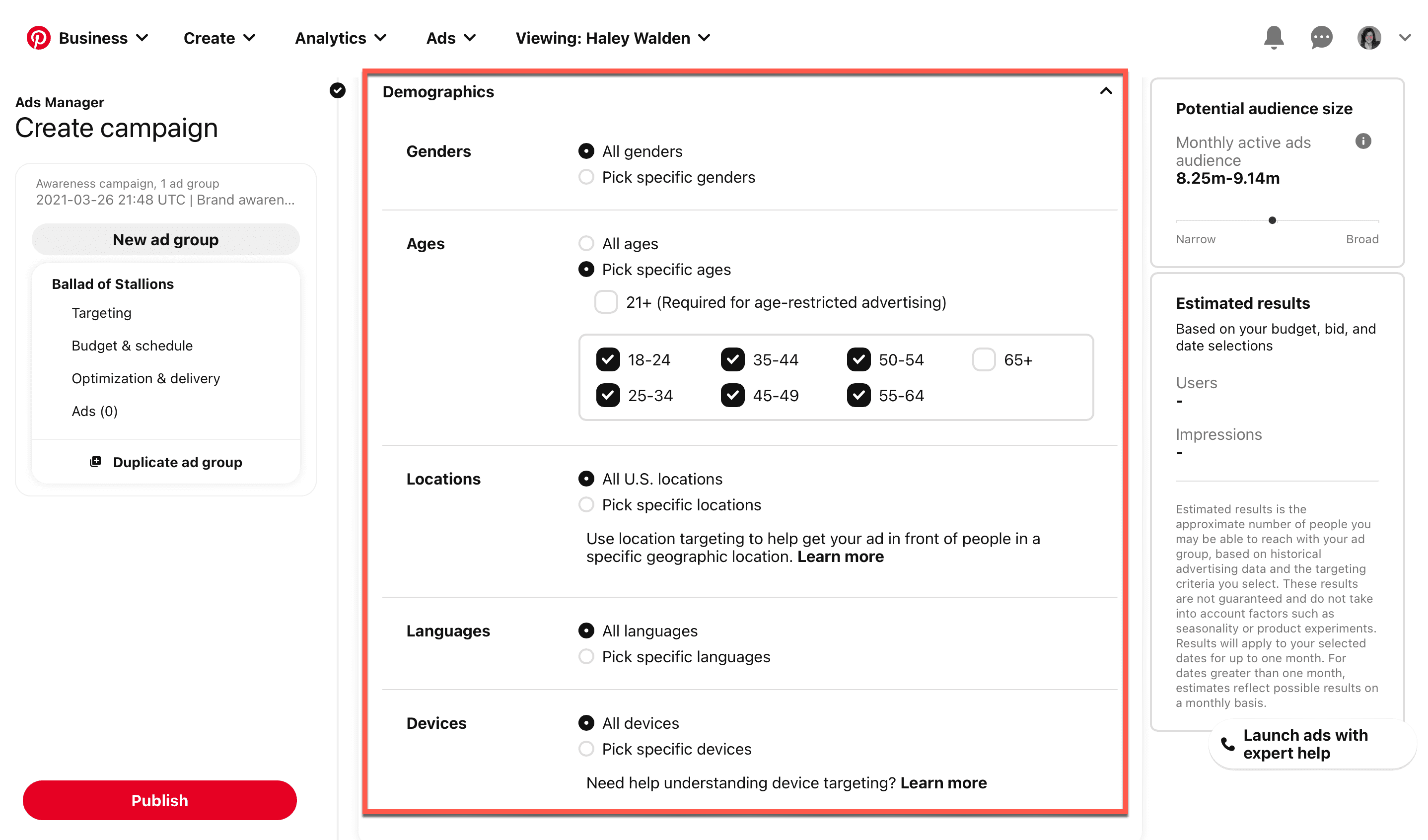
19. Next, choose your ad placement. You can have your Pinterest advertising show up in Browse, in Search, or in both. As an added bonus, you can assign a tracking URL to a specific ad group to measure clicks on the sponsored Pin.
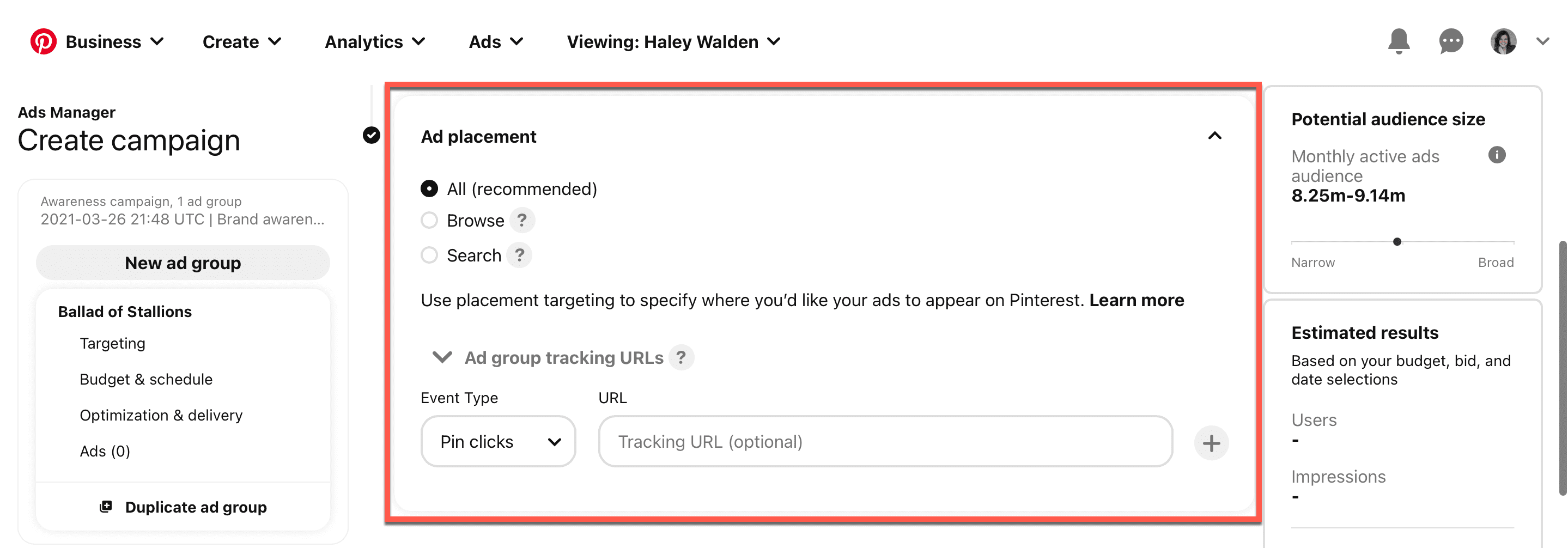
Budgeting and Scheduling Your Pinterest Ad
20. Now, set up your budget and schedule. You can choose how to set your ad group budget (either daily or lifetime) and set the budget amount. Furthermore, you can choose to have the ad run continuously, or give it set start and end dates.
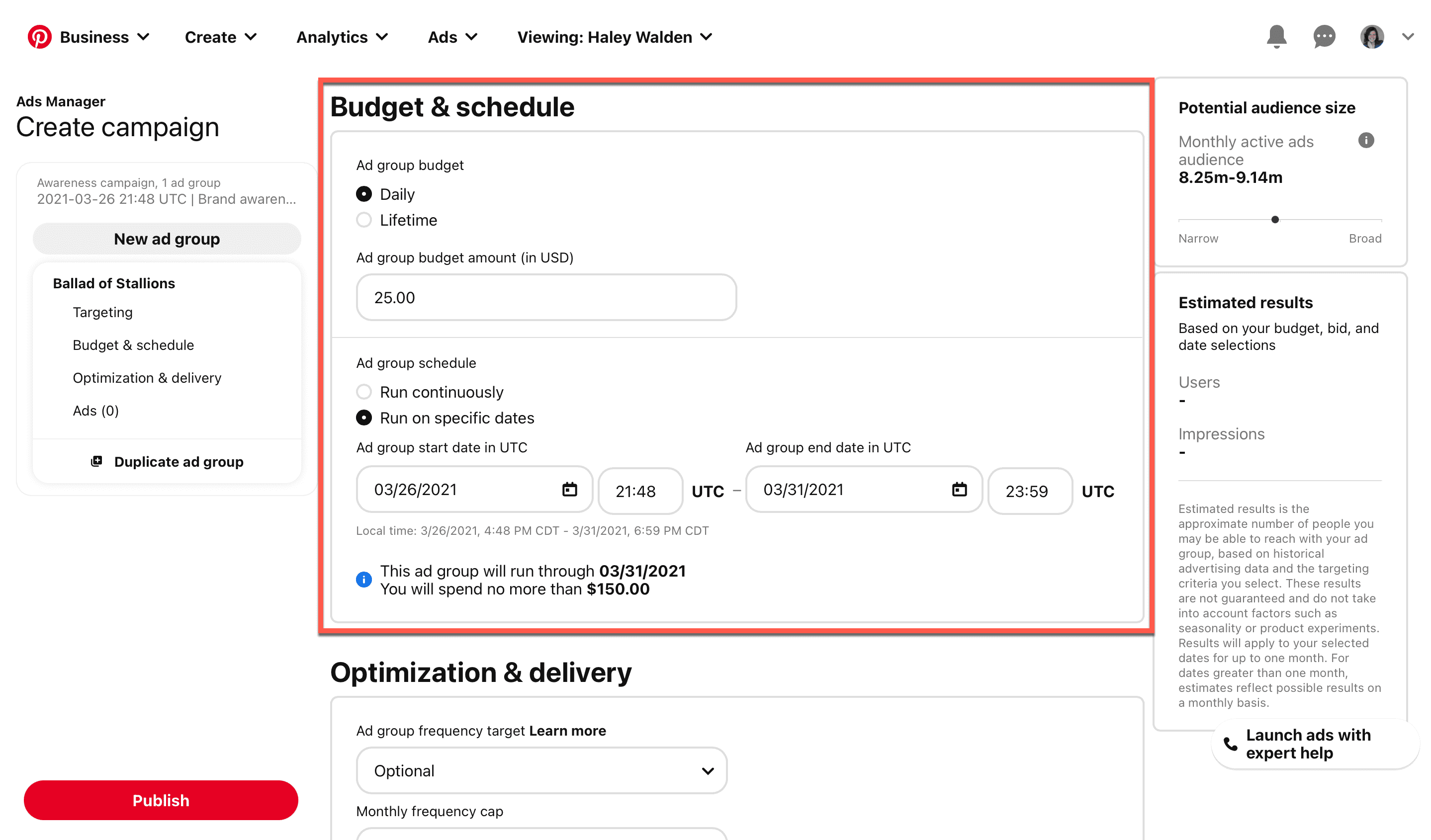
21. Now, set your monthly frequency target for your ad group–meaning, how often you want your ad to appear. You can cap that frequency if you wish. Additionally, you can set a target cost per impression and the pacing (standard vs. accelerated).
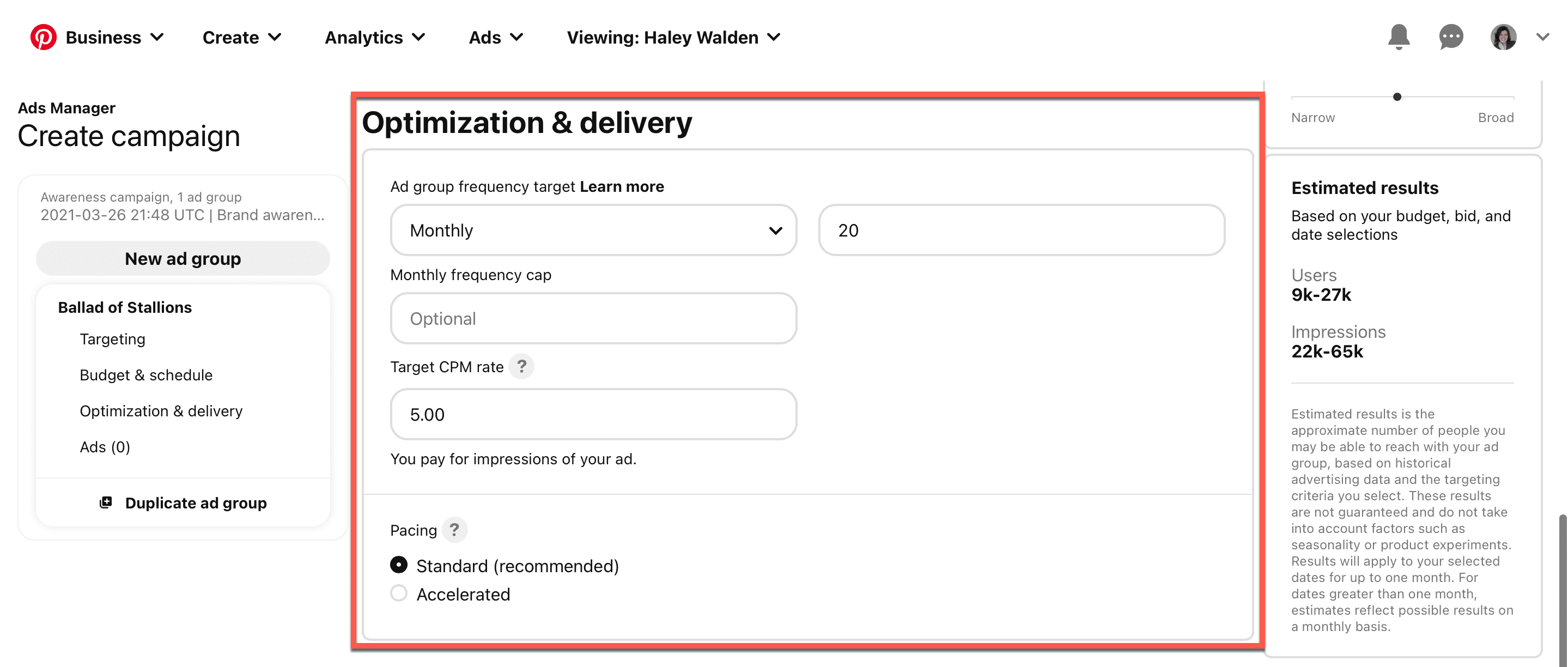
22. Finally, choose which Pin you want to sponsor. Select that Pin.
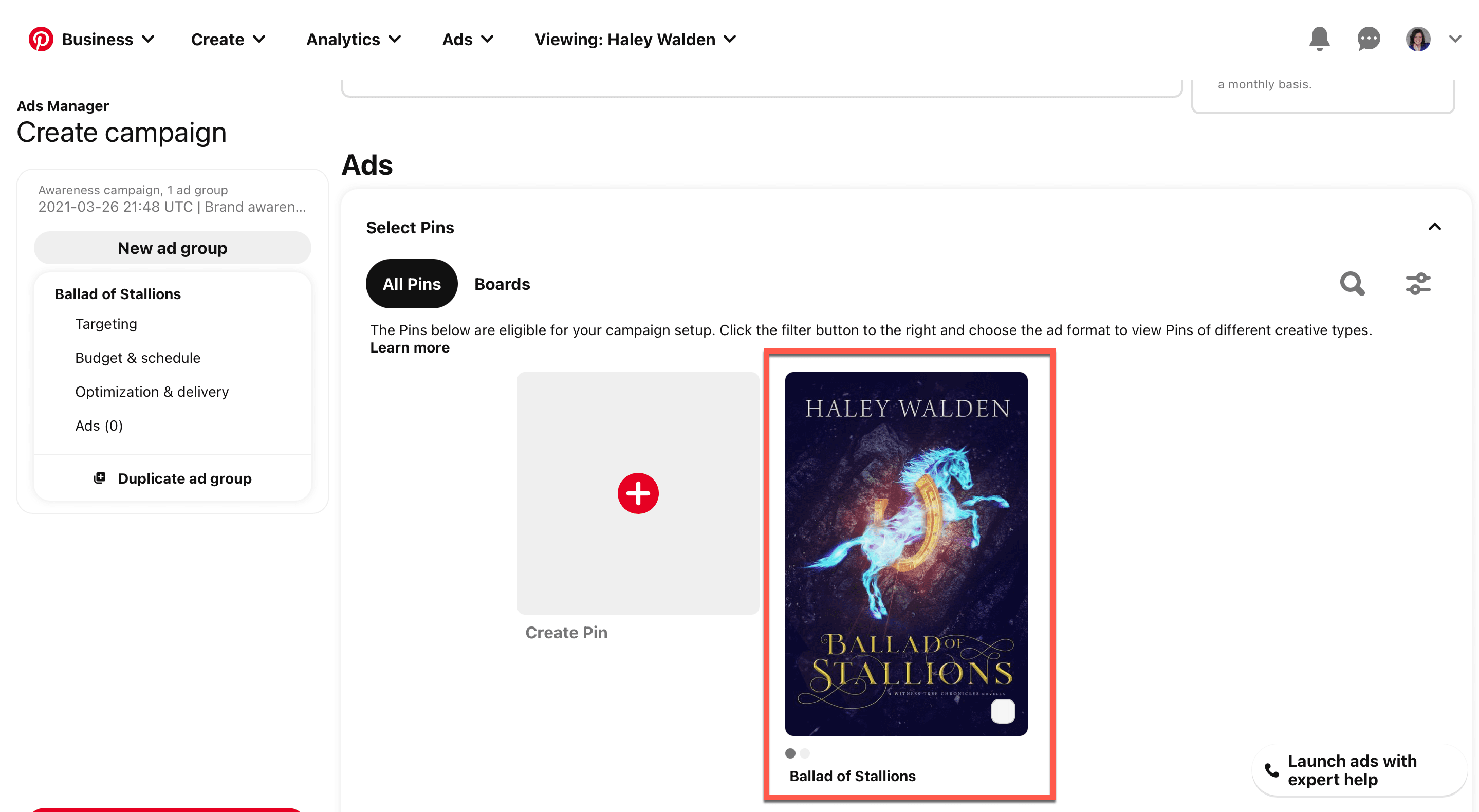
23. The Pinterest Ads Manager will show you a preview of your Pin, plus the URL you’re going to point your users to.
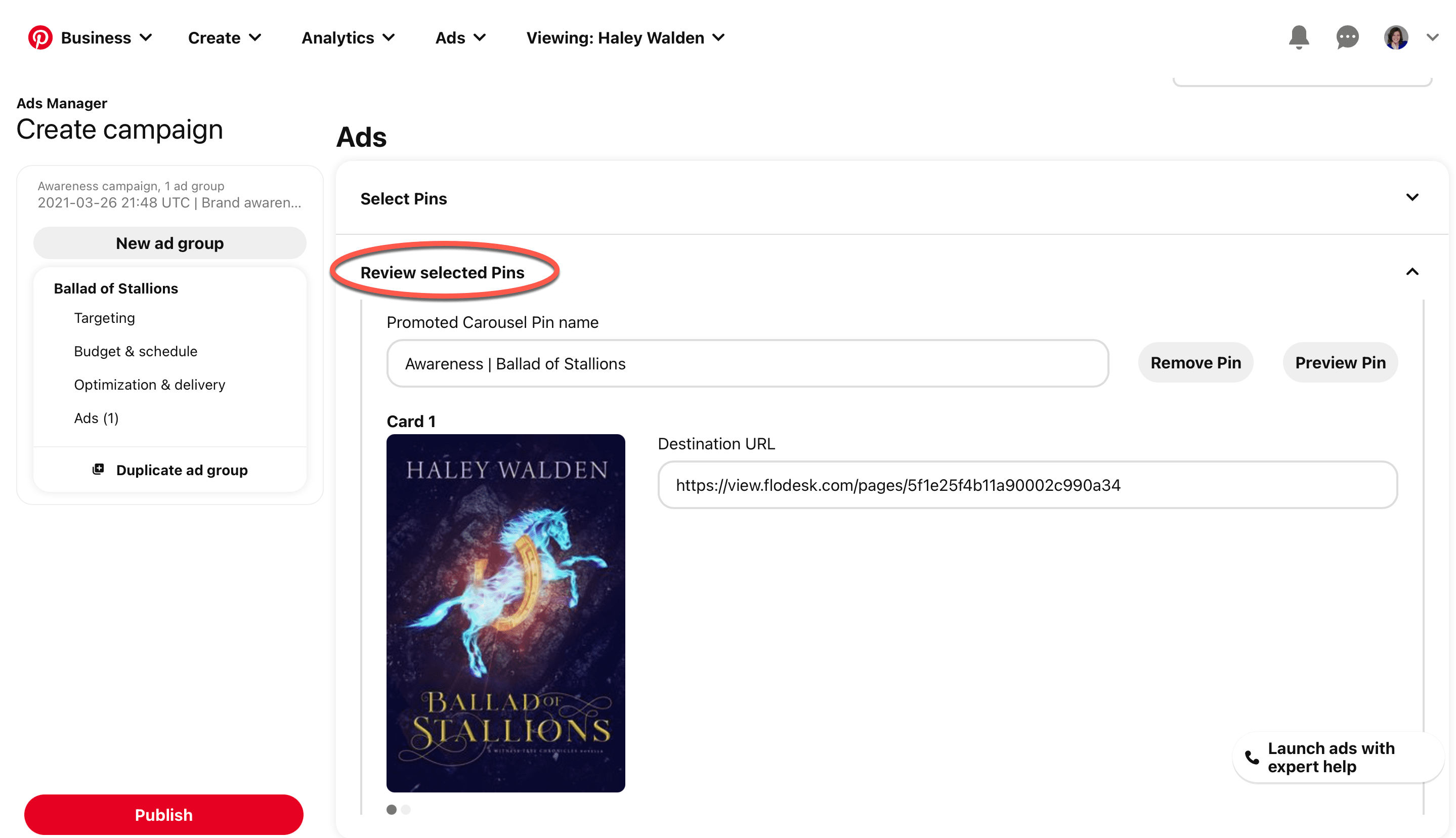
24. Finally, click Publish to launch your ad.
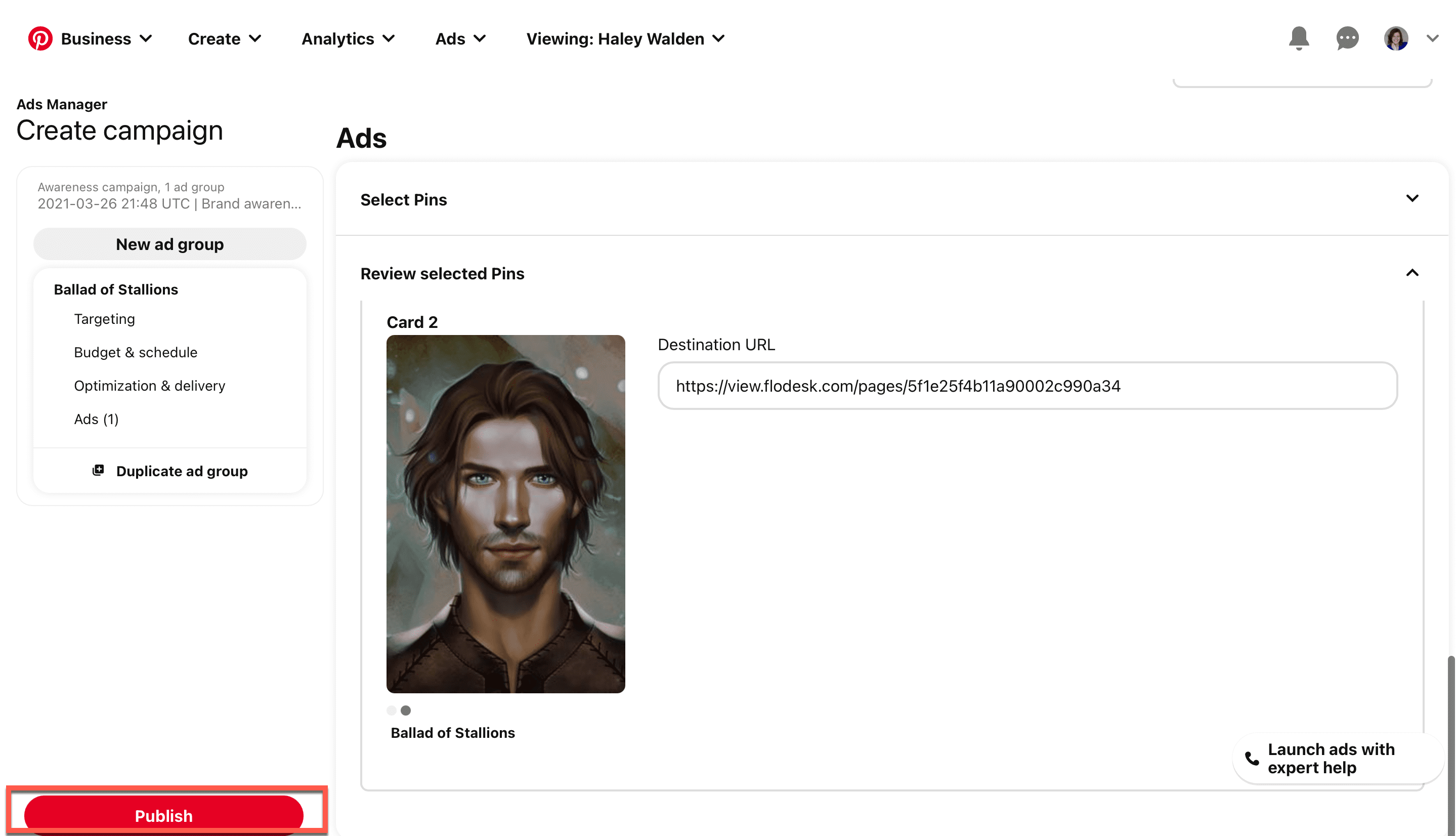
Before you launch your Pinterest advertising campaign, be sure you read Pinterest’s guidelines. This will ensure that your advertising process goes smoothly. Pinterest reviews every ad prior to launch, too, so they’ll notify you if and when the ad is approved–and if not, why not.
Monitoring Your Pinterest Advertising Performance
Pinterest’s Ads Manager features a detailed dashboard where you can monitor your Pinterest advertising performance. This is a great way to keep tabs on how your sponsored Pins are doing.
Metrics integrated into Pinterest’s analytics tools include:
- Ad metrics, featuring a drop-down menu with reports
- An overview that provides specific date ranges and metrics such as impressions, link clicks, and Pin saves
- Awareness, traffic, installs, conversions, and more, based on selected format
Once you’ve learned what works for your brand and what doesn’t, you’ll be able to replicate it in your next ad.
Pinterest Advertising Formats
There are five formats to choose from when it comes to Pinterest advertising. Let’s take a look at your options.
Standard Pins
Standard Pins showcase products and content in simple vertical or square image or video format. Once they’re saved to a board, the “promoted by” text drops off and the Pins turn into organic posts. These ads feature a one-click redirect to your website.
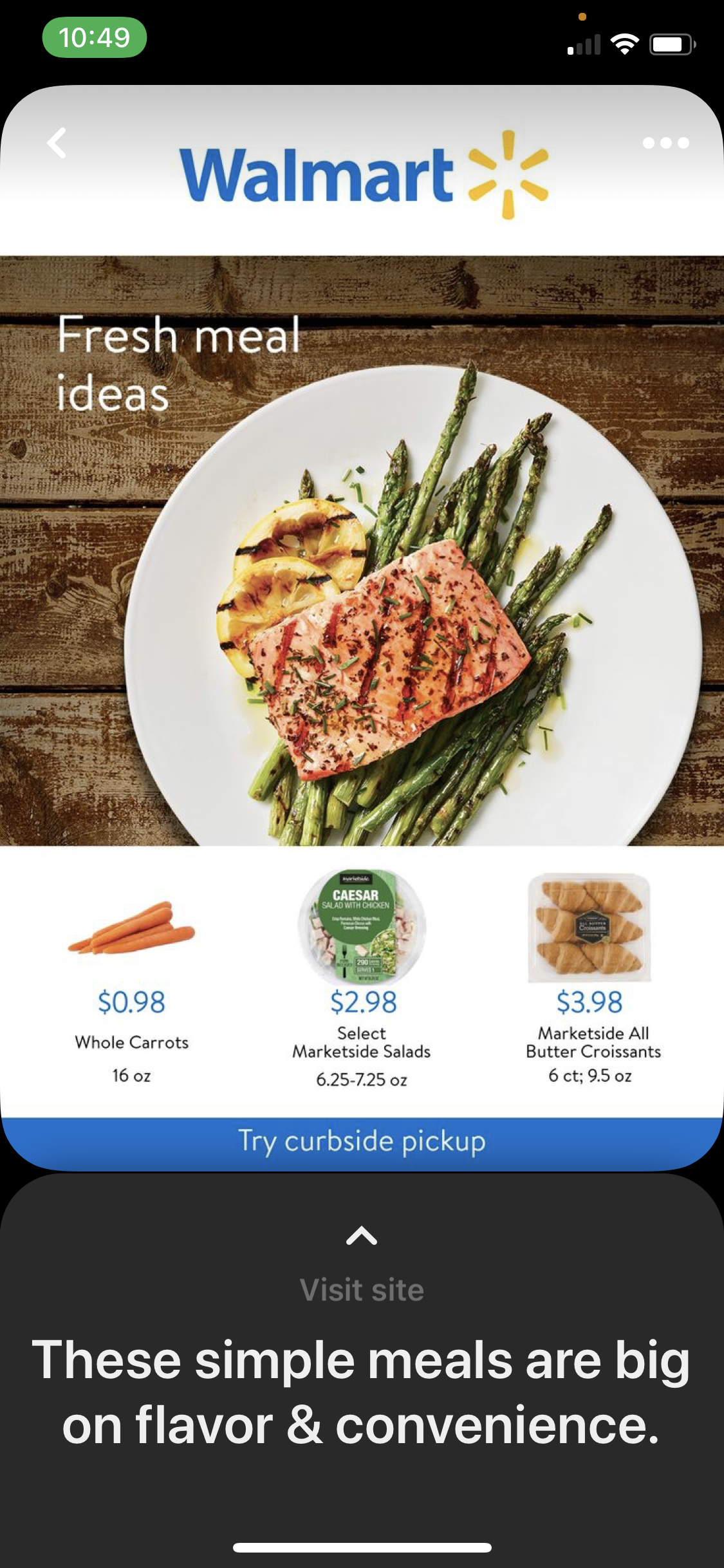
Carousel Ads
Carousel Ads feature multiple (two to five) images or videos in a single Pin, which the user can scroll through to view. Each card in the carousel has its own title, link, and description. Carousel ads are ideal for promoting multiple products or features of one product.
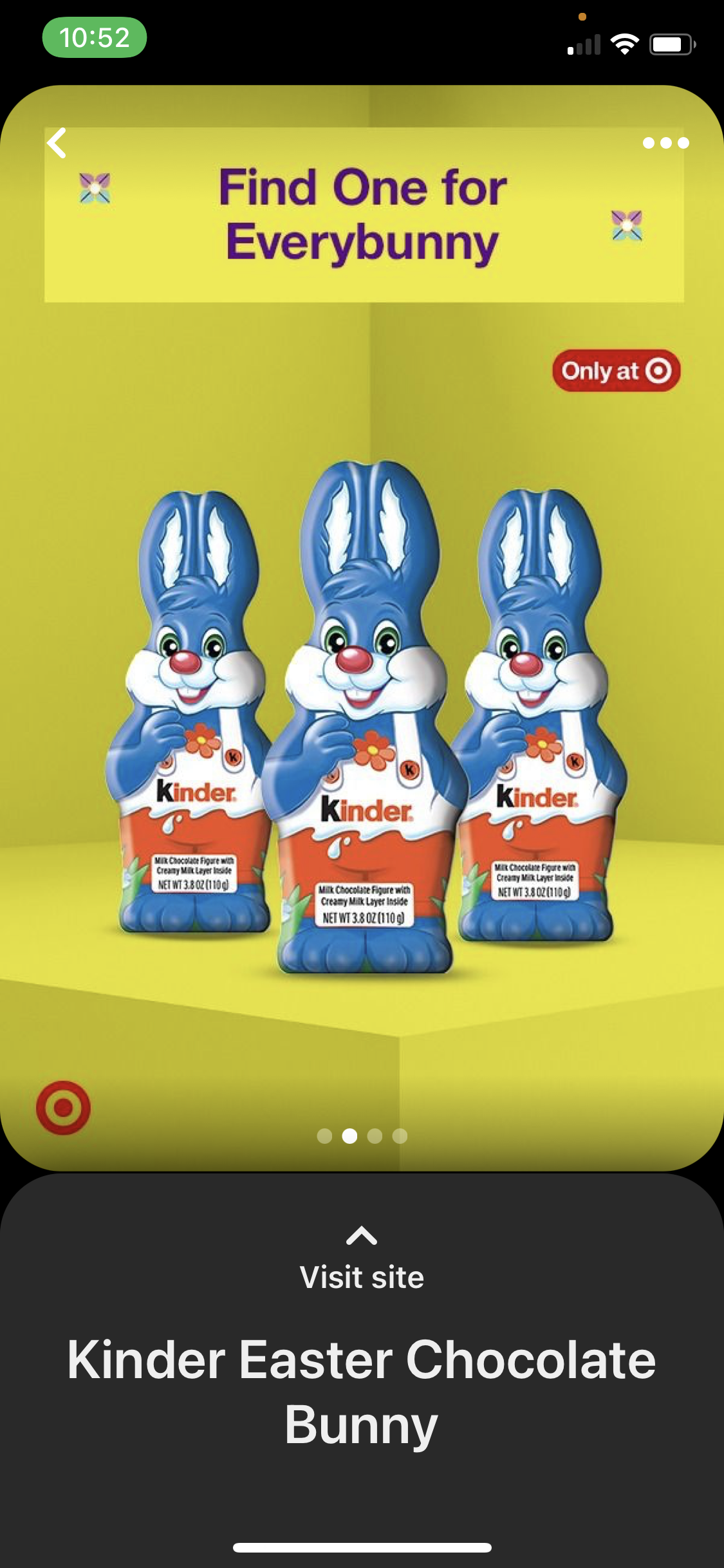
Video Ads
Video Ads raise viewer retention and allow you to share your brand story. Be sure to optimize your videos for silent viewing and accessibility. Many users watch with the sound off, so use text overlays and closed captions to your advantage.
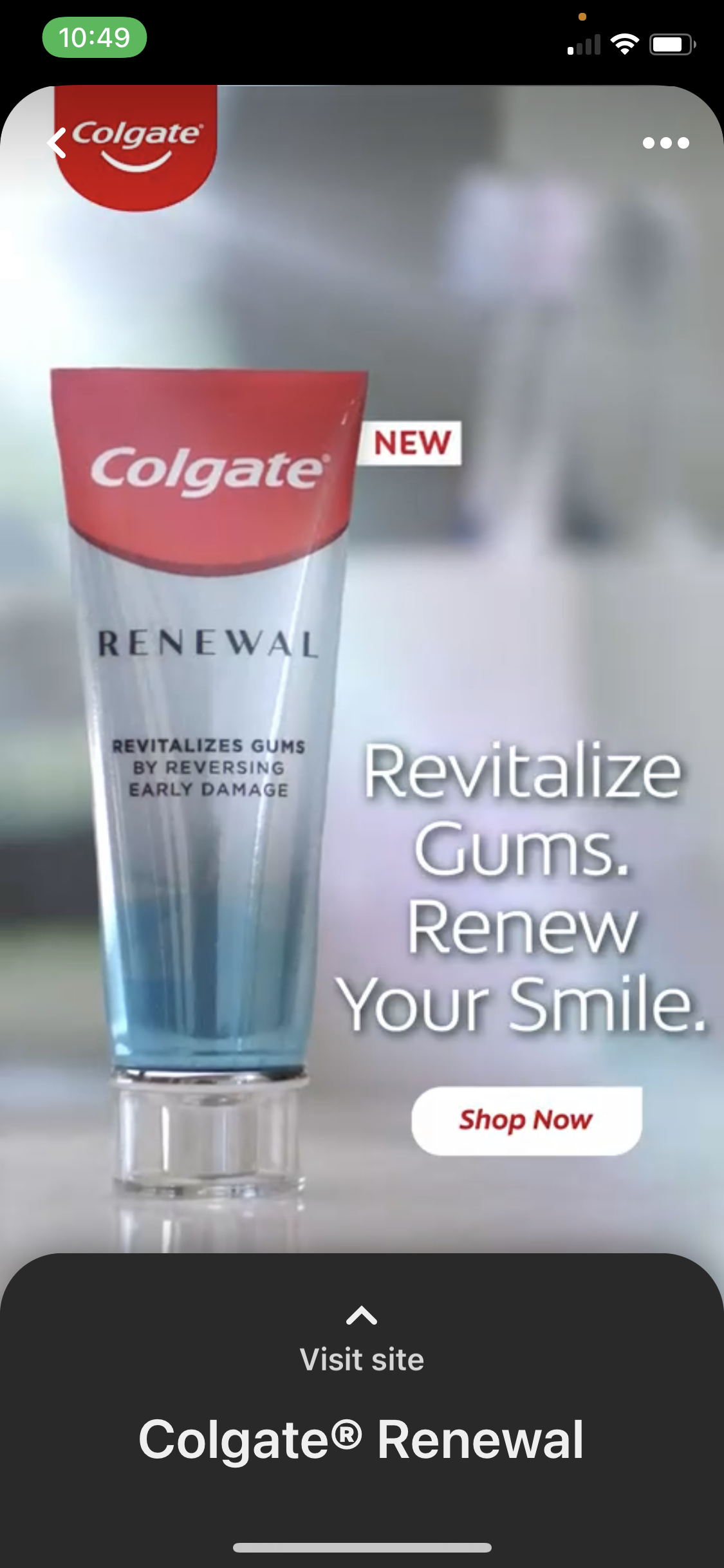
Buyable Pins
Buyable Pins mean that your users can shop directly from your Pinterest ads. You may upload products from your catalog and turn them into Pins that reach people who want to buy from you. Make sure your image and copy include a call to action so the user will understand they can shop directly from your Pin.
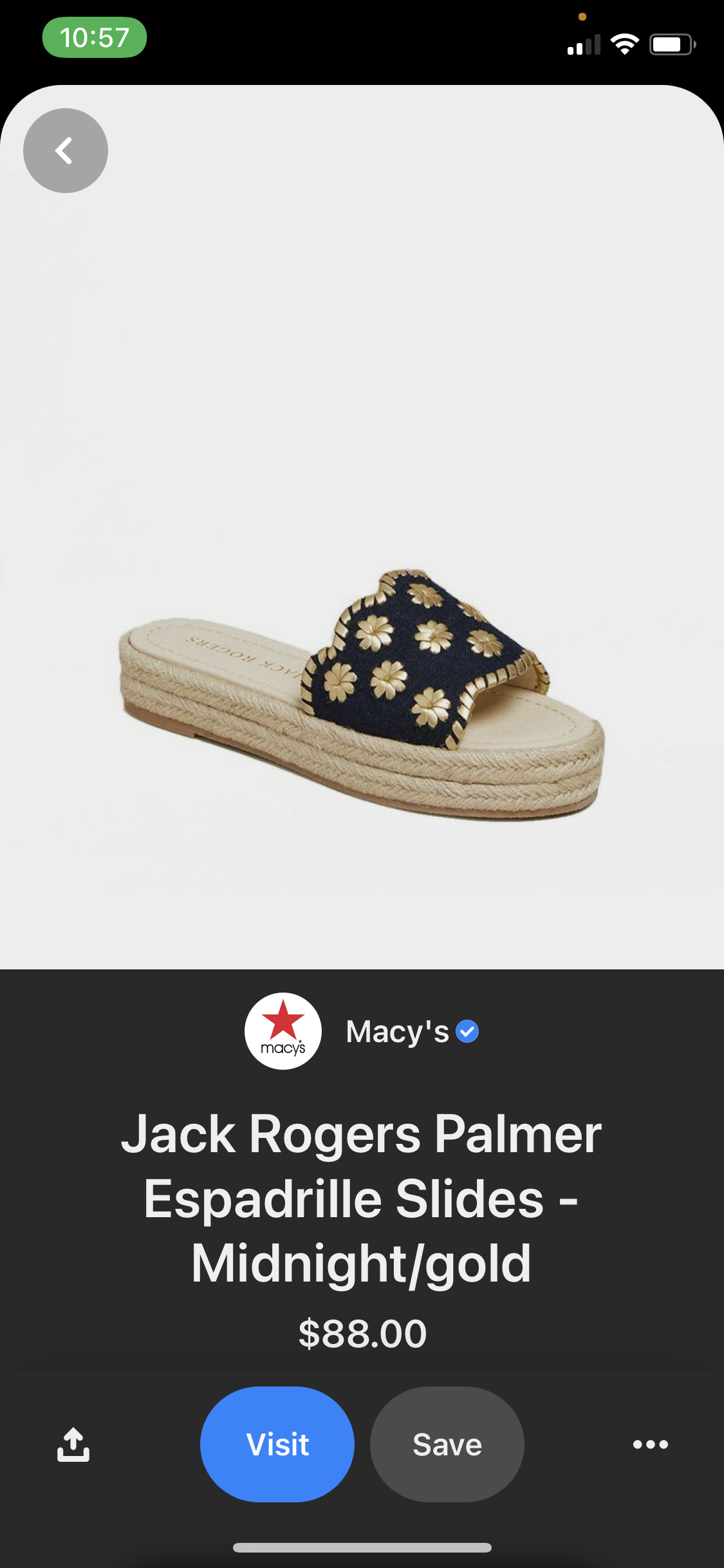
App Install Pins
App Install Pins are action-oriented to drive app downloads directly from Pinterest. With these Pins, it’s possible to link to the App Store or Google Play, and download an app without leaving Pinterest. These Pins are also useful for promoting specific app features within the description.
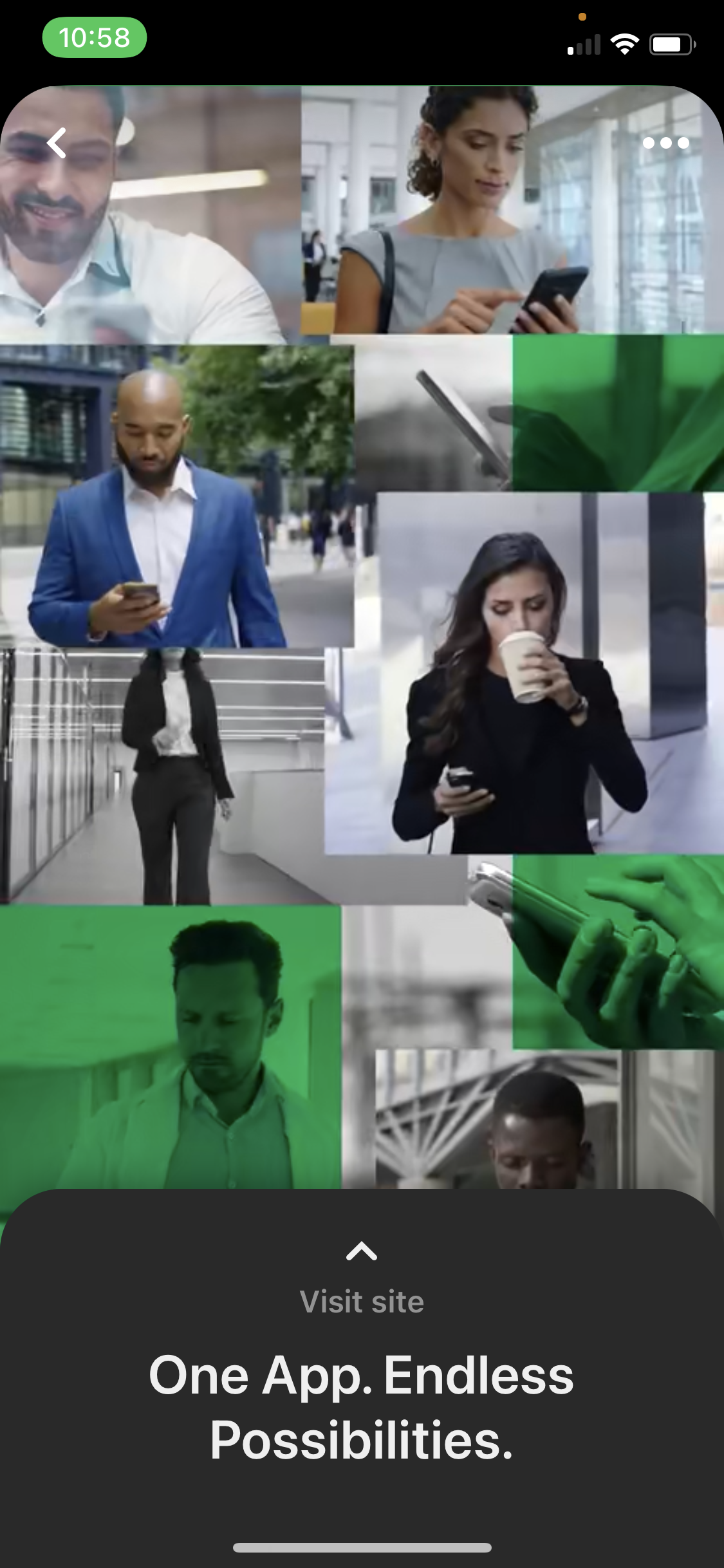
Pinterest Advertising Trends for 2021
Looking for Pinterest advertising trends to join in on this year? Pay particular attention to refreshing your Pins regularly so your boards look fresh, current, and always on-brand. Occasionally performing a sweep of your account can help you determine which Pins are no longer relevant, which ones are evergreen, and what you may need to give your board a little oomph this year. Consider adding new Pins that reflect seasons, holidays, special offers, or product launches.
Video Pins are also an excellent choice for holding your viewers’ attention. Consider using more video in your Pinterest advertising. The eye-catching motion is a sure way to get more views on your brand.
If you sell physical products, consider becoming a Verified Merchant, too. You’ll get a blue check mark and a Shop tab, which allows your users to shop your products directly from your Pinterest profile. View the Merchant Guidelines from Pinterest to learn more.
Wrapping Up
Pinterest advertising offers a variety of ad options to meet your brand’s needs, including standard Pins, video ads, carousel ads, video ads, buyable Pins, and app install Pins. Active metrics and detailed feedback make it possible to further tailor your campaigns to enhance your results. With consistent posting and advertising, it’s possible to continuously grow your platform through wider reach and organic sharing.
Do you plan to give Pinterest advertising a try? If you’ve tried it before, how was your experience? Drop us a comment below and let us know.
Featured image via Lyudmyla Kharlamova, shutterstock.com / Screen capture artist credit Allison Martin, Salome Totladze

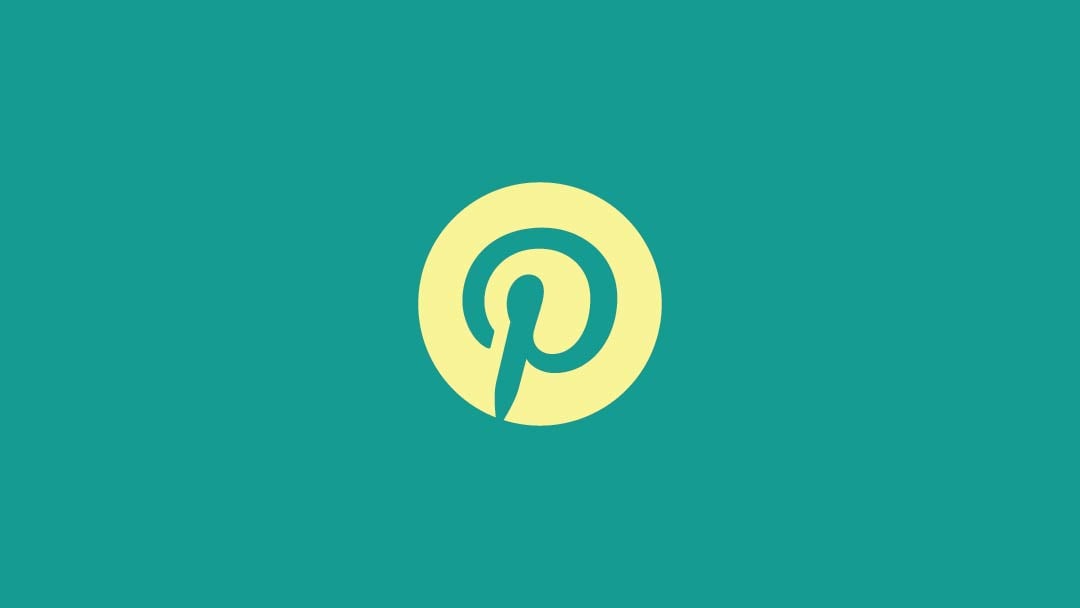






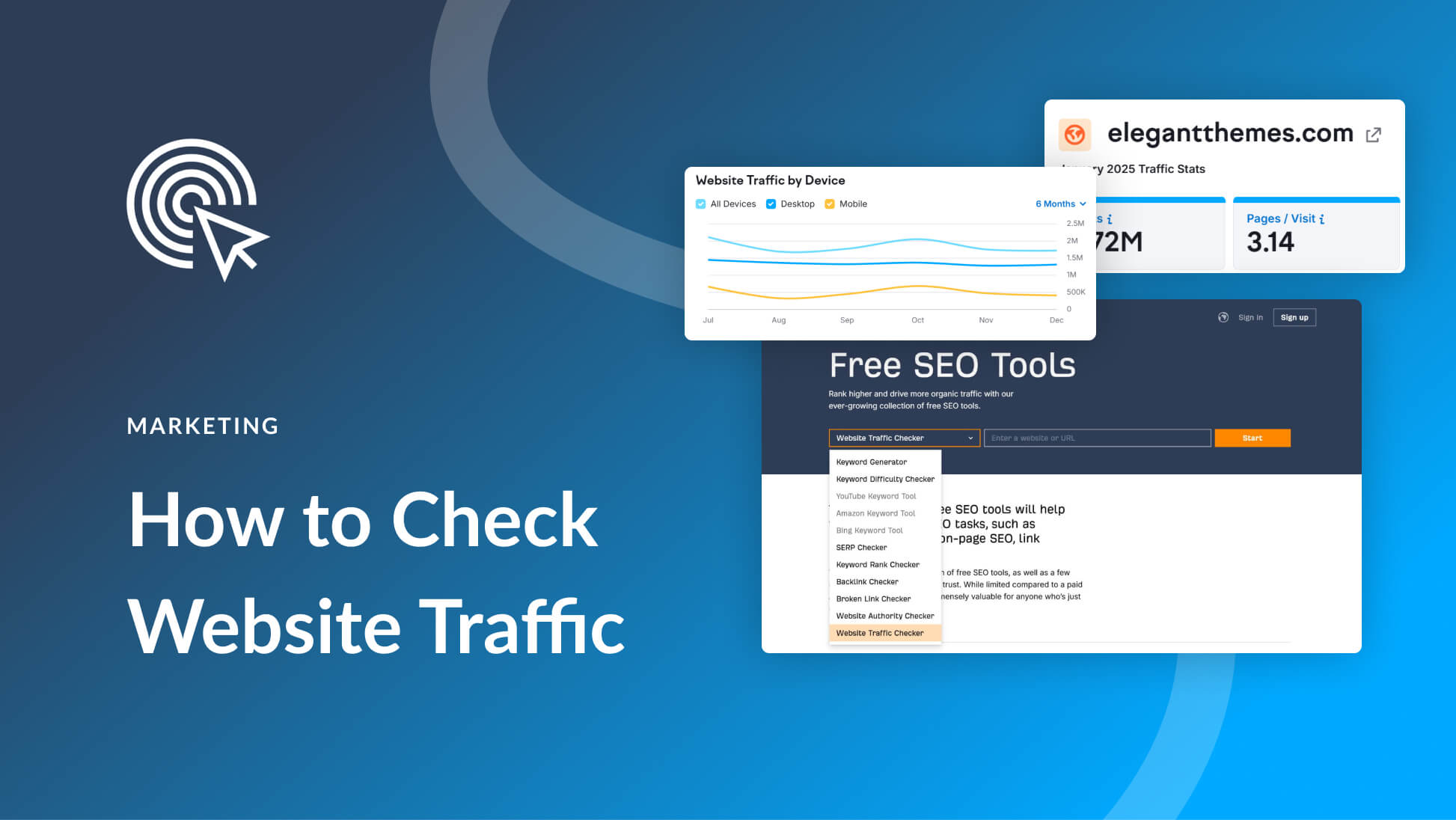
Eek! I’ve never really utilised Pintrest, I only really use Facebook properly. I just find it so over-whelming trying to keep on top of all the different social media platforms and it become easier to do nothing as I’ve no idea where to start! Will go through this step by step and hopefully get Pintrest working for my business. Thanks for taking the time to write
Wow, great information for Ad campaigns.
Thanks for sharing such an informative article. I have a doubt. Can I use pinterest as a best alternative for FB, google ads. It have much more conversion rate like this?
Good read. Very elaborate post and it cleared all my doubts.
Thank you! Good luck!
OMG! This is great and I love it. I have bookmarked it as a guide for future references.
I very much appreciate the time you put into this as well as how detailed it is.
It’s a great tutorial.
Thank you so much, Haley.
Christian.
Hello Haley,
You shared practical information about Pinterest advertising. I have one question in mind: Should I delete under-performing pins to increase my profile’s overall engagement rate?