It’s not very often that we here at the Elegant Themes blog do an overview or tutorial concerning just one WordPress plugin, but today that’s exactly what we’re going to do. Plugins like NextGEN Gallery by Photocrati (and a few others, such as SEO by Yoast) have achieved such a state of ubiquitousness in their niche that it’s worth being familiar with them. This is true for both general users and, perhaps especially, for anyone offering WordPress services–as many of you do.
At over 10 million downloads NextGEN is by far one of the most popular gallery plugins for WordPress. It comes in both free and premium versions, but today I’ll be covering the free version as that is where the largest bulk of users remain. That is not to say that the premium version is not “worth it” but that those who upgrade tend to do so because they are familiar with the free version and need or want a particular feature offered in the premium version. The free version by itself is still quite a versatile and powerful plugin that most users will be happy to use. If you’d like to follow along with this overview and example, you can download the plugin for free by following the link below to the official WordPress Plugin Directory page for NextGEN Gallery.
The NextGEN Gallery Plugin
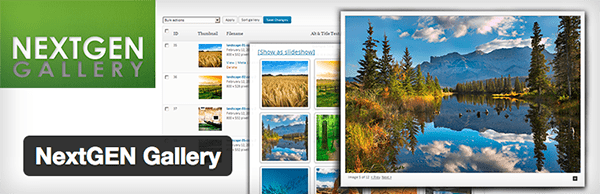
Once installed the NextGEN Gallery plugin’s settings and options panels will live within its own primary sidebar menu of the WordPress Admin called Gallery. The submenu, called Overview, is meant to function much like your primary Dashboard screen; a quick overview of all things NextGEN Gallery.
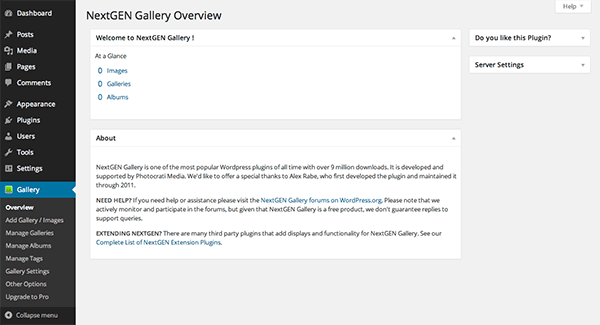
It is in the following submenus, of course, that the intricacies of this plugin really lie. And yes, it does get a bit intricate at times. Which, for some of you will be a welcome aspect and others not so much. I expect those who love to tinker with lots of controls this is a big bonus and yet to those of us who like it when things “just work” it may at times prove to be a bit of a burden. Either way, we’re going to explore it all and then talk about our impressions/conclusions on the other side. We can begin by exploring the next submenu, Add Gallery / Images.
Adding Images and Galleries

As the submenu name would suggest, this is where you add new images and galleries. As you can see in the middle of the panel there is a large light grey space where you can drop in files (including zipped folders) or simply click the Add Files button above–which functions like all of the other add media buttons within the WordPress Admin. Once you have added your image files you must then enter a gallery name and click the Start Upload button.
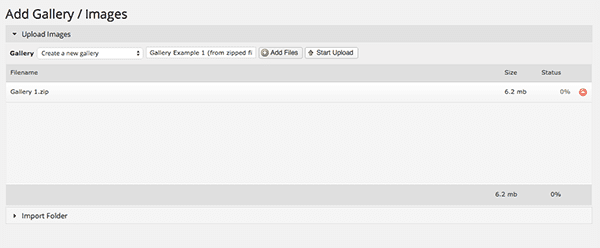
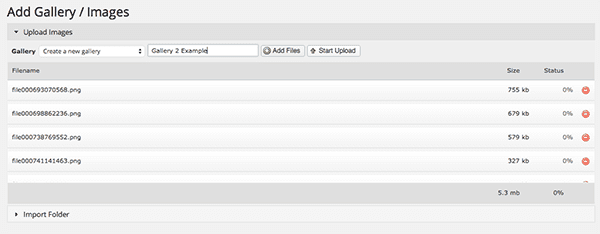
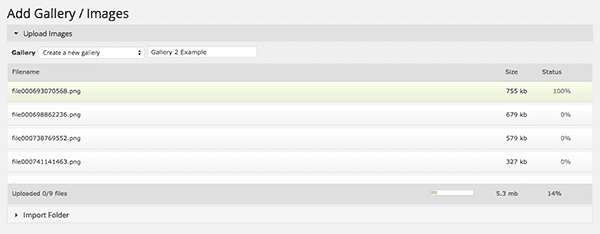
When the upload is complete the upload space will revert back to blank grey (with text) and a notification, as pictured below, will verify that the upload is finished. It’s at this point that you will then want to navigate down to Manage Galleries, the next Gallery submenu, but first there is one more way to upload media via this plugin.
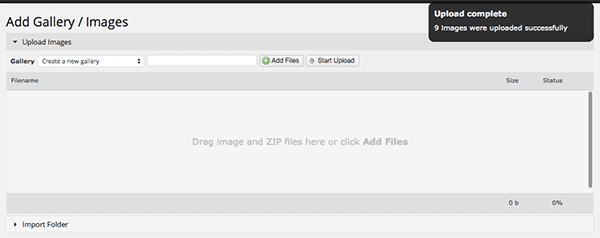
You may have already noticed that below the Upload Images drop-down where we just used two different methods to add image galleries, there is another one called Import Folder. If we click that drop-down it collapses the area we were just using and presents us with the screen we see below.
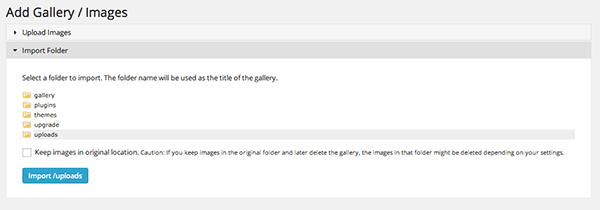
This method of creating galleries scans your server for folders within your WordPress file tree containing images and makes them available for you to import as galleries. You can choose to have them stay in their current location (though, if you delete them from your site, they may be deleted permanently) or you can choose to have them copied into your NextGEN gallery folder under /wp-content/gallery.
Managing Galleries
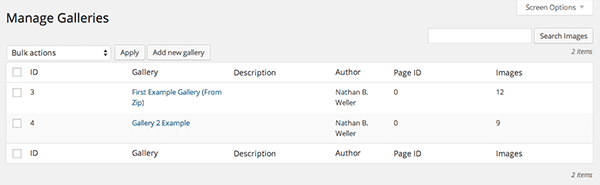
As you can see, the first screen of the Manage Galleries submenu is set up a lot like a post or page archive. When you click on a gallery name you are taken to that gallery’s collection of images and a series of settings for configuring it. Below I’ve split that page into two main sections.
The top section, called Gallery Settings, is where you are able to configure basic settings such as title, description etc.
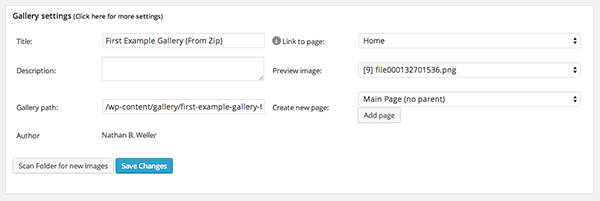
In the second section you are able to do a number of things to either individual images, a selection of images, or all of them at once. Rather than list off each option available, of which there are many, I’d like to highlight just a few that I found particularly useful. Aside from the absolutely must-have options like title, description, tags and the like, I found that simply having the ability to view the full-size image in a lightbox on the backend was a very nice touch. I also really enjoyed being able to edit the thumbnail quickly and easily.
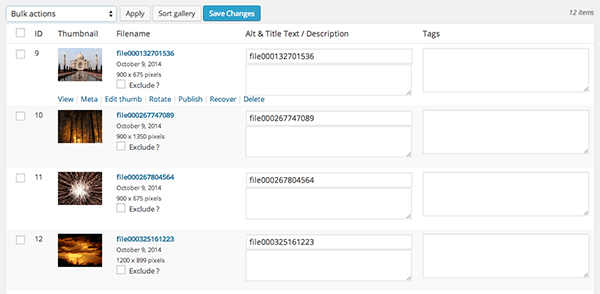
On the bulk side of things, adding a watermark to all images and being able to import metadata made the idea of displaying photos for sale and/or with more technical information much more appealing. A reminder that this plugin’s target audience is, and always has been, photographers.
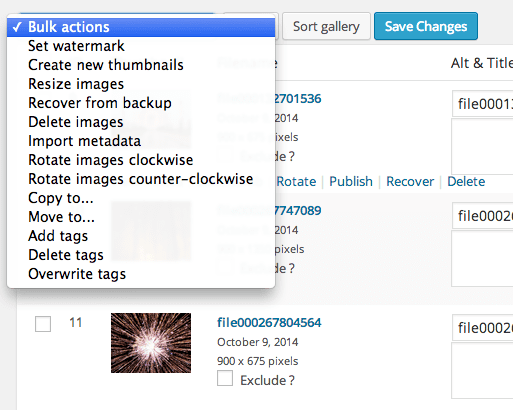
Managing Albums
On to albums. But first, what are they and how do they differ from galleries? It’s actually pretty simple. An album is a collection of galleries. See? Simple. And creating one is simple too, after you figure out the somewhat confusing layout of the Albums page.
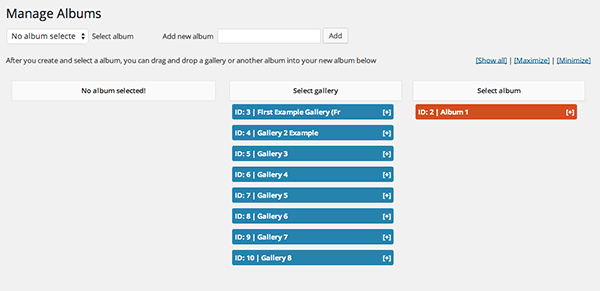
To add a new album you simply write the title in the space provided and click Add. You’ll notice that album appear under Select Album. However, that is not where you select albums, if you want to populate them with galleries. Instead, you select the album you’ve just created via the drop-down menu under the page title of Manage Albums. That’s when you will notice that the area on the left that previously said “No album selected!” will read your new album’s name. You can then drag galleries from your “Select gallery” section into your new album and click update to save.
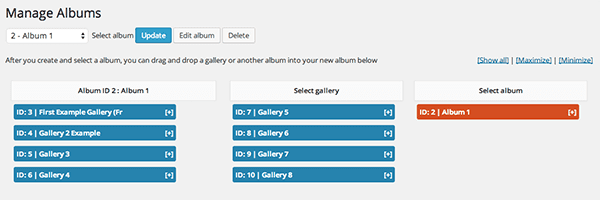
Like I said, this page feels a little odd at first but once you create one album you’ll have the hang of it and it really does become a simple process.
The next submenu is the Manage Tags page. This page/settings panel is one of the more basic this plugin has to offer. All of the tags you have created appear on the lefthand side under the search and sorting options. Then, in the main body of the page you are able to either bulk rename tags, delete them, or edit their slugs. Pretty straightforward and definitely useful.
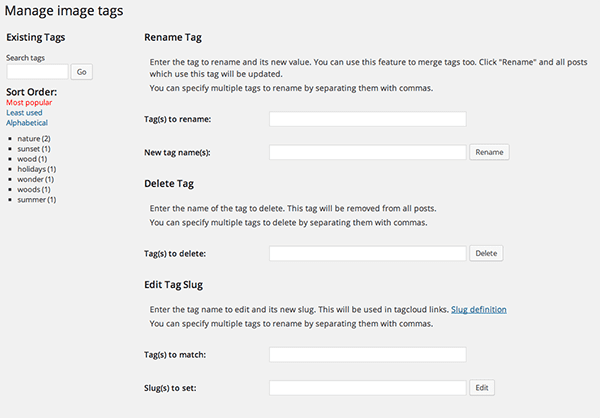
Configuring Gallery Settings
When it comes to configuring your gallery settings, there are seven different “basic” views/formats to consider: Compact Album, Extended Album, Thumbnails, Slideshow, Imagebrowser, Singlepic, and TagCloud. Each type has its own drop-down with a few options to customize its appearance based on your personal needs. In the font end section below you will see examples of how each of these settings panels might be used to varying degrees.
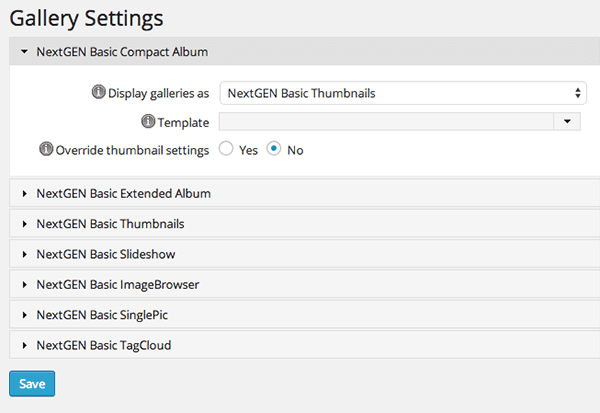
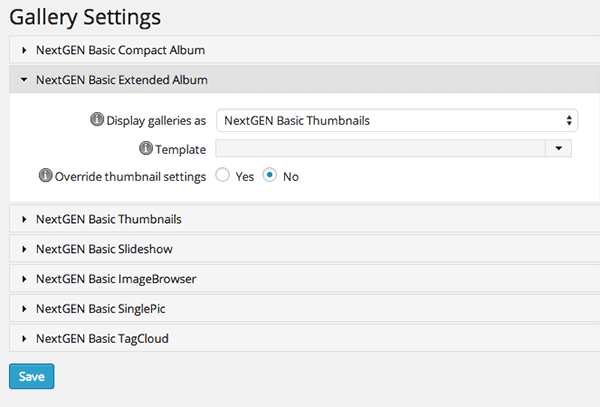
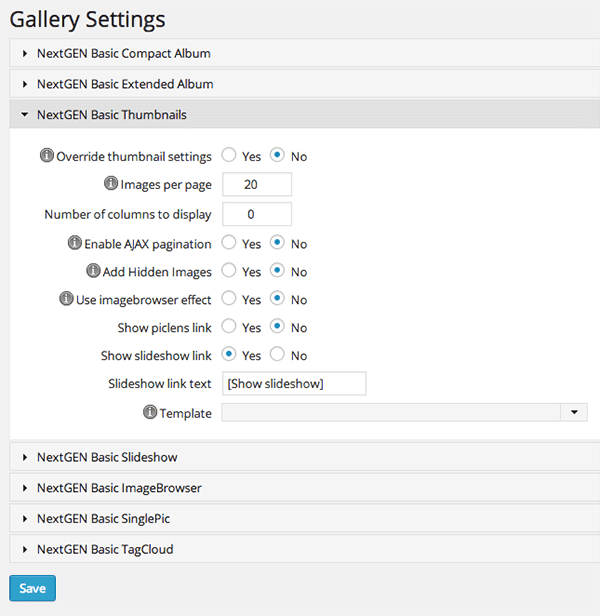
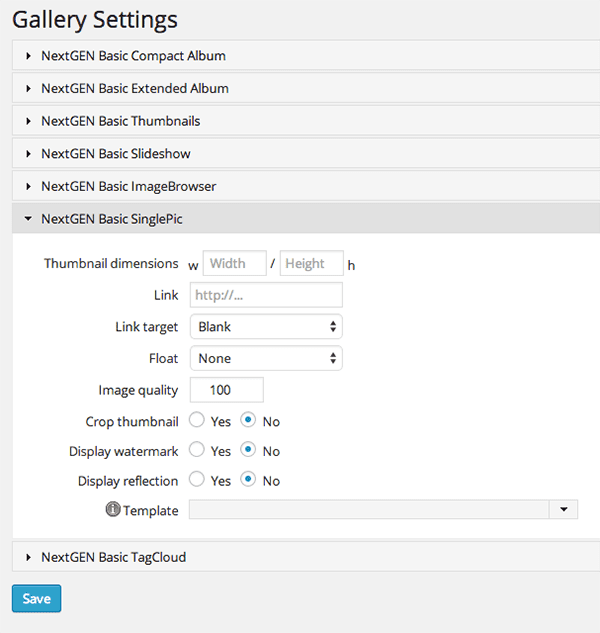
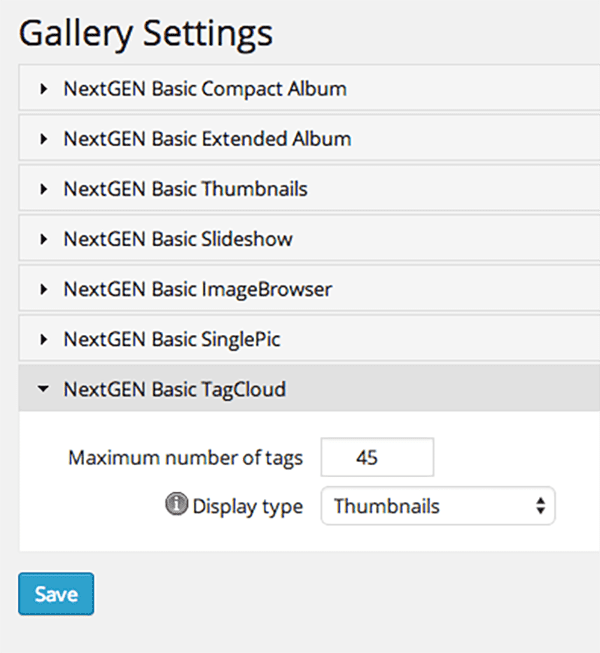
Configuring the Other Options
You can likewise see that in the final submenu Other Options, there are eight drop-downs (seven pictured below) with various settings for configuring your images, thumbnails, lightbox effects, watermarks, css styles, roles and capabilities, and miscellaneous. (The eighth and final drop-down simply consists of one button used to reset all options to default.)
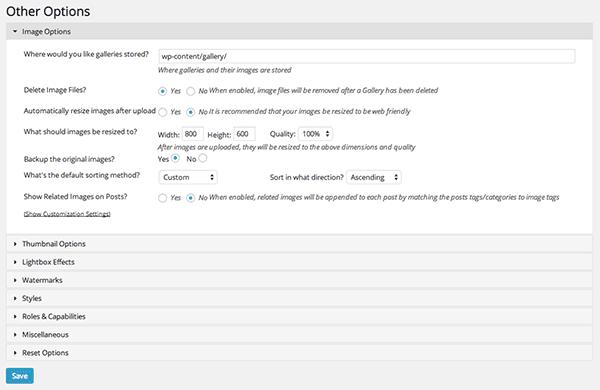
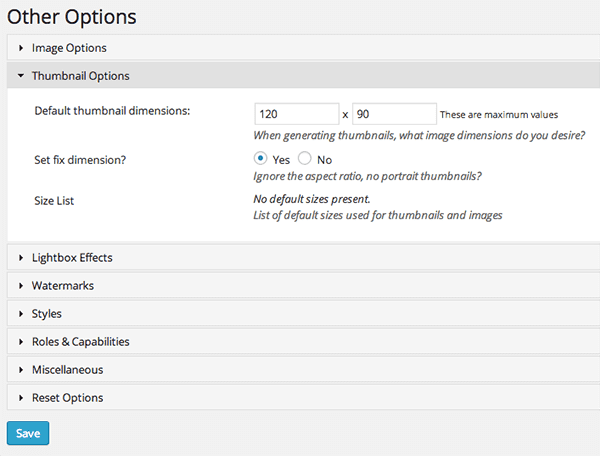
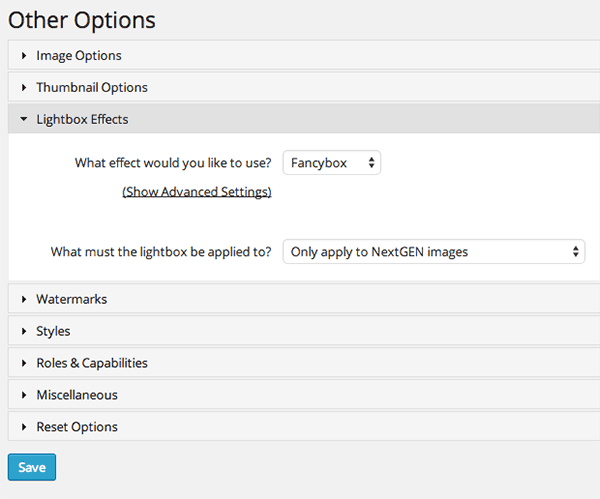
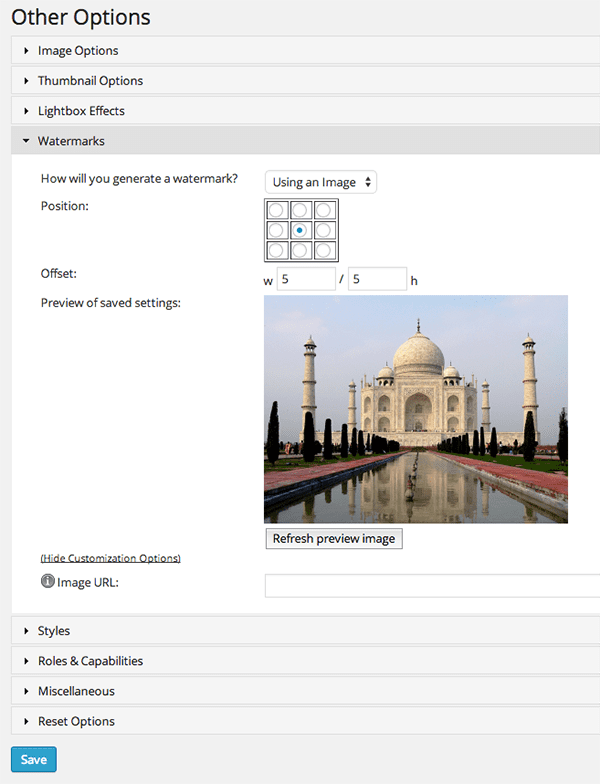
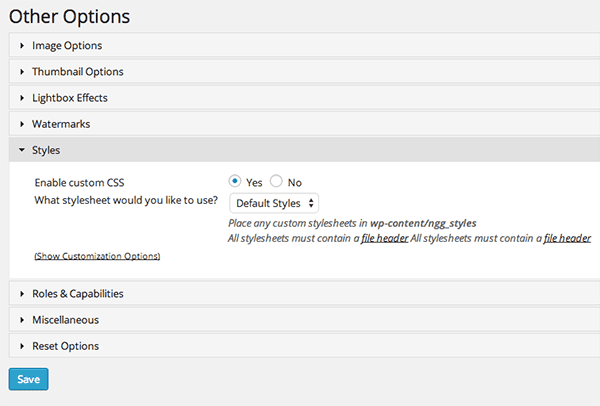
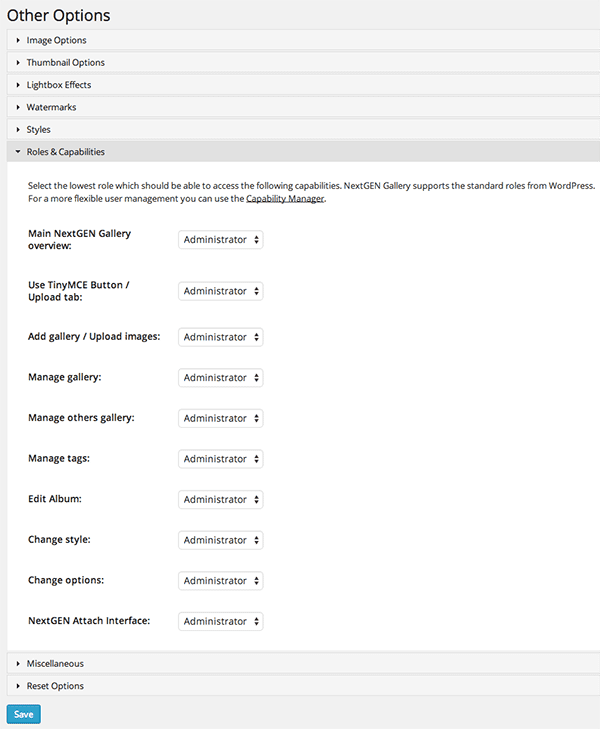
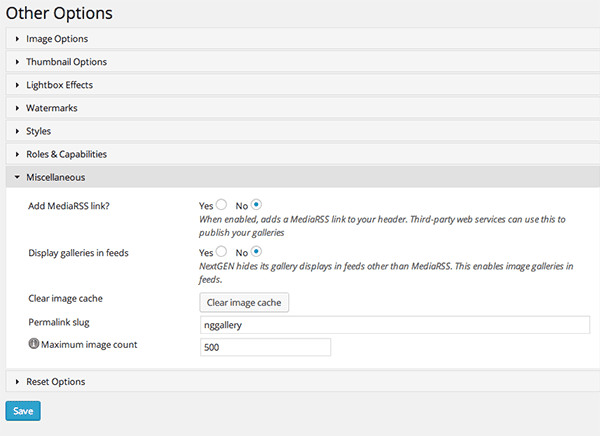
More notable than simply cataloguing each individual setting, I find it amazing how–even in the free version–this plugin offers an immense level of control and flexibility in how galleries are displayed.
Inserting Galleries in Posts & Pages
There are two ways to get one of your galleries and/or albums into a post or page. The first is using the bright and shiny new green button that now appears in your post or page editor.
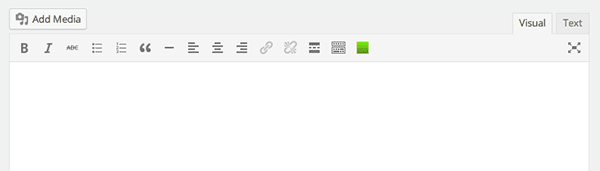
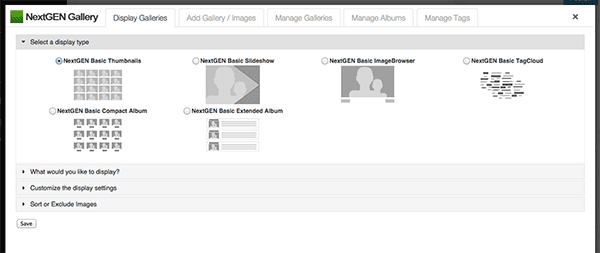
The second is by shortcode. You can find the full spectrum of NextGEN Gallery shortcodes here.
Front End Variations
Of course now that we know how to create new galleries, configure the plugin, and insert our creations into posts and pages–we need to see what they look like on the front end! For these examples I’ve simply used stock images, the free version of the NextGEN Gallery plugin and the default 2012 theme from WordPress.
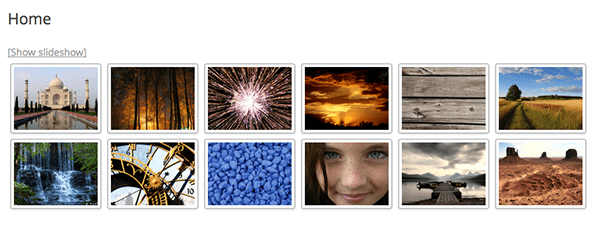
Thumbnail Gallery
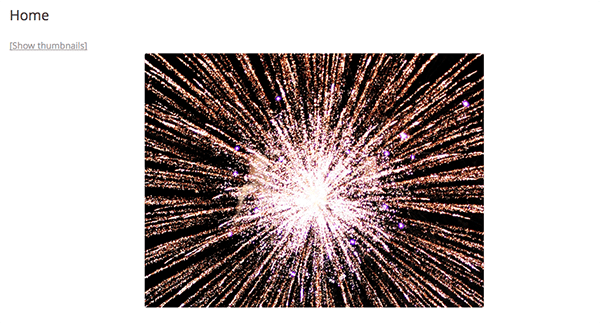
Slideshow Gallery
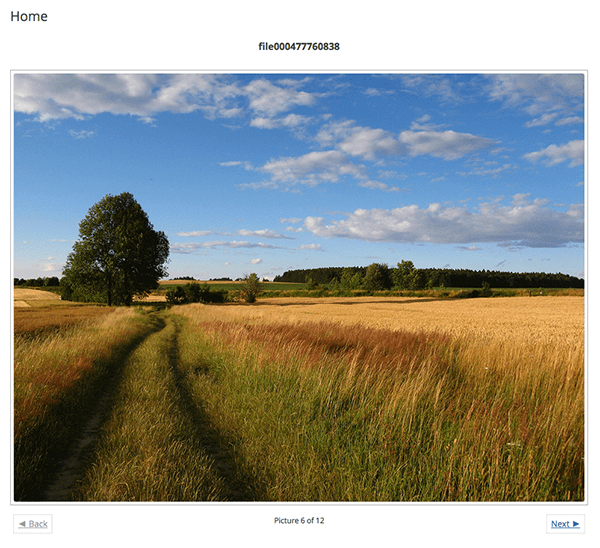
Imagebrowse Gallery
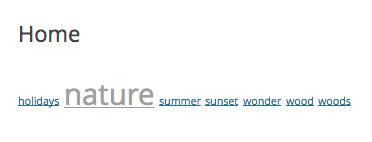
TagCloud
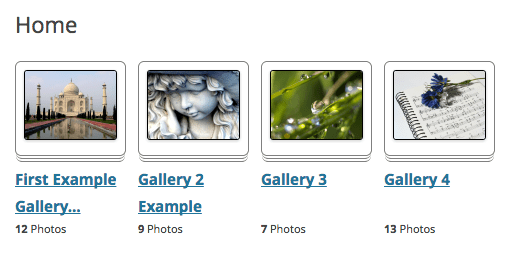
Compact Album
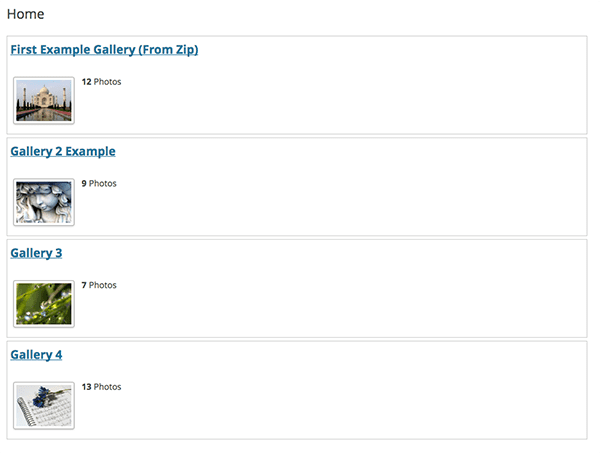
Extended Album
In Conclusion
I have found the NextGEN Gallery plugin by Photocrati to be an excellent tool for displaying a wide variety of images in a wide variety of ways. Its free version is robust, full of intricate setting options, and more or less has something for everyone who decides to give it a try.
However, I have also found this to be one of its key weaknesses. It has the feel of a plugin suffering from one of the lingering maladies of WordPress itself. A tool attempting to be everything to everyone all at once. Which can at times and in places cause confusion, muddled user experience, and an overwhelming array of options.
As I mentioned at the beginning of this post, NextGEN Gallery is the most popular plugin for image galleries on WordPress–and for good reason. It is a good plugin, with or without the flaw(s) I just mentioned. In the end, its complexity is overcome relatively easily and once experienced with the plugin you can do some great things very easily. Which, I’m sure, is what accounts for its longstanding popularity.
My conclusion? Great plugin; slight learning curve. My recommendation? Give it a try!
Do you have anything to add about your experience with the NextGEN Gallery Plugin? If so, please drop us a line in the comments below!
Thumbnail Image via Shutterstock / Darko1981

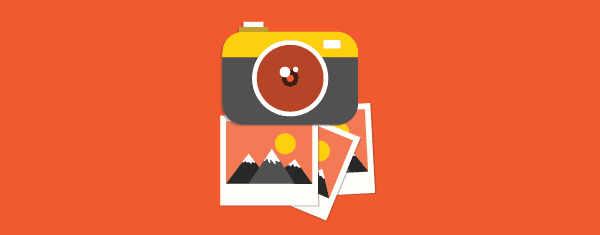
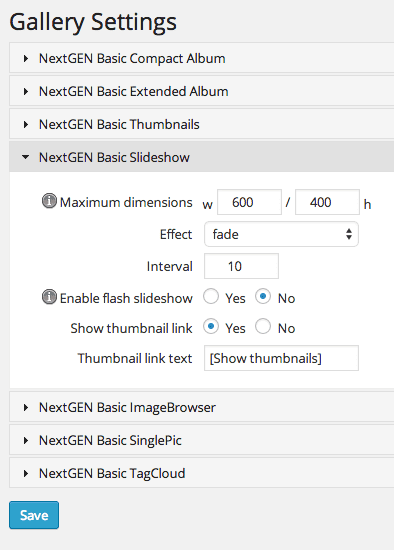
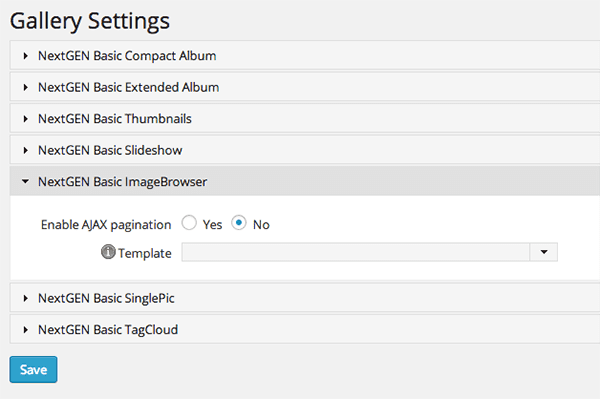







I’ve spent hours trying to get Next Gen to show that little green button, but nothing seems to work. Any ideas?
I’m having a problem using the Nextgen Gallery plugin within a layout created with the divi page builder. When I insert my gallery shortcode into the text module, the first album page looks fine, but when I click to the second or third album page nextgen is no longer displayed in the page builder layout which I created but in the “standard divi layout”.
Anyone having the same problem or some help on how to fix this?
Cheers,
Katie
Hi Katie, sorry you’re having this issue. Unfortunately the blog comments are not a great place for us to offer technical support. Please check out our support forum to see if this issue has already been resolved there. If not, you can create a new ticket and our support staff will be happy to help you out.
http://elegantthemes.com/forum
This so cool plugin..I am also Using NextGen Gallary Plugin and It’s working Very well for my Website…
Thank You Very Much for the Post…I am also Using NextGen Gallary Plugin and It’s working Very well for my Website…
It would be great to be able to link gallery images to page URL’s will this be possible soon?
Will there be a new NextGEN version with modifications
Hi there,
Thank you for your useful tutorial.
I’m using the NextGen Gallery plugin (free version) on a client’s website.
I added a slider to the homepage and I wondered if I can add the same navigation buttons (Prev – Next) as in the example “Imagebrowse Gallery” you are showing on this post.
Do I need to go Pro for this?
Thank you,
Federica
Nexgen Basic Thumbnails is NOT working with DIVI theme. I can see in the above comments that I’m not the only one for whom it’s not working. Basically the thumbnails display properly but once the viewer clicks to view the enlarged version it is cut off and part of the photo is UNDERNEATH the navigation bar of the DIVI theme. Disappointing…
I’m using Nexgen basic image browser. For example i have added a basic image browser in my post for “A” gallery which have like 10 images in it. What i want to do is that to add “next image” thumbnail below the Image . Like 4 thumbnail .
Can anyone help?
I want page to load on every single image!
we are moving a site from osdate to wordpress.. and need the NextGen gallery … its nice – we want to do a mass import of 2000 plus galleries.. all gallery names are same as userids – so if we can bulk import to NextGen – then we can alter by a query in database the author..
pls help with a script to bulk import – many folders to as many galleries.
I can’t get NEXTGen gallery to function properly with the Divi theme. I see that others had success using the standard page template, but I can’t seem to get it to work on my end. Does anyone have any info on a potential fix? I’ve tried a few other gallery options, but am having a hard time finding one that will work with the Divi theme. I don’t need anything super complex, just a nice gallery to display some images. Thanks!
Is it possible to nest an album within an album? Thanks
Yes, you can do albums in albums 🙂
Ohhhh….. I found this. Got it working now. http://www.nextgen-gallery.com/nextgen-gallery-shortcodes/
L
How do you get an album to show up on a page? I selected an album, Edited it to link to a certain page, and saved. Nothing showed up on the page. Did I miss a step somewhere? I want to be able to have a page with album showing certain galleries, that someone could click on one to view that gallery.
Thanks,
Linda
I used the free version of NextGen and loved the plugin and all its capabilities that I upgraded to the Pro version for the extra features. Its a great plugin with so many options. I love being able to add images in bulk easily, and being able to sort the galleries into any order I want very easily, so I don’t have to worry about naming them to keep them in order. This plugin saves a lot of time and is great for large galleries. I also recently used NextGen with JIG (Justified Image Gallery) to really enhance a portfolio I did for a client. Those two plugins together enabled me to further customize my client’s portfolio. I will continue to use this gallery for all the sites I build in the future.
You can see my clients portfolio here:
http://www.wisemanbuildersllc.com/portfolio/
what wordpress theme are you using?
Great to hear!
Erick here, founder of Photocrati Media, which makes NextGEN Gallery.
Nathan – I just wanted to drop in and say thanks for the remarkably detailed write up! I’ve seen very few posts dig into the plugin at this level.
I wanted to comment on two points, one from your article, and one from the comments.
1) Options and Complexity. I think you’re right that NextGEN is options intensive and can get overwhelming for some users. It has a learning curve. But it’s not because we’ve developed it for everyone. In fact, it’s probably just the opposite: we’re specifically developing the plugin for power users – such as photographers and image-centric businesses – who want extensive options control. We know that may make the plugin less attractive to some users who want a simpler solution.
The fact is there are a lot of great gallery plugins out there do basic galleries well. There are very few that have the power and flexibility of NextGEN Gallery, and we intend to keep pushing that further.
2) Performance. We did introduce some performance issues when we released version 2.0 of the plugin in 2013. They were related to the new framework we added to facilitate future extension of the plugin.
Since then, we’ve rolled out quite a few performance improvements, and our single biggest performance refactor is coming up in our next major release, due in the next two months. From our testing, the performance gains are very substantial. So for users above commenting on performance – we definitely hear you, and we’re pushing hard on that front.
–
On a final note, NextGEN actually just passed 11 million downloads, it’s now active on nearly a million websites, and there are over 10,000 users of the Pro (paid) extension. So it’s continuing to grow rapidly. We’re blessed to have a very engaged user base that’s provided great feedback, both positive and constructive, over the last few years. As a consequence, we continue to have a lot of great things in the pipeline.
Thanks again for the write up!
Erick
I would love to be able to link the gallery images to page urls, when might this be possible?
It seems to fail if you try to use on Divi pagebuilder page with other elements but is ok on a blank page –
Will need to use another gallery plugin.
I upgraded to the Pro version of the NextGen Gallery because I liked a few of the features but I really wanted to support the devs as I am a developer myself.
Much appreciated!
I do like the ability to customize so many different fields since i have a picture heavy website, but I ran into some series compatibility issues with the plugin after some WordPress updates and it caused me a lot of grief and that soured my opinion. I’ve since converted my site over to Divi and would like to keep it down to as few plugins as possible to avoid problems. I do miss the watermark feature though.
So did the serious problems with this plugin get resolved? After using it for some time on a client site, it failed completely and had to be replaced on short notice, making me look really bad. I thought it was dead in the water. It’s safe to use now, and works??
Definitely – all the problems from the original 2.0 release have been addressed and resolved. Our support team went from overdrive helping everyone with the wide spread bugs to now helping those with individual issues. All of those wide spread issues were resolved months and months ago. We’ve made it through ok 🙂
+1 for those that already pointed out the performance hit when using this plugin. I persevere with it though for the simple fact that I can upload zips and/or multiple files in one easy drag and drop action.
I would love to see zip support in the slideshow for Divi (if I missed this somehow, then somebody please elaborate!).
Can anybody recommend other gallery plugins to rival this that have zip support?
Yes, try an updated fork of the previous owner’s code called Nextcellent Gallery and forget about this bloated POS forever.
I’ve had my ups and downs over the last year with this plugin. Basically it works, and it is able to handle thousands of images in hundreds of galleries. It has elegant features and is easy to get started with.
Unfortunately it has a speed performance issue, like others have pointed out.
Moreover, like Nathan wrote in the article, the album drag-and-drop builder is cumbersome if you have a large amount of galleries you want to add to an album in a certain sequence.
Third, I’m finding the “NextGEN Gallery Image Chooser” add-on plugin (3rd party) a whole lot easier to use in inserting images, galleries or albums into posts and pages. Better control and better overview.
We’d love to hear more about what you think is the ideal way to pick what galleries are inserted into a page/post. Please send us your feedback via http://www.nextgen-gallery.com/contact/
What about revolution slider and grid plugin by elveto. Elegant support them properly or not. I m going to buy this plugin. Superior features.
I have never worked on this gallery but with the post I just tried and found all good I just tested the nextgen here http://www.thedaily.biz/london
Working Good
Thanks
Thank you for giving it a try. If you have any feedback please feel free to send us an email via http://www.nextgen-gallery.com/contact/
Hi nice plugin but I found problem related with SEO for images. Plugin is creating separate url for each images but Title and description is not change for each image page.
I agree 100% with Greg about performance. Great plugin for sure, but I found it to be a real issue when it came to server resources. I couldn’t figure out why my site performance was suffering so badly, but then as I started to dig deeper and ran some diagnostics, figured it out that it was NextGen that was the culprit. I swapped it out with another gallery script and the site was running great. I did my homework and found out that many other WordPress owners had moved away because of those same performance issues.
What gallery plugin did you find that works for you? I can’t seem to get NextGen to do what I want, and I have noticed that my pages are running incredibly slow.
I used the NextGen Gallery plugin in making this RSVP site for a client. He wants people who attended his wedding to be able to upload their pictures of the day.
http://www.katieandtonywedding.com
That’s awesome! Thank you for sharing it.
Just one warning. I had to disable it everywhere few months ago. Huge performance impact. Maybe it was my setup, but sites were very, very slow. Few minor version passed since then, so things might be different. Just watch out.
Same here, I found it to be an overly heavy plugin. Its features are great, even in the free version, but it tends to slow down bigger sites too much.
Perhaps the latest versions have made some improvements.
I also had to disable it a few months back. I originally thought the issue was with an Elegant themes plugin (shortcodes) but after trading support emails with Elegant themes I looked elsewhere and disabling the NextGEN plugin solved the problem, though I could never pin point the exact cause positively. But I did go with a different portfolio plugin and all is good now.
My conclusion – nice gallery but with some niggles. The main one of which, is that you need to be quite precise in clicking onto the ‘Next Image’ arrow in a thumbnail gallery set-up.
I prefer Lightbox Plus Colorbox, which also has free and premium versions, and you just need to click the right side or the left side of the screen to change images.