In the age where you’re navigating between too many Chrome tabs, extensions help you access websites quickly, bookmark your favorite web pages, and do a lot more. Are you using powerful Chrome extensions to enhance your WordPress experience?
According to w3schools, Chrome’s market share of the global web browser market was 71.9 percent as of July 2016. Firefox was second with 17.1 percent of market share and Internet Explorer was third with 5.2 percent of market share.
As Chrome dominates the World Wide Web, developers are continuing to add to the already big arsenal of Chrome extensions that serve a variety of purposes. WordPress users can leverage these small software programs to streamline their workflows, publish posts directly from the Chrome browser, edit the style.css file, and more.
But what extensions offer the most value to WordPress users? Instead of letting you stumble blindly through the Chrome Web Store to discover the best Chrome extensions for WordPress, we’ve listed the top 20 you should consider.
- 1 1. WordPress Site Manager
- 2 2. WordPress Stats
- 3 3. Dimensions
- 4 4. WordPress Style Editor
- 5 5. WhatFont
- 6 6. MultiPress
- 7 7. WordPress Theme and Plugins Detector
- 8 8. Google Dictionary
- 9 9. Buffer
- 10 10. WordPress Commentify
- 11 11. ExpressCurate
- 12 12. WordPress Admin Bar Control
- 13 13. Fireshot
- 14 14. Grammarly
- 15 15. Version Check for WordPress
- 16 16. LastPass
- 17 17. Related Content by Zemanta
- 18 18. ColorZilla
- 19 19. Check My Links
- 20 20. WP Write
- 21 21. TabCloud
- 22 22. Awesome Screenshot
- 23 23. Lorem Ipsum Generator
- 24 24. WordPress.org Plugins SVN Link
- 25 25. Save to Pocket
- 26 Final Thoughts
1. WordPress Site Manager
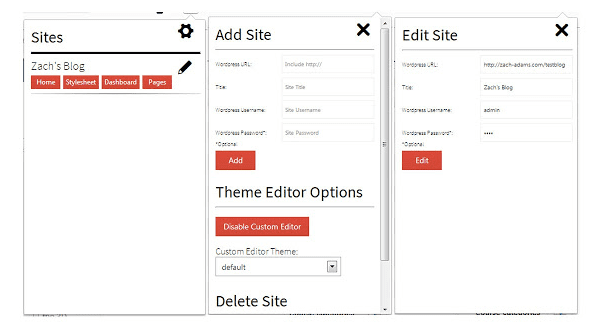
Source: Chrome Web Store
Those who run multiple WordPress websites can relate to the nuisance of logging out of an account to login to another. WordPress Site Manager is a Chrome extension that makes switching between dashboards a breeze. It remembers the URLs for all the login pages, allowing users to access each page with a button’s click. It also provides an option to store the username and password of a page, so that you don’t have to enter them each time. All the features make WordPress Site Manager a real time-saver.
Get The WordPress Site Manager Chrome Extension
2. WordPress Stats
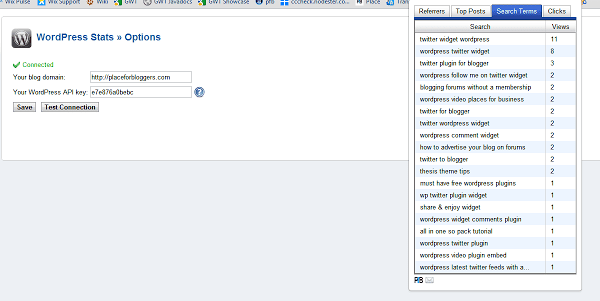
Source: Chrome Web Store
One of the most popular Chrome extensions for WordPress users, WordPress Stats shows all your website stats in one place. As a result, it removes the need to go into the WordPress backend. With WordPress Stats, you can see which of your posts are getting the most clicks, what visitors are searching on your website, and referral sources. This extension requires your complete website address with http:// (e.g. http://mysite.wordpress.com) as well as Akismet API (e.g. 4993030302s34c) to work.
Get The WordPress Stats Chrome Extension
3. Dimensions
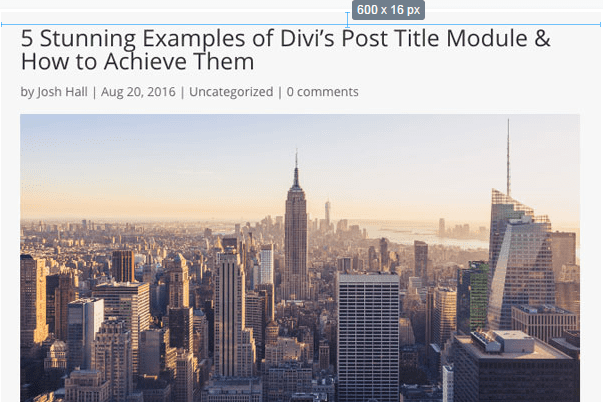
Source: Chrome Web Store
This Chrome extension allows you to measure any WordPress site elements you pull up in Chrome. Users can measure between the following elements: text, gifs, videos, icons, buttons, input-fields, and more. Also, if you’re testing mockups on a newly designed WordPress website, you can drop JPEGs or PNGs into this extension and start measuring. You can also create and use a keyboard via Settings.
Get The Dimensions Chrome Extension
4. WordPress Style Editor
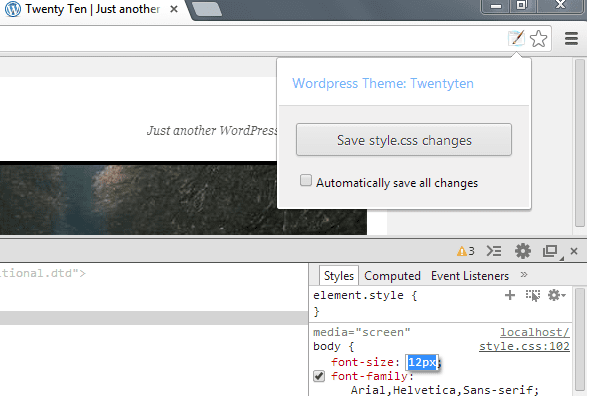
Source: Chrome Web Store
This is one of the few Chrome extensions for WordPress users that enable you to edit the CSS file of your website theme directly. Any changes made to the CSS file can be saved to the theme stylesheet instantly; there’s no need to use FTP programs or edit any files. However, the extension will only work with the style.css file that’s present in the root folder.
Get The WordPress Style Editor Chrome Extension
5. WhatFont
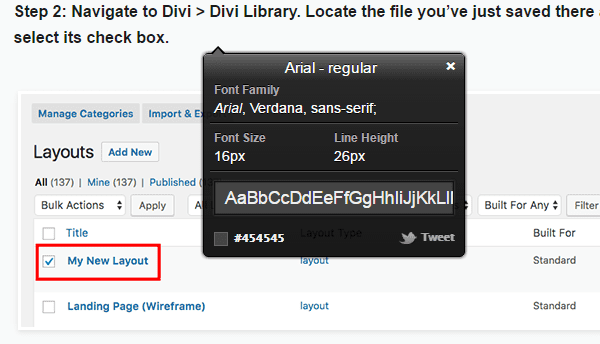
Source: Chrome Web Store
As you browse different websites, it’s common that something appeals to you, a particular font for example. However, you’re not always able to figure out the name for that font. With WhatFont extension, WordPress users can examine fonts on any webpage and quickly find out their names. WhatFont even tells you what services the font is being served through. For instance, they can be from free services like Google Fonts or a premium service.
Get The WhatFont Chrome Extension
6. MultiPress
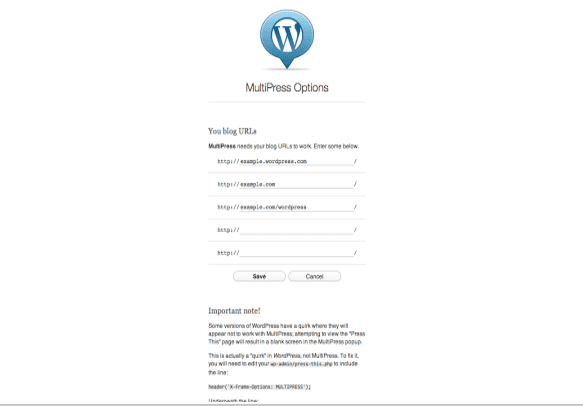
Source: Chrome Web Store
Often included in the list of best Chrome extensions for WordPress users, MultiPress makes it easy to create new posts and share links from any online channel. You have to install “Press This” bookmarklet in the WordPress dashboard to use this extension. After that, you can highlight a snippet on any website, and press the “Press This” button in your browser. Multiple blogs can be added simultaneously, and users can work on 5 posts at a time.
Get The MultiPress Chrome Extension
7. WordPress Theme and Plugins Detector
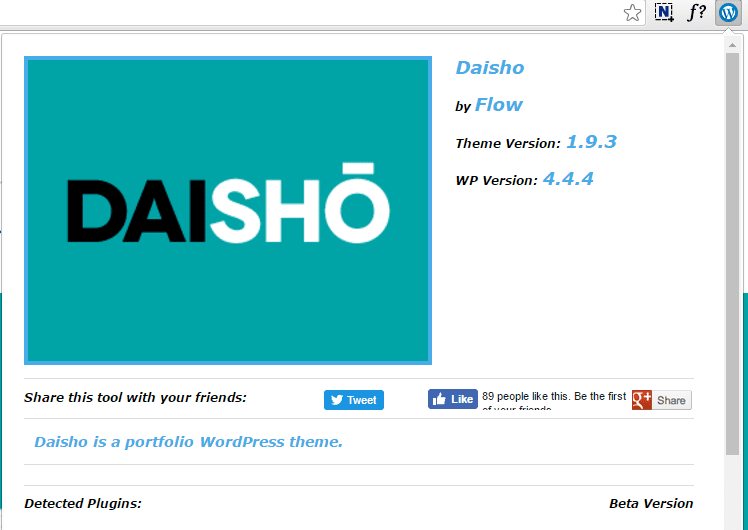
Source: Chrome Web Store
This is a nifty Chrome extension for WordPress users. If you have ever tried to figure out which theme and plugins a particular WordPress website is using, this extension will tell you all. Simply click on the extension in your browser when on a website you want to analyze and it will showcase the name of the theme. Plugins are detected on a remote server and then the result is sent to the user’s browser.
Get The WordPress Theme and Plugins Detector Chrome Extension
8. Google Dictionary
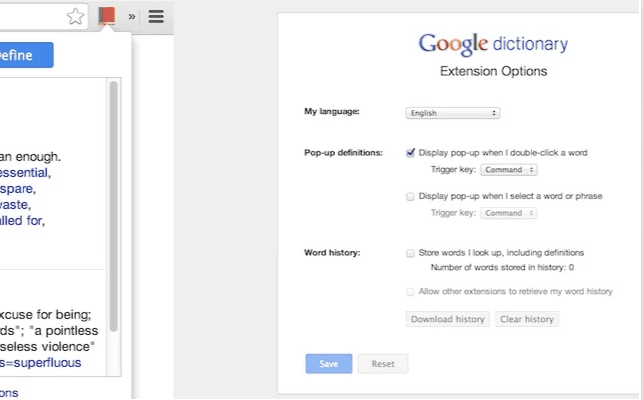
Source: Chrome Web Store
With this extension, you don’t need to spend time looking for the meaning of a particular word. This is one of those Chrome extensions that enable you to explore the dictionary definition of a word instantly. After you install Google Dictionary, the definition shows up at the top right corner of the browser, so you don’t need to leave the webpage on which you saw the word. As a result, you’ll have to spend less time on research.
Get The Google Dictionary Chrome Extension
9. Buffer
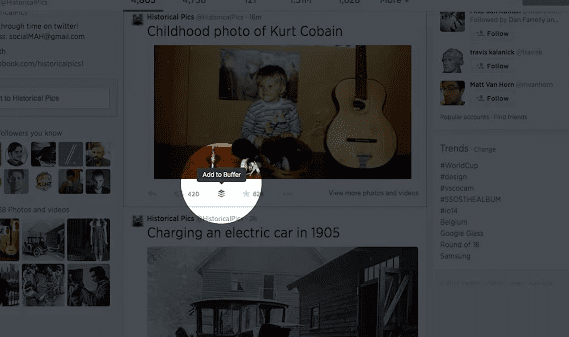
Source: Chrome Web Store
This is a useful extension that allows you to share anything on a WordPress website to Facebook and Twitter. What’s unique about Buffer is that you can schedule updates to be posted at a specific time, well-spaced throughout 24 hours. And with each update, you get analytics about retweets, shares, likes, mentions and more. Buffer should be in your browser bar if you want to share links, collaborate with team members, and track results.
Get The Buffer Chrome Extension
10. WordPress Commentify
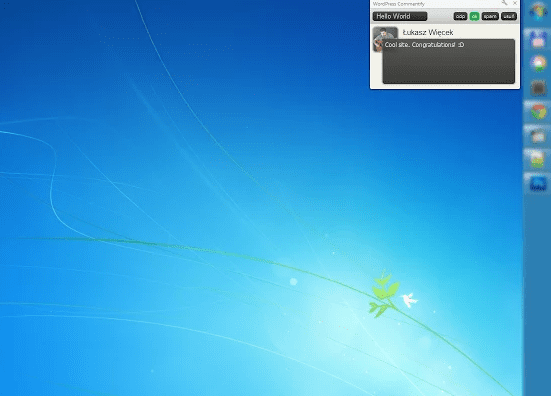
Source: Chrome Web Store
If you’re looking for Chrome extensions that enable you to stay on top of the comments posted on your WordPress blog, stop when you see WordPress Commentify. This extension functions in the background as it checks your WordPress site for new comments. A small pop up notification appears when a new comment is posted, allowing the user to respond to it instantly. It can also be deleted if it appears like spam. WordPress Commentify can be used to manage comments on multiple WordPress sites.
Get The WordPress Commentify Chrome Extension
11. ExpressCurate
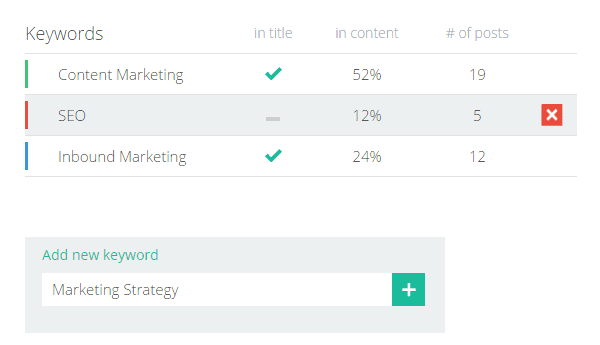
Source: Chrome Web Store
This is the perfect Chrome extension for WordPress users who’re struggling to pick a topic for their next blog post. It assists you with idea generation, creation, SEO, and post publication, all through your Chrome browser. Topics suggestions are based on the keywords a user enters. When you see anything interesting on a webpage, click “Curate”, select text and images, and the extension will add them to a quoted comments field. There, you can edit, add and annotate, and click “Curate Now” to generate a draft in WordPress.
Get The ExpressCurate Chrome Extension
12. WordPress Admin Bar Control
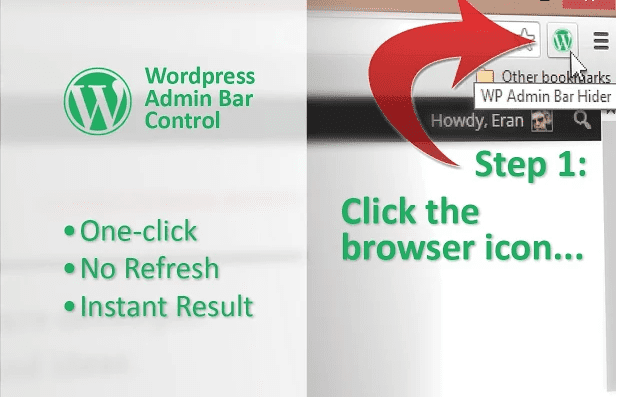
Source: Chrome Web Store
Are you frustrated by the WordPress admin bar when editing your WordPress site’s design or previewing your post? Then this Chrome extension is exactly what you need. It hides the admin bar at the click of a button, and brings it up again when users need it. However, it doesn’t completely get rid of the admin bar; there’s no extension needed for that. The “admin-bar” class in the body element is also toggled when users toggle admin bar display.
Get The WordPress Admin Bar Control Chrome Extension
13. Fireshot
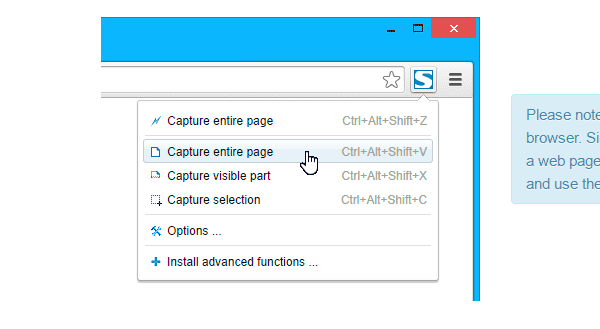
Source: Chrome Web Store
Fireshot is one of the screen capture Chrome extensions for WordPress users. It removes the print screen and copy paste routine by enabling you to grab screenshots of an entire webpage and save it as BMP, PNG, GIF, PDF, and JPEG from Chrome directly. With Fireshot, you can capture a particular area on a webpage or even the entire webpage. You can also add text, resize, crop, blur areas, and add arrow annotations to your captures.
Get The Fireshot Chrome Extension
14. Grammarly
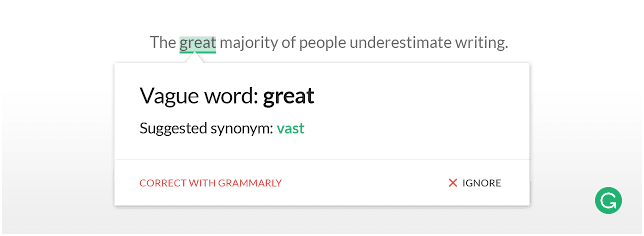
Source: Chrome Web Store
This extension gives you an overview of all the grammar mistakes in WordPress posts – contextual errors, punctuation, and spellings. The error count is then displayed at the bottom. Users can see possible alternatives by hovering their mouse over the errors. A highlighted word is replaced automatically when you click “correct choice”. There’s also a premium version that offers plagiarism checks, vocabulary improvement and suggestion of writing styles.
Get The Grammarly Chrome Extension
15. Version Check for WordPress
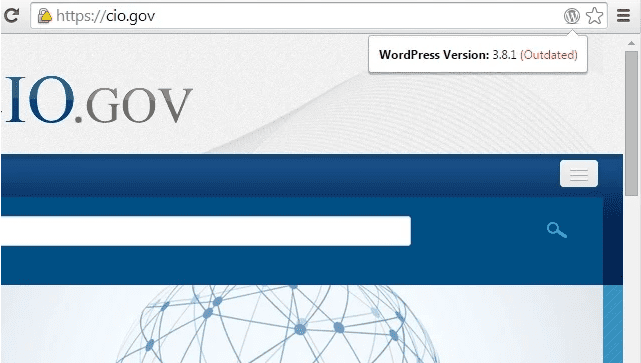
Source: Chrome Web Store
If you’re searching for unique Chrome extensions, look no further than Version Check for WordPress. It gives helpful snippets about any website on the internet. More specifically, it tells if a website is running on WordPress or another CMS. If it’s using WordPress, the extension showcases a small WordPress icon in the search toolbar. By clicking this icon, users can see what WordPress version that site is using, and whether it is the latest version.
Get The Version Check for WordPress Chrome Extension
16. LastPass
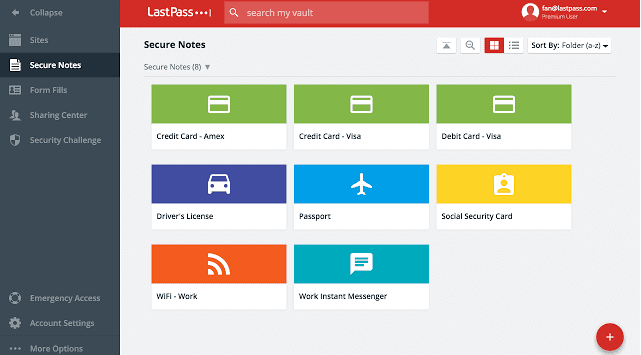
Source: Chrome Web Store
Got multiple WordPress sites? It’s likely that you’re using multiple passwords. However, remembering the password for every website can quickly become overwhelming, and make you go back and forth to Google Docs or wherever you’ve listed down the passwords. LastPass extension is a password management suite that stores passwords and logins for every site you login in its encrypted database and auto fills the credentials whenever you visit the same website(s) again.
Get The LastPass Chrome Extension
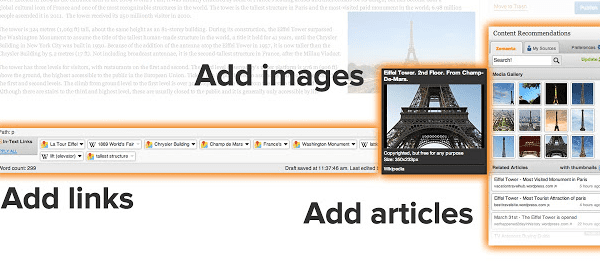
Source: Chrome Web Store
This extension recommends links, articles, tags and images – as you create content. Users will see some new widgets on their screen when they’re in the post editor to improve the contents of a specific post before it is scheduled for publication. Images are taken from sites like Flickr and Getty, links are taken from sites like YouTube and Amazon, and articles are taken from news sources like CNN and BBC as well as over 300,000 blog sites. Related Content by Zemanta delivers all this and more to improve your reader engagement, SEO and influence.
Get The Related Content by Zemanta Chrome Extension
18. ColorZilla
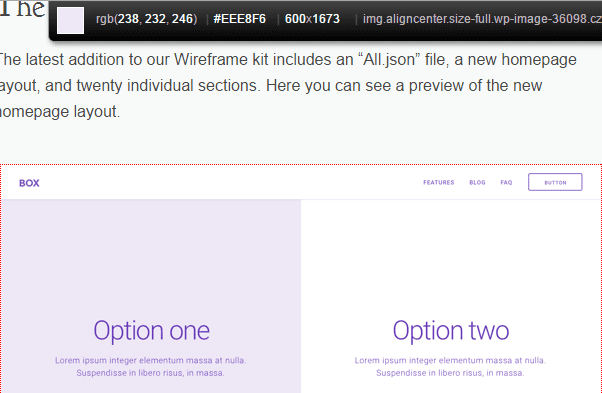
Source: Chrome Web Store
Chrome extensions like ColorZilla are rare. This extension makes it easy to incorporate theme styles and color in your WordPress site. You can pick colors from any background and webpage font, and there’s even an eyedropper color selector for greater accuracy. Users can refer to the color picker history if they want to reselect a different color. The gradient generator offered by this extension is useful for adding some dimension to your WordPress theme.
Get The ColorZilla Chrome Extension
19. Check My Links
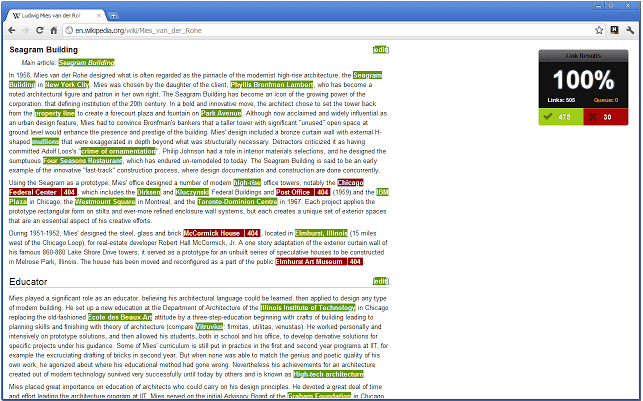
Source: Chrome Web Store
When you’re creating content and inserting several hyperlinks, wouldn’t it be great if you could ensure that all links inside the content are functioning well? That’s where this extension comes in. Check My Links will quickly find all the links inside your WordPress post, and scrutinize each one, highlighting which ones are broken and which ones are valid. If you are on a shared server, using this extension makes more sense than using plugins to check broken links.
Get The Check My Links Chrome Extension
20. WP Write
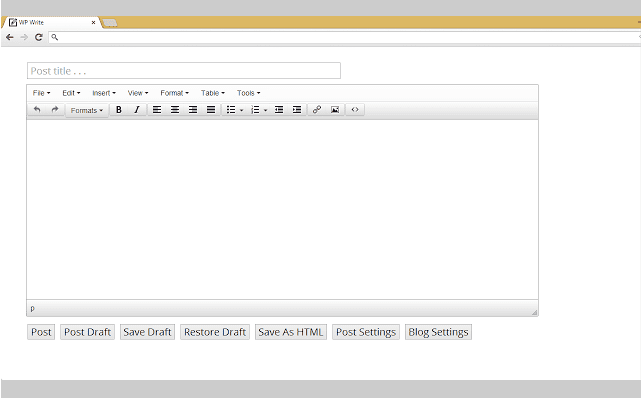
Source: Chrome Web Store
This extension offers perhaps the fastest way to write in WordPress without logging into your WordPress account. It is compatible with self-hosted WordPress sites as well as WordPress.com blogs. Once WP Write is added to your browser, you can begin to write directly in the tab by clicking on it. It’s also possible to publish in Chrome directly without having to visit your site. WP Write gives a feel that’s similar to your WordPress account.
Get The WP Write Chrome Extension
21. TabCloud
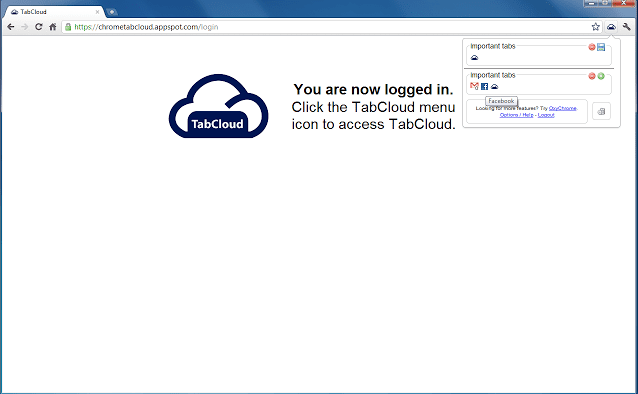
Source: Chrome Web Store
This Chrome extension enables WordPress users to save a window session and restore it on another PC at a later time, effectively allowing them to sync multiple tabs between several computers. If you open several tabs at once (for research, grammar check, images, etc.), you can’t afford to lose all the information, so you can periodically save them to TabCloud to keep a backup. You need a Google account to access TabCloud’s features.
Get The TabCloud Chrome Extension
22. Awesome Screenshot
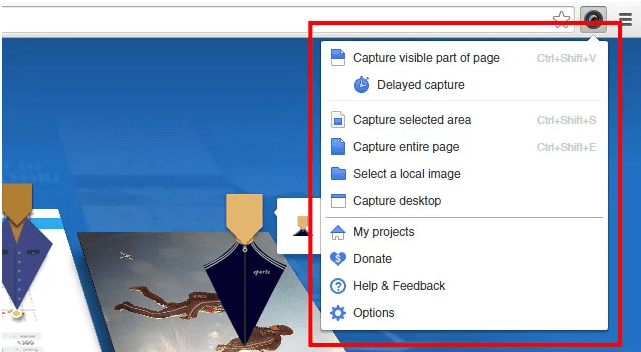
Source: Chrome Web Store
This is one of those Chrome extensions that allow you to take screenshots of anything you may be blogging about. You can capture a part or all of any webpage. Also, there are options to leave comments, blur sensitive details, add annotations, and share via one-click uploads. The extension supports horizontal scrolling while capturing, and saves images in PNG format.
Get The Awesome Screenshot Chrome Extension
23. Lorem Ipsum Generator
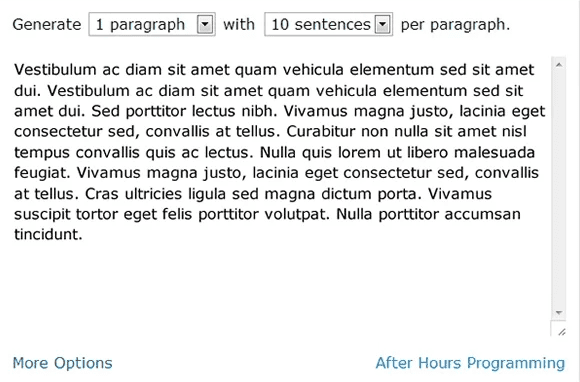
Source: Chrome Web Store
WordPress users can use this extension to create “LoremIpsum” or dummy text without using unnecessary codes. It can be used to test different layouts and appearances when you are tweaking the design of your WordPress website. The extension generates each sentence randomly to simulate text-based sentences. The extension also gives optional line breaks and tag encasing.
Get The Lorem Ipsum Generator Chrome Extension
24. WordPress.org Plugins SVN Link
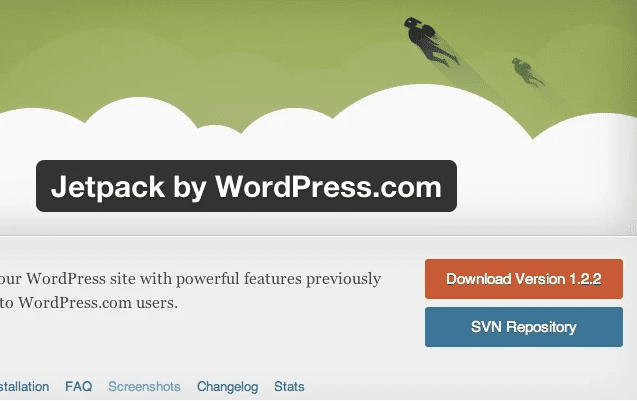
Source: Chrome Web Store
This extension performs one simple function: On WordPress.org, it integrates a button linking to the SVN repo of a plugin inside the .zip file download button. It helps those who are interested in knowing more about a particular plugin explore its code before downloading it for their WordPress site. WordPress.org Plugins SVN Link works with the new version of the plugin pages on WordPress.org, which included a “Favorite” button in the description area.
Get The WordPress.org Plugins SVN Link
25. Save to Pocket
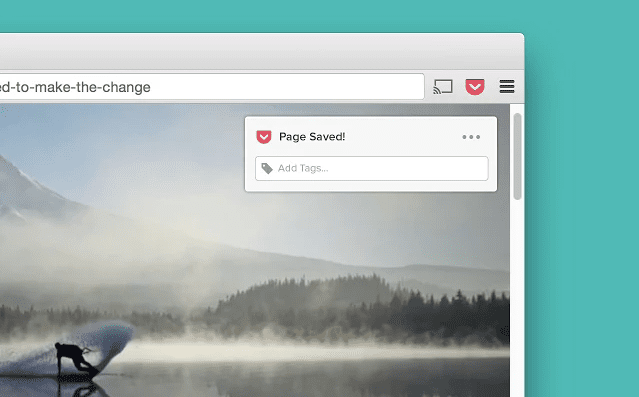
Source: Chrome Web Store
Loved the Divi theme how-to video YouTube? Impressed with VentureBeat’s roundup on the new AirPods? WordPress users can use the Save to Pocket extension to save their favorite web pages, videos, etc. You can then revisit Pocket’s dashboard later on to access them. One of the niftiest Chrome extensions, Pocket ensures you don’t forget any interesting information due to shortage of time. It provides a lot of value when it comes to conducting research.
Get The Save to Pocket Chrome Extension
Final Thoughts
As using multiple Chrome extensions simultaneously slows down a browser, you can start with the ones that will serve your instant needs. Later, you can switch them with others in the list as you explore the functionality of these best Chrome extensions for WordPress users. Which extensions are you favorite? Feel free to leave comments.
Article Thumbnail by Oleksii Kornilov via Shutterstock

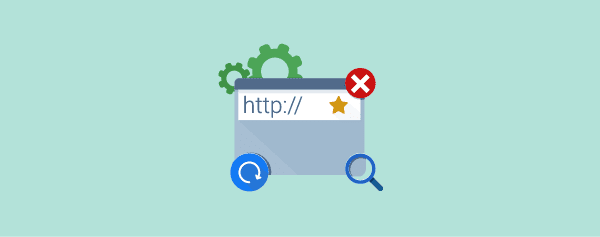







Awesome list! Add HyFy when you update. Free video record with your audio for 4 minute clip and share.
Hello,
Thank you for this post .
Besides all these extensions work well with Chromium
which is the open source version of Chrome.
++ 0 /
I have never used any chrome extension for wp… did not even know about it 🙂 Thanks for sharing such a great post! I will surely try some of them!
I’ve been using Grammarly for years, just amazing! highly recommended!
thx for the tools. I’ll make use of some for sure.
I use the WordPress themes detector and they are awesome. Am guilty of using this addon. lol, but honestly, it shows you the best. No need to visit Wpthemedector or whatwpthemeisthat.
Hi,
I am working as SEO guy from last 2-3 years but there are many extensions from your list which i never used and i think they are really very helpful in our work. But ExpressCurate is one of the most beneficial extension in our work. thanks for putting light on these great extensions.
Cheers!
Thanks a lot for this. I am a huge fan of Grammerly!
the WordPress Style Editor extension does not save CSS changes, is it possible to fix it? Thank you
I have both What Font and Font Face Ninja installed. I find myself using FFN more often because it tells you more about the fonts being used in one balloon. In What Font you have to click to open the balloon then click to close. FFN opens and closes the balloon when you rollover. Clicking opens a bar at the top of window so you can type in that font and change the size as you type to see what it would look like in your own words. WF just shows you the letters in the alphabet style. Which I don’t care for because I like to see how letters, like someone’s name look together. Both plugins show the pixel size, height, and style, but FFN includes spacing. FFN can even find where to buy that font or find similar fonts that are free.
You can install both plugins as I have and test them out for yourself to see which you like best. I think you’ll find Font Face Ninja more informative.
https://chrome.google.com/webstore/detail/fontface-ninja/eljapbgkmlngdpckoiiibecpemleclhh?hl=en
As if I don’t have enough Chrome extensions already! Haha. I’m definitely going to have to get that WhatFont extension though. Alright, and the Check My Links one too… I already have a software that can do that, but it’d be amazing to be able to do it right inside Chrome!
ColorZilla and Page Ruler are my number one extensions!
Many thanks. WordPress Site Manager got my attention immediately. In fact, I added 20 of them.
Awesome! I just installed 5 of the extensions you mentioned here so thanks for this great info 🙂
Nice list
A list for Firefox would be great also.
=D
A great post and a great blog!!!!
Congratulations!
Thanks for the advice
Great. Thank you
Wow Dan!
You’ve listed a lot of useful extensions here and I’ve not come across a lot of them before.
Many thanks for the heads-up.
Hi Mike,
I’m glad you liked the list. Which ones were you familiar with?
These are some great plugins, I personally love Grammarly and LastPass, both life savers.
The only other chrome plugin I use is Momentum. Not related to WordPress but it makes every new tab a wonderful occasion.
Awesome – thanks for the help!
There are some good suggestions in your article Dan, especially LastPass and Grammarly. These two extensions are essential tools for EVERYONE IMHO, let alone WordPress users. LastPass is simply amazing, and it makes it so much easier for me to use strong passwords in my browser and even within apps on my phone (paid version for phone).
As for Grammarly, it has improved my writing a lot since I started using it. I am by no means a professional writer, but at least my website does not contain glaring grammatical errors.
From your list, I intend to try ExpressCurate, ColorZilla, and Lorem Ipsum Generator. I believe these three extensions could be very useful.
Thank you for the suggestions!
You’re welcome!