Formidable Pro is a professional-level form creation tool with lots of features and plans to choose from. Create and manage forms, add conditions, create multiple styles and select them, create multiple layouts within a form, perform calculations, and much more. It’s one of our top options for WordPress contact form plugins and very much worth its weight in gold.
In this guide, we’re using the Personal License. We’ll take a look at its features and create a few examples. Images for the examples were taken from Unsplash.com.
Installation
Upload the plugin under Plugins, Add New in the dashboard, and activate it. Once it’s activated you’ll need to paste in your license key. All of the features can be accessed from the new menu that’s added to the dashboard called Forms.
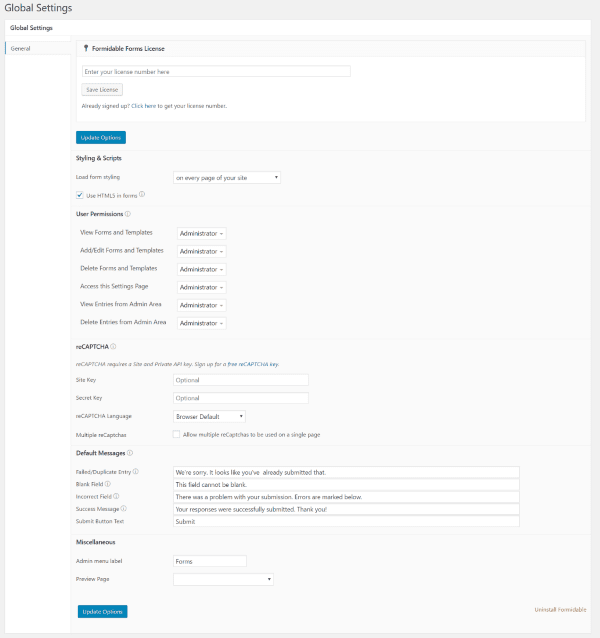
In the dashboard, go to Forms and select Global Settings. Paste your key into the top field and select Save License.
Add New
Select Forms and then select Add New. This will open the form builder with all of the fields you’ll need to build your form.
Build New Form
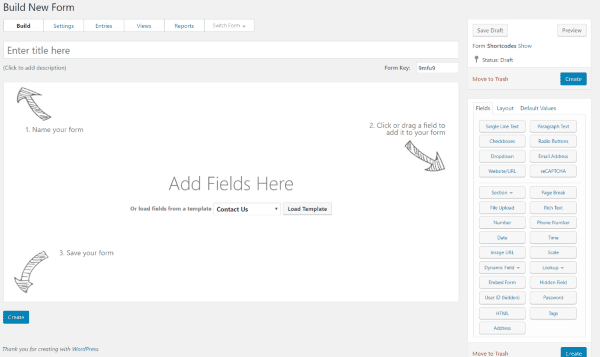
Across the top is a menu with Build, Settings, Entries, Views, Reposts, and Switch Form. In the middle of the screen is your canvas. You can add fields here or select one of the four templates to get started. To the right is the list of choices that includes fields, layouts, and default values. Click the fields to add them to your canvas and start building your form. The layouts are CSS classes that you add to the fields.
Templates include:
- Contact Us
- Job application
- Real Estate Listings
- User Information
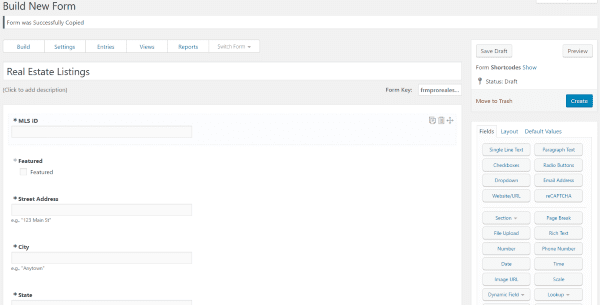
This is the Real Estate template. Modify it by dragging and dropping the fields in any order you want.
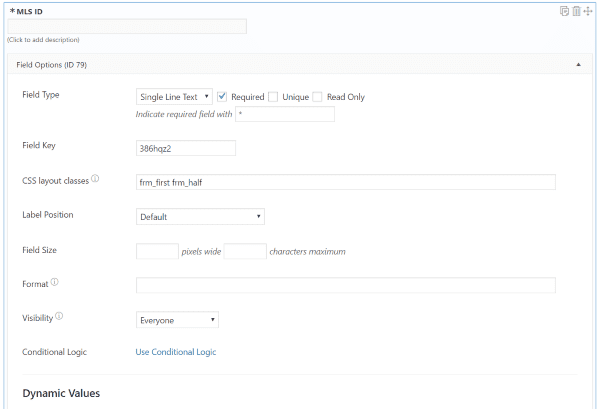
Select the field itself to open field options. Change values, add CSS classes, choose label positions, define field size and formatting, set conditional logic, perform calculations and validations, etc.
Insert Form
Once you’re done click Create. Once the form is built you can paste its shortcode into your content to display it or select it from the Form button in the Visual Editor.
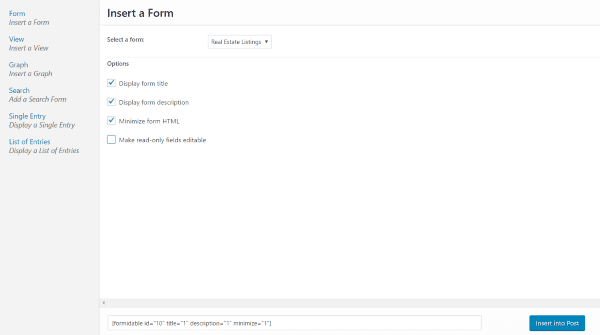
Clicking the Forms button in the Visual Editor opens a window where you can choose the form you want and select options. All of the options build the shortcode which you can then add to your content.
You can insert several things from this window:
- Form
- View
- Graph
- Search
- Single Entry
- List of Entries
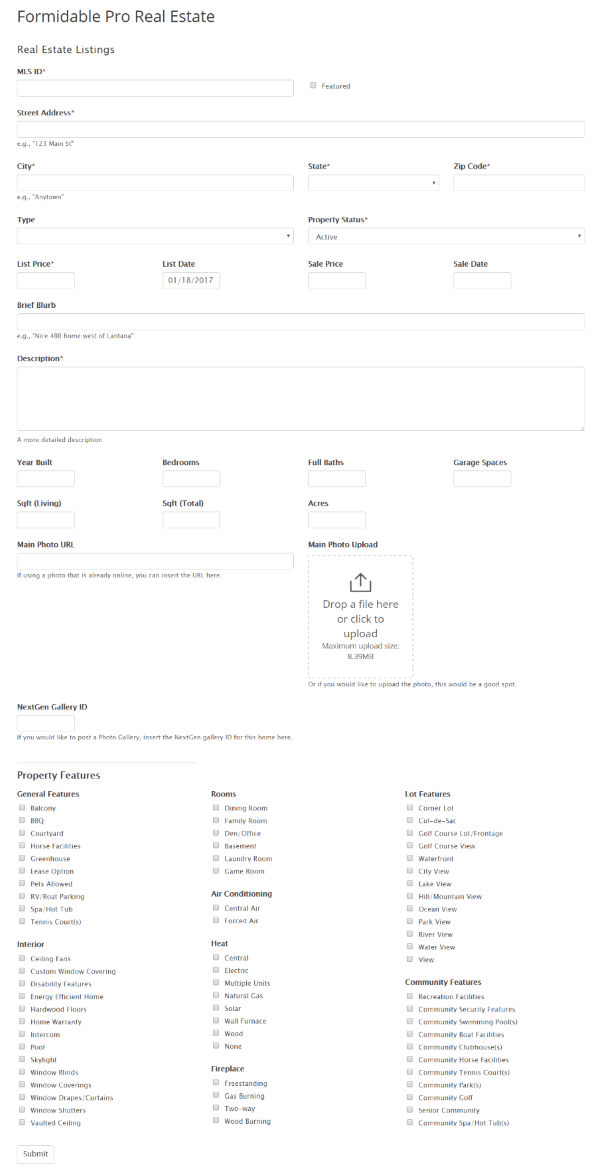
Here’s a look at the Real Estate form on a regular page. It’s quite detailed and is a great example of what Formidable Pro can do.
Settings
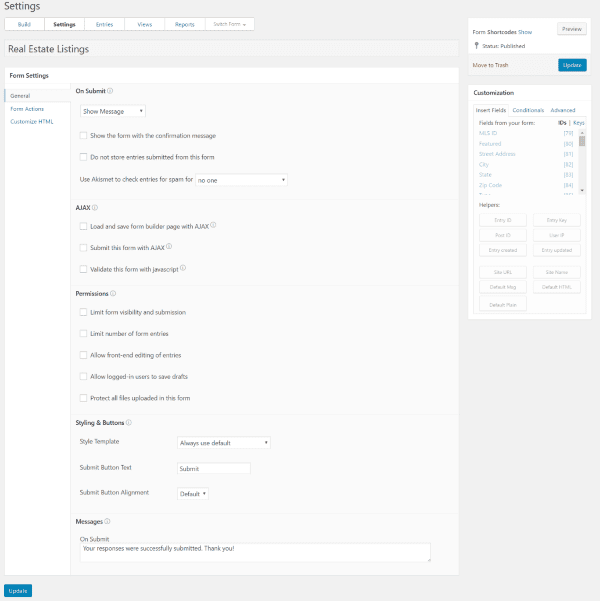
The Form Settings include General, Form Actions, and Customize HTML. Adjust submission settings, AJAX, permissions, styling, messages, email notifications, and add form classes and customize the HTML for every field independently.
Forms
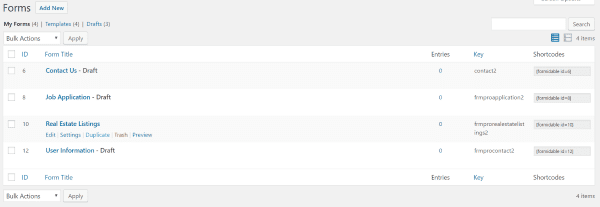
All of your forms are listed under Forms in the Forms menu in the dashboard. Here you can edit, adjust settings, duplicate, delete, preview a form, sort, view entries, etc. Choose the form you want to display and copy its shortcode.
Entries
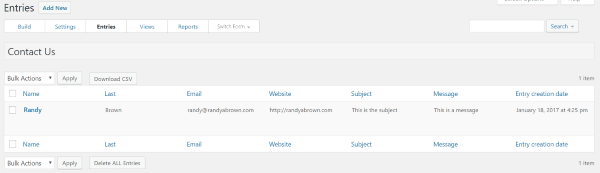
Entries gives the list of form submissions for each form separately. You can view, edit, duplicate, delete, and download them as CSV files. The information from the entry is also sent to your email.
Views
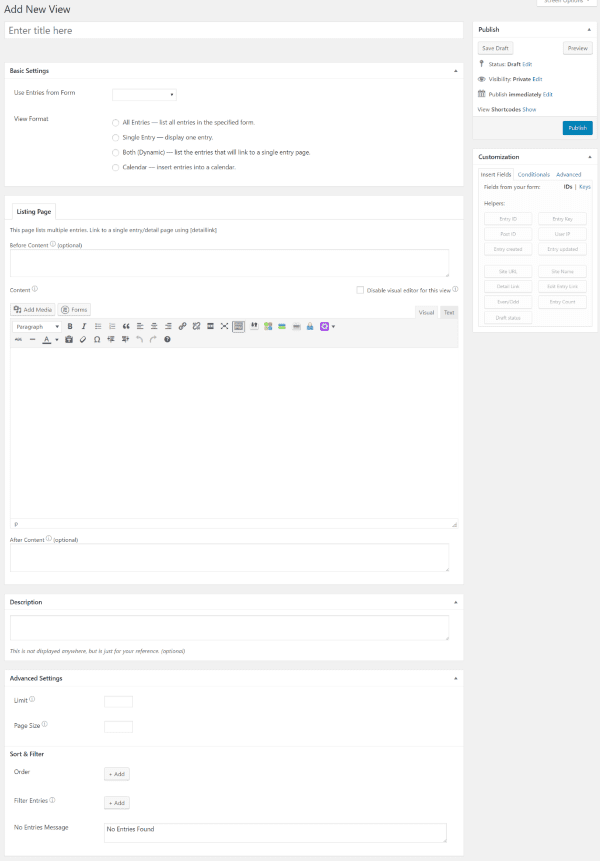
A View allows you to display data that’s submitted through your forms. You create a View and then display them on pages. You can display all entries for a form or individual entries, both (which links each entry to an individual page), or see the entries within a calendar.
You have the option to place content before the listings on both the Listing and Detail pages. Advanced Settings allow you to sort and filter the messages. Customize the Views by inserting fields, conditions, and advanced fields.
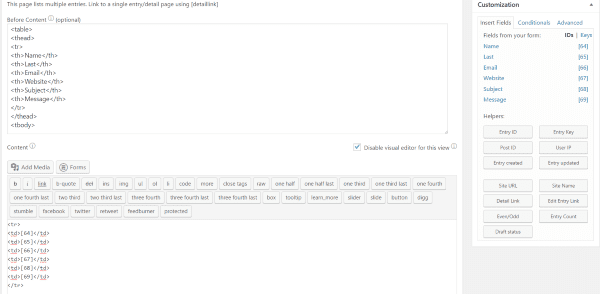
The Views require some extra code to work. The documentation gives sample code that you can paste and modify according to the instructions. It’s simple to do but does require some extra steps.
Once you’ve created the View it will appear in the window under the View tab when you click the Forms button in the Visual Editor. Choose the view to insert the shortcode into your content. You can also copy the shortcode from the Views list in the dashboard menu.
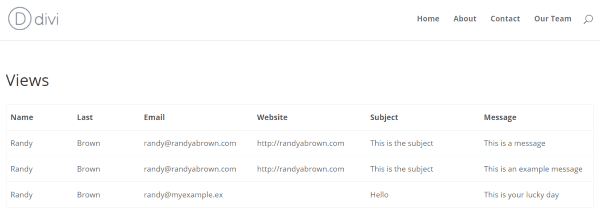
In this example the View is displayed in a table. It includes all of the information that was submitted.
Reports
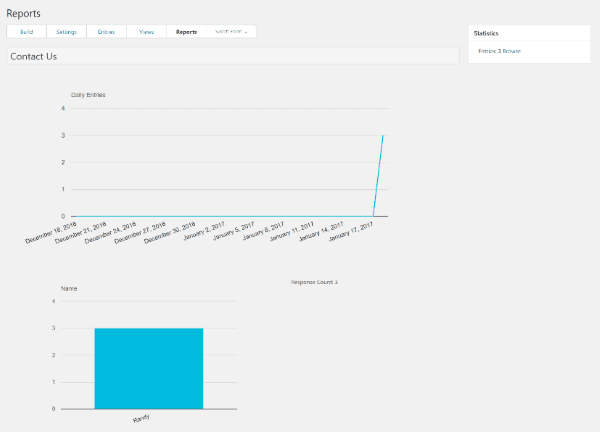
The reports show graphs of the stats for each of the fields. They show the number of daily entries, monthly entries, etc. Clicking Browse takes you to the Entries page where you can see them in the list.
Styles
The Styles tab includes tools to simplify the styling process.
Edit Styles
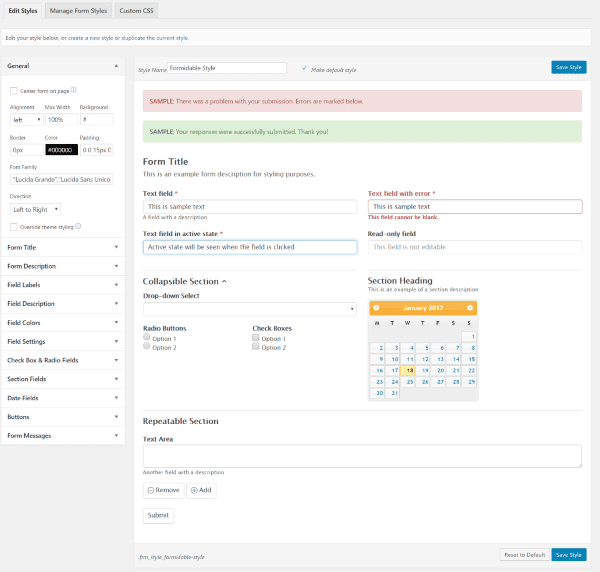
Here you can duplicate or create a style without having to use code. The fields on the left give you the tools to style fonts, boxes, fields, buttons, dates, messages, etc. Choose what you want to style, give the style a name, make your choices, and save the style. You can then choose that style as the default or select it for individual forms.
Manage Form Styles
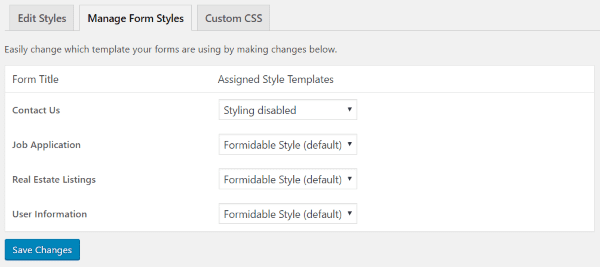
In Manage Form Style you’re given a list of your forms with a dropdown box of your styles. Select the style that you want for each form. They will use the default style if you don’t make a selection.
Switching styles is fast. Simply create a new style and select it. If you have several already made then you can switch between them to see the forms on light or dark background. Duplicate a style and then you can tweak it to your needs while keeping the original to reuse.
Custom CSS
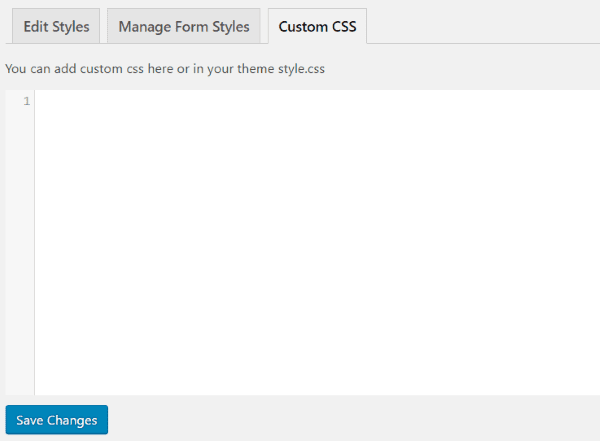
Add your own CSS using the custom CSS box.
Import/Export
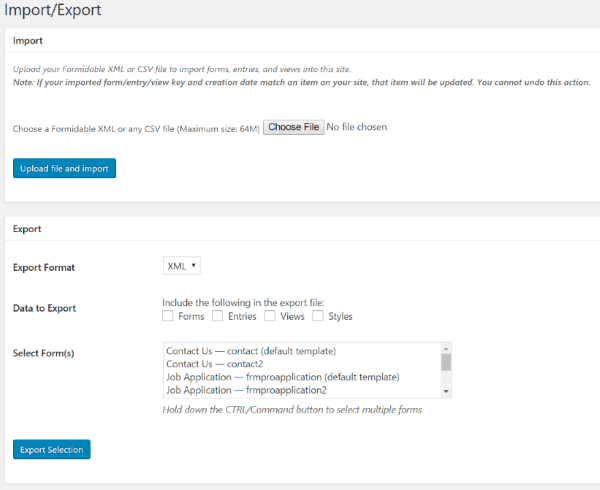
It will import and export XML and CSV files. To Import simply choose the file and click Upload File and Import. Once the form is finished uploading it will appear in the list of forms.
To export, select the type of file you want to create, choose the data (forms, entries, views, and styles), select the forms you want to export from the dropdown box, and click Export Selection.
Global Settings
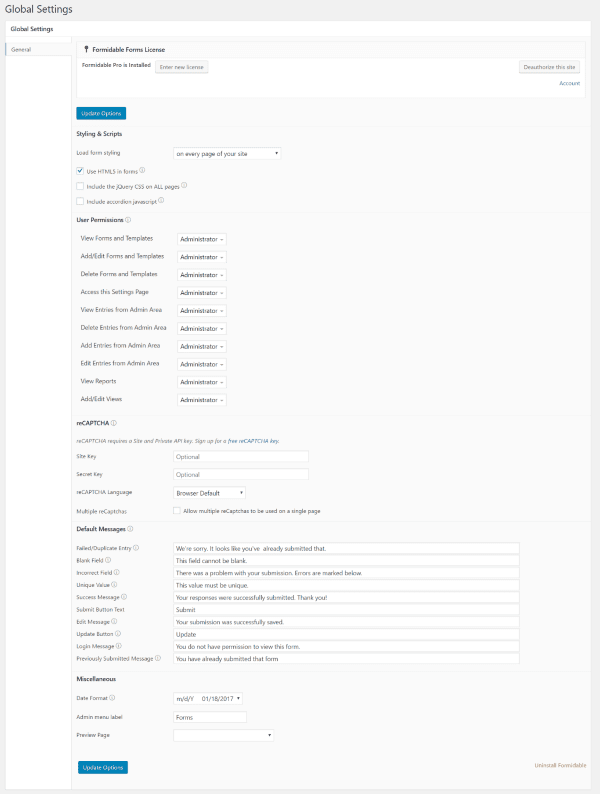
These settings allow you to make an adjustment once for all of the forms. Adjust global settings for:
- Styles and Scripts – choose which pages load the form styling, to use HTML5, to include jQuerry CSS on all pages, and to include accordion javascript.
- Use Permissions – choose who has permission to view forms and templates, make edits, view entries and reports, etc.
- reCAPTCHA – set your keys, language, and choose to reuse or not.
- Default Messages – create messages for failed entries, successful submissions, login, etc.
- Miscellaneous – adjust the formatting for date/time, set the admin menu label, and choose a preview page.
Creating a Custom Form
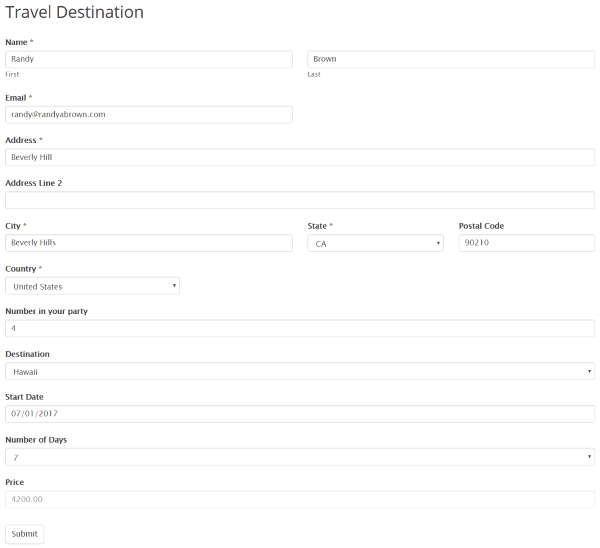
For my example, I’m creating a custom form for a travel agency. In this form, I’ve created a field to calculate the cost based on the number in your party and the number of days the user selects from the dropdown box.
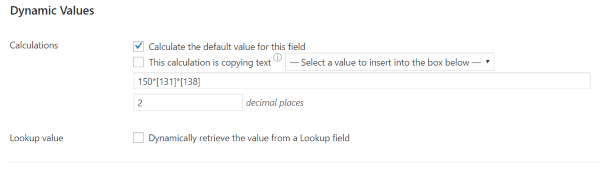
The calculation is done by calculating the values that the user has selected. I’ve multiplied the number of people entered (field number 131 in my example) by $150. This is the cost for each person for one day (a number I chose just as an example). Alternatively, I could create an advanced calculation to assign a different value based on the destination selection. The information to do this is provided in the documentation.
Next, I multiplied the cost per day per person by the number of days the users selects from the Number of Days dropdown box (field number 138 in my example). I could even continue the calculations by adding other choices such as type of air travel, type of hotel, events to attend, meals, etc. This can easily become a complex form.
Built-in Styling
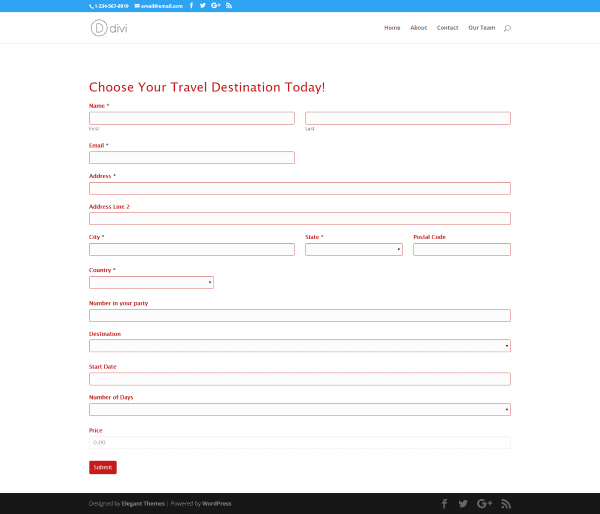
Here’s the form after I’ve added styling. I added red to the text and borders. It uses multiple-column layouts to keep the name and city, state, and zip code on single lines. The fields at the bottom would look better if they used multiple columns. Let’s fix it. I’ll go ahead and add it to a Divi layout while I’m at it.
Using Formidable Pro with Divi
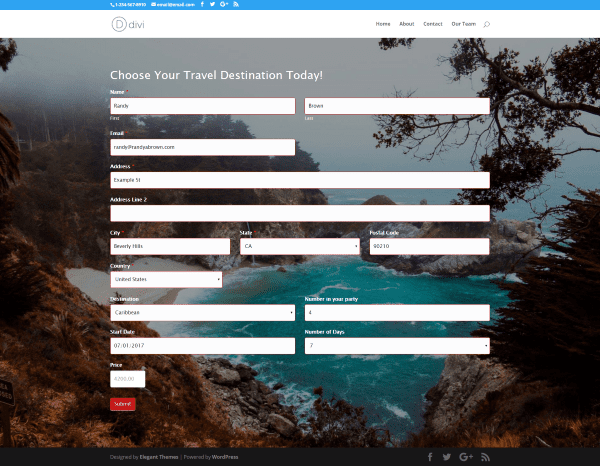
Here’s a look at the form within a Divi text module with a background image for the section. In this example, I limited the number of pixels for the price field to 100 px and set the layout class to 1/3 in the City, State, and Zip Code fields, and to ½ for the Destination and Number in Your Party, and Start Date and Number of Days fields. This creates a better alignment and reduces the vertical space for the form.
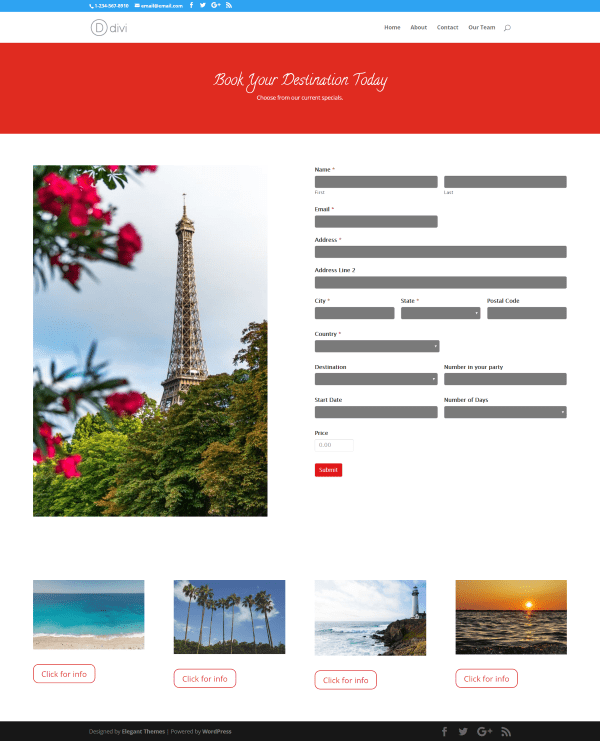
In this example, I created a layout with a text box for the header, several images, and buttons. To make the form fit within the light background I created a new style and selected it for this form.
Visual Builder
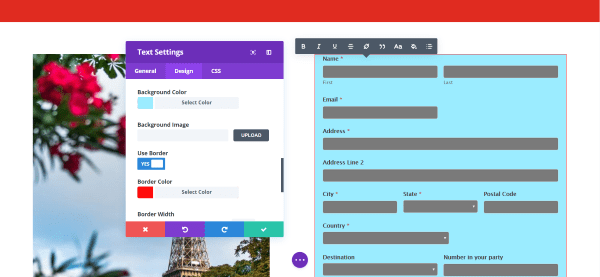
The module containing the shortcode can be adjusted from the Visual Builder. If you click on the form it will simply display the shortcode, but if you only click on the module controls you can see how the adjustments affect the form in real-time. In this example, I chose a background color, added a border, and added padding.
Addons
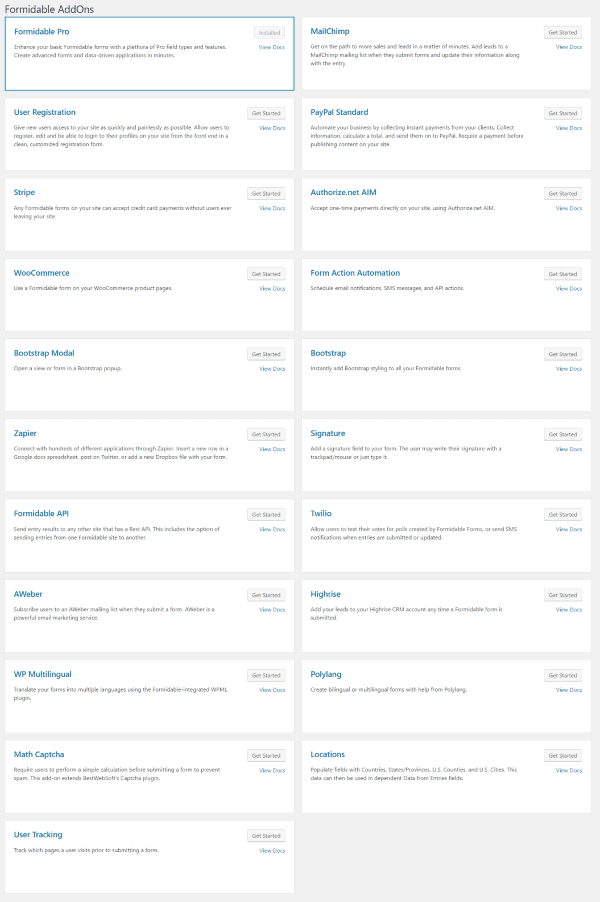
There are 20 add-ons that include registrations, email, payment gateways, bootstrap, language, captchas, tracking, automations, etc. You can buy them individually and prices will vary depending on the number of sites you want to use them on. The subscriptions include different numbers of add-ons.
Updates
Updates are automatic for one year for all of the packages except Lifetime, which of course includes lifetime updates.
Documentation
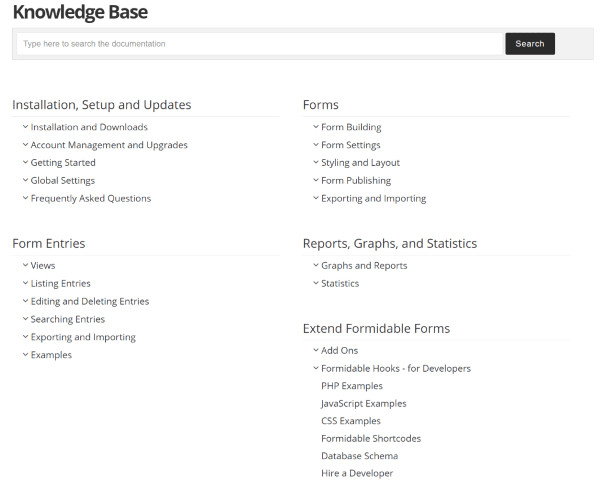
The Formidable website includes extensive documentation with a searchable knowledge base. The topics include everything from getting started to developing your own functions with code. It even includes PHP, JavaScript, and CSS examples and a list of shortcodes.
The only time I used the documentation was to learn about Views and calculations. Everything else was intuitive enough that I didn’t need it. I did several searches for information and everything I searched for was in the documentation and included lots of images and clear instructions.
Price, License, and Support
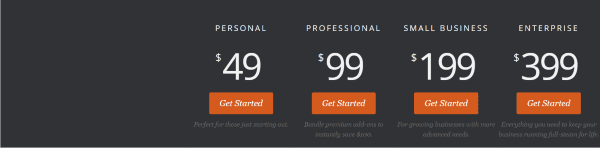
Formidable Pro has four different plans. Each of the plans includes Pro features and ticketed support for one year. The first three plans include updates for one year while Enterprise is lifetime.
Personal – $49, for one site, standard support, add-ons sold separately.
Professional – $99, for 3 sites, standard support, 6 add-ons.
Small Business – $199, for 15 sites, priority support, 16 add-ons.
Enterprise – $399, unlimited sites, elite support, 20 add-ons.
Final Thoughts
Formidable Pro is a powerful forms creator that has some features that I’ve not seen in the other form creation plugins. Some of the features aren’t as intuitive as I’d like, but it did everything I wanted it to without having to spend too much time reading the documentation. It includes a few pre-made forms to get you started. Styles are created separately and then selected per form or you can select one to be the default style.
The Personal license has the same basic features as the other plans and can create the majority of forms that most will need. The primary difference is that it doesn’t include add-ons, but you can add them separately.
The ease of creating forms by choosing the fields, dragging and dropping them where you want them, creating multiple layouts within the form, adding conditions, performing calculations, and creating multiple styles makes Formidable Pro a great choice for anyone wanting to build professional quality forms for WordPress.
Have you tried Formidable Pro? Let us know about your experience in the comments below!
Featured Image via Jane Kelly / shutterstock.com









Hi,
Thanks for the nice intro.
I’m an Elegant Theme subscriber is considering purchasing Formidable Pro.
Is there a way for the file upload feature in Formidable Pro form to be saved directly to our account in Box.com?
Great article. I’ve been using formidable Pro for years, they are the best value out there, in my humble opinion… Just a thought, but since DIVI is the big rockstar for elegant themes, a quick blurb on how to adjust the styling to match DIVI’s style would likely be useful for some. When I first started using DIVI, it took me a little time to figure it out (I’m not a big CSS guru). We often use DIVI’s native form for simple contacts, but when a client wants to integrate something else, like a CRM system, we use Formidable… I’m sure a quick and handy guide on styling settings would be a great addition to your article… Maybe one that gives the settings for each of your themes.
After using VFB Visual Form Builder, Gravity Forms and Ninja Forms, I found Formidable Pro and I think this is the best form builder for Divi. Exporting a custom form from one website to another is very easy and saves a lot of time. There is also a Divi Form Style available that can be imported.
Is it possible to have a registration form where a parent can register multiple children?
So the parent enters their own contact details once, then below they enter their child’s info, and if they will add more than one child then an ‘add anther child’ button would make additional contact fields appear for that child. After that they could then click ‘add anther child’ agin, and add another, and so on.
This would be a way better solution than to force the parent to fill out the whole form again for additional children and have to enter the parent details over again each time.
Is it possible with Formidable?
Thanks
How does this compare to the free Caldera forms? Just started trying out Caldera and it seems pretty good, dont fancy the look but it does the job.
Before Caldera, was using Google forms, and tried Paperform (alt to Typeform); not a big fan as they are not full fledge form builders.
Just thought I do an update.
Purchased and refunded Formidable after learning the pricing which works out to be $200 per year (after discount) for the enterprise licence or $16.70 per month, plus the initial $399 for the first year licence. Wow … the pricing is formidably expensive.
Went with Gravity as the pricing would be much friendlier to a small business operator with multiple sites like myself.
I use a lifetime license and it’s the best. I prefer it over Gravity Forms, which I also use frequently with client purchased license.
Can the buyer of the Professional option select the 6 add-ons that they want to be included with the main plugin.
The professional license just comes with these add-on’s, MailChimp, User Tracking, Bootstrap Styling, Bootstrap Modals=, Math Captcha and Locations.
great guide!!
thanks Randy
Yes, I agree that Formidable Pro is a gr8 product with tons of features, i am also using it as a lifetime member. Their support is also awesome. The only anomaly that I faced here is that their renewal charge for support is $99 which is equivalent to fresh three site license, for a life member.
Ninja and Gravity is too expensive and less functions.
Formidable Pro FTW!
Hi,
Nice review. The views component is very powerful and is never mentioned in reviews about form plugins. If you compare cost and functionality Gravity Forms loses….
I have been using it for years and you can build powerful apps with it.
Thanks for the review
Mel
Gravity Forms developer license is the same cost as Formidable Forms Pro, small business license. But GF is for unlimited sites and not just 15.
Great article! Thanks for all the hard work on review solutions for us!
Hi Randy,
FINALLY someone has written something about Formidable Pro! Thank you!
I’ve been using it for years and love the product. I really appreciate the effort you put into this article.
Like Subhan {above} I’ve also used the ‘view’ function quite a bit and find that in its own way you can sometimes avoid creating custom post types.
a very powerful product that is being actively improved by the developers.
Cheers,
John.
Hi John. I’m glad you liked the article! I was impressed with the development side of Formidable Pro. It’s obvious that a lot of work goes into it.
Formidable is our go-to forms solution for anything beyond a simple contact form. To get some sense of how much care is taken by the developer, take a look at the support section for the free version. Notice that the spike in support queries after a new release is shipped tends to be very small. Compare with the spike in support queries for other plugins with a similar number of active installs.
Natascha Buck, I dropped Gravity Forms for Formidable Pro because Formidable’s response time and expertise are stellar. I have been using my lifetime license for several years and have built involved websites that store user submissions, process grading and evaluation forms hand-off data to WooCommerce and more. Plan on using a child theme because you may need to add functionality in your functions.php file to take advantage of all they offer.
Can the form result in spreadsheets and individual .pdf reports?
Adding PRO2PDF to Formidable Pro allows users to send any form data to PDF forms with a simple shortcode. PRO2PDF’s support forum is fast and helpful, while the Fiverr account, FormPRO2PDF, consistently provides five star form results for those who’d rather have someone else create the automation quickly and efficiently.
I used PRO2PDF for online W-9 submission form and integrated with Dropbox.
It is pretty useful.
I’m wondering if there is an option for the end user to upload files via the form? If so, can the admin limit file size and dimensions?
Ruth, I have a Formidable form that allows users to upload images, and use the Imsanity plugin to limit the uploaded image dimensions to the values I set in Imsanity.
A cool thing about uploading images in a Formidable form is that you can see a preview of the selected image in the drop zone before uploading.
Formidable also allows you to specify which file types you allow to be uploaded.
Hi Ruth. It does have file upload. You can limit the file size in MB. That’s the only limit that I could find.
Thanks!
When reading this post; I wondered how a comparison to Gravity Form would turn out. Maybe a future post?
I was thinking this very same question as well. Thanks for asking it Natascha. I’d like to know the response of this as well in the form of a future post doing a comparison.
Thanks for you review Randy,
I have been using Formidable Pro plugin, life time license, since 2013. My favorite feature is the view and statistics. With the view I can build alumni directory (database) and government employee management systems in my country. With Formidable Pro, We are able to build relatively complex web application, this plugin is very powerful and flexible.
Thanks
Is it possible to do a short video with your introduction of new features? This is a lot of reading and sometimes hard to understand the product or service you are introducing.
Thanks