The word wiki has come a long way from when it was best known as the opening lyric to a ‘90s Will Smith song. Outside of the wild, wild west, a wiki is a collaborative knowledge base, an encyclopedia of curated, cited, and cross-referenced information.
Obviously, the megasite Wikipedia is the main reason many folks know about wikis. But there are entire wikis (not just entries, but whole databases) out there for everything–from running shoes to Star Wars to car parts to medical advice. Many wikis are curated by both users and administrators, but the technology also makes for a fantastic internal database or knowledge base for your product’s documentation.
Why Create a Wiki in WordPress?
That’s what you’re asking yourself right now, isn’t it? You’re asking, “But, B.J., WordPress is already a fantastic content platform! Do I really need a wiki?”
My response to you is, “You’re right! It is! And yes, you do!”
While WordPress is, at its heart, a user-generated content platform, you are that user. (And maybe your team, if you have one.) With a wiki, that can expand to your audience becoming that user, which opens up a lot of possibilities for your brand and content.
If you create a wiki, I’m sure you’ll find lots of benefits and uses, but really, I think these are the major ones.
- easy to understand and to update
- easy to read and to write
- collaborative
- oozing with SEO authority
- dead simple to navigate and plan content
- absolutely amazing for regularly updated documentation
- great for tracking living and evolving projects with multiple teams and team members
With WordPress as your base, you’re not limited to wiki software, either. You get the best of both worlds–WP’s robust ecosystem and the simplicity and utility of a wiki. As always, you should use the right tool for the job.
That said, there are a few ways to create a wiki using WordPress, but the main two are either by installing a theme or by using a plugin. Imagine that!
WordPress Wiki Plugins
Plugins really will give you the most wiki-bang for your wiki-buck. By fundamentally altering the functionality of the WP software, you can easily add cross-linked wiki categories and pages, taxonomies, and shortcodes.
Installing and Creating Your Wiki
At the end of this post, I link to a few of the top wiki plugins, but for this article, I am going to be using Encyclopedia Lite (or Encyclopedia / Glossary / Wiki, as it’s listed in the repo). You’ll get more options to play with if you decide to upgrade, but the Lite version works pretty well, too. I also want to say that after playing with some of the other plugins mentioned above, the installation and entry-creation is essentially identical for them and should be adaptable if you choose to go with, say, Yada Wiki over Encyclopedia Lite.
Download and Install
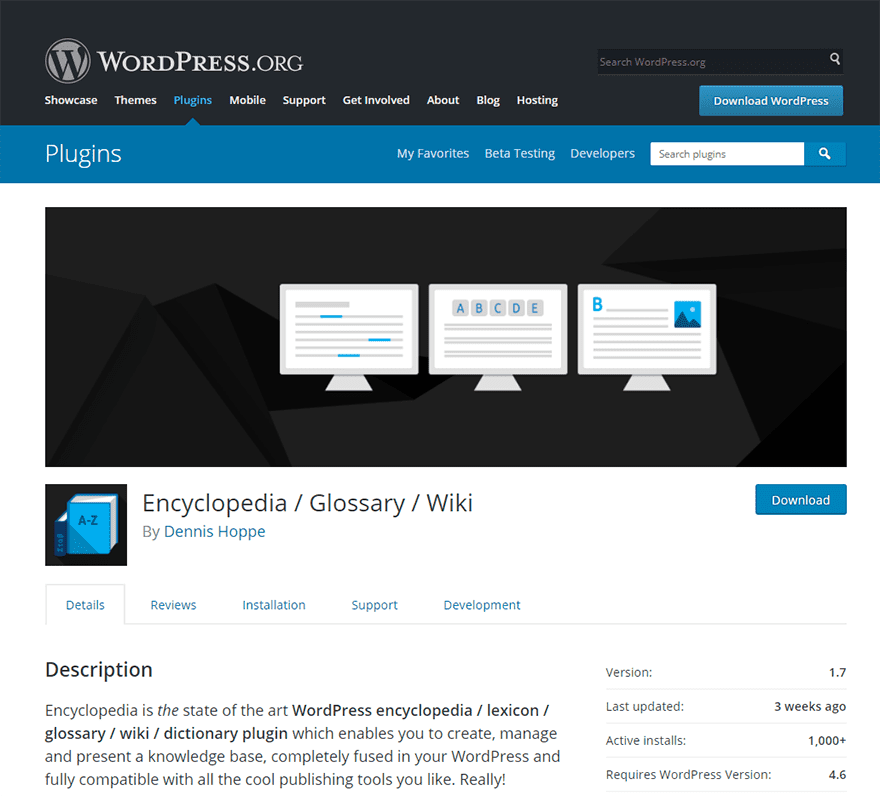
As always, you’re going to want to find the plugin in the WordPress.org repository and install/activate it. Pretty sure that it won’t do much good uninstalled and unactivated.
Setting the Settings
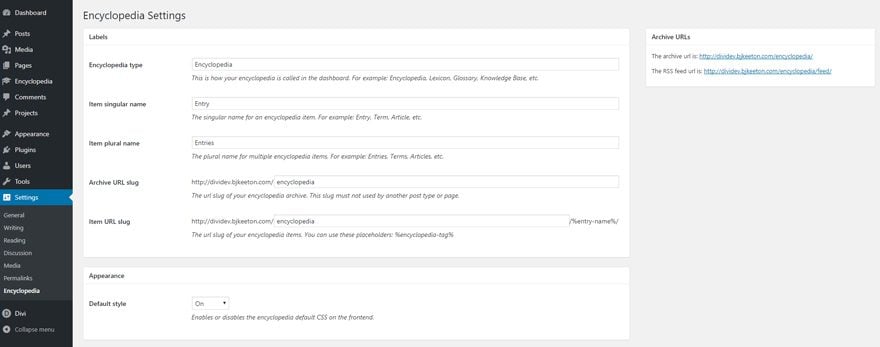
Head over to Settings –> Encyclopedia. You’re going to be overloaded with options when you first open up the settings menu. The main ones you want to be concerned about now are Encyclopedia Type, Archive URL slug, and Item URL slug.
The latter two are self-explanatory, but Encyclopedia Type is just the title of your wiki. I named mine Awesome Wiki because it’s a wiki, and it’s awesome.
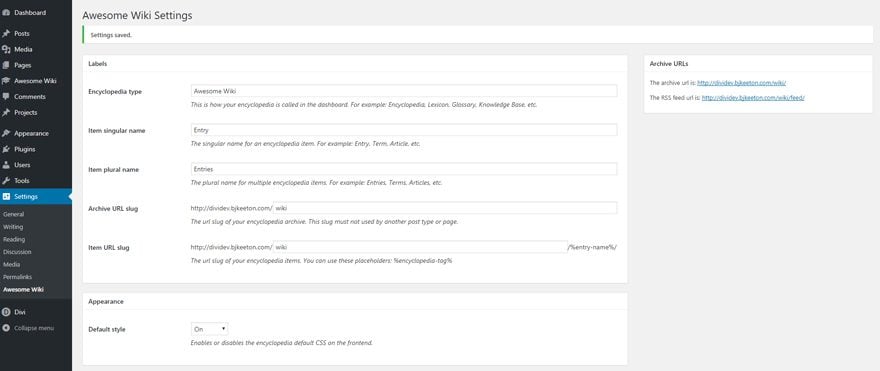
It also changes the title of the dashboard entry itself, too.
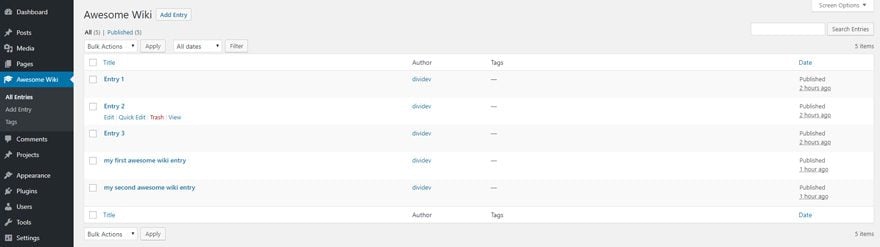
Creating Entries
Making an entry into your new wiki isn’t any more difficult than creating a post or a page. Just hit Add Entry, and you’ll be taken to a simplified post/page editor.
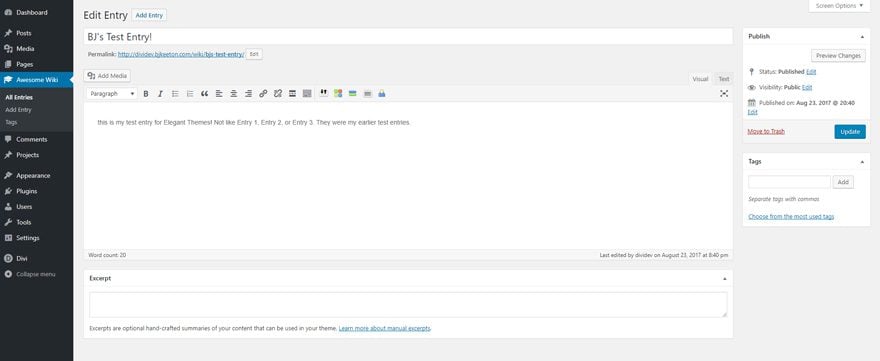
Now look at the entry it made:
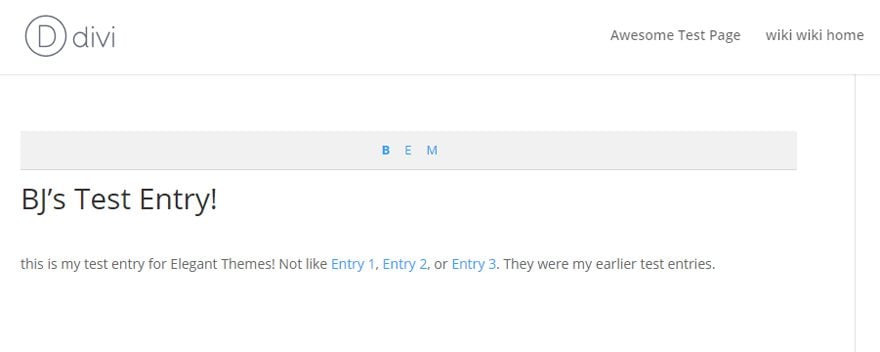
See anything special? No? Well, let me point it out to you then.
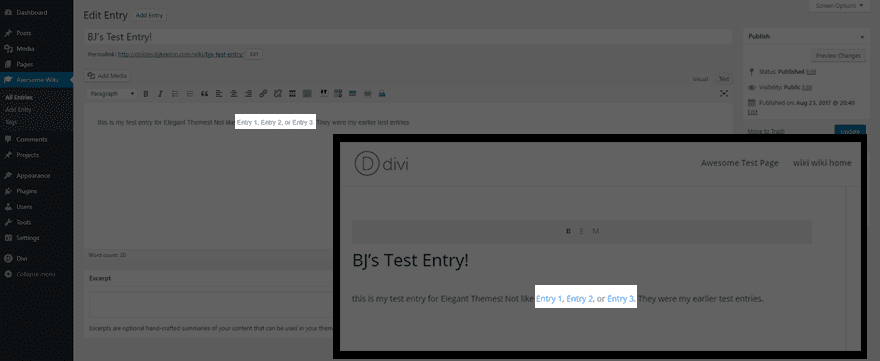
I didn’t have to code those links in. I didn’t have to specify and address or anything. The plugin did it for me.
This feature alone is worth using it. And here’s the best part: any entry you create will automatically be linked to those keywords in content you’ve already written. So, for instance, if I make one called this is my test, those words are now linked in existing entries.
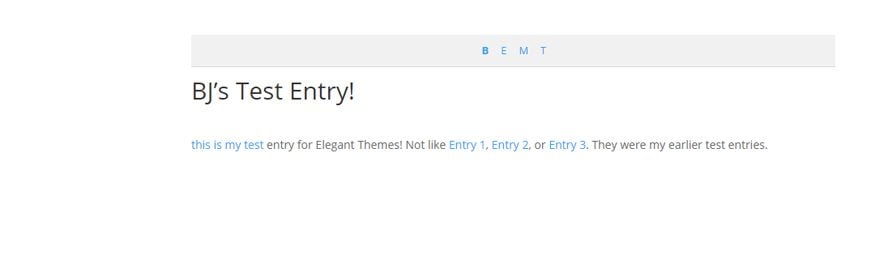
Just be careful with that. Like Uncle Ben told Peter, “with great power must also come great responsibility.” While those internal links sure are awesome and easy, it’s ultra simple to make links you don’t know are there, so name your entries responsibly. Or there’s gonna be a mess.
Tagging Your Articles
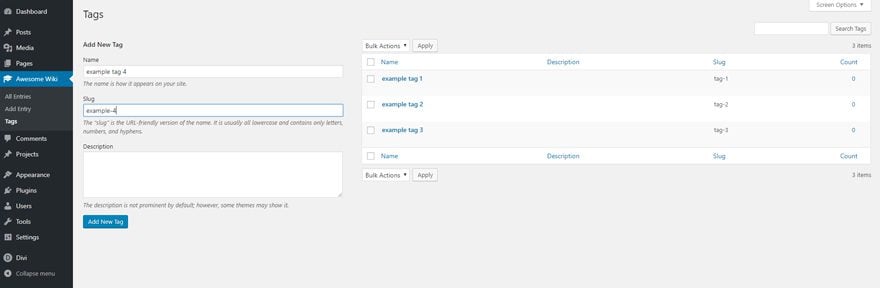
One thing you might have noticed on the entry creation page is the tag widget. If you head to the Tags menu, you will be able to create the tags you use to organize your content. (If you buy the pro version of the Encyclopedia plugin, you also get categories to use.)
After you save the ones you want (I’ve made example ones, as you can see), once you navigate back to any entry you’ve made, just type in the name of whatever you want to categorize them as like you would in any other post on your site.
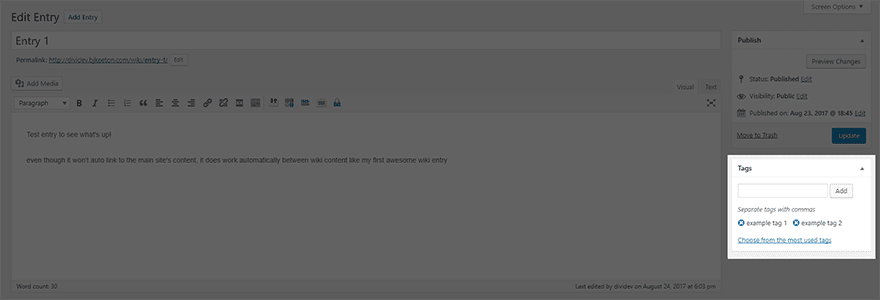
You can also add tags in the quick edit menu, even if they don’t exist already. Once you update the entry, the tag will be created automatically for you.
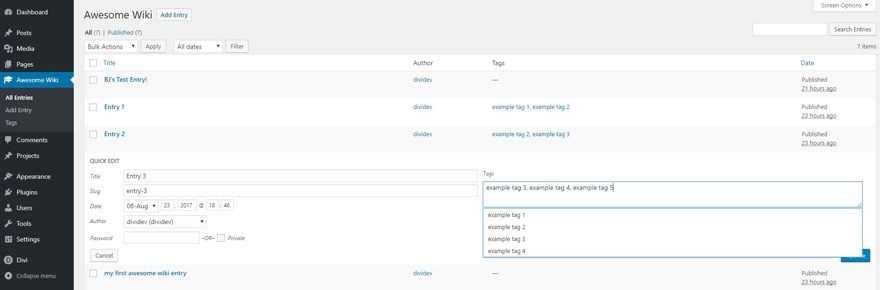
And when you visit the entry page itself, all entries with shared tags are automatically populated and linked. So if you need to go back and link two articles together, just add a tag to them through quick edit, and you’re good to go.
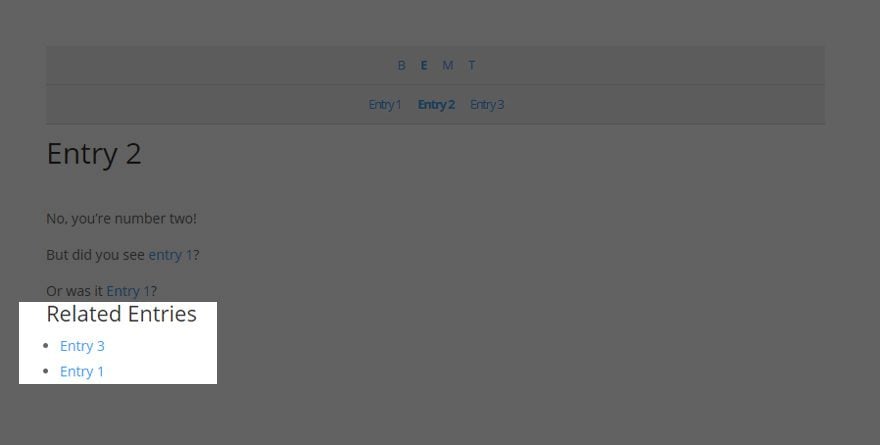
Finishing Up and Filling In
Once that’s all set up, you’re ready to just fill in your content and make sure all your stuff is ready for public consumption. Tag, edit, write, and link to your heart’s content.
Getting to your Wiki
Once your wiki is ready for people to see, you have to get it there. Unfortunately, I have not been able to find a single wiki plugin where you can set a wiki entry as your main page (even the index page).
Remember way back up at the beginning when we changed the URL slugs to /wiki? Well, here’s why.
All you have to do is either add a /wiki custom link in one of your nav menus. Just go to Appearance -> Menus and click on Custom Links. All you have to enter is the /wiki, and WordPress will automatically redirect the user’s browser to that address on the current domain. (This helps a lot to prevent broken internal links if you change websites for any reason.)
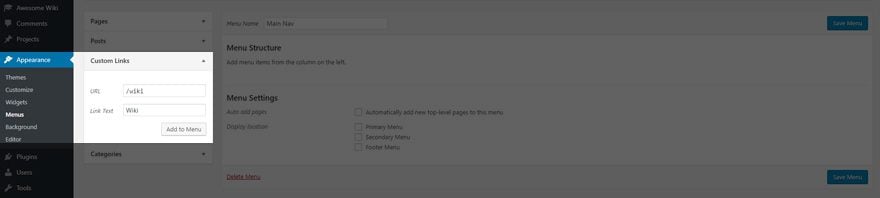
You can also link to /wiki with traditional < a href > code, too. It’s just another link on your site now.
What about WordPress Wiki Themes?
Meh? Is that a good response? Need more? Okay.
You have to weigh the pros and cons of running a wiki as your primary theme. Branding and design are important, and wikis are pretty ugly utilitarian. I highly suggest using a plugins because, quite simply, they’re just better.
The Best WordPress Wiki Plugin Options
If you want to add wiki functionality to an existing site, these plugins are probably your best bet. Obviously, I think Encyclopedia Lite (or Pro) is a good choice, but you can also find quite a few others out there that may work for you. Installation and setup should be similar based on my experiments with some of them.
- Encyclopedia Lite – You can see all about this one just by scrolling up and re-reading the tutorial.
- Knowledge Base – Just a clean and responsive wiki plugin, this one is ideal for internally maintained wikis.
- UserPress – What I like about UserPress is that it lets you give edit permissions on a page-by-page basis instead of user-by-user.
- Yada Wiki – For a plugin based on shortcodes (which can often be frustratingly limited), you get a ton of customization and full wiki-linking functionality that seamlessly integrates with the WP core. It is also free.
Need even more options? Not a problem! Check out our roundup of other wiki plugins and themes!
Wiki Wiki Wild?
Maybe Will Smith was right when he said wiki wiki wild. The options you have to create a wiki with WordPress do feel somewhat like the Old West. But that’s okay. WordPress is a highly opinionated system with hierarchies, permissions, and taxonomies. And wikis are organic and fluid.
As you can see, though, wrangling the plugins to act right isn’t that hard. It just takes a little set up to get things categorized and a little forethought on your end to keep things linked and organized.
After all, there were still lawmen in the Old West, and that’s what these plugins and themes kind of are, too. In a largely untapped area of WordPress development, you have options where once all you could do was install an external wiki and use a plugin to embed the content.
Have you ever used a wiki with WordPress? What were your experiences with it? Let’s talk about them in the comments!
Article thumbnail image by Graphiqa Stock / shutterstock.com

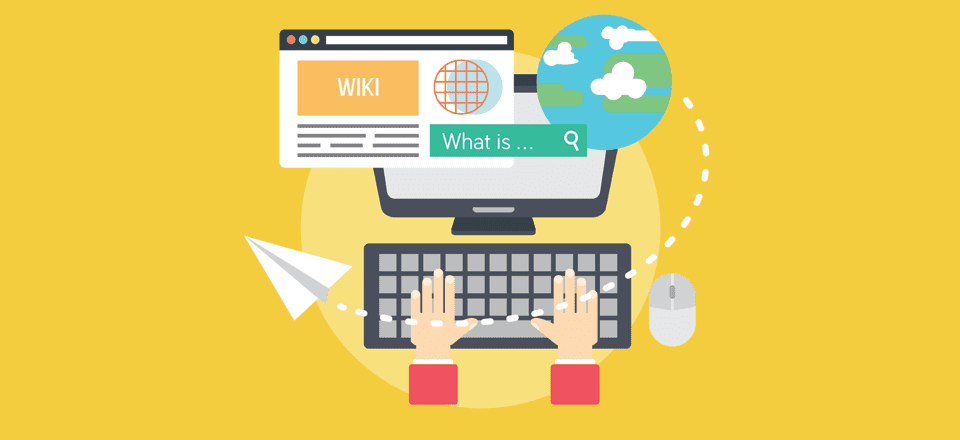







Hi, the recommended plug-in for Wiki in this post “Encyclopedia” has been discontinued.
I found these alternative plugins which you can try. Make sure to reach out first to the plugin authors to confirm if the plugin fits your needs.
https://herothemes.com/plugins/heroic-wordpress-knowledge-base/
https://wordpress.org/plugins/echo-knowledge-base/
https://codecanyon.net/item/wp-glossary-encyclopedia-lexicon-knowledge-base-wiki-dictionary/16101768
Hi there, you mentioned that Knowledge Base is best for internally maintained wikis. Does that mean that only WP admin can create and edit pages? Or can visitors to the wiki create and edit their own pages at will as well? I’m looking for a plugin that gets me as close to the Wikipedia model as possible. Thanks! Michele
thank you, and how can i change the sites composed with encycopaedia with DIVI? you have to email with the author … an answer would be fine, because my divi doesn’t work in the comments created by encyclopaedia easily, answer would be great, regards michaekl
HI BJ,
thanks for your article. I actually found your article trying to find an alternative to Encyclopedia PRO.
I LOVE this plugin…
Here is my issue. It is the one and only plugin in that is slowing my site down to a CRAWL… it delays the transition between pages by 20 seconds and is so frustrating, even I don’t want to go to my site.
I have had great website optimizers working on my site and they both tell me the same thing.
I have the Divi theme for my site and this seems to be the conflict.
Any help/suggestions would be GREATLY appreciated.
Hi BJ,
Awesome information man. I never thought that using wp is become so easy. This will help me to work more confidently on my blog.
Thanks again for the article.
Hi. Is it possible to get the Divi editor to work with the entry post type in the encyclopedia plugin?
Awesome guide:-)
It was a bit tricky setting up but it was all worth it when it started to work.
Thanks for saving me a ton of time!
This is very interesting topic, but unfortunately all plugins are really poor looking – when you try to evaluate which one to buy. The first one – Encyclopedia / Glossary / Wiki by Dennis Hoppe is in Lite version really not working and I can’t say if the pay version is really better – in reviews on WP-org you can read that the support is also not there… The second – Knowledge Base | Helpdesk | Wiki WordPress Plugin – on envato – there’s not working demo. Support is really poor as you can read there (last 3 plugins that I purchased there was also really had not very good support – there’s problem with envato and Iĺl try not to buy more plugins there). Yada Wiki is also very poor documented, I saw video on youtube and that’s not the plugin you want to buy. Hmmm, nice article but not very deep in reality.
Timely article, Nathan, thanks! Have been deliberating how to get my database (about weirdy beardy organic and Biodynamic wines, wine growers, regions etc) onto my site in a user friendly way and was about to give up. BUT…is there a way please of avoiding a plug in, whereby visitors to my site could say search for “Château Nathan” or “Weller Chardonnay” without having to scroll down long menus of pages or posts? So if they search for “Nathan” they find the “Château Nathan” page within which is a clickable link to “Weller Chardonnay” or “Weller Merlot” etc? I’d want my “Weller Chardonnay” post/page to be accessible to visitors to read, but not have it clogging up my menus. Thank you for any suggestions.
Hey All, the links issue has been fixed. Thanks for bringing it to our attention.
Very informative.
Hi,
all links under Pt. “The Best WordPress Wiki Plugin Options” resulting in 404-Error. Is this only me with this problem?
I’m certainly not convinced. I’m about to build a wiki for a client and we will be stylistically merging two apps, in this case WordPress and MediaWiki, because sometimes this is the best approach. I don’t find it useful jamming a square peg into a round hole with a sledge hammer when I’m happy with what I can do by placing the round peg in the round hole and the square peg where it belongs also.
We entertained building out our own custom post type and also forking a few things and came to the conclusion that WordPress alone isn’t always the best the best approach. We merge apps often and if done with care and attention to detail users are very happy. Of course one must understand and map out needs but in this case those contributing to the wiki aren’t going to tend to be involved in the WordPress side.
Taking it even further there will be two WordPress installations and also phpList as well. When we are done it will offer exactly what is needed with little more than good design, careful planning and a few easy to maintain customizations.
I’d be happy to see something to sway me…
The presentation makes this idea promising, but it would be of best advantage to see more sample sites to draw inspirations from.
Hi Keeton,
All the external links in the article are broken. I clicked on most of the links but unfortunately landed to a 404 page. Get these fixed. Thanks 🙂
Regards
Alex
I have a client who wants to post a large database online (yellow pages). Any suggestions?
I think Knowledge Base (https://codecanyon.net/item/knowledge-base-helpdesk-wiki-wordpress-plugin) would be your best bet. They’re designed specifically for that kind of project.
hi, but it is not possible to work with divi and encyclopaedia, the documenation is really awful, usage is simple, but no changes via divi concernig the design – and the support – it was not possible for me to submit the supportinformation to the author – and, if you forget something concerning your troubles with the dictionary the author will charge 39 euros …
Interesting but links to plugins pages are all broken.
Among these plugins, is there one which allows to create any number of Wikis, such as bbPress allowing to create any number of forums?
Ditto what Eric said. The links are broken. It looks like they’re all prepended with https://www.elegantthemes.com/blog/resources/
For example, the code canyon link points to:
https://www.elegantthemes.com/blog/resources/“https:/codecanyon.net/item/userpress-wiki-plugin-for-wordpress/9899746”
This is one of the best review/how-to/information articles I’ve ever read. I love sarcasm and when it’s sprinkled throughout, I’ll actually read what was written instead of just reading the headlines (which is probably not the best practice for ACTUALLY learning things). Thanks!!
correct the link here;
As always, you’re going to want to find the plugin in the WordPress.org repository and install/activate it. Pretty sure that it won’t do much good uninstalled and unactivated.
Thank you, and on your The Best WordPress Wiki Plugin Options Link is broken
You can suggest me a theme for wiki website
the link to encyclopedia lite is wrong:
https://www.elegantthemes.com/blog/resources/%E2%80%9Dhttps:/wordpress.org/plugins/encyclopedia-lexicon-glossary-wiki-dictionary/%E2%80%9D
I would love to have seen some existing wikis which are realized with these plugins, for sure it is not enough to test some functionality with creating three entries, called test1, test2 and test3…
A living example would have done better…