When you write a blog, it takes more than just a great idea, flowing some words out onto the screen and pressing publish. Since your readers won’t be hanging around waiting for you to publish your next piece, you need to promote your content. This is even more so if you’re a business, where the content will lead to sales.
Social media is a huge part of promoting blog articles, but that requires relationship-building and editing the synopsis to be appropriate for each channel. With an RSS-to-email campaign, you can deliver your content to your readers even easier —it goes straight into their inbox.
RSS Feeds – What Are They?
Setting up an RSS to send your articles to your readers is really easy. It even says so in the name: Really Simple Syndication. This method of publishing content requires your readers to subscribe to your RSS for it to appear in their “feed.”
RSS feeds were all the rage a few years back, and readers could pick and choose who they wanted to hear from. This exploded when social media became popular, and each reader’s feed is now populated with content from various sources and on many different topics.
It’s difficult to stand out in this environment. So, sending content directly to readers’ inboxes is a good way to get their attention over the top of all the noise.
But how do you do this? Traditional RSS feeds like Newsgator, Google Reader, NetNewsWire either aren’t that popular anymore or died from a lack of users. So bloggers have been finding different ways to reach their readers: they remembered how effective the inbox is.
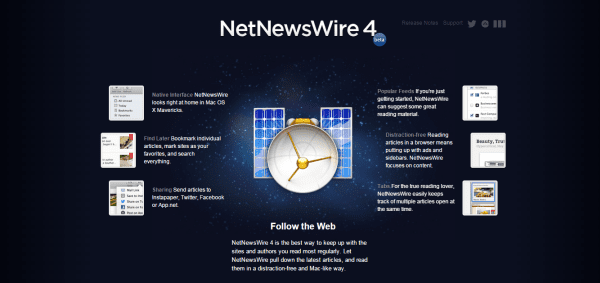
Email Marketing Works
Here’s why RSS feeds combined with email works:
- Readers don’t need to set up separate RSS feeds; they can simply check their inbox for news.
- Despite getting numerous emails daily, we’ve become more savvy about spam and unsubscribing to those we’re not interested in. So, if your readers have chosen to subscribe to your email updates, you know they are loyal readers and could buy from you one day. You don’t want to spend time sending out irrelevant content to people who’ll never land on your site again.
- Remember how powerful data is. Once you have somebody’s email address, you can send them information on top of your blog articles. This might include subscriber-exclusive content or offers and discounts. Keeping in touch with your readers is important for building relationships, so even if you can’t set up these extra emails, your blog articles sent via RSS will do it for you.
- As emails can be synced up to many devices, including your tablet and mobile phone, you can catch your readers while they move. You could send a perfectly timed long read as they’ve just sat down for their evening commute. Or your articles might be part of their daily lunch hour.
- You can learn from your readers’ actions. For example, if you send your emails via an Email Service Provider (ESP), you can track opens and clickthroughs. This can show you how your readers engage with your blog content.
The main benefit is that you can send your readers content without creating an email every time you want to communicate with them. If you’re a business, this is even more pertinent since time is so precious. RSS to email comes into play here since it’s automatic.
Most RSS campaigns allow you to set a specific time and date for sending your content out. You could send it to catch those lunch-hour workers or evening commuters, for instance. Or you can set it to send every time you publish a new post.
You don’t need to set a timer for yourself to set up an email campaign for every post, leaving you free to concentrate on other work. If you haven’t published anything that week, the RSS simply won’t send anything until the next week when you have content available.
Just make sure your readers know they’ll be receiving emails from you. Subscribing is opting into your communication, but you should make it clear on the sign-up form how you’ll use their data.
Setting Up An RSS To Email Campaign
Depending on where your blog is hosted and whether you want to pay an external provider, you have different options for setting up an RSS campaign.
Free Hosting
If you blog through WordPress.com, Blogger, or a similar platform where you host your blog for free, you’ll have an RSS feed built in. It’s part of the package you get when signing up to blog with them; they’ll send out your blog posts to your readers when you publish them.
For instance, if you’re a WordPress user, every blog you’ve subscribed to through your WordPress profile and see in your WordPress reader will have been sent in this way.
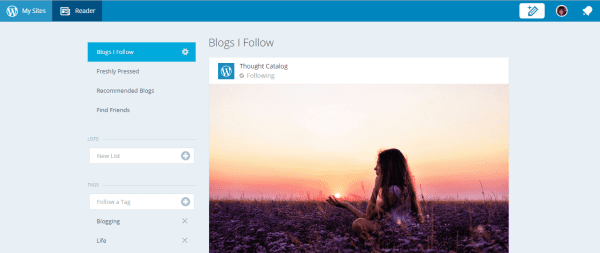
Hosted Elsewhere
If you have created your blog through the WordPress.org CMS or similar but host your website through an external hosting provider, you’ll need to add an RSS feed yourself.
First, make sure you don’t have one already by right-clicking and choosing “view source.” Once the website’s HTML has popped up, press “control F” to find a term and type “RSS.” If you have one, this will direct you to where it’s located on your site.
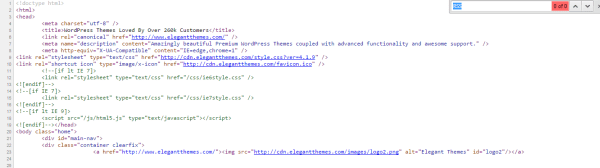
If you don’t have one, you’ll need to get an external provider to do this for you. This usually comes with a cost. But it’s worth the investment because of the return you can get for building a relationship with your readers and the sales they could eventually make. Think of it as part of your marketing strategy, and it’s easy to justify.
All of the major ESPs, like MailChimp, AWeber, and GetResponse, offer an RSS-to-email feature as one of their benefits. If you already use an ESP for your email marketing, check out if you can set up an RSS campaign, too. If you’re new to blogging or email marketing, I’ll use MailChimp as an example of how you can set up a campaign.
MailChimp
MailChimp creates a signup form that’s mobile responsive and customizable. It can either be embedded into your website or you can direct readers to MailChimp. This is then your tool for getting new readers to subscribe to your RSS emails. The form has different field options so that you can collect more than just their email address. You’re also able to create a subscriber popup form after a new visitor spends a certain amount of time browsing your website.
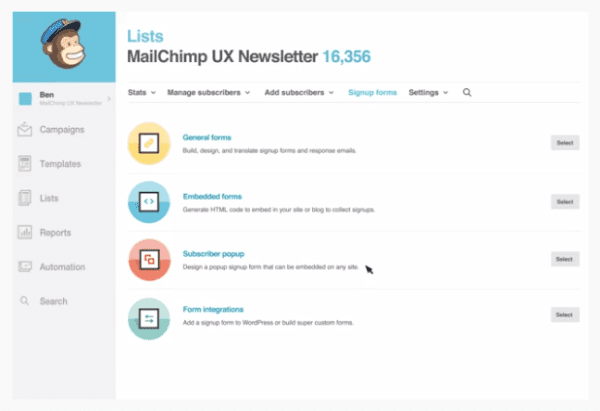
MailChimp allows you to import a csv file containing readers you might have already collected. For experienced programmers, you can take advantage of using MailChimp’s API instead. You can also manually enter new subscriber details if you have one or two into the Lists area.
Once your signup form is ready and any existing contacts are added to the database, you can set up a campaign to send them information. Here’s a basic outline of what you need to do:
- On the Create Campaign drop-down menu, there’s an RSS-Driven Campaign option. You simply have to enter your blog’s URL and set the time and date you want your content sent out.
- You then assign the campaign to a list of data. That could be all of your readers, or if you’ve grown your list and want to segment them, you can choose who to send what content to.
- You’ll need to think of a subject line for your email and use a MailChimp template to create the final email design that your readers will see in their inbox. The design features of MailChimp make this really easy. You just need to plug in your content and drag and drop images and text boxes to create the layout of your choice. MailChimp lets you design the template yourself or upload a PDF to be converted into HTML, but this comes at a premium.
- Check what your email looks like through the previewer and test facilities.
- Then click Start RSS, and it will start sending after your next blog post is published on the time and date you’ve specified.
- You also have the option to automatically notify your social media followers that a campaign has been sent out.
MailChimp’s reporting system then allows you to see where your readers have been clicking on your email and even where they live so that you can build up a picture of your audience. It tells you how many people opened, clicked through, or unsubscribed from your email so you can understand what content works best. There’s also a Social Stats feature in MailChimp so you can see the engagement on Facebook and Twitter.
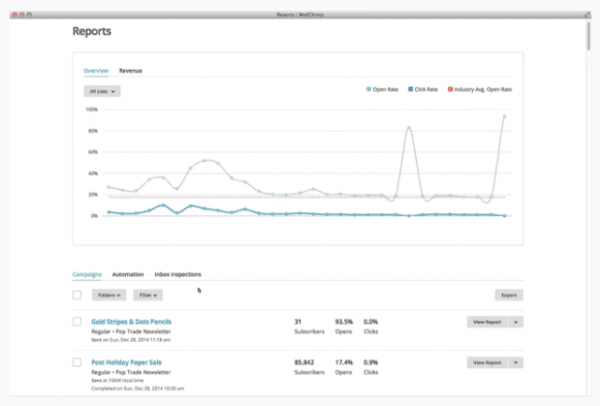
Final Thoughts
I hope that after reading this article, you’re thinking about setting up an RSS-to-email campaign or at least considering what it could do for your business. Email marketing can be such a powerful tool in your marketing strategy because it’s personal, delivered right underneath your customers’ noses, and you can record its effectiveness and learn from that.
Even if you’re not ready or don’t have the time to set up extensive email campaigns involving designers and data statisticians, it’s a good idea to start sending your blog articles via RSS to your readers’ emails.
Otherwise, how will you know who is reading your articles? Marketing is all about promotion, so use this tool to promote your good work!
What are your thoughts on RSS to email? Have you used a specific ESP that you can recommend?
Article thumbnail image by venimo / shutterstock.com









RSS another good source for potential customer.i got useful ideas from this post.thanks
I want this! But all my clients use Infusionsoft, and it looks like there’s no way to make this happen without paying extra for an app. Has anyone else found any RSS to Infusionsoft solutions?
I like this blog. Its very helping for me. I am a website designer and search engine optimization professional. Thanks for these great tips.
I am using a mailchimp rss to email and it was fairly easy to setup BUT the rss grabs the image title and description of the woocommerce product. I am trying to have a nice clean email with just the image and the title and can not seem to do it. The image and description are all wrapped up together in a tag so when i try to use css to hide it with display:none, both image and description are gone. Anyone have any ideas of how to control the rss? Or to simplify it?
I’m not sure what you’re trying to do, but I use the “Featured Images in RSS w/ Size and Position” plugin to display the post’s featured image. I don’t know if it will help, but it is very easy to configure and use.
For those wanting a Read More in MailChimp, there is no need to manually cut/paste every time. Just configure your campaign using RSS merge tags. Search for this in MC Help for details. There is even a video.
Hello Brenda
another great idea from you.Love the way you present the information. personally I believe, every customer is valuable. Any time they turn to be a buyer.That’s why I am going to use mail chimp.I hope it will help me a lot.
Thanks for sharing
Hi,
I personally use Mailpoet since years. Technically speaking it is not a real rss to email tool but the integration in the backend of wp is really simple and easy to do.
Mailchilp does this too but to my experience it takes longer to setup than mailpoet.
I was a member of elegant themes, almost all available plugins are very useful for me
Hi Brenda !
Again a wonderful post with much more insights over RSS email campaigns. I personally think that WordPress or any other host’s free email campaign is best to start oe’s email campaign but it is quite basic way where you don’t have much control over your campaigns. If one wishes to go advance level and make the best out of his/her email marketing, one should go with premium services like Aweber or MailChimp.
In my consideration, Aweber is a way better than MailChimp although it is costlier but it is worth your money.
Thanks for sharing !
Yep I use the MailChimp RSS to email campaign.
Fairly easy to setup but the MailChimp help is very basic – a few video tutorials would be useful.
I really like the MailChimp integration, as it is super duper easy to use!
I prefer to email my subscribers with an excerpt of my new blog post and include a “read more” link. This way they can read the article on my website. I also prefer to read articles right on blogs, not in my mailbox. However, some people might prefer to read it in their mailbox.
We basically have the same strategy and it is effective. It is good to find someone who have the same mind set as me.
I do the same. I get a better response with shorter emails leading to a “click here for more” link. Another thing that’s worked well for me is having an “audio email.” To do that, you use the more link to go to an audio file. It’s a simple way to stand out in the crowd.
I like that idea too. How do you add a read more link? Just hot link it directly to the blog?
I just copy and paste the excerpt from my website including the “read more” link to my MailChimp template and the link works. Or you can also just hot link it directly to your blog post.