With record-breaking revenues and attendances, 2014 was a great year for the events industry. And, with the total number of events on an upwards trend, the bubble looks unlikely to burst any time soon.
But despite an increasingly competitive events industry, managing events using WordPress is now easier than ever before. This is because of the emergence of an impressive range of feature-rich, all-in-one event management plugins.
If you’re looking to sell out your event in record time, there’s no better place to start. You can focus on promoting your event, safe in the knowledge that your event management system is taking care of all the behind-the-scenes stuff.
But what makes a great event management plugin? What features should it support? I think Brenda’s excellent post from February hit the nail on the head. Allow me to summarize:
- Event Management – create new events, set maximum attendance levels, manage attendees, etc.
- Event Description – display time/date, venue, speakers, price.
- Map – help visitors find the venue.
- Taxonomy – allows you to group related events.
- Registration Form – capture all the details from attendees that you need.
- Payment Gateway – sell tickets.
- Email Notification for Attendees – confirms attendance, adds attendees to email list, sends reminders.
Now you know what to look for, which plugin should you choose?
Today, I hope to offer an answer to this question, by putting top-rated event management plugin, Event Espresso, through its paces.
I’ll be demonstrating some of the plugin’s main features, as well as using the above requirements to see how Event Espresso stacks up as a “complete” event management system.
What is Event Espresso?
Before we get started, let me quickly introduce Event Espresso.
Billed as an all-in-one event management solution, Event Espresso handles everything from event registration to managing capacity levels to ticketing. In fact, the latest plugin, version 4, boasts an impressive 51 premium features in total. It’s one of many great WordPress events plugins available today.
A one-site license for the core Event Espresso plugin is available for $69.95. The core plugin is extendable, however, with 16 premium add-ons available.
If you want access to the entire range of functionality, a one-site license will set you back $279.95.
Getting Started: Creating an Event
Now you know what Event Espresso is about, let me show you how to use it.
Events are stored as custom post types, and creating your first one is easy. From the WordPress dashboard navigate to Event Espresso > Events > Add New Event.
Here, you’ll see the familiar WordPress text editor:
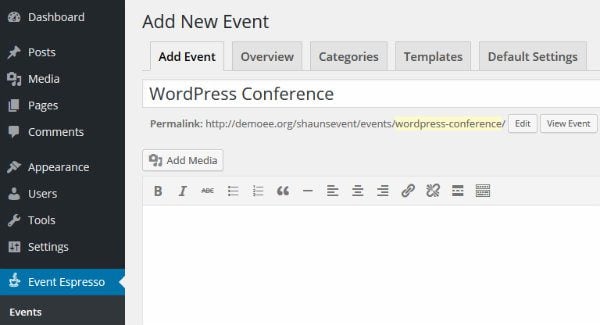
Use the editor to give your event a title, share links, and add images. You should also try to generate buzz for your upcoming event with a compelling event description. This should include:
- A summary of what your event is about.
- A list of who will be performing/speaking.
- Why your event is different from the competition.
- What attendees will get out of the event.
Remember: a well-written event description is one of the best ways to boost ticket sales. If you want more advice on writing event descriptions that convert like crazy, this is a great resource.
If you run multiple events, you’ll also want a way to organize them. Fortunately, Event Espresso allows you to assign tags and categories to your event in the same way that you would to a standard WordPress post — using the Tags and Categories metabox.
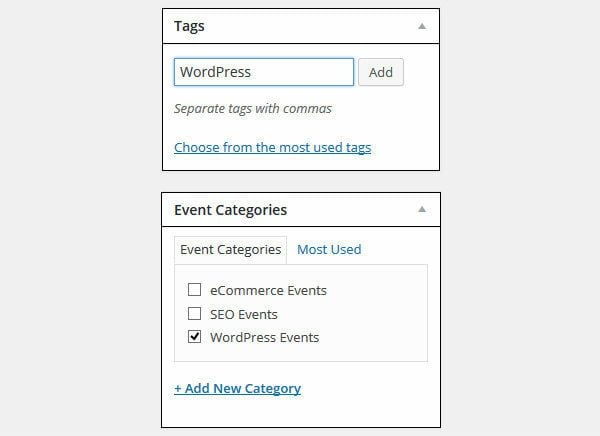
Event Tickets and Datetimes
Not all events are single session — perhaps you’re planning a two-day conference, for example.
Good news then: Event Espresso allows you to split your event into multiple times and dates — called datetimes. This allows you to break down multi-day events into separate sessions.
You can control the dates by scrolling down to the Event Tickets and Datetimes metabox.
To add additional sessions, simply press the Add Datetime button, then specify the start and end time. You can also provide a description for each session, as well as setting a maximum capacity level.
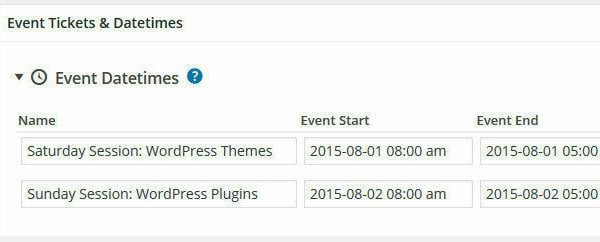
When configured, Event Espresso will display your sessions on the event page, which look something like this:
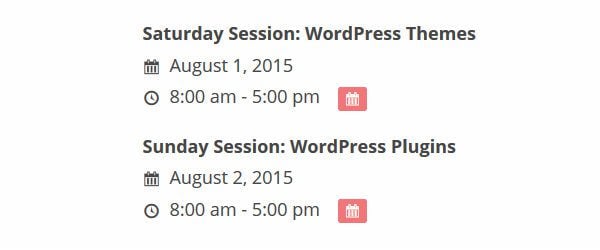
Those pink calendar buttons you can see in the screenshot above allow visitors to add sessions directly to their iCal calendars.
But why would you want to split your event into multiple sessions? After all, it seems like more effort than using one set of dates.
The answer is simple: Event Espresso allows you to sell tickets for individual sessions. By making one-session tickets more affordable, you’ll sell more tickets, and you’re more likely to fill your venue to capacity.
Event Espresso makes it really easy to setup different ticket types. Click Create Ticket, then give your ticket a name, price, maximum quantity, and specify when the tickets will go on sale.
Things start to get interesting when you click on the Advanced Settings button. Here you can specify which datetimes the ticket will be valid for. This means you can create all-access passes spanning the event’s full duration and single-session tickets.
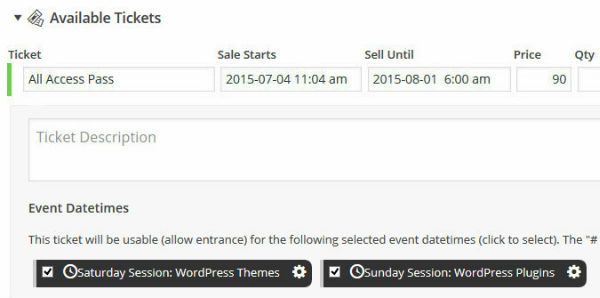
Venue Details
A good event management system should make it super-easy for guests to find you.
To add a venue for your event, from the Edit Event screen, simply scroll down to the Venue Details metabox. You will be able to select your venue from a dropdown list.
Before we can do that, however, we need to create our venue page by navigating to Event Espresso > Venues > Add New Venues. All venues are stored as venue custom post types.
On this screen, you’ll be able to craft a dedicated venue page. You can use the visual editor to give your venue a name, write a description, and add images to give attendees a better idea of the facilities.
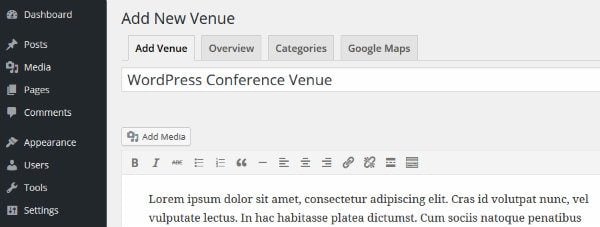
The metaboxes around the editor allow you to fill in all the specific details. For example, the metabox at the top allows you to input your venue’s capacity, URL, and phone number.
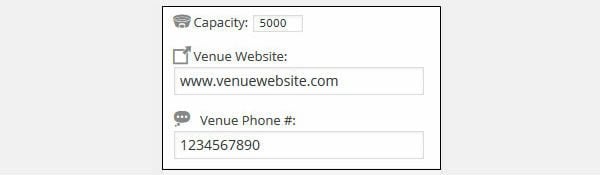
There’s also a Physical Location metabox, which allows you to add the venue’s address.
Now, by default, you’ll only be able to select locations in the US and Canada – a nuisance for me, as I’m UK based.
To remedy this problem, you can add new countries to the list by navigating to Event Espresso > Settings > General Settings > then clicking the Countries tab.
Select your country from the dropdown menu, then make sure the Country Appears in Dropdown Select Lists field is set to Yes. When you’ve done, click Save Country Details – there are also some basic configurations for you to play with, should you wish.
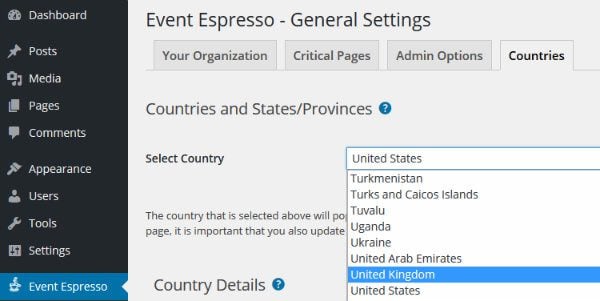
On the right of the screen, you’ll also have to manually add the venue’s state/province/region to make it available for selection.
With this done, it’s back to the Add Venue screen, where you’ll be able to select the country you’ve just added.
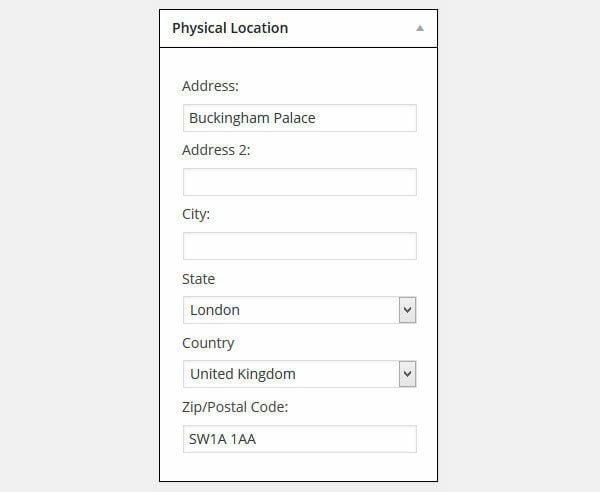
Further down the screen, you’ll see the Google Map metabox. If you want to display a map to your venue, make sure this field is set to Yes. (Note: if you want to customize your map, you can configure map alignment, size, and default zoom levels by going to the Google Maps tab at the top.)
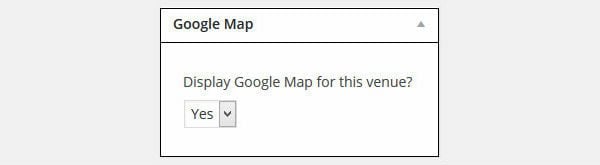
When you’re done, click Publish. Here is a section of my venue page, demonstrating the Google map.
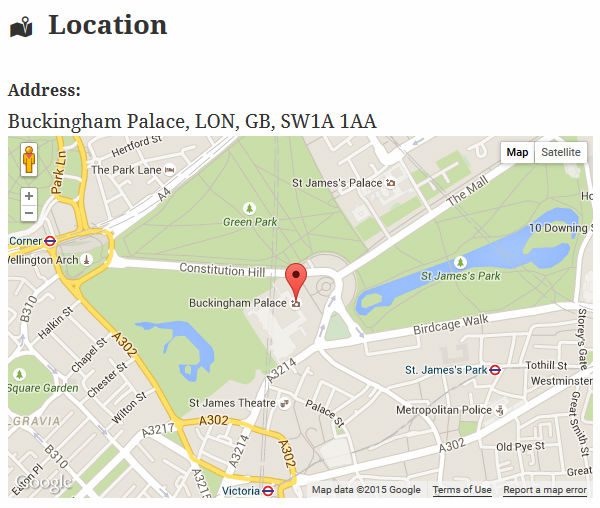
You can then return to the Edit Event screen and select your venue from the dropdown menu in the Venue Details metabox. This will add your venue’s details to the event page.
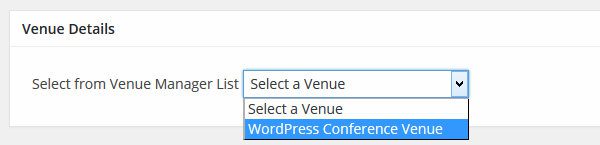
Registration Forms
It’s always helpful to know a little bit about your attendees prior to the event. For a start, mundane personal information – name, email, and address – are essential for the logistical side of event planning. How else will you know where to send attendees’ tickets?
A registration form is, of course, the best way to collect this information.
Beyond the mundane, registration forms allow you to extract other useful information from your guests. For example, if you’re hosting a conference, you might want to ask guest what topics they want you to cover. With this information on-hand, you can tailor your event to your guests’ preferences. That means more satisfied guests, and more ticket sales for your future events.
You can achieve all of this using Event Espresso, courtesy of their custom registration forms.
To create a new question for your registration form, navigate to Event Espresso > Registration Forms > Add New Question.
Simply type out your question, choose whether answering is required/optional, then specify the question type – you can choose from text, text area, radiobox, checkbox, dropdown list, and dates.
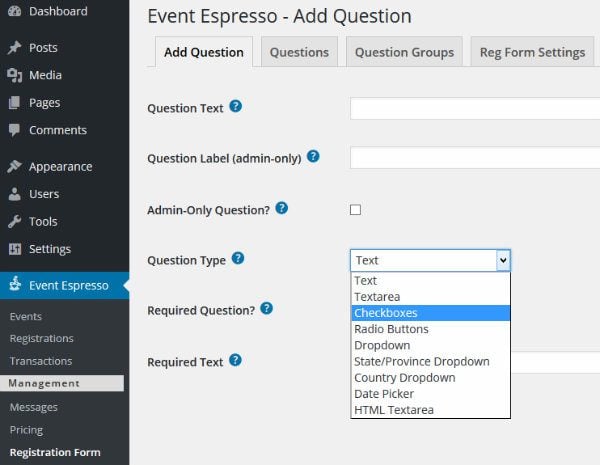
You can also group your questions by clicking on the Questions Group tab, then clicking Add New Question Group. This step is important, as questions are added to the registration form by group, rather than on an individual basis.
When you’ve compiled all your questions and organized them into group, just head back to the Edit Event screen and scroll down to the Questions for Primary Registrant metabox. Here, you’ll be able to select which question groups you want to add to the registration page.
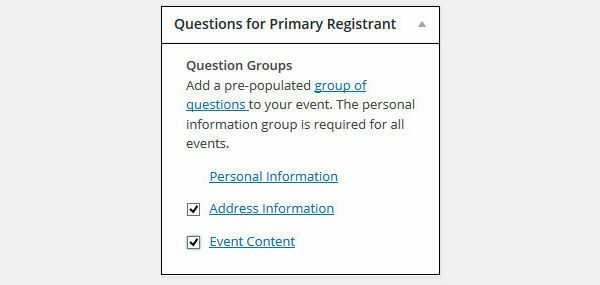
Email Notifications
Event Espresso also supports automated email notifications — these are controlled from the Notifications metabox, found at the bottom of the Edit Event screen.
To improve communication, Event Espresso will automatically email attendees after certain actions – for example, after payment has been received.
Event Espresso provides email templates for 12 actions. You can also create a new email message from scratch by pressing the Create New Custom button, or you can edit the existing templates.
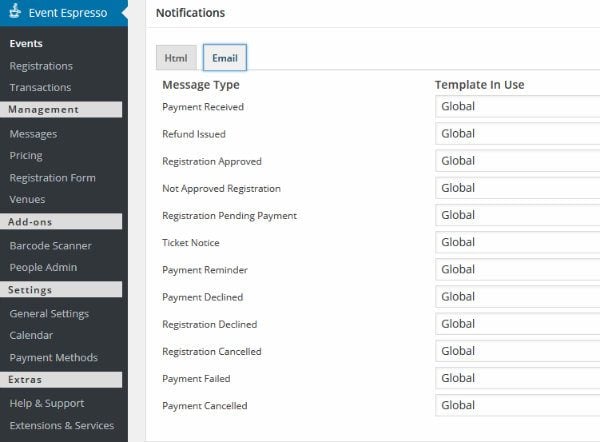
Selling Tickets: Payment Gateways
Now for the most integral component of successful event planning: selling tickets.
With the different ticket types and prices already configured, visitors will be able to guarantee their attendance by buying tickets from your website.
Event Espresso handles the entire buying process, allowing you to sell tickets and collect payments with ease.
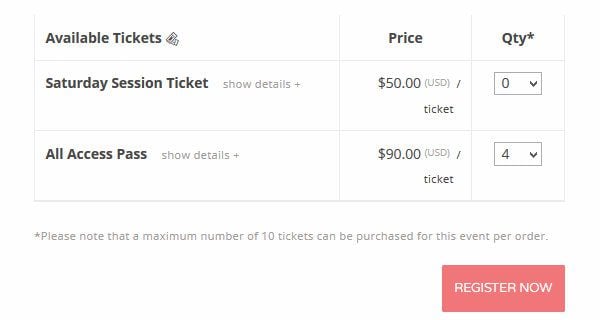
Event Espresso supports a variety of payment gateways, with the option for on-site or off-site payments – an SSL certificate is required for on-site payments.
If you want to keep buyer objections to a minimum, you can also activate multiple payment gateways, so visitors can select their preferred option.

You can currently integrate four payment gateways with the core Event Espresso plugin.
- PayPal (off-site)
- PayPal Pro (on-site)
- Net (on-site)
- Mijireh (off-site)
The core plugin is extendable, too, allowing you to integrate five more payment gateways.
- Stripe ($59.95)
- Sage ($69.95)
- Net SIM ($69.95)
- Vanco ($69.95)
- iDeal Mollie ($69.95)
In addition to the cost of the add-ons, the merchant’s usual fees still apply.
You can activate any of your installed payment gateways by navigating to Event Espresso > Payment Methods and navigating the tabs at the top of the screen. Click on the payment gateway you want, then click the activation button.
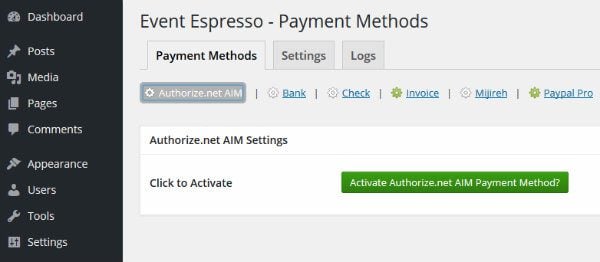
After activation, you’ll be able to configure the payment gateway. This can get quite complicated for inexperienced users, but Event Espresso offers extensive documentation for every supported gateway.
Event Espresso Add-Ons
The core Event Espresso plugin is relatively comprehensive, adding all the essential functionality you need to manage your event from within WordPress.
If you want more functionality, however, the core can be extended with 16 premium add-ons available – this figure includes the five payment gateway add-ons we’ve already discussed.
Let’s take a quick look at some of my favorite add-ons available.
- People ($49.95) – This, in my opinion, is the most important add-on of all. You can use it to create speaker profiles for your event. You can then add links to these profiles from your event pages, allowing potential attendees to learn more about your speakers’ credentials. This sort of functionality is essential for most event managers, and it’s a shame it’s not committed to the core plugin.
- MailChimp Integration ($39.95) – This add-on automatically adds your attendees to a MailChimp email list, allowing you to send notifications directly to guests.
- Multiple Event Registration ($99.95) – Allows guest to pay for multiple events in one transaction.
- Ticket Scanning ($79.95) – This add-on can save significant time at the door. Rather than ticking attendees off a guest list, the add-on generates a unique, scannable barcode or QR code for each ticket.
Event Espresso: A Complete Event Management Plugin?
Overall, I was really impressed with Event Espresso’s features and usability. If you’re using WordPress to power your event website, Event Espresso allows you to manage your event from one convenient dashboard.
Returning to the original checklist of event management system requirements, how did Event Espresso perform?
- Event Management – check.
- Event Description – check.
- Map – check.
- Taxonomy – check.
- Registration Form – check.
- Payment Gateway – check.
- Email Notification for Attendees – check.
That’s a clean sweep — not bad at all!
I want to extend this list, however, as I think there are two functionalities that Event Espresso is missing: timetables and featured sponsors.
If you’re hosting a conference, attendees want to know what’s happening and when. For this, timetable functionality would be really useful. You’ll need to install a separate plugin if you want to add a timetable for your event — my recommendation is the Timetable Responsive Schedule plugin.
My second missing functionality is far more important: featured sponsors.
Sponsors are the lifeblood of an event — without the sponsors’ investments, there might not be an event at all. As such, most event websites will feature a dedicated sponsorship section so that its sponsors can receive due credit.
Unfortunately, this isn’t possible with Event Espresso. (You can create individual sponsor pages with the People add-on, but there’s no functionality for creating a dedicated sponsor showcase.) If you want to add a showcase of your sponsors’ logos, check out the Logo Showcase plugin, available for $15. We also wrote a great post about how to create the best sponsorship page for your WordPress website that you should check out.
I think these are minor shortcomings, however, in what is otherwise a relatively complete event management solution — especially when you consider that the missing functionality is easily installed from elsewhere.
If you’re looking to manage an event using WordPress, Event Espresso has everything you need — it’s powerful, feature rich, and user friendly. Best of all, you can take if for a spin without spending a penny, so what have you got to lose?
Do you use WordPress to manage your events? Share your experiences in the comments below!
Article thumbnail image by Halfpoint / shutterstock.com









How about seat selection?
I was looking for something like this as we are about to launch few brand activation and event marketing for the company and i hope this plugin will surely help us.
Good Article and Plugin,
I am working for a leading event marketing company and i will send this article to my boss, he will surely like this article as this plugin can save our lot of time.
Thanks and Regards
Suraj Soni
Considering EE4 for a couple client sites. One is fairly straight forward in it’s requirements. Another has more specific requirements. For instance, part of an event could include an add-on tour option (for an additional fee) or maybe the event manager needs to know if the attendee will need shuttle service or other transportation needs once they arrive at an event.
More over, is it possible for a company representative to register (with specific individual details) several attendees at a time?
Is it possible to add these answerable questions and add-on fees to events?
I haven’t check through the demos yet, but from my initial readings these do not seem possible. Or, did I miss something?
Event Espresso is a great plugin for managing events. The features that I like the most are venue booking and compatibility with various payment gateways. Another good thing about event espresso is you can integrate external wordpress plugins with it seamlessly.
Hello
Thanks for listing all possibility of the plugin.
For us, one seems to be missing : the fact that our visitor could add their events in our site.
Is it possible ? How ? If you have URL with exemple please.
Regards
Is there a waiting list function? Thanks
I used EE3 for a long-time client’s registration site in 2014. It was full of bugs and incompatible add-on’s. The product was so poorly coded and over taxed that the company would not even attempt to fix it. Ultimately, I lost the account. EE4 held out promise to be a more stable product but the rollout has been painfully slow. Now that the Multiple Event Registration has been released, I would be willing to give it another try.
My advice, only commit using major systems like Event Espresso after building a full prototype. If you don’t have the time (or budget) to do that, be prepared for the possibility of failure.
Agreed that event espresso can be very buggy. I’ve used it for many years but think I’m about to switch. I think you need to decide what you want from an event management plugin. Event espresso is trying to be the big player in this field but this means constant updates and adding features. The updates often cause the plugin to stop working in some regard. If you only want to sell tickets using PayPal I think there are simpler solutions which won’t leave you pulling your hair out.
The look of the plugin is also really basic in terms of mobile responsiveness. I’ve seen others that look gorgeous, event espresso really does not. The sorts of issues I’ve had include events being marked as sold out when they are not and also tickets being available when the event should show sold out resulting in an event being over subscribed. In all cases support have got to the bottom of the problem and resolved it, usually by releasing yet another update. The problem is your customers might lose faith if your booking plugin keeps failing and the amount of time spent fixing issues gets to be a pain. If you are a one man type of business and only need something simple there steer clear. If you have large team and need something that will work with many payment gateways then give it a look.
Drew,
Just for curiosity, you said you have been using Event Espresso for almost 4 years, managing hundreds of classes and Association events.
I just wanted to know if these classes and Association events were coming from your organization/institution or it is from different people whom you host on your website for a small fee?
Is it possible with this plugin to register and pay for group of attendees.
Lets say a company want to send their employees to an event and the company will pay the bill. Should the company have to register each attendee individually?
Is there a way to extend EE for adding this functionality?
thk.
Hi,
it is very helpful plugin and safe time.learn new thing and awesome Article.Good work.keep up it.
Thanks for sharing.
What is the advantage of using a plugin like this in my WordPress site over other hosted solutions like Eventzilla, Eventbrite etc?
Also, is it multilingual?
The attendee registration and payment data lives in your server. Also, it cuts out the middle man, in regards to ticketing fees and surcharges that most hosted solutions collect from organizer and attendees.
Yes, it can be translated into any language and ships with a wide array of existing language files.
Also, if your interested in sticking with a hosted event ticketing solution, we launched a free SaaS ticketing service called Event Smart (http://eventsmart.com) that uses Event Espresso as the ticketing engine.
We have been using Event Espresso for almost 4 years and it is an amazing product.
Well worth the price – we use it to manage hundreds of classes and Association events every year.
Seth and his team provide excellent support, and they are constantly improving the plugin.
Drew,
Just for curiosity, you said you have been using Event Espresso for almost 4 years, managing hundreds of classes and Association events.
I just wanted to know if these classes and Association events are from your organization/institution or it is from different people whom you host on your website for a small fee?
Thanks for the kind words, Drew! Happy to have you as a customer.
WOW – This plugin looks amazing! Unfortunately it’s way out off my league in terms of margins and costs for websites. BUT, I’m sure some personal website owners would see the value in this. It really does look awesome.
Perfectly understandable. That’s why we’ve put the core plugin on Github.com. This helps developers try the plugin without purchasing and also to allow pull requests from third-party developers 🙂
You can download it here:
https://github.com/eventespresso/event-espresso-core
Take care!
@Jaime
is free out of your price range?
https://wordpress.org/plugins/event-espresso-decaf/
you can also get the full non-decaf core version on github
A one year support license which includes one click updates, costs extra, as do any addons, but you can be up and running and selling tickets with just the core plugin.
Great article! Thank you for writing such a detailed and informative article about our event ticketing plugin.
Regarding the sponsors feature, we posted an article using the Advanced Custom Fields addon here: http://eventespresso.com/wiki/add-sponsors-section-events-using-advanced-custom-fields/
Thanks again!
P.S. If you want, shoot me an email with your address and I’ll send over some Event Espresso swag 🙂