While Joomla is a fantastic CMS with a lot of good qualities, there might come a time when you feel like you’ve outgrown it and want to expand your horizons using a new platform. If you read our WordPress vs Joomla comparison, you might be considering moving your Joomla website to WordPress.
If you haven’t had the time to familiarize yourself with WordPress yet, you might think that it doesn’t offer much that Joomla doesn’t. Both are, after all, hugely popular open-source platforms – although WordPress has a clear advantage when it comes to the sheer size of its user base, which has launched over 74 million websites versus Joomla’s respectable 2.4 million.
This user advantage translates into a far wider variety of plugins and themes, which are the features that lie at the heart of WordPress’ popularity. If you can imagine a function, chances are there’s already a plugin out there that fulfills it.
So, are you ready to move? Good! We’ll guide you through the process.
Before We Get Started
It feels like we just covered this minutes ago in our guide to Migrating WordPress.com to WordPress.org, but let’s take a look once more at the stuff you need to tackle before you start the migration process from Joomla.
You’re going to need three things before you can begin the process in earnest: A good host, an awesome domain, and to set up your WordPress installation.
Now, we may not be able to help you out with number two on that list, since the choice of a domain depends solely on you, but we can certainly hold your hand through the other steps should you need it. In the past, we’ve talked a lot about how to choose a good host for your WordPress site, so if you’re still in the market for one take a look at WordPress Hosting Review – Choose The Best Web Host For You and Is Managed WordPress Hosting Really Worth the Cost?.
If you have already chosen your host and picked a plan, then it’s time to install WordPress, so head right over to A Complete Guide To Installing WordPress and once you’re done, let’s move on to what you came here for.
Step 1: Install the Joomla to WordPress Plugin
Let’s jump right into it. The first thing you need to do is head over to your WordPress dashboard, find the Plugins tab, then click on Add New:
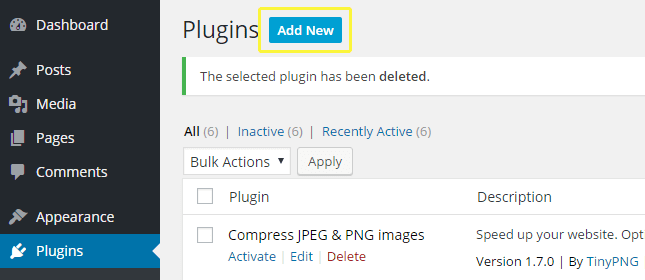
Now you’ll be faced with a display of the most popular WordPress plugins – ignore them for now since we don’t want to install anything else before we get your Joomla content migrated. On the right side of the page, you’ll find a search bar. Type FG Joomla to WordPress in there and begin the search:
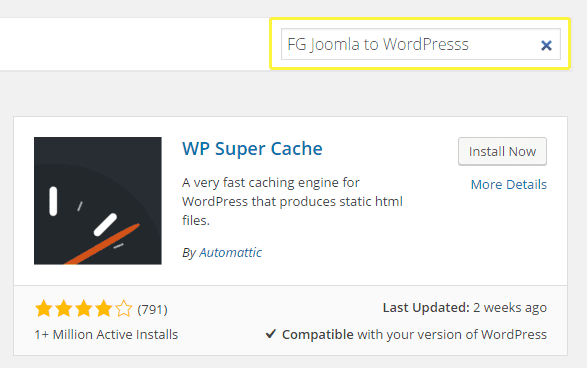
Unless you made an ungodly number of typos while entering the name in the search bar, the plugin we’re looking for should be the first among the results. You might also notice there are a few other plugins which lay claim to being capable of performing the same task, but our pick is both the highest rated and most constantly updated choice among the bunch. (In case you’re new to WordPress, those are two factors you should always be on the lookout for while hunting for new plugins.)
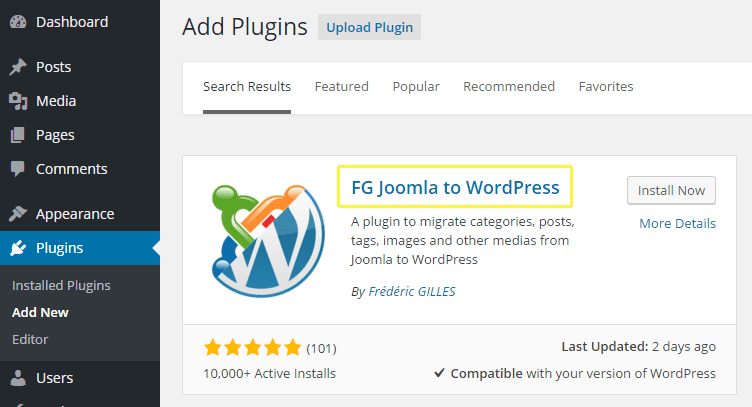
Click on the FG Joomla to WordPress option, and a window with additional details regarding the plugin should appear. Let’s go right ahead and click on Install Now. After all, we (hopefully) know what we’re doing.
On the next page, you’ll see a few brief lines detailing the installation process for your new plugin. Feel free to skip it and click on Activate Plugin to move on:
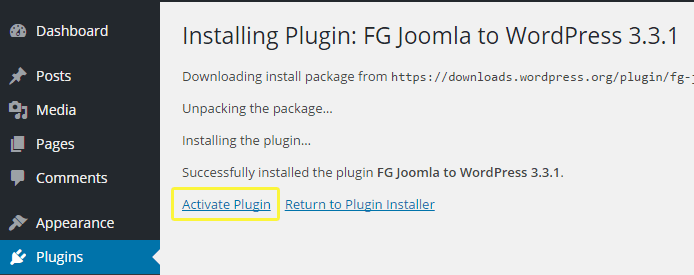
Now you’ll be sent back to your list of plugins, which should be bare aside from those that come with WordPress by default and now FG Joomla to WordPress. In order to proceed to the migration process, we’ll have to head back to Joomla in order to retrieve some crucial information.
Step 2: Find Out Your Joomla Database Parameters
Since you’re moving over from Joomla, we’ll go ahead and assume you know how to make your way around its control panel. So log in, make your way to the System tab and click on Global Configuration from among the drop-down options:
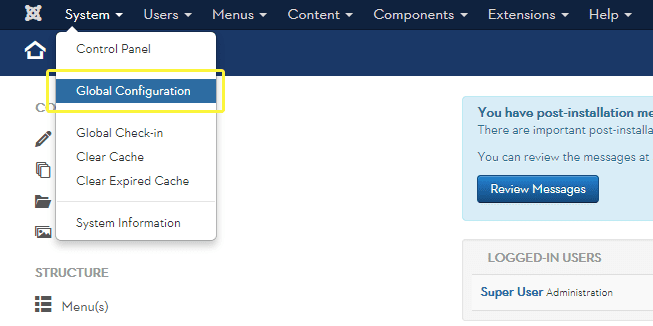
Once you’ve made your way to the Global Configuration panel, head over to the Server tab – the information we’re looking for are the Database Settings:
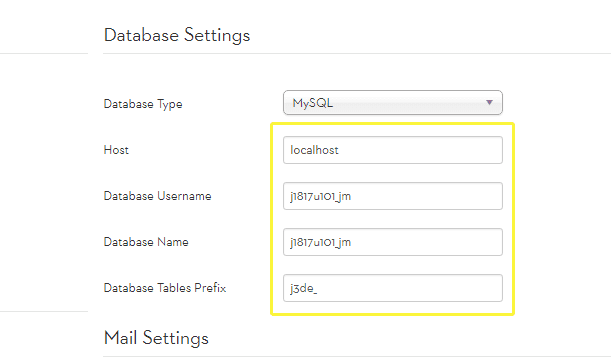
For the purposes of this guide we’re using a local Joomla setup, so don’t get any funny ideas about hijacking our imaginary Joomla site. Seriously, it’s just filled with pictures of puppies.
Keep this tab open in preparation for the next step, since you’ll have to copy the host, database username, database name, and database tables prefix values in a minute.
Step 3: Import Your Joomla Content Into WordPress
Good news! Now we’re ready to go through with the actual migration process itself, after an arduous five minutes (at most) of preparatory steps, so let’s pat ourselves on the back.
To get started, you’ll want to return to your WordPress Dashboard and find the Tools tab therein and choose the Import option:
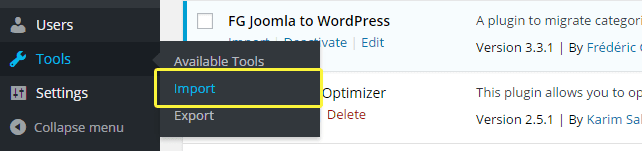
WordPress includes a lot of import tools by default, but none for Joomla, hence why we had to go through the process of installing a dedicated plugin for this task. If the plugin was installed successfully, you’ll find a Joomla option nestled in between Categories and Tags Converter and LiveJournal. Click on it.
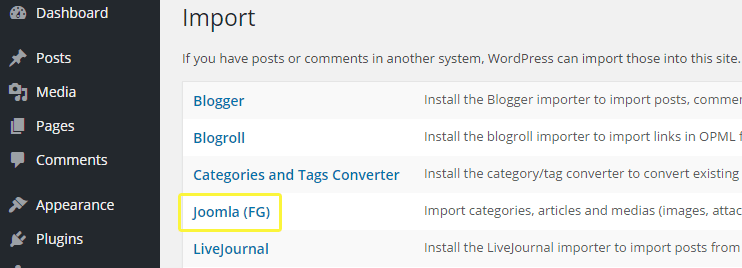
Once in there, you’ll be faced with a long list of fields to fill. Let’s go over them.
The first choice you’ll see only concerns you if you have already tinkered with your WordPress install, which is to say, installed additional themes, plugins, or created new pages. In order for the migration to work properly, you’ll need a pristine installation, so click on Empty WordPress content if there’s anything you might want to delete (but not before performing a backup, just in case).
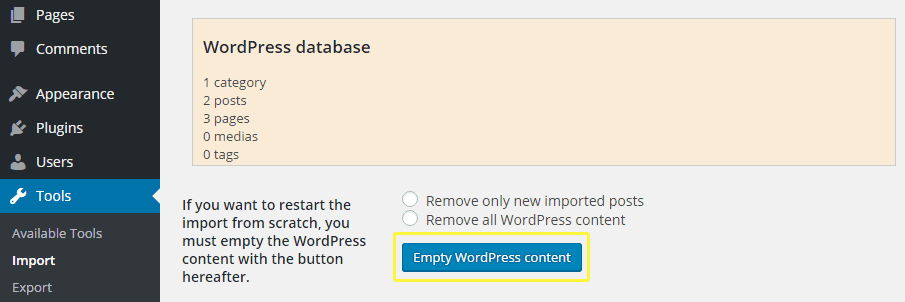
Below there are two pretty straightforward fields to fill out – your Joomla site URL…
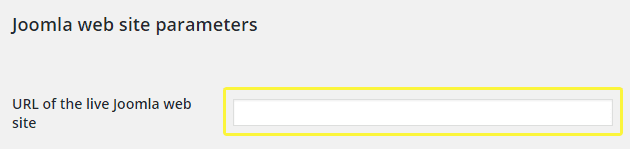
…and the database parameters on that Joomla tab you kept open as per our instructions (or copied down somewhere if you felt rebellious):
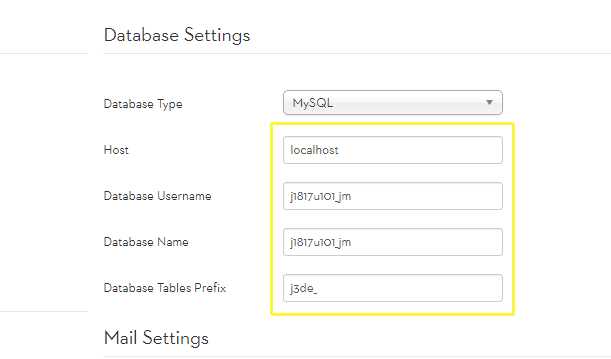
If you want to check whether the database parameters you copied were correct, feel free to click on Test the database connection (although we’ll find out soon enough).
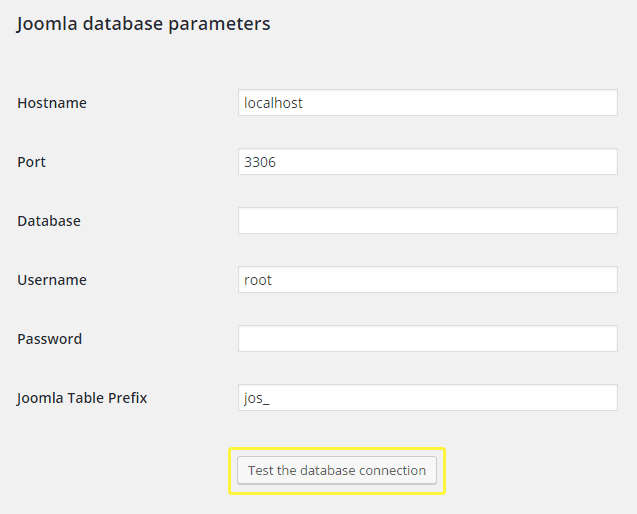
The remaining options below will determine exactly what content gets imported on top of your main Joomla pages and posts. For example, you can choose whether to import archived posts or not, or just transfer them over as regularly published material.

When it comes to media, you can skip it outright if you want to keep the migration process short and upload your images manually later. This course of action, while tedious, may be advisable if you run into problems during the migration process due to the size of your media files, although that’s pretty unlikely.
On the other hand, there’s also an option to deal with this scenario specifically, Force media import, which also enables you to set a timeout for each individual image or media file, so the process doesn’t get stuck at any point in case it can’t pull a specific file.
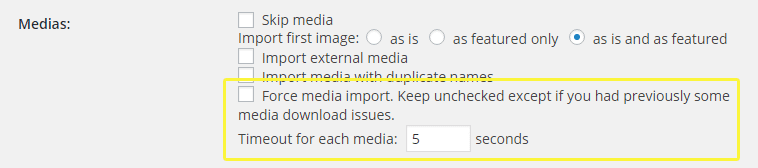
Below the media options, you’ll find a feature which enables you to import your Joomla meta keywords as tags (which may be advisable for Search Engine Optimization (SEO) purposes), and finally, an option to import your posts as new pages on your WordPress site.
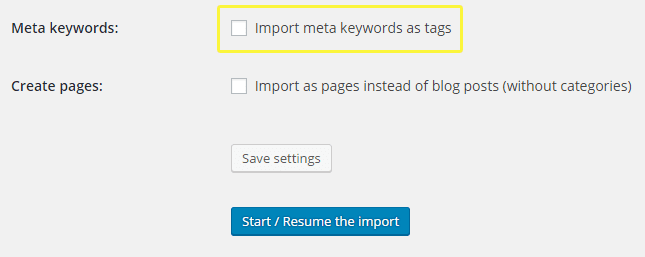
Once you’re all set, you can click on Save settings if you want to preserve your choices for a second round if you run into any errors during the process. Then click on Start / Resume the import and watch the migration process unfold in the log box below.
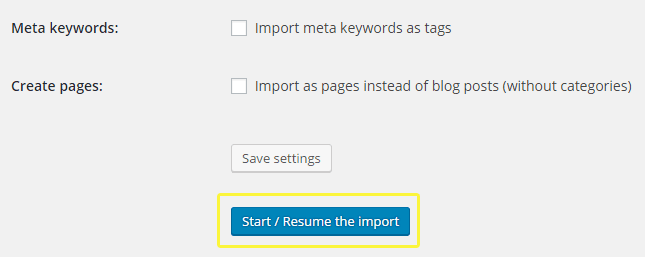
Once the migration process concludes and a success message appears, you’re ready for the last step.
Step 4: Modify Your Internal Links
If everything went smoothly, the migration process should have taken care of moving all of your content from Joomla over to WordPress in perfect working condition. Everything except your internal links, that is.
By internal links, we mean all of those pointing to other pages within your site, which as you might imagine, are incredibly important if you want your visitors to be able to make their way around. Thankfully, the FG Joomla to WordPress plugin has a handy little tool to take care of this process for you.
Just make your way back to the Import tab within Tools, into the plugin settings page once more, and head right to the bottom. There, you’ll find a Modify internal links button. Click on it.
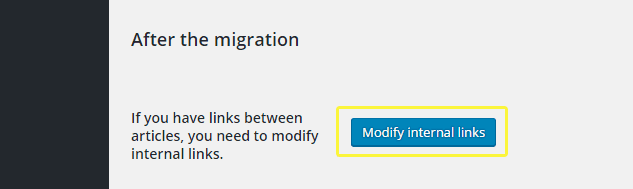
That’s pretty much it! The process is entirely automated, and once you’re done, it’ll let you know how many links it modified. To be safe, you should check out your migrated site and make sure every link is working properly – but aside from that, feel free to enjoy your new digs!
Conclusion
Once you start taking a look at what’s available in terms of WordPress plugins and themes, you’ll be faced with so many options that it might feel overwhelming at times. So if you’re on the market for a steady stream of WordPress guidance, here at Elegant Themes we do our best to offer plugin reviews, web development and design tips, and even a few premium themes of our own.
As far as the Joomla migration process goes, just remember these key steps and you’ll get through it without any hiccups:
- Install the Joomla to WordPress plugin.
- Find out your Joomla database parameters.
- Import your Joomla content into WordPress.
- Modify your internal links.
- Get busy customizing your ‘new’ site.
Have any of you made the jump from Joomla to WordPress? If so, what prompted you to make the switch? Share your story with us, and subscribe to the comments section below!
Article thumbnail image by Igor Zinin / shutterstock.com









I just love being a member of this community. My first venture into building website started with Joomla. I then learned about wp and made the switch.
I then left my first site just sitting there kinda to just have it to look back on as my first website I built. I just recently checked it out and realized that I is seeing quite the number of visitors – so I immediately thought to my self I needed to revisit it and give it an overhaul using wp.
What I am really scared of is loosing seo. There are really no articles on the site and I have merely tagged each page with keywords.
So I can’t decide if I should make the change and hope for the best – or if there is a way not to loose the seo. Will your guide help me here?
Thanks
This guide is not specifically about maintaining SEO. Here are some links that might help with that though.
https://wordpress.org/support/topic/losing-seo-rankings-when-moving-to-wordpress
http://www.toprankblog.com/2007/03/the-cost-of-no-seo-migration-plan/
http://www.toprankblog.com/2008/10/seo-basics-change-site-hurt-rankings/
http://gatorworks.net/maintaining-seo-rankings-when-redesigning-a-website/
Thanks a lot!!!!
“Outgrown Joomla” – nothing like chucking a rock in a pond is there 🙂 I’ll step aside from the risk of starting a J/WP flamefest – even as someone who has developed in both Joomla and WordPress.
I suspect successful migration will vary depend on the level of customisation, and the complexity of the template and it’s underlying platform. Not to mention the range of plugins used. Can’t help thinking it will really not be as simple as this page suggests. Good to know it’s out there though as I have at least two I will probably need to migrate sooner rather than later.
Yeah, going from Joomla to WordPress is akin to going from a Volvo to a Mini, but the article should really point out that this is only helpful for getting Joomla ‘articles’ and categories into WordPress ‘Pages’ and categories.
There is still the templating, the forms, the SEO setup, the SEF redirecting, the security and so on to take care of..
A web site is the most important component of your company.Present IT Solution specializes in digital strategy, web design, and development services to help clients conquer their biggest web challenges.
Scary task if you ask me.
Love the article but I hate the idea.
I don’t think anyone relishes the idea of site migration Bill 😉
I made utilization of online converter and for the most part I’m entirely content with its outcomes. In spite of the fact that there occurred some specialized issues (principally on the grounds that my Joomla site included a considerable measure of tweaked things) – I was passed up their level of administration and polished skill.
Thanks you so much! I bought your divi theme and need this migrate to my second site. It will be really simple in this way. Thanks for all blog article. 😉
Good tips, have one old joomla (3.5.) site running and its pain in a*s to use it, when compared to wp functionality. Will bookmark this for future reference.
Thanks for the post, pls do you have a post on migrating from blogger to WordPress. Am thinking of migrating one of my blogger account to WordPress.
We sure do! Here it is: http://www.elegantthemes.com/blog/resources/migrating-blogger-to-wordpress-a-step-by-step-guide
Excellent article.
Speaking about Joomla and wp: I recently started using wp and I’m looking for a simple to use plugin to transfer an entire site from localhost to host.
It’s useful when developing for clients, offline first.
Joomla has a very simple tool called Akeeba backup.
Is there something similar for WP?
Hi,
I have a Joomla website made with a custom template from years ago…
Using this transfer method, will the plugin also copy all styles from the joomla website or do I need to setup a specific wordpress theme after migration?
Thanks in advance,
Best regards
An helpful article. I never attended a job like this. But now I am thinking it can handle based on the tutorial. Thanks
Thanks for this guide. It may come in handy someday.
You’re welcome Andrej!
—
I heard Joomla is more secure in Nature then WordPress. But I like the simple interface of WP. If in future I might migrate to Joomla this is the place to get refrence. Cheers Tom.
Hi! Thanks for the good informations.
The reason why I need to migrate a website from Joomla! to WordPress is a security reason.
As I’m running another site on WP I can see how simple it can be to keep the WP installation actual and safe – and I want to use only one system…
Now, my former webmaster told me I should NOT migrate directly from J! to WP but to prepare all texts in non formatted plain text – because of false oder injuring code I guess. Is that right?
Question two: If the Joomla! website is still running and I need to migrate to the SAME address, how can I do it???
Thanks for the answers!
RB
Hi Colorfan,
I’m afraid I can’t give you specific advice, but I’m not sure what you mean by by “false oder injuring code”.
In terms of migrating to the same address, it’d be a little fiddly, and beyond the scope of giving you a response in a comment. It could be a good idea for a future article, though!
Cheers,
Tom Ewer
Hi Tom
Thanks for the reply. As I am not able to write or understand CSS or other code… I guess my webmaster meant code that could be infiltrated into the text by criminal subjects to cause spooky behaviour. Well is that possible?
Now I’m desperately waiting for this future article on migrating a still running website from Joomla! to the same address on WP!
Thanks A BIG LOT IN ADVANCE!!!
Greetings Colorfan
Hello Colorfan,
As far as I’m aware, you should have no issues with the means of migration that we’ve detailed above. Few things in life are 100% secure, but there is nothing inherently unsafe about the steps we recommend.
Hope that helps!
Cheers,
Tom
Minor nitpick: I’m not a Joomla fan myself but saying you’ve “outgrown” it and moving to WordPress is like saying you’ve outgrown your Honda Civic and are now driving a Toyota Corolla.
Both platforms are close in functionality, though WP is better IMO from the authoring experience department. The vast number of plugins has nothing to do with quality…. just ask Windows users who’ve migrated to Mac.
That said, I’ve done a few migrations from one platform to another over the years. Moving from Joomla was pretty straightforward if I recall, though the last time I used the FG plugin it was hit and miss. With any migration you’ll end up doing a lot of work cleaning up things here and there, depending on how the original site was setup.
There will probably be HTML from the old site that won’t work with whatever theme you’re using on the new one. Any forms won’t automatically translate over, for example. You’d need to get a new plugin for the pages that have those.
If you have a big site, a migration plugin definitely gets the ball rolling but if you only have a dozen pages or so without any “blog” content, you might actually be better off starting from scratch and just copying and pasting the content into WordPress. That way, you format the way WP expects.
It really depends.
Having worked with both platforms extensively, I can say you bring forth some very valid points Ritter.
Tom’s article is fantastic and very informative. Obviously it’s impossible for it to be fully comprehensive as an entire book or chapter of a book could be dedicated to the subject.
Hence, I like that Ritter points out that it’s not as simple as it seems, unless the Joomla site is extremely simple. As Ritter identified, features such as forms will need to be recreated using a Joomla extension. The biggest challenge will be finding and customizing Joomla extensions to replicate the WP functionality. (image galleries, sliders, etc)
Thank you both for your contribution. All very helpful. 🙂
Thank you both for your input – I love how much value you can add to our articles via the comments section! I won’t disagree with your comment on “outgrown” Ritter – it’s perhaps not the most appropriate word in many use cases.
Hello, Thank you so much for the information’s. I have a Joomla website i need to convert it to WordPress, Would you think it is help me to convert it to WordPress. Or you can can suggest me a better way to convert this it would be very helpful for me.
What is the website address here? I can give a better suggestion after seeing it.
A great article on Migrating Joomla to WordPress! Keep up the awesome content.
Glad you liked it Ben!