Many startups choose Weebly for their website because it’s extremely simple to set up a site with no technical knowledge, and provides a very intuitive drag-and-drop interface that anyone can use.
As they grow, many of those same businesses realize that Weebly has limitations that affect their website growth, and decide they want to move to something more powerful and flexible. For many, WordPress is the obvious choice for their next website platform, and (of course) we agree! After readingour WordPress vs Weebly comparison, you might be considering moving your Weebly website to WordPress.
This post will walk you through what you need to consider before moving your site, outline your options for getting your site onto WordPress, and provide you with a step-by-step approach to get it done.
What You Need to Consider Before Moving From Weebly
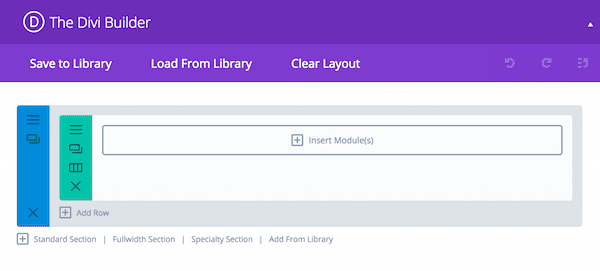
The Divi Builder is a good replacement for the Weebly drag-and-drop interface.
You may be considering moving from Weebly because of its limitations, but as we pointed out in our WordPress versus Weebly comparison, Weebly does have some advantages. Furthermore, you will encounter some issues as part of the migration process. Let’s take a closer look at the most important considerations:
- Drag-and-drop interface. The favored Weebly feature for many users is its intuitive drag-and-drop interface. If you’re moving from Weebly to WordPress, you may want to check out some of the very popular drag-and-drop page builder themes and plugins available for WordPress to give you an alternative to Weebly’s interface. We are naturally fond of our own Divi theme, which includes a powerful and flexible page builder. Other alternatives are the Divi Builder plugin, which can be used with any other theme, and the Visual Composer plugin. Check out our article on The Evolution of WordPress Drag and Drop Systems for more insight into making your WordPress site simple and intuitive.
- Bundled services. Weebly is a bundled hosted service, and provides small businesses with hosting and a domain name so that you can get started quickly. Before you move from Weebly, you will need to pay attention to those previously bundled services – they will need to be replaced.
- Themes. Although the themes available with Weebly are much more limited than WordPress, it does provide small businesses with a good-looking site right out of the box. However, there is no real way to move the theme from Weebly, so to get the same look and feel you will need to take a look at some of the many WordPress themes available, or recreate it using a flexible theme like Divi. For some other themes worth looking at, check out these themes for businesses.
Now that you’ve made a note of these things, let’s start with the steps you need to take before your move.
Pre-Migration Steps
1. Purchase Hosting
As we mentioned above, if you are moving your website from Weebly, you will need to get hosting. WordPress hosting is widely available, with options ranging from inexpensive hosting to specialized managed hosting.
Specialized WordPress-only hosts provide security, backups, WordPress updates, and performance features, and are a good route if you enjoyed not worrying about site maintenance at Weebly. Specialized hosts typically cost more than shared hosts, but are often worth the price to protect your site.
Our WordPress Hosting Review is a good place to start for help deciding which host option is best for you. We looked at several hosts, including:
You can get started with most hosts by just paying for a single month, so read through our review and choose the provider that best meets your needs.
2. Setup a Temporary Domain
Until you complete the migration process, you will need a temporary domain for your WordPress site. After the move is done, we will step you through switching your domain to point at the new site.
Many hosts provide registration of a single domain for free, but you will likely want to use your original domain rather than buy a new domain. Typically, when you setup your hosting account you will be provided with a temporary subdomain that you can use for your site.
If you’ve assigned your existing domain name to your new host without transferring it, you can create a subdomain in the hosting control panel (e.g. http://wordpress.xyz.com/). Once you have done that, take note of the ‘nameserver’ information for the new host, and add a DNS record (an ‘A’ or a ‘CNAME’ record) in the domain section of your Weebly account.
3. Install WordPress on a Temporary Domain
Many of the specialized WordPress hosts install WordPress by default, so you can potentially skip this step. Otherwise, most hosts provide an easy one-click installation of WordPress, so you can just follow the instructions and be done within a few minutes.
If you’d prefer to install WordPress manually, you can follow our guide to the famous WordPress five-minute install. Once the installation is complete, you can visit your temporary domain to make sure you can see the default theme. There are also some things we recommend you do after setting up a new WordPress site.
You are now ready for the migration process to begin! Let’s start with the manual option.
Option 1: Manual Migration
The simplest way to migrate your site from Weebly to WordPress is to manually copy content from Weebly and paste it into the WordPress site, just like using a word processor.
The advantage of doing the migration manually is that you can make sure every single piece of content is copied to the new WordPress site. This is definitely the best option if your site is small (i.e. less than two dozen posts and pages).
The obvious disadvantage of this method is that it is tedious and time-consuming, especially if you have a lot of posts and pages on your website. If that is the case, you should consider one of the other methods covered below.
Step 1: Setup Pages and Posts
If you plan to do a manual migration, your first step will be to create the pages and posts you need in the new site before starting. This will make the copying and pasting process go much faster than having to stop to create each page as you go.
You can, of course, create the pages and posts manually (and individually) by going to the Add New menu option in the WordPress admin. However, the free Bulk Page Creator plugin can speed things up by automating the creation of pages and subpages. The Bulk Post and Page Creator plugin is less well established, but enables you to create posts as well as pages:
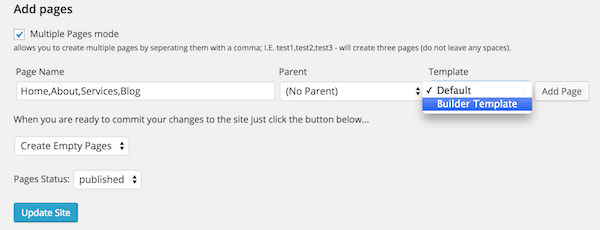
Creating pages with the Bulk Page Creator plugin is as simple as entering names.
Step 2: Copy and Paste Content
Once you have created the pages and posts you need, you can begin to manually copy the relevant text from Weebly and paste it into the equivalent page in WordPress.
Clearly you will want to bring over your images as well. However, this requires you to save the images from the Weebly site and upload them manually to the WordPress site. Additionally, you will have to fix any internal links so they point at pages within your new WordPress site. Bear in mind that you will need to repeat these steps for each post and page on your Weebly site.
Option 2: Automated Migration
If you don’t have the time or inclination to wrestle with the manual migration, the automated option is your next best step. Let’s go through that process now.
A quick note before we start: while all the plugins we recommend below make the migration process easier than the manual method, you may have to tweak content after importing if the plugins don’t work perfectly first time around. Furthermore, if your site is large and complex, with lots of images and/or custom post types, you may want to think about outsourcing the migration to save time. We’ll cover that option after this one.
Step 1: Import Posts Using Weebly RSS Feed
Most platforms, including Weebly, provide an RSS feed that we can use to help automate the process of migrating our blog posts. When you click the RSS button on your Weebly site, your feed will open as an XML file in the browser. It will have an URL like http://www.yoursite.com/1/feed. You can then save this file to your computer.
Weebly feeds use the ATOM format rather than RSS, so we cannot use the default importer to get our posts into WordPress. You can look at using WP All Import to import from the XML feed file into WordPress, which will enable you to map the fields in the feed to WordPress posts.
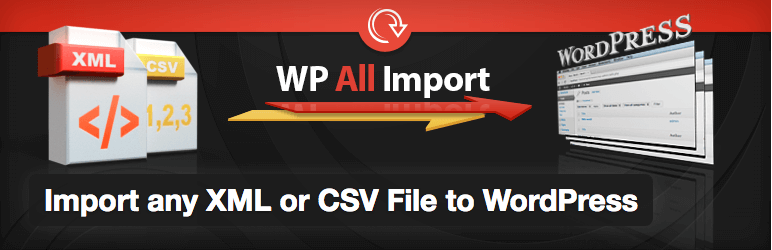
Use WP All Import to import any XML file, including a Weebly feed.
Step 2: Convert Pages
Weebly doesn’t provide a feed for pages – only blog posts. However, you can export your entire Weebly site, which will give you the HTML files for all the pages on your website.
Once you have exported the HTML files and saved them to your computer, you can use the HTML Import plugin to import the pages. This plugin hasn’t been updated in a year, but it still works well and is worth trying if you have a large number of pages to migrate. If you were unable to use the feed method in step one, this plugin should work to import your posts too, which are included in the HTML exports.
Step 3: Import Images
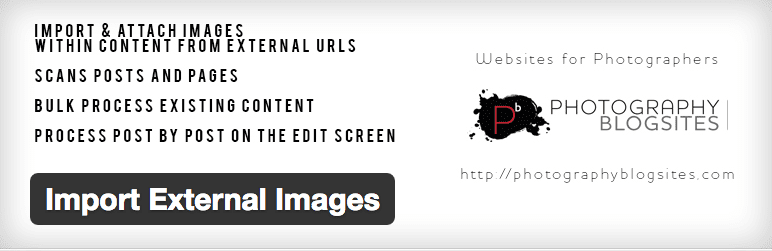
The HTML Import plugin mentioned above imports linked files (such as images) into pages and posts. However, if you still have images incorrectly linked to image files on your Weebly site, you can use the Import External Images plugin instead of manually saving and re-uploading any images you need.
This plugin will examine the source code of the post or page, identify any img tags linking to images on other websites, copy the images into the Media Library, and update the code accordingly. This plugin has also not been updated within the last year, which you may want to bear in mind.
Option 3: Outsourced Migration (Paid)
There are several sites and services offering Weebly to WordPress migrations. CMS2CMS is one of the more established ones and carry out migrations between all major content management systems. Given the time you are saving yourself, you can expect to pay for the privilege. You can estimate the cost with the calculator on the CMS2CMS pricing page.
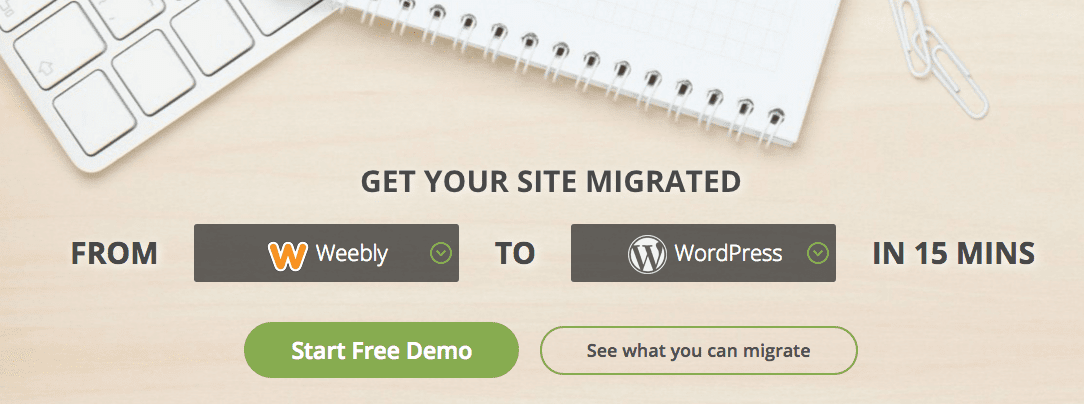
Outsource your migration using CMS2CMS.
Step 1: Run the Demo Migration
CMS2CMS offers a full-service package where their technical staff do everything in the migration. If you are taking one of the lower priced packages, however, you are required to run a demo migration as follows:
- Enter the URLs for the source and destination sites.
- Confirm the CMS types (i.e. Weebly to WordPress).
- Choose any additional migration options:
- Migrate media (i.e. import your images)
- Make URLs Search Engine Optimization friendly
- Clear the current target data (this will delete any existing data on the WordPress site)
- Get design suggestions (i.e. choosing a suitable theme)
- Redirect URLs
- Click Start Migration.
This demo migration will migrate ten pages of content, with any images or other related items, so that you can see what the migration results will look like.
Step 2: Run the Full Migration
If you are happy with the demo migration, you can continue with the actual migration. The DIY migration from CMS2CMS does not come with any real support, but you can take out migration insurance, which enables you to restart the migration within a specified period of time (just in case it does not work as you expected).
If you want a completely hands-off experience, you can pay for one of the premium full service packages mentioned before. Starting at $299, these packages include migration of large Weebly websites to WordPress.
Post-Migration
Now that you have completed the migration of your site, there are a few things left to do before your WordPress site is ready for the world. It’s been a longish journey, but here are the last remaining steps of this process.
Step 1: Choose and Customize a Theme
As was mentioned before, you can’t migrate your Weebly theme, but if you went with a full-service migration package from CMS2CMS, you could have a custom WordPress theme created based on your Weebly theme. Otherwise, you will need to select a WordPress theme which best matches the look you want for your site.
One of the great things about WordPress is the thousands of themes available in the WordPress repository and via theme shops and marketplaces. Finding the perfect theme for your site is a journey in itself, but take a look at the best themes if you’re on a budget. We’ve also previously shared our thoughts on how to choose between free and premium WordPress themes.
Step 2: Setup Any Other Features (e.g. Forms and Widgets)
If you had any functional areas on your website, now is the time to get those setup in WordPress. You can easily add forms and widgets; just look carefully at your Weebly site to see what features you want to carry over.
Step 3: Test Site
Make sure to test your site thoroughly to ensure it works as it should. In particular, if you did a manual migration, you’ll want to check for broken links. You can use the Broken Link Checker plugin to scan all posts and pages and let you know if any links are broken.
Step 4: Point Your Domain to the Destination Site
The final step, once you are happy with the migration, will be to switch over your domain. This is a two-step process:
1. Transfer Your Domain from Weebly
Assuming you originally purchased the domain from Weebly, the process is simple:
- Sign into your Weebly account.
- Go to the Domains tab.
- Click Disable under Registrar Lock.
- Copy the EPP code to to provide to your new host to complete the transfer.
2. Change Your WordPress Site to Use Your Domain
Once the transfer is complete, WordPress can be set to use your domain, instead of the temporary one you setup in the beginning.
First, check the General Settings page within WordPress, because both the Home URL and Site URL will need to be changed from the temporary domain to the live one. To help with changing the URLs throughout the site content, you can use a plugin like the Velvet Blues Update URLs plugin. In the plugin’s settings, you can choose to update links embedded in content, excerpts, custom fields, and whether to update links for attachments.
Conclusion
While Weebly may have suited you when you first launched your website, it may no longer have everything you need for your growing business. In checking out the alternatives for your website, you likely considered moving to WordPress.
Weebly, like many paid platforms, would prefer to keep you as a customer, so moving your website from their platform is not a simple one-click operation, but it can be done by following the steps we outlined above. With a little planning and our instructions, you can have your site moved from Weebly to WordPress in no time.
Have you tried to migrate a website from Weebly to WordPress before, and if so, did you encounter any problems that this article has helped you with? Share your thoughts and subscribe to the comments section below!

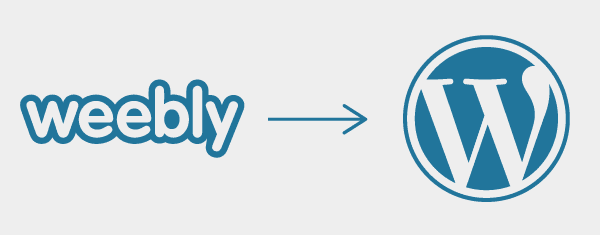







Thank you so much for sharing this information! My website is currently hosted with Weebly and I have been researching how to transfer to WordPress, so the information you have supplied here is awesome!
Glad you’ve found the article useful, Lisa. 🙂
I wish I had this post before my migration! I changed from Weebly to WordPress in march, and now it all seems ok… But, what I noticed is that the weebly “maps” was awesome and now I can´t find a good map plugin who fits perfectly with my blog posts. Do you know any plugin that I can setup the map from the blog post page, instead of creating an extern map or embeding directly from google?
I don’t, Juliana, I’m afraid. I think Google may be your friend on this one!
I started my website & while keeping eye on SEO related thing I came across same thing. Realy thanks for your post.
Thanks Chetan! Glad you liked it!
Thanks a lot for your step by step informative post. Really i appreciate it.
Thank you for your kind words!
Very informative post, I learn many good tips read this post. thank for sharing!
This is a real great piece to read. I had a micro niche blog created in weebly and I was thinking if it could have been in WP. Now this article has made my work really easy. Great work. 🙂
Thanks, Santanu! We appreciate the kind words!
Hey Tom,
Great Post! A friend needed help migrating his site to Wp and i forwarded this article.
What most people don’t realize is the WordPress is pretty simple itself. Sure there is a little learning curve at the start but would save more time than to migrate sites later down the road.
Anyways, Keep up the good work
Emily
Hello, Emily! Thanks for the kind words! I hope your friend enjoys it too 🙂
Thanks a lot for this. I have a weebly site and I had been planning to move it to an independent domain. Obviously with wordpress. Never thought would come across such a post. Thanks a lot for sharing.
No worries, Herald! Thanks 🙂
This Weebly sites could help usto run the Demo Migration,Run the Full Migration,Convert Pages and many more.You can’t migrate your Weebly theme, but if you went with a full-service migration package from CMS2CMS, you could have a custom WordPress theme created based on your Weebly theme.
Based on my personal research, CMS2CMS seem to be a great service/resource for just about any migration. Thanks for sharing.