Modern Tribe’s The Events Calendar lives up to its name. It has become the defacto events plugin for many people. That’s saying a lot because there are a lot of fantastic events plugins available to choose from. It’s just that this one in particular does so much in the free version that it’s making a name for itself. So let’s walk through what makes The Events Calendar so popular.
Up and Running
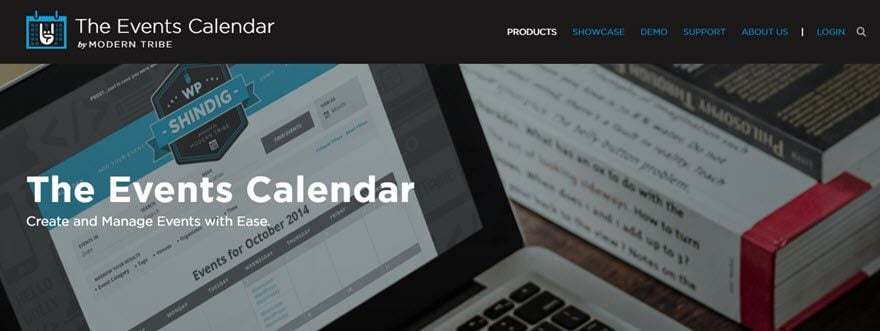
You folks know the drill. Head over to the WordPress Plugin Repository and download The Events Calendar. It’s a free plugin, so you can either do it manually or straight from your dashboard’s Plugin page.
Once it’s activated, you get a new Events option in your admin dashboard. Depending on your specific plugin setup, it may be a little different, but it should be up top near Posts. The Settings tab should always be your first stop with a new plugin. Especially one like this that can be tweaked to do exactly what you want it to.
Settings – General
As you can see below, there are a lot of options here, even in just the General tab. Many people won’t have to adjust many (if any) of these to begin with. I wanted to call your attention to 2 in particular:
- Include events in the main blog loop
- Enable Google Maps
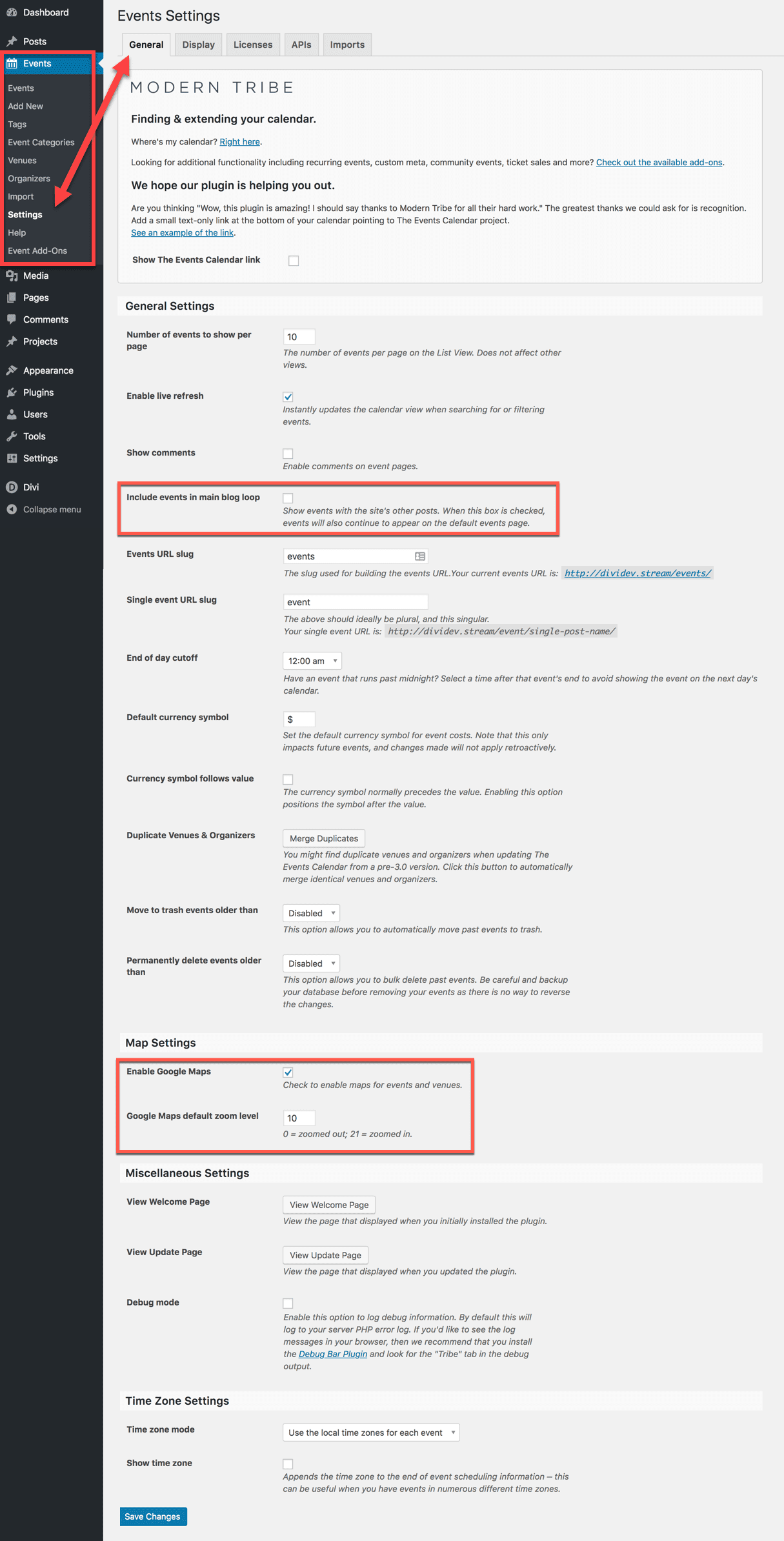
Personally, I’d want to enable include events in the main blog loop. Now, any Events created through the plugin will show up in the normal blog feed in addition to the calendar itself. That makes it part of RSS and email subscriptions, too. This is a personal preference after all, depending on what your site needs. But I thought it may have needed explanation if you’re not familiar with “The Loop” in WordPress.
Enable Google Maps is pretty self-explanatory. It will put a map on the event page correlating with the address you supply. However, there’s one more step you’ll need to take even if this is enabled. Otherwise, you’ll get this:
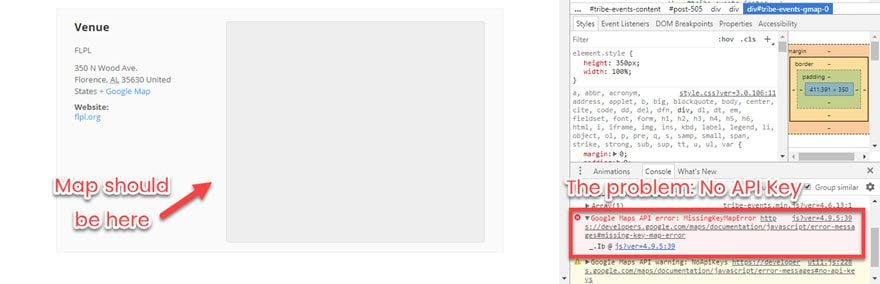
Uh oh. Let’s take a quick detour and fix this before it even pops up.
A Quick API Detour
In the browser’s search console, you’re told there’s no API key for Google Maps. But it’s easy to get one. Head over to Google’s “Get API Key” page (yes, that’s what it’s called), and click on Get a Key. Give it a name in the modal that pops up and BAM! Instant API key.
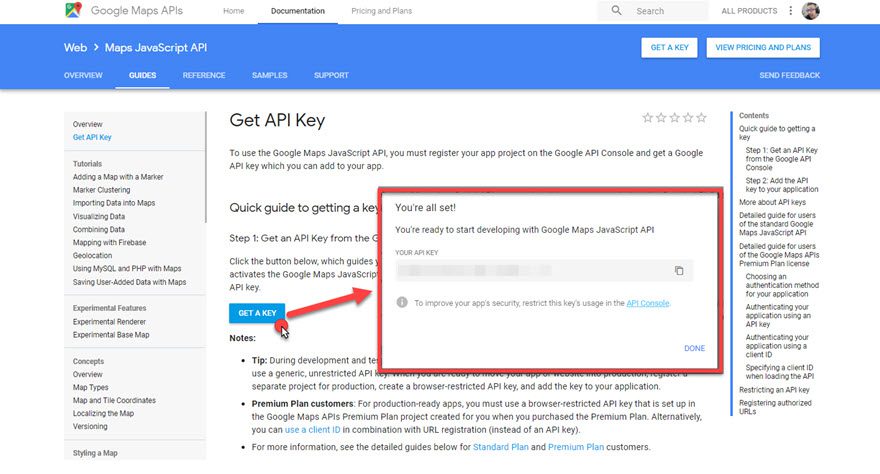
Copy it and navigate to the APIs tab under settings and paste it in the field.
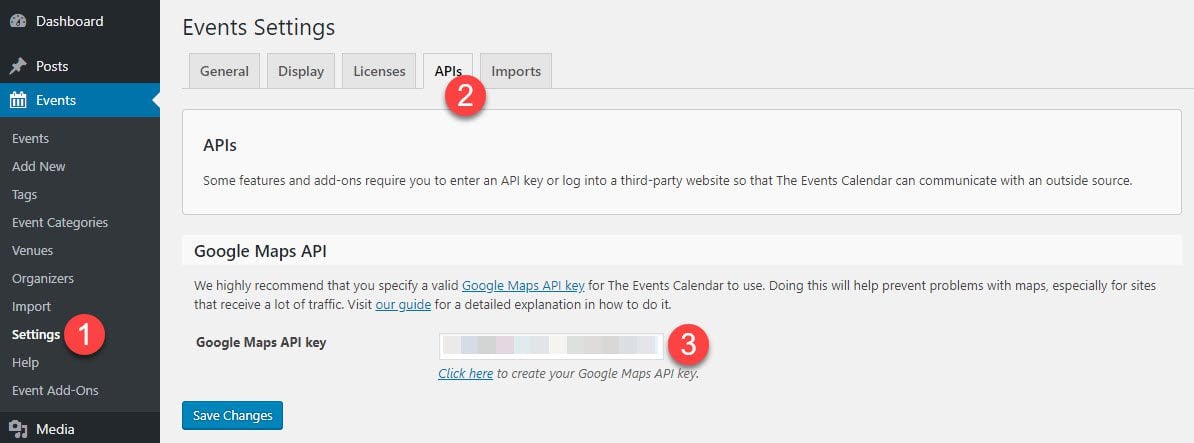
Now, you’ll have a map attached to all events with an address. (You can adjust the zoom in the settings tab, too — this is is the default.)
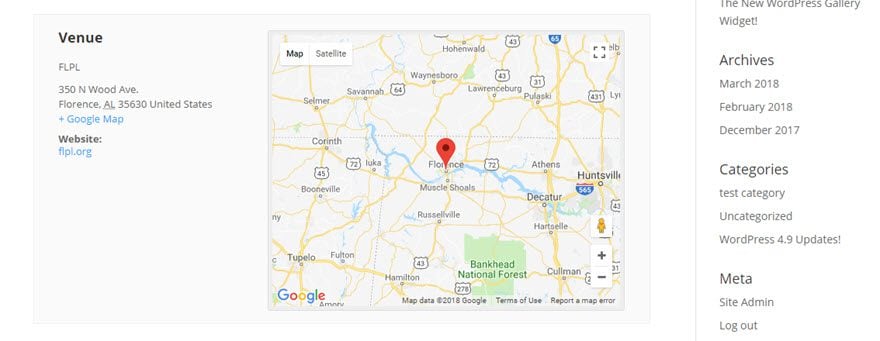
Settings – Display
Again, a lot of these will be personal preference based on your site’s needs (such as date display mode, format, default views). The important ones, though, are Default Stylesheet, Events Template, and Advanced Template Settings.
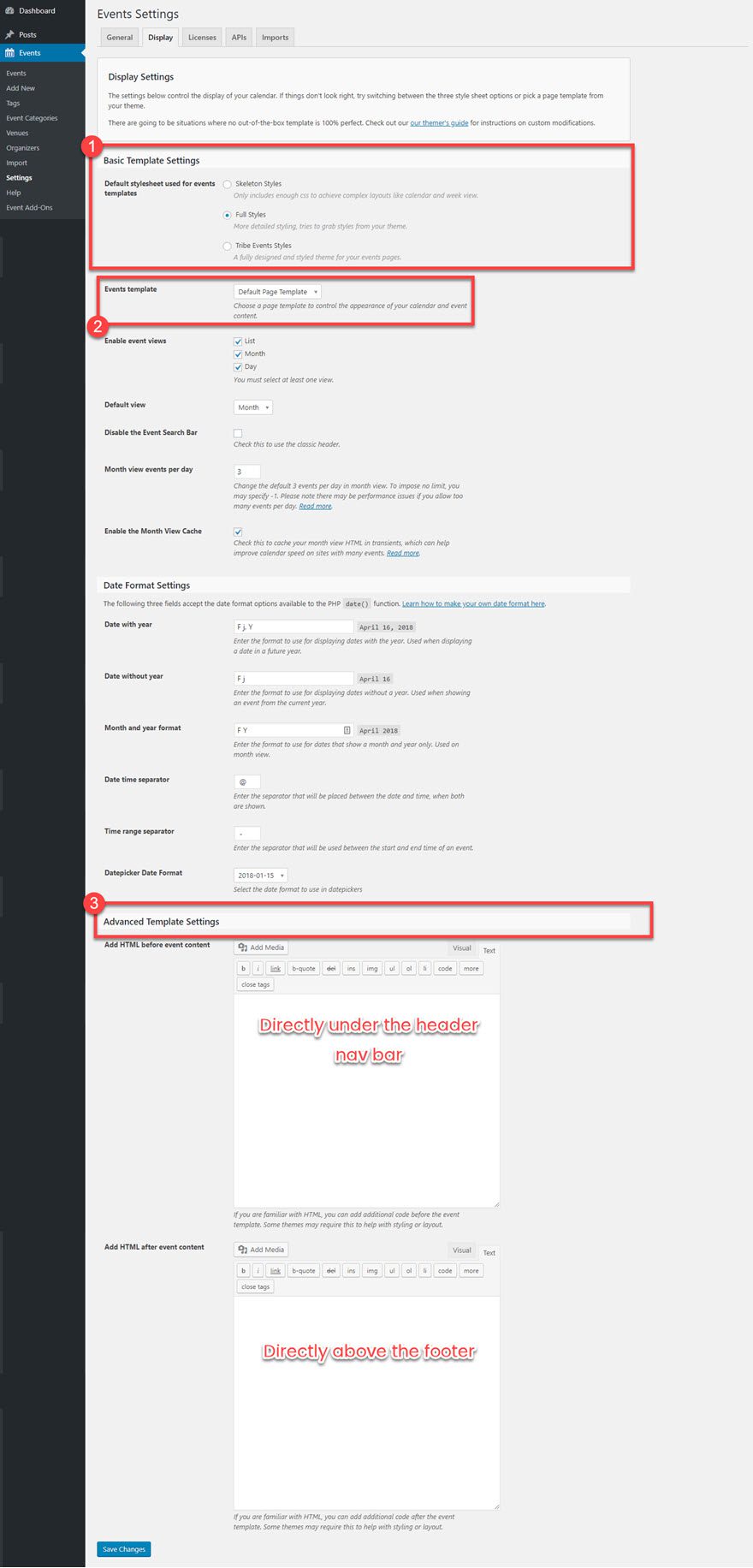
The Event Template is, by default, a right-side bar post. The Default Page Template takes whatever your site has set as the default page template and assigns it (for instance, if you have a no-sidebar page as your default).
Advanced Template Settings lets you put any HTML you want preceding or succeeding your event. This will be entirely wrapped around the entire post, being literally the first and last things displayed on the page other than the header and footer.
And for the Default Stylesheets, you get three options: Skeleton, Full, and Tribe Events. Skeleton is a bare-bones, no frills template that make for super-quick loading. Full styles takes your own styles from the Theme Customizer and applies it to the calendar and events. And Tribe Events is the official, fully styled theme from the devs.
Here’s what each looked like on my demo site:
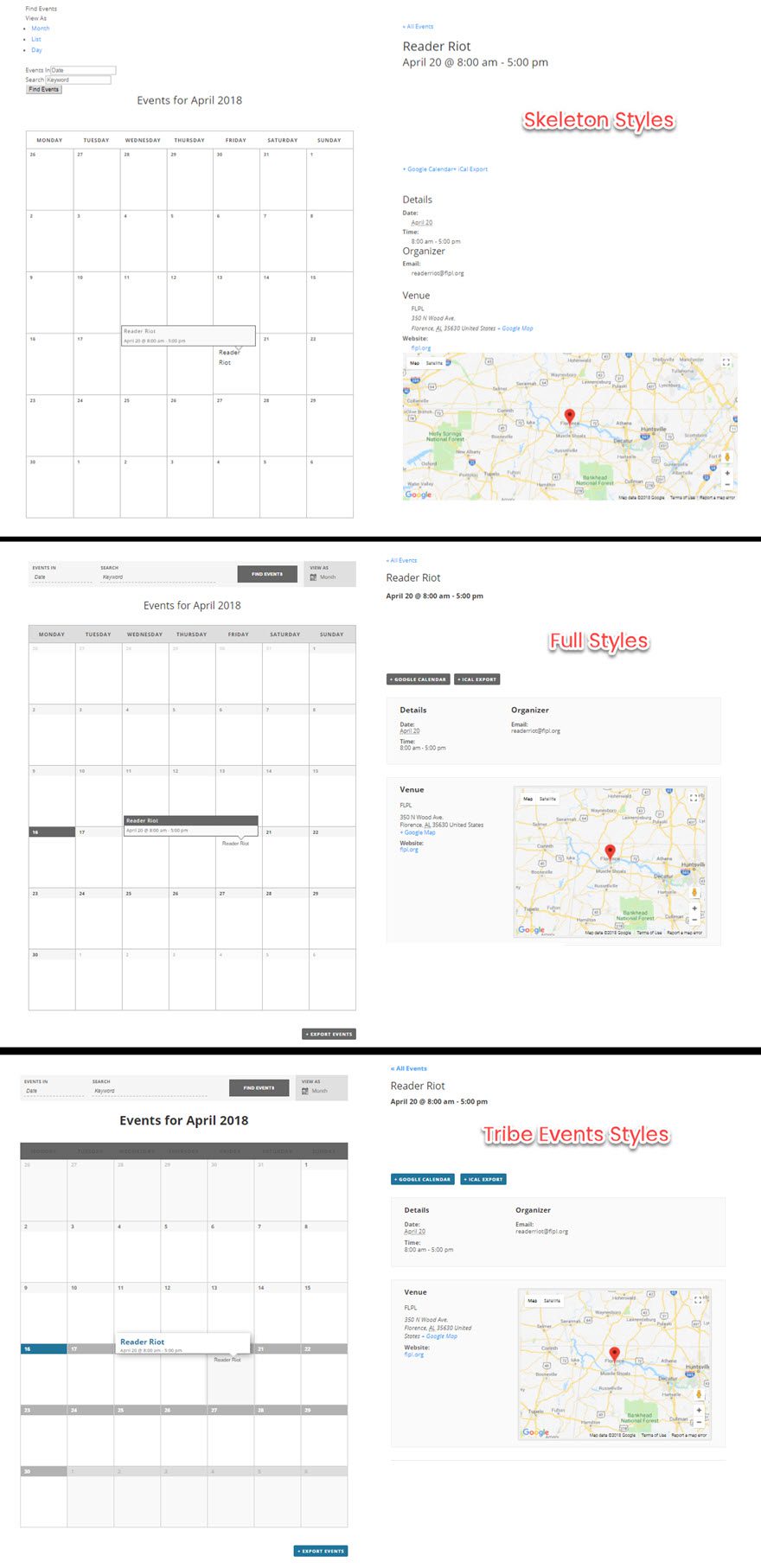
Settings – Licenses, APIs, Imports
The other three tabs don’t have a lot in them. If you upgrade from the free version of The Events Calendar, you’ll put your license key in under the Licenses tab. We’ve already been through the APIs tab because as of this writing, the only API key you need with the plugin is Google Maps.
Imports is slightly more complex, but not by much. You can import from a CSV export of another service or calendar, and you can set the default post status (each Event will be posted new as draft, pending, published, etc.) and the category you want it posted under (“Events” by default).
The Imports tab is also where you will use the Events Aggregator plugin that Modern Tribe offers. If you buy it, you can pull from Meetup, Facebook, and a bunch of others using the WP REST API.
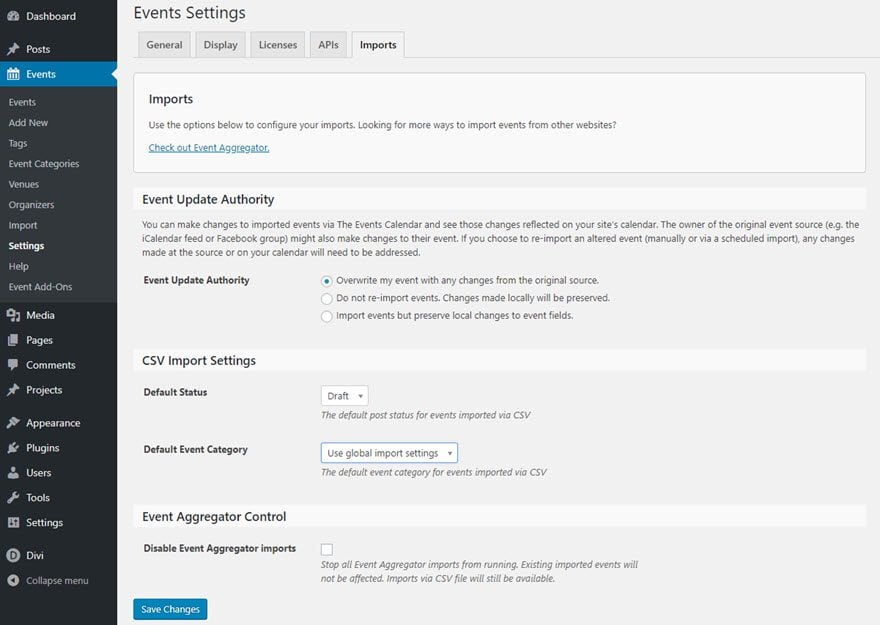
Adding and Editing Events
The real meat of the plugin, however, is the host of Events you can, well, host using The Events Calendar. What makes the plugin work well for so many people is that adding and managing the Events is honestly no harder than posting a blog post about the event. In essence, that’s what you’re doing anyway. So in your dashboard, go to Events -> Add New. (You can also access the Add New button from the list of all Events as well.)
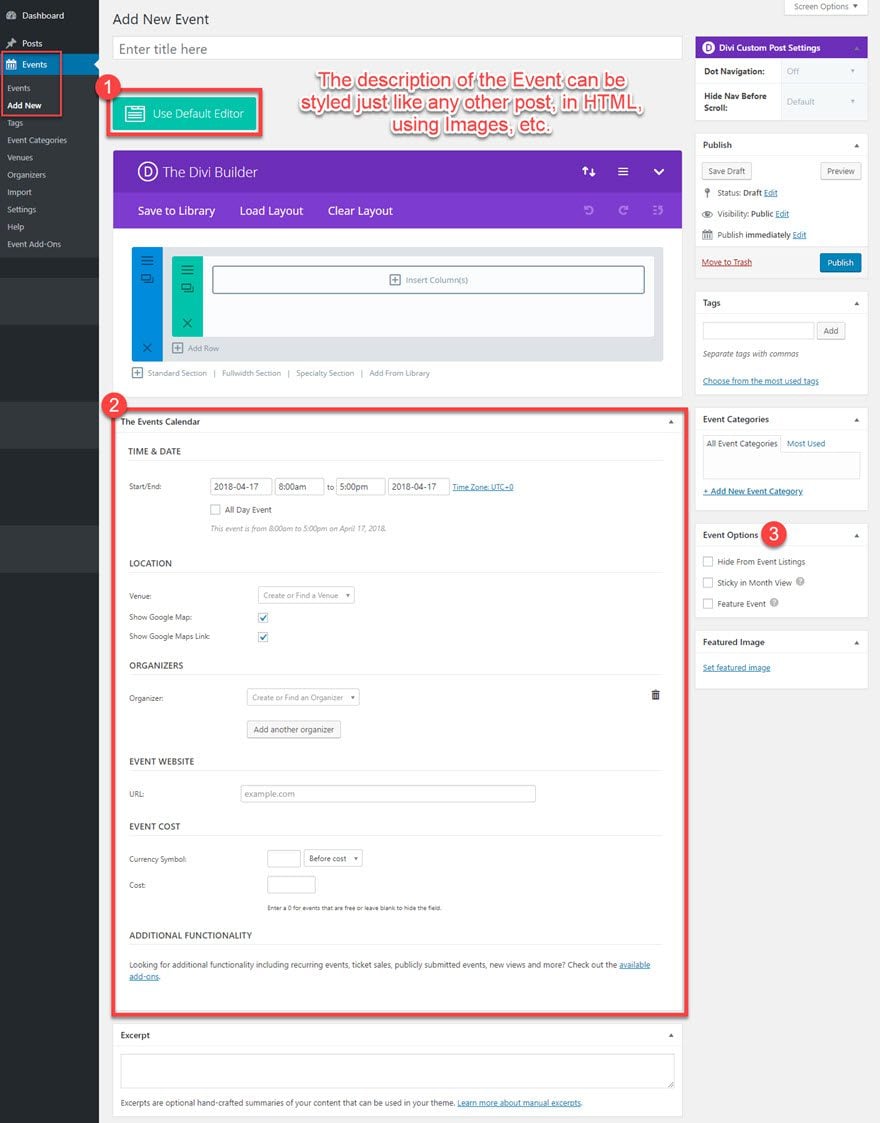
First, you see the post/page editor (#1 above). If you’re a Divi user, you can use any of the builder options you like. Or you can choose to use the Default editor to write it out. You can use images, HTML, whatever. It’s exactly like a blog post, and will appear above the Event-specific information you include below. It will also appear when a user hovers over the event, but any images or media will be hidden until they click through.
When that’s done, you can then move on to the Event information (#2 above), with the primary info being Time and Date, Location, Website, Cost, and Organizers. Sometimes, you might not have all of this, and that’s fine. What isn’t included will simply not appear on the Event page.
And in regard to the Event Options meta-box to the right (#3 above), you may or may not use this, but it’s great to have them regardless. If you check Hide From Event Listings, it will…hide the event from the listings. It will be live for you to share with people; however, it won’t be on the calendar or list view (or in The Loop, if you’ve chosen that option).
For Sticky in Month View, it means this entry will always be listed at the top, and Featured Event differs in that it will be listed and displayed prominently in widgets, archives, and various views.
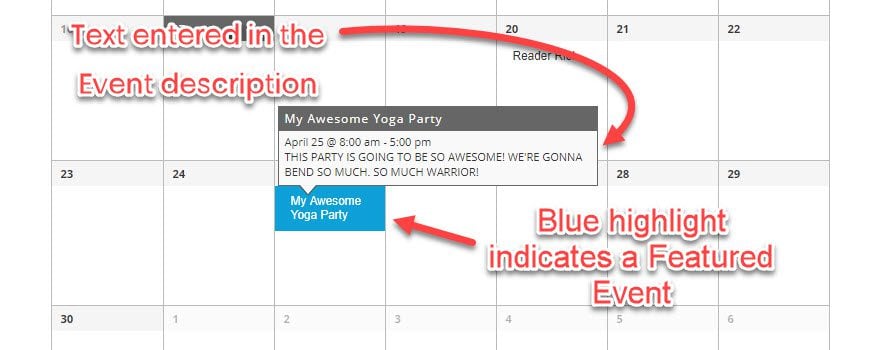
Location, Venues, and Organizers
The final part of creating an Event is telling folks where it is, and who is throwing the party (or sponsoring the festival or whatever). While there is an Add New button under both the Venues and Organizers items in the dashboard menu, the far easier way to create them is on an event-by-event basis as you fill out the information.
Please keep in mind that as you create new Venues or Organizers this way, the text area/dropdown labeled that says Create or Find a Venue is for Names only. The address information will pop up when it’s filled out. So you don’t need to type it all in, unless you want your venue to be named “1337 Yoga Circle” or whatever the street address is for organization purposes.
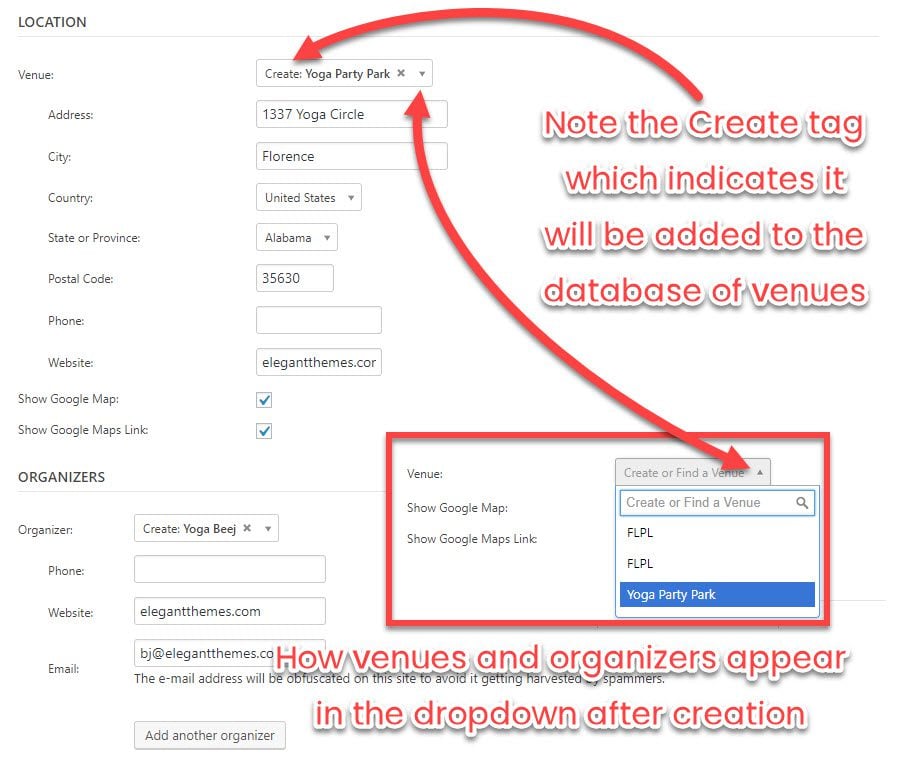
Best of all, any Venues or Organizers you create this way will stay in the database for later use, so you can simply pick them from a dropdown in any future event you create. You can also see/edit every single Venue and Organizer from the corresponding admin menu.
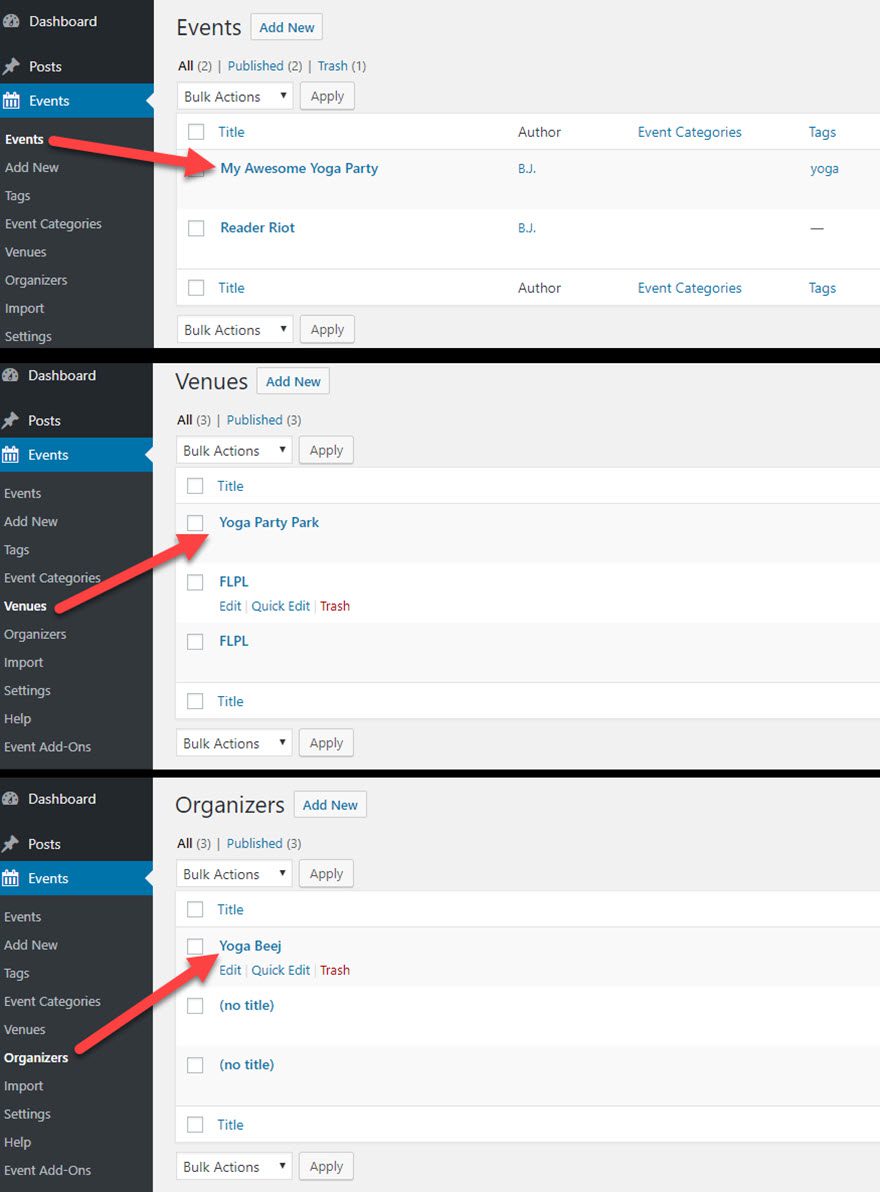
The Events List Widgets
Finally, we have the built-in widget that you can place in any widgetized area of your site. You can select a title, how many upcoming events you want to show (and even hide the widget entirely, if no events are upcoming). This is additionally where the Featured Event tag comes into play, as you can have a widget specifically for those.
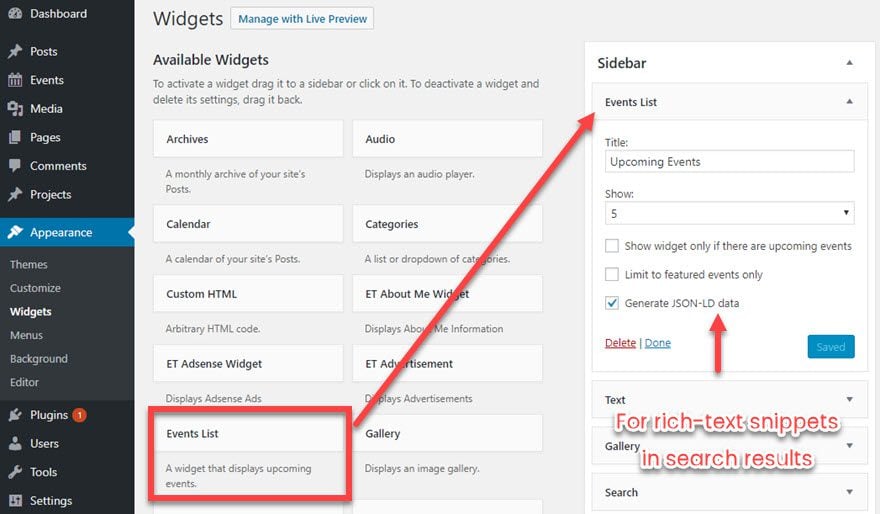
You will also notice the Generate JSON-LD Data, which is checked by default. I say keep it checked, as it’s a default schema for Google and other search engines to grab event data specifically and list them in search results separate from your page (such as in cards).
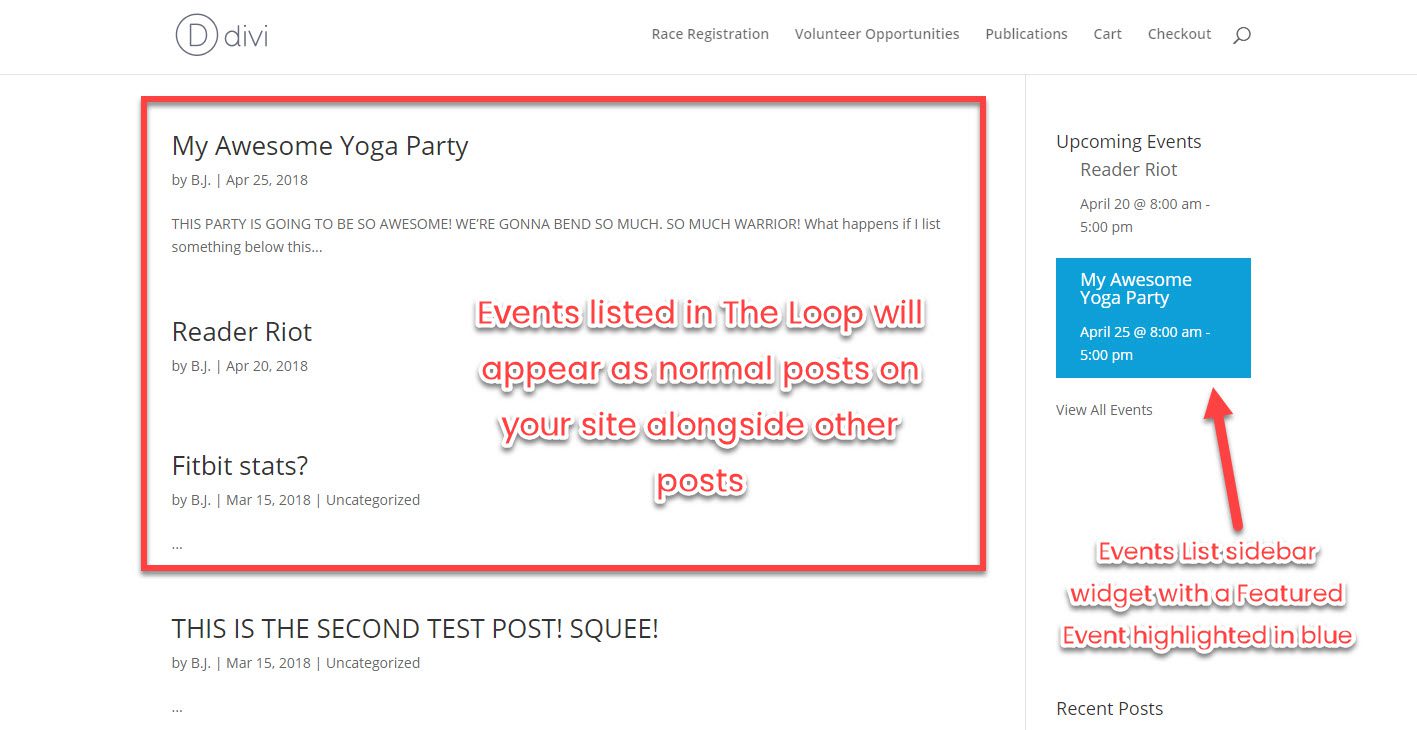
Lo and Behold: Your Event!
Now, any event you create like this will show up on the calendar, in any lists or widgets or archives. And if you’ve taken the time to style the description, when you click inside from any of these areas, you and your visitors will get all the information they need to enjoy all your hard work when the time comes.
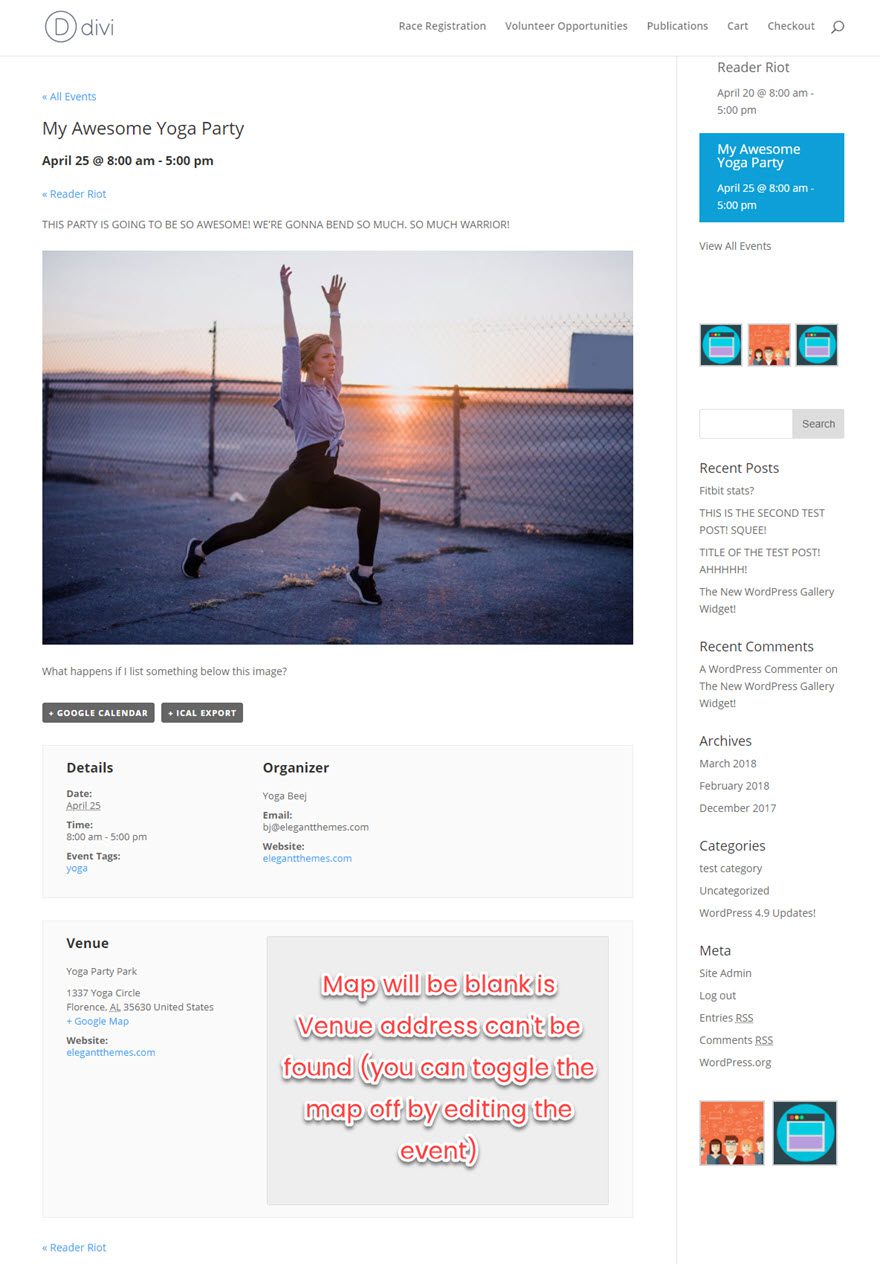
That’s Just the Free Version!
If you need more functionality than that, there is a The Events Calendar Pro that Modern Tribe sells. Additionally, there are 8 total premium add-ons you can use to extend The Events Calendar and customize it into whatever you need. If you use Eventbrite for ticketing, you can integrate it with the plugin, or you can handle tickets and RSVPs through WooCommerce with another called Event Tickets Plus.
A full list of their add-ons can be found in the dashboard menu item under Events called, appropriately, Event Add-Ons.
What Do You Think?
While the free version does a lot, its major downside is there isn’t a built-in RSVP system except for users to export to iCal or Google Calendar. The real issue there is that organizers and venues don’t get information or analytics about expected attendance. For some people, that might be a dealbreaker, but with the premium add-ons, there’s a solution.
That said, with everything the free version does offer, there’s a really good chance that you will find a use for it. It sure seems like there’s a reason it’s become one of the top WordPress events plugins. And since The Events Calendar is free, you don’t have much of a reason not to give it a shot.
What is your event plugin of choice? Let us know in the comments!
Article thumbnail image by PureSolution / shutterstock.com

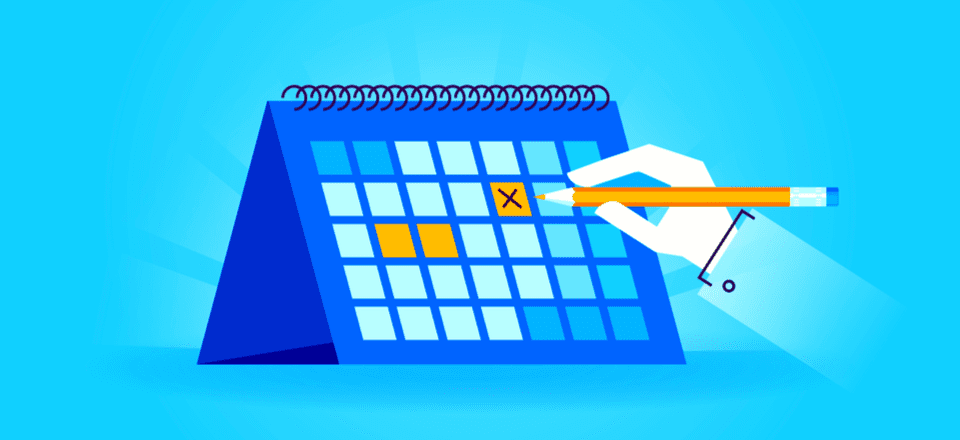







I like this plugin, but is there anyway for Divi Builder to show up on the individual event pages? It looks boring without a header.
Hello,
Thanks for this information, it works great on the blog page, however the events do not appear in the blog module. Is there a way to correct this?
Thank you,
Alesa
Wow, what am i missing here?!? I have Divi, I have TEC , BUT Divi builder isn’t showing on Events. I’m sure it’s something stupid on my part since no one seems to have this problem. Please help!!!
Same issue here. I can add an event no problem, but it doesn’t allow me to use the Divi builder.
I sympathize Ana, I have the same issue an i don’t know what i missed…
Crickets: chirp-chirp
I run a Church Site, This is what i was looking for. But, i feel the price is a bit high do you have any discounts coming soon ?
reach out to modern tribe…they offer discounts to churches.
reach out to modern tribe….they offer discounts to churches.
Hi Michael, this isn’t our plugin. So unfortunately we can’t offer discounts on it.
Very good article. I have been using this calendar now for a non-profit dog rescue (Divi) site for about 8 months and like it. It does a great job of listing out the organizations monthly events and meet and greets, and the Google Maps function is really nice. The only issue I have with it so far, is that it’s a bit challenging to customize any of the colors or font sizes to make it look better, as some of the default displays don’t look very good (gray on gray?). I sorted it out with some CSS, but I think most people would rather have some type of style editing function if they don’t know CSS. I just also used their Event Tickets Plus add-on which, with the exception of a couple quirky issues, worked pretty well for selling tickets to a benefit auction. It paired nicely with Divi and WooCommerce with no issues. If you have the paid version, their customer support is pretty good, and has been very responsive when needed. I would really like to see a review of the Modern Tribe “Events Aggregator” plugin,” as I have been considering using that as well but would like more information on it.
The only calendar I’m interested in doesn’t seem to exist anymore: I need to have both ‘manually created events’ and registered users’ birthdays shown in a calendar (color coded by category), but don’t want/need to have any kind of event details page. A simple lightbox-like pop-up with the details is more than enough.
The plugin I use (Ajax Event Calendar) does exactly this, but is no longer available and I’ve yet to find an alternative.
I think to use it to book travel on traveling site, I only need to submit form to to the site manager with detail about the travel and the person booking it, so I need custom form, do you think this plugin can be helpful with this?
I used Modern Tribe’s Calendar plugin for a couple of years, in conjunction with it’s WooCommerce Integration. It worked OK, but I found it clunky, especially with any sort of customisation it was very tricky – lots of cut and pasting code in functions file, even for relatively simple customisations.
Initially it didn’t play well with Divi either, though that may be sorted out now. It was costly with extra addons too. Customer support was excellent.
But if I was to do the same scenario again I would choose something different – probably the Modern Events Calendar by Webnus as Mark suggested.
Hope that is helpful.
The thing that stopped me from getting the one you reviewed is the cost – sure its free but if you want to do anything that the free version can do they sure know how to charge for it!!
I looked around for a while and compared and im delighted with the one i chose which is the Modern Events Calendar by Webnus because it does everything and i mean everything that i want it to do which includes most of the paid add ons of which there are loads for the one you reviewed.
You can save all info for different events, organisers, venues, courses (in my case) labels, categories etc etc and mix and match as you need, there are loads of shortcodes for all sorts of displays which can go just about anywhere, free payment gateways for the tickets it make for you to sell but i only use paypal as im lazy and everything is customisable and theres ical & google calendar options, google maps,events can be duplicated or repeated or extended and itineraries can be added, oh and the documentation is great along with the support
I dont usually review anything but not often have i bought a plugin, i think it cost $34 btw that does everything i want at a great price and is so simple to use so i thought i should share it with you 🙂
Mark, thanks for your review, but most imporant, is Modern Events Calendar 100% compatible with Divi?
Hi Alejandro it sure is it works like a dream with Divi no issues whatsoever, you’re welcome to check my site to see it working just click on my name and see how simple it is to book a course, oh and its constantly being updated with new bits too which is good 🙂
I use the events calendar on a community calendar site I created and admin. Unbelievable plugin. I have the paid version and it is really amazing.
Thanks for the review. I’ve been using the All-In-One-Event-Calendar (AI1EC) from Time.ly for a while. Lately I’ve been mildly frustrated by a couple of features in it, so I’ve been looking at other plugins, and even paid for one yesterday so I could download and install it.
And I have to say, as I have eagerly tried or read reviews of all these other plugins, they continue to come up short compared to AI1EC. Some points:
– Most plugins require you to create a venue for each event. AI1EC allows you to enter the address, then save it as a venue if you think you’ll use it again. Since we host events from across the state, this is a big deal for us.
– AI1EC allows you to set “No end time” for an event.
– AI1EC allows you to enter the name, phone, email, and web site for an event’s organizer. (One of the small things that has caused me to look around is that you can’t save an organizer like you can a venue. Another big deal, since our events come from tens of orgs across the state.)
– AI1EC has fairly robust filtering capabilities. (That’s the other thing that has caused me to look; I want filtering by location as well as category and tag.)
– And finally, AI1EC has a number of view styles right out of the box, not just monthly
Note that Time.ly REALLY wants you to sign up for their hosted calendar service, which is both beautiful and highly functional. But, I don’t like having a part of my site dependent on someone else’s servers, so I’ve resisted. May have to give in, though, to get the filtering I want.
I would really like for ET to do a review of AI1EC, so I could see it through someone else’s eyes. Thanks!
Yes, ET please review All-In-One-Event-Calendar (AI1EC) from Time.ly!!! Events Calendar didn’t work for me with Divi (there was a bug with some versions) so I went with AI1EC because I couldn’t wait for a fix.
I like the way it looks, but am increasingly frustrated that I can’t control font size (at least not in month view its too small for many to read) and I can’t do even a limited sign-up or RSVP to our free events. I must subscribe to ticketing. But we have far too many recurring events to quit and start from scratch with a new plugin.
An ET write-up could really help with the following: when you click on an AI1EC event, the event opens up in “blog” mode with a column on the right. I just want a full page. How do I turn that off? AI1EC displays location in Google Maps (nice feature) but their map size is too small to read, particularly on mobile. You can’t control the map zoom either.
The site that was the origin for the community calendar site I use the Events Calendar plugin on used (AI1EC). It is a good program, but not as WordPress integrated as the events calendar.
I would suggest you try the Events Calendar. We did have to give up some of the frills that the (AI1EC) plugin gave us, but I feel like it was well worth it because of the clean integration and functionality of the Events Calendar.
Great review! Does it allow one to color code event types (or categories)?
Hi Matthew,
There a free plugin that does that: https://wordpress.org/plugins/the-events-calendar-category-colors/
Thank you sir!
I use The Events Calendar on several of my sites, as well as Event Manager (which includes free rsvp functions). Ironically, when I updated to the latest version of Divi, the events calendar page stoppped working. The only fix I could find was deactivating Automattic’s WP Super Cache. I’m hoping for a compatibility fix soon.
The Events Calendar is an elegant solution, especially for recurring events, but it tries to blow up the small icons I use for feature images so I had to create a custom CSS fix for that. I know that search engines like to see feature images that are at least 200 pixels square, but I use small 64 pixel icons to indicate the type of event in a very long list more efficiently.
This article is well written and touches on the basics of getting started with The Events Calendar well for the uninitiated.
I am looking for a way to ‘whitelist’ ai1ec for ‘WP Super Cache’ too.
Another issue with Divi and the calendar is Divi’s hard limit of displaying only five events on a page, which can be fixed with a simple plugin available for the amodern atribe team. I have the calendar set for 25 events per page, which was being ignored by Divi. It would be nice to fix this.