WordPress 4.9 released with a much needed (and much longed-for) feature: drafting, scheduling, and previewing theme changes. For a while now (since WP 3.4), the customize option in our admin dashboards has given us a modicum of control over our sites, but 4.9 really skyrocketed the feature into one of Core’s best. If you haven’t played around with the WordPress 4.9 customizer updates, here’s a rundown of what to expect.
Keep in mind that unlike the upcoming WordPress 5.0 with its launch of Gutenberg as the primary editor, WP 4.9 might seem a little lacking. But the real strength of WordPress is not in its flashiness–it’s in the utility it provides users.
And 4.9 is all about utility and quality of life. So let’s dig in and celebrate the small stuff.
Business as Normal…Mostly
When you first head to Appearance -> Customize, things look pretty normal. In all honesty, they are. You won’t see anything different at all than it was prior to 4.9, really. The Core contributors have made sure that over the past few updates the experience with the customizer has become slick and smooth, and they wouldn’t want to break that here.
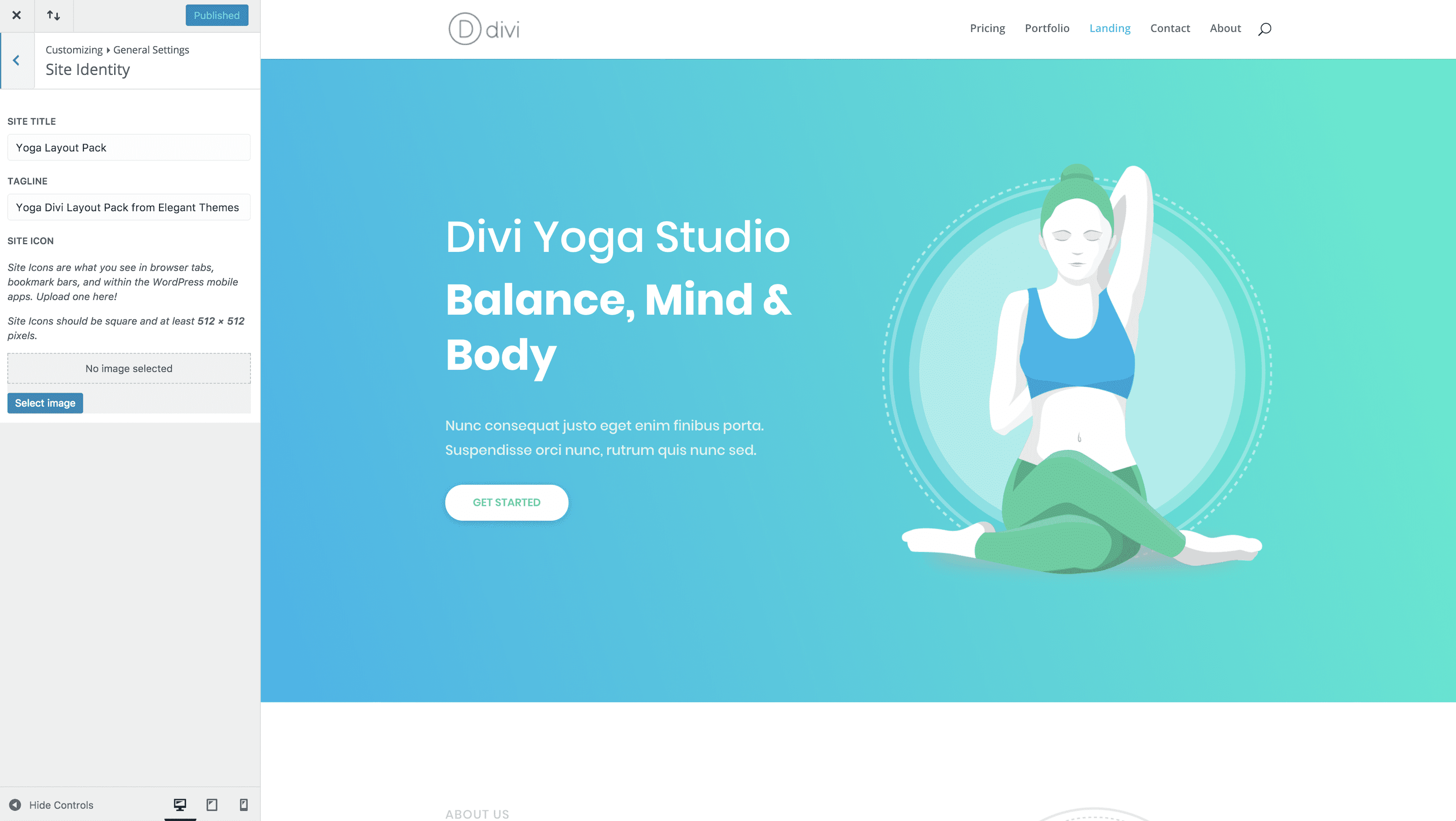
With the first change, however, you’ll see a small alteration from the normal Publish button that you’re used to. A gear icon will appear when you make even the smallest change. As you can see, I just added the text for Divi to the site title, and the new gear button appeared.
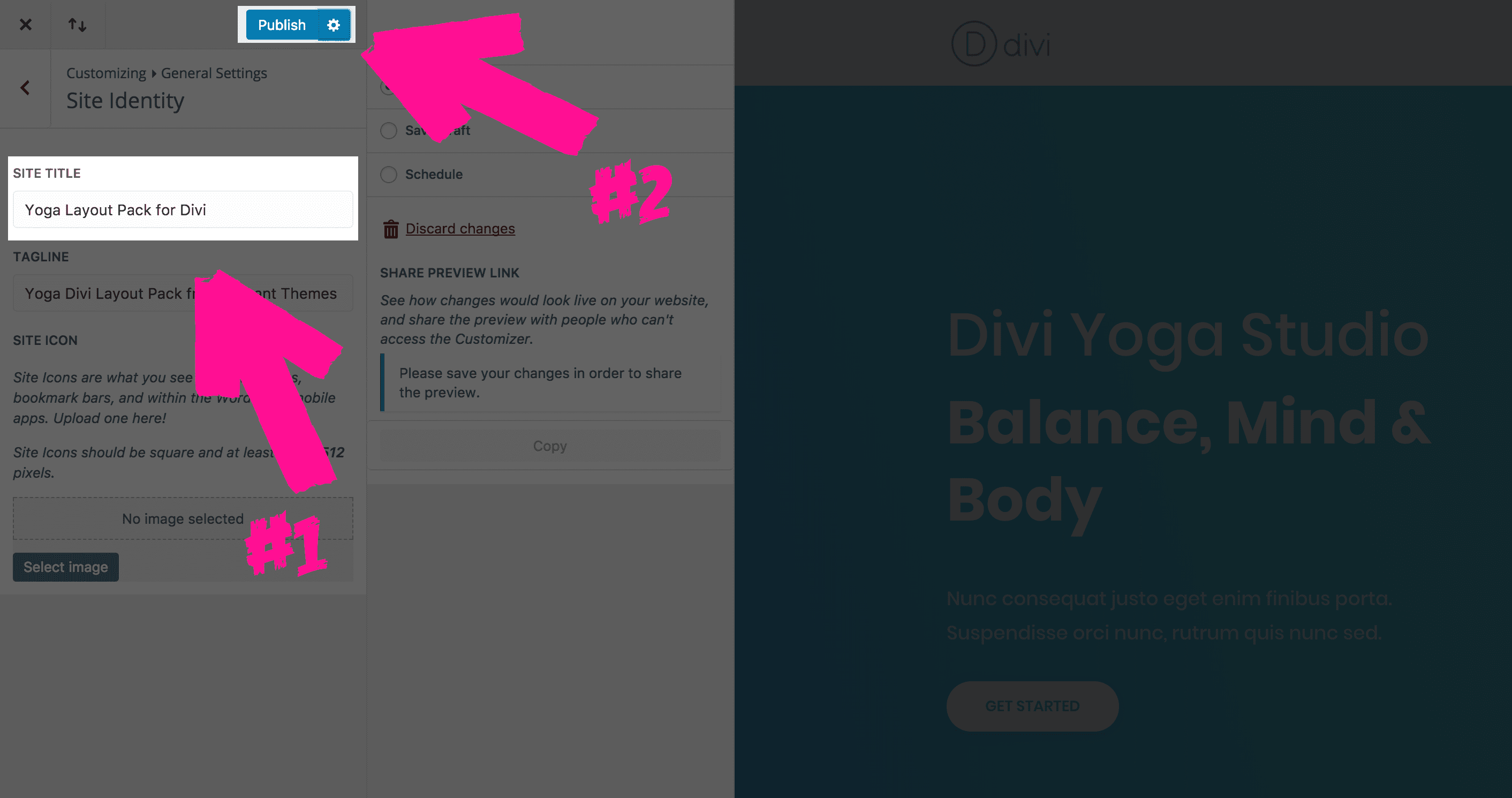
And when you open up the gear menu, the real content that came with this update shows up. It may not look like much at first, but it’s a super powerful menu, even though it’s only a handful of options.
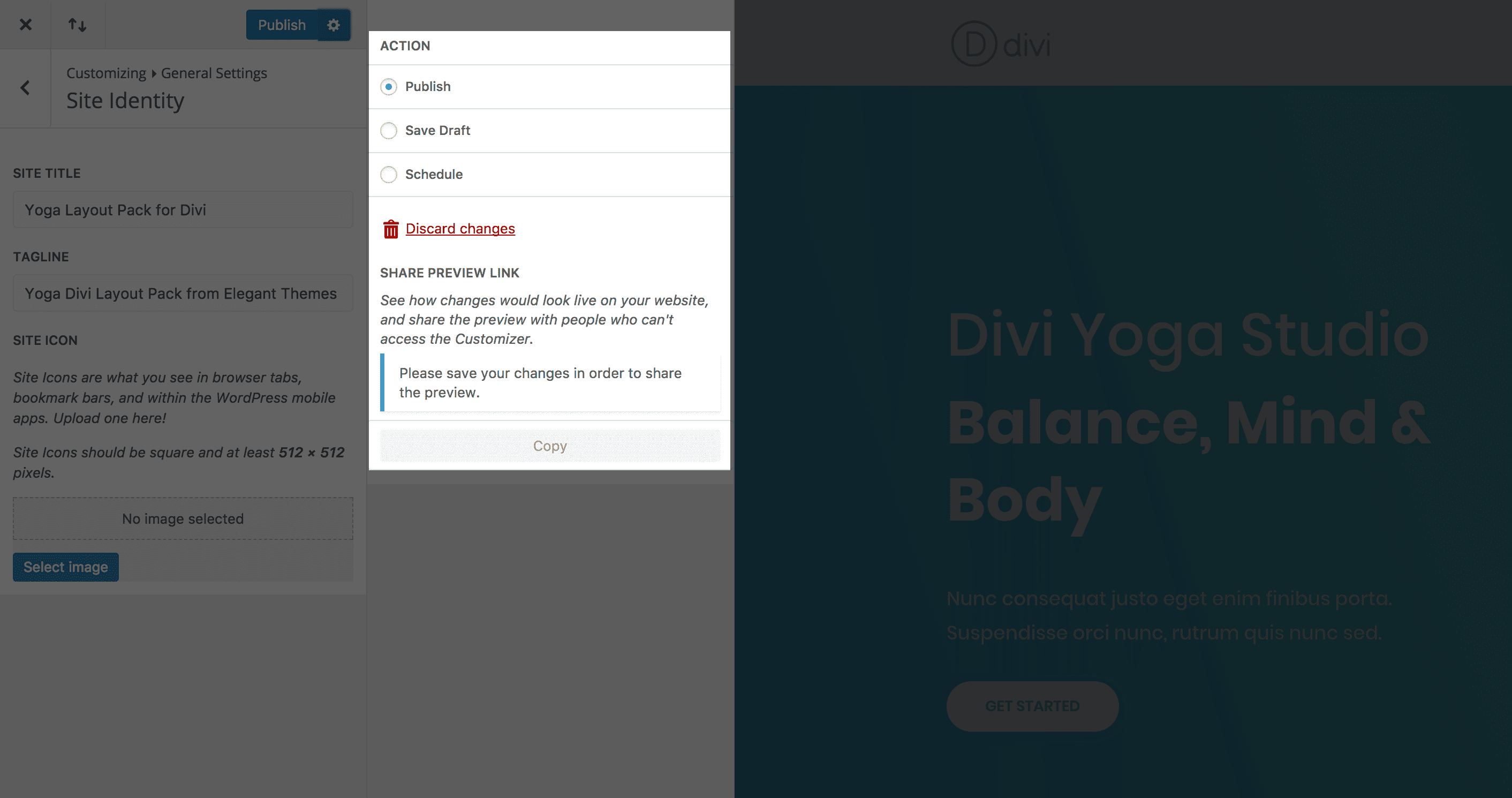
Three is the Magic Number
You get three new publishing options with the WordPress 4.9 customizer updates. And under that, you get the Share Preview Link section–which is awesome all by its lonesome–which we will discuss in-depth below.
- Publish
- Save Draft
- Schedule
The first option…well, I think it’s pretty self-explanatory. Leave the Publish radial active (or select it after you have saved a draft), and any changes that you make will go live on the site immediately. This is the same functionality the theme customizer has always had. Nothing new here, and nothing to see here.
The cool stuff is with drafting and scheduling.
Drafting
When you use Save Draft the button up top changes, and you can leave the customizer at any point and come back. Until you select Publish again, nothing you do will actually hit the live site. You will be able to go in and out of the customizer as much as you want, as long as you keep your changes saved as a draft.
More than anything else, drafting is the most-needed change in the update because you can now avoid having multiple windows/tabs open at the same time. I used to have to keep one customizer tab open, while another was open to mess around in the rest of the admin dashboard.
No more! I can finally save a draft. If you use the customizer in your daily routine, your workflow just got better.
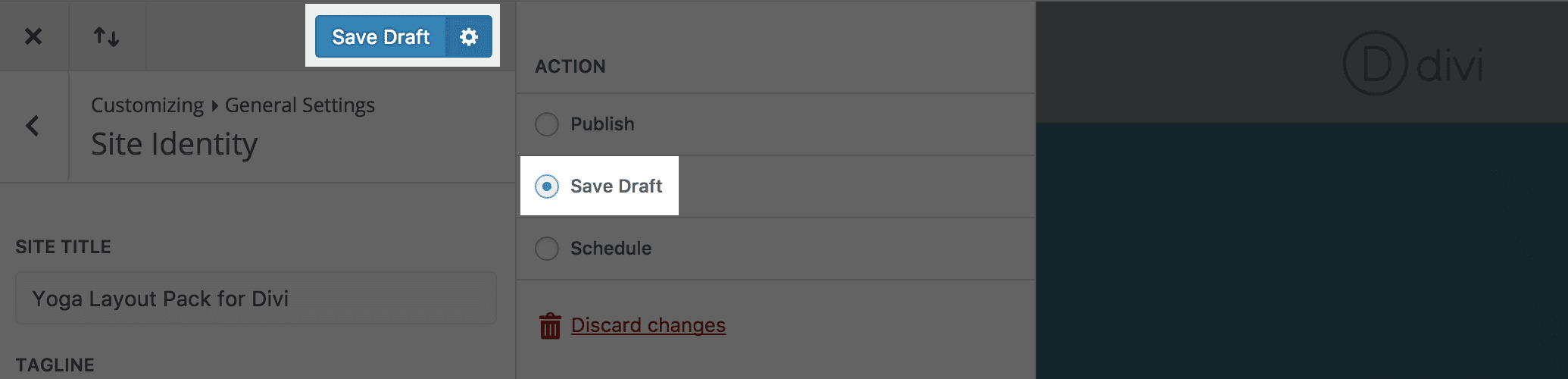
Scheduling
The schedule function works pretty much the same way. The main difference being that you set a date and time in the future for the changes to go live. You are still drafting, yes, but you are giving yourself some time to make edits, proof the copy, and make final changes. You may have a lot of reasons to do this, and it’s a really important part of the update.
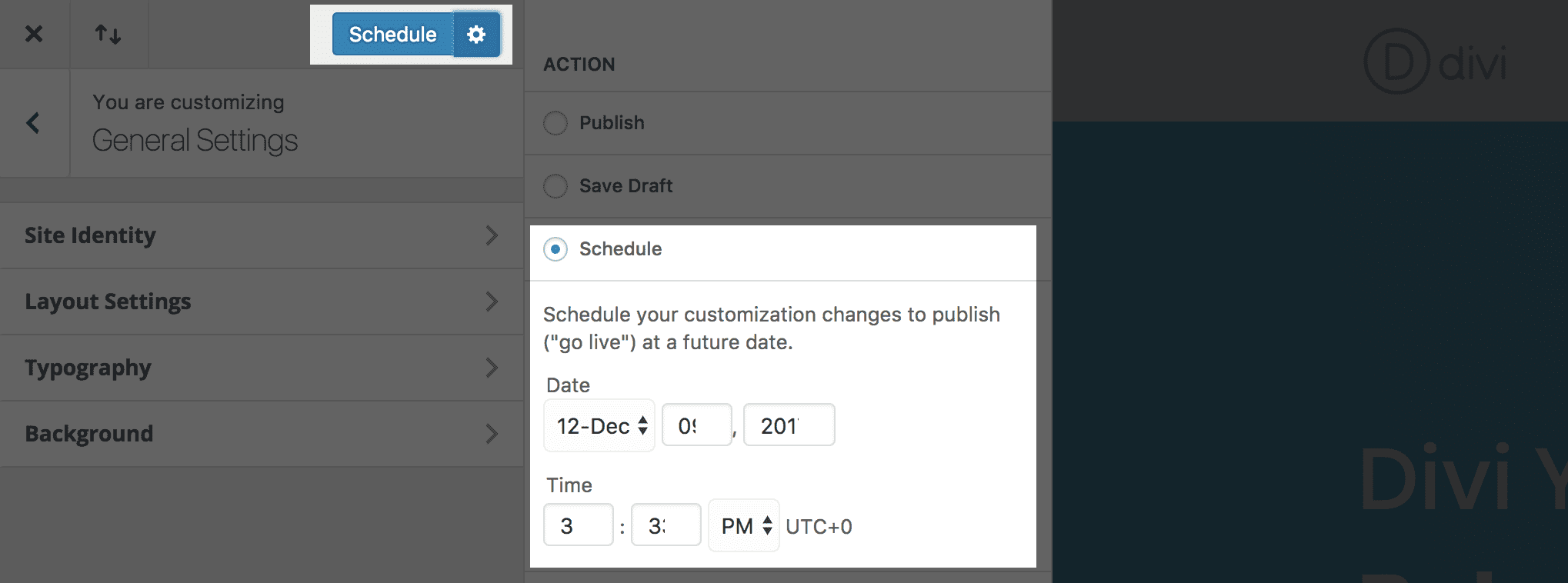
By including this scheduling and drafting functionality in the WordPress Core, the developers have essentially given users a premium feature of many established hosting companies: staging sites. No longer will users have to pay to show off their work before it’s live on the interweb!
Between saving drafts and scheduling, designers and developers can work together to make sure that every change they want and need is exactly right before it goes live. And even better, a major function for staging sites comes in the ability to share a live site link with anyone who may need to checkout changes.
You Can Do That, Too!
Yep! You sure can! 4.9 lets you copy a link that you can send to anyone to check out what you’ve done before it goes live.
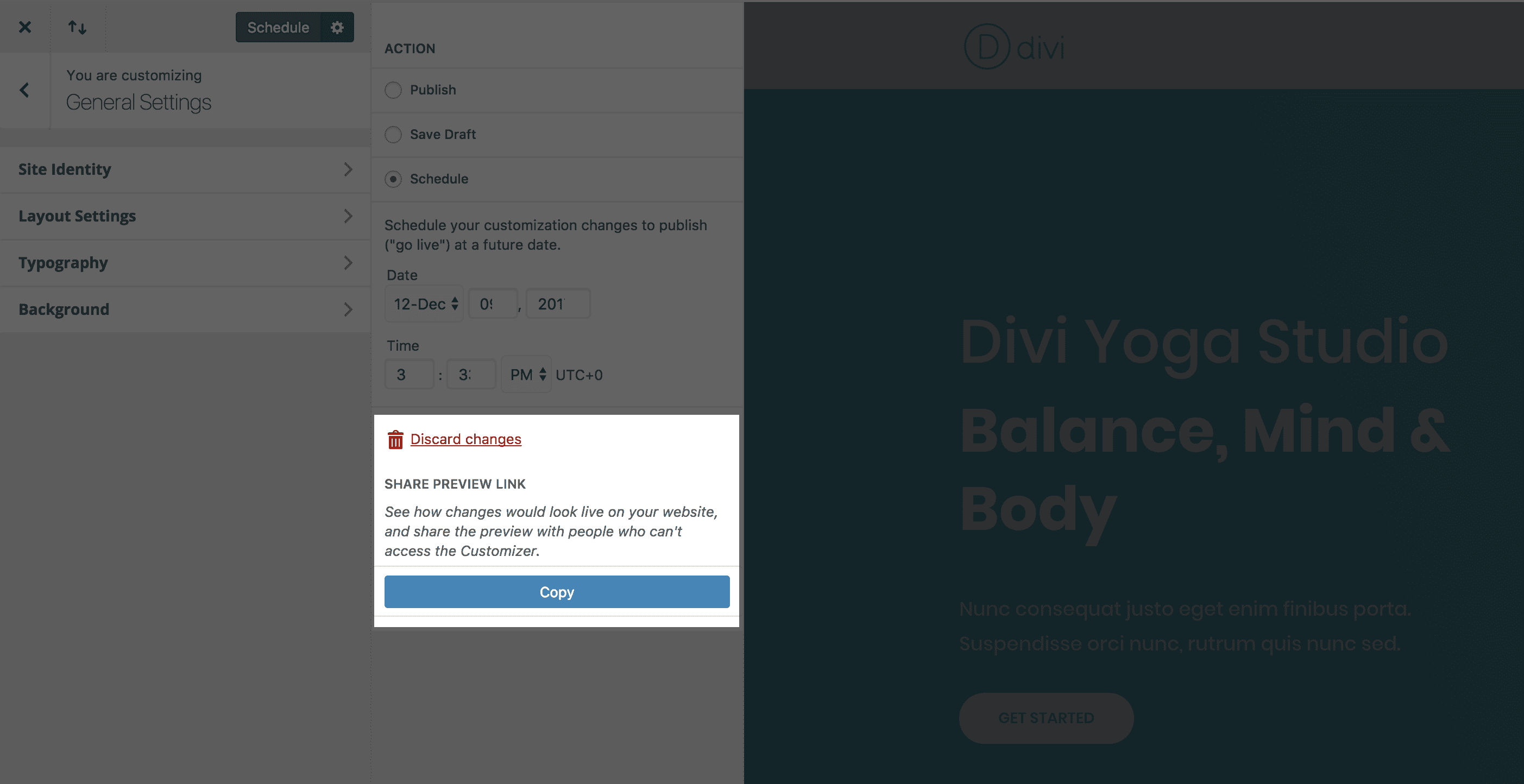
Your editor can proofread your copy so you can discuss changes, your designers can make sure you’ve transferred their PDF glory into pixel-perfect CSS, or you can just show off your work to your adoring fans in a tutorial without altering your money-maker. Whatever you need the preview link for, you got it. All without any of the extra muss and fuss that usually comes with making preview links.

It’s amazing that live site draft previews have been incorporated into Core, really. They are normally a pretty limited feature that only comes when you specifically work toward them. You either need to have a dev site set up with limited access for people, a local server (such as MAMP or Flywheel’s Local), or use a host that provides staging areas.
By putting this particular ability in all WP users’ hands, it opens up a lot of options for even better (and more efficient) development and design to happen.
Is That All?
What do you mean “is that all?” Isn’t that enough? The answer is a resounding yes. Absolutely, it is.
Like I said before, this is not the most controversial, flashy, or even publicized feature WordPress has ever included. But it really is one of the most useful. Part of the design strategies driving WP these days is making sure that features that might have been missing from Core that provide basic quality-of-life functionalty get implemented.
With the WordPress 4.9 customizer updates, you can see that the strategy is playing out very nicely.
Have you been able to try out the new 4.9 additions yet? What do you think, and have they made your life just a little better?
Article featured image by ibrandify gallery / shutterstock.com

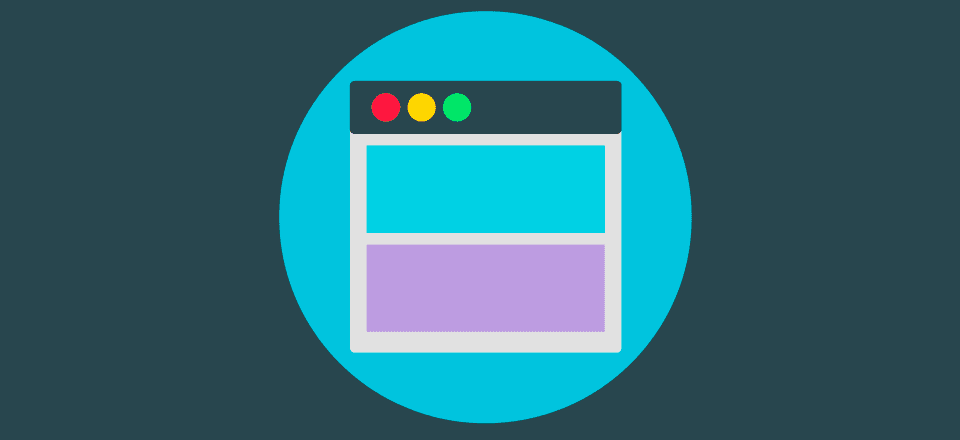







So many moving parts… all the better for 4.9 to enable dynamic content and marketing.
WordPress is AWESOME. I have made 3 successful sites using it and I have recently launched a price comparison website for mobile phones and gadgets.
I’m not sure this is clear. With the draft function you said I could make changes in the copy that wouldn’t go live but COULD be read by an off-site client. But Edie seemed to indicate that only the changes made in the customizer would be affected and that the draft/scheduling would not eliminate the need for a staging site. Which is it?
hi
i like working with wordpress. its simple a great one for a web developer. i use to play with all the plugins in the wordpress. its really amazing. your article gave me useful information to know more about wordpress.
Thankyou
Always enjoy tips like this.
Great info! Thanks.
Thanks for the update! I find Divi so easy and intuitive to use.
It is doubtful that this will have any value other than for minute changes and edge cases. I’d be hard pressed to think of any actual case in my company where even a moderate amount of changes could be accomplished solely via the “Theme Customizer”.
Okay, I’ve thought of one: We have one site where we regularly change the background image and background color (and that is all we do, usually) and the client often wants to review it. Because getting the client through the hurdles to preview a staging site is never a joy, this will be helpful. However, it doesn’t take into consideration things like css and javascript changes nor does it have any versioning or rollback features or elements.
However, since the Theme Customizer’s live preview feature rarely ever works (OK, it never works!) the Save as Draft feature and preview link now to provide a useful workaround that we’ve already incorporated into our workflow. But that is a short lived workaround and it still involves a staging environment.
You are still going to need a staging environment and this does little to even hint that that will ever change. There’s still all of that good practice stuff that gets in the way of the poorly conceived new feature. For those of us that know better, it’s the good practices save you from catastrophe.
I am fan of word press. I’ve developed many websites using word press. I have developed a site using word press that is about latest jobs in Pakistan, karachi, lahore, rawalpindi, Faisalabad and Bahawalpur. The above article helped me using word press in more better way.
I’ve been using word press for long time. Word press is simply best. I am a web developer and designer. I love to explore new designs and styles into the world of web internet. The article is great help for me to use word press more efficiently.