Today we are excited to introduce Divi Code Snippets, a new way to save and manage your most commonly-used code snippets, and to access them whenever you need them right inside the Divi interface. You can save your favorite HTML & Javascript, CSS and collections of CSS parameters and rules, so that they can be easily used within the Divi code editors. That includes in the code editors found in the Divi Theme Options, Divi Builder Page Settings, Code Modules, Text Modules and the CSS options found within all Divi modules. This new code library is integrated with Divi Cloud, which means all of your favorite snippets can be synced to the cloud which will make them instantly accessible on each new website you build. If you are a Divi Cloud customer, your team members also get unlimited Divi Cloud storage for free, which means everyone can save unlimited code snippets to the cloud!
Watch the complete video overview 👇
Using The Code Snippets Library
Whenever you are using a code editor in Divi, you will notice some new icons at the top of the interface. You can use them to save code to your library, add code from your library, or import and export code to and from the code editor. It works like just the Divi Layouts Library and the recently-added Divi Theme Builder Library.
Saving Code To Your Library
If you want to save a snippet to your library, click the Save To Library icon to save all of the code currently in the code editor. Or, use your mouse to select the specific code within the editor that you would like to save, and then click the Save To Library icon to save only the code you have selected. You can also toggle the Save To Divi Cloud option to sync the snippet to the cloud.
Adding Code From Your Library
To add code from your library, click the plus icon to view all of your saved code snippets. You can use, organize, edit, delete, duplicate, and import and export snippets from your library within this popup. As you can see, the code snippet I just saved is now available in my library, synced to the cloud, and it will be waiting for me here the next time I want to use it.
Editing And Managing Code In Your Library
All of your code snippets can be managed within the library popup. Click the triple dot icon to edit, rename, tag, categorize, duplicate or delete a code snippet.
Building Your Code Snippets Collection
The Divi Code Snippets library is useful in many situations. If you search Google for “divi code snippets,” you will find all kinds of snippets that designers commonly use to customize the appearance and functionality of Divi, whether that be via a Child Theme or Divi’s code options. Here are just a few resources I found:
- Divi And WordPress Snippets by WP Zone.
- Divi Code Snippets Library by Divi Builder Addons
- CSS Code Snippets for Divi Buttons
- Equalize your Blog Grid column height
- Vertically Center Any Content In Divi
- Create A Skinny Divi Email Optin Form
- 10 Useful Code Snippets for your Divi Menu Mobile
- Index of Handy Divi Snippets by Divi Dezigns
- The Snippets Library For Divi by Astuces Divi
- Divi Snippets Archive by Divi Theme Examples
- Divi Snippets And Hacks by Quiroz.co
- Useful Divi CSS Snippets For Every Project
- 10 CSS Snippets Every Divi Site Should Use
- 5 Simple CSS Snippets To Customize Divi Mobile Menu Bar
- How To Make Any Non-Divi Button Look like A Divi Button
- Six Tips for a Better Divi Mobile Menu
Now, you can save those snippets, organize them in your library and sync them to the cloud. Each time you start a new website, your favorite snippets will be waiting for you!
You might have some CSS rules that you commonly apply to Divi Modules using their CSS fields. You might have completely custom elements built using the code module, including custom HTML, JavaScript and CSS. You might have JavaScript hacks or CSS tweaks that you commonly paste into the Divi Theme Options. Your entire Child Theme’s CSS could even be saved as a code snippet, instead of as a child theme. And the best part is that you can organize all of these elements inside of Divi, and manage your code library in a much more intuitive way.
Get Started With Divi Code Snippets
The Divi Code Snippets library is available today, so update Divi and let us know what you think in the comments. Stay tuned for more great Divi features coming soon, and don’t forget to follow and subscribe so that you can be the first to know when our next Divi feature is released. I always give a detailed look into each feature and it’s a great way to get up to speed before you update your website. If you are running your websites on Divi, these are posts you really don’t want to miss.
Get 10% Off Today!
Today's The Best Day To Get Divi Or Upgrade Your Account To Lifetime
Join the most enthusiastic and loving WordPress theme community on the web and download Divi today. Using the new Visual Builder, you can build websites faster than ever before with its incredibly fast and intuitive visual interface. You have to see it to believe it!
Join Today For 10% OFF!
Renew Your Account Today For 10% OFF!
Upgrade Your Account Today For 10% OFF!

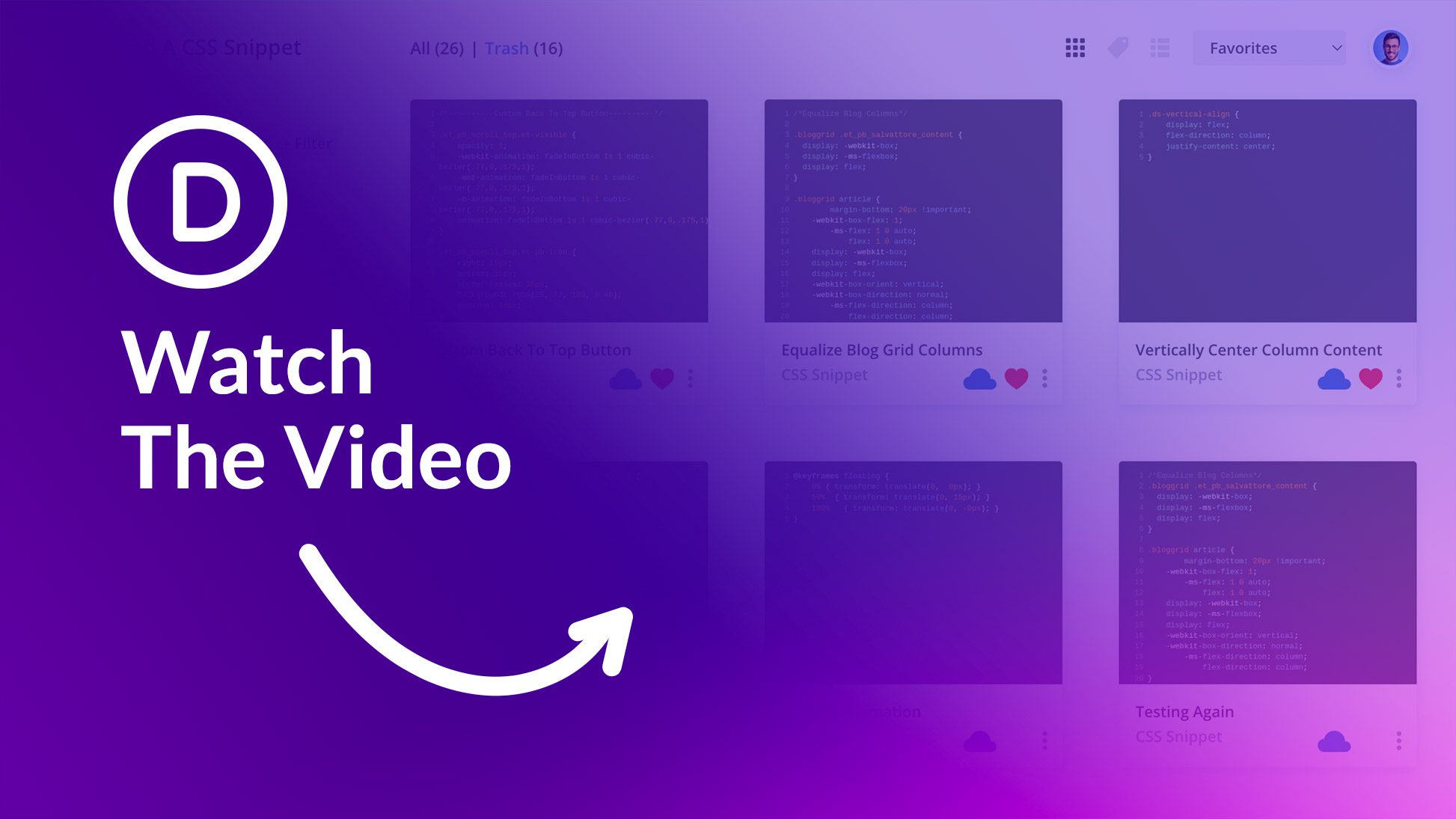









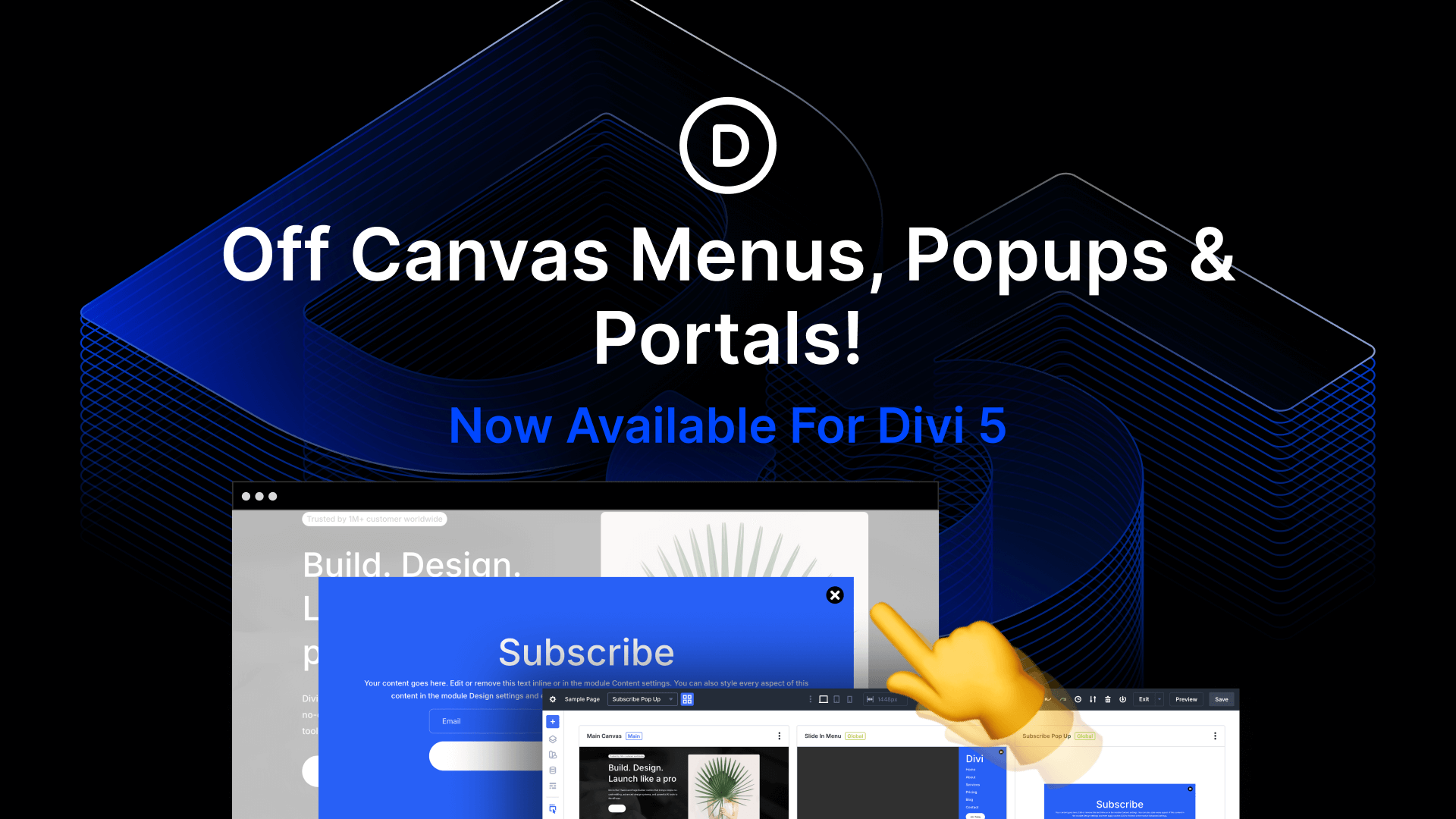

Please can you add the support to PHP snippets directly in code module ?
Very cool!
Yes, very useful update, thanks!
The only thing I still really miss and that would be a very useful feature in combination to Divi´s Cloud, the Code Snippets and the Module Presets, would be the ability to put custom css and custom code snippets directly inside the Modules without having the limitations of the actual preset boxes (under Advanced > Custom CSS), and like that being able to have a customized module, all together encapsulated and saved as such in the cloud.
Great, thank you for the updates on the code. Is there a bug report availability for Divi? The standard WordPress post sticky feature is still not working with Divi in the blog module.
Very useful ! Thanks a lot…
I love this new feature! You can bet I’ll be using it with every project. And thank you so much for including my Divi Button tutorial in this article! It’s an honor 😁
I recommand it!
Very useful. This package is very hard to beat. I was looking forward to this, looks great!
That’s a really nice feature update, well done Elegant Themes! 👏 And thanks for mentioning my “Six Tips for a Better Divi Mobile Menu” post.
Speaking of code snippets. I know that we can add fluid typography via css but, have you considered a way to do this in the module’s UI?
Another nice addition.
Another Divi homerun!! Thanks Team ET!!!
This is a super useful new feature for coders and more advanced customizations across sites. Great work!
Hello,
This is very good news!
Thank you for this really useful new feature.
great work
How do you use this with JavaScript or PHP? I’ve only seen CSS shown in the above. 🙂
That depends on what type of code option you are editing. If you are editing a CSS option, you will only be able to use CSS. If you are editing a more general code option, such as within a Code module or Text module, or within the Divi Theme Option’s Integration tab, you will be able to use CSS/HTML/JavaScript.
Also I think you missed the most popular Divi snippet site today, we have hundreds at https://www.peeayecreative.com/blog/ it would be great to update your list!
Pee-Aye Creative is awesome, love your work Nelson!
I also wondered why it wasn’t there, because it the best site to look for snippets…sigh
I was looking forward to this, looks great! Can’t wait to share this helpful tool with my weekly tutorial followers, since I usually share a Divi code snippet each week!
100%
Highlighting and saving to the cloud a specific snippet from what you already have is amazing.
Keep the goodies coming team!
I’m still hopeful for some multisite features regarding the user role editor functionality in the future.
Another great update! Thanks ET!
Question: when you add a snippet to the global custom CSS in the Divi Theme will it override the existing code or will it add the code?
By default it will add code below any existing code in the code editor. There is also an option to “replace existing content” that, if checked, will cause imported code to replace all existing code in the editor.
Again nice. If Divi 5 then delivers this package will be very hard to beat.
💜 WOW! Really useful! Thank you ET!
exactly what I needed