For a large number of people, using WordPress for the first time might also be the first time they have ever had a website. As a result, mistakes are bound to happen. That’s normal. We all did it. But let’s learn from each other’s mistakes and try to ease some of the growing pains that come with being new to WordPress so that in the future, things go much smoother.
Subscribe To Our Youtube Channel
1. Installing WordPress in a Subdirectory Called “WordPress”
The WordPress zip file places all core files in a folder entitled “WordPress”. Beginners tend make the mistake of simply uploading this folder to their webhost using FTP rather than uploading the files and folders contained within the folder. When you upload the parent folder, your website gets directed to www.website.com/wordpress rather than www.website.com.
WordPress does allow you to install WordPress in any directory you want, but generally simpler to just install WordPress in the default location. Which is usually the root of your domain, under public_html, or in a sub-directory such as /blog.
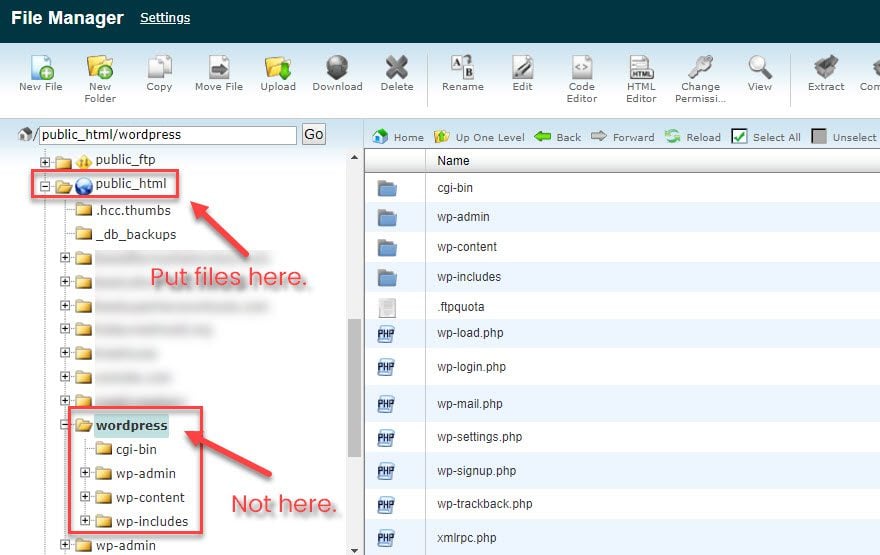
2. Not Using Permalinks
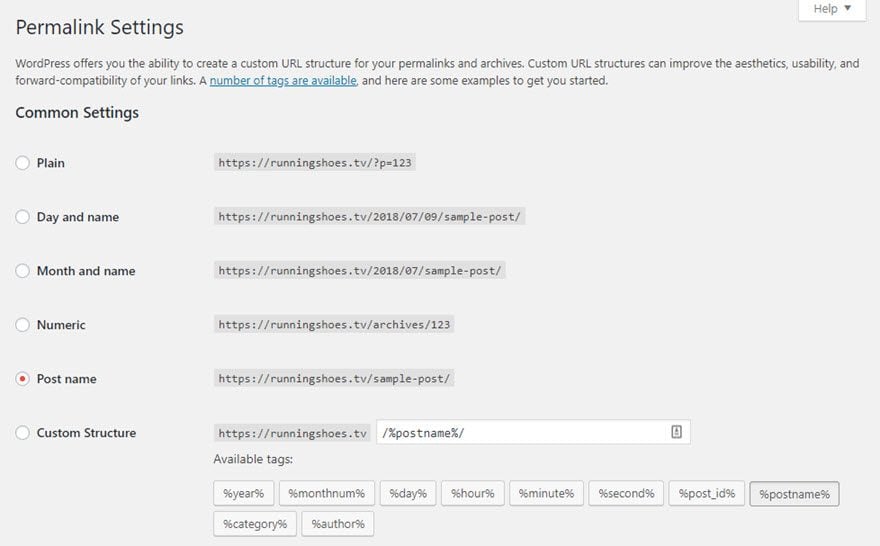
Out of the box, the default permalink structure for WordPress is /?p=123. Your posts and pages will be located at something like www.yourwebsite.com/?p=57 rather than the more memorable www.yourwebsite.com/big-news/.
Many beginners do not change this default permalink structure to a more user-friendly option that uses keywords. This is sometimes referred to as using Clean URLs or Pretty Permalinks.
I use post name (/%postname%/) on most of my websites as it keeps links short and allows me to insert keywords into the URL (to do this, simply change the post slug in the post editor). News blogs that publish dozens of articles per day tend to use day and post name (/%year%/%monthnum%/%day%/%postname%/) to avoid any problems with duplicate post slugs. Category and post name (/%category%/%postname%/) is another popular option.
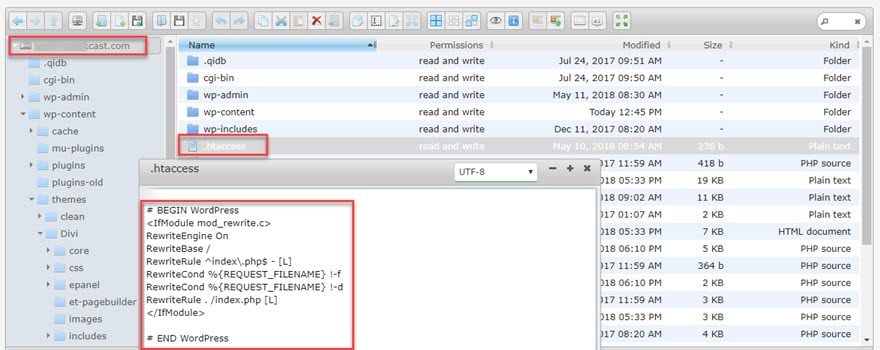
To change permalinks through the WordPress admin area, your .htaccess file has to be writable (and the vast majority is writable by default, so no fear). If yours is not, however, WordPress recommends that you change the file permissions (inside your php.ini file) for your .htaccess file to 644.
If you do not have permission to update .htaccess through the admin area, WordPress will give you the code for your chosen permalink structure so that you update the .htaccess file manually. You can then manually update the .htaccess file via your hosting account file manager or using a File Transfer Protocol (FTP) client.
3. Publishing Incomplete Pages
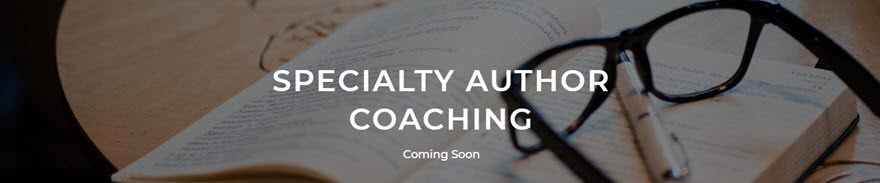
Nothing screams out “HEY THERE! I’M A NEWBIE” more than a website that has incomplete pages. Beginners frequently launch their website before it is ready. So when visitors click on a navigation link, instead of seeing your shiny new site, they just see a “Coming Soon” or “To Be Updated” page.
As a rule, you should never link to any page that is not complete. Doing so will alienate visitors and give the impression that you are not taking your website seriously. There may be the occasional reason to do this (maybe a landing page for a new project where you college emails), but for the most part, it’s a no-no.
My advice is wait until your website is complete before you launch it. While building your website, you can use a maintenance mode plugin such to keep interested parties informed of your launch date.
4. Installing Unnecessary Plugins
Plugins that are not being used should be deactivated and uninstalled if you do not plan on using them again. You should also, just for site speed’s sake, keep plugin use to a minimum.
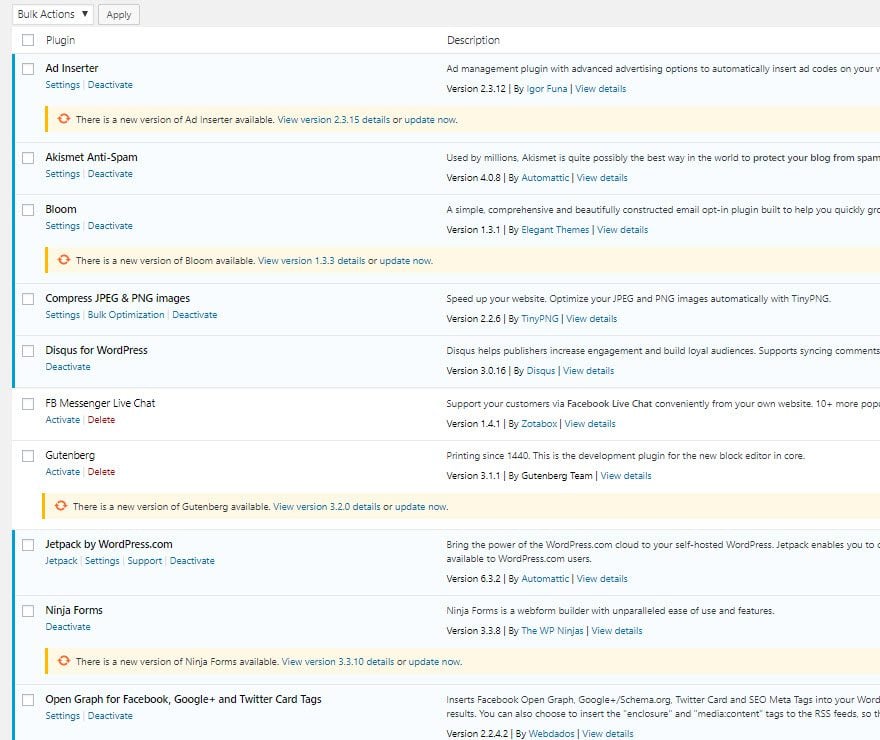
Beginner WordPress users do not adhere to this mindset. They install plugins and do not deactivate them. It is not uncommon for a new WordPress user to install dozens of plugins, even if he is only using a few. Do not fall into the trap of installing dozens of widgets you are not using and statistical plugins that you are not checking every day. All this does is make your website slower and incompatibilities between software more likely.
5. Not Keeping WordPress Up to Date
It is important to keep WordPress, and any themes and plugins you are using, up to date. Just look at the picture above once more time. So many plugins need an update. There’s no telling how long it’s been since they have been refreshed.
Keeping your site full of out-of-date plugins significantly increases your chance of a crash. Or maybe it won’t crash. Maybe you’ll just get hacked or infected with malware.
Depending on your situation, you could even enable automatic updates or configure them so that you don’t keep terribly old plugins on your site.
6. Not Using a Strong Password
Strong passwords protect you from brute force attacks and other bad things people do to your site. Also, don’t use admin as your master account. Luckily, WordPress gives you a built-in way to generate a strong password. Just go into your profile and go into the user profile you want to change. Then scroll to the bottom and click Generate Password.
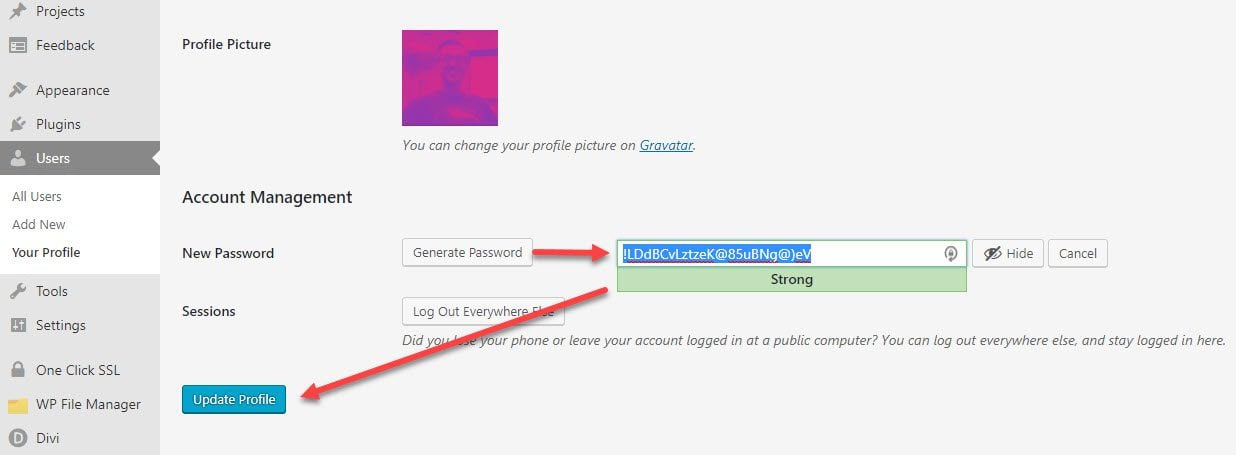
Update the profile, and you’re good to go. Just make sure you add that new password to LastPass, or there may be some issues.
7. Not Backing Up Regularly
New WordPress users (and pretty much all website owners for that matter) fail to recognize the importance of backing their website up regularly. You don’t want to ignore backups until your website is hacked and lose a lot of data.
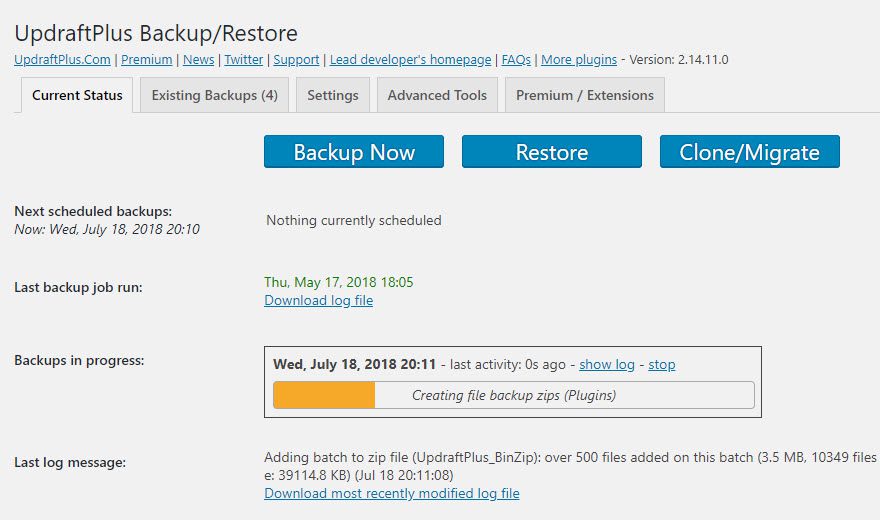
It is a shame that most people need to experience data loss in order to learn the importance of backing up, as backing up is so easy to do.
Learn From Your Mistakes
If you’ve done any of these in the past, that’s okay. There’s a reason these are listed as common mistakes. I’ve made them. Countless other folks will, too. What we want, though, is for fewer people to make them. It’s fine to learn the hard way, but we want to make as much of your WordPress life go the easy way.
Can you think of any more mistakes that WordPress newbies make? If so, please let us know in the comments.
Article featured image by Monkik / shutterstock.com









Hi kevin
There is no doubt that almost every blogger or webmaster do these WordPress mistakes once in their life.
& These mistakes help them to learn something new again and again with time.
You have listed here almost all the major WordPress mistakes which bloggers do including me.
I have also did so many mistakes in my WordPress blog. I can remember when I started my 1st blog, I never created any BackUp of my WordPress site. One day, by mistake I deleted the database of my blog from Cpanel and It created a major issue in my site.
I didn’t knew anything about it so I started my blog again by re-installing the WordPress.
That was the unforgettable mistake because It contained hard work of almost 2 months and I completely losed it by deleting the database.
After that day, I always take complete BackUp of my each site.
Thanks for covering such a nice article so that people can learn about these mistakes and also can avoid them. 😀
Hey sir,
Actually not giving a permalink is my on of the mistake I face now as my beginner. I just came to know it from your article, so thank very much for sharing this wonderful article.
I want to be clear what actually happens if we do not give permalink? I want to know brief about this sir.
Great list!
I recommend everyone to create a testsite where you can test your plugin’s and updates! Once an update or new installed plugin doesn’t cost any problems with your site, you can update/activate it on your live site.
Very important for your testsite is to set it to NOINDEX so it won’t appear in Google results. If you duplicate your live site to your testsite regularly, you should always check this setting immediatly!
Also Elance.com is a very good place to hire freelancers if you can’t manage all customizations you like to do yourself.
Looking forward starting a new website with one of the elegant themes.
You can also apply a little bit of WordPress security really easily by just adding a couple plugins.
Add a Google reCaptcha to your wp-login for to keep bots from guessing your password
Not changing the default “admin” username
Publishing articles under your super administrator account, thus revealing your super administrator username
Developers can perform more advanced functions like updating your htaccess fules and setting file permissions to further insulate yourself. Here’s a PPH Hourlie for anyone interested in having that done:
http://www.peopleperhour.com/hourlie/secure-your-wordpress-site/257995
#4 was my biggest mistake when I started making websites with wordpress. What I thought would be cool plugins to keep the readers on site ended up just bogging down everything and making it too cluttered.
Hello. I’m a newbie in blogging department and while I hit the “publish” button, I can’t see my article online. what might have caused that? Any help is appreciated, thank you!
Pro ?? web designer used too many addons and out of 6 there are 2 active. somehow they have damaged the site with all addons and theme use rendering my client with a useless website.
All the editor does is go to blank page (white). disabled addons to gain access however i need to access the shop function but the shop is incorperated in an addon that needs to be disabled. this makes it so the shop is not accessable at all and if the addon is disabled there is nothing to edit?
im a programmer rather than webdesigner and have limited knowledge regarding wordpress. i think by changing the theme and addond i may be able to fix the issue by starting fresh ish but by changing the theme would that effect anything besides the layout? id rather not lose the poor guys website completely lol.
if anyone has any ideas on a workarround then id be greatful as my new customer will be also. id recomend anyone not to use amida creative after seeing the mess created.
I’m on a Mac and I think all my WordPress installation files are just sitting on my desktop in a folder called ‘wordpress’. This worries me.
Can I move this folder to another directory or will it mess up things?
Signed,
green as green can be
Great Tips Kevin!! I’ll translate this tips in my local language dan give a credit to you. . 🙂
Great Article. I’d add “Not changing default table prefix” to the list. It’s an extremely easy way to reduce a lot of risks.
Simplest question of them all!!! I hit publish by mistake! How do I remove it, with out loosing my draft? Just delete?
Thanks
So I am new to Word Press, and when I share my first blog post to my Facebook page it still says the “Hello World” post. How do I fix this? I have changed the title of my blog post when I edited it, now what?
FINALLY….. This is great, I used to use permalink /%year%/%monthnum%/%day%/%postname%/ to my wordpress blog Because I didnt know how to change it, but my blog looks great today… Thanks
Okay so I’m a newbie and today I tried to change a link that went to an e-notes file to an uploaded PDF. For some reason the link now goes to a “middle-page” where I have to click the link again before it redirects to the PDF. Suggestions? I’ve looked everywhere and can’t figure out how to fix it. The target is _blank and I attached the PDF to the page. Am I missing something?
It looks like a have a few things to correct. Thanks for the great tips.
It should be noted that everyone should have a cache plugin installed for wordpress these days. Especially if oyu plan on creating a lot of pages. “Wp Super Cache” is my first choice.
Without a cache plugin, your site is just using up a lot of Database calls which slows down your site and uses a lot of server CPU (which is a common reason many people have their account temporarily suspended).
I really don’t know why this one was not brought up.
Very very essential tips. Most are missed by newbies and later on gives problems.
Thanks.
great article..
this article really help all bloggers..:)
thank u..:)
I am using WordPress platforms for most of my site and have fully enjoyed its benefits but I never thought that I am using it the wrong way. Thanks for the corrections here! It matters a lot!
Hi Kevin, thanks for the useful article!
But what about image heavy blogs? Do you recommend hosting the images in our own host or using photo sites like flickr, photobucket, etc? Will too much photo in my own hosting take up too much space?
Hello ! Thx for your tips even if I’m not newbie anymore. Still good to read again basics.
I think you’ve made a mistake :
In order to keep plugins and themes updates, you shouldn’t put add_filter in wp-config.php
It’s written in the official wordpress page :
“Note: Do not add add_filter() calls in wp-config.php – causes conflicts with WP-CLI and possibly other problems.”
http://codex.wordpress.org/Configuring_Automatic_Background_Updates
You should correct that 😉
I am a newbie on WordPress. I’ve had my blog on blogger for a couple of years and recently switched to WP.org through GoDaddy because I wanted to have my own domain and make the blog bigger. My blog/site is a mess. I have broken links all over the place, I’m stressed out more then I should be over my blog/website. Everything I had read said it was easy. This has been nothing but hard. Honestly had I known it would have been this hard, I wouldn’t have done it.
I have seen many WordPress users using not good permalinks however they have a nice blog. Using a nice and rememberable permalink is beneficial from seo as well as readers side.
Yes, I am a “newbie”. If you look at my site, there are 2 things that I cannot figure out. My domain is hosted by Network Solutions and my Blog hosting package is as well. You will notice that once you leave the home and go to another page, the web address completely changes to a crazy NS domain. Can’t figure that out. Second, how do I get rid of the page titles?
Hoping you can help. Thanks.
Hi, I have wrote the word ‘home’ as simply part of a sentence, but when I published what I had written, the word ‘home’ had become a hyperlink to another page on my site entitled ‘Home’. Is there any way to stop this?
:):)
Nice list! As a combination of avoiding unneeded plugins and backup solutions: make sure to first check that your hosting doesn’t already make backups. Many do, and if they don’t you should consider changing to a different hosting.
If you host yourself then it’s a different story of course :):)
3. Publishing Incomplete Pages
Beginners are usually too eager to create a blog just sign up on wordpress and can make some of the content and publish it. After that confused what will be in the next update. Turned out to be a beginner is not as easy as imagined. Therefore learn to master Kevin Muldoon is the best way, maybe free? 🙂
3. Publishing Incomplete Pages
This point is the most common mistakes for “young webmasters”.
They tend to register as quickly as possible to search engine webmaster tools, submiting sitemap, etc, even before the site had enough posts to be indexed!!!
(my own stupid experience)
Hi Kevin,
I hope you allow me to ask questions when I wonder problem related to WordPress. thank you from Elizabeth Miller.
Hi Kevin,
A wonderful post for beginners. At present, I’m facing a problem with wordpress and have not been able to resolve it. I’m unable to access my blog or anyone else’s blog. The ‘blogs I follow’, ‘my sites’ and ‘stats’ are the only ones functioning alright. All other other pages cannot be access and fails to load. Can’t access the forum as well.
I’ve changed my password, run sucuri scan.
Can you suggest what the problem might be and how to get around it ?
Thanks,
Mamta
Thanks for this very informative post. I wish I had come through this a long time back as I have had made few mistakes mentioned here like installing unnecessary plugins, using a weak password. I am doubtful about “Keeping WordPress Up to Date” as whenever I update the wordpress version, some plugins go buggy resulting my site to crash. Any suggestion on this?
Dear, if i have made a changes in the theme through word press (i.e. in adding categories, menus), will the PHP, CSS files will be affected in that particular theme folder.
Thanks in advance.
Great article. Trying to find an answer to this question:
I am using a theme for my website which I update when necessary, however is it required/recommended to also update the default themes as well? i.e. Twenty Thirteen and Twenty Fourteen when they aren’t being used?
Thanks in advance.
How to I make my website public? It is asking people to log in.. Is there a way that they can see it without logging in?
Kevin,
I have a question-
Which is what I was researching when I came across your article. 🙂
Do you feel it is necessary to change the name of the template you end up using?
I have never done this personally and I have worked on many WP sites. But I have seen others do this and wonder if you feel it is wise?
Thank you
I recently started my own blog, one “mistake” I made was to try to be clever and witty with the title of my blog titles, but after I installed the SEO plugins realised that a clear title is actually more likely to attract readers.
I wrote a little about my WP experience here http://zhujin.com/2014/03/wordpress-for-beginners/
Previous message was messed up, this is what I meant to write:
One mistake for me would be: launching into WordPress without understanding how it really works! Sure it’s a breeze to setup but coming from a Dreamweaver background, it has taken me a bit of mind adjusting 🙂
For example, say I had my main site + another 2 separate WP installations in 2 folders (/blog and /shop) to allow for greater customisation…
When visited, would my website be loaded as one huge site (ie main site + 2 separate WP installations) resulting in one big slow website (3 x themes + various plugins) or….
Does the main site load first and the other 2 x WP folders load only if the visitor clicks on them?
In terms of SEO and rankings, is it better to have everything in one WP installation rather than 3 as illustrated above?
Hope that makes sense as I’m very curious about this!
Separate installations means that the three areas would be treated as three different websites. That is, they would be accessing different databases. However, obviously all files and databases would be on the same server.
Any website is only loaded when someone visits it; be it a real person or a search engine robot.
Seperate installations means that the three areas would be treated as three different websites. That is, they would be accessing different databases. However, obviously all files and databases would be on the same server.
Any website is only loaded when someone visits it; be it a real person or a search engine robot.
One mistake for me would be: launching into WordPress without really understanding how it works! Coming from a Dreamweaver background, it has taken me a bit of mind adjusting 🙂
For example, say I had my main site + another 2 separate WP installations in 2 folders (/blog and /shop) to allow for greater customisation…
When visited, would my website be loaded as one huge site (ie main site + 2 separate WP installations) resulting in one big slow website (3 x themes + various plugins) or….
Does the main site load first and the other 2 x WP folders load only if the visitor clicks on them?
In terms of SEO and rankings, is it better to have everything in one WP installation rather than 3 as illustrated above?
Hope that makes sense as I’m very curious about this!
For example, would it slow my website down and affect SEO/rankings to have WP installed in 2 separate folders to enable me to customise things more fully? Of course, I can do all this with one theme but would like different colour scheme/widgets/homepage/sidebar/ads/etc for each section.
Or is it just be best to stick to one install/one theme and just manage without
Yes, I would say that beginner WP users, and beginner bloggers in general make the mistake of creating too many categories, instead of creating a few categories and using tags. Of course, like permalinks, this is an SEO issue. And I agree on the strong password issue. I think new WP users don’t understand how easy it is for passwords to be cracked.
Hi there,
I have also made a little website for secure & random password generation. Just like PasswordGenerators. Do check it out 🙂
http://www.mystrongpassword.com/
One thing I would like to add is that these days many spammers consider wordpress comments tool their heaven as its so easy to post anything with basic comments tool. So developers should use disqus.com or livefyre.com services to get rid of most spammers.
I have tried DISQUS, LiveFyre, and Facebook. In my opinion, the default commenting system from WordPress is best. Though I realise larger websites use services such as DISQUS.
Hello – I am a toddler at the blogging scene. I created a blog yesterday and today I was going to post a blog entry and it said “Nothing FoundIt seems we can’t find what you’re looking for. Perhaps searching can help.
There is no access to any side bars and my user name and password are correct and it says it is wrong. When I go to retrieve my password it say my email it wrong. I am ready to cry! Which way do I look? Should I just start all over again? How do I find my way back?
Do you still have this problem?
I would recommend reading some basic books on WordPress so that you get an understanding of the basics.
Not a helpful article at all. Most of the stated mistakes are obvious. It is tiresome to read again about strong passwords. Beginner mistakes are caused by a lack of basic understanding and so-called user friendly tools which do not seem to work. I make no apologies for the fact that I have never had any reason in my career to learn about permalinks, options, nor the reasons why backgrounds do not change when the new background is selected and uploaded, nor why pages once published result in the ‘404’ error of not found (even after using the trick of re-entering the default selection in permalinks). If Elegant themes has any tutorials that actually explain how and why to get one of its themes working by someone who is not a computer scientist, then I would like to see them. I am really tired of instructions that do not work if they even exist, and the subsequent flaming by trolls who ridicule the non-computer scientists who are trying to publish a site. Blog entries like this one are not helpful to those who really are beginners and are not ashamed of it.
Haters gonna hate, as they say. Gary, do you have any helpful suggestions or tips to provide?
Funny thing to read your comment as I have been struggling and frustrated with those background issues as well and actually ended up on this article because I was searching how to solve the 404 problems you just mentioned….
Your complaints seem a little contradictory.
You note that all of the stated mistakes, such as not changing the permalink setup, are obvious. You then state that you have no reason to learn about permalinks.
We do try and write tutorials that are aimed towards beginner and intermediate users.
I get the impression that you are struggling to use WordPress. My advice is to find a good book about using WordPress on Amazon. Alternatively, you might be able to find a course locally that shows you the basics of building a website.
Lastly, I do agree that you should not be ashamed about being a beginner. We all have to begin somewhere 🙂
I also installed so many plugins at the start. I have a question though – Should Jetpack plugin be used? It is very useful but I have heard that it has much loading time.
I have Jetpack installed on a few of my websites, however I am in the process of removing it because of that very reason.
To get a clear idea of how it affects your website, test your website speed using a service such as GTmetrix before and after installed the plugin.
For the more ambitious beginners – Do not edit the theme’s style sheets and/or .php files directly as these will get overwritten with the next update – been there .. done that .. ( and still have a headache ).
Use child themes (or ET’s CSS box).
🙂
Yep.. I agree with this one.
Great suggestion Patrick. I made that mistake frequently myself when I first started using WordPress.
I love your article very much. Thank you very much. Have a good day!
Or the free wpbackup2dropbox
Oh boy! I/m a newbie and my first trap was not changing the apparent WP default of “publish” to draft before the Hello World got out. This is a point that should be covered in all WP install training.
Again due to so much to learn, nowhere have I seen anyone discuss whether draft status truly keeps the site under development from being seen on the web. And the second issue is that newbies need an explanation of what exactly to do when having a problem and an advisor says “send me your URL”. How do this without actually changing to Publish? Don’t want to do this until site is complete. So we all need an explanation of just how to specifically set up admin or whatever to do this. Most advisors assume all newbies know this but I have never seen a specific explanation.
Hello World is published the second you install WordPress. You then need to edit it, change it to draft or delete it. 🙂
When an advisor says “Send me your URL” – they are probably referring to your website URL, not the exact article.
Thanks for sharing this valuable info. The only part I’d disagree with is the second part of #5, auto-updating themes and plugins. In my relatively short WP experience, I’ve seen both theme and plugin updates ruin websites (never elegant themes though!). The last one was a calendar plugin that destroyed all the data for events, past and future, so you had better have a backup at the ready! The developer scrambles to fix the problems in their new version, but if the website owner wasn’t diligent about backing up, there’s going to be some lost data.
This type of thing happens at every level of software… I don’t even update my IOS until it’s been out for 4+ weeks, and only if there aren’t any major problems reported, and there are problems in about 1/3 of all those updates.
I’d love to see you write an intro to using GIT with WordPress, or some other version control system, if there’s something better to work with WordPress. With a VCS you can pretty much maintain a test and production environment side by side. Anything you add to your site can be live tested, and instantly backed off if it fails. It’s probably not for newbs, but nobody’s a newb forever.
Always like the posts Kevin, thank you!
I agree with you 100%. I should have expanded on this because you are right – it can cause websites to go down.
When I added that part, I was thinking from the perspective of someone who builds lots of small content websites using WordPress and updating them became a real pain. With those types of websites, automatically everything makes sense.
However, for most websites, I would stick to just updating the core. 🙂
Again, managewp is a great plugin for managing many small websites. Its freemium and upgrade even includes option to backup and restore
Thanks a lot Kevin
You’re welcome Ali.
One of the best thing I ever done is discover Elegant Theme. FULL of resources, awesome themes and great topics.
Keep up the super good work.
Gilles
Thanks Giles.
Very good article pointing out the basics. Something I would like to add is – when writing a post and publishing it is often necessary to make changes. This is where the Preview option should be used instead of update. It is a better practice to use Preview and then it doesn’t matter how many changes need to be made. Get into the habit of using preview before publish and update.
That is a very very good point Jenny. I never used to take advantage of the preview option as much as I should.
However, if you do not save your article frequently, you always run the risk of losing a lot of your work if something goes wrong (e.g. website goes down temporarily, lost internet connection, hit the back button by accident etc).
Another one I see all the time is not deleting the default 1st post and comment from the Database – nothing screams “n00b” like the “Hello World!” post still public…
It makes you wonder why people are promoting a website that has not even had any content added yet.
For a true newcomer, it isn’t clear that the site will be public immediately, while we are working. We look for a “launch” or “publish” button and it isn’t there! A horrifying moment. Then we quickly learn the definition of a plug-in for maintenance, thanks to ET’s “7 mistakes Beginner WordPress Users Make”.
Upload it to /wordpress isn’t really a mistake. You can do this to keep things organized on your webspace. Maybe you have more than one domain and more than one wordpress installations.
I also do this to have a preview on domain.com/wordpress … and later, when it is finished change the path on the to domain.com.
Pasi, I totally agree with you. I always install WordPress in its own directory. It’s much tidier, and easier if you ever need to move the site.
As I noted in the post, WordPress does allow you to upload it to wordpress and assign the website url as something different; but you need to follow configuration options to do this.
Surely all of your domains would have their own directory? You wouldn’t just be uploading the files for multiple websites in one directory.
Installing in a sub folder like wordpress is useful for testing purposes. In fact, I have it installed in a sub folder myself for that purpose. However, I was referring to people using website.com/wordpress/ as their main url and having website.com redirect to website.com/wordpress/
Man I wish I would have read this when I first started developing my site! Great article with items that, hopefully, you will stumble across as you journey through the vast land of WordPress. As always you guys @ Elegant Themes do an outstanding job with going the extra mile to deliver good content. Thanks!
Thanks Noah 🙂
I did commit few mistakes when I was new to WordPress.
Another mistake: To choose a theme, just because it looks nice, without really evaluating all of its possibilities. Besides that, who is behind the theme? Is there a team of people working to keep it up to date with all of the frequent WP changes? Is it well documented? Is the support team there for you when you need them?
I know you can easily change your theme, but in a way it is part of your public image, so it is not that “easy” to just throw another theme into your website.
Great post, thank you.
I agree. Beginners normally choose a WordPress theme based on how it looks rather than what it can do.
That’s the problem for me–I find a nice theme, but it doesn’t do what I want. Or I find one that does what I want, and it looks terrible (meaning I have to spend hours to make it presentable, and far more to make it exactly the way I want). Then there are the current design trends I dislike (do all the themes I find really need those slideshows at the top, or a jagged Pinterest-style layout??). These days I just start with a flexible framework and roll my own–it saves me time in the end.
Hi Kevin,
Great post, as always, but I do disagree with one item: I ALWAYS install WordPress in its own folder. Yes, it makes for a few extra steps to set up http://mysite.com for the readers instead of http://mysite.com/wordpress, but it’s tidier and it’s easier to move if I have to change hosts at a later time.
Also, if you have several subdomains with wordpress also installed, it avoids confusion. To me, it’s like the difference between having something neatly tucked away in the filing cabinet vs. having it spilled all over the desk. . .
Just my two cents. . .
I also prefer to use a directory to install the core but some plugins do not like that especialy 301 or 401 redirect plugins.
To minimise the number of plugins used I now use Jetpack its lots of plugins in one package and being from Autommatic is a reliable offering.
I use it too…though it can be a hog in resources. Plus I hate how it automatically enables new modules they add.
Hi Susanna,
I am a little confused with what you are saying.
You said that it takes a few extra steps to set up a WordPress website at the root of the domain rather than /wordpress. That is not the case. Plus my whole point is that beginners simply upload the wordpress folder after unzipping.
Can you explain why a website owner should use several subdomains? I do recognise that there is a situation where a person might want to do that, but 99.99% of people do not want to set WordPress up on that way.
Subdomains are recognised as separate domains by Google. Subdomains should be reserved for things like image hosting and forums (though I still prefer website.com/forums than forums.website.com).
Hi Kevin,
Maybe I wasn’t clear. It takes a few extra steps after you’ve installed wordpress in its own folder to make it viewable in the root. While the file structure is mysite.com/wordpress, the site visitor only needs to type in mysite.com.
Subdomains, add-on domains, most people, if they have a shared hosting account and 2 or 3 websites, will set up what cpanel calls an add-on domain. IMO it’s a subdomain. That’s what I was referring to. A newbie user — the person who makes the mistakes you outlined — will install WordPress in each.
I believe it’s tidier and more manageable to keep WordPress in its own directory. Obviously you don’t. Different strokes. . . I was just trying to point out that some of us CHOOSE to do that, so it’s not necessarily a newbie “mistake.”
I am interested in this method. Can you explain what these steps would be to get viewers to access site at http://www.mysite.com instead of the /wordpress? Or at least a link to a tut or something? TIA
My host actually set up the hosting space with a folder for the domain within public_html just as you are describing Susanna and I agree with you.
Hi Kevin,
How about leaving lorem ipsum copy and/or demo content from an XML import. I see this all the time.
Nice post.
Thanks.
I was going to mention that too but it kind of tied in with my point about incomplete pages (probably should have still mentioned it) 🙂
Kevin
Following security tips such as one of your recent articles is always wise, even for a new blubber, webmaster or developer.
Kevin, Problem here …
Changed permalinks as per your suggestions.
Received more than a few message that my links no longer work, yikes!
Was custom … ie /%postname%/
PLEASE ADVISE.
John Malloy
http://www.thecanadiandaily.ca
Hi John,
Just revert back to your backed up .htaccess file and then try again.
Kevin
Great Kevin … How do I do that please?
Thanks
John Malloy
Hi John,
You can manually overwrite the file using FTP or through the file manager in your web hosting control panel.
Kevin
Hi John,
I usually only offer paid support through my forum Rise Forums as it is so time-consuming.
I have another two articles to complete today, but if you email me through my blog, I’ll try and make time later tonight to resolve the issue. I would need ftp details and temporary admin access to your website.
Kevin
Hi Kevin … Had host revert back to older .htaccess file. Still receiving page not found on my stats i.e.: Woopra, Statcounter.
Quite concerned, as it took me a year of hard work to get to a Pagerank of 3. Any help much appreciated.
– John Malloy http://www.thecanadiandaily.ca
Very helpful! I just switched from Blogger to WP to take my blog to the next level, and I’m going to use #1 as my homework tonight! Thanks!
si necesitas ayuda puedo extenderte una mano
Again, thanks to Kevin Muldoon and ET for sharing GOOD …
Most Helpful!
John Malloy
The Canadian
Thanks, Kevin!
I’ve been working on developing websites for a couple years now…just mine, and every time I learn something new.
I keep coming back to Elegant Themes because your stuff just plain works! I can get a site up and posts going within a few hours.
Sometimes I can’t figure something out, so I just Google it. Sometimes I get an Elegant Themes support answer, other times I find what I need in WordPress Codex.
I still make “newbie” mistakes, and I thank you for posting this so that I can fix them immediately!
Deleting unused plug-ins from other sites right now, and setting up back up for them as well!
Kathleen
Glad you found it useful Kathleen. Like anything in life, there is a learning curve in WordPress. Though it is good to get into good habits with WordPress from the start.
You’re right about that. I set this site up Sunday night, and feel better about it than any other site I’ve created. Some have been up for a year or more and I’m having to go back and fix things I didn’t do right the first time.
This was the first time I felt really confident! I knew what I was doing, and even when I ran into a wall, knew where to find answers. So far, no questions yet.
As I continue to develop the site, that will very likely change!
Thanks for all you do.
Kathleen
Oh, didn’t know about automatic theme and plugins updates with this code:
add_filter( ‘auto_update_plugin’, ‘__return_true’ );
add_filter( ‘auto_update_theme’, ‘__return_true’ );
I have several sites to keep.
But should this be done in a wp-config.php file in the child theme?
Else it will be overwritten when WordPress itself is updated..?
If you have several sites to manage I recommend a plugin like managewp (i think that’s the name?) then youmanage all your site updates on one dashboard.
Hi Janus,
The wp-config.php file is located in the root of your WordPress installation e.g. http://www.yourwebsite.com/wp-config.php.
Themes are located at http://www.yourwebsite.com/wp-content/themes/.
The will not be overridden during automatic updates.
Added this just a moment ago and it broke my site. Is there a certain place to paste this code within wp-config.php?
Adding it to the bottom of the file should be fine. If not, move the code higher in the file, save the file and refresh the page 🙂
Do you know if automatic theme updates will work with the Elegant Themes updater (assuming it has been authenticated)?
Thanks, that seems to work now.
I’ve probably made a bunch of rookie mistakes but the funniest one I keep seeing is one I recently saw on a companies site who claimed to be WordPress, SEO experts. There first blog post was the Hello World WordPress one…
haha That’s hilarious. Who is going to give them business?
Love it. Had to check off this list to see if I still did these 🙂 All newbies should read this — maybe wordpress can link to this post from the download site?
Glad you liked the article Matthew 🙂
I’m starting to feel that way about Kevin too … or, at least, his posts! 😉
Thank you all there at Elegant Themes for treating newbies as if they have a brain in their heads. This stuff is hard to learn/put together and I really appreciate that you guys are across-the-board friendly and helpful … never snarky! It makes a big difference!
Patrice
Feb 10 2014
Thanks for the kind words Patrice. I’m having a great time writing for Elegant Themes – so long may it continue 🙂
Falling in Love with Kevin <3
haha no comment 🙂
Another mistake commonly made is to not change the default settings under Discussion to uncheck the box that says notify me every time a comment or a new user registers which results in their in box being flooded with notifications. Also failing to install Askimet or a spam filter can slow down a website.
I actually disagree with that. I ensure I get updates of all new comments so that I know right away that a new comment has been left. I then reply when I have time.
It’s the reason I know about your comment 🙂
As I bit of a n00b my self, found this a little embarrassing..
3. Publishing Incomplete Pages
If I was to follow this tip I wouldn’t get anything online.
How Complete does a webpage need to be before it’s considered Completed?
Try splitting your pages into smaller bites of information and linking to those.
New Item 1: Main Item, graphic & link
Supporting Description 1, graphic, & link
Additional Information 1
Additional Information 2
Supporting Description 2, graphic & link
Additional Information 1 (Same as above)
Additional Information 2 (Same as above)
In this way each page can be completed and than published and as long as supporting information isn’t critical to the main page, as per Ruth’s comment below that information can be added when it’s completed .
I think complete should be considered as stated in #3. If you have to put “Coming Soon” then you have no content worth indexing. Just leave it as a draft and then perhaps the fact that it is a draft will prompt you to work on it until it is ready to be published. In a lot of cases, most folk are drafting out their site structure but these “holding pages” are pointless, worthless and frustrating. I’ve been there and done it. Before you know it, a “Coming Soon” page has been up 4 months – not good!
I recently discovered a tutorialom building your wordpress site on local directory usimg wamp. Then you only publish your site once you are happy it has at least the basics of completed pages. Haven’t tried it yet. Is this recommended?
Everyone has to start somewhere 🙂
You should not publish any page until it is complete. What if I had published half of this article and had a “Coming Soon” message at the end? What if the Elegant Themes contact page said – “We are adding our new contact form soon – Please check back later!”.
If a page is not complete, do not link to it. Something to keep in mind for future 🙂
In regards to the question how completed does it need to be to be complete. I think its up to you to decide that. Example my website on my farm. Its not complete but no one knows that but me. I have put enough content up there to suffice for now. It does not say in progress so they dont know.
Nice list! As a combination of avoiding unneeded plugins and backup solutions: make sure to first check that your hosting doesn’t already make backups. Many do, and if they don’t you should consider changing to a different hosting. If you host yourself then it’s a different story of course 🙂
Regardless of what you are doing, you should always back up yourself. 99.99% of hosting companies store their daily backups in the exact same location as their main servers. If something happens to their data centre (flood, outages, fire, whatever), then you will lose your website and your backups.
Hi,
Those are some good comments for newbies & backups are 1 thing I do agree people don’t take seriously enough! When you have a site which crashes you’ll be kicking yourself if you don’t have a backup!
Also, multiple backups are a good idea too! If you’re building a site/blog for biz, I’d not only back-up on server but on a cloud account and external drives!! Better to be extra safe then sorry!
Great post 🙂
Thanks
First, a caveat – while the site is live so my team of colleagues can go there to see what I’m doing and send me suggestions and changes, it has not been advertised anywhere (and so far, since I started last July, volunteer basis only), I’ve only had 5 spam emails from people trying to sell me traffic generating systems and one Nigerian with a million dollar proposal).
That said, have a look – it’s still in progess, as my BIG NEWBIE MISTAKE was not getting a helpful theme to meet our needs in the first place. I had no idea how to choose and what to look for until I spent a few months trying to use a theme that was beautiful, but highly restrictive in what I had control over. I just got the new one installed last Friday and WOW, what a difference the right theme makes to getting what you want! (ALSO NOTE: as it is still in development, I’ve not purchased all the images yet as we’ve not agreed on which ones we want. Give it another week or two…).
Definitely. The right theme makes all the difference 🙂
What suggestions do you have in helping a newbie choose a proper theme? I know nothing about websites and have no idea one theme would be beneficial over another.
This is not a problem if you are a Elegant Themes customers as they have over 80 designs included in the membership and you can just change when you want.
If you are really not sure what to get, I’d start off with a design from wordpress.org. You can test lots of designs for free and as such, it will not cost you anything to make some mistakes and figure out what you need 🙂
I completely agree, Kevin. I have had websites where the theme just suddenly broke down or when tested for load speed failed miserably. I found that for most sites, those from WP are sufficient. I recently installed an Elegant Theme for a site and I am really pleased with the ease of operating the site and how good it looks to the user. It is fast loading and will stay that way if I can resist overloading it with plugins.
On choosing a proper theme…
DO NOT, repeat, DO NOT, use a free theme unless it comes from wordpress.org. These “free” themes are often filled with hidden spammy link generators.
Pick a theme from a reputable organization (like ElegantThemes.com :-)) as they will have a full featured theme (with sliders, shortcodes, etc. to speed your implementation), lots of documentation and a support team.
@Mikw – Great advice. You need to be very wary of some of the free themes out there as they include spyware.
I think requiring folks to register and login to make a comment discourages folks from commenting, which is one of the main purposes of blogging. Requiring users to have a WordPress account is unnecessary and intimidating. In the discussion panel, I simple check author must fill in name and email and email me when anyone posts a comment and I moderate all comments. I really appreciate the many posts you guys write for Elegant Themes. The info is most worthy.
I agree. There is nothing more frustrating than having to sign up to a blog just to leave a comment.
I actually had a major problem with spam about five years ago. As a last resort, I asked people to register to comment. This reduced the average number of comments from over ten to zero or one!
I personally use akismet and google captchas. You don’t have to worry about spam anymore using these two. And yea, you got a point, forcing people to register to submit comments mostly results in alt+f4 your website.
Implementing a social commenting platform may help alleviate that though.Yes it still requires you to have an account somewhere, but most people these days that comment usually have a social media account of some sort.
I would add an eighth mistake but put it in the #1 position:
Accepting the default username of ‘admin’.
and using ‘admin’ as password as well. 🙁
WordPress does not require users to use the username admin anymore. You can use any name you want when you install WordPress 🙂
True Kevin, but people still do it even though you don’t have to.
Strangely I’ve worked with plenty of ‘developers’ that still do it.
After that mistake I know they don’t really have a clue ha.
Perhaps people who had installed other scripts before would do it as admin is a common username for administrators on many scripts. Though I’d be surprised if many people used admin without being prompted to do so.
I help out people with their websites from time to time and it does not seem that common anymore; at least not for newer installations. Still, I am only talking about a few dozen websites. You’d have to survey thousands to get any real figure on this 🙂
Great post, Kevin. I remember, I used to play with so many plugins that proved to be unnecessary later. It also caused many problems with my website. But as a newbie, it was a necessary experience, I guess.
Lol me too! I was likea kid in a candy store when it came to plugins. But reading this post I am happy to know I am no longer a newbie as I don’t make any of these mistakes anymore! 🙂
Im still looking for plugin on framework that can combine all of your active plugins in separated tabs and easly w/o jumping from page to another to be able to edit/manage my plugins. If you know something like this can u share it 🙂 Im looking for this becouse im using mostly framework based themes and i like how they work also with live preview on aside would be nice 😛
agree. when i was a newbie, plugins were manna from heaven. and i think it’s a great playground for newbies to try new stuff. i remember i installed a test wp site just to play around with all the plugins.
I cannot criticise anyone for it as I did it myself! It’s definitely something everyone does at the start.
Not bookmarking the codex for daily reading.
Far too many people that are new to WordPress don’t know where the answers to their questions are so they just guess what they should be doing, rather than visiting the codex.
While the Codex has been taken over by the developer side of things, there are a ton of tutorials and resources in their for the new WordPress user that should not be ignored.
If you’re new to WordPress and don’t have an answer, just follow every WP Dev’s mantra….”When In Doubt, Check The Codex!”
Yes! That’s usually the first place I point people when they ask things. And when the codex fails (which I must say is rare), then I have a few books that I turn too after (don’t want to come across like I’m selling books, so just bug me if curious…
Great Tip Kevin. There’s a wealth of information in there and is the best place to start if you want to know more about functions and the WordPress templating system.
I would say, however, that a lot of information is hard to find and many pages are outdated. For example, they link to plugins that have not been updated since 2007.
Kevin,
I’m brand new to WP. I downloaded a free them to try it out and the zip file went to my “downloads” file in My Documents.
Once I upload the theme is it Ok to delete the zip file from that folder?
Thanks!
After install you can delete the .zip file . Your theme will be extracted to /path/wp-content/themes/yourtheme
Hi,
Please can you recommend a wp estore developer? We need some urgent maintenance work done
I don’t know anyone personally. It’s worth posting an ad on a freelancing website such as elance.com.