Make no mistake: WordPress is an awesome CMS. But nothing is 100% perfect. There are always going to be frustrating things about WordPress, even for hardcore fans like us. That’s why WordPress has been designed to be incredibly extendable with themes, plugins, code snippets, and more. Because of this, there is almost always a great fix for any little annoyance. Which is what we’d like to highlight in today’s post. We’ve listed twelve things that frustrate people about WordPress and the solutions that make those annoyances go away.
- 1 Common WordPress Frustrations & How to Eliminate Them
- 2 Frustration #1: Loss of Hard Work & Site Data
- 3 Solution #1: Regular & Thorough Backups
- 4 Frustration #2: The White Screen of Death
- 5 Solution #2: Our White Screen of Death Troubleshooting Guide
- 6 Frustration #3: Getting Locked Out of WordPress
- 7 Solution #3: WordPress’s Step-by-Step Login Troubleshooting Guide
- 8 Frustration #4: WordPress Admin Insecurities
- 9 Solution #4: Our Guide to Securing Your Admin Access from Every Angle
- 10 Frustration #5: Poorly Coded Themes
- 11 Solution #5: Identify High-Quality WordPress Themes
- 12 Frustration #6: Poorly Coded Plugins
- 13 Solution #6: Identify High-Quality Plugins
- 14 Frustration #7: Managing Frequent Updates
- 15 Solution #7: Automate Updates Safely
- 16 Frustration #8: Limited Visual Editor
- 17 Solution #8: Enhance Your Visual Editor with a Plugin
- 18 Frustration #9: “Uncategorized” Category
- 19 Solution #9: Clean Up Post Categories
- 20 Frustration #10: Comment Spam
- 21 Solution #10: Use a Plugin to Fight Spam
- 22 Frustration #11: Broken Links
- 23 Solution #11: Monitor for and Repair Broken Links
- 24 Frustration #12: Creating Page Layouts in The WordPress Backend
- 25 Solution #12: A Front-end Builder
- 26 Final Thought
Common WordPress Frustrations & How to Eliminate Them
WordPress users of all levels have experienced frustration with the CMS at one point or another. Regardless of how basic or advanced your recurring issues with the platform may be, there is (almost) always a tool or resource you can turn to in order to alleviate that frustration.
Below you will find the most common issues WordPress users encounter within the platform. If you’re tired of running into them, we’d urge you to give these solutions a try.
Frustration #1: Loss of Hard Work & Site Data
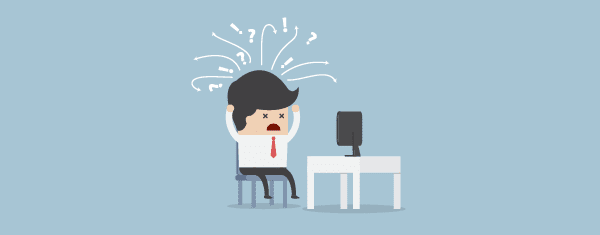
In the course of managing your WordPress website there are many actions that can result in the catastrophe of accidentally deleting valuable information. Files that represent a great deal of hard work. Such as: customized theme styles, users, user information, site content, and more. All of it can be irretrievably lost in just a few clicks! And those who haven’t taken the proper precautions can find themselves in an incredibly frustrating situation.
So what should you do to make sure it doesn’t happen to you?
Solution #1: Regular & Thorough Backups
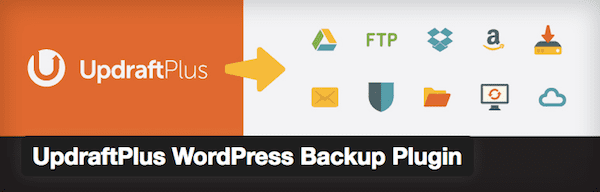
Thankfully there are a large number of tools and service providers who offer WordPress backup plans. UpdraftPlus is one of the best WordPress backup plugins. It currently has over 800,000 installs and a 4.9-star rating. With a bit of configuration it can easily take care of your site’s backup needs.
Frustration #2: The White Screen of Death
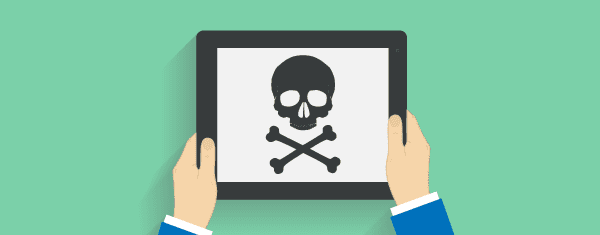
The white screen of death on your WordPress website can become a big problem for both you and your brand if visitors take notice of it before you do.
Never fear. The white screen of death usually has simple origins. So long as you have a recent backup of your site in place and know where to look to fix the issue, your site will be just fine.
Solution #2: Our White Screen of Death Troubleshooting Guide
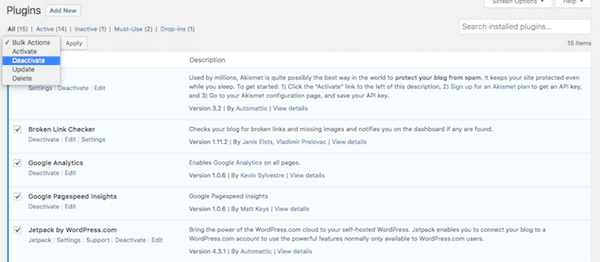
The white screen of death is usually caused by one of the following:
- Low memory limit
- Theme or plugin conflicts
- Theme or plugin code quality
- Plugin compatibility issues
We’ve created a step by step tutorial to guide you through the process of discovering which of these is to blame for your white screen of death and how to fix it.
Frustration #3: Getting Locked Out of WordPress
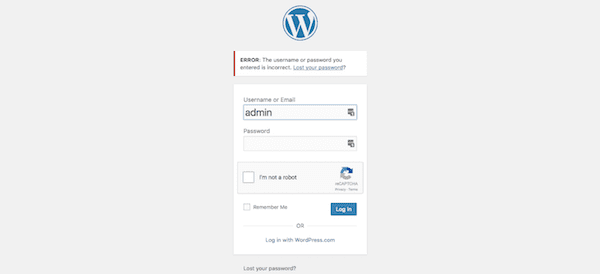
There are a number of reasons you might get locked out of WordPress. You might have forgotten your username or password. Your site may have been hacked (if so, see Frustration #4). A plugin may be causing the issue (see Frustration #2). Or it may be something else entirely.
Regardless of the reason, you’ve got to get back into your site ASAP and you’ll need an easy way to do it. This is something WordPress can (sort of) help you with.
Solution #3: WordPress’s Step-by-Step Login Troubleshooting Guide
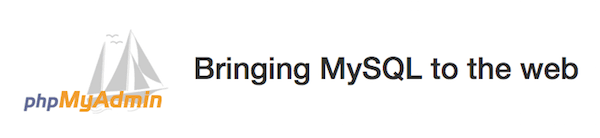
WordPress did such a good job covering this topic that we don’t feel the need to recreate the wheel for you. Just check out their super comprehensive guide on Login Trouble and work through each step via your FTP, control panel, or phpMyAdmin.
Frustration #4: WordPress Admin Insecurities

WordPress is a fairly secure platform from which to run your website. Nevertheless, that doesn’t mean your site is safe from an attack. In a recent Sucuri report, they discovered that 75% of the hacked websites they reviewed were built in WordPress.
The main entryway to your site—your admin login page and panel—is often the first place hackers will turn to when they want to gain access to your site. That’s why you need to ensure you haven’t made it too easy for them to get inside. (And then, of course, continue to work on keeping them out.)
Solution #4: Our Guide to Securing Your Admin Access from Every Angle
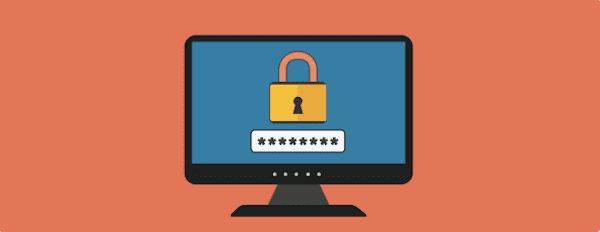
A hacked website can put everyone at risk: you, your business, your site’s visitors, and your customers. That’s why you need a comprehensive security system that will keep your website safe from every angle.
Start with our guide to The 5 Essential WordPress Security Measures You Must Take. This will give you a good place to start in terms of providing coverage for your website’s exposed entryways.
Frustration #5: Poorly Coded Themes

As you can see from the above frustrations, just one bad egg can throw a major wrench into the works—and that wrench can cause irreparable damage if you’re not careful.
One of those potential wrenches comes in the form of the free WordPress theme. That’s not to say that all free themes found in the WordPress directory will cause your website trouble. However, if you happen to use one with faulty coding or one that’s severely out of date, you may wish you paid more money originally to avoid the trouble later in finding a new theme to replace it.
Solution #5: Identify High-Quality WordPress Themes
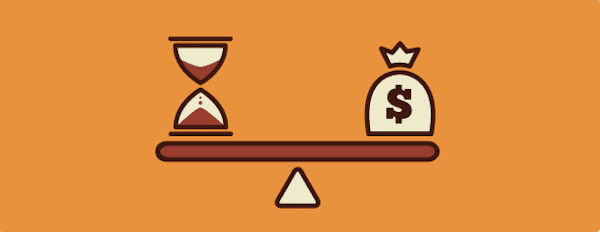
Regardless of which type of theme you go with (free or premium), it’s important to take the time to research them first. In our Free vs. Premium WordPress Themes discussion, we cover the essential questions you should ask in order to determine whether a theme is properly coded, supported, and maintained.
Frustration #6: Poorly Coded Plugins
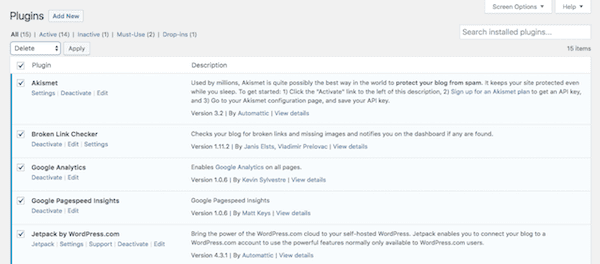
Poorly coded plugins also pose a problem for WordPress sites. Since plugins are meant to add an extra layer of “something” to your website, it would be a shame to install one only to discover that it’s creating more issues than it’s solving. For instance, plugins can:
- Increase your chance for a security breach.
- Cause a slow-down in load times
- Introduce conflicts with other plugins
If you’re not familiar with proper WordPress coding standards (and if the developer of the plugin wasn’t either), it can be difficult to know how to fix these issues behind the scenes.
Solution #6: Identify High-Quality Plugins

If you’ve recently downloaded a new plugin and have noticed some new issues within WordPress or your website, it’s important to know What To Do When a WordPress Plugin Causes an Error.
You’ll also want to check out the P3 plugin. This is a plugin that was built with the sole purpose of analyzing all your other plugins’ performance. If something’s slowing down your site, you’ll find out with this tool.
Frustration #7: Managing Frequent Updates
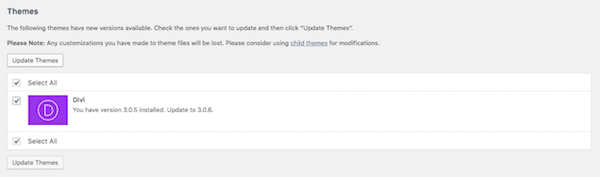
WordPress releases a lot of updates. With each new iteration, they resolve known bugs, patch up security breaches, and improve functionality. And it’s not just WordPress who issues updates either. If you’re using a well-maintained theme or plugin, you’re going to run into a lot of updates from them as well—many of which coincide with WordPress core updates.
Since these system and tools updates happen quite often, the annoyance factor can be high when you see a new update pop up every time you log into WordPress. Even though these updates only take a few seconds to execute, it’s the distraction that keeps you away from doing your work that is the problem.
Solution #7: Automate Updates Safely

If you’re not using custom-coded plugins or themes, and you’ve got regular backups of your website in place, you may want to consider automating this process. Check out our guide for some tips and tricks on How to Update WordPress Safely Every Time.
For plugin assistance, you can use one like the Easy Updates Manager to automate all core, theme, and plugin updates.
Frustration #8: Limited Visual Editor
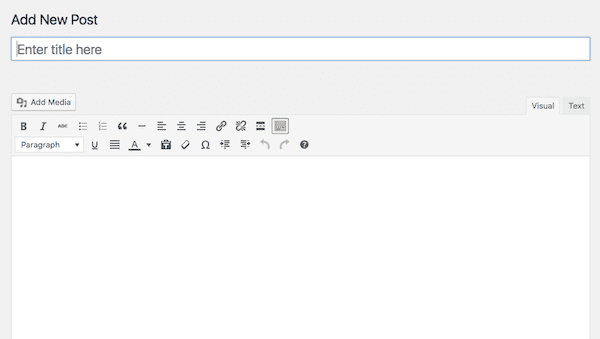
As a developer, you probably don’t use the Visual Editor view when adding content to a Page or Post, right? The HTML-friendly Text Editor most likely serves as your home base, so this frustration may not be the first to cross your mind.
For your clients who want to work in the simplified Visual Editor format, there are some issues they may run into:
- When WordPress is first installed, the Visual Editor button options are very simple in nature and don’t leave much room for text customization.
- If your clients decide to include custom coding (which requires a switch between the Visual and Text Editor), formatting issues may occur.
- The Visual Editor itself only gives you a view of the main content on a page, not of the whole page itself. (We’ll address this frustration in #12 below.)
Solution #8: Enhance Your Visual Editor with a Plugin
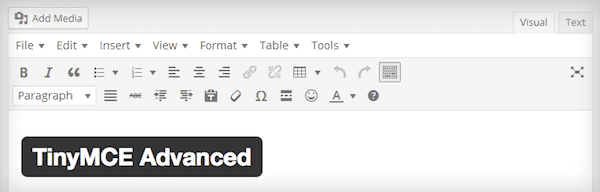
Aside from the last issue noted above, the TinyMCE Advanced plugin will actually address all of these Visual Editor issues. You’ll find that more formatting options become available, you’ll have more control over what you can and cannot accomplish within the Visual Editor, and it’ll cut down on the back-and-forth formatting issues by keeping you working solely within the Visual view.
Frustration #9: “Uncategorized” Category

This frustration is another one of those end user-only problems. As a developer, you probably won’t be involved in the process of setting up blog posts for your clients. Regardless of whether or not that is the case, you should always make sure to clean up the Categories before any blogging takes place.
The default category that WordPress creates is called “Uncategorized”. It’s unsightly, not reflective of the content found on a website, bad for SEO, and it also demonstrates a lack of marketing savvy.
Solution #9: Clean Up Post Categories
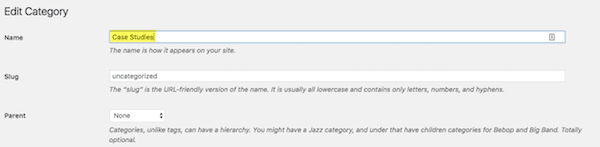
There are two steps needed in order to clean up Post categories.
The first step is to get rid of “Uncategorized” altogether. This category should never be used, so to avoid accidentally assigning it to a post, just replace it with whatever you want your default blog post category to be.
- Hover over Posts in the sidebar.
- Click on Categories.
- Open the Uncategorized category.
- Replace it with your new default category name and slug. Then save.
- Hover over Settings in the sidebar.
- Click on Writing.
- Make sure your new Default Post Category is correct.
In addition to updating/removing the default Uncategorized, you should consider adding all the other categories at this time (if you know what they are). This’ll make the process of blogging a lot easier and will improve your site’s overall structure and SEO.
Frustration #10: Comment Spam
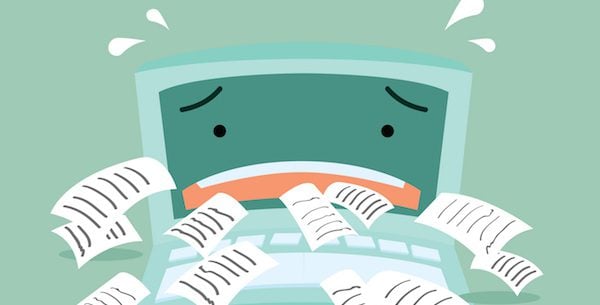
Spam is not only annoying, it’s also harmful to your website’s security. If you’re tired of receiving endless notifications about spam comments and being forced to sift through the pile for genuine ones, there are some easy fixes for this problem.
Solution #10: Use a Plugin to Fight Spam
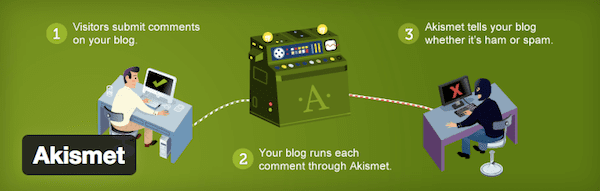
WordPress plugins are helpful in cutting down on the time you need to spend with your site’s comments. Start with a Captcha to cut down on bot traffic. You should also consider using one of these great WordPress comments plugins.
If you want any additional layers of spam protection, consider these other tricks.
Frustration #11: Broken Links
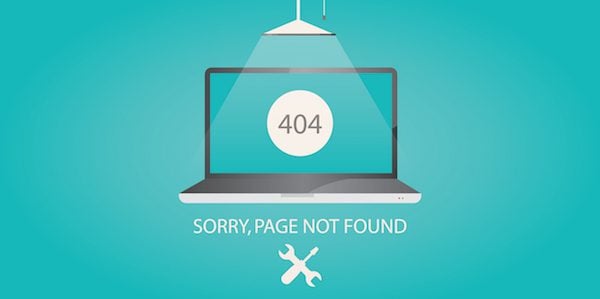
There are a number of reasons you may want to switch your website’s URL. For one, to increase security by moving to HTTPS. Secondly, you may need to change your domain name.
WordPress uses absolute URLs when establishing links within your website’s content. This means that any change of your site’s URL will lead to a smattering of broken links all around your site after the switch.
Solution #11: Monitor for and Repair Broken Links
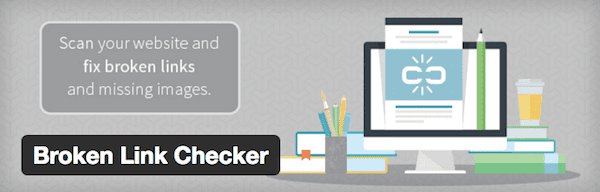
If you don’t want to spend time going through each and every single page and post to fix all the broken links, check out our guide on How to Find and Fix Broken WordPress Links.
Frustration #12: Creating Page Layouts in The WordPress Backend
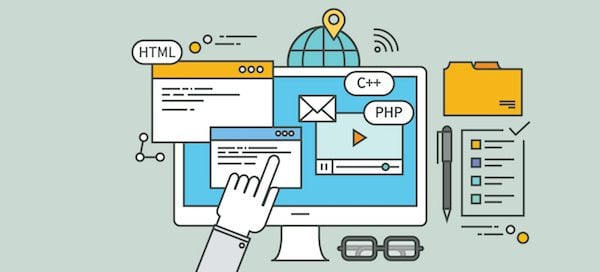
For anyone who uses WordPress on a regular basis, it can be frustrating to only have two options for writing or creating content: the Visual Editor and the Content Editor. Haven’t you ever wished for something more, something that would allow you to create content while working within the actual context of your website?
Solution #12: A Front-end Builder
If you’ve ever wanted a way to see what you’re working on as you work on it, Divi 3.0 may just be the solution you’ve been waiting for. But of course it’s not the only front-end builder for WordPress available.
There’s also:
Take a look around and see which one best suits your needs.
Final Thought
They say that if you truly love someone (or something) that you should accept them for who they are—flaws and all. Thankfully, that’t not the case with WordPress. You don’t have to let these frustrating things about WordPress continually wear on your patience. From large issue to small there is almost always a free or premium tool available to transform WordPress into exactly what you need it to be.
Over to you: What frustrates you about WordPress? Have you found a solution yet?
Article thumbnail image by Bennyartist / Shutterstock.com









Hi,
Frustration #1 for me – It wasn’t that long ago I could delete “Designed by Elegant Themes | Powered by WordPress” now I’m told the editor option in WP had a security issue and you cat edit/remove it? I’m sure I did it before but when WP4.6.1 came round it came back…(???)
There must be a simple way of removing/editing this?
p.s. I’m not a programmer, but have learnt a lot in a short space of time :0)
Frustration #2 when DIVI is updated does “EXTRA” also get updated? I’m asking as I have 2 sites and the EXTRA site is better for me for blogging.
I’m gonna download v3 now and hope EXTRA will have the same edit functions…
Great work by the way, it certainly is great to create and play with all the elements in the package.
Perhaps I am missing something, but I find he lack of a structured file library for things like PDFs to be a big frustration. They are not media, and they may need to replaced often or selected by indexing, but I have not found a straightforward way to do it.
An example would be a church website, where there is a link to “this month’s newsletter”. I just want to replace the file with the new newsletter from within the admin interface.
A second example is an easy way to file and provide access to things like “the treasurer’s reports, by year and by month.I can see how to work around it by having posts for each report, with dates to do some of this, but it is not straightforward.
Hi Nathan,
I am using divi 3.09 and the latest toolset plugins. Can you tell me how to work with divi in the right way? For now have to use some CPT and loopfielts with divi. So I want to use toolset to do so. Any ideas for the future? thanks for help.
Hey Henryk,
We’re hard at work on our next major release of Divi, which we’re calling the “Divi Developer Release”. This release will include developer documentation that helps folks like yourself understand the best ways to develop complimentary Divi products like child themes and plugins.
Best,
Nathan
Hey I Love Your Theme…Keep doing good work
Thanks Amit, we will!
Yesterday I had a white screen of death and a few minutes later I discovered this blog entry.
Following the step-by-step approach described in it, I could determine that the culprit was a plugin problem (probably the latest update of w3 total cache), and – more importantly – within a few minutes I could restore the normal functioning of my site! 🙂
In the past, I already had a few times such white screen of death and I always felt helpless on what could cause it, how to prevent it and how to make my site site up and running again.
Now this tutorial solves these “headaches” once for all.
THANK YOU!
Love hearing that we’ve provided something useful just in time 🙂
Sorry you had that issue in the first place but I’m glad you found a solution here!
Thanks to this article, I have found the solution with the P3 (Plugin Performance Profiler) plugin, but I have been somewhat surprised, to say the least, to find that Elegant Themes Updater and Elegant Themes Monarch plugins accounted for large chunks of runtime, 8% and 9% respectively.
About #7: Auto updates..
Hi Suzanne,
I hope you will answer me this one, it’s been bothering me for nearly four years now.
Using Easy Updates Manager (which I have on all my sites) or any other similar plugin, you cannot auto-update Divi or any other ET theme. I keep needing to do this manually.
I know it’s not a good idea to auto update a theme.. unless you using a child theme. Also @ET: I wish I could go to the ePanel and choose the option “I’m using a child theme, auto update this theme”.
Hope this makes any sense. If there is another solution, I’d love to hear that time saver. Especially since Divi is bringing out updates every week now.
Also thank you for this overview! 😉
Hey Verdi,
Thank you for the feature suggestion. I’ve passed it on to the team.
Best,
Nathan
Thank you Nathan!
This is a great article, thank you for sharing. I am going to bookmark this page for future use.
I’m glad you found it helpful Muhammad 🙂
If you ever have an article request feel free to leave those here in the comments too.
Wow, great post. Discovered some new plugins! ?
Awesome!
For backups – Two-fold:
1) Sign up with a hoster (like Siteground) that offers daily backups (usually a paid for service)
2) Use Akeeba Backup for WordPress
Before moving to WordPress, I did Joomla sites. Akeeba is a well-known there. I have been saved multiple times having used their backup system. I find that it is also great on WordPress.
Being new to WordPress developing in 2016, I thank you for the information, especially about the P3 plugin. I’m still learning the ropes with WP and while much of it is similar to Joomla, there is a whole lot more that is different. I agree with @Rebecca Haden that there is a myth that WP is easy. Yes, creating blog posts is, but developing a full blown site is not.
One of the biggest frustrations I have is those themes and/or plugins that conflict with each other. Also, knowing whose coding is up to par by WordPress standards. Having found Elegant Themes, I think I have found a great source for themes and plugins.
Thanks for addressing these topics. I learned a few new things and reinforced some that I already knew.
Good to hear Carolyn. Thanks for leaving your personal tips too!
P3 is out of date, please remove suggestion from blog
Thanks for another excellent article. Your emails are in my ‘Must Read’ category. There’s always a new trick or plugin to discover. Today, I really appreciated the link to your article “The 5 Essential WordPress Security Measures You Must Take (And How to Implement Them)”
Thanks John! I’m really glad that you’ve found our content helpful. We will of course continue to do our best day in and day out to keep quality content hitting your inbox 🙂
If you ever have an article request you can leave them here in the comments! I try to read them each day and take notes.
My problem is with WP old installs. Don’t know but they seem slow. If i install WP on a new site with a good theme and caching plugin, the site is so fast, but after some posts/time it gets slower and slower. Any tips ?
For backups – Duplicator
For security – Shield
Actually David, I would have said “For Backups, migrating, going live, changing domain name, use subfolder instead of public/html, cloning, create staging site – Duplicator”. This is the one plugin I pray for everyday will never run out of business !
Thanks
I love the page builder in Divi and use it on more sites than I can quickly count. BUT, page headers have layouts too! Most of my sites have additional info in the header along with the logo like phone number, address and more. PLEASE add the ability to fully customize the header without having to edit header.php in a child theme. I always use child themes for CSS, but it makes me very uneasy to have to “lock in” to the header file. What happens when the header.php gets updated for future releases?
Thanks
+1! – I’d love to read a response on this too. As I understand it:
“Once a file exists in your child theme, it will be used instead of the original file in the parent theme. This is true of any file you copy to your child theme.”
Currently I know of no other way than to keep a record of every change (using comments and a separate ‘code snippets db’) for every file for every website.
It’s 2016, there should be a better way by now.
Wow, great post. Discovered some new plugins! 🙂
Hey Suzanne,
These are all great. I think one thing that has always bothered me that I’ve yet to find a truly excellent solution for is file versioning with the media library. I know WordPress isn’t a versioning software but hypothetically, say there’s a typo on a link being sent out, but instead of changing the link, you want to just change and overwrite the existing file/path. Have any suggestions on that?
Thanks,
Mike
Hi Mike, that’s actually a really great question! Try this plugin: https://wordpress.org/plugins/enable-media-replace/. I believe you have two options when using this: 1) you can simply replace a media file for another one, or 2) you can replace a media file, edit the file name, and automatically update any hyperlinks that pointed to this original file.
Since I haver nearly 50 active plugins in my site, I was in urgent need to check their performance to figure out if any of them was slowing down the site too much, but I did not know how to do it.
Thanks to this article, I have found the solution with the P3 (Plugin Performance Profiler) plugin, but I have been somewhat surprised, to say the least, to find that Elegant Themes Updater and Elegant Themes Monarch plugins accounted for large chunks of runtime, 8% and 9% respectively.
Monarch is heavy for a good reason Mr Tomas, as it is robust and can make you achieve a vast array of things. You might want to opt for something lighter if your needs for social media sharing aren’t too deep. As for Elegant Themes Updater, if you are using Divi and it is up to date, you can simply delete it, as it is only relevant to other older themes from ET. Both Divi and Extra now have this built-in, with your access details in the Divi settings.
Thanks a lot for the info, Boris.
Elegant themes please remove P3 plugin because it is Compatible up to: 4.1.13 and was Last Updated: 1 year ago
And it does not support PHP 7.x (yet?)
Good post.
Frustration #5 though is very interesting to see in this site… Are you sure to talk about badly coded themes, when Divi gets a big fat ZERO (0) from themecheck.org?
Hi Nick,
The official Theme Check plugin is developed by the makers of WordPress. The purpose of the official Theme Check plugin is to identify code within themes that you should not accept from unknown authors (like authors of free themes published on WordPress.org, for example).
Also worth noting is that Themecheck.org is an unofficial fork of the Theme Check plugin. It is independent of WordPress.org and not affiliated with the makers of WordPress.
All of our products adhere to the Standards For Good Coding as defined by the makers of WordPress. We take the security and quality of our code very seriously here at ET. I can assure you that there is absolutely no cause for concern from the score shown by Themecheck.org.
As always, if you have any questions regarding potential issues with our products please open a support ticket so that we can assist you.
Cheers! 🙂
I just checked Divi 4.6.1 using themecheck.org.
8 critical issues and 15 warnings.
Unfortunately the info is way over my designer head, but definitely a concern.
Thanks again.
Never heard of themecheck.org…just went there. The Divi stats are a bit disconcerting. Haven’t checked the latest Divi version, but I think that’s my next step.
Thanks for the info.
Part of the problem with WordPress is the myth that anyone can use it with no special skills or training. That’s true for the content management part — if you’re comfortable with Facebook, you can blog successfully with WordPress. But building, configuring, and optimizing a theme does require some skills. You can learn them, or you can hire them, but trying to make a great website by the seat of your pants is a sure route to frustration.
You got it spot on there Rebecca. I think WordPress is amazing software, and with an author level user account people can create and edit their sites content to their hearts desire. But I think you absolutely need the person with the admin account to have significant technical knowledge – both set the site up well, and to manage it and keep it running smoothly on an ongoing basis.
Totally agree Rebecca. I think just about anyone can setup “a WordPress site” but not necessarily “a good WordPress site”. Let alone something that’s “great”.
That’s a big part of why we publish the type of content we do. We want to make sure that someone just getting started with WordPress (and even seasoned users) have a place where they can get easy to understand tools, tips, and resources.
You’re so right. It’s amazing how many web designers / developers claim that WordPress is end-user-friendly, but then wanna charge you 1000s of dollars to build even a relatively simple WordPress site, and take weeks (or even months) to get it done!
Yes well said! people can be too quick to recommend WordPress and not consider that!
I agree with you Rebecca! I’m very tech savvy and pick up on how to use programs pretty easily on my own. I thought I would have no problem figuring WordPress out on my own, but man was I ever wrong. However, it was very easy to learn by going through a class. Now I can figure the rest out but I needed the initial basics taught to me.
I have to say the constant tips newsletters and ongoing solutions from yourselves is just excellent.
Always informative well explained and video tutorials brilliant.
I have learnt so much from you and long may it continue.
Thanks Kevin, we’ll keep plugging away!
But we want more Divi freebies Nathan ! 🙂 Haha being used to one divi-gift a day for three months is gonna make my Xmas all the more sour this year… Layouts were all awesome, we’d love to see more (Once a week or 2 per month would already be amazing!).
+1
Section #1 Concerning backups, I use Updraft everywhere, its the best.
Section #12 For the front end builder I like the new Divi builder, and also the free plugin ‘Elementor’.
Awesome, thanks for sharing Paul 🙂