A vibrant comments section is a great way to build a sense of community on your WordPress site. But if you want people to actually comment and engage with your site, you need to create a space where people actually want to comment. And one WordPress plugin that might be able to help you do that is Disqus.
Disqus is an alternative comment system that you can use on your WordPress site. It has both positives and negatives, both of which I’ll discuss in this post. Then, I’ll give you a step-by-step guide to adding Disqus comments to your WordPress site if you think the pros outweigh the cons. You can also reference these other powerful comment plugins for WordPress.
What is Disqus?
Disqus is a platform-independent comment system that you can use to completely replace the native WordPress comments on your site.
You’ve probably encountered Disqus comments at one point or another, whether or not you knew it. If you’re not familiar, the standard Disqus interface looks like this:
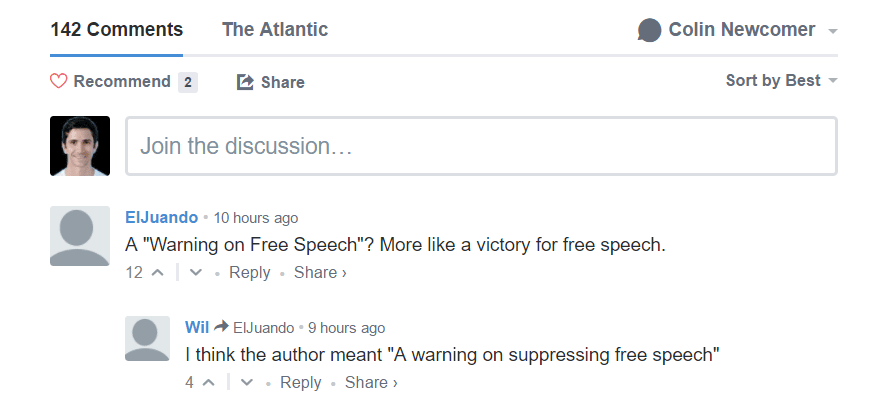
In order to leave comments, your visitors need to be signed into their Disqus account. But the neat thing is that this account isn’t specific to your site. So if they’ve previously created a Disqus account to comment on another site, they can comment on any other site using Disqus with that same account.
Whether or not using Disqus is a good thing or a bad thing has become a bit of a hot topic in the WordPress community, so let’s dig into the pros and cons of using Disqus to replace the native WordPress comments.
Pros of Using Disqus for WordPress Comments
- Because Disqus accounts are global, users will get notifications of comment replies even if they’re browsing other sites.
- Disqus has a huge community, so there’s a decent chance users will already have a Disqus account.
- Because users need a Disqus account (and Disqus has anti-spam features), using Disqus will eliminate most comment spam.
- Anecdotally, some webmasters report higher comment counts and engagement after switching to Disqus.
- You can moderate comments via email, instead of needing to log in to your WordPress dashboard.
- Comment threading is superior to native WordPress comments, which makes for easier discussions within the overall comment section.
- If you use the free Disqus Conditional Load plugin, your site might actually be faster with Disqus.
- Disqus removes comment handling from your database, which lessens the work your database has to do (and again, can improve performance). You can also import your comments back into your database if you stop using Disqus.
Cons of Using Disqus for WordPress Comments
- Recently, there was talk of Disqus requiring payment to disable ads. Currently, it appears small publishers still can remove ads for free after all – but it’s something to keep an eye on.
- While Disqus does reduce your database’s workload, it does so at the expense of adding a heap of external requests (though the requests are asynchronous).
- If a user doesn’t already have a Disqus account, it makes it more difficult for them to leave a comment than the native WordPress comments.
- While some webmasters report more engagement, WP Beginner actually tripled their engagement when they stopped using Disqus.
- There are legitimate privacy issues given that part of Disqus’ monetization model is selling your commenters’ aggregate data. Chris Lema has written about this specific issue in the past.
While the pros list might appear to outweigh the cons at first site, the privacy of your commenters’ data is something you should definitely consider before making the switch away from native WordPress comments.
How to Add Disqus Comments to WordPress
Assuming you want to go ahead with Disqus comments, I’m going to show you two different ways to get them set up on your WordPress site.
First, I’ll show you how to do it using the official Disqus WordPress plugin. Then, I’ll show you a secondary method using a popular plugin called Disqus Conditional Load.
Disqus Conditional Load handles both adding Disqus comments AND lazy loading those comments. That is, if you use it, you don’t need the official Disqus plugin.
I recommend the Disqus Conditional Load method because it will reduce your page load times. But I also understand if you prefer to stick with the official plugin.
Note – the process is identical no matter if you’re using Divi or another theme.
Add Disqus Comments to WordPress With the Official Plugin
Disqus’ official plugin is free and listed at WordPress.org, so you can install it directly from your WordPress dashboard.
Once you activate it, set up only takes a couple of minutes. Get started by going to Comments → Disqus. Then, click the button to Upgrade your database to support Disqus:
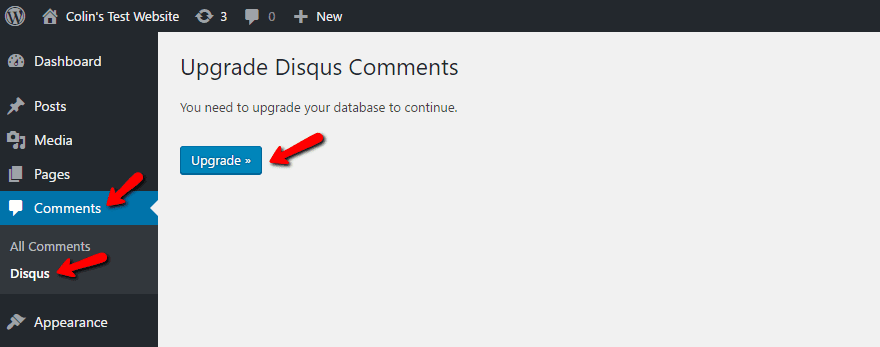
Next, you’ll see a screen asking for your username details. If you already have a Disqus account, you can enter them here. Otherwise, click the Don’t have a Disqus Profile yet? button and sign up for an account first:
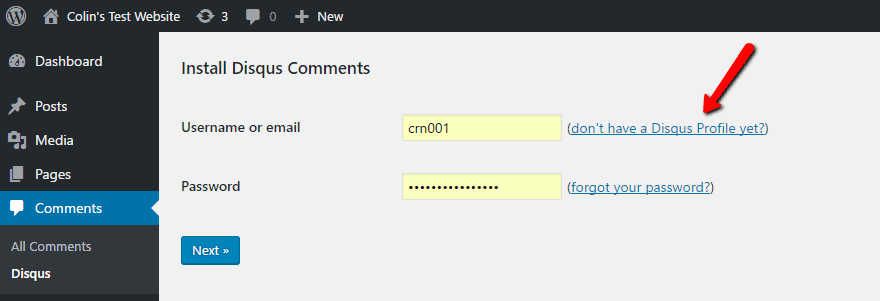
If you’re signing up for a new account, Disqus will put you in a signup flow that gives you the option to choose I want to install Disqus on my site. If you already have a Disqus account that you just use for commenting (like I did), you can access this flow directly by going to this link:
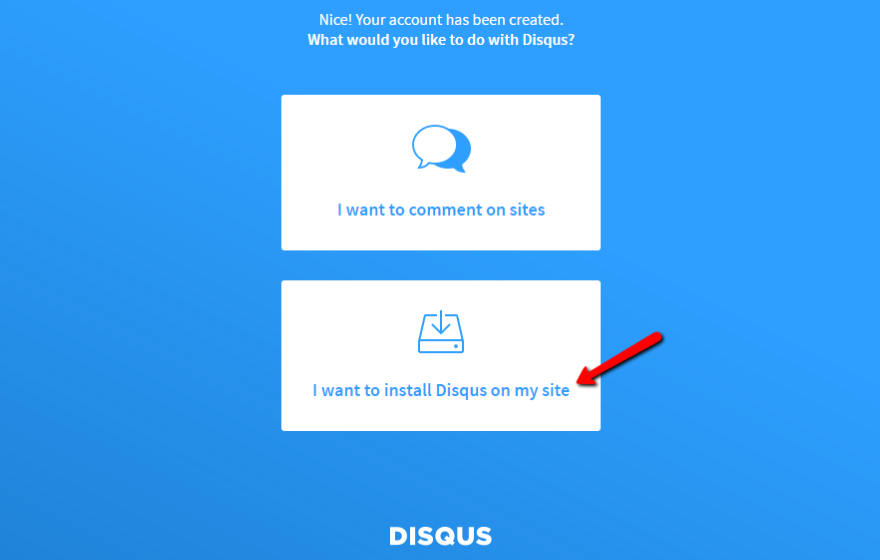
Then, give your site a name and a category and click Create Site:
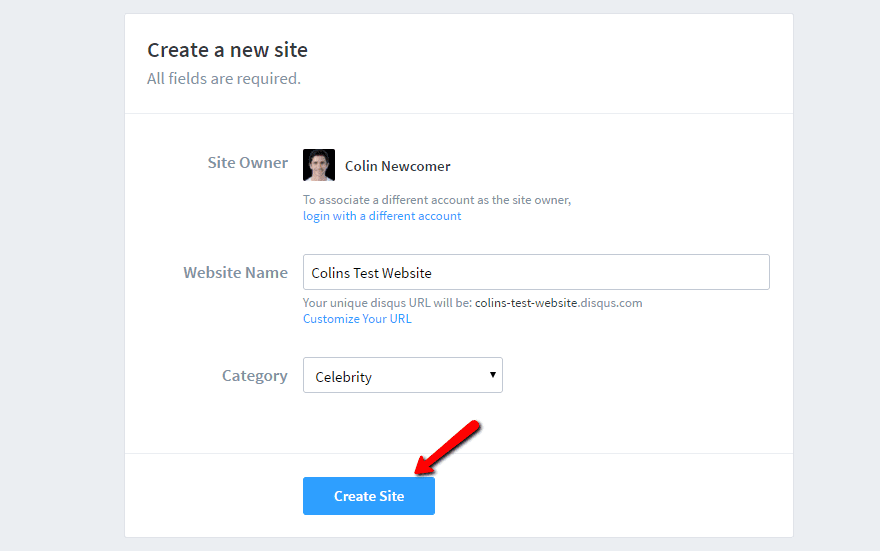
On the next screen, select the Basic plan unless you want to pay:
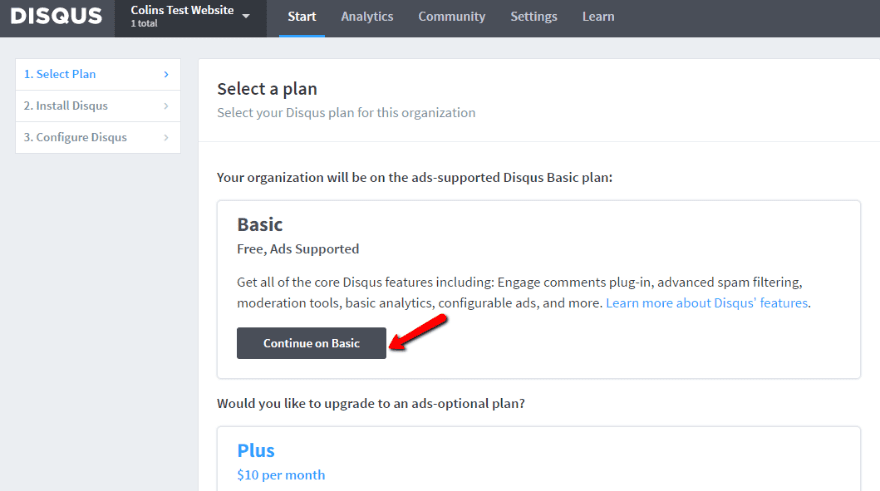
Now, you’re ready to hop back to your WordPress dashboard and log in to your Disqus account.
On the next screen, you can select the website that you created in Disqus’ interface:
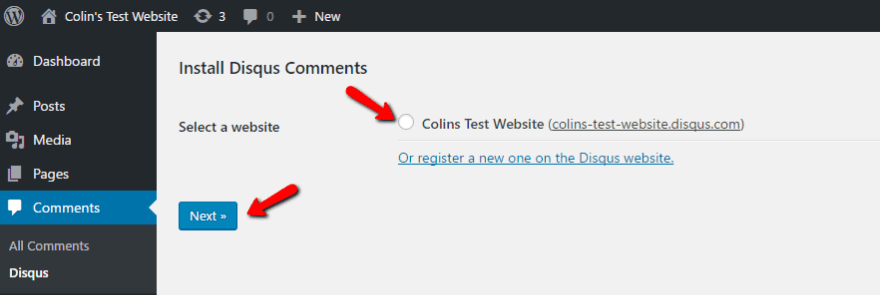
And that’s literally all there is to it! Disqus comments are now active on your site:
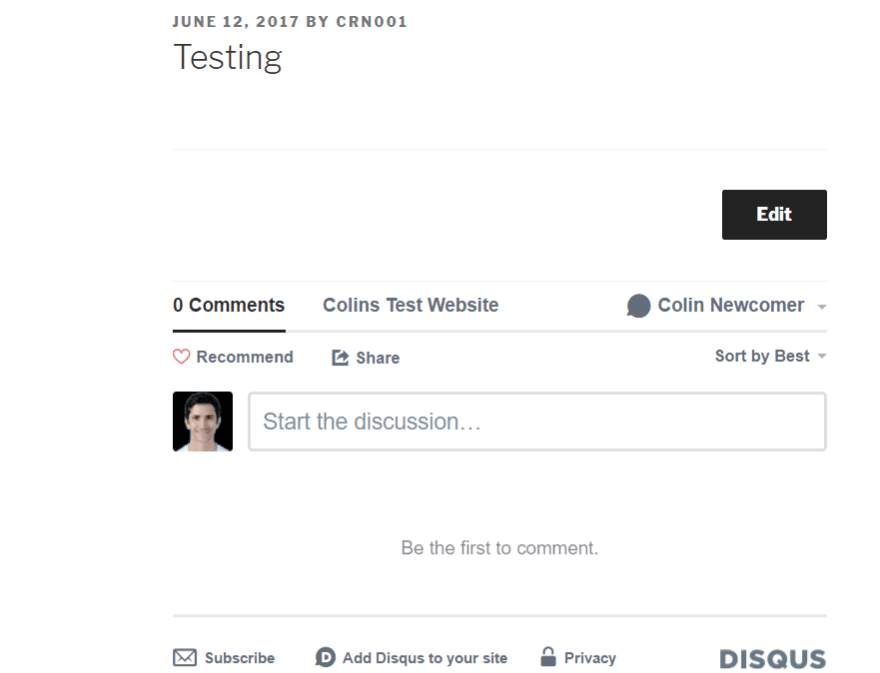
You’ll be able to moderate comments via the Disqus interface. You can also configure additional details about how your comments function from the Disqus website.
Add Disqus Comments to WordPress With Disqus Conditional Load
While Disqus Conditional Load is not an official plugin, it’s a standalone plugin that includes everything in the official Disqus plugin PLUS performance-enhancing lazy loading.
It’s also still quite popular, with over 10,000 active installs and a 5-star rating.
Like the official plugin, it’s free and listed at WordPress.org, so you can install it directly from your WordPress dashboard.
Once you activate it, the plugin does two things:
- Gives you the exact same interface as the official plugin.
- Tacks on a new DCL Settings tab.
The first thing you need to do is go to Comments → Disqus and configure Disqus. Again, this is 100% identical to the official Disqus plugin, so you can just follow the steps I outlined above.
Once you configure the basic Disqus comments, head to the DCL Settings tab to configure lazy loading. In the free version, you have two options:
- On Scroll: loads the comments when a user scrolls far enough down the page.
- On Click: only loads comments if a user clicks a button to load them.
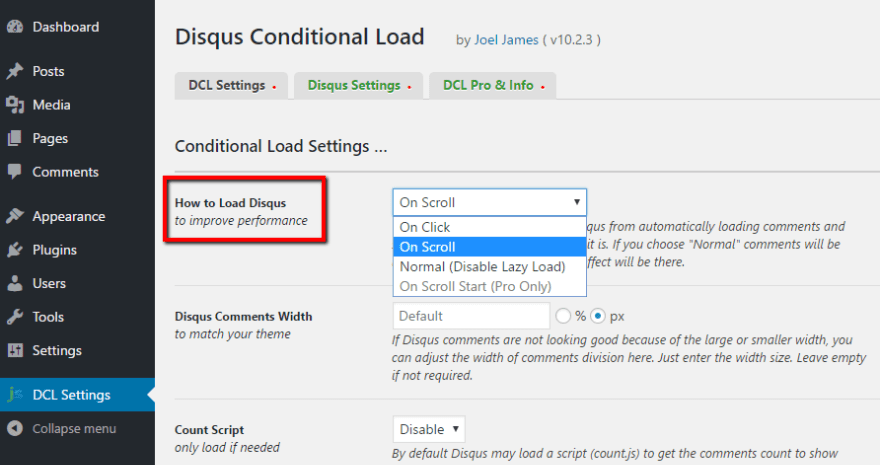
You can also configure other settings on this page pertaining to custom CSS, caching compatibility, and more. Usually, you can leave these as the defaults, though.
And that’s it – all the same Disqus functionality, but with better performance!
Which Plugin Should You Use to Add Disqus Comments?
To give you some data to further guide your plugin choice, I thought I’d run a quick test on my test site to see the difference in page load time between the official Disqus plugin and Disqus Conditional Load.
The results?
With the official Disqus plugin, my test site loaded in 763 ms.
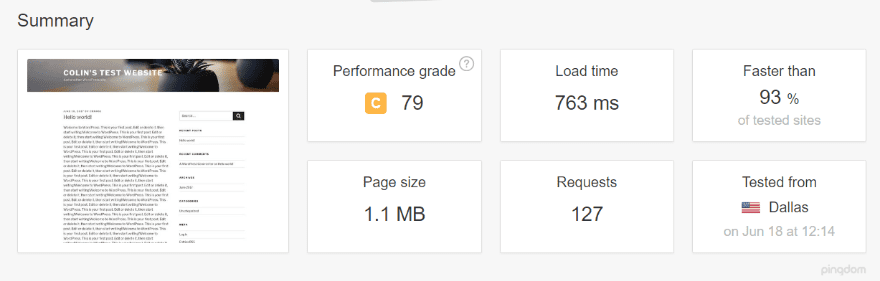
With Disqus Conditional Load, my test site loaded in a slightly faster 676 ms. But what’s even more interesting is the massive drop in page size and requests. The page using Disqus Conditional Load had 100+ fewer requests, as well as a smaller file size.
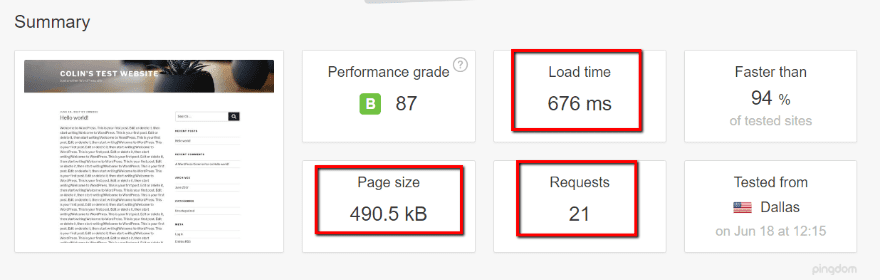
Everything else about the pages was identical. As you can see, there is a very real performance benefit to using Disqus Conditional Load over the official plugin.
Wrapping Things Up
Disqus comments are one of those things you might just need to test for yourself. Plenty of webmasters have said that Disqus boosted their engagement…while others, like WP Beginner, say it did just the opposite.
The result for you may just depend on your specific audience and how much your audience has adopted Disqus.
Additionally, while you do get much-improved spam-fighting features, you should definitely consider the potential privacy implications for your commenters’ data before making your final decision.
Now over to you – what are your feelings on Disqus comments? As a commenter, do you prefer them to native WordPress comments or vice versa?
Article thumbnail image by Tanyastock / shutterstock.com

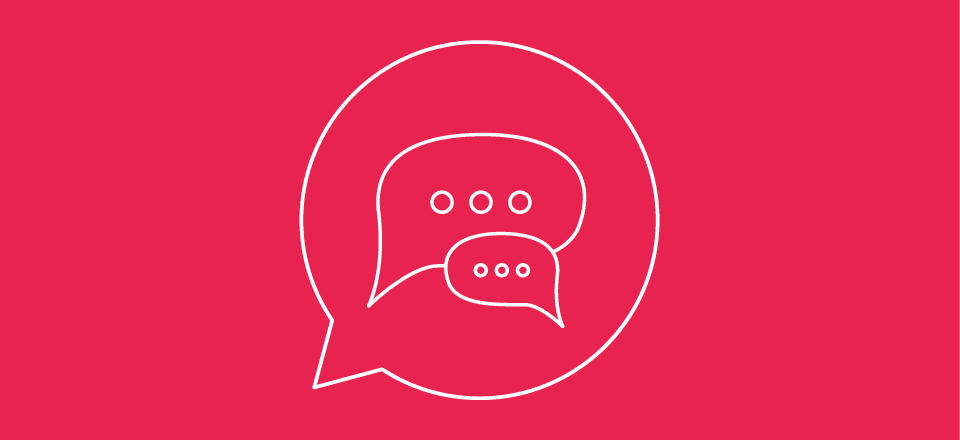







Does anyone know how to add disqus comments to a divi builder page? I have discussion comments and ping backs all ticked on the page but no comments show. They show up fine on blog pages though…
I have the same question for me, i’m wondering that a comment system like this is not embeddable with something like a shortcode in a divi module.
How to add Disqus in a page (not a post)?
How to add Disqus in a page?
This post was really useful, thx 🙂 I really like Disqus design and I was thinking about start using this system!
Compared to the default WordPress comment system, Disqus has a cleaner and better looking design. I’m not sure about the sense of community. If you’re okay with ads and slow loading time, then Disqus is for you.
Or you can just use Jetpack Comments instead. Jetpack makes commenting on WordPress easier by allowing readers to use their Facebook, Twitter, Google or WordPress.com profile. It loads almost as fast as the default, making it the second fasted comment system.
Agree with you Mad. The fews time i tried to put it on my websites, i had bad loading time (not only because of Disqus but part of it).
The Jetpack comment system is very good, i recommend it !
I feel DISQUS is a great commenting system to bring people together meaningfully and build quality and long lasting sustainable relationships. Ever since I installed it on the website, I’ve personally noticed an increase in comments versus people registering for the site. My site registration is currently low but I get more comments through the commenting plug-in which is in fact a beautiful thing. I doubt I would have had any comments on the site unless I installed the DISQUS community commenting plug-in.
I noticed you mentioned about the positives and negatives associated with installing the DISQUS commenting plug-in. Positive that I noticed as mentioned in the previous paragraph was an increase in user comments from people who didn’t register for the site. The negative I noticed was I don’t feel it benefits my SEO at all. Am I wrong about that?
Another thing I’m skeptical and curious about is if the commenting plug-in would actually benefit and increase in my site traffic. What do you think about that? I’m not sure if DISQUS helps increase my site traffic every time I publish a new post by notifying the community about my new content or if it even does that. Would you happen to have any knowledge if the plug-in doesn’t do that every time new content is published to a blog or website?
P.S. I also tried to install the Disqus Conditional Load plugin, but when I tried to activate it – it triggered a “fatal error” message indicating that the plugin could not be activated.
I contacted my hosting company to check on it and they told me that this particular plugin (DCL) is NOT compatible with my theme (Divi).
Is that accurate? 🙂
Hey Brenda! I truly appreciate this easy-to-follow guide.
For quite some time I’ve been trying to install Disqus properly and for some reason it never showed up on my site. I design super complicated sales funnels and I couldn’t figure out Disqus (LOL) – until just now.
It has been installed and it’s ready to go, thanks to you.
Hugs from Colorado,
Ricky
I really like Disqus. It looks clear and I have less work with spammers.
I did experience less engagement in my blog posts, but I’m sticking to it anyways.