If you are a designer, you probably know about Dribbble (yep, that’s with three B’s). If you don’t know of them, do yourself a favor: go check them out. Their tagline is Show and Tell for Designers, which pretty much sums it up. Unlike sites like DeviantArt, Dribbble is a showcase specifically for graphic designers and web designers to share what they’re working on.
There isn’t a Dribbble WordPress plugin, but you can still add Dribbble to WordPress so you can showcase your talent to your users from the comfort of your own home (page). Like Alexander Hamilton said, “I am not throwing away my shot.” And neither should you. (Dribbble calls their posts shots because the service is basketball themed.)
The only thing you need to be aware of is that Dribbble is an invite-only service. So if you haven’t been invited by someone on Dribbble to share your work, you can’t upload anything. However, once you’ve made yourself a part of the community, you shouldn’t have any trouble getting one.
Plugins, Plugins, Everywhere
Like I said, there’s not an official Dribbble plugin for WordPress, nor is there native WP support (it is a fairly niche social network, after all). But there are plenty of plugins out there you can use to connect your Dribbble account. Some are made specifically for Dribbble, while others are general portfolio plugins that integrate really well.
No matter which way you go, you’re gonna be pleased, methinks. And if you’re not…I’m sorry. I tried.
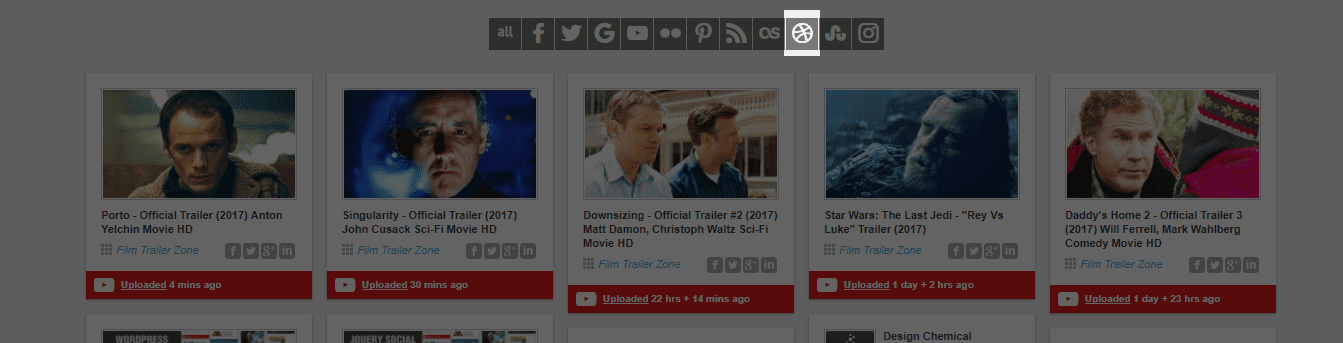
This one’s pretty neat. If you are really intending to use your Dribbble content on your website as a full portfolio, this may be the best option for you. Instead of just tossing a box or slider somewhere arbitrary, WordPress Social Stream basically turns your WP install into a Pinterest-style board with cards from any social media site you want–Dribbble included.
The downside is that it’s a premium plugin, so if you need a freebie, this ain’t it. But for just $21 bucks, it will work great to add Dribbble to WordPress without much fuss (and very little muss).
Price: $21 | More information
Bean Dribbble
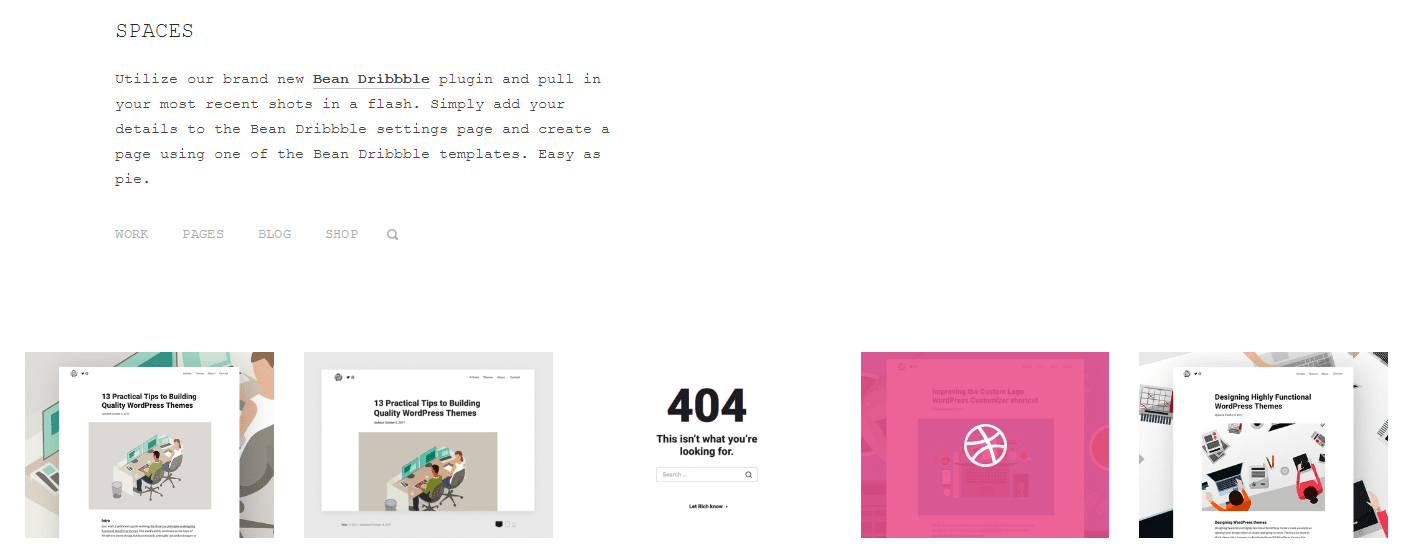
While Bean Dribbble is free plugin, you do have to put in your email address to get the download. Once installed, Bean Dribbble connects to Dribbble via their application API.
Much like WordPress Social Stream, you can integrate it as a fully realized page on your site that is generated from your Dribbble shots directly, or you can add it as a sidebar/footer widget in the Appearance -> Widgets area of your WP dashboard.
That makes it pretty flexible, honestly, and if you’re not sure exactly how you want to add Dribbble to WordPress yet, you can’t go wrong with free.
Price: FREE (with email) | More information
Embedly
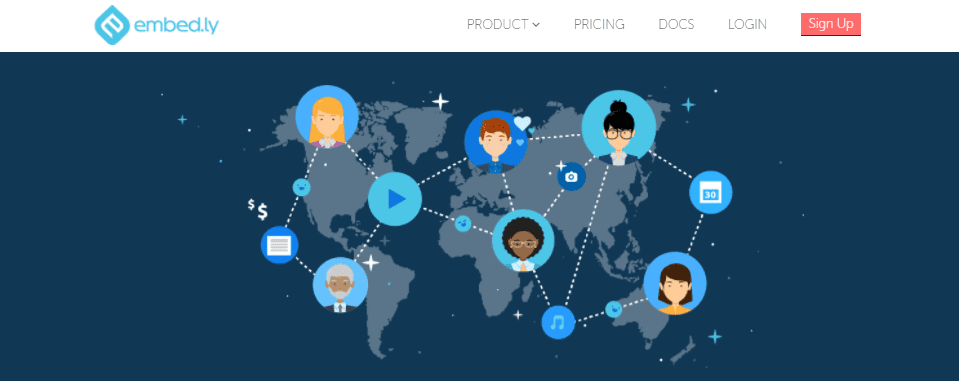
And then there’s Embedly. It’s a premium service, but they offer a free plan, too, if you can deal with their branding. I really like what is going on here because it doesn’t require a plugin, only a few lines of code that you can embed into your website on any page that you want to show off specific work.
Even better, remember that this is exactly the kind of situation that the Divi code module is for! So if you’re not already an Elegant Themes member, make sure you think about becoming one because it will make adding Dribbble to your site even easier. #shamelesspromo
Using it’s pretty straightforward–you take the URL of your Dribbble shot and paste it into the Embedly field and it generates the code for you. You customize a bit and badabing-badaboom, you can add Dribbble to WordPress.
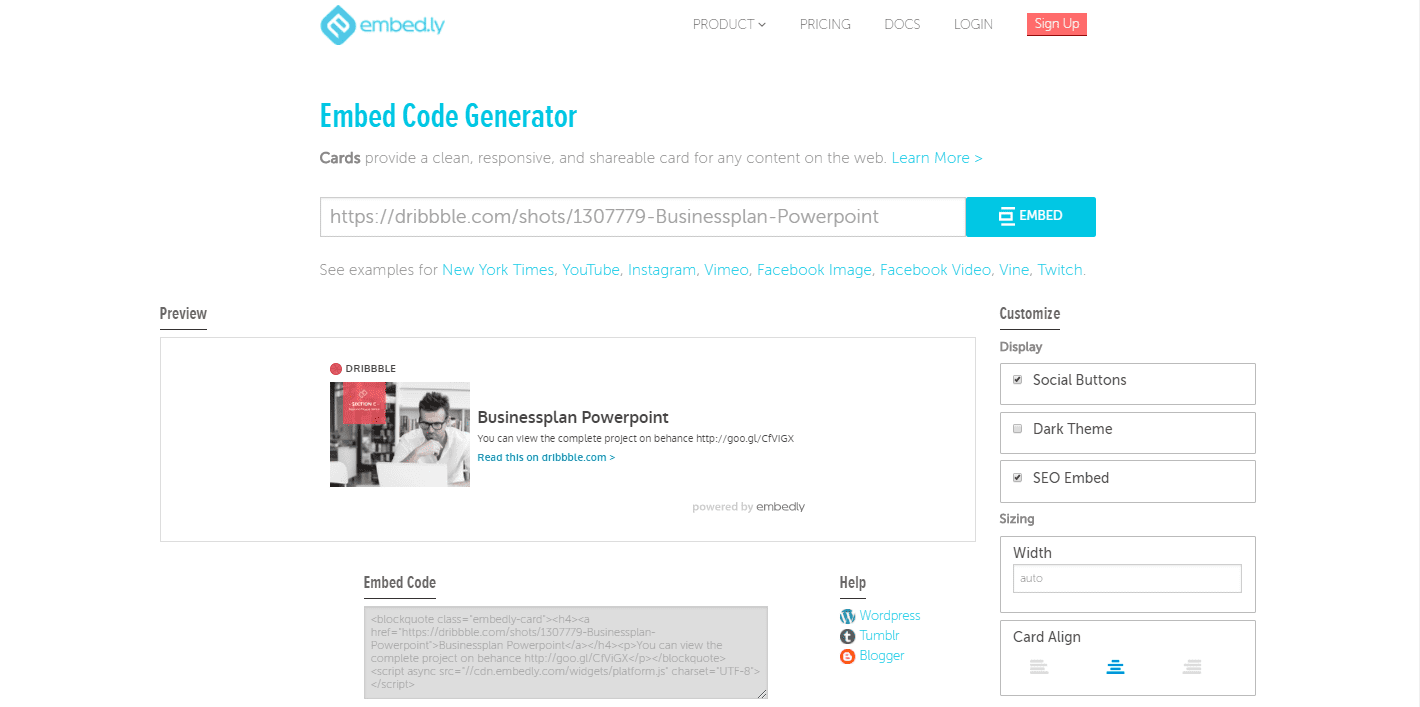
Even if the premium sub isn’t your thing, this may be if you’re not looking for a total gallery of Dribbble work, and you only want to showcase a few select ones here and there.
Price: FREE (with paid plans, too) | More information
SlideDeck
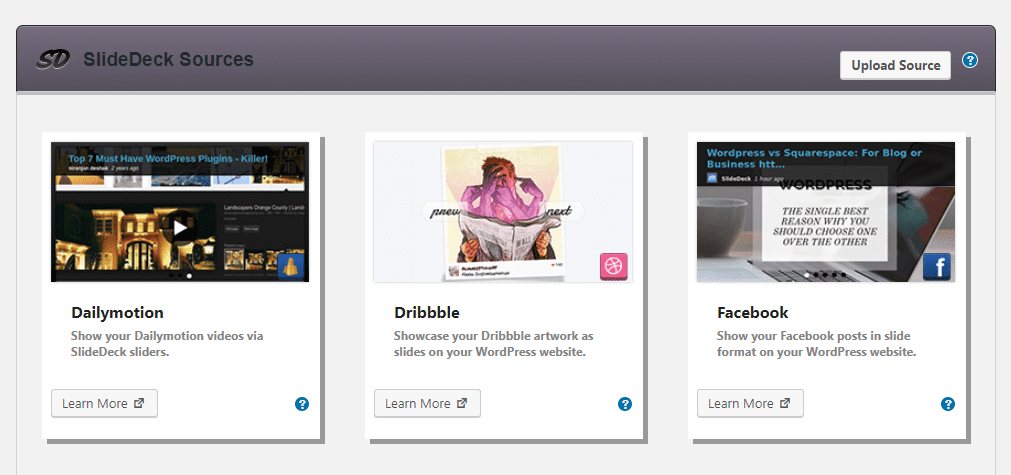
Sliders are pretty much a web design staple, love them or hate them. SlideDeck is a fun slider that specializes in pulling content from external sources and displaying it in pretty ways on your site. You get transitions and lenses and all the other stuff you’d expect from a modern slider plugin.
But since SlideDeck is made to specifically pull from external sources, it has built-in–you guessed it–Dribbble support! No fighting with it, no resizing your work, nothing. Just tell SlideDeck to pull from your Dribbble account, and you’re sliding in style and your clients are gonna be clamoring to get you to design for them.
All because you installed a simple plugin. Ain’t life grand?
Price: FREE | More information
WPShotsDojo

Rounding out the list is WPShotsDojo, and it’s a very solid competitor in this. Coming in at a slightly cheaper than WordPress Social Stream above, WPShotsDojo is actually an overlooked piece of software. It works on shortcodes that you can customize, and it also offers hover effects that a lot of other embeds don’t. Just that simple feature makes me include it because those kinds of microinteractions are incredible at building a site’s professionalism and overall quality.
It doesn’t have a ton of installs and reviews (Dribbble embeds alone on WordPress is kind of a niche market, but it really is a very high quality plugin that works and does exactly what you want to do with Dribbble.
Price: $18 | More information
Not Throwing Away My Shot
It’s a Hamilton and a Dribbble reference, which means it’s awesome! But seriously, if you’re looking to add Dribbble to WordPress, you have some options. Sure, Dribbble is invite only and a very niche network, but there are still plenty of ways to get your shots out into the world.
The hardest part, really, is getting the invite to post your stuff on Dribbble. Once you get on there and start posting up all your designs and making yourself a part of that community, getting folks outside of the site isn’t really that difficult. All because of these handy-dandy plugins right up there.









Thank to tell me this tip,
but can you tell me how to create site with wp like freelancing sites?
thanks