Writing and publishing posts on WordPress takes enough time on its own. Having to then go to Facebook and post links can become so time consuming that it can be difficult to get it all done. When you add on top of that the need to schedule your posts for specific times, meaning you schedule each individual post, you might start to wonder how you have time to do anything else. Well, there are some ways around this that will save you time and keep you from having to go to Facebook and schedule each post. One way around this is to post your updates from WordPress itself.
Let’s take a quick look at how scheduling posts to Facebook works and at some easy solutions to speed things up a bit.
Schedule Facebook Posts
What if you want to schedule Facebook posts to be timed with your WordPress posts? There are several ways to do this. Some involve manual scheduling, while others involve a more automatic solution.
Facebook’s Scheduler
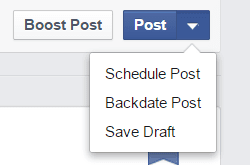
Facebook has a scheduling tool built in to the posting system. Here’s a quick look at how it works.
This one is simple. Write your post as normal. Instead of clicking the button to post, select the drop-down and click Schedule Post.
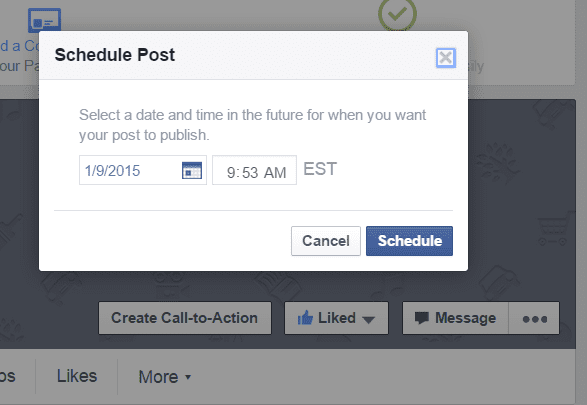
Choose the date and time you want the post to be scheduled for.
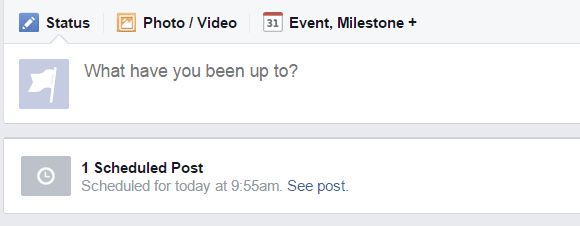
You’re all set! Your post will automatically be posted at the time you chose. The problem with the scheduled posts is that you have to go to Facebook, upload, and schedule each post manually. It works great for what it does, but it doesn’t save you any time. Another problem is the earliest it will let you schedule the post is 10 minutes from now. What if you want it to post sooner than that? You either have to post it manually, or choose a different method entirely.
A better way is to schedule each post automatically from a single dashboard. You can write your posts and schedule them all without having to upload each one and schedule them individually. If you manage a Facebook page you can see what app was used to make the post. To anyone else it just look like a regular post. So you can be on Facebook without actually having to be on Facebook. Here are a few apps that do this perfectly.
Buffer
Buffer provides some easy methods to post your WordPress posts to your Facebook page. You can fill up your Buffer and schedule your posts from the Buffer app itself, or you can install one of several Buffer plugins and run it from your WordPress dashboard. Let’s take a quick look at both methods.
The Buffer App
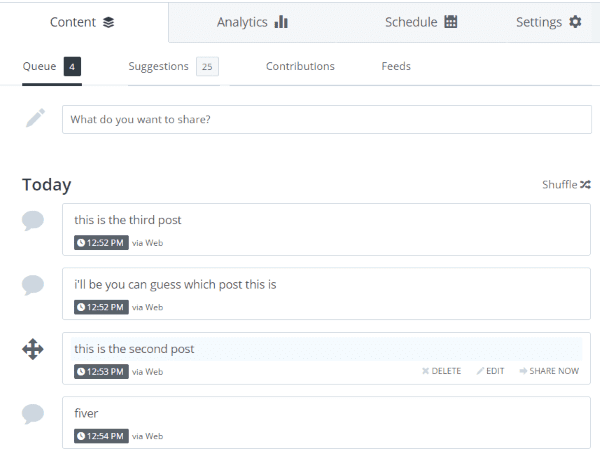
Using Buffer, you simply type up your posts and click the Add to Queue button.
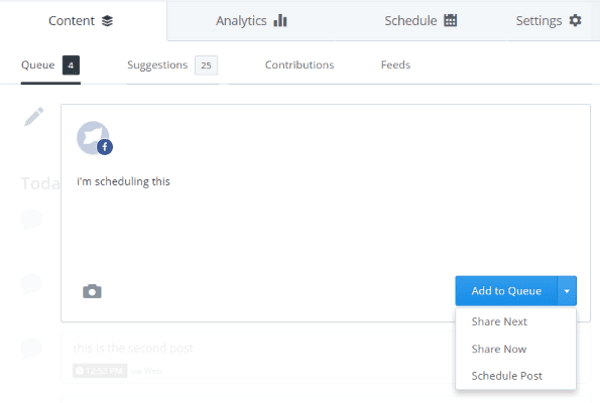
You can easily choose the date and time and your posts will be posted for you. After the times are chosen you can move the posts by drag and drop if you want to post them in a different order. The time of the post stays with the location. So if the first location is scheduled for 10:00am, the second for 10:03, and the third for 10:07, and you move the second post to the top location the second post takes on the top location’s time of 10:00am and the post that was scheduled for that time now has the time of the second location of 10:03. You can even shuffle them randomly if you want.
One reason this is easier is it takes far fewer clicks to schedule your posts than using Facebook’s scheduler. Also, this will let you schedule as soon as a minute from now, where Facebook’s scheduler will do 10 minutes at a minimum.
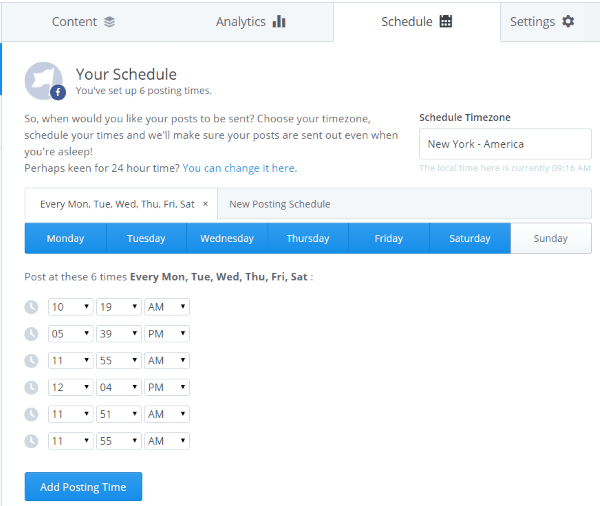
Another option is to let Buffer schedule your posts for you. You can choose how many times a day you want your updates posted. You can even choose which days and which times.
Buffer will allow you to connect to multiple profiles, so you can schedule for more than one profile from the same dashboard. You simply select the next profile as a tab and start posting to it.
Buffer will also give you analytics for each post, showing you how many comments, likes, and shares each post got. You can view them by recent, most popular, least popular, etc. You can also rebuffer any post.
Another advantage in using Buffer is it will also post to Twitter, LinkedIn, Google+, and app.net. Not bad for the free edition, right?
One problem with this method is you have to go to Buffer and paste in the links and snippets from your posts. An easy way around this is to use Buffer’s RSS feature that is found in the Awesome plan.
To see analysis, insights, posts by date, export, add new posting schedules, 10 social profiles, 100 posts in your Buffer, and 15 RSS feeds you’ll have to upgrade to the Awesome plan for $102 per year. Using the Buffer feeds option you can send your posts directly to Buffer so you don’t have to post them manually.
Another way to post them automatically to Buffer is by using a plugin.
Using a Buffer Plugin – WP to Buffer
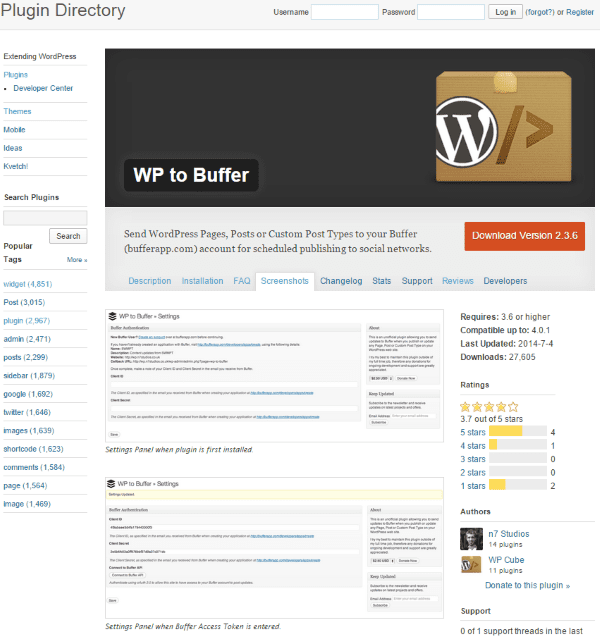
When it comes to Buffer plugins you have several options. WP to Buffer is a free plugin that does what we want it to very nicely. Any time you publish an update, whether it be a post, page, or a custom post type, WP to Buffer will send the update to Buffer. It just requires your Buffer access token. The advantage here is that you can have all of the scheduling functions of Buffer without having to do anything more than publish your posts on WordPress.
Hootsuite
There are two ways to schedule posts from Hootsuite. One way is the use the Hootsuite app. This works fine, but you have to leave WordPress and go to Hootsuite. Also, it will post anything you write within Hootsuite, but what if you want to post directly to Facebook from WordPress? Well, there is a solution to that problem – the RSS feed. You can also integrate Hootsuite into your WordPress dashboard using the WordPress plugin. This has several advantages. First, let’s take a quick look at Hootsuite and how it works, and then we’ll look at the plugin and see the advantages it offers.
The Hootsuite App
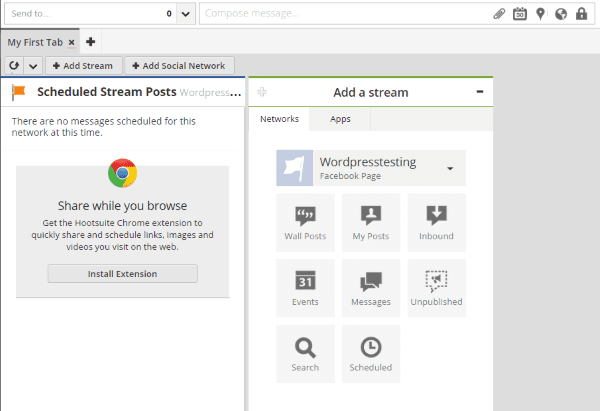
Hootsuite has some really good scheduling features.
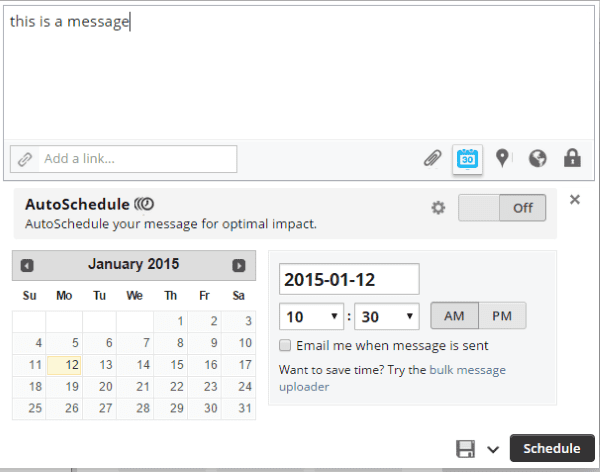
Simply write your message and then choose the date and time you want it to post. You can choose the time in 5 minute increments. You can have it send you an email when the message is posted. There is also an auto-scheduling feature. You can schedule up to 10 messages per day, choose the times to post between (for example, you can have it post between 8:00 am and 10:00 pm), and choose which days to post. Then you just write your messages and Hootsuite takes care of the posting for you. It will post to pages, groups, and your personal wall. All of these features are a part of the free Hootsuite account.
All of that is nice, but it requires you to write your posts within Hootsuite. What if you want Hootsuite to publish your WordPress posts directly to Facebook? The answer to this is the RSS feed.
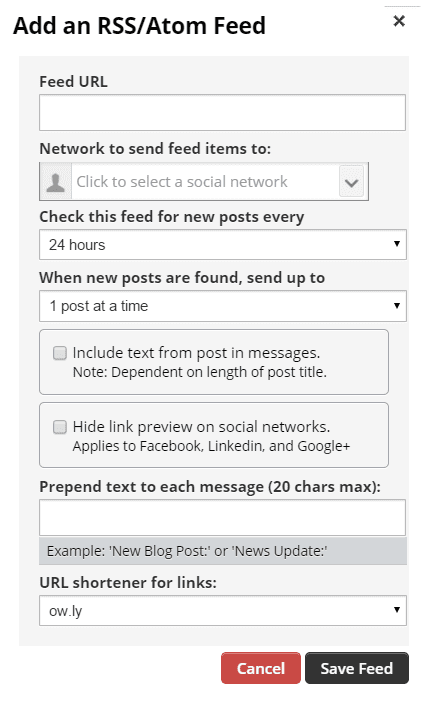
The feed will be posted to your Facebook page. You simply give it your feed URL, tell which network to send the links to, choose how often it should check your feed for new posts, choose how many posts to send at a time, choose whether to post a portion of the text or just a link, choose whether or not to hide the link preview, prepend the message (give it a title such as “My latest post”, “From the blog”, etc.), and choose which URL shortener you want to use.
If you select for it to check your feed every hour, and then tell it to send one post at a time to Facebook, your latest posts will be posted automatically within an hour of them being posted on your WordPress site. It works like a charm! I gave it a test with the parameters of checking every hour. It posted to my Facebook test page and included the title, a portion of the text (actually all of the text – it was very short), a shortened link from ow.ly, my logo, my site’s name, and a link to my home page. It looked every bit as elegant as I hoped it would. This RSS feature is also part of the free Hootsuite account.
If you upgrade to Pro for $14.99 per month you can bulk schedule your messages, schedule hundreds of messages, launch multiple campaigns at once, manage 100 social profiles, and add team members.
The Hootsuite Plugin – Scheduling and Posting Directly from WordPress
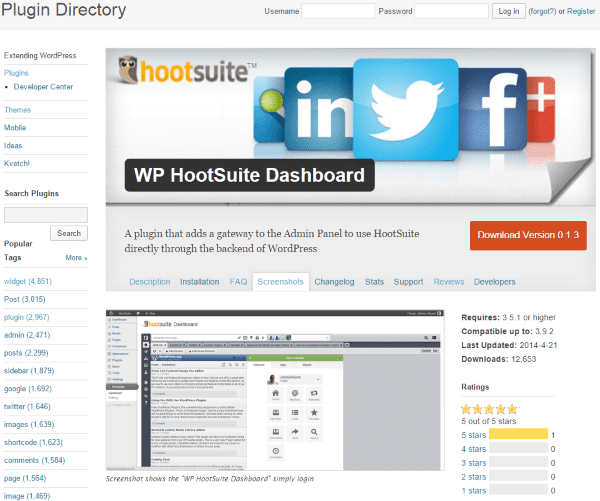
The Hootsuite plugin brings all of the functionality from the app and integrates it into you WordPress dashboard. It works the same as the app, but it gives you the convenience of having everything in one place. Other than that it’s the same as the app. It works with the free and pro edition of Hootsuite.
Automatically Posting to Facebook
It is possible to have your posts automatically upload when you make a new WordPress post. The easiest way to do this is by using a plugin. This is a list of plugins that will post to Facebook for you.
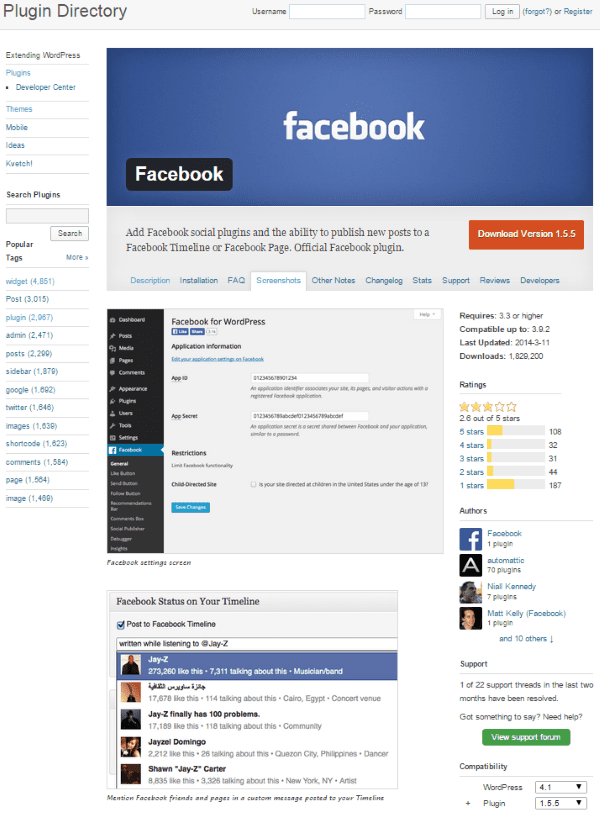
This is the official plugin from Facebook. Among the many features of this plugin, it has a feature called Social Publisher that will publish your WordPress posts to your Facebook timeline. You have to set up the proper associations to get it to work. Once you’ve properly set up the plugin you have to associate your Facebook account with your WordPress user profile. Set up does take some time. You can choose who it shares the posts with. Choices include Public, Friends, Only Me, and Custom.
Publicize
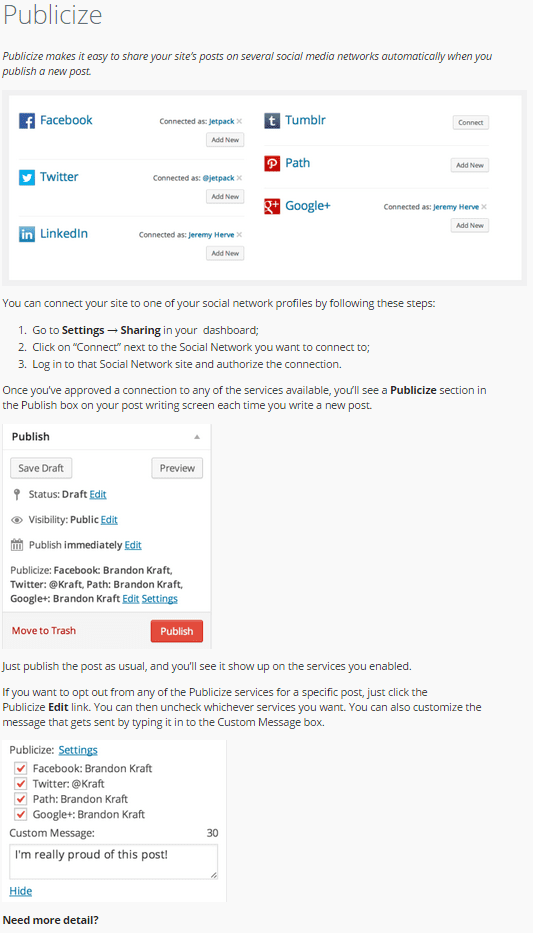
Publicize is part of the free Jetpack suite of plugins from Automattic. It lets you automatically share your posts on your favorite social networks. You have the choice of whether it will post to your personal profile or to a specific group that you own. You can also set the posts to be visible to only your friends, just yourself, or you can hide it from specific friends if you want. It is easy to set up and use.
You simply publish your post as usual and it’s posted on Facebook for you. Facebook will choose an image that is at least 200×200 pixels to set as the featured image. You can choose if this connection is only available to you or all users of your blog. Your posts will be published on Facebook at the same time you publish on your WordPress site. This plugin is one of the easiest to set up and use.
NextGEN Facebook
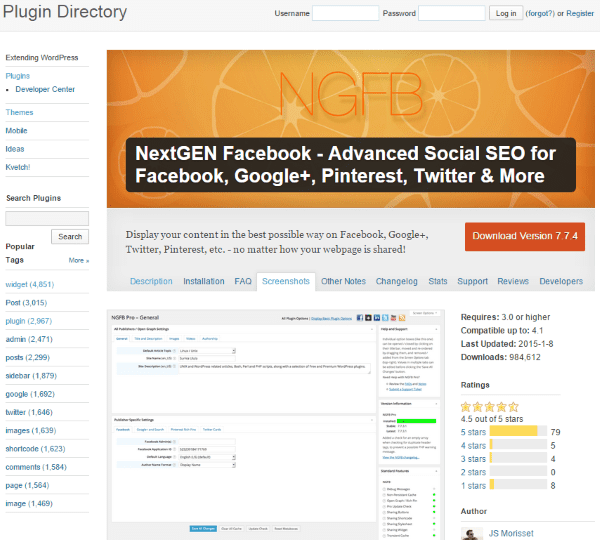
This one will let you share your social media in many ways. One of those methods is pasting your URLs directly into your social media websites including Facebook. It does Open Graph and includes configurable image sizes. It will include your hashtags.
There is also a Pro version which adds lots of features including a configurable title and description, exclude specific tags, and more. Price is per site. The more sites you buy it for at a time, the cheaper the price per site. For use on 1 site costs $44.95, 2 sites costs $36.95 each, 3 sites costs $31.50 each, all the way to 100 sites for $16.95 each. The pro edition comes with a large library of modules that are compatible with specific plugins including:
- All in One SEO Pack
- bbPress
- BuddyPress
- Easy Digital Downloads
- HeadSpace2 SEO
- JetPack Photon
- NextGEN Gallery
- MarketPress – WordPress eCommerce
- Polylang
- WooCommerce
- WordPress SEO by Yoast
- WP e-Commerce
I installed the free edition and it had some conflicts with Yoast’s SEO plugin and with WooCommerce. It might need the pro edition for use with these plugins.
Facebook Auto Publish
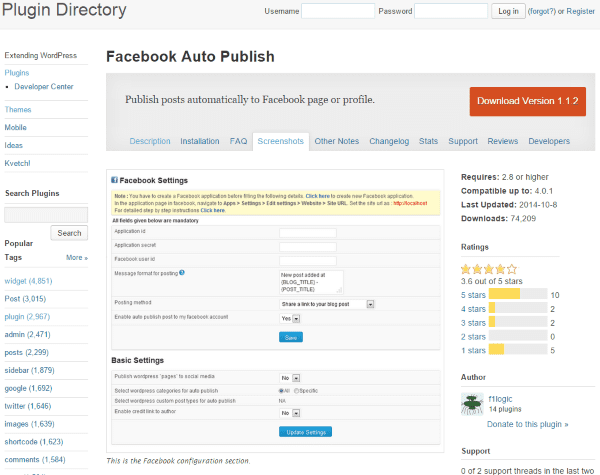
This free plugin lets you publish your posts to Facebook automatically as a text message, text message with image, or as an attached link. You can filter posts based on custom post types and as categories. You can also post to specific pages on Facebook. It will publish the post title, description, excerpt, permalink, Blog title, and user nickname.
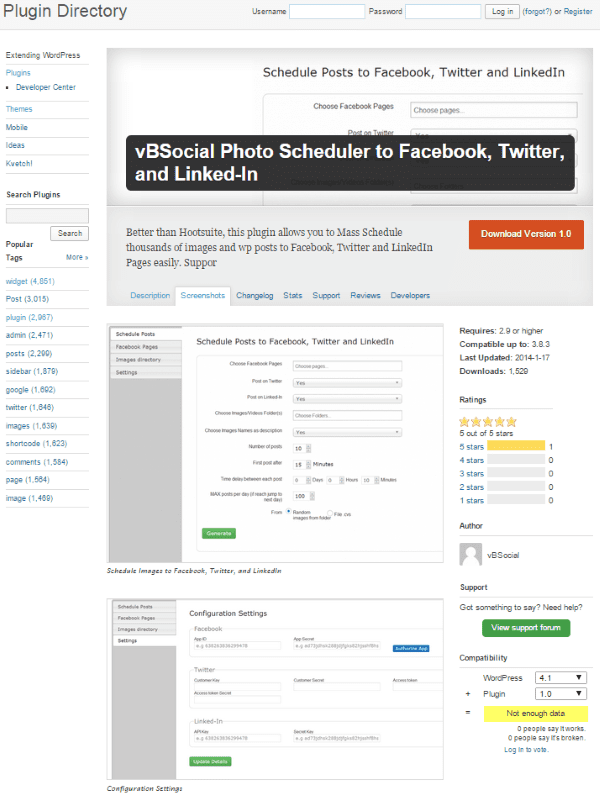
This is one of the better plugins out there for scheduling your posts for Facebook. You can schedule thousands of posts at a time and it will post photos and blog posts. you can schedule them at intervals you choose.
Fbwppost
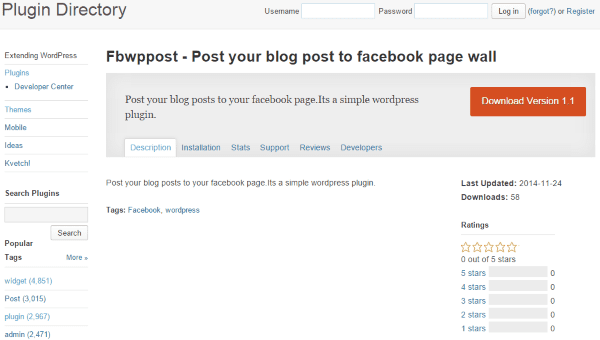
There isn’t much information about this plugin other than it will post your blog posts to your Facebook page. I installed to give it a test drive, and here’s what it actually does. It gives you a list of your posts and a button attached to each post. You can select any recent post and click the Post button, and boom – it’s posted to Facebook!
It requires the Facebook page access token, as you would expect, and it gives you instructions on how to get it, but it will take some time to go through the instructions and set up. What it doesn’t do is post automatically. But, it does give you an easy way to select your posts and post them any time you wish. You can even go back through your old posts and repost them to Facebook any time you want.
Wrapping Up
Posting your WordPress updates manually to Facebook can take a large chunk of your time, but with the use of a good app or plugin, you can have them automatically posted for you. You can even have them scheduled to be posted at the best times for social media interaction.
Did I leave out your favorite method? Do you have a trick, app, or plugin to share that will publish your WordPress posts to Facebook? I’d like to hear about it in the comments below!
Article thumbnail image by mayrum / shutterstock.com









I wonder how to publish my wordpress rss feed to facebook pans fage, I use some plugin explained here, but it just posts title and post from my wordpress website , not RSS / Feed.
Check this plugin
https://wordpress.org/plugins/social-media-integration
Thanks for the post, for me I went everywhere to find a suitable plugin to automatically update facebook and other social media network but at the end manual updating worked for me. I defo gonna try few of listed techniques!
nice post , thanks bro this very helpful
I don’t know if anyone will see this; the thread is a bit old.
No one mentioned Co-Schedule. Or Spokal, which is a broader tool but also handles social publishing.
What both of these have is a drag-and-drop calendar view for scheduling social posts. I’m wondering if anyone has experience with them, or knows of something else that does what they do.
What I want is a tool based around the posts I write on WordPress. I’d like to have a schedule that automatically posts to FB and Twitter at 5PM, 8PM and 8AM after I post on WP, and then repeats that two workdays later and seven days later, and then 30 days later. And I want the ability to see everything that’s scheduled and make adjustments. And if two posts are scheduled to go out at the same time, I want one to wait an hour.
Ideally, the calendar could also function as an editorial calendar, so I can see how many posts I have scheduled and when I need to add more.
Will Hootsuite or Buffer do this?
Any thoughts?
Everyone knows the importance of social media in today’s era so this app goes really helpful for publishing posts on scheduled automatically which day or time. Amazing!
Thanks !
My site/store is new, and i´m testing some post plugins. But Facebook ones is terrible! Don´t worst. I´ll see buffer and Hootsuite. ty
So which solution gets the best engagement and makes the posts look best when posted to FB? I’ve found that direct posting and scheduling posts thru FB do the best.
Hi, the Facebook plugin for WordPress is so horrible to use, it shows how little they really care that they developed something so complex that allows you to post from your site to Facebook. The share buttons are easy, but the rest is absolute hell with rubbish instructions ! I wasted so much time on it and couldn’t get it to work at all.
But thanks for the article I will try some of the other plugins ! Phew !
Would be great if you also speed tested plugins to let readers know how much each one slowed down your site.
Hi Brenda
I use the Buffer App and I love it.
Allows me to post to Twitter, Facebook and Linkedin and to post to a schedule.
I also have the ET Monarch plugin installed to allow my visitors to share and follow.
The combination is giving me pretty good results.
Hi Brenda !
Interesting share. Saving time for other works in life is a very crucial step that many WordPress users forget. Though making it auto-publish always helps and is automation tools are good but when it comes to connecting with your customers, fans or supporters, you need to do it manually.
If you don’t have enough time and these processes takes longer times, go for automation but if you can afford few minutes, manual sharing it even much better idea.
Thanks for sharing these tools with us.
Great post!
This plugin is also worth checking out: “Add Link to Facebook”. I’ve been using it on a couple of sites.
https://wordpress.org/plugins/add-link-to-facebook/
@Jessica, For me living in WordPress world, things are very simple with plugins. It is few clicks to install (and mostly a few more to use) without leaving the WordPress environment that we are all use to.
Ifttt appears to be a great tool for automating things, some thing like zapier.
Very informative post.
I am currently using publicise by jetpack. But i want that my post’s image along with description and link gets posted automatically. Does any of your above mentioned plugin does that?
Social by MailChimp is the only plugin I’ve found that worked reliably.
https://wordpress.org/plugins/social/
The quickest and easiest way, though, was through Dlvr.it, and it worked well:
https://dlvr.it/
FWIW, IMO, the official WP plugin by Facebook is evil rendered in plugin form.
I usually read the ET blog posts but this time you couldn’t have had better timing! I help out a friend with a popular blog and his FB feeds fell apart for whatever reason. What a riches of choices, thanks so much!
Thanks for the article. By the way, is there any plans to update the Monarch plugin? Would be nice if we could use multiple share styles on different pages. Right now, you can only have one style active. This is problematic for the inline style. Would like to show the top location on some pages and bottom location on others. Also really need to have a short-code for the share buttons. This would allow us to place the buttons in different areas on the page. Regards.
You can set up If This Then That (https://ifttt.com/) to automatically send any new blog post to Facebook… it’s a simple solution that doesn’t require a plugin.
Thanks Jessica, great idea. I’ve been using IFTT for a while and never to think about using it to post blog posts onto FB.
Hi! You forgot to mention a very interesting plugin, NextScripts: Social Networks Auto-Poster, https://wordpress.org/plugins/social-networks-auto-poster-facebook-twitter-g/ , which allows you to autopost (and even schedule REPOSTS!) to a high number of social networks. It’s a bit hard to configure well, but it’s very worth the hard job.
Best regards!
Marcello,
I agree. S.N.A.P. will also allow you to auto-post to a LinkedIn Company page. Like you said, a little tough to set up but worth the effort.
We tried NextScripts (and tweaked the settings) and it somehow managed to post the exact same post/image about 15 times each day, in rapid succession. I can’t tell you how frustrating that was, and their support didn’t respond.
I have had much success with Publicize from JetPack. I only setup Twitter not Facebook in Publicize. I then have Twitter push the post to Facebook. The condensed link to the post is automatic and shows up in the FB post. This works very well for my Twitter posting using the Tweet Cards option.
The best part of this is Twitter code rarely changes, so the push from WordPress to Twitter is solid. Facebook on the other hand is notorious for changing up their code whenever they feel like it, unannounced. Twitter is always right on top of the FB changes.
What a great idea to go from Twitter to FB. I dread getting the calls from my clients telling me that something is wrong with their autoposting to FB.
I have to agree, buffer does make life a whole lot easier when it comes to getting content out to your social feeds, without the time consuming need to keep logging on to each social media provider.
Excellent article and very timely! I’m a huge fan of Buffer so I might try the WP to Buffer plug-in with a new site I’m building. I love your articles, Brenda. Keep up the great work 🙂