By default, most WordPress themes display a set of meta data on published blog posts. Most of the time, author and date are prominent, and categories and tags show up pretty often, too. This info can certainly be useful, but there are certain instances where you might want to remove author and date. (For example, older ‘evergreen’ posts can benefit from having the published date removed, so as not to imply the content is dated.)
You can do this in three ways: manually (with PHP or CSS), using a plugin, or using a Divi Blog module.
Subscribe To Our Youtube Channel
If you’re comfortable adding or editing code, you can remove author and date information manually using PHP. And if you’re comfortable copy/pasting code, you can do it with CSS.
Before we dive in, it’s important to note that prior to making these changes, you should back up your theme’s files just in case. We recommend using a WordPress backup plugin such as UpdraftPlus.
1. Add Some Custom CSS
From your main WP dashboard, go into Appearance – Customize, and at they very bottom, you will see an option called Additional CSS.
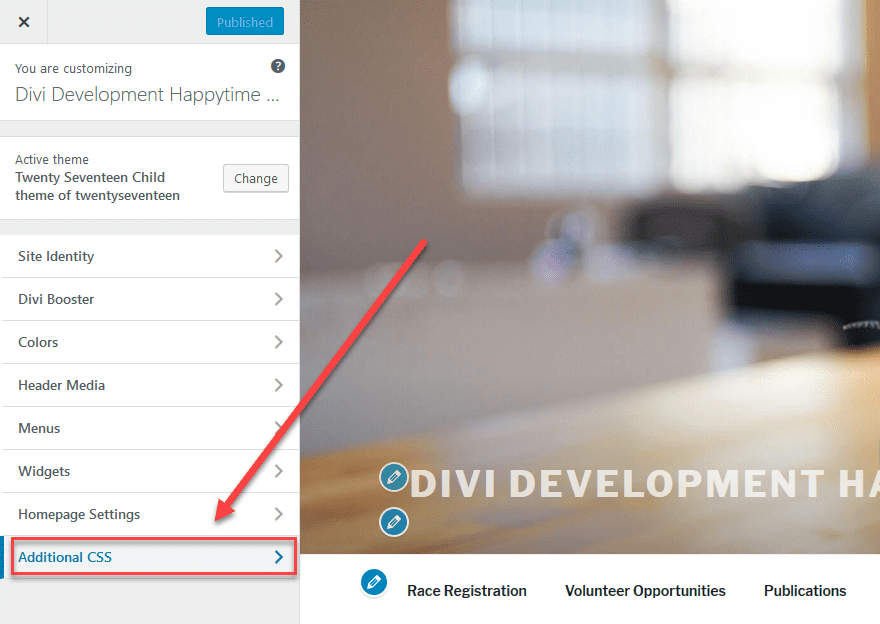
When you click in, you can add this snippet into the code box. (You can also add this CSS to the Divi theme options under Divi – Theme – General – Custom CSS.)
/* Remove meta data */
.entry-meta .byline, .entry-meta .cat-links { display: none; }
.entry-meta .posted-on { display: none; }
(Code snippet source: Design Wall)
Additionally, you can go to Appearance – Editor to edit the stylesheet directly. You will see a screen like this:
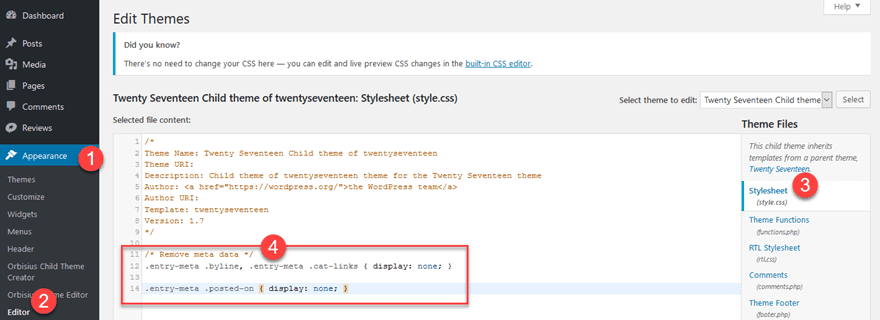
Finally, hit Save Stylesheet and you’re done. The author and date should no longer be visible on any posts.
2. Delete the PHP Code From Your Theme’s Files
A more permanent solution is simply removing the meta data code from your theme entirely.. When making edits directly to your theme files, we highly recommend using a child theme and backing up your site prior to making changes. Every theme handles this a little differently, however, so you may have to contact your theme author to find out which files hold the meta data you want to remove.
Once you know which files you need to edit, you can use an FTP client to delete the relevant lines of code. If you don’t already have one, we recommend FileZilla, which is free and easy to use. WP File Manager is also an in-dashboard tool you can use which works great.
Once you’re logged in, find the file(s) that you need to edit. Make sure you download a copy first, just in case things go awry. Once that’s taken care of, you will want to open up the file in the editor. Usually there’s a right-click option to view/edit or edit.
For the Extra theme, for instance, if you want to remove the meta data from posts, you can go into single-post.php and remove this snippet.
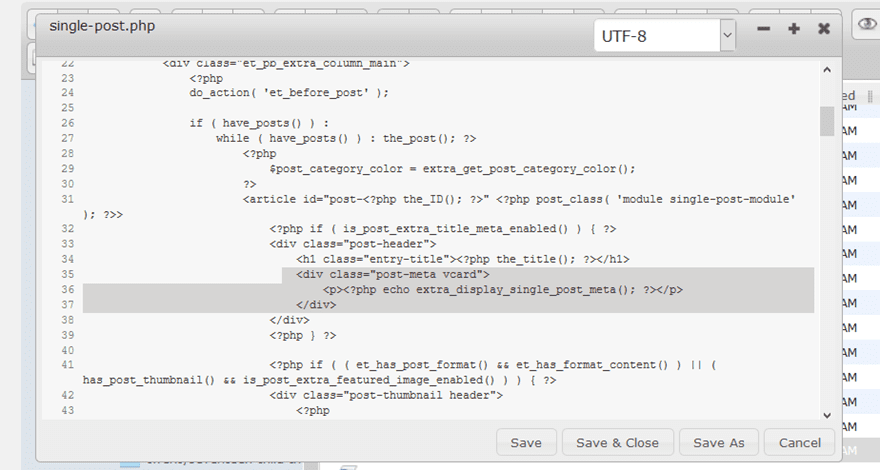
If you want more info on the specific meta data tags to remove author and date from WordPress posts, you can hop over to the Codex and read about the individual items theme authors may include.
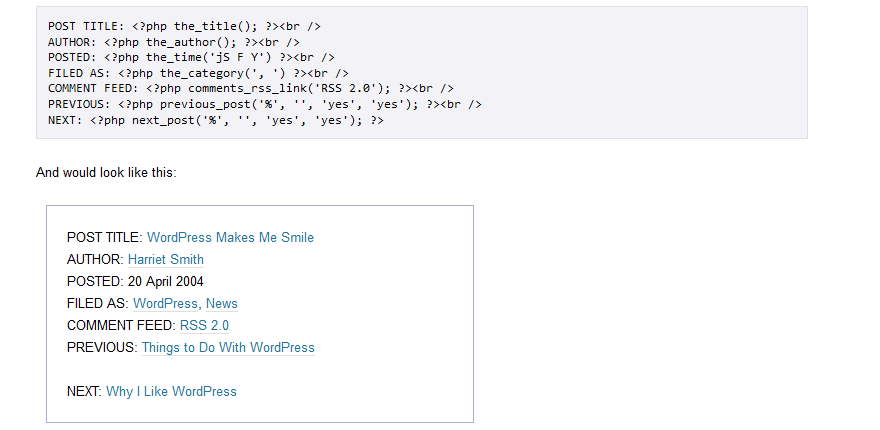

If you don’t want to mess with any code at all, that’s fine and dandy. You can use the WP Meta and Date Remover plugin to remove the author and date information from all of your posts in one go.
Once the plugin is activated, all of the meta information is automatically removed. It uses two methods to remove the data: hiding it from the front end via CSS, and removing it from the back end via PHP. The latter method means that the meta data is also no longer visible to search engines, and you have the option to use just one method or both.
Key features:
- Easy to install and setup.
- Hides information from front and back ends.
Price: FREE | More information
If you’re a Divi or Extra user, we’ve made it super simple to remove the author and date information from your content.
In the Divi Builder, insert a single-column row to host your content.
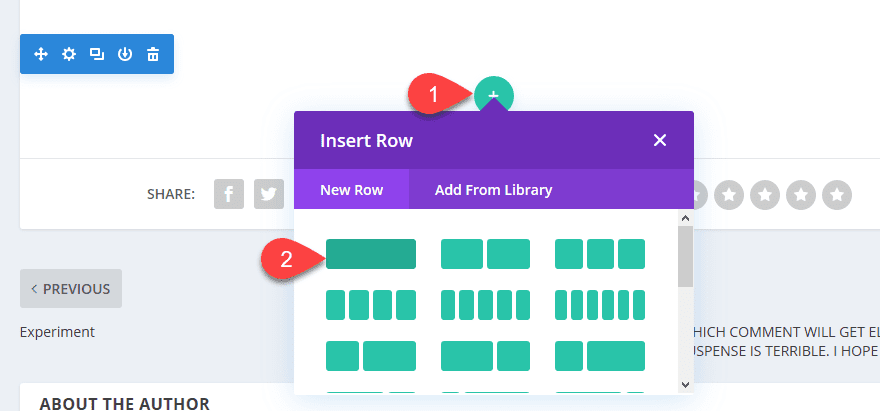
Next, click on Insert Module(s), and in the popup select Blog.
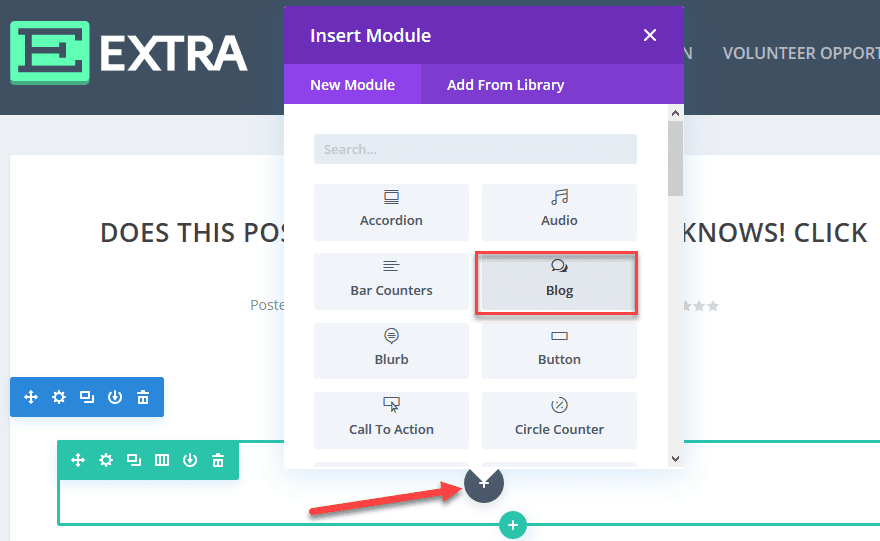
You will be directed to the General Settings tab of your Blog module. Here you’ll see lots of options to help you tailor your module’s appearance and content, including the layout, number of posts, and which categories you want to display.
If you scroll about halfway down this tab, you’ll see a series of toggles that will let you remote the author and date information from your blog display.
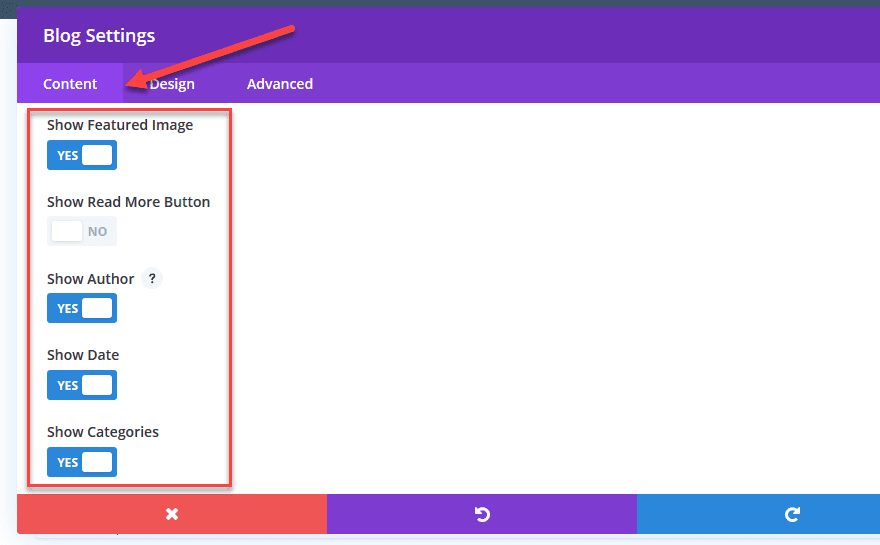
Simply move any or all of these to show No, and that’s it! The information won’t be displayed on the posts that appear within this module. And if you want the information removed from the blog posts themselves, you can do that from within the Divi theme options. Just go to Divi – Theme Options – Layout. Within that section, you will see a tab labelled Single Post Layout.
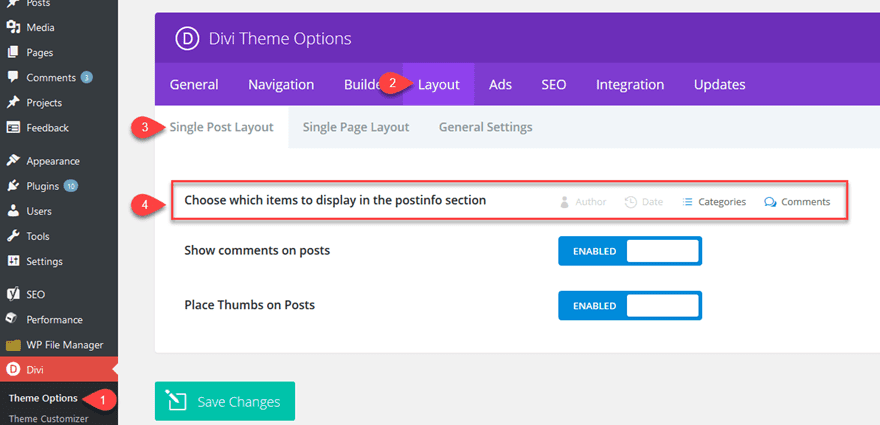
All you do is click the author and date to grey them out, and all individual posts will now only display the categories and comments. Which can also be greyed out, if you so desire.

And voila, you can now remove the author and date from any WordPress post using Divi’s theme options or the built-in blog module.
Conclusion
Although author and date meta tags have their benefits, they’re not appropriate for every website. Or even every post. Whether you have evergreen content, a single author site, or another reason for meta removal, it’s good to know how to hide or remove author and date information.
Luckily, it’s simple and easy, and you’ve got options abound. You can either manually remove the meta information from your theme files or insert some simple CSS, use a plugin like WP Meta and Date Remover, or use the Divi Blog module to simply toggle it on and off.
One last thing. You might also want to remove the date from your WordPress comments, so be sure to check out our guide on that.
Why have you had to remove author and date from WordPress posts before? What method did you use?
Article thumbnail image by Denis Demidenko / shutterstock.com

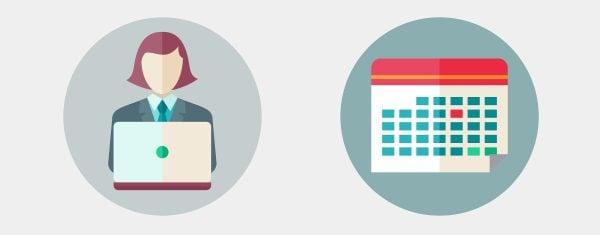







Comments are all from 7 years ago and article is dated January 2023? CSS code does not work, at least not on my current version of Divi
What If We Not Delete or Change The Date?? Is It Harmful or Dangerous or any thing else.
I wanted to know something a bit of the opposite. How would I get blog posts for only certain Authors to appear??
I wanted to know something a bit of the opposite. How would I get blog posts for only certain Authors to appear??
Well, I installed and activated the WP Meta and Date Remover plugin, but now my blog posts just say “Posted on By”. How the heck do I get rid of that?
Hi Bob! I’m afraid I can’t answer that without seeing your exact setup, but I’d suggest contacting the plugin’s support directly: https://wordpress.org/support/plugin/wp-meta-and-date-remover.
Do we have to do this for each post? Or does it change it universally? I can’t seem to do it for all posts.
This should affect all of your posts at once.
Thanks for the info. But what about search result page.
How do I remove the author information? I am using the Divi theme.
One way is to just use css but I want to remove it “fully”. As I am using a child theme it would be possible to alter the search result page, but where is it?
You’ll need to delve into your Divi core files to find the right template, copy the file to your child theme’s folder, then edit the PHP accordingly. If you have any trouble, drop us an email and we’ll try to help you further. Good luck, and thanks for your comment. 🙂
The Divi solution works except when I click into the post, then it has the metadata including Author, Categories, Date, Comments…I’d like to remove it at this level too? How do I do this? I’m not using Divi Builder because it indents the post when I do…anybody else have this issue? Thx! Rob
You may need to do some additional coding to achieve that, Rob. Try explaining exactly what you want to do in the forums (https://www.elegantthemes.com/forum/) to see if another user can help. 🙂
Thanks for sharing an informative blog. It’s very useful and will use in future 🙂 . But I mostly prefer manually.
You’re welcome! 🙂
Thanks, it was very useful for me, But I will use plugin method. Its quite simple.
If you’ve got a solution that works for you, more power to you. 🙂
There are some places that adding the author and date just doesn’t fit! This is “must have” knowledge when stream lining the look and feel of your site. Thanks John!
Thanks, Sean. 🙂
Thanks for sharing! I was looking for ways to remove the author name from my blog and searched for the solution and thank God I stumbled to elegant themes! You have explained it simply and effectively!
No problem, Simon!
Hi John, I’ve got my dates removed using Divi. What do you recommend to remove the dates from the comments that are left for you? The majority of my content is everygreen, back the dated comments give me up!
Hello Sarah – I’m not sure on that one, because it depends on your knowledge and your desired end result.
The best advice is to write up a post on our forums (https://www.elegantthemes.com/forum/). Other Divi users may have come across a soultion you’d be happy to try out.
In my opinion it’s better to update an old post rather than hide its date. Also, I would welcome Divi to have an option for showing “Last Updated:” text before the post’s date. I had to code this manually by adding some custom code to the functions.php file of my child theme. If I’m correct, e.g. Thrive Themes have this feature.
Hi Andrej, thanks for your comment! If you have any suggestions for future versions of Divi, feel free to post them in the forums (https://www.elegantthemes.com/forum/).
I am looking for a way to remove the comments information from my blog. I have comments disabled on my blog posts, but they show up in the metadata part of my blog with a big Ø (zero) after it 🙁
May be missing something obvious. Any easy ways to turn off this feature?
I’m not sure off the top of my head, Bert. You could always try posting in our forums (https://www.elegantthemes.com/forum/) – another user may have the answer for you. 🙂
This post provides me the info I was looking for. Thank you John!
I just wonder, when using the CSS method, if author and date information is still visible by Google.
Without knowing how your site is coded, I wouldn’t know the answer unfortunately. The best way to figure this out is to inspect the element in your favorite browser. If it doesn’t show up, it’s likely not going to be crawled.
On the Divi posts slider (I’m not talking about the individual posts displayed after a post has been clicked), it would be nice to have the option to display just the author and date. Right now, the only choice is between nothing and author/date/comments/star rating. Since I don’t want comments and star rating, I have to turn author and date off, which seriously detracts from the functionality of this module. More flexibility, please.
You can let us know directly about this via the forums – specifically the suggestions forum (https://www.elegantthemes.com/forum/). It’s read by our developers, and you may see it in a future version of Divi. 🙂
Thanks for the great post John! 🙂 Funnily enough I’d like to be able to display the icons for these elements, just like they are displayed when you use the divi theme options / layout tab? You know the really author, date, categories and comments icons. All I see on my posts is the comments icon. How do I do that? Thanks.
Off the top of my head, you may not be able to without some additional CSS.
While they’re not similar to your situation, you may find some inspiration in these previous articles:
1. https://www.elegantthemes.com/blog/resources/how-to-use-and-embed-an-icon-font-on-your-website
2. https://www.elegantthemes.com/blog/divi-resources/how-to-add-icons-to-the-divi-menu-divi-nation-short
I hope these help. 🙂
Why don’t we just use the Additional CSS from WordPress 4.7?
You can, but this is simply another option.
I tried the first method, but when the blog module is added to my posts, the post’s layout becomes skewed.
Without knowing the intricacies of your site, I’m unable to offer exact help. Maybe you could try posting your issue in our forums? (https://www.elegantthemes.com/forum/)
Hi John,
You say “Some themes have a Custom CSS tab within the customizer”. However, since WP 4.7, custom CSS is a standard option in the customizer 😉
Also remember that since version 4.7, WordPress now has a built-in Additional CSS editor accessible from the Customiser.
Correct! Thanks for the update. 🙂
You can also add a list of tags to your blog posts using this snippet:
https://git.io/vM060
Thanks for the addition, Eugene!