Google has been collecting data about websites for a long time. They use the data to index websites for the best possible experience for those using the search engine. The data tells a lot about a website: how it performs, what readers are looking for or looking at, and lots more. This data is available to website owners in something called Google Webmaster Tools.
Google Webmaster Tools is a free service from Google that helps you monitor and improve your website’s search engine ranking results. Not only do the tools give you information to help you rank better, they also help your rankings to be more relevant in those search results. And that’s just getting started.
In this article we will take a closer look at the Google Webmaster Tools’ toolbox and see exactly what’s there and get some insights on how to interpret and apply the data. Sound good? I thought so too… so let’s go!
Site Dashboard
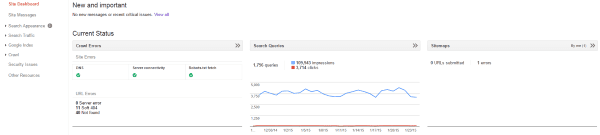
The dashboard contains links to all of the information you can use. The home-screen of the dashboard includes New and Important and Current Status.
New and Important
This area show the latest messages about your activities including any changes that you’ve made or other important news. For example, if you upload a new sitemap, the information about that appears here.
Current Status
This gives you a snapshot of how your site is performing right now. You can quickly see any crawl errors, search queries, and sitemaps. You can click on them for more info.
Search Appearance
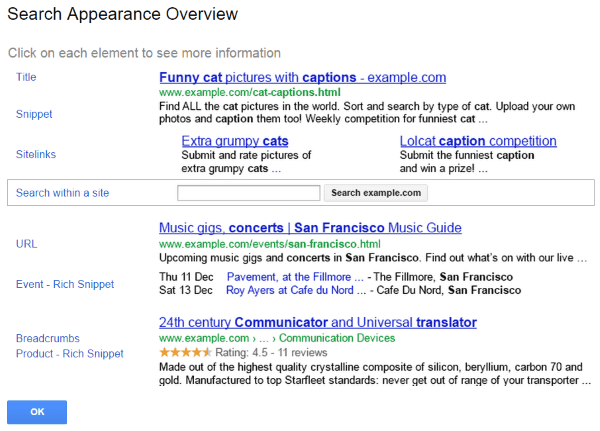
Your site appearance gives you information about the elements that show up in search results. Here are the elements it will analyze and the information it will give you, and some tips on how to make yours shine:
- Title – should be informative, relevant descriptions in the HTML title tag for each webpage
- Snippet – should be a succinct summary of the page’s content in its meta description tag. Write informative and relevant content for the page’s body (Google loves quality)
- Sitelinks – these are generated algorithmically depending on the website and the user query
- Search within a site – this is triggered algorithmically based on the website and the user query
- URL – should be organized in a logical structure
- Event-rich snippet – mark up the relevant parts of your webpages so Google can understand your content
- Breadcrumbs – mark up the content in the body of your webpages
- Product-rich snippet – mark up the relevant parts of your webpages to help Google understand your content
If you click on each element it will show you more information about how to use that element to your advantage. For example, clicking on Title opens a popup that highlights the Title element and contains links to 2 articles:
- How to Influence – write informative, relevant descriptions in the HTML title tag for each webpage.
- In Webmaster Tools – use the HTML Improvements feature to help optimize the title tags on your site.
Each of the elements (except Search within a site – it has different info) provides articles on how to influence and webmaster tools. The articles are written specifically for those elements. This information shows you how to best set up your site so its appearance in the search results is the best it can be.
Structured Data
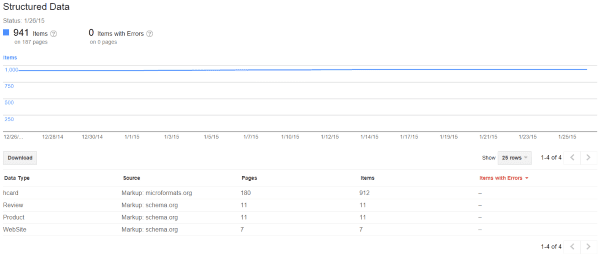
This shows your top-level structured data elements that are tagged in the html code. There can be more than one item on a page.
Data Highlighter
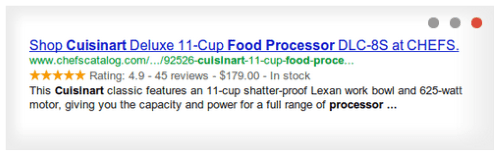
Data Highlighter is an alternative to Webmaster Markup. If your site has structured data such as event listings and review ratings, it will show in the search results. The data highlighter will present that data in a way that stands out to readers in the search results.
To use it you have to tag each page. It takes some time at first but it’s easy to do and you don’t have to make any changes to your HTML. You highlight the data items that you want to tag on each page. What saves you time is the ability to highlight multiple pages at once. After you’ve highlighted a typical page, the Data Highlighter will automatically highlight similar pages.
HTML Improvements
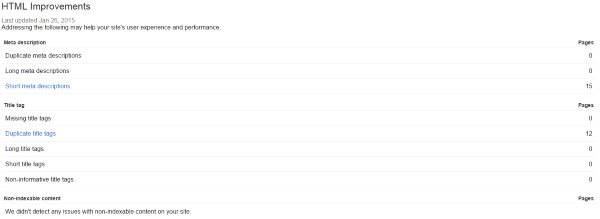
This section gives you advice on how to make improvements to your HTML that will improve your user’s experience and site’s performance. It gives you information about your site’s meta description, title tags, and non-indexable content. If there are any pages with issues it will show you which pages they are.
Here’s how to use the information:
- Meta descriptions give your users a clear understanding of your site’s content. This information can encourage users to click on your site in the search results pages.
- The title provides users and search engines with useful information about your site. Text contained in title tags can appear in search results pages. Relevant and descriptive text is more likely to be clicked on.
You should review the list often and update the title tags to improve your performance.
Sitelinks
This tool will allow you to demote a link that you don’t want to appear in the search results. This is a good tool to keep pages such as your free downloadable content from your newsletter signups from being indexed and shown to everyone that doesn’t sign up.
Search Traffic
Search Queries
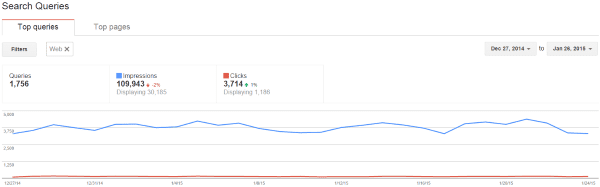
Top Queries
This shows the top queries that displayed your pages and posts. It shows how many impressions each page got, how many of those impressions became clicks, your CTR percentage (the percentage of impressions that were clicks), and your average position. You can order the list by any of the four results and download the data and chart.
The sorting feature gives you some insights on what readers are searching for and how relevant the results were. If you sort by impressions, you’ll see which of your pages got the most impressions. The number of clicks for these impressions will tell you how relevant your impressions were. This information can tell you what kind of changes to make in order to improve your clicks. If you’re using acronyms that are sometimes too generic, your content may not be what users are looking for.
For example, how many different types of results can you get by searching for “rpg”? If you’re writing about rocket-propelled grenades and the majority of searches are for role-playing games, your content will have far fewer clicks for the number of impressions. This information will show you to use the actual name rather than the acronym.
You can filter the graph by the type of search (image, web, or mobile), by location, and by amount. You can also filter queries containing or not containing words that you supply. And you can filter by a date range.
By clicking on the results in the list you can see information about each of the pages or posts. It will show you the number of impressions and clicks for each date, and the percentage of change for each.
Top Pages
This show the pages that resulted from the queries. It gives you the same information about impressions, clicks, CTR, and average position. Clicking on the pages shows you the queries that displayed those pages, with impressions and clicks for each one.
Links to Your Site
This shows how many links there are to your site, who links the most (with number of links), which of your content is linked to the most (with number of links), and how your data is linked. You can click on any of the sections to get more detailed information.
This is a good way to know who the domains are that link to you and the anchor text that is used. This gives you insights on which domains give you the most traffic and to what content.
Internal Links
These are links that are clicked on from one page to another on your own site. This shows you what is working and what is not.
Manual Actions
This shows actions that Google has taken to manually demote or remove pages or posts that use spammy techniques. It will show you several types of actions including site-wide matches and partial matches, and shows you the reason and the parts of the site affected for each one.
Manual actions that are listed might include:
- Unnatural links
- Hacked site
- User-generated spam
- Spammy freehosts
Check this often because there may be issues you’re not aware of that are hurting your site’s rankings and search results listings. Google hates spam, and if there’s anything present you’ll want to remove it as quickly as possible. If your site isn’t appearing in search results or performing as well as it used to, this could be the reason why. Once you’re satisfied you’ve removed the content that caused the manual action, you can request a reassessment from the manual action page.
Internal Targeting
This uses hreflang tags to show you which of your pages match the user’s preferred language. You can choose which countries to target.
Mobile Usability
This will show you any mobility issues that need to be addressed. If there are any problems it will give you insights on fixing them. It will highlight issues such as Flash usage, viewports not being configured, issues with fixed-width, content not sized correctly, small fonts, and touch elements being too close.
These issues highlight best practices for websites that are used across multiple platforms. Since mobile is becoming more prominent it is a good idea to keep track of mobile issues and fix them as soon as possible.
Google Index
Index Status
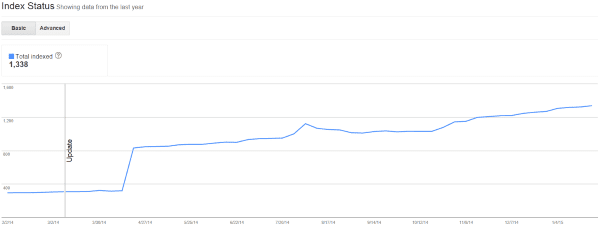
This is the total number of URLs from your site that have been added to Google’s index for the past year. It will also show you the number of your URLs where robots have been blocked from crawling, and the number of URLs that you have removed.
If the graph has a steady increase then your site is being crawled and indexed on a regular basis. Pay close attention to sudden drops. This will show where your server was down or overloaded. Also, look for unusually high index volumes. A high number of URLs could mean you have problems with:
Google will usually send you a message when they detect problems like these. You’ll want to make sure to set your notification preferences so you receive these messages because all of these problems will lower your rankings and could get your site removed from the search results.
Content Keywords
This shows your most-used keywords, how many variants of those keywords you use, and their significance to your traffic. When you click on the keyword it will show you the number of occurrences for that keyword and what the variants are. It will also show you your top URLs that use that keyword.
This is a great way to analyze your own usage of keywords. For example, if the keywords you use the most do not appear on your most popular pages, then those keywords might be hurting your traffic more than helping it, or you might have too much competition from those keywords. You can see your own trends vs traffic to help you determine what works and what doesn’t. Just make sure you use the keywords naturally – don’t use this to try and pack keywords into your content. Google likes natural organic keyword usage. Keyword stuffing will hurt your traffic rather than help it because it can be seen as spammy.
Remove URLs
This allows you to create a removal request based on Google’s guidelines. You can use robots to specify how search engines crawl your site for cases where you want to keep a page or post private. It will show you the URLs that you’ve requested to be removed, their status, the removal type, and when it was requested. Only site owners can request for a URL to be removed from being crawled.
Crawl
Crawl Errors
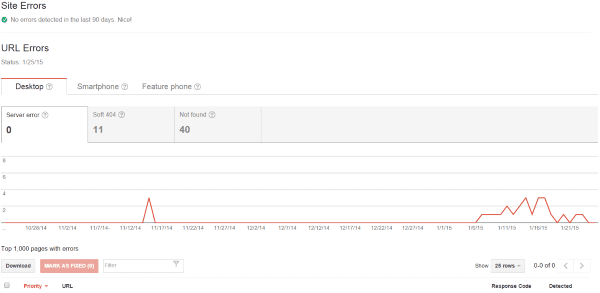
This will show you the crawl errors by date for desktop, mobile, and phones. It will show you server errors, soft 404 errors, and not found errors. It will also give you a list of pages with errors. It will show you the link, response code, and the date the error occurred.
Generally 404 errors do not impact your Google ranking, but they can have a negative impact on your visitor’s experience. They can happen for many reasons including typos, configuration errors, and javascript errors. Rather than trying to fix every 404 issue, just focus on the highest ranking issues. Fix links from your own site. If traffic is coming from misspelled links you can use a 301 redirect to get it to the correct page. You can also contact the webmaster of a site that contains misspelled links and ask for updates.
Crawl Stats
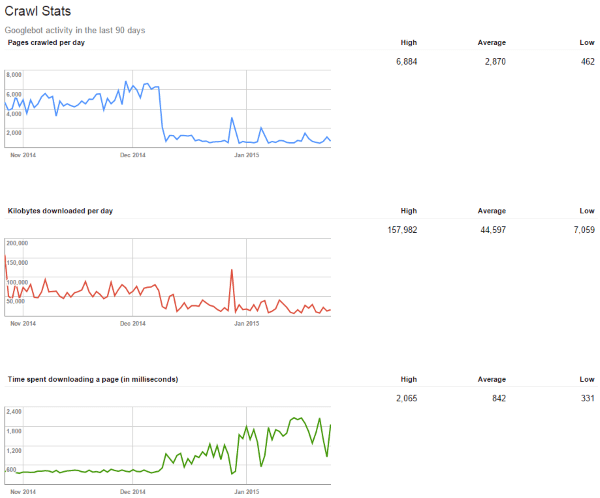
This shows you the Googlebot activity for the past 90 days. It will show what how many pages were crawled on which day, the number of kilobytes downloaded per day, and the time spent downloading a page on each day. It will give you a high, average, and low for each graph.
This information tells you about the performance of your site. If you see a trend of your site taking longer to download a page you will know that there are performance issues. This doesn’t tell you what the issues are, but at least you know there are issues, leading you to further investigation.
Fetch as Google
This one lets you test your pages and see the same type of results that Google would see. You can test as a desktop, smartphone, mobile with XHTML/WML, and mobile cHTML. Using this you can test load speeds of specific pages and posts. This is a good tool to help figure out where your performance issues are.
Robots.txt Tester
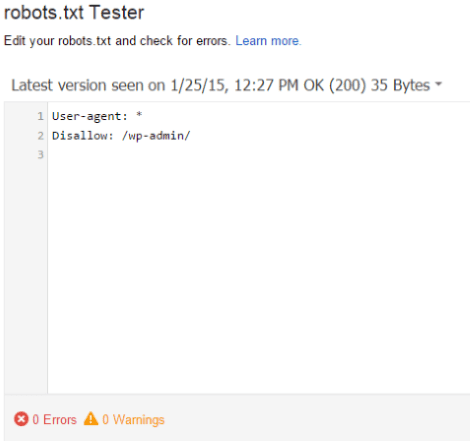
This tool allows you to test your robots that block those pages and posts you don’t want Google to crawl. Once you’ve set up your robot, it’s a good idea to test it to ensure it is working as you intended.
You tell it the URL you want it to test, and then choose which tester to use. You can test as Googlebot, Googlebot-News, Googlebot-Image, Googlebot-Video, Googlebot-Mobile, Mediapartners-Google, and Adsbot-Google.
Sitemaps
This one shows a list of all of your sitemaps. It will also give you information such as errors and warnings. This is helpful in discovering problems with your sitemaps. You can also test, delete, and submit them from here.
URL Parameters
This tool lets you show Google how to crawl your site more efficiently by telling it how to handle your URL parameters. It will show you which URL parameters Google is having trouble with. This tool can be difficult to use correctly and if it’s configured wrong it will cause your pages to be dropped from Google’s index. So, only use it if you really need to.
Security Issues
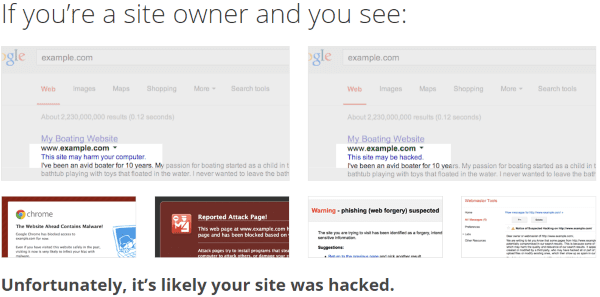
This will highlight any security issues that Google detects within your content. If there are issues it provides resources on how to solve those issues. It also provides information about handling cross-site malware. A warning will be issued to readers within the search results. If the problem continues, your site will be blocked by Google. If you run into any issues with security, check this area to help identify what the problems could be.
Improve Search Presence
To improve your search presence and maximize your search performance, Google provides some tips (they send you a message, so check your messages on your Webmaster Tools dashboard) within Webmaster Tools. Once you’ve verified your site, you can then:
- Add all of your website versions (both www and non-www)
- Select your preferred version (www or non-www)
- Select target country
- Share access with co-workers
- Submit a sitemap file
In addition to this, Google gives you some good information on how to follow best practices for your website. Follow these and you’re sure to develop good habits and write the kind of content that Google loves.
Wrapping Up
There are a lot of useful tools within Google’s Webmaster Tools to help you improve the ranking and performance of your site. By knowing what the tools are and how they work, you can get an insight on how Google sees your site, which helps you to optimize it for the best results possible, improving both its performance and its search engine results.
Your turn! Do you use Google Webmaster Tools? Has your experience been similar to what I’ve described here? Do you have another tip for using Google Webmaster Tools that you would like to share? I’d like to hear about it in the comments below.
Article thumbnail image by Anikei / shutterstock.com

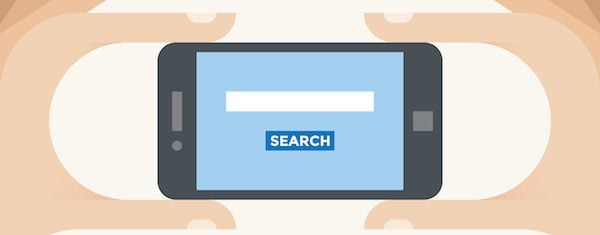







My website need to be improved HTML but I can’t . I required my web technician fix error but google still update new status for me yet. You can instruct me how to fix …
I have only one word to say, WoW. I read the article what a awesome article, improving my website thank you for sharing. I have a lot of work you will find a lovely support.This post is very inspiring me. I always take your advices very seriously, keep posted.
Do you have any video tutorial for it..? Thanks for your post….
Now, this is really comprehensive. Thank you – excellent job done. I am having again and again more crawl errors. Since I don’t know how to solve an issue, do you think does it have any impact on rankings? Regards, Matija, Slovenia
Really good content, I just found out by reading your post that I was having issue with my structural data. And I found out that the theme that I was using on one of my clients website was this issue. I gotta start implementing this tools for all of my clients.
Thank you for taking the time to put this article together.
Great article, Brenda. Thank you.
I’ve been using Google Webmaster Tools since it’s been around and your summary wraps up its usefulness neatly. I think it’s not just a good thing to use it, but mandatory for any designer when they put a site online and to do a follow up. A must.
I also recommend using Bing’s webmaster tools as well. Those two. It has some other interesting features to test your site and, of course, it’s the only way to target the other search engines (bing / yahoo).
http://www.bing.com/webmaster/
Great article Brenda! Thanks!
I am totally agree with you.Its a very useful article for me.before read this article i have little knowledge about Google webmaster tools but now I know each and every thing about Google webmaster tools.One Thanks form core of my heart to Elegant themes for sharing this article.
Great article, I have been using Google webmaster took for little while now. I will have look at the data highlight feature.
Thanks
Google WMT provide us best information about our site.
Necessary to improve!
Thanks for share, Brenda
Great article from Google webmaster tool dashboard to robot text, security, traffic and much more. Thanks for share
Great article.
Though i havn’t read it full but i ll surely bookmark it to read it later 🙂
If we do these things and use the SEO options in an ET Theme, do we need Yoast?
Opinions appreciated as I have downloaded Yoast for a test site but find it confusing and overwhealming
Brenda,
Really enjoyed going through your post and it has been a good refresher for me on how many ways Google Webmaster can be used to make our websites – and everything we do with them – stronger. Of particular interest to me right now is the ability to check internal links and see what is working (and what is not) from page to page. Not just about the SEO juice of internal linking but gauging the user experience — are they interested (clicking) in the material I am linking to?
Scott
Brenda,
This is a great article and pretty much parallels the way I use webmaster tools. The data highlighter tool is amazing and I have had great results using it, particularly with ecommerce stores. Thanks for a great post.
Adam