WordPress has many uses that most of us are exceedingly familiar with. It can be a blog, business website, art portfolio, e-commerce store and so much more. Over the last few years another use case has become more and more popular: WordPress as a Learning Management System (LMS).
While I do not know for sure, I imagine that using WordPress as an LMS grew from many bloggers’ desire to create and sell e-courses to their readers. However, as the niche has evolved, its uses (and advantages) have been noticed by more than just bloggers. Organizations as varied as fast food chains, call centers, grade schools, and universities are using WordPress as an LMS to replace systems that have traditionally been overly complex, bloated with unused and/or unwanted features, and priced in the thousands of dollars instead of free or around $100.
Combine those advantages with the world’s most popular content management system–one that’s easy to use, may already be powering your website, and is easy to find tutorials/developers for–and you’ve got a recipe for success. Which is why in today’s post, I’m going to provide a quick overview of the various ways you can use your WordPress install as an LMS.
What You Will Need
In each instance, you will need your own self-hosted WordPress install to work with. After that, you’ll have to choose which approach works best for you and acquire the tools necessary to pull it off. The “basic approach” below is literally just using WordPress as is, but with a specific menu structure and posting sequence. In the interest of not confusing your readers, it would probably be best if this were the only thing that particular site is used for, as the site hierarchy could get muddled otherwise.
The next option, the “restricted content” approach, takes advantage of any plugin that forces users to register and/or pay for access to specific blog posts (or custom post types) which you’ve arranged into an e-course. This is a great way to keep your course content separate from your regular blog posts and even turn a profit if you are so inclined.
The final option that I’ll be covering today is a complete “turn key” approach. As you might imagine, this method uses one of a few premium WordPress LMS plugins that come ready-to-use with little to no hacking, tweaking, or setup required.
The Basic Approach:
The Restricted Content Approach:
- Self-Hosted WordPress Install
- Your choice of content restriction or membership plugin. Some options include…
- Restrict Content (Free or Pro)
- Membership
- Paid Memberships Pro
- And many more
The Turn-key Approach:
- Self-Hosted WordPress Install
- Your choice of a turn-key LMS for WordPress plugin. Some options include…
Creating Your WordPress Learning Management System
As I mentioned above, each approach is going to require a different execution, but the underlying principle behind each is the same: organize your content into easy-to-find and follow courses/lessons. In most cases, you’ll want to make it possible for anyone to sign up for your course (i.e., register as a user of your WordPress install); the exception being a private training course for specific staff members, in which case, you would just send them usernames manually.
To enable sign-ups, navigate in your WP Admin to Settings > General > and select “Anyone Can Register” and then click “Save Changes”. After this, the process will look different for everyone. Below, I’ve mapped out the basics of each approach.
The Basic Approach:
With nothing but a basic install and a theme of your choice (or even one of the standard free themes each install comes with) you can create a free WordPress e-course. “But why?” you might ask. Why go through the trouble of creating an e-course with WordPress if you’re not going to charge for it?
There are a lot of good reasons: you might want to gain sign-ups by offering a free course; you may believe in a cause and want to spread awareness via quality free learning materials; or the material you really want to teach requires a “pre-requisite” and a free course seems to be the best way to point potential customers to your premium product(s).
Another practical reason is that WordPress is becoming a viable option for companies who need to train staff or new hires internally. For a business interested in testing the viability of virtually training new hires, current staff, or volunteers without spending money on a big learning management system, this first and basic approach could make a lot of sense. Once created, they can always upgrade to a more fully fledged LMS plugin or restricted content approach if need be. So let’s see what the basic approach actually looks like and how to pull it off.
In this instance you’ll want to think of each blog post as a lesson and each category as a course. For example, you might want to create a course on how to properly groom a cat. Because…I don’t know, let’s say you’re a vet or an animal shelter worker and you have to train volunteers.
First, you’ll want to go to Posts > Categories and create a different category for each course or course level. Let’s say: Cat Grooming 101, Cat Grooming 102, and Cat Grooming 103; because you’re thorough.
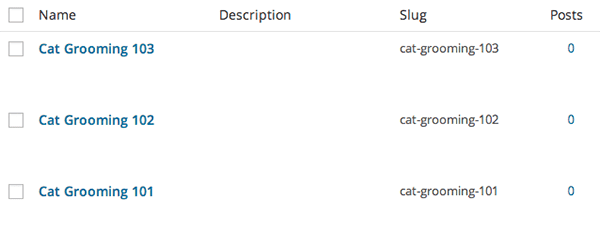
Next, you’ll want to create a menu that makes it easy for your cat grooming volunteers to register and begin the learning process. Navigate to Appearance > Menus > and create a site structure that works best for you.
For our first example I’ve chosen to have a static home page, which you can accomplish by navigating to Settings > Reading > and selecting the static page option; a “volunteer registration” link, which you can create by adding “.php?action=register” to your wp-login like so: yourdomain.com/wp-login.php?action=register; and finally, a courses link, which is really just a link to the blog with our three new categories nested underneath.
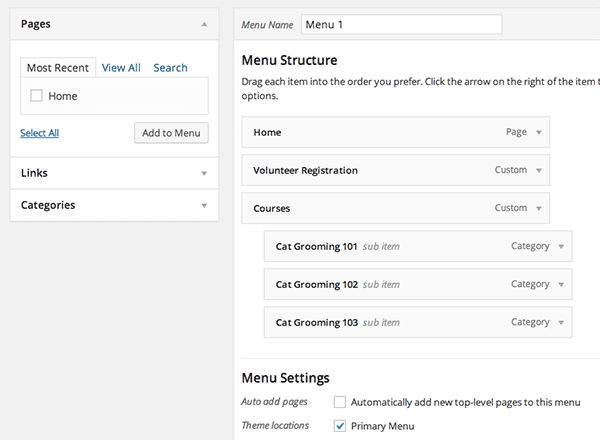
The front end now looks like this…
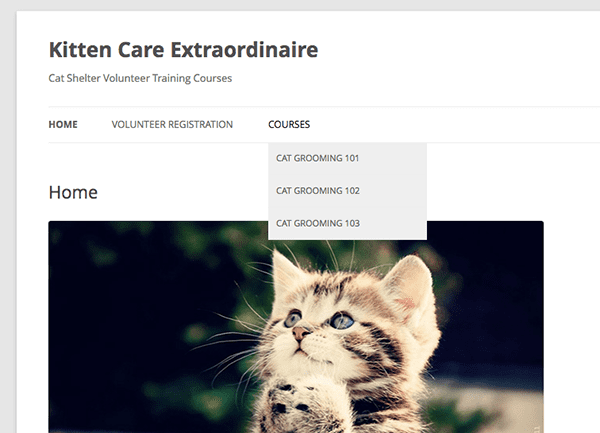
With this setup you can simply add new blog posts, assign them the proper category, and number them accordingly. For example, on our demo site when you click “Cat Grooming 101” under “Courses” the first post to appear is “Lesson 01 – A Basic Cat Bath”.
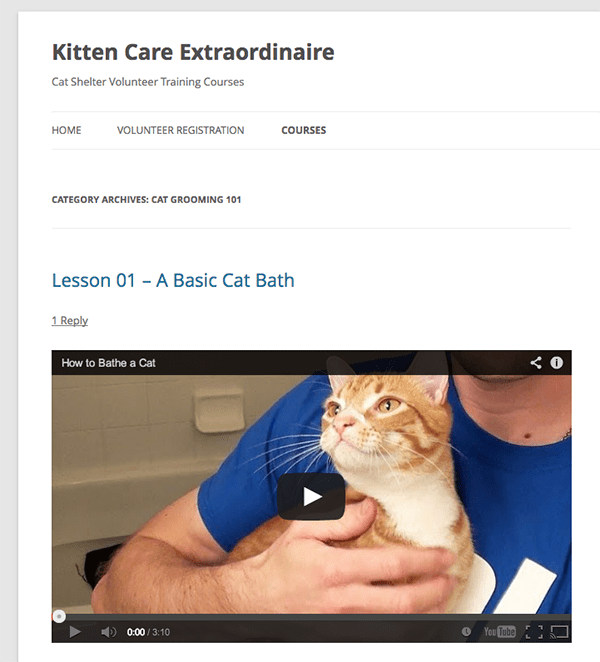
At this point, the rest is all in creating the lessons via new blog posts and publishing them in the proper order. But for many, this approach leaves much to be desired. What if you don’t want every person who visits your site to have access to the course material? What if you want only certain user roles to have access to certain courses? What if you want to charge for your courses?
In these cases, you can keep the same basic setup, but add a simple plugin to the mix that allows you to put various access restrictions on your content, including payment options. Which leads us to our next approach.
The Restricted Content Approach:
For this next approach I’ll be using Restrict Content and Restrict Content Pro by Pippin’s Plugins. However, I encourage you to check out the other plugin options I listed above and choose the one that best suites your needs.
As things stand on our example site, we’ve got a simple way for volunteers to register (although, this doesn’t have much use yet except to provide the site with their name and email address) and read through a series of lessons we’ve organized into courses. It was simple to set up and it’s no doubt easy for our volunteers to understand. But let’s say you, the vet or cat shelter worker/owner in our example, didn’t want to have a second site for training volunteers and you needed a simple way to work these e-courses into your existing site–which already has several pages and a blog you update regularly.
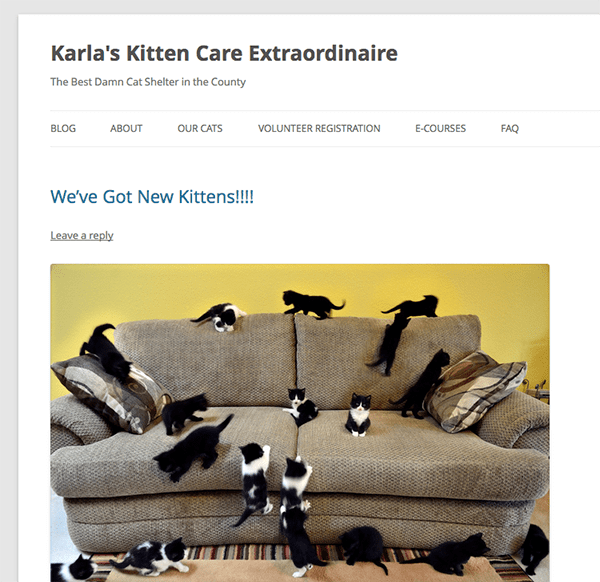
That’s where either Restrict Content or Restrict Content Pro would come in. With Restrict Content (which is free in the WordPress plugin directory) all you need to do is install the plugin, activate it, and navigate to Settings > Restrict Content. Once there, simply write a message you’d like users to see when they see or try to access content they do not have permissions for. Click “save options”.
Next, navigate to your e-course posts and open each one in the editor. You should now see a new meta box titled “Restrict this content”.
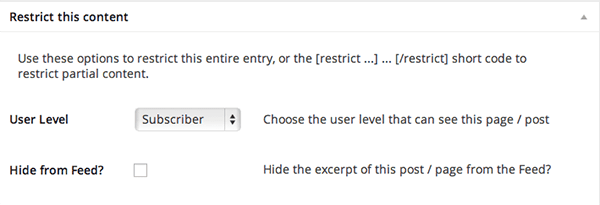
Select the user level you’d like to have access to that particular post, click “update” and you now have a post that is off limits to anyone not registered to that particular user role.
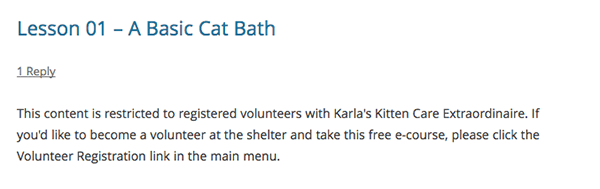
Anyone who is not logged in to that particular user role will see your message when trying to access that piece of content via the e-courses link in the main menu or when they come across that post amongst your other blog posts. If you’d rather not have your e-course lessons show up in your blog feed at all, I recommend using another free plugin called WP Hide Post.
Once installed it gives you the options (on the individual post editor page) to completely hide your post from just about everywhere except where you want it to show up.
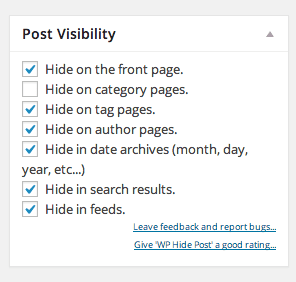
Using the above settings on our example site I was able to make it so e-course posts do not show up anywhere except under the main menu links under “e-courses”. If an unlogged in user clicks on that link they will still see the message I wrote in the Restrict Content settings. If a logged in user clicks that link then they will see everything their user role has access to. In this way, I effectively separated the normal blog posts from the e-course content entirely while also making the course work accessible to the appropriate logged in users only.
Now let’s talk about what to do if you’d like to charge for your e-course(s). In that case, all you really need to do is swap out your free Restrict Content plugin with its premium version: Restrict Content Pro–which costs $42 for a single license. In the pro version you have a lot more options all around, but for the purposes of this post I’ll stick to just the changes needed to register paying customers.
First, you’ll need a new registration page that lists your premium options. Navigate to Pages > Add New > and create a page called “Register”. In the body of that page use the registration form shortcode as seen in the image below.
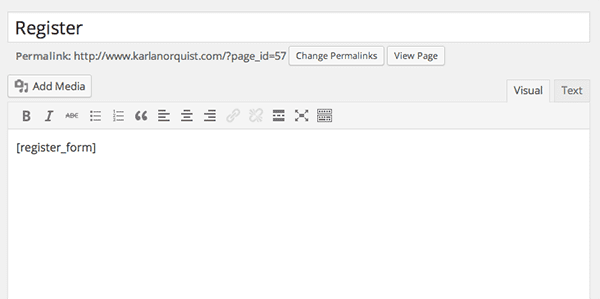
Next, visit the new sidebar menu titled “Restrict” and navigate to the “Subscription Levels” option. Create whichever payment option you would like. You have the ability to create a one time or recurring payment at any price you’d like. These options will show up on your new registration page.
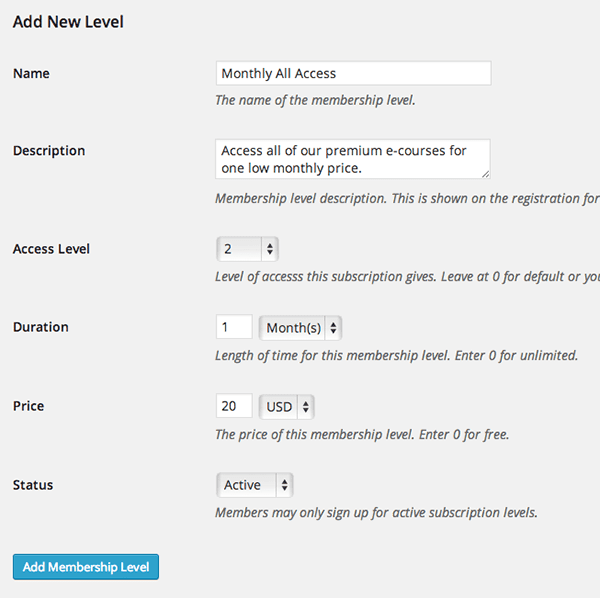
Finally, you’ll want to go back to your menu settings and swap out your current registration link with a link to your new page. Once saved, your new registration page should look like the one below.
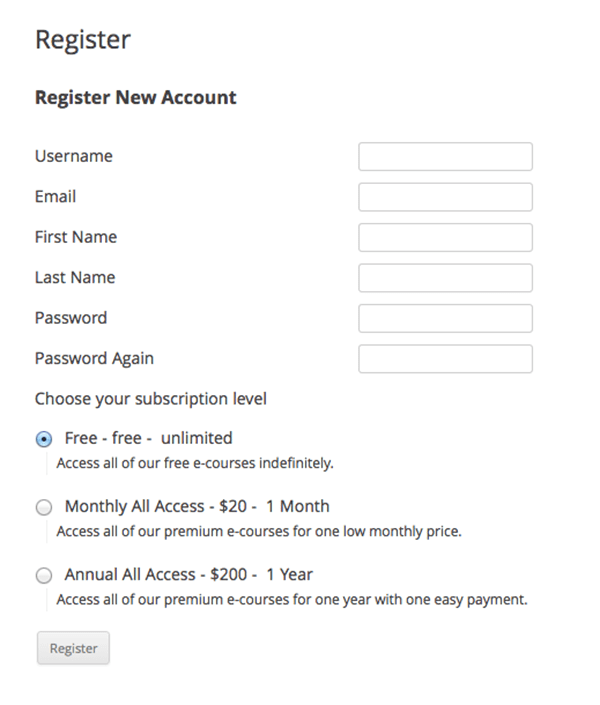
To begin using this form to register new customers and accept payments simply navigate to Restrict > Settings > Payments and enter your PayPal email address. Next, go to the “Restrict this content” meta boxes of whichever lessons you’d like to charge for and make sure the restriction settings match the subscription levels you just created.
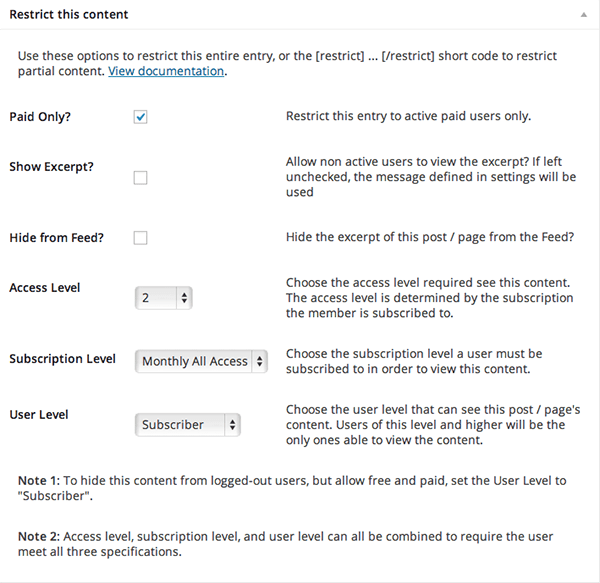
Simple as that! But not quite as simple as our final option, which, if you’re sold on the idea of using WordPress as an LMS already, I’d highly recommend.
The Turn-key Approach:
Personally, I’m a content guy. I enjoy tinkering with code and mixing and matching plugins like I did above when I’m curious or I don’t have anything better to do. But if I’ve got something I want to create, I’d rather get right to it. That’s why I’m a big fan of plugins like Sensei by WooThemes (which I’ll demonstrate below) and the others I’ve listed above.
With these plugins the focus is less on user roles and compartmentalizing specific pieces of information (which you can still do to an extent) and more about making the teaching/learning experience itself an enjoyable one. Not to mention that for a lot of advanced design and functionality, you’re only paying between $90-$150 (approximately). Depending on which plugin you choose of course.
With Sensei, the experience begins upon installation. Within just a few clicks you’ve not only installed and activated the plugin itself, but also several accompanying pages with their own templates and design elements. There’s the Courses page, My Courses, My Profile and a few others. Each with their own look.
Additionally, WP Admin now has two new options on the main sidebar: Sensei and Lessons. Under Lessons, you’ll find a submenu similar to that of the standard Posts submenu. In fact, lessons and courses with this plugin are custom post types. This means that they’re automatically separated from your regular blog posts, with their own tags, categories and archive pages.
To demonstrate, let’s revisit our cat grooming example. With the other two approaches we thought of categories as courses. Here, courses are their own content type. To create one we simply go to Lessons > All Courses > Add New.
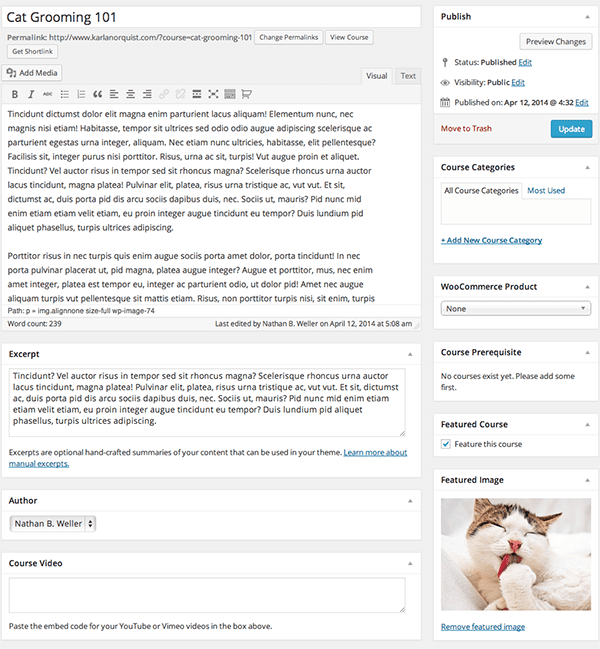
This is where you would enter in your course description, feature image, excerpt, etc. You’ll notice on the right hand side that you can create course categories, set course pre-requisites, or mark the course as featured. You can even link a WooCommerce product if you’d like to make the course premium, which I’ll demonstrate shortly.
Next, you’ll want to add some lessons. Navigate to All Lessons > Add New or simply click Add New under main Lessons menu.
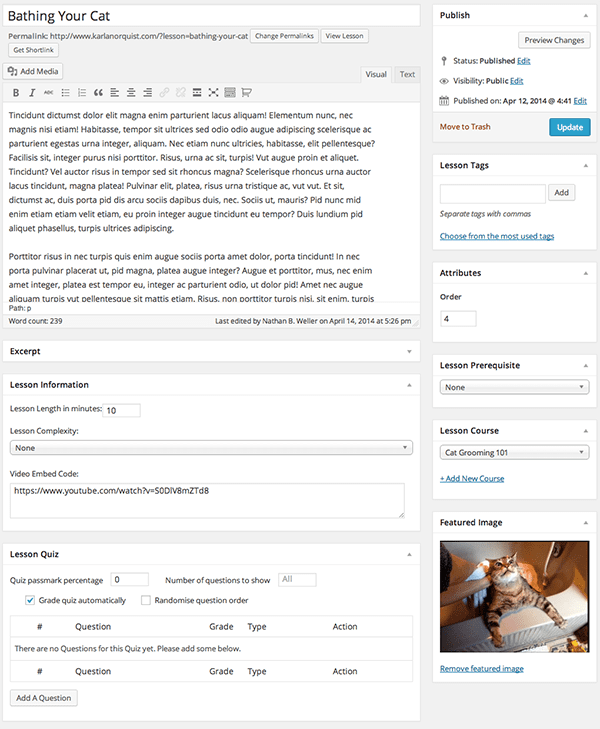
Obviously this would be were you insert your main lesson content. Additionally, you can add an excerpt, set a lesson length/complexity, embed a main video, even add a self-grading quiz!
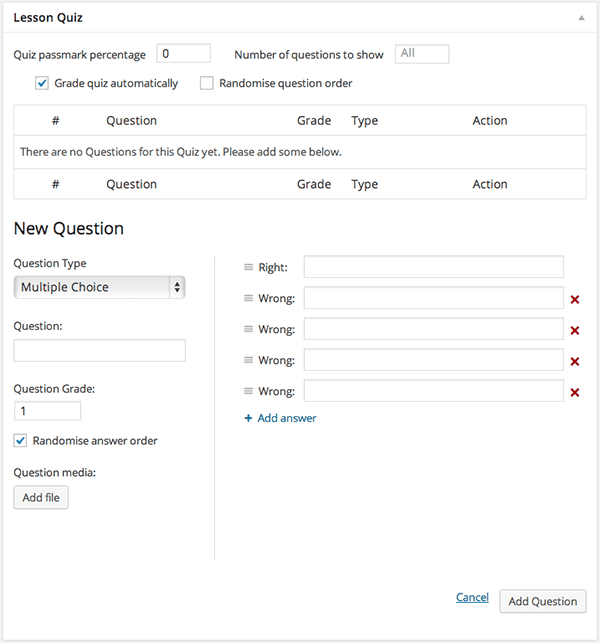
On the right-hand side you’ll notice that you have lesson specific tags available, you can link the lesson to a course, enter an order for the lesson within said course, and again, add a pre-requisite if needed.
After you’ve created the course and added several lessons, it will look something like this when published…
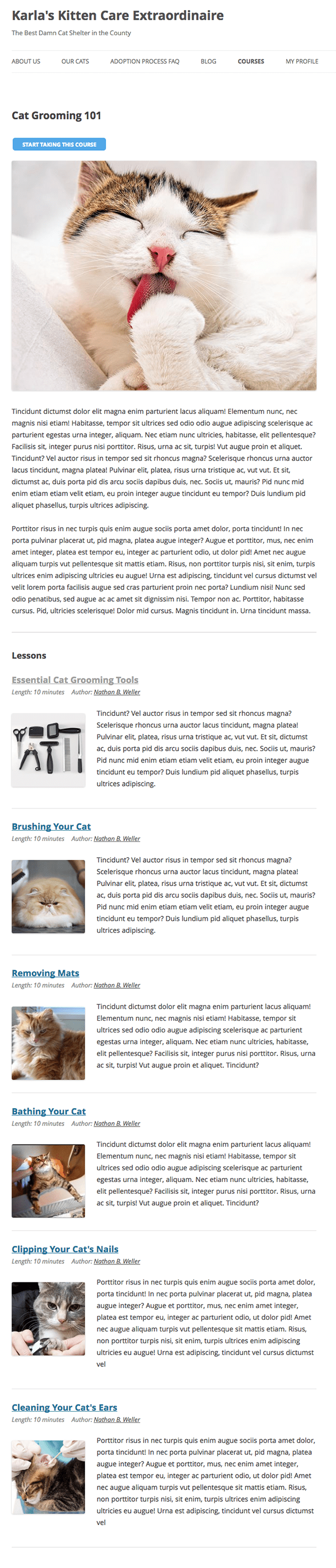
You’ll notice the nice little button up top. If you’ve set the course to be premium then it will appear with the price as well. This can easily be accomplished by creating a basic virtual product in WooCommerce and linking it to the e-course you choose.
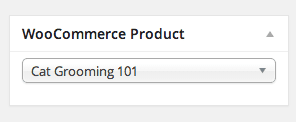
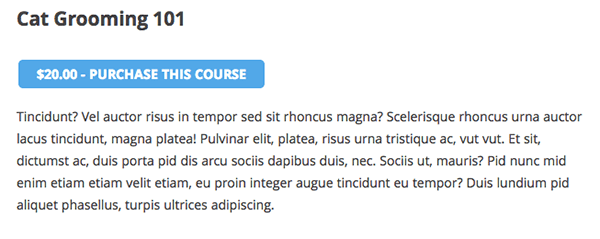
The start and/or purchase button is visible only to logged in users and once clicked will automatically link that course to their account (using the familiar cart and checkout features of WooThemes to power all purchases). It also creates a progress bar above the lessons for that course, keeping users engaged and motivated.
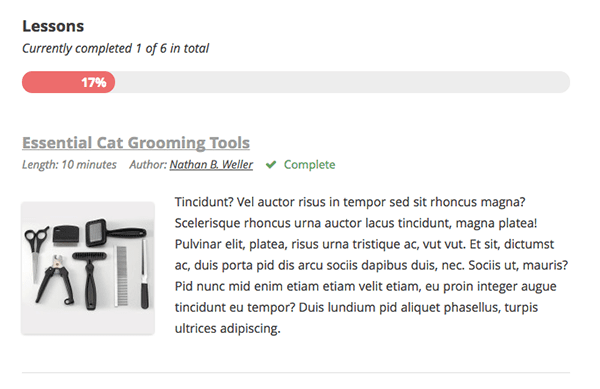
The user can move the progress bar forward by completing lessons. This is done by either finishing a quiz at the end of a lesson or marking it as complete.
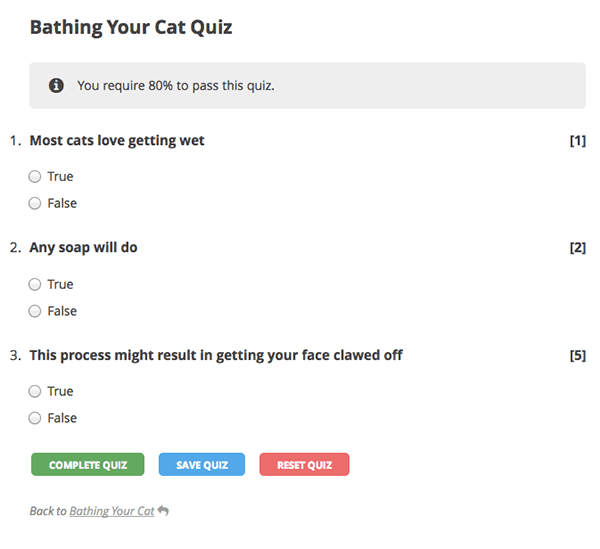
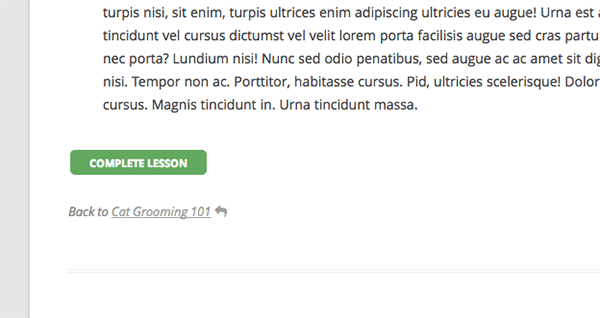
If that user visits the “My Profile” link after starting a course, they will see a page like this.
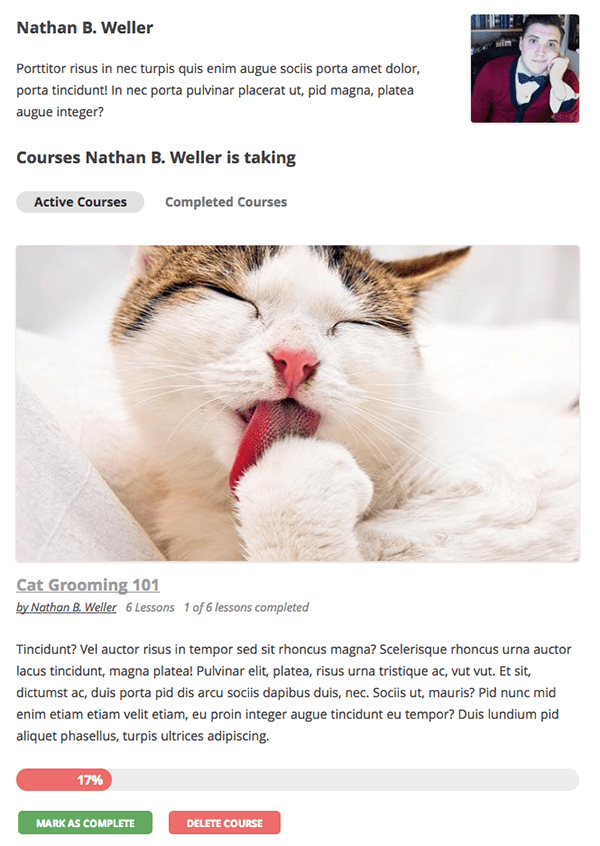
If they are not a logged in user, they will be prompted to register before being able to start a course.
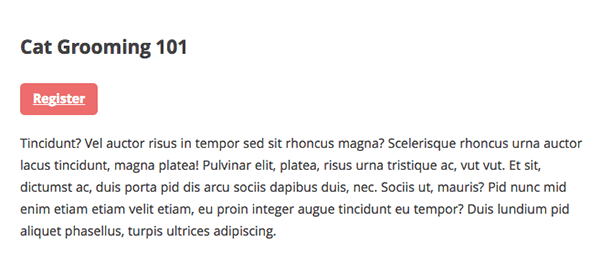
As you can see, the front end experience for users is well designed, simple and enjoyable. On the backend, it’s much of the same. Under the Sensei menu I mentioned earlier, there are options for Analysis, Grading, Updates and Settings.
On the Analysis page you’ll be able to see the total number of courses, total lessons, total learners, average courses per learner, average grade and total completed courses. As well as an exportable page of learners and their basic activity.
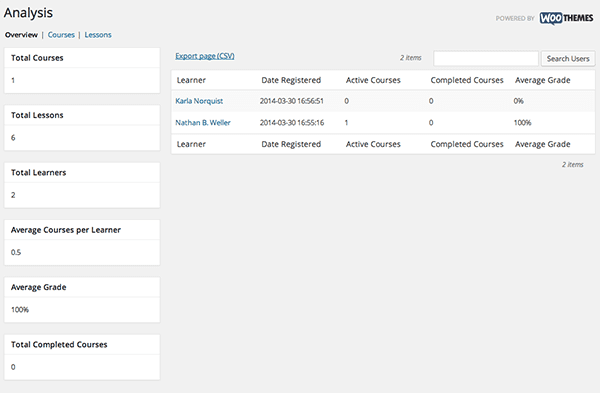
On the Grading page you can see all grades, ungraded quizzes, graded quizzes and quizzes in progress. You can also choose to grade quizzes manually in case you have inserted essay questions or just want to check over the answers yourself.
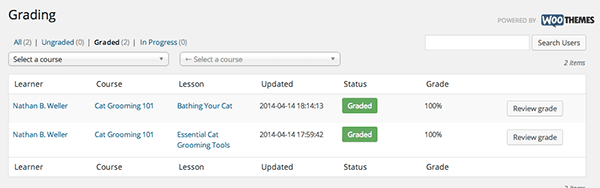
Updates is exactly what it sounds like and the Settings page is mostly concerned with setting your display preferences–such as featured image size, excerpt link, etc. With Sensei and the other turn-key plugins, almost everything you need to get up and running is already configured upon installation. The rest is personal preference or dictated on a case to case basis. If you do end up having questions though, each of the turn-key plugins I’ve mentioned have extensive documentation and a lot of video tutorials for almost every use case you can imagine.
Some Fun Options
So we’ve seen how using three different approaches we can more or less create the same basic e-course functionality, with each approach offering different pro’s and con’s from price point to advanced features. You’ll have to decide for yourself which approach is the best one for you, but whatever you choose there’s a lot more possibility just beneath the surface. Here’s a little taste…
- Try using Gravity Forms to spruce up your registration process or to add quizzes in the basic or restricted contact approaches.
- Add polls/surveys to gather feedback.
- Embed Google Docs for added resources or to easily convert an existing hard-copy lesson into an e-course.
- Combine any approach with BuddyPress to make things more social.
- Gamify the learning process via the various badge/gamification plugins available through the plugin repository or by independent 3rd parties OR use the built in badge systems/extensions offered by the turn-key plugins.
Final Thoughts
There are so many possibilities when using WordPress as an LMS that it can make your head spin. My hope with this post was to provide three relatively straight-forward approaches with the basic instructions for each included. But I also wanted to tease a lot of the amazing possibilities that I didn’t have the time or article space to explore.
I think we’re still in the beginning stages of WordPress as an LMS and it’s only going to get better as more people experiment and contribute to the conversation. As the platform continues to grow and evolve, I believe learning on it will too.
Have you created an e-course with WordPress? Do you plan to? What questions or concerns to you have about using WordPress in this way? Drop your comments or questions below and let’s talk about it!
Article thumbnail image by baranq / shutterstock.com









Thank you,Great article
Thank for the info!! great!
Good info. What is a good ET to use for an LMS plugin such as Learndash?
Hi Jay, I would recommend trying it out with Divi. However none of our themes are specifically optimized for learning management systems (which is the case for most wp themes). In my experience, no matter what, unless you choose a theme created to compliment a specific LMS plugin, there may be minor CSS customizations that need to take place in order to get everything just right.
I have been waiting for such ideas. Thanks a million. Will try it out.
Thanks Nathan!
Great article.
Can you tell me what theme you’ve used to create this tutorial?
I believe this was just a free default WordPress theme. It looks like TwentyTwelve.
Very helpful article, thanks! From reading the documentation, I see that in Sensei the student can reply in written form, and the instructor can comment. I can not find out if the student can comment back – do you happen to know? https://docs.woothemes.com/document/grading-quizzes/
Thanks again!
I do not off the top of my head. If their documentation doesn’t cover it I’m sure you could message Woo support though.
Thanks! I connected with them and found that the student is allowed one answer to an open ended question, and the instructor is allowed one response. It’d be great to find a software that allows for a back and forth exchange between student and teacher privately, for each question you ask.
I’m wondering if Sensei works with Divi? Has anyone tried this?
This is a great article on building Learning Management System. I wonder if Elegant themes had any WordPress theme like that then that would have been really great.
Personally I am subscriber of Elegant Themes and have used most of their themes and would love them to create something like this.
Hi Everyone,
I am trying to combine LMS with a premium WP theme and leaning towards Sensei.
The site is for a college where students will be completing online quizzes.
Does anyone know if Sensei’s functionality includes being able to randomise and refresh the questions within the Quiz to maintain security and integrity of assessment methods for each student?
Thanks in advance for your help!
Best regards
Nick Franks
Hey Nathan,
Excellent article. I like the way LearnDash takes an eLearning site to a new level altogether because of its infinite list of features. At WisdmLabs where we extensively work around Learning Management Systems and more often than not we recommend LearnDash to our clients because it has more features than most of its competitors.
The way LearnDash seamlessly integrates with other plugins like eCommerce or membership plugins is its most attractive feature. I personally like the quiz modules, certificates, e-mail notifications and badges features. What sets learndash apart from other plugins is that it enables drip-feeding.
Hi, very useful post.
I am interested in using the Sensei plugin with an elegant theme.
That post saved my life! Thank you…
I was wondering the same thing as Victor and Ludovic. I have purchased Sensei, but am having a serious headache trying to get it to look nice with my ET. What ET themes are compatible with Sensei? I would love to stay with elegant themes if I can.
Also, what theme did you use in your example?
Hello, i intend buying elegant theme, but i’ll like to know if it’s compatible with learndash, and can divi theme work perfectly?
I bought the Divi Theme.
I’m testing it with Learndash.
It’s no so easy.
I would like information about the compatibility and how can I use the both.
Thanks
This is such a great article Nathan. You’ve inspired me to write better more detailed blog posts like this.
I’ve used WooSensei and do like it.
At codeBOX we’re getting ready to release a new turnkey WordPress LMS plugin called lifterLMS: http://lifterlms.com
It’s going to handle membership, all the common LMS features, and some advanced Infusionsoft like engagement options. It’s even going to have it’s own shopping cart system, but will work with WooCommerce too.
These are exciting times in how WordPress is moving into the learning management system space.
I am wondering if there exists a checklist of things to ask a client about what they are looking at in a LMS. I have a client that has approached me about integrating this service into her current website; however, she’s not sure of what she even needs. With several plugins out here, how do I know which to go with.
Hello Nathan,
Thank you for the very helpful post. I will be using wordpress to design elearning training for science teachers as they embark on a cross-cultural water sampling project between middle and high school students in the USA and Nepal using social media to interact. This is actually my internship for Fall semester, and is really a pilot program for my professor to see. I don’t want the training to be viewed by anyone except my professor and maybe one other person. How do I use wordpress in this scenario?
Thanks for any guidance!
Izzie
Hi, very useful post.
I am interested in using the Sensei plugin with an elegant theme.
Which are the recommended elegant themes for an online course website?
Are the elegant themes fully compatible with sensei?
This has really been helpful but I still have some slight trepidation. I am primarily a Captivate developer in terms of my tools of trade and I’m concerned about how the integration would work with Captivate 8 and Sensi…is Sensi a product where you MUST create and host your online courseware within the program or can I build Captivate courses and seamlessly export to Sensi?
Thank you for sharing this information. I was really looking into makaking an online course for some of my clients. This is a grate solution to create an online website for online courses.
I also liked that they can print the certificate after the course is done.
Thx for putting together this article!
Nathan,
Great explanation! General enough as light reading yet having enough details to work on.
I think you should update your article by including one more “category”: theme-based LMS. I see anywhere that developers start to build great and comprehensive theme. Some of them I see are: Academy (as mentioned by Chriss Badget above), Guru, WPLMS.
These theme are not just pretty faces but can be fully support to launch e-learning courses.
However, notes should be taken that for some features some of them still need plugins.
As a thought as I am in the middle of building my elearning site.
Rio pointed out theme-based LMS solutions and I’m interested in that too. Has anyone tried the Guru or WPLMS themes for LMS? I’m not interested in Academy since it doesn’t appear to support Forums (via BuddyPress) as well as the other two. WPLMS looks like it has much better tutorials and documentation than Guru. Plus Guru requires Sensei which adds to the overall cost. Any thoughts, experience, recommendations?
I’m interested in using WP not only for staff training, but also to collect feedback that future staff can use (i.e. like reading the comments section of this post!). To use our Kitty Grooming example, I’m wondering how to make it possible for users to comment on each lesson or topic. I think it would be very valuable for volunteers to be able to go back into the course and leave tips and best practices for future volunteers. In essence, the course gets smarter as more and more people use it and leave comments. Has anyone seen anything like this?
Thanks for the straightforward and helpful post!
Hey Jenny,
Yes courses can get “smarter” over time. The Academy WordPress theme has a neat questions & answer functionality on all lessons. It’s built on top of the usual WordPress commenting system.
Cheers,
Chris
Thanks for sharing. Here is my issue. I have a WP Responsive site hosted by Godaddy and I have one page called Learning Academy and I would like to have a LMS that allows the following: create, publish and sell e-learning courses, automatic scoring and certificate at completion, poll survey. I have a Pay Pal standard account in place. I need the ability for auto pilot and language translation. I have Goggle translator plugin in place. I also want the ability to upload a power-point course I created (willing” to convert into MP4 or other format to make it work. Can someone help me. My site is under construction until this issue is resolved, please help me.
I’ve built a WordPress LMS websites with online organic gardening courses here: http://organiclifeguru.com. This is using a WordPress LMS theme called Academy which I wrote about here: http://www.badgettwebdesign.com/wordpress-learning-management-system-theme-vs-lms-plugin/
I’ve written other WordPress LMS articles here: http://www.badgettwebdesign.com/category/wordpress-lms/
Nathan I am really impressed with the comprehensive nature of your article and it’s examples. What a valuable resource. Great job!
Nathan,
My team has been an Elegant Theme user for the last 3 years (currently using Envision Theme for CEprovider.net). We sell online continuing education to Architects. We’re now ready to move to an LMS and SenSei looks like the way to go. I’ve got 2 questions.
1. We plan to use Divi (working draft at ArchitectsContinuingEducation.com) and would like to use Sensei, Can you give me any links to examples?
2. We want to let our customers view the course upfront at no charge. Then Pay to receive their Certificate. Can that work?
Thanks in advance for your help.
Jan
Hi Nathan,
I really liked the “restrict” idea, I will surely apply it to a new blog of mine. But I know first I have to create some awesome content than only people would spend some dollars. Right?
Thanks for the post!
I highly recommend WishList member for your paid content and course ware. It is definitely worth the investment for the plug-in and it works seamlessly with Elegant Themes, as well as many payment processors and autoresponders.
Great post!
I am planning an elearning website, computing and software use courses, which ElegantTheme do you recommend for?? I was thinking to use Foxy.
Thanks.
Nathan,
Nicely done. Excellent, in depth and fluff free (except for the kittens). I offer this high praise. A tutorial you can actually use. Again great job!
Best regards,
Sean Kozlowski
Divi Theme works well with LearnDash right “out of the box.” The Divi Forum includes user sites with terrific examples of (some) LearnDash-related pages to view.
Check the Divi Forum re: Divi and Sensei – including posted wrapper-start.php code that may help with “theme-ing” Divi with Sensei.
Hello,
I want to use Learndash with Divi.
It’s not so easy to build learndash pages.
Could you tell me more information about the compatibility between Divi and Leanrdash ?
Do you know some websites with Divi and Learndash ?
Thanks
Ludovic
Hello Kelly,
Do you have any samples or demo of Divi with Learndash? Even a screenshot or two would be awesome.
Thank you!
Lovely guide to build online learning academy. Thanks for sharing it.
seems like wordpress management are great matching thing.. thanks for share
This is an extra ordinary article, complete guideline with best examples. Thanks for share Nathan
Thank you Nathan.
A very excellent post Nathan and came at the right time. I’m building a medical community website using divi and having a course online plus webinar are the key features apart from the brilliant community offered by buudypress. While for the online course, I’m about to perch my tent on WPCourseware when I compared the price tag with Sensei and just dig about LearnDash and I’m equally sold! Its a question about features and price tag, Sensei is quite expensive but good for its wooecommerce option to sell course while WPcourse is another animal that flies in with membership sync and Learndash rolled towards school and colleges with their tin-can api (scorm). Check Chris-Lema site (http://chrislema.com/elearning-on-wordpress-wp-courseware-learndash/). Right now, taking a closer look at my users will make perched my nest between WPcourseware and Learndash. But for my future personal site where I’d offer online course, it gonna be Sensei+wooecommerce! Thanks Nathan for this wonderful post towards niche website.
Thanks BB for sharing the inside info on those products (Sensei, LearnDash, & WPCourseware.
It gives us more understanding on what product offer which and strength and weakness etc.
Cheers.
Theticus
Hi Nathan-
Thank you for a very well thought out blog post – I think it will prove to be an excellent resource for anyone exploring their options with elearning and WordPress.
From what we have seen at LearnDash, many people enjoy having a solid system for content delivery and reporting, but then the added ability to supplement their courses by leveraging some (or many!) of the great WordPress plugins out there…. things like social sharing & log-ins, gamification, leaderboards, and community forums.
As in any industry, the future is being shaped by feedback, user preference, and leading trends, and we’re excited to be a part of that conversation.
Kindly,
Justin Ferriman
Has anyone tried the s2 Member Framework for this? I was considering using it.
S2Member is pretty awesome. Just realize that it has requirements that may bring in some additional cost you’re not aware of. For example, you need an SSL certificate. Usually purchased from your web hosting company or domain name registrar, costs can vary. Also, choose your theme wisely. Their documentation specifically points out that some themes hard code http:// in certain places and this can cause undesired warnings for your site visitors when accessing https:// pages that S2Member generates.
S2Member has excellent video tutorials and documentation. Some of the better help is in the support forum, but that is only available if you buy S2Member Pro.
The last thing I’d point out for any website you create for revenue generating purposes is to use PayPal Standard for credit card processing instead of PayPal Pro. Besides being free of monthly fees, PayPal Standard handles the entire credit card transaction so that none of the credit card data passes through your website. Not so with PayPal Pro and many other services. While your paying client will seemingly get a smoother overall transaction process with Pro, you will be free of the dreaded PCI compliance requirements by using Standard. When your site revenue begins to grow significantly you can investigate other payment options. Some may disagree with this approach, but site security is very important – especially early when you’re establishing credibility.
Hope that helps.
I use S2Member for my membership sites and I found it to be very reliable – works well with the themes I’ve used and no problems with updates at all. Not sure it will fulfill the requirements of an LMS in that you cannot see the progress of the users.
Not for this, but I did some extensive testing for Membership vs s2Membeand I’d choose s2Member any given day.
Thank you, Nathan. Very helpful. It never occurred to me to make my site elearning in addition to simply putting up articles. But this would organize my articles, which are really “teaching series”. I think I will consider this in the future as I finish building my site’s functionality for users.
I really appreciate it. Hadn’t even heard of, didn’t know anything about LMS before. Now, I think I will definitely “come back” when I am further along, reread, and implement one of these plug ins.
Also, I don’t really want to buy one of your themes. (Maybe I will change my mind in the future… I don’t know….???) But, I caught a few articles, then subscribed, and when I am all “put together” on my site… it would be my pleasure to donate for the excellent tips and teaching I get from this site. So, somewhere, maybe not obtrusive… a donate button on your site would be nice for persons like me who “tip”. 🙂 Like, a voluntary site membership fee. This site is done very professionally, and very helpful..)
Thanks again,
Laura
First of all – great article Nathan! Since you seem to be the WP/LMS guru I have a question for you.
We are about to launch a e-learning concept for our customers and I’ve been looking around for a suitable LMS for this. I also started with Sensai, but I found out that it had one problem. A important part of our e-learning classes is video and as I understand it Sensai require that you use Youtube or Vimeo (or media players like that). That would be fine, except that all videos gets public and anyone can access them when posting them on Youtube/Vimeo. Sure you can use limitations so the user need a password to access it, but that’s pretty annoying for a user to be forced to do every time.
Do you know if there is any way you could create restricted content and embed video in Sensai (or any other WP theme) – without have the problem mentioned above?
Just an FYI about hosting your videos on youtube. If you post the videos as “Unlisted” and embed them on your site, the public wont be able to see them. Only way to access that video is with the custom url that youtube will give you.
Also I believe that Vimeo has a pro version that you can keep videos private while posting them on your website.
Ray, Thanks for the information on the YouTube Unlisted feature. Good to know. I used to work in eLearning using Blackboard & moodle, and I’m now thrilled that there are LMS plugins to use with WordPress. Since I’m now building a site for metaphysics lessons.
And Nathan, thanks for the original post! Fantastic information 🙂
No problem Cynthia. Glad you found it useful!
@Stefan:
I looked for such a solution and I found one. But when it comes to protected content, then you need a payed hosting service. And you may want a customizable player. And more.
Until now, I use moodle in combination with jw-player video hosting. I added plugins to moodle for using the JW-player hosting when it was called bit-on-the-run and my plugins are called BOTR. There is also a BOTR-API and plugin for WordPress.
Stefan sounds German, I live close to Munich, we could chat in a hangout about this topic.
http://www.actxcellence.de/2013/01/filter-videos/
http://www.actxcellence.de/2013/01/actxcinema/
But also Vimeo offers some protected video.
Nathan, bless you for doing this post! I’m “older” and I’m just starting out, and it’s SO easy to get very confused, because there’s so much out there now.
I will go back over the post repeatedly. It’s giving me some very helpful, simple guidelines that will get me thinking specifically. It looks like it will actually get me going beyond overwhelm. Many thanks!
I’ve been scouring the Internet for exactly this type of information as I get ready to create my own courses. I’ve found bits and pieces, but nothing all in one place like this. Now I can close this part of my research and concentrate on content, a huge time-saver. Thanks, Nathan!
Wow! Great post and ideas. I lead a children’s ministry and I can see two immediate possibilities with this. #1 – We can use this to streamline volunteer training courses. #2 – We could set this up with badges to encourage our kids to go deeper with lessons, to earn extra points, prizes, etc. Thanks for the post!
Brilliant!
Great post. Really. Thanks for sharing.
Which theme or plugin is best for this
I really appreciate your blog and your products, and this port is why i read each time because I found often some tips to improve my job for my client.
If you create a post to explain how to create a Customer area with for example billing pdf, information it would be perfect 🙂
Thanks for your job
Jeff
I second that 🙂
I have been interested in learning more about using WordPress as a learning management tool for some time now. I see many opportunities for my clients to teach their employees and uphold training standards, especially in service based businesses. Thanks for sharing such an informative article on this topic.
or, you could use Centre/SIS & Moodle, integrated.
Jack, I can’t see any relationship of your product to WordPress?! You shouldn’t comment here and advertise your product.
Great post Nathan!
Nice article, very well explained. I’m started my own online course’s site (http://discerne.com) using MagicMembers, a good plugin, but I had trouble with the payment gateway not working, then I went to WishList Members, in my opinion the best plugin of its kind. Then Woothemes launched Sensei (I was a beta tester) I really enjoyed the simplicity to run and manage it, and as I wanted to sell individual courses, not subscription, I switched to Sensei and I’m using it today.
…Yea I think the only option is to use Sensei. There is one bad thing that I did not see. I really wish I could have an unique number for each certificate that will be issued upon completion. In that way it will be easier to search by the certificate number. I wonder why they did not do that…
I found your input very helpful, Cesar. Up until now I’d been leaning toward WishList. But Nathan’s article and your comment have convinced me Sensei is the way to go. Your site looks great!