Feeds are a way for websites to distribute their content beyond having their users navigate directly to their website. Feeds also provide a consistent update of your content so long as your content is indeed updated regularly.
Integrating Feedburner, a popular service provided by Google, is rather easy. Today I will walk you through the steps on how to integrate Feedburner with WordPress and take control of your RSS feed.
Feeds 101
You may have heard of or have seen links on your WordPress site that resemble RSS, XML, and Atom. All of these are types of feeds. RSS stands for Really Simple Syndication. RSS is based on XML, a widely used standard for textual information exchange between applications on the internet. RSS feeds can be viewed as plain text but they are really designed to for computer to computer communication.
Feeds like I explained earlier help your users have consistent access to your content. Feeds also make it possible for your site’s content to be packaged into “widgets”, “gadgets”, mobile devices, and other smaller technologies that make it possible to display blogs, podcasts, or other headlines just about anywhere.
The trend for most popular websites these days is to include a feed automatically. Some examples are websites you might already visit:
- usatoday.com
- bbc.com/news
- cnet.com
- yahoo.com
- amazon.com
- Google News
- and many more
Apple, for example, offers thousands of audio and video podcasts for download which are all powered by a feed.
How do I read feeds?
Funny you should ask. In today’s world if you want to browse or subscribe to feeds, you have quite a few choices. With more than 2,000 different reading applications available you will likely find a viable option of your own even if you are on your phone. Some apps are downloadable while others live on the web or some do it all!
If you do a search for a Feed reader or Feed aggregator you will yield many results. Here’s a popular listing and some of my favorites:
A typical interface for a feed reader will be similar to how a blog is structured. Your feeds will display and be visible based on which articles you have read or those that are unread. A title and an excerpt which is linked to a full post is usually apparent. With most readers you can organize your feeds into categories and even save or bookmark sections depending on the application you use.
I personally use Feedly which I sign in with my google account for easy access.
Feedly overs a rich interface and categorized feeds. I am really into web design and development so you’ll see that my feed consisted of a category called web. Inside the web category I have a large number of blogs I subscribe to. They all display at once in order of date which saves me a lot of time trying to visit each and one of these sites on any given day. The power of a reader such as Feedly is huge and I’m happy newsreaders have become so popular.
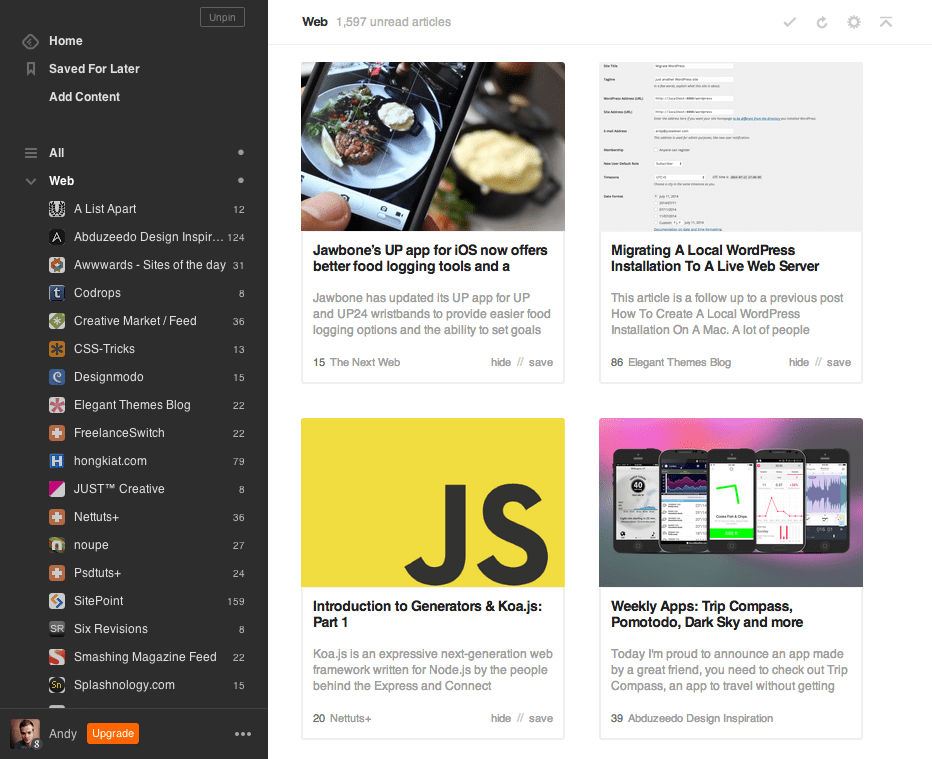
The Feedly newsreader interface.
Setting Up Feedburner
If you have a website or blog where you regularly publish content, chances are you already have a feed service installed. Publishing your own feed is then already taken care of. FeedBurner’s services allow publishers who already have a feed to improve their understanding of their target audience. Once you have your working feed in place, run it through FeedBurner and realize a whole new set of benefits which will benefit both you and your readers.
To add your blog to feed burner you can visit feedburner.google.com to input your site’s feed and get it set up with Feedburner.
Entering your sites blog URL will likely throw an error. With WordPress you need to provide a specific link so that Feedburner can recognize the content you provide.
Your link will likely look like:
http://yoursite.com/feed/
Enter your credentials and your site should be optimized for Feedburner.
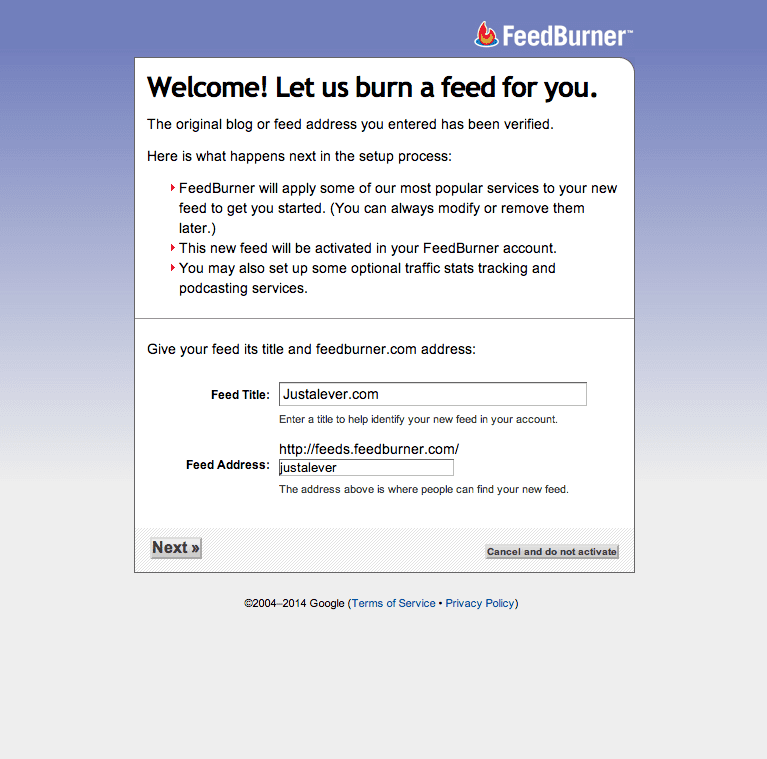
Add your feed to Feedburner to get started.
Feedburner supplies a dashboard for all your feeds and subscribers. My site was never setup for a Feedburner subscription so you’ll notice below that the data is so new there’s nothing to report yet. If you site is new it will likely show the same thing and take time to propagate.
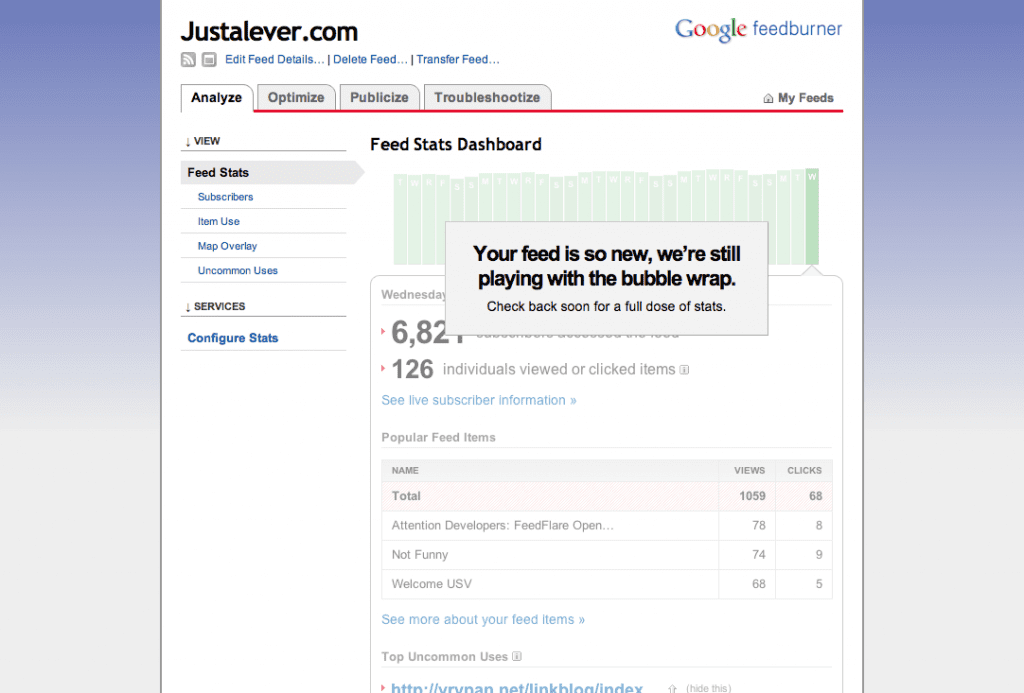
The Feedburner dashboard at a glance.
At this point you could simply direct your users to your feed link to get them to subscribe but that’s not a very user friendly experience.
You want to provide a quick way for your users to signup for a subscription to your websites feed. Using WordPress with a plugin is undoubtedly the easiest solution. Below I’ll show you both that method and a method where we edit code to include a subscribe link right inside your theme.
Feedburner Plugins
There are a few plugins to choose from for easy Feedburner setup. Most offer a form or a link to subscribe to your sites feed.
Feedburner Form
Is a Feedburner plugin which generates a Feedburner subscription form into any widgetized area of your site. Adding this form to one of your sidebar widget areas is probably the most viable solution with this plugin. The form can show how many readers that have subscribed to your feed as well as provide a nice interface to allow your users to submit their email for the subscription.
Feedburner Optin Form
Extremely similar to Feedburner Form, is Feedburner Optin Form. This plugins lets users subscribe to your Feedburner RSS feed via email using a simple optin form. You can add it to the end of posts to increase your subscriber count. You can also include the form directly in your theme or use a shortcode around areas of your site that allow for it.
Feedburner Email Subscription
This is another plugin that lets you create email optin forms so that visitors can subscribe to your Feedburner RSS feed. Simply input your Feedburner site name and you are ready to launch. Your email content gets sent automatically by Feedburner.
Integration
Integrating with Feedburner is easy. All you need to do is add your email address in most cases and define some other parameters within the plugin widget pane.
Here’s an example of the Feedburner Email Subscription plugin I mentioned above.
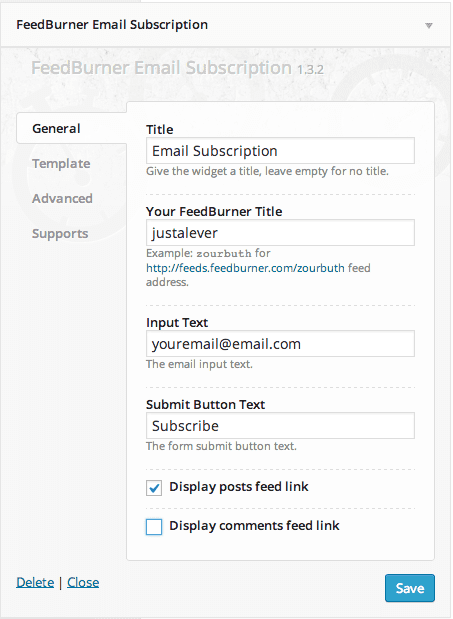
The Feedburner Email Subscription Plugin and its included widget.
I provided my feed url which I created earlier via the form on http://feedburner.google.com/ as well as input some titles and custom options provided by the plugin.
Here’s how the widget appears on the front end using our Divi 2.0 theme.
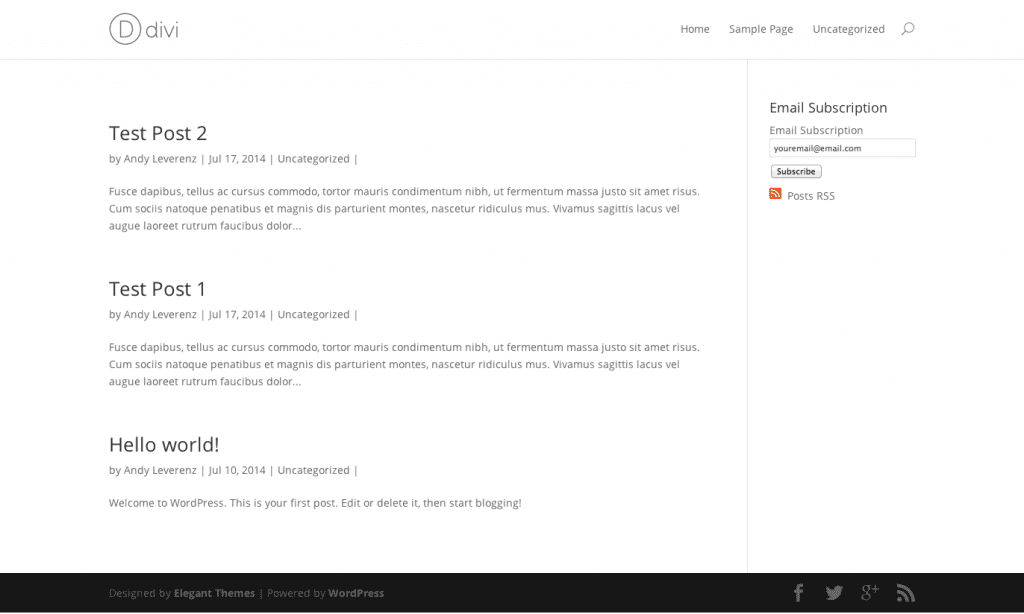
Our Feedburner form in place.
So Easy!
Feedburner Tips and Tricks
Size Limits
There is a size limit on feeds Feedburner can “feed”. Feedburner will not accept files larger than 512K. It’s pretty rare for a feed to be larger than this limit but some publishing tools generate their source feeds with no limit to how far back in time they will reach to include content. This type of scenario is more vulnerable to size increases.
If your feed happens to exceed the limit Feedburner will not continue to publish until the size limited is reduced. Most feeds will never have this issue but if you start to notice your feed not propagating this could be why.
Your Feedburner dashboard is a great way to watch your limits as well. You can use this to track changes and plan for future releases.
Your Site Must Produce a Feed to Succeed
Feedburner needs a feed to work properly. Virtually all blogs create their own feed which can optimized to include Feedburner to achieve better results.
Types of Feeds Feedburner Supports
Feedburner can apply services to source feeds of the following formats:
RSS 0.90 , 0.91, 0.92, 0.93, 0.94, 1.0, 2.0 and Atom
Multiple Services
You can apply different services to a new feed. There’s no limit to how many you have. You can, for example, apply a feed to your blog posts on one part of your site, and a specific categories of posts on the other which offers more filterable content to your users in the long run.
Optimizing Your Feed
Besides implementing a form like I have explained above you can actually optimize the way your feed gets presented to your subscribers.
To do this head to your profile back at feedburner.google.com
and click on the Optimize tab. Inside this part of your dashboard you can activate services and customize the look and feel of your feed. If you podcast or provide screencasts you can also optimize your feed because the content you are providing is different than just text.
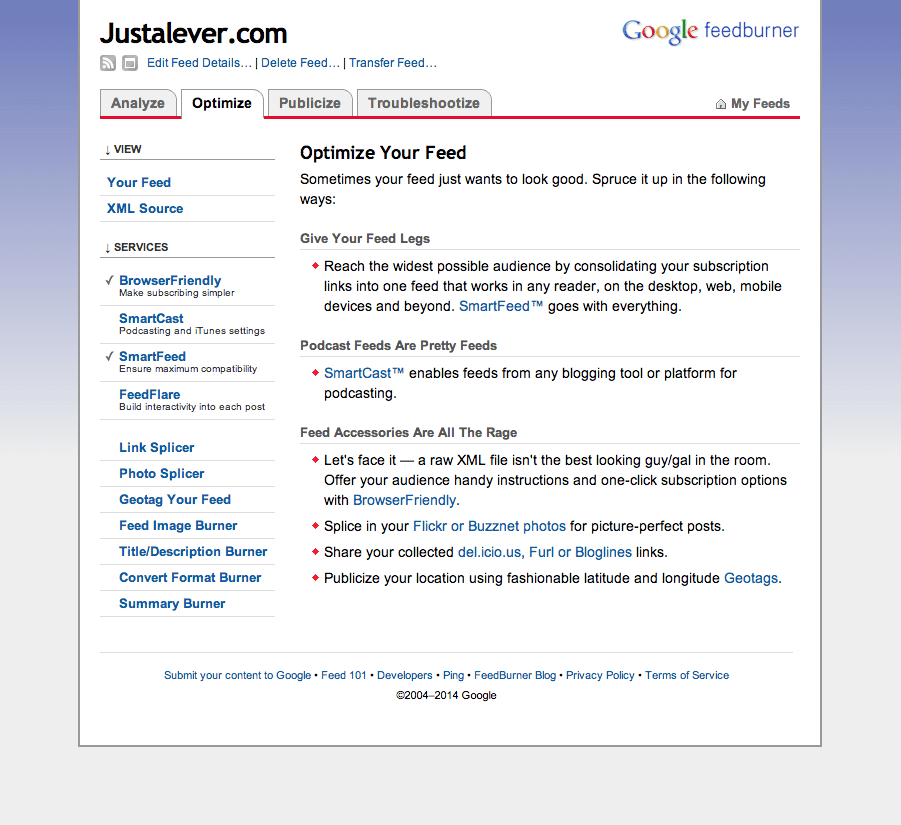
Optimize your feed with the services offered below.
Optimizations include:
- Browser Friendly – makes subscribing easier for your users
- SmartCast – specifically for podcasts, video casts, and iTunes related settings
- SmartFeed – ensures maximum capability for all feed types and feed aggregators
- FeedFlare – offers interactivity within each post, the ability to share or email the post is embedded among other features
- Link Splicer – allows you to deliver your links through a service to gain analytics and other data on what your users are doing with the content you are sharing
- Photo Splicer – allows you to merge your blog with photo sharing services like Flickr, Buzznet, or Webshots
- Geotag Your Feed – lets everyone know your location at the time of the post, could be useful for travelers or blogs of that nature
- Feed Image Burner – allows you to add a custom image to your feed to provide some branding and identity to your users as they read your content
- Title/Description Burner – alter your
<title>and<description>to optimize your feed - Covert Format Burner – easily convert the format of your feed to RSS, Atom, and back again
- Summary Burner – sometimes to entice your readers you want to only provide a sneak peak of your content. You can offer a summary with a link to the full content which ultimately draws more real visits to your website.
Publicize Your Feed
Again, besides integrating the form plugin I did earlier there are advanced ways to get the public to know of your blog by using the publicize tab and it’s included services within your Feedburner dashboard.
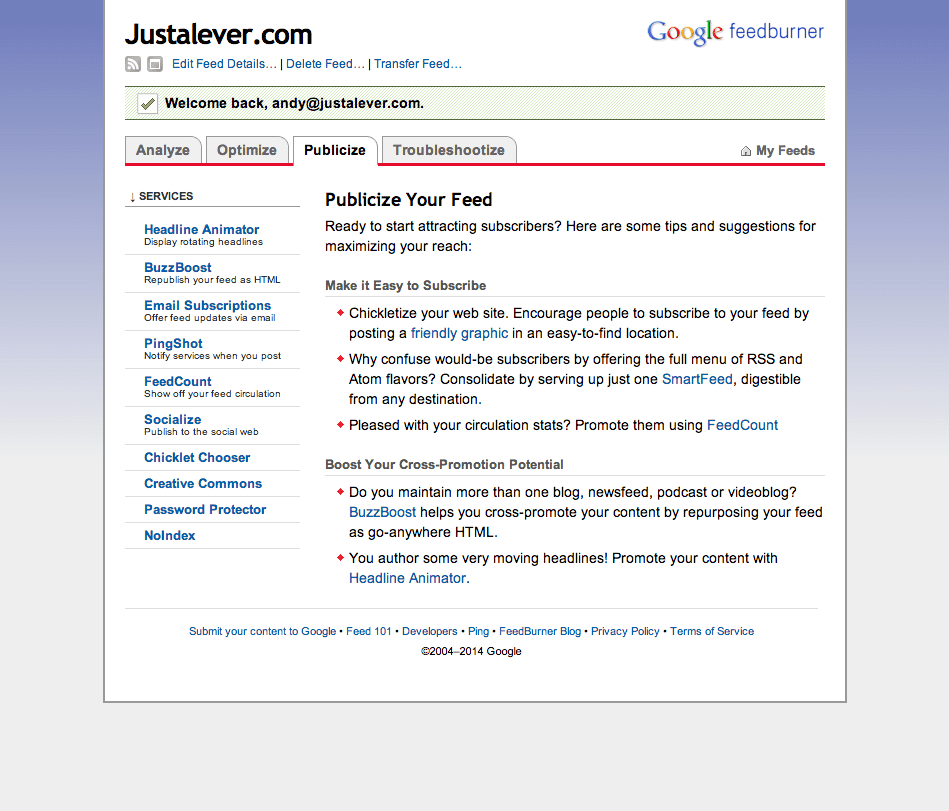
Publicize your feed using the services outlined below
Publicize your feed with these services:
- Headline Animator – Create and customize an animated banner that cycles through your feed’s five most recent items. It’s an easy way to promote your content anywhere you can place a snippet of HTML.
- BuzzBoost – BuzzBoost republishes your burned feed’s content as go-anywhere HTML. BuzzBoost gives you a snippet of JavaScript you can paste into your page templates.
- Email Subscriptions – Give your biggest fans another way to keep up with your blog or podcast feed by placing an email subscription form on your site.
- PingShot – Most web-based feed reading services will check for updates on their own time. PingShot pushes them to act sooner.
- FeedCount – If you have a high amount of subscribers that sometimes persuades other people to subscribe to your content. FeedCount provides a customizable dynamic graphic to promote your feed.
- Socialize – Connect your feed to the real-time social web. With Socialize, FeedBurner will automatically post updates from your feed to your social media account.
- Chicklet Chooser – Promote your Feedburner feed directly on your website with a chicklet that links to your feed and offers any visitor an easy way to subscribe to your feed.
- Creative Commons – Creative Commons is a non-profit that offers an alternative to full copyright. With a Creative Commons license, you keep your copyright but allow people to copy and distribute your work provided they give you credit — and only on the conditions you specify here. This service attaches the appropriate Creative Commons license in your feed’s XML.
- Password Protector – Basic security to keep an unwanted intruder out of your feed.
- No Index – State your preference that your feed not be indexed by search engines by activating this service.
Conclusion
Feedburner and WordPress combined can be a huge leap forward for your blog or website by offering your users another outlet to access and digest your content with little effort. Feedburner takes a little optimization as does WordPress, but with the right plugin and settings and maybe an hour of your time you will build your website to be the most user friendly experience it has ever been before.
Do you use Feedburner currently on your blog? After reading this do you plan on using it? Let us know in the comments.
Article thumbnail image by cmgirl / shutterstock.com


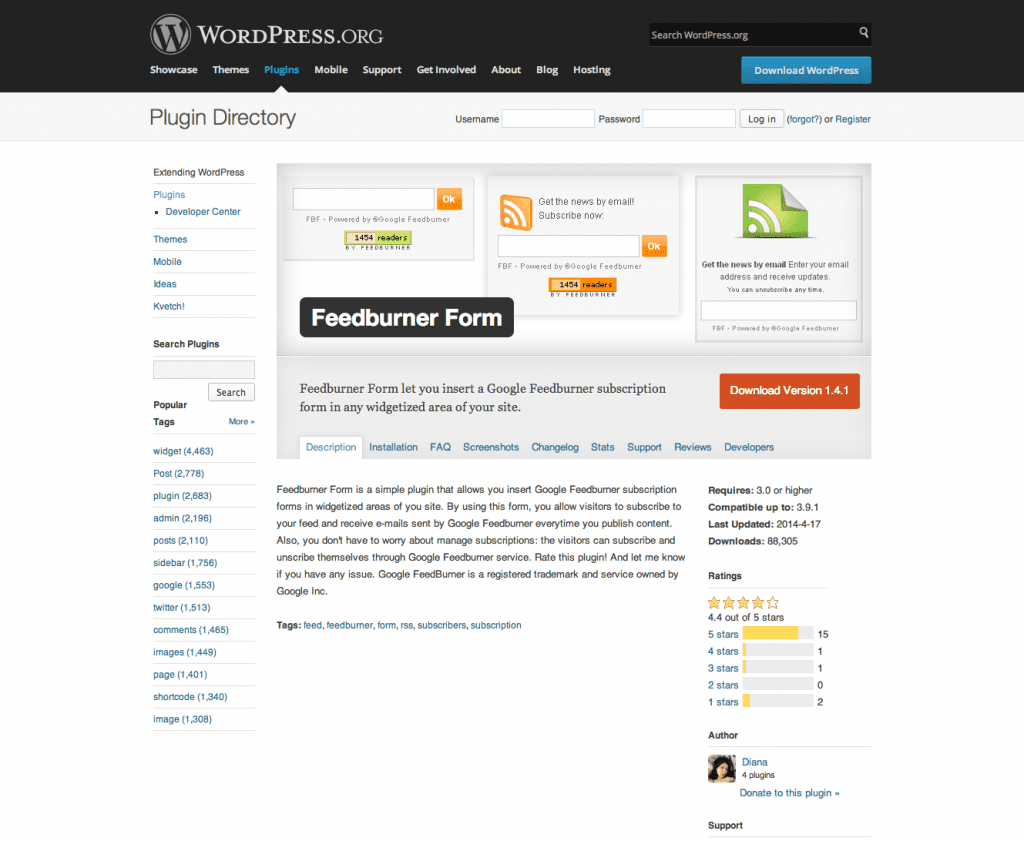
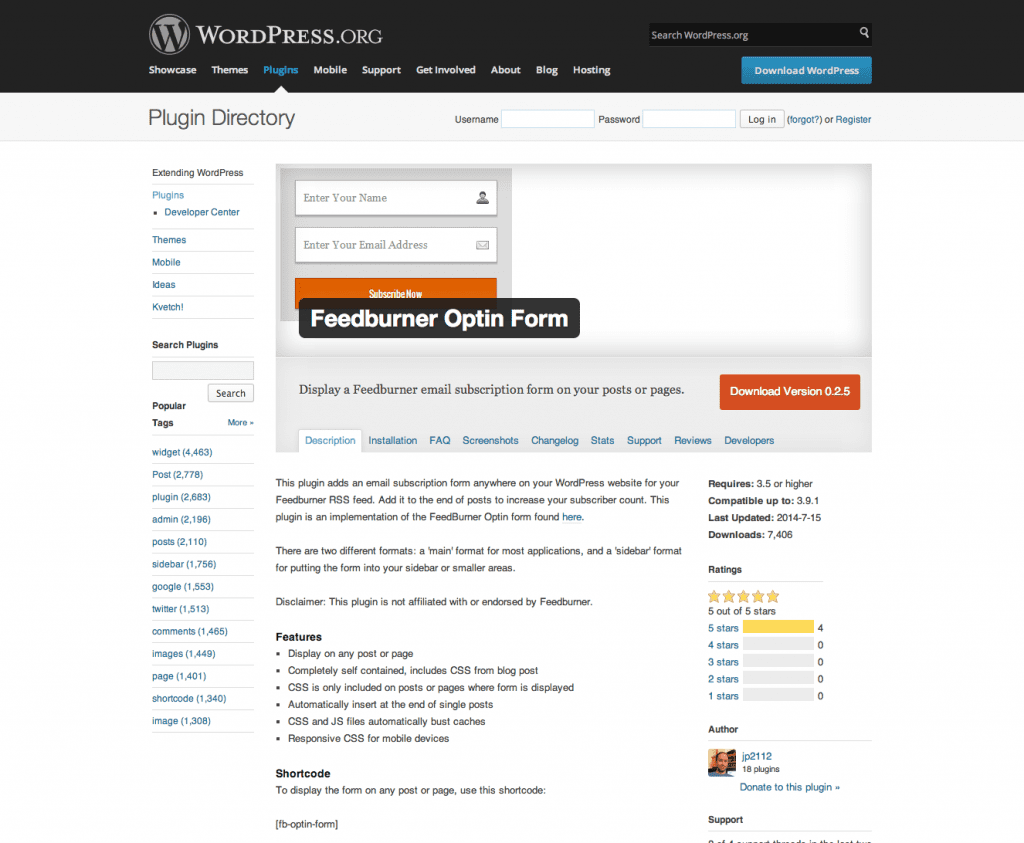
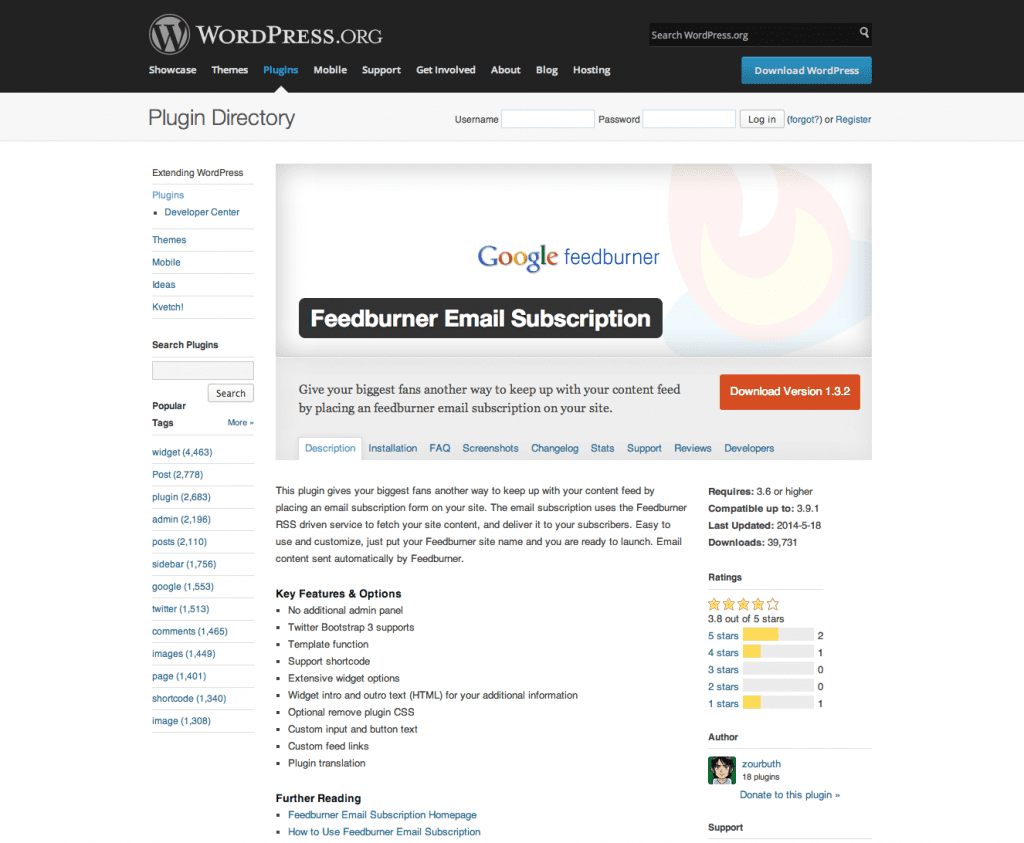







FeedBurner has been deprecated a few years ago. Take a look at Better RSS Feeds, it’s a WordPress plugin that styles your RSS feed and adds subscription links.
i read all posting about feed burner, but the best article i read in this site . thanks for sharing this tips ..
I am a beauty blogger who uses lots and lots and lots of images. I have been using Feedburner for a few years with the Suffusion theme. When I began to use Divi, the images in my email are SO HUGE they break the formatting of the email completely. My readers can’t read these emails.
They images are not over Feedburner’s 514K limit, but they are so much larger than the average computer screen, they must be scaling up to 100″ per side. It’s crazy big.
Do I need a plugin to help me manage the images in the RSS feed? I’ve been blogging since 2009 but I’ve never run into this problem before. I’ve opened up a ticket on the support forum, but no luck yet.
thank you for your sharing nice post
Hi Andy Leverenz
This is nice post and i really appreciate this:)
But I’ve a question: can you describe me how to show feedburner feeds with your own domain (like http://feeds.dignol.org/dignol).
Thanks in advance!
Is using this way is secure, will any one be able to pirate data from our site or not so, many times people make auto blogs to fetch data via RSS feed, so its dangerous too if they have fast indexing then our.
Hello ! I have recently open a new website about iPhone & Cydia in WordPress. Domain it’s about one month old. I would like to know if i should integrate feedburner right now or wait until my website gets more daily visitors ?
I am having the exact same problem getting the error that email subscription are not enabled in Feedburner when they actually are enabled. I’m trying to integrate Feedburner into the Subscription module in Divi and have tried all I know to get it working with no luck. I’d truly appreciate some feedback here as it would be great to be able to implement this function on client sites using Divi. The best I’ve found but doesn’t seem to work is with the information below: (which is a hassle regardless)
Go into your feedburner account. Go to publicize. Then click on
Subscription Management, make sure email is active(located at the very
bottom of the screen. It should say “This service is active”. Next, go
to the middle of that screen and you’ll see the a lot of code that you
would use if you wanted to add an email box (html and all) to your
site. Here is what you need to do next.
Go to your wordpress account. Go to design, then click theme editor.
You’ll see the files on the right. Click on the area of the page that
the rss feed box is located. Most are located in the sidebar.php
file.
Now here is where it gets a a little tricky. You’ll need to manually
change the code. I would suggest copying and pasting the code as you
see it now to a word document and SAVING that document first. Do it
now…… okay, so you’re done.
Now scroll down until you see the following keywords:
onsubmit=”window.open
Now, what you’ll want to do is go back to the feedburner page with the
html code. You’ll notice that the code there is similar to the code
inside the wordpress file.
Find the SAME keywords in the feedburner box:
onsubmit=”window.open
NOW, after those words, grab the complete URL you see all the way to
the end. Should look something like this:
http://www.feedburner.com/fb/a/emailverifySubmit?feedId=123456
You’ll see feed id with a number. DON’T grab the quotes on both ends.
Now, go back to the sidebar.php file and past that code IN PLACE OF
this URL: http://www.feedburner.com
Which is just after: onsubmit=”window.open
Now, go back to the feedburner page. Look for the following inside the
html box:
Copy THAT URL only, as you did in the above step and go back to your
wordpress file.
Locate the following code:
<input value="” name=”url”
Copy that URL in the place of the as seen
above.
Click on the SAVE button and you’ve just HACKED your way to getting
Feedburner to work with WordPress!!!
I spend 10 HOURS trying to figure this out!. I just tested it as I am
typing this and it WORKED!!!!! Woohooo!!!!!
Email comments to marksp…@yahoo.com
Any and all replies on this matter are appreciated, Thanks!
Bobby C.
Incloud Design
http://inclouddesign.com
Form is located at bottom of page (link above)
Great tutorial but one question.
Can that feed be stolen ? . Like i read somewhere that you can make an autoblog from a feed. ?
Hi Andy Leverenz,
Maybe you could help me with a problem I can’t solve.
I get a error message when I want to subscribe to Feedburner:
“X The feed does not have subscriptions by email enabled”
The subscription still goes well.
Do you have a solution for that.
Would be helpful because I’m trying for month to get it right, but can’t find where the problem is!
Thanks in advance!
Greetings from Holland, Chantal Hermkens
You can try it on this address:
http://www.janmunnecom.nl/de-exclusieve-design-interieurs/
Andy, thank you
two queries, please kindly:
1. is this (looks like it isn’t) a way to automatically send my website posts to FB, twitter, blogger and other social media?
2. What exactly does this do? Sorry, I don’t really understand
thank you Rob
Very deep guide line article for RSS feed, Thanks for share Andy !!!
Thanks for the clear description of Feedburner and how it can help with insights and growth on a blog. Really interesting stuff!
Excellent article, thank you so much. The Feedburner Email Subscription Plugin is awesome. The email addresses that go into feedburner, how can we use these? Do we need to install another “subscribe to” widget to get email addresses into our mail chimp account for instance?
Appreciate your comments
Thanks for an excellent tip!
Gerard
You can export email address from feedburner in CSV format. It is under the Publicize tab.. scroll to the bottom and you should see “View Subscribers Detail”.
Hope that helps,
Bob
Long and informative post. Learn lots of new things about Feedburner. I have been using Headline Animator and FeedCount for a very long time. Thanks for the awesome share.
If you read what Nich wrote above in the comments … certainly not !
Tutorial is definitely great!
I have one question that I have heard feeds are dying. Is this really something true?
Fully agree the sentiments about Google killing feedburner just like reader. Like it or not nothing has really replaced reader. Feedly? But no offline reading. Now I’m getting emails asking to pay for a feed reader that was once free.
Will the same happen feed burner? Looks like it. Alternatives? Not many. Native feeds and about 3 other pay options. All of whom tie you up to their service.
Can elegant themes write a post about feedburner alternatives and how to leave feedburner successfully?
I’ve always wondered about feeds. Thanks for explaining this and providing some more information about it!!
I use RSS and find it annoying to come across a blog that doesn’t offer one. I often add “/feed” to the blog URL to create my own connection. Regardless of the total number of visitors who may, or may not, prefer RSS — why not provide it?
My concern with Feedburner is Google’s commitment to the service. They indicate they may end it soon with no alternative or replacement. Is there a good, cost effective, alternative to Feedburner?
Is anyone aware of the differences it may make if your feed packs multiple authors in one XML author/creator field versus multiple fields for individual authors? I’m wondering if it’s possible and worthwhile to generate XML that could link authors to their author archive pages.
RSS as a means of communicating with folks is all but dead. The first thing I asked myself was “Who do I know that uses an RSS reader?” The answer was nobody. I’m sure there are a handful of folks out there still using an RSS reader but numbers matter when it comes to the expenditure of your time in setting things up for people. If only 1 or 2 out of a thousand is going to subscribe that way why bother?
Notice that ElegantThemes.com does not use it but does provide a simple icon link like most WP sites.
On the up side it is useful for sites to continue to provide a feed link as a means of syndicating to other sites/blogs. I use an auto blogger plugin that can pull feeds from sites, blogs and even Facebook as actual text posts with an attribution link to the source. That is a great reason for the feed link. It is a bit nicer than using a script in your widget area or a plugin to make the script appear on a page. How it is customized in my WordPress site is done with the plugin.
We do use Feedburner 🙂 The RSS icon links to our Feedburner account. It doesn’t take long to add a link to your RSS feed in your sidebar.
On average, we get 400-500 clicks per day from people reading our RSS feed. That’s more traffic than we get from our daily posts to 32,000 Facebook subscribers and 18,500 Twitter followers! (And that doesn’t count people who receive our blog updates via email. 400-500 clicks per day come in through RSS readers alone.)
Is RSS dead? Not for us.
I keep getting this error message. “The feed does not have subscriptions by email enabled” with DIVI feedburner subscription option. How can I solve this?
Thank you.
Hi.
Useful for those who start.
I’ve only one concern :: how much time will this service still be alive ?
After the Google reader story, and the obvious lack of improvements on Feedburner, I really thing it lives his las moments ….
Thanks anyway!
I hadn’t even thought about that. But it’s true!
Dear Andy,
thank you very much for this post…
My name is Ivan, from Spain.
I’m wondering to create a RSS webs like BlogLovin.com, Feedly.com, etc but it would be focused in a niche.
Could you please recommend me any plugin that could help me?
Which ET’s theme should I install?
Thank you very much!
I’ll have to keep this in mind for our clients who are bloggers and published authors.
Thanks for the clear description of Feedburner and how it can help with insights and growth on a blog. Really interesting stuff!
Great tutorial! I should probably get on this since my websites close to its 4th month.