In any store, there are some products that sell a lot better than the rest of your inventory. Naturally, you’ll want to display those items as prominently as possible on your website. That’s where the Best Selling Products WooCommerce block can help you out.
With this handy WooCommerce block, you can display a grid of your store’s top sellers anywhere on your website. In this article, we’ll show you how the block works, explain how to configure it, and discuss some tips for using it efficiently.
Let’s get to it!
- 1 How to Add the Best Selling Products WooCommerce Block to Your Post or Page
- 2 Best Selling Products WooCommerce Block Settings and Options
- 3 Tips and Best Practices for Using the Best Selling Products WooCommerce Block Effectively
- 4 Frequently Asked Questions About the Best Selling Products WooCommerce Block
- 5 Conclusion
How to Add the Best Selling Products WooCommerce Block to Your Post or Page
When you install WooCommerce, the plugin adds a collection of new e-commerce blocks to WordPress. The Best Selling Products block is among them. To use it, open the page where you want to place your new best-selling products section, and select the option to add a new block.
Type in “best selling products”, and the block should come up in the Block Editor results right away:
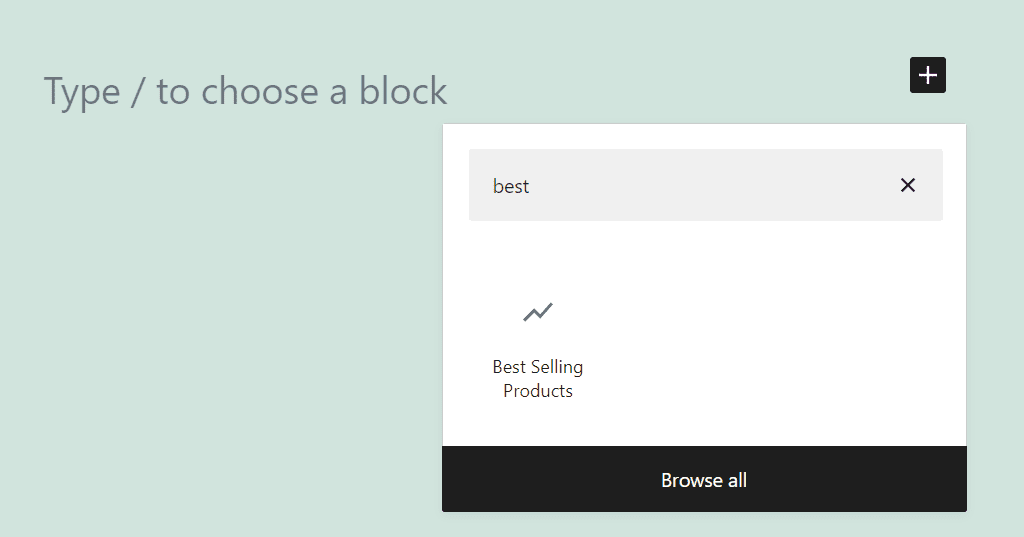
Once you place the block in your page or post, it will automatically generate a three-by-three grid displaying the highest-selling products in your store. Here’s what that grid looks like using one of the default WordPress themes:
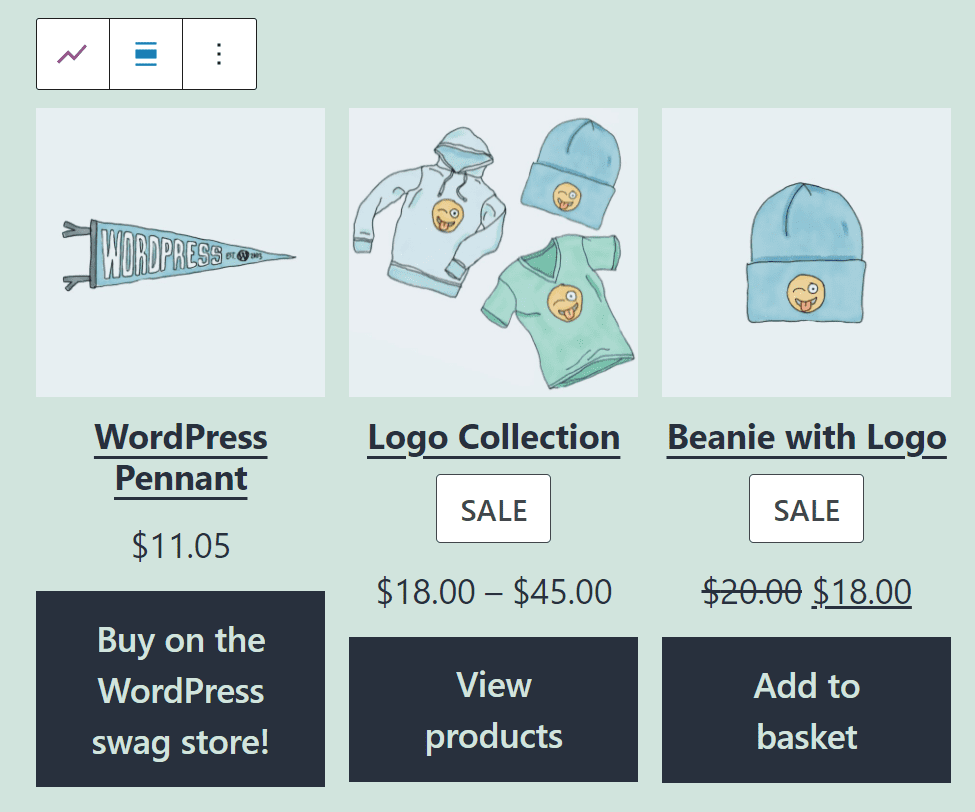
WooCommerce will automatically pull data on your store’s best sellers to decide what products it displays when you use this block. As products fall in and out of fashion, the items that the Best Selling Products WooCommerce block shows will shift to match.
Best Selling Products WooCommerce Block Settings and Options
The Best Selling Products block offers a broad range of settings that you can configure to change its style and what products it displays. If you mouse over the block in the WordPress Editor, you’ll see a formatting menu. That menu includes an option for changing the block’s width:
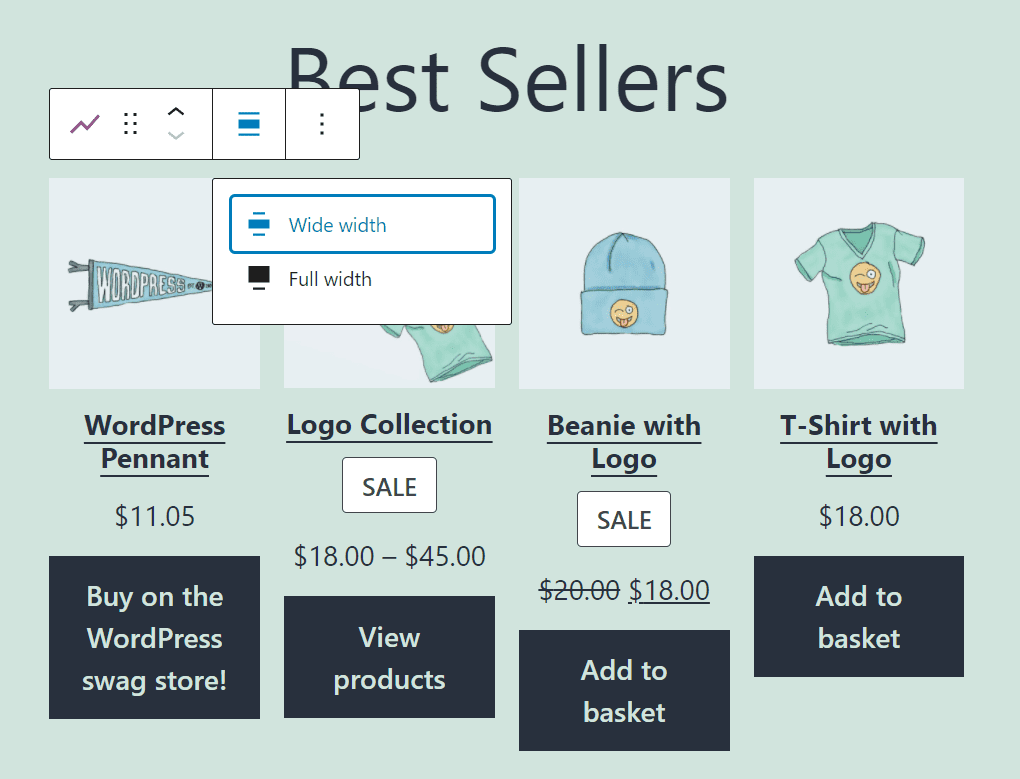
To access the rest of the block’s settings, click on it and select the gear-shaped icon in the top-right corner. Doing so will open the block settings menu to the right of the editor.
Let’s go over what each of the options for the Best Selling Products block does:
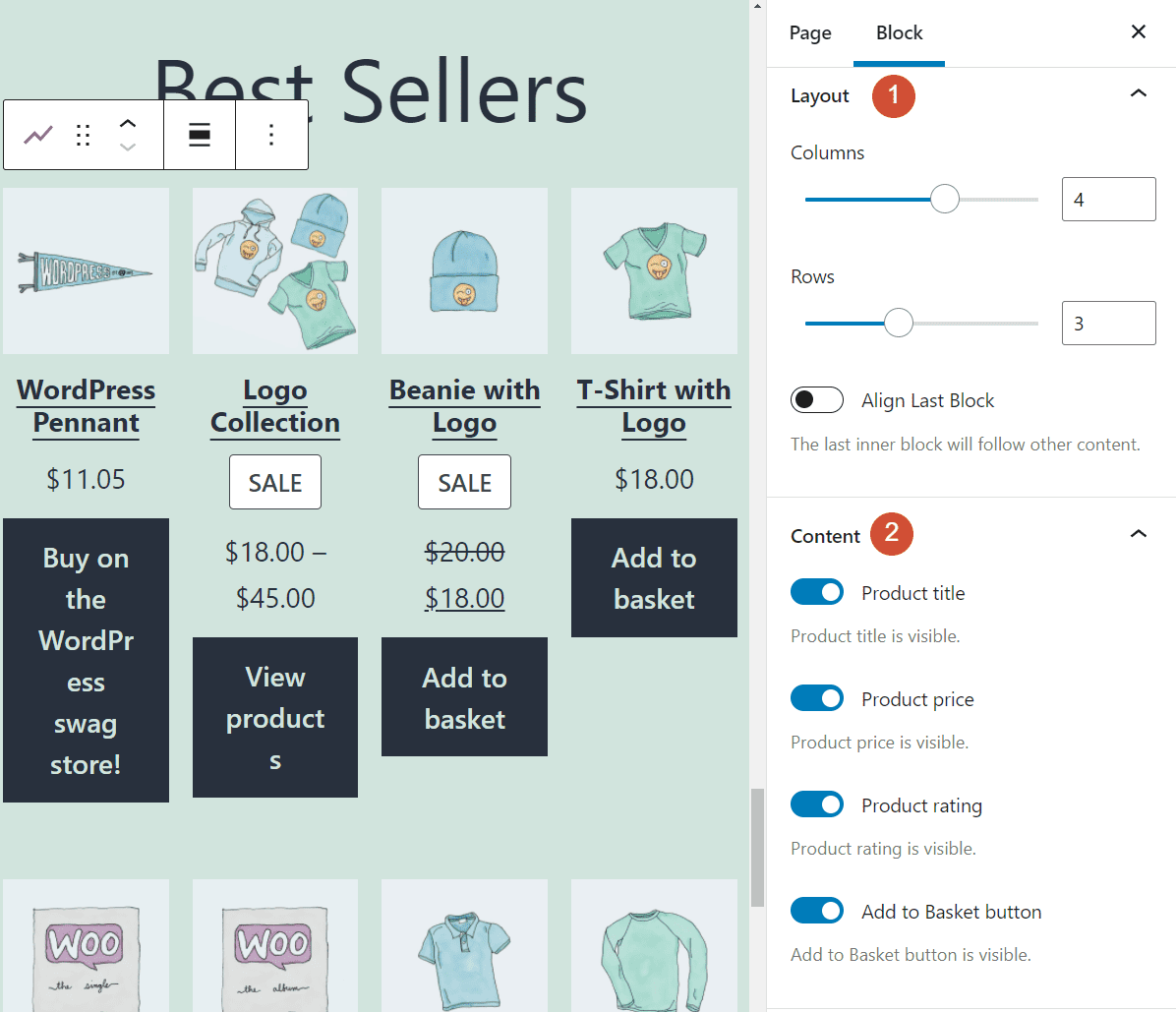
The Layout section enables you to configure how many rows and columns the Best Selling Products block will include. You can expand the block up to six rows and columns, depending on how many products you want to display and the layout you prefer.
There’s also an option labeled Align Last Block, which will make sure the Add to basket buttons for each product display uniformly:
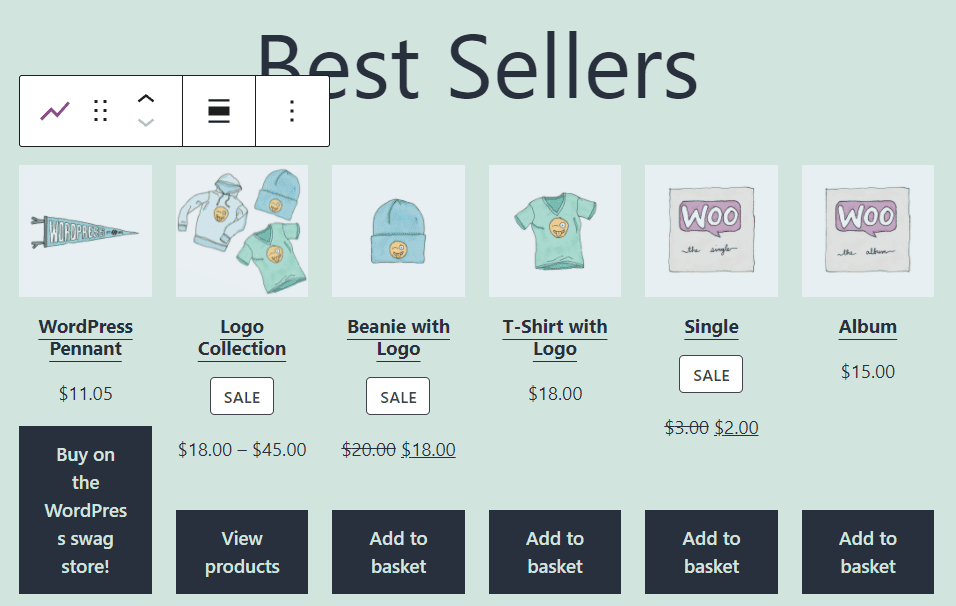
If you scroll down to the Content settings, you can choose what elements to display for each product within the block. You can show product titles, prices, ratings, and Add to Cart buttons for each item. We recommend that you enable all of these elements, since they make it easier for customers to determine what products they want.
The Best Selling Products block also enables you to filter products by category. That way, you can control what kinds of items are displayed in your “best selling” section:
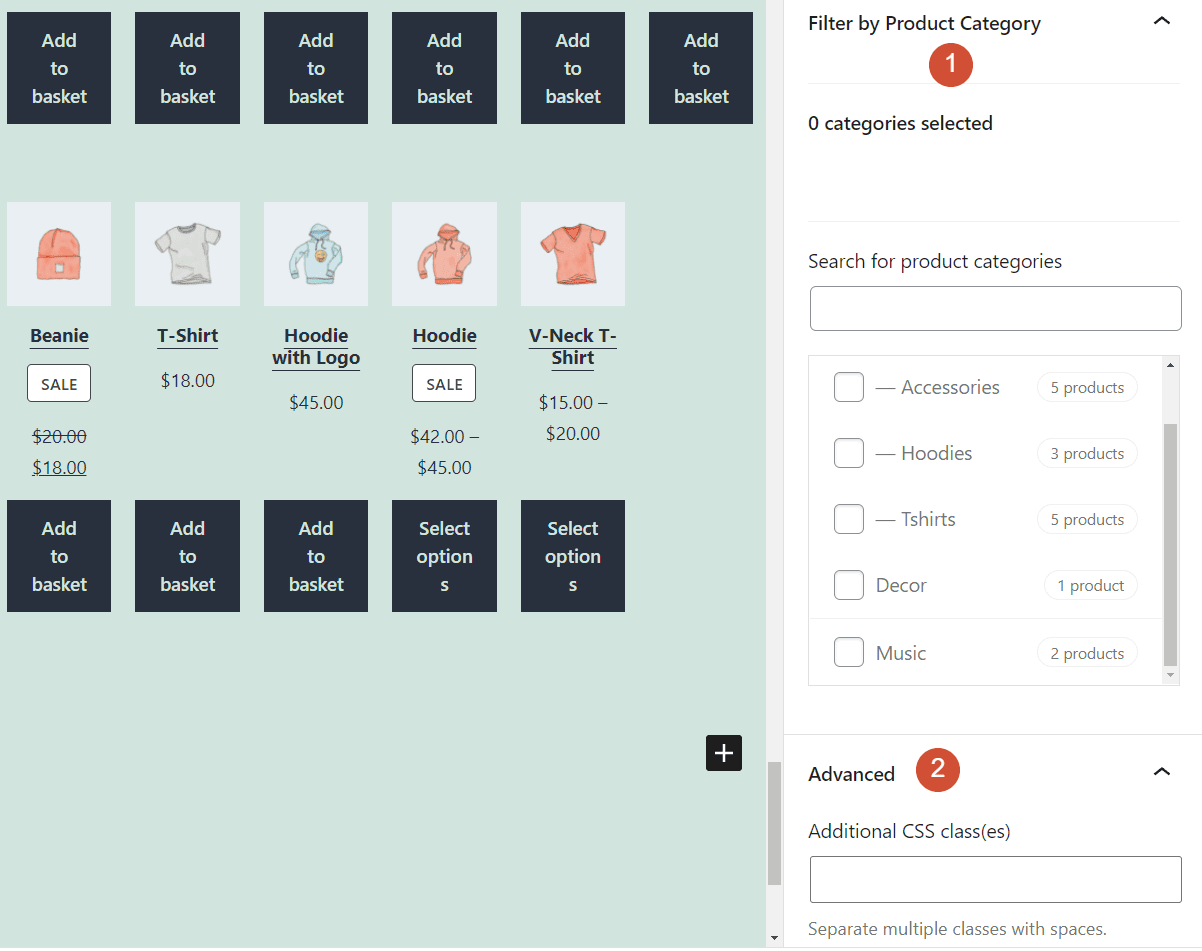
Finally, you can add custom CSS classes to this block if you like. You can use CSS classes to customize the block’s style in ways that its default settings don’t enable you to, as long as you’re comfortable with some custom coding.
Tips and Best Practices for Using the Best Selling Products WooCommerce Block Effectively
The Best Selling Products block is remarkably easy to use, but that doesn’t mean you should place it anywhere on your site. In our experience, this block works wonders as part of a store’s home page, or as a dedicated section at the top of the shop page.
It’s also important to add a heading that explains what customers are looking at. By default, the Best Selling Products block doesn’t include any indications about what types of products it displays. Adding a simple Best Sellers or Hottest Products heading should get visitors more excited:
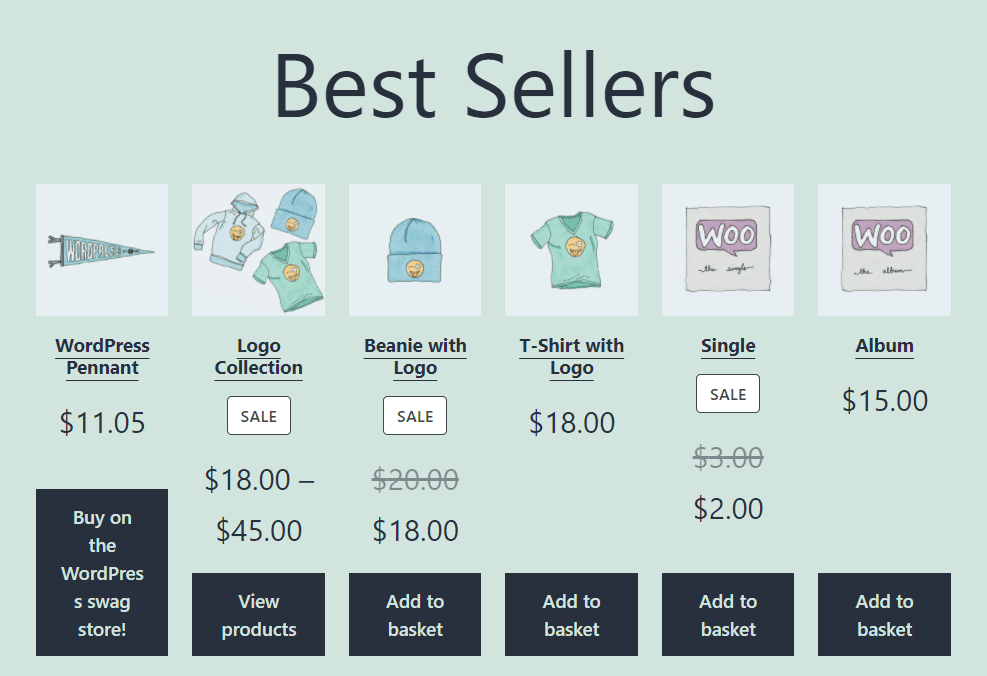
You can also set up multiple best-seller sections throughout your website by using the Best Selling Products block’s filtering functionality. This feature enables you to show best-selling products from specific categories, if you want to focus on a particular line of items.
Frequently Asked Questions About the Best Selling Products WooCommerce Block
If you still have any questions left about the Best Selling Products block, this section will answer them. Let’s start by talking about what makes this block different from other WooCommerce elements.
Are the Best Selling Products and Hand-Picked Products Blocks the Same?
WooCommerce enables you to set up a shop grid that includes manually-curated products using the Hand-Picked Products block. The Best Selling Products block, in contrast, automatically displays the hottest-selling items on your site.
Can I Select What Products Appear in the Best Selling Products Block?
WooCommerce doesn’t enable you to select what products it displays when you use the Best Selling Products block. However, the block does enable you to filter results based on specific categories. That means you can set up best-sellers sections throughout your site for individual types of products.
Where Should I Place the Best Selling Products Block in WordPress?
The Best Selling Products block is a great addition to most shop home pages. You can also add the block within your main shop page as a separate section. That way, you can highlight the items from your store’s inventory that are most likely to grab potential customers’ attention.
Conclusion
WooCommerce not only enables you to sell products online using WordPress, but it also expands your block library drastically. One of our favorite elements among WooCommerce blocks is the Best Selling Products element.
With this block, you can display a grid containing the most popular items in your store. The Block Editor enables you to customize the layout and elements this grid includes, and you can place it just about anywhere you want on your website.
Do you have any questions about how to use the Best Selling Products block in WordPress? Let’s talk about them in the comments section below!
Featured Image via Keep Calm and Vector / shutterstock.com

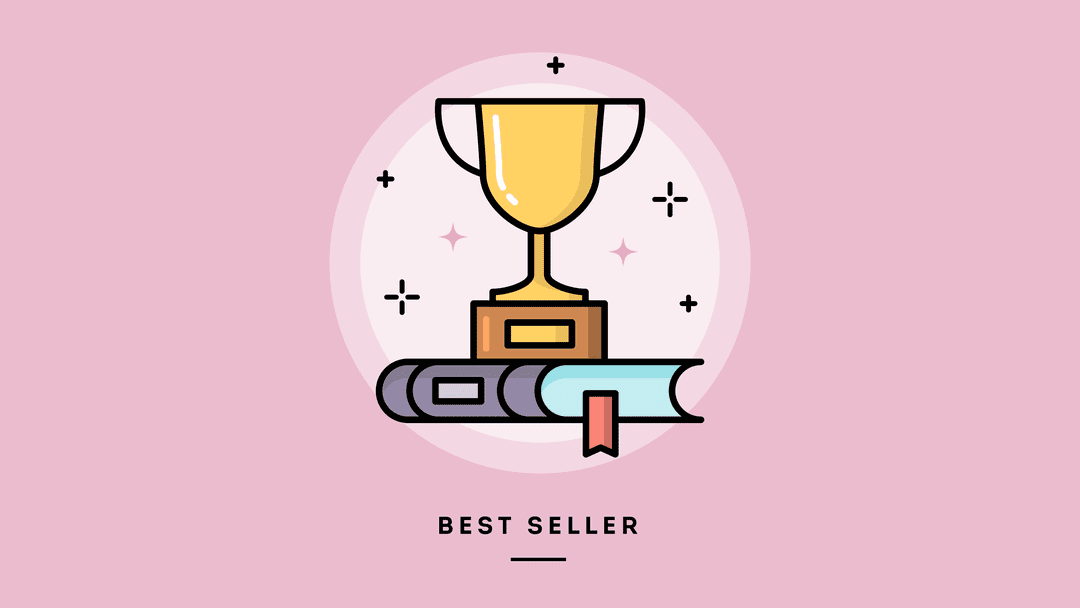







This is great, but it would be ever better if the Divi Builder offered a module for this!