Building a website doesn’t have to be time-consuming or complicated. In this guide, we’ll walk you through the quickest and easiest way to create a professional website using Divi. We’ll cover every essential step, from setting up your domain and hosting to building and customizing your site.
Whether you’re a beginner or an experienced designer, Divi makes the entire process simple and efficient. Follow these steps to get your website up and running in no time!
The Quick and Easy Way to Build a Professional Website (Step by Step)
I’m not going to promise you a one-click solution or instant success. Building a website takes effort, but there are ways to do it more efficiently to get the same professional results without wasting time or money. Following the steps below, you can quickly create a WordPress website that is easily customizable to your needs using Divi.
Subscribe To Our Youtube Channel
1. Get Domain and WordPress Hosting
Every website needs a few basic things set up before you can start building your website:
- Domain: If you haven’t already, you’ll need to register your own domain. SiteGround and Namecheap are popular domain registrars, as both providers offer competitive pricing and excellent customer service.
- Hosting: Every website needs a hosting provider to provide a location where your site is stored and accessible. SiteGround is a highly recommended host for a fast and reliable WordPress hosting service. It offers excellent performance, security, and customer support, making it ideal for hosting your WordPress site.
- WordPress (CMS/Website Builder): The most popular open-source content management system (CMS) and website builder. The software can be downloaded for free directly from their website or installed on your site automatically using SiteGround.
For beginners, this might take hours or days if you aren’t familiar with the process. Luckily, using SiteGround simplifies the entire setup process, from hosting to installing WordPress.
Use SiteGround for Domain, Hosting, and WordPress (Quickest Method)
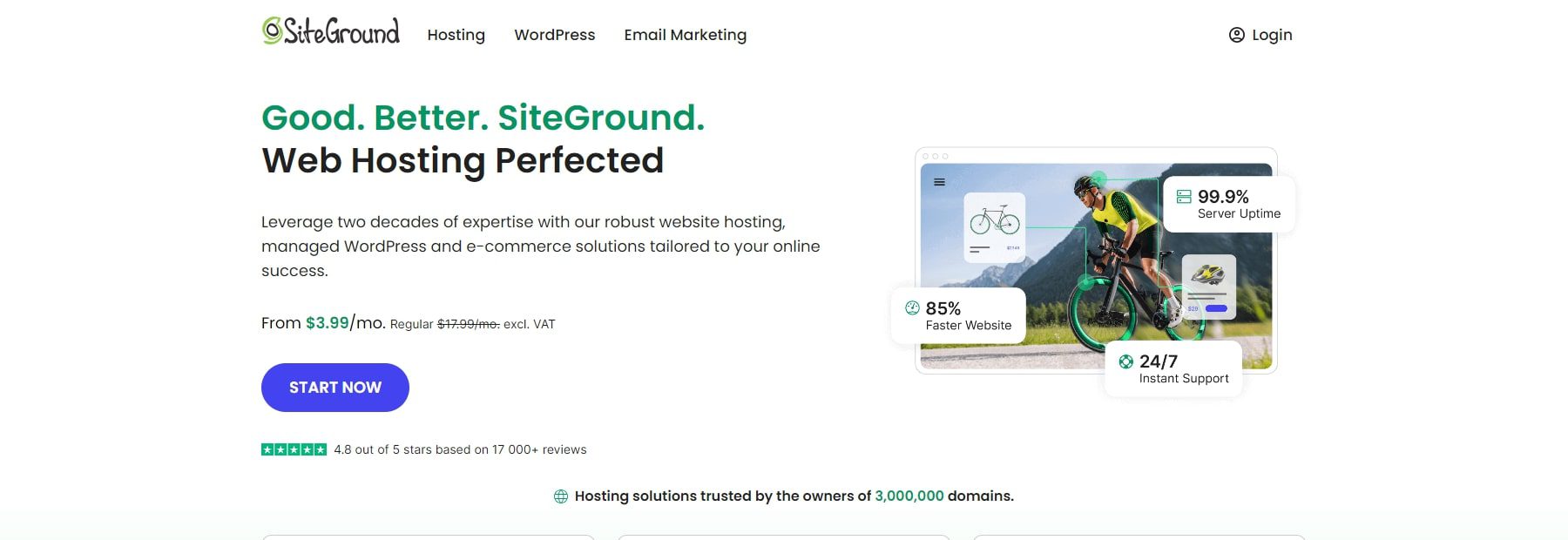
SiteGround can handle the entire setup process for you, including hosting, domain registration, and WordPress installation, getting your website up and running quickly.
Watch the video below for a step-by-step guide on how to register your domain, set up hosting, and install WordPress using SiteGround.
By securing reliable hosting, registering a domain name, and efficiently installing WordPress with SiteGround, you lay a strong foundation for your website that you can manage in one place.
Why WordPress?
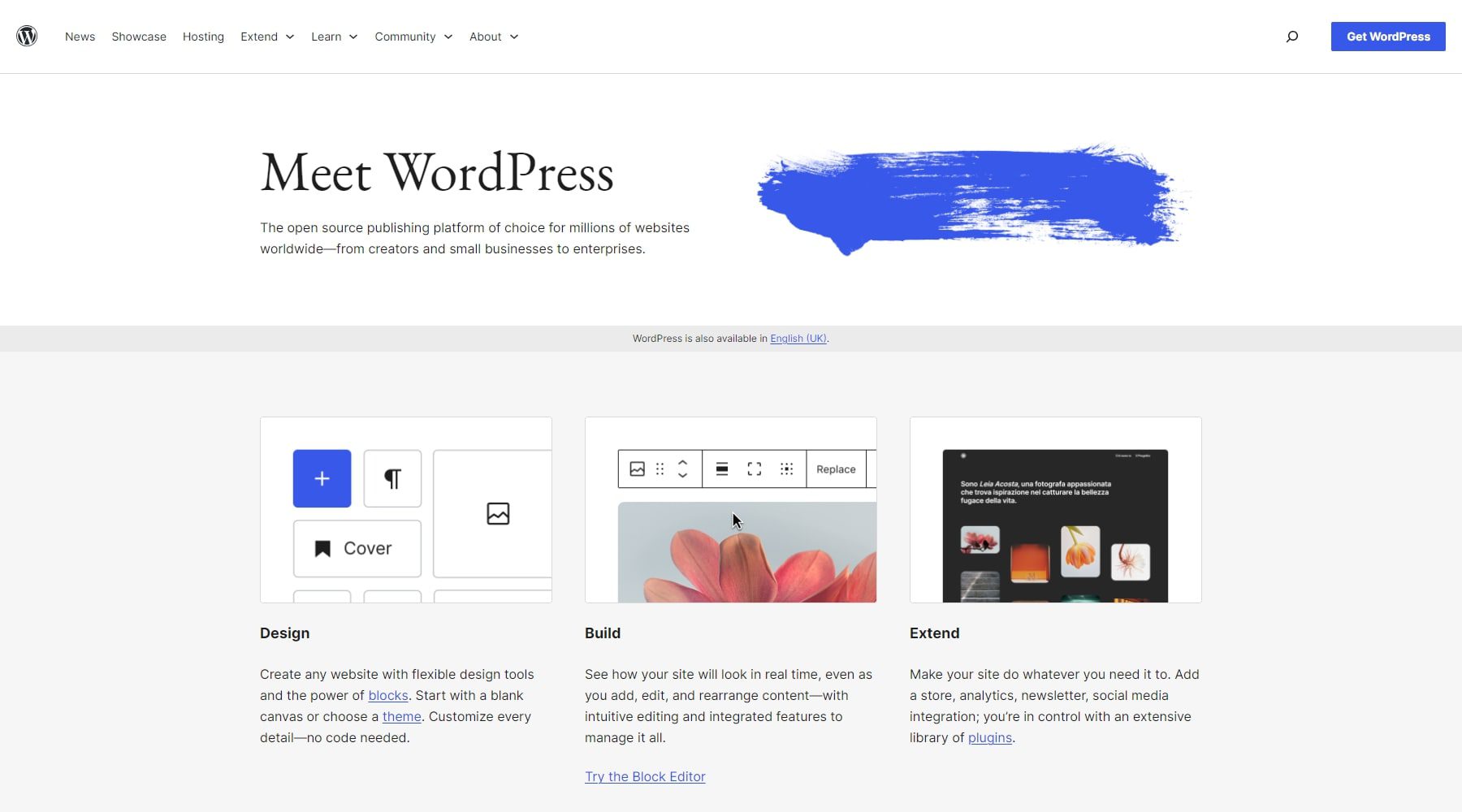
WordPress is one of the most popular website platforms because it’s versatile and easy to use. Website builders like Wix may be able to get your site up quickly, but you will have much less control over your site than WordPress. With WordPress, you have full control to create and manage every aspect of your site without needing a lot of technical skills.
WordPress has thousands of themes and plugins available to support unparalleled customization. For example, if you want to build an online store, you can easily get the best eCommerce theme. Similarly, if you want to integrate an SEO plugin, you can get many of them, such as RankMath and Yoast SEO. Because of its wide range of themes, WordPress is suitable for all types of websites, from simple blogs to complex eCommerce sites.
2. Choose The Right Theme to Build Your Site Quickly
Selecting the right theme will have a big impact on how easily or quickly you can build your website. With Divi, you can save time and effort thanks to its powerful features designed to speed up the website-building process:
- Divi Quick Sites: Get your site up and running in under two minutes using pre-made starter sites. Choose a starter site, add your business details, and let Divi handle the rest.
- Divi AI: Use Divi’s AI Website Builder to build a complete site automatically in minutes with design and content tailored to your brand. Simply provide the details of your desired website, and Divi AI will generate a fully functional site in just minutes. You can also access Divi AI to create and edit website content on the fly.
- 250+ Pre-made layouts and templates: Choose from professionally-designed layouts tailored to different industries and purposes. This allows you to quickly customize a template and have a website ready to go in no time.
- Drag-and-drop builder: Divi’s intuitive visual builder lets you create complex layouts without any coding. Just drag, drop, and customize your content directly on the page.
- Theme Builder: Divi’s Theme Builder allows you to design our site from top to bottom, including global headers, footers, and all your page templates.
- Global Colors, Fonts, and Presets: Customize your entire website quickly by applying global styles for colors, fonts, and presets. Any updates made to these settings will be reflected site-wide, saving you time from making individual changes.
With Divi, you’ll have everything you need to build a beautiful, professional website quickly and easily.
Purchase, Download, and Install Divi
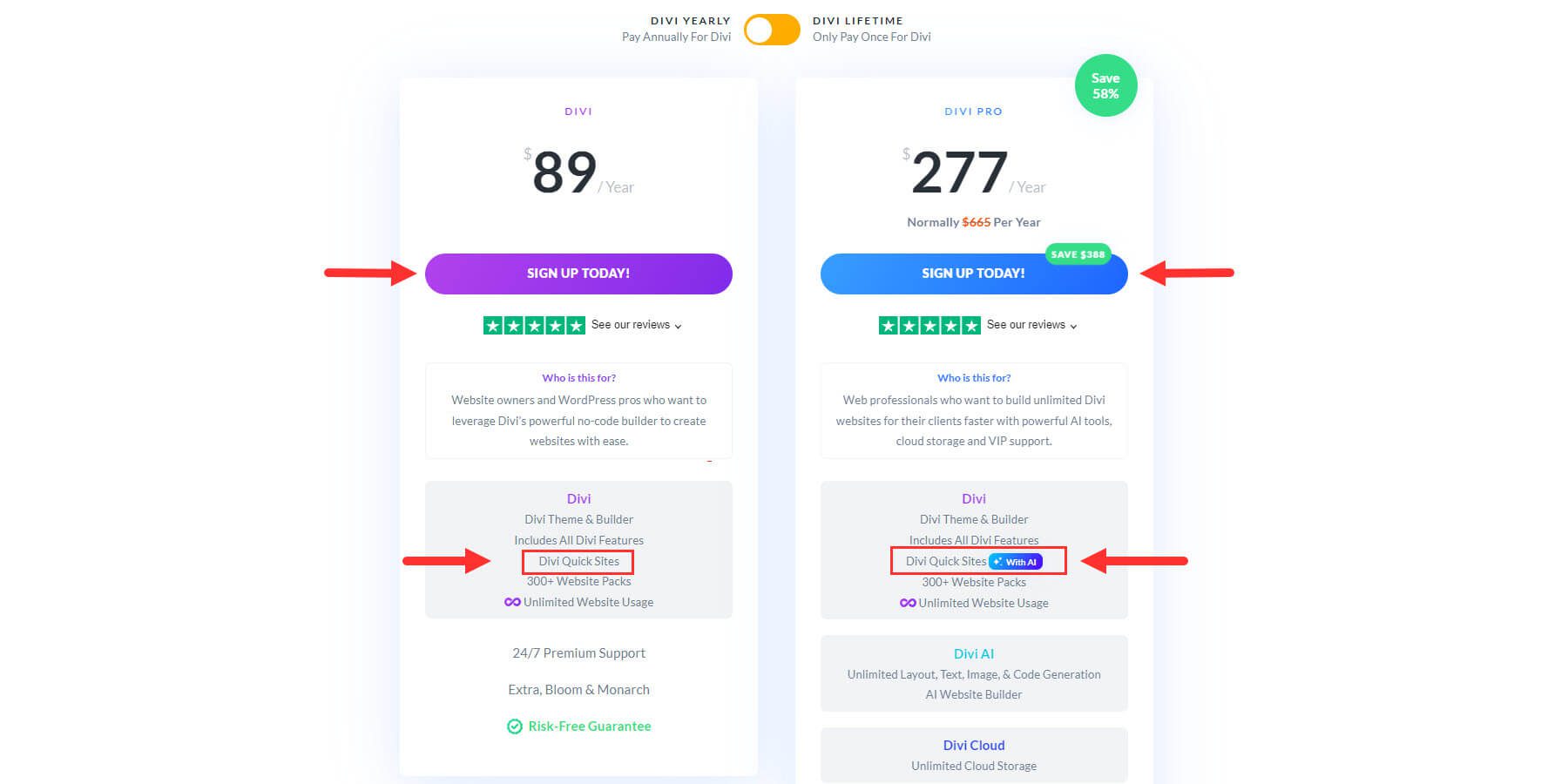
You can buy Divi from Elegant Themes with a yearly license for $89 or a lifetime license for $249. If you want access to our pro services (Divi AI, Divi Cloud, Divi Teams, Divi VIP) you can get Divi Pro for $277 per year. With Divi AI, you will be able to use AI to generate a complete website and more.
After purchasing, you can download and install the theme on your WordPress website.
Here are the steps upload and active Divi in WordPress:
- Navigate to Appearance > Themes.
- Select Add New, then click Upload Theme.
- Locate the Divi .zip file you downloaded, and click Install Now.
- After installation, click Activate to set Divi as your active theme.
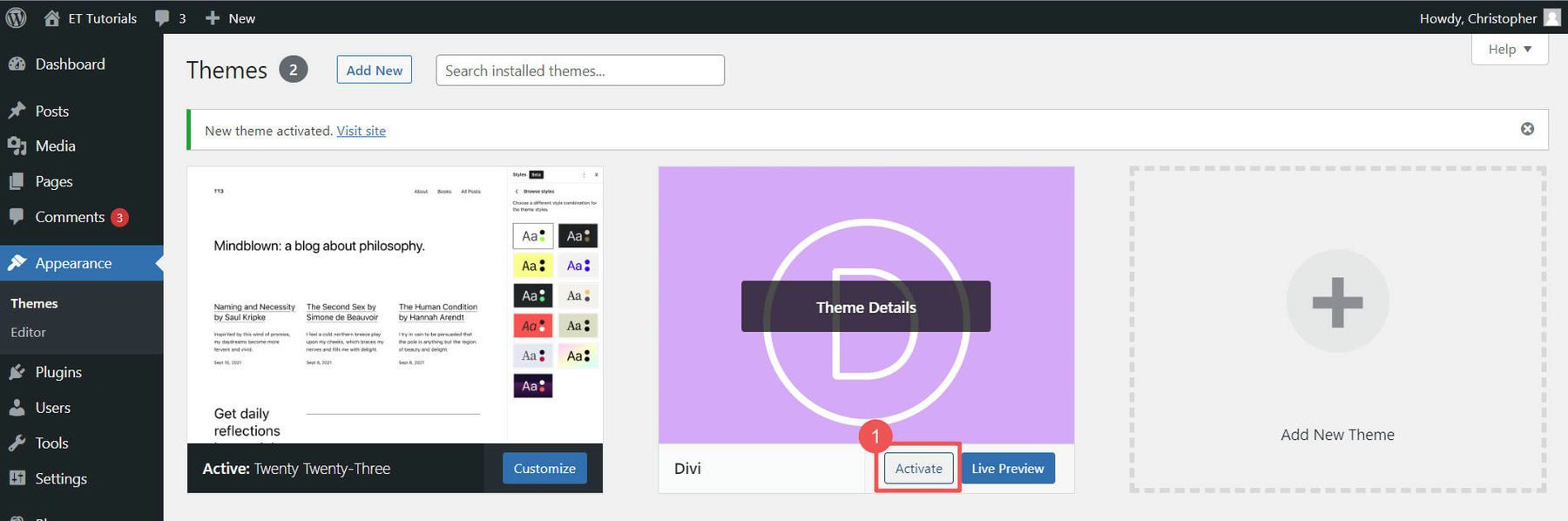
Watch the video below for a step-by-step guide on purchasing, downloading, and installing Divi.
3. Build A Professional Website in Minutes with Divi
After activating the Divi Theme in WordPress, you’ll be guided by Divi’s onboarding wizard, which will walk you through the setup process. Simply click the button to log in and activate your Divi license.
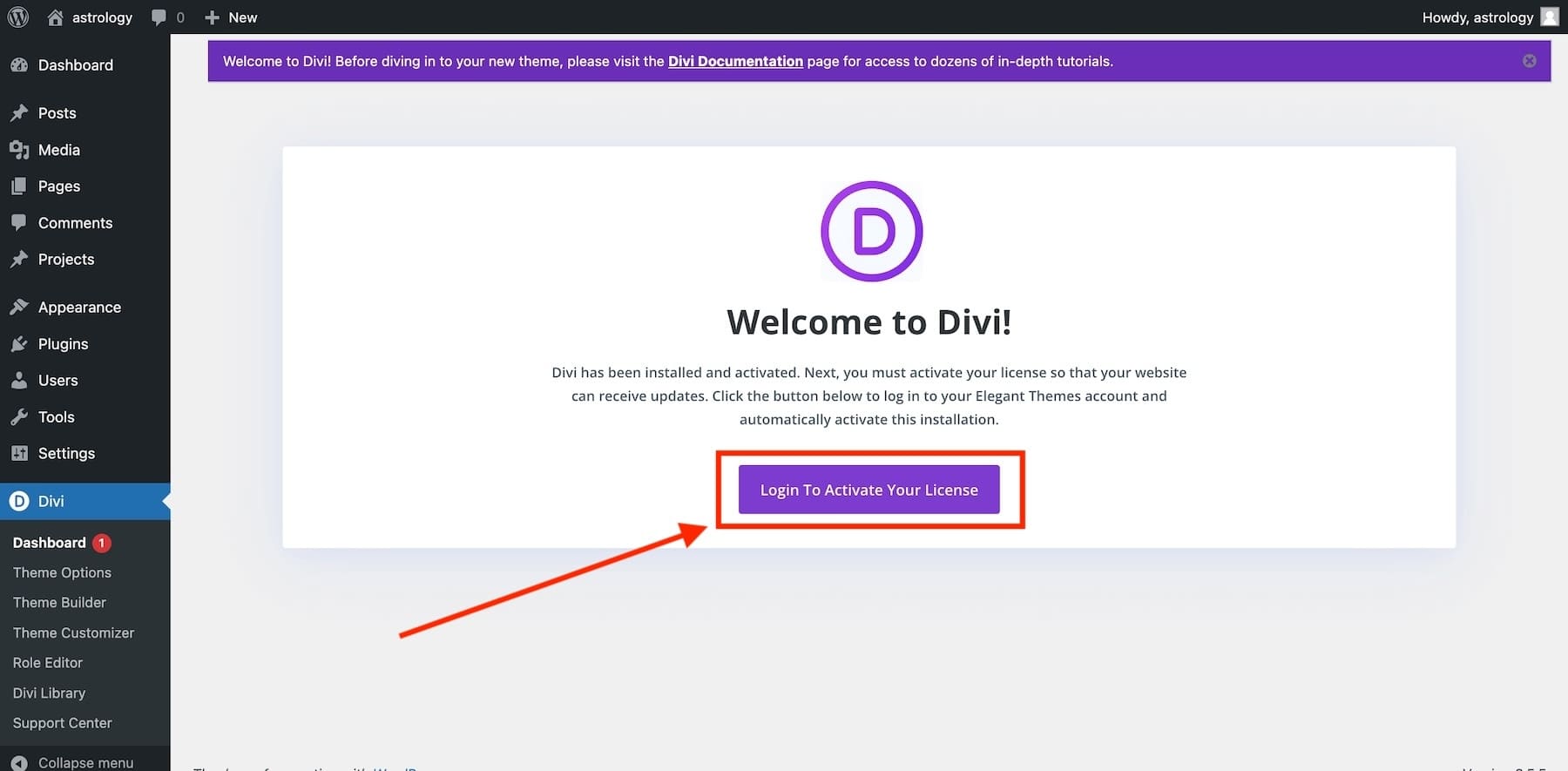
After logging in, you’ll be directed to the main Divi Dashboard. Here, you can manage your site, access documentation, get support, and build a new site using Divi Quick Sites. Simply select ‘Generate A New Site’ from the Divi Dashboard.
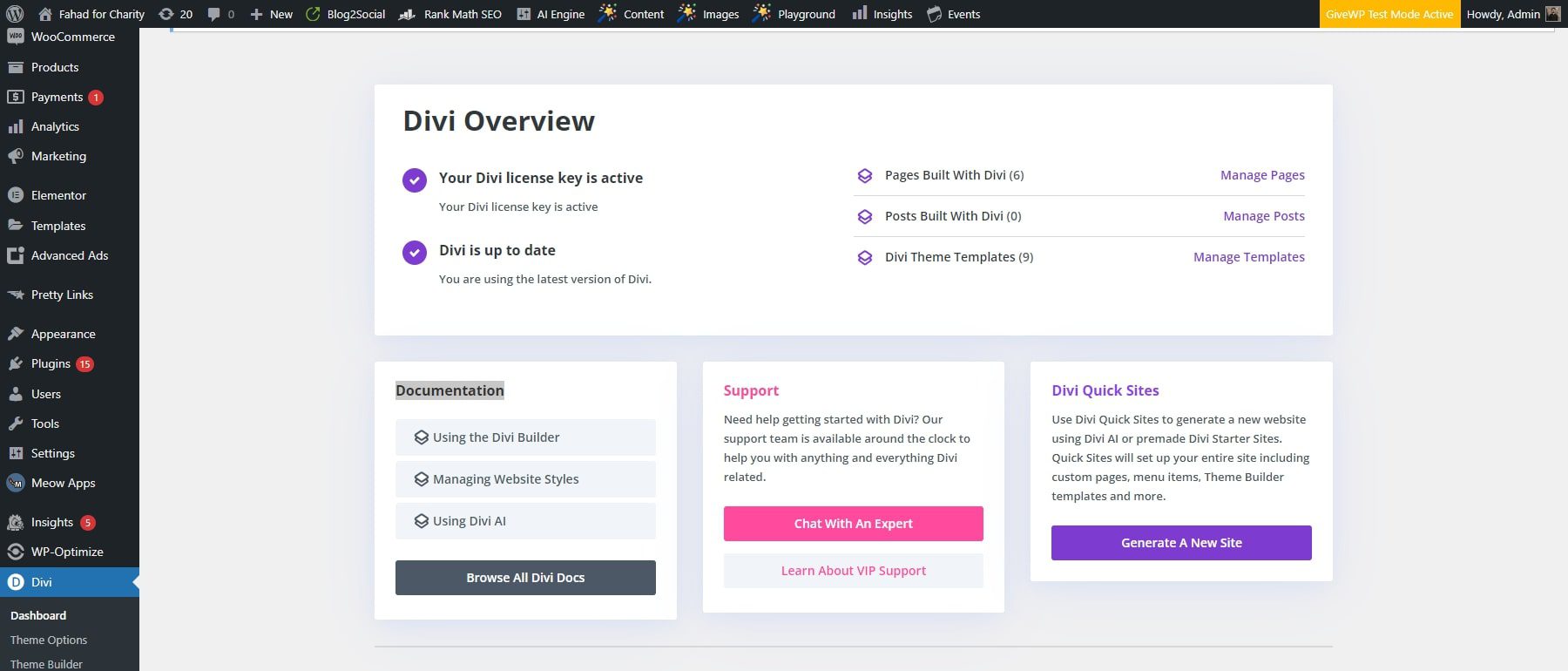
Launch Your Site Faster Than Ever Before with Divi Starter Sites
With Divi Quick Sites, you can build your new website by selecting a pre-made starter site or using Divi’s AI website builder. Since plenty of Starter Site templates are available, click ‘Select a Website Template’ to start.
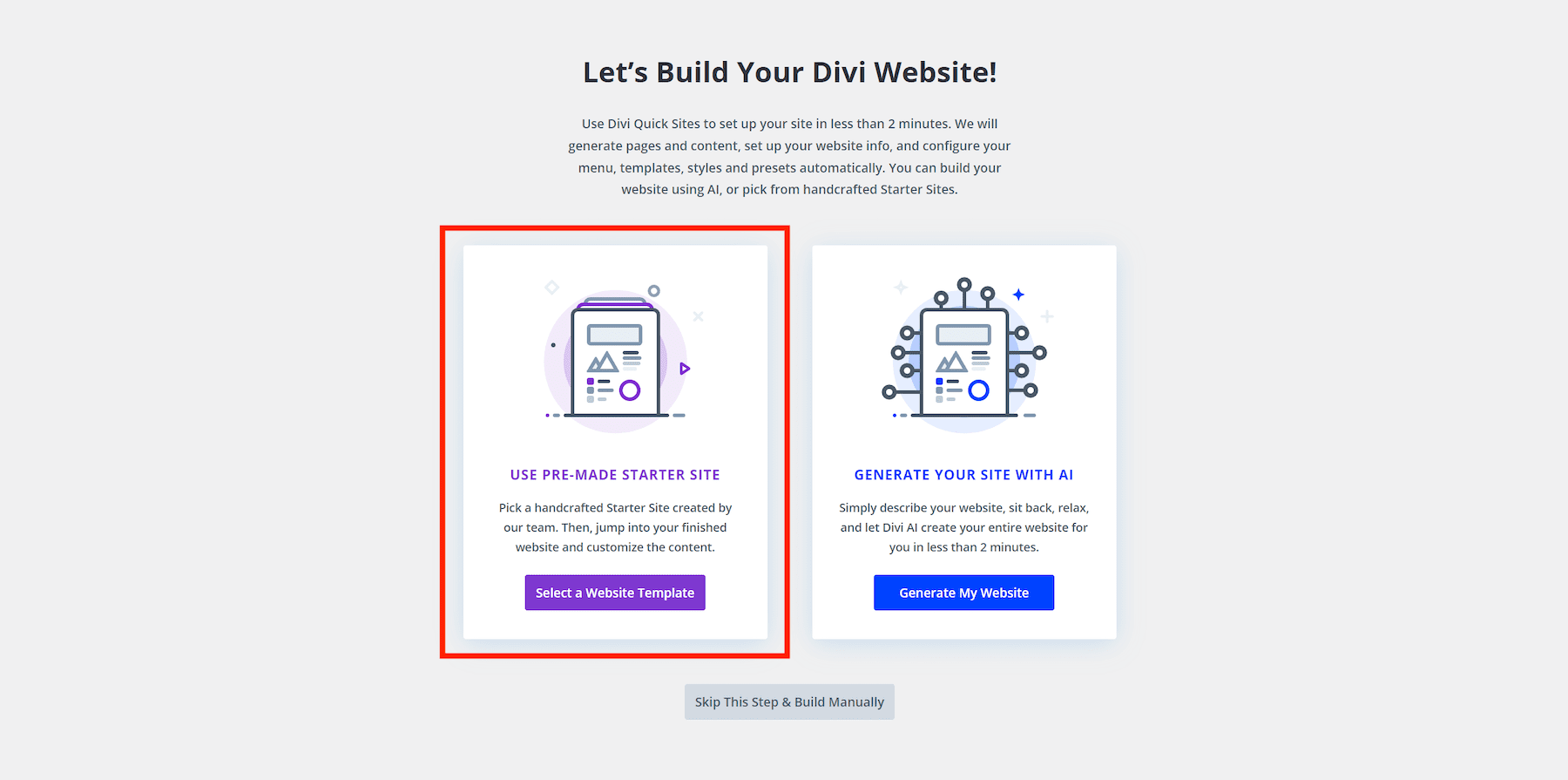
Divi Quick Sites will ask for details like your site’s name, slogan, and logo, as well as the pages you want to include. Here’s what to do:
- Enter your Site Name, Slogan, and Logo.
- If you have a logo, upload it to automatically add it to your site.
- Select the pages you want from the Starter Site. You can also add custom pages if needed to speed up the setup.
- Once ready, click the ‘Generate & Publish My Website’ button.”
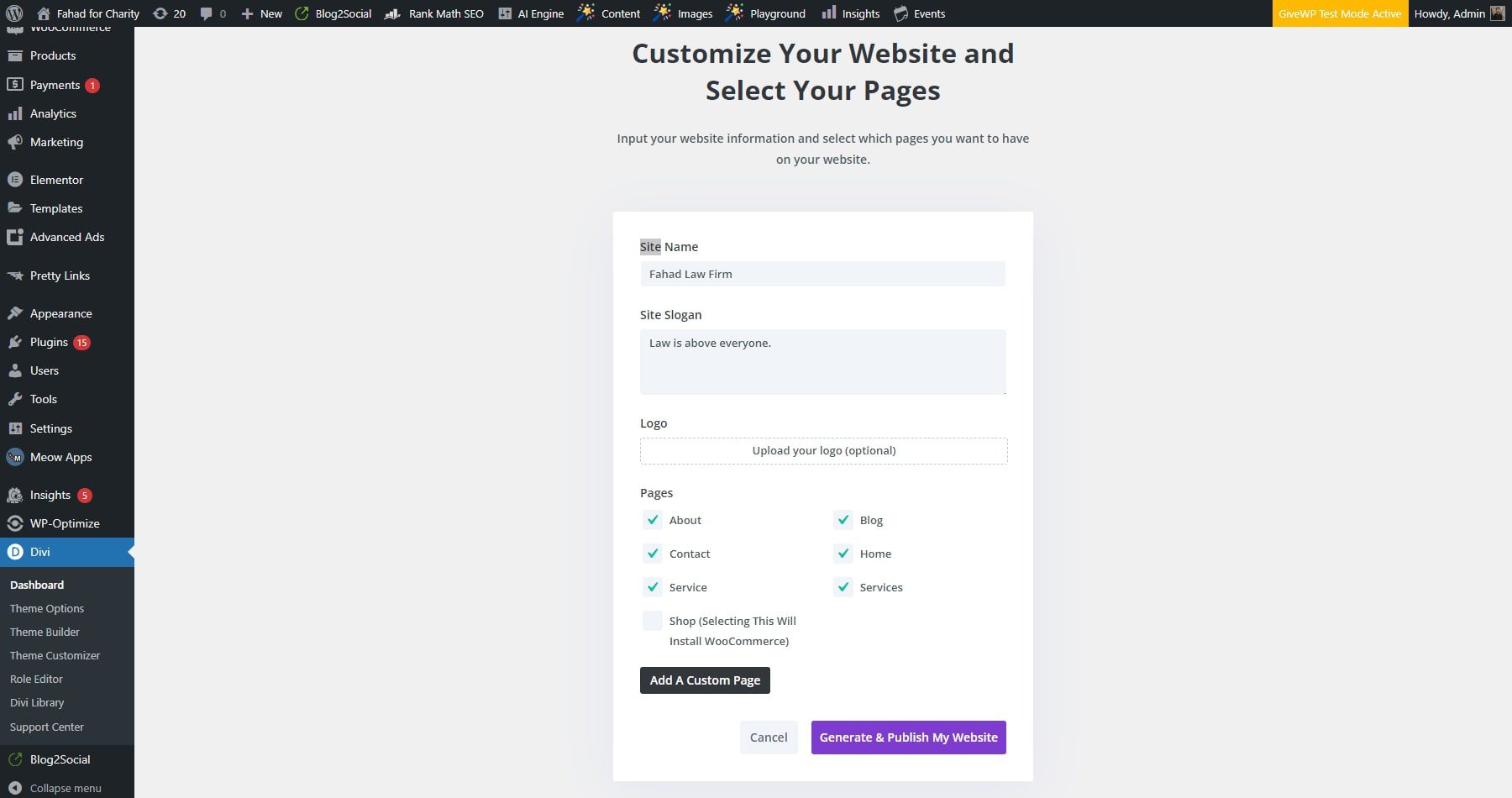
NOTE: If you select the Shop page, WooCommerce will be installed, along with prebuilt pages for an online store (such as a shop, product templates, checkout, etc.). However, it all depends on the kind of website you want to create or the kind of starter site you have selected.
Divi Quick Sites will create your new website in 1-2 minutes. It uses the Starter Site template you selected and the information you gave. All your pages, templates, styles, presets, and navigation menus will be set up for you.
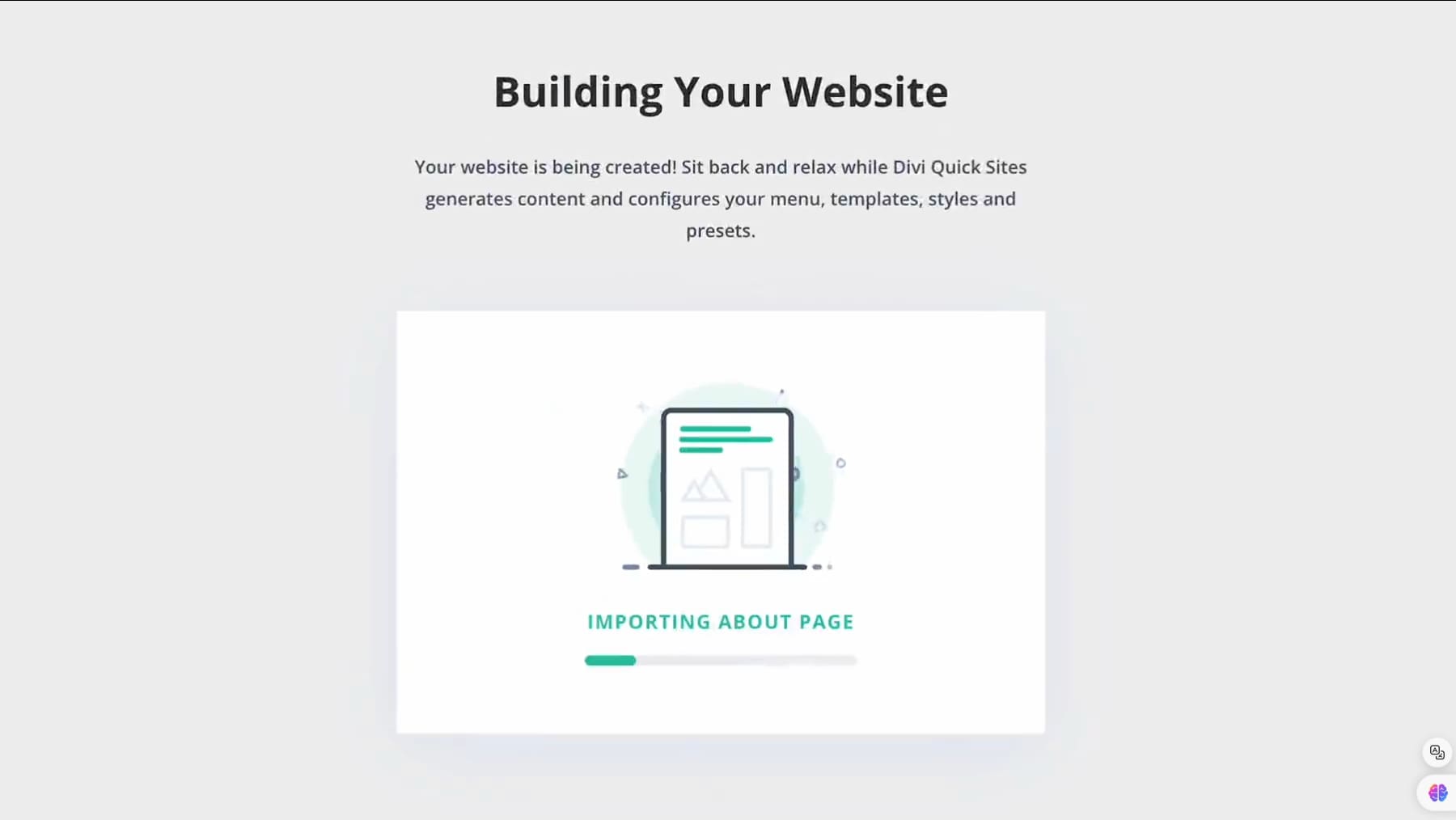
When the site is ready, you will see a confirmation page saying, “Your Site is Ready!” This page has a “View My Site” button to see the live version. You will also find a list of all the Website Pages and Theme Templates created, along with links to Tutorials and Documentation.
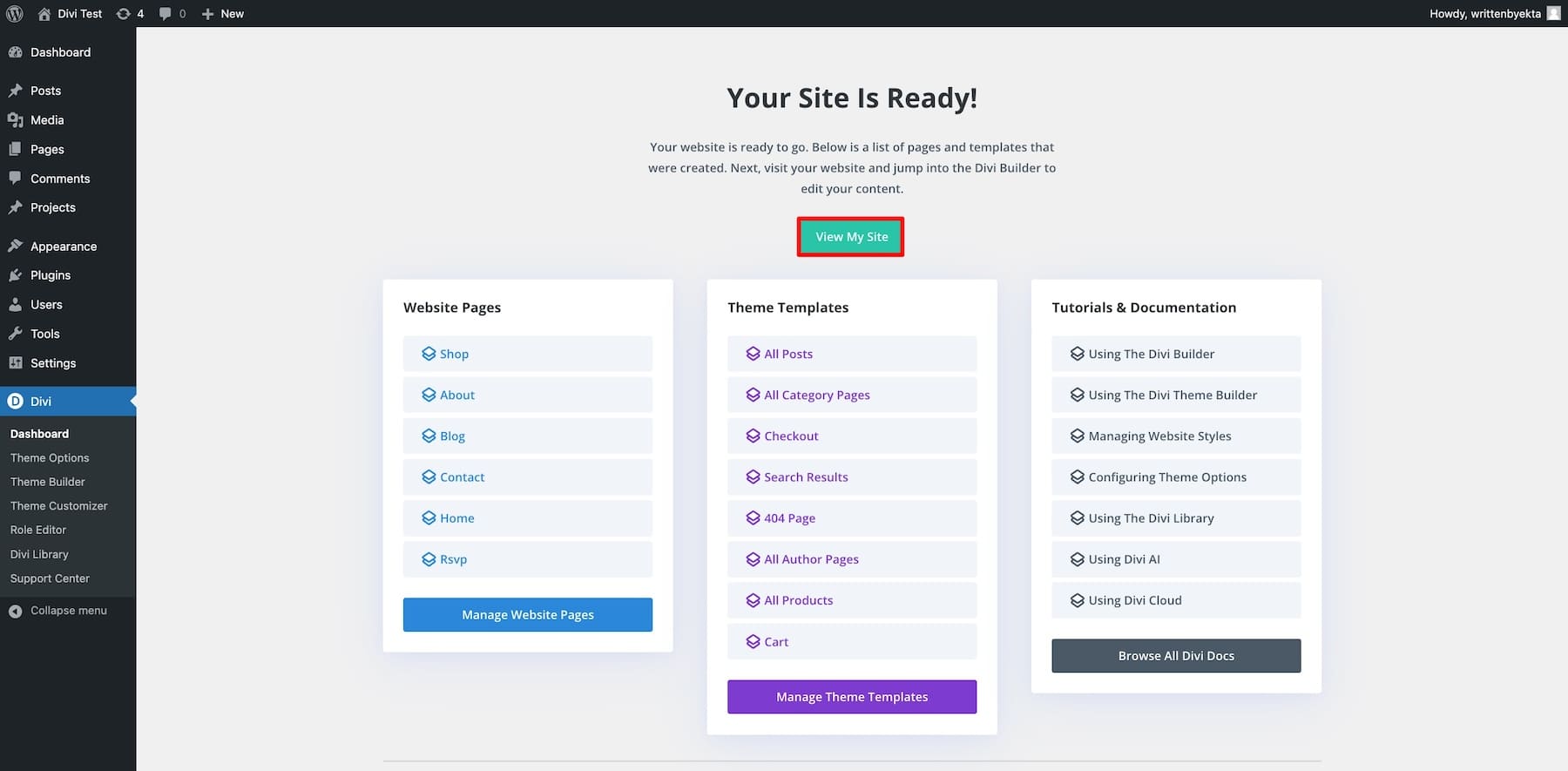
That’s it! Now you site is live and ready. Preview your site to see how it looks.
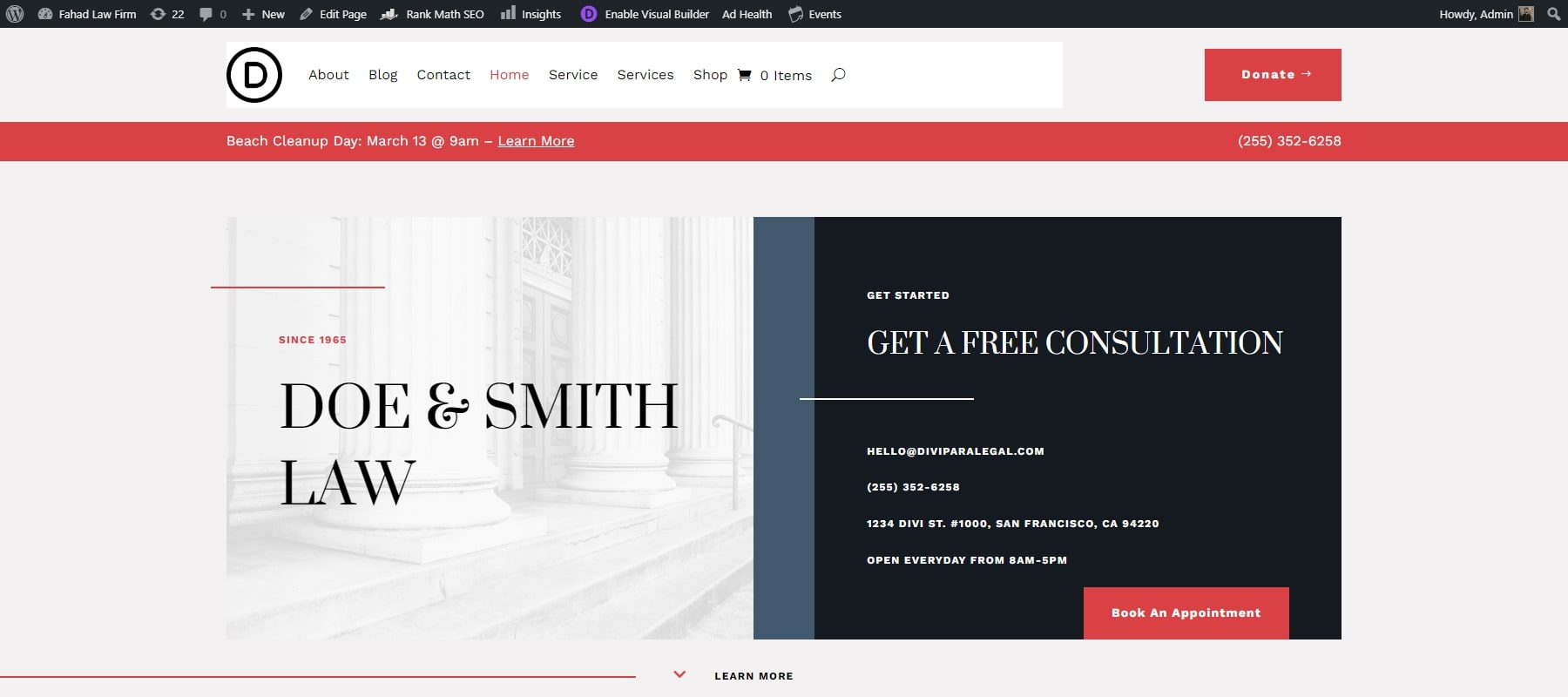
The navigation menu will work automatically so you can see all the pages and templates on your site.
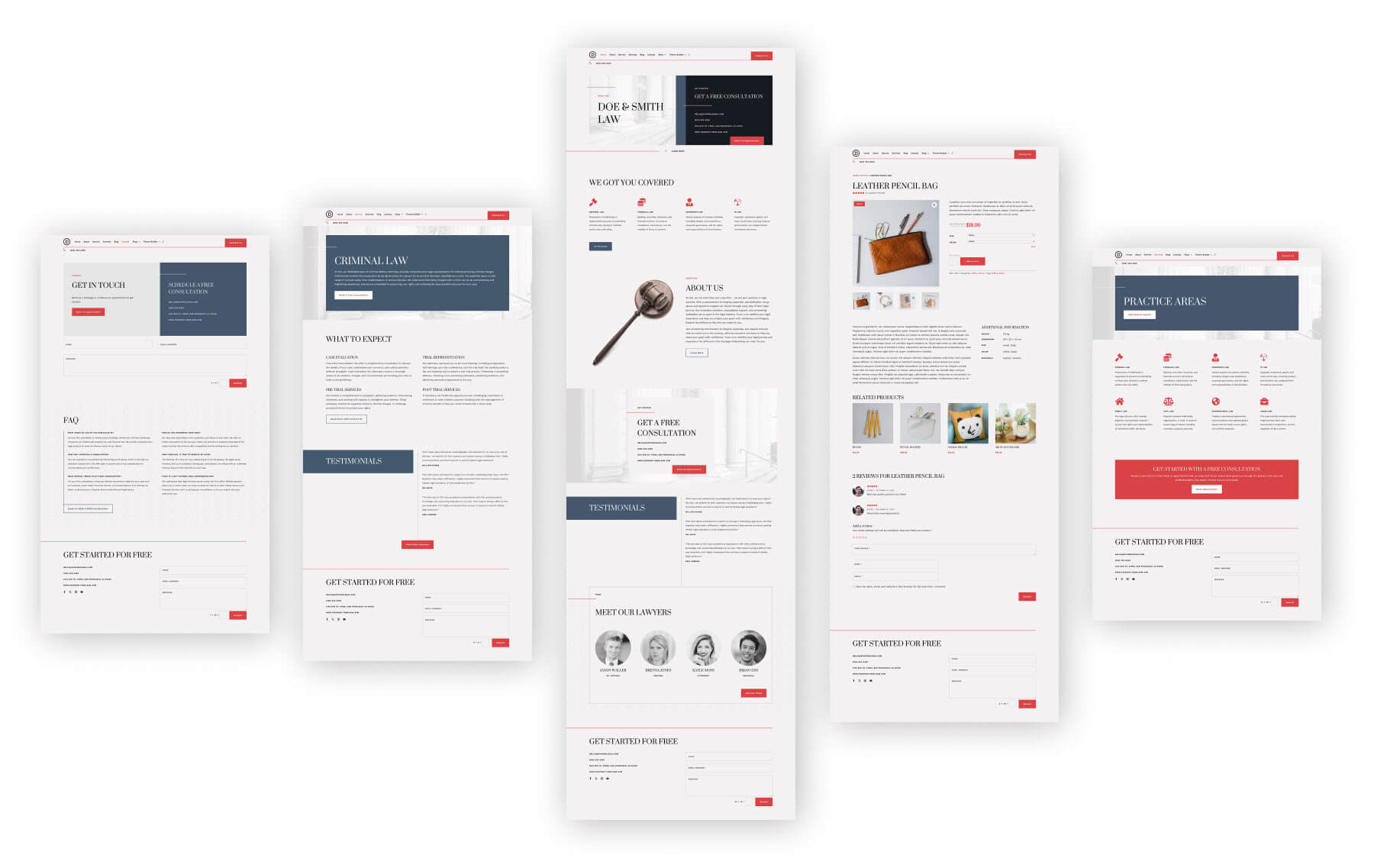
Law Firm Starter Site Core Pages
4. Customize Your Website to Fit Your Brand
Your website is technically built at this point. Now, all you need to do is customize it to your needs.
Front-End Website Editing
Divi Page Builder supports front-end editing, which allows you to customize your website content visually on the front end without having to mess with code on the back end. You can even update text directly using the inline-text editor.
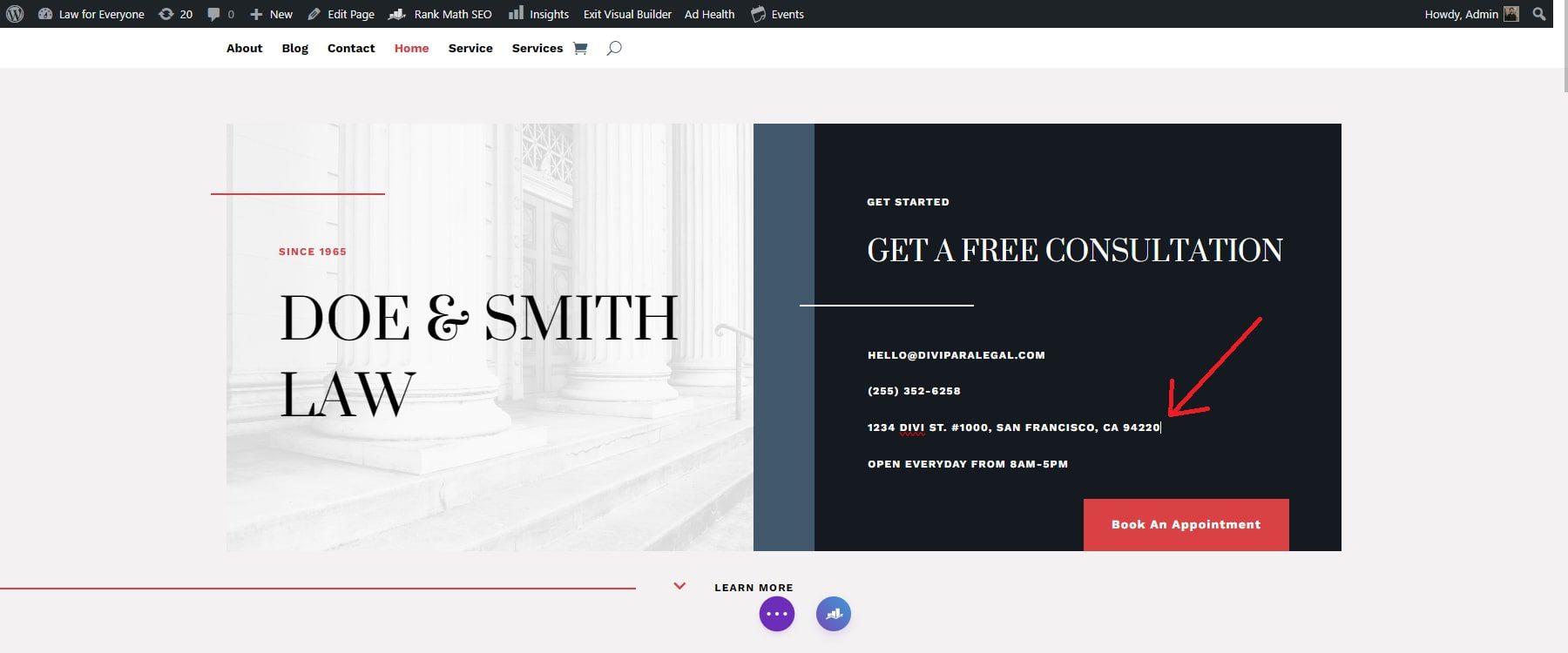
Divi uses dozens of content modules to add various types of content to your site. Each of these modules can be customized to your liking. For example, if you want to change your website images, simply open the settings of the image module. You can choose a new picture from your WordPress Media Library or use Divi AI to create a new image.
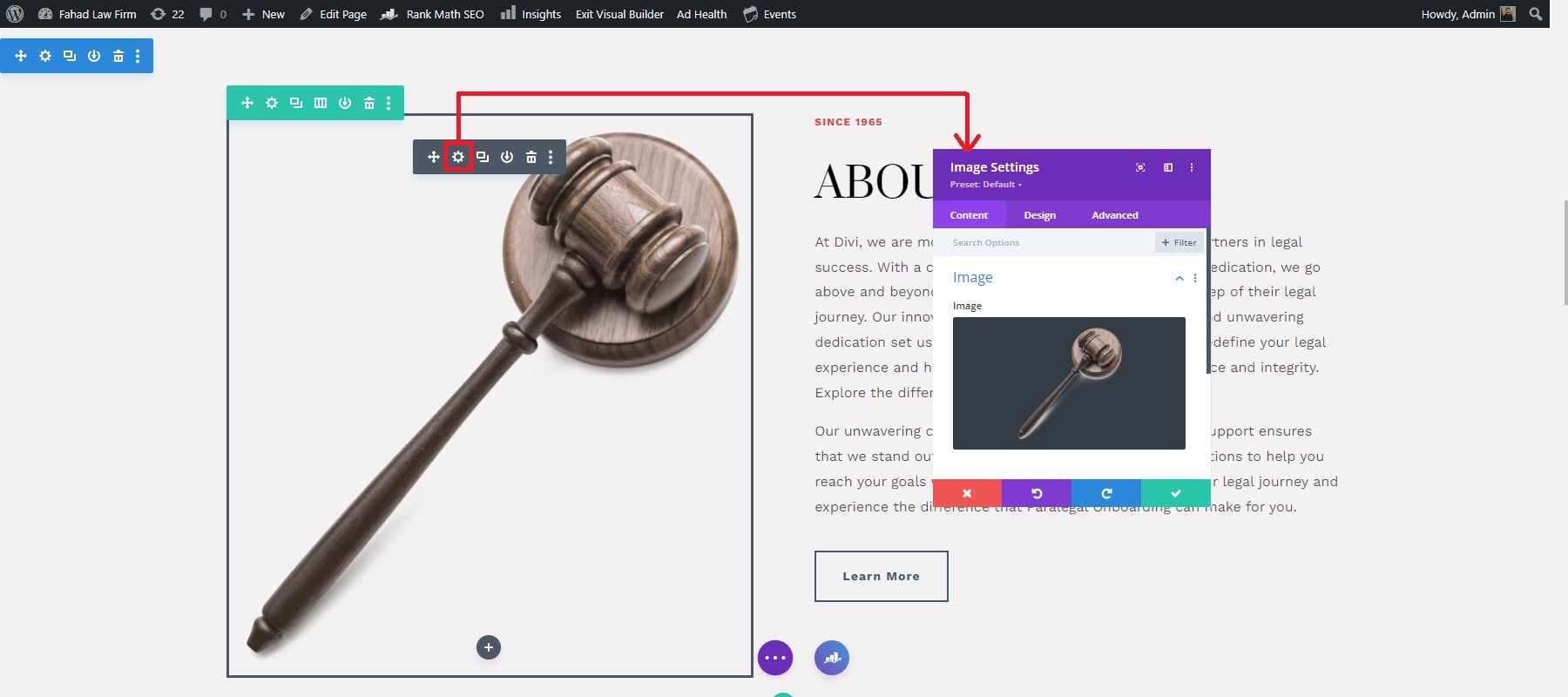
But that is just the beginning; every module has hundreds of options for adding custom design and functionality to create the perfect content for your site.
Customize Global Fonts and Colors
The Divi Theme Customizer can quickly update your Starter Site’s global fonts and colors. Once you have made the changes, they will be applied across your website. You can access the theme customizer from the dashboard or the dropdown menu of your starter site’s front end.
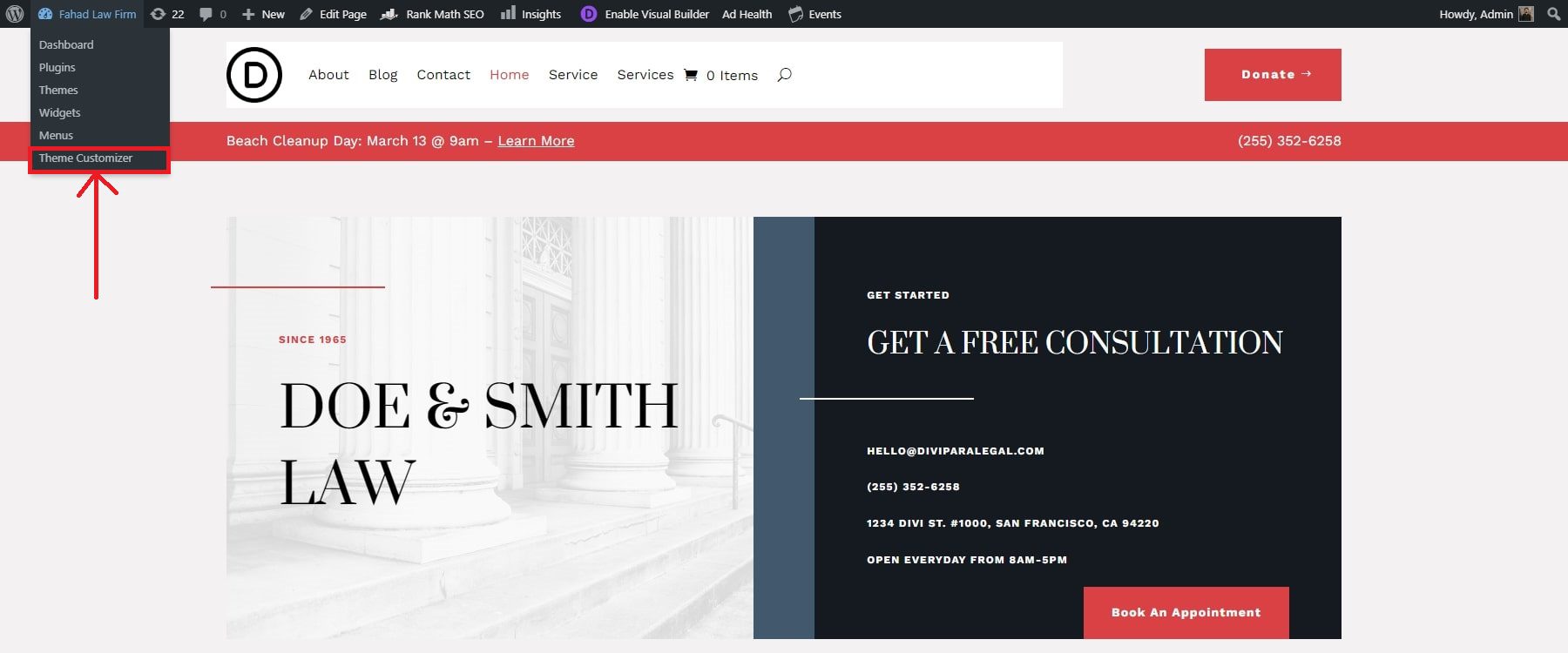
Once you’re in the theme customizer, focus on these four key areas: typography, layout settings, color schemes, and buttons. Navigate to General Settings > Typography. You will find multiple aspects related to your website text, such as header font, body font, body text size, etc. Make your desired changes before saving them.
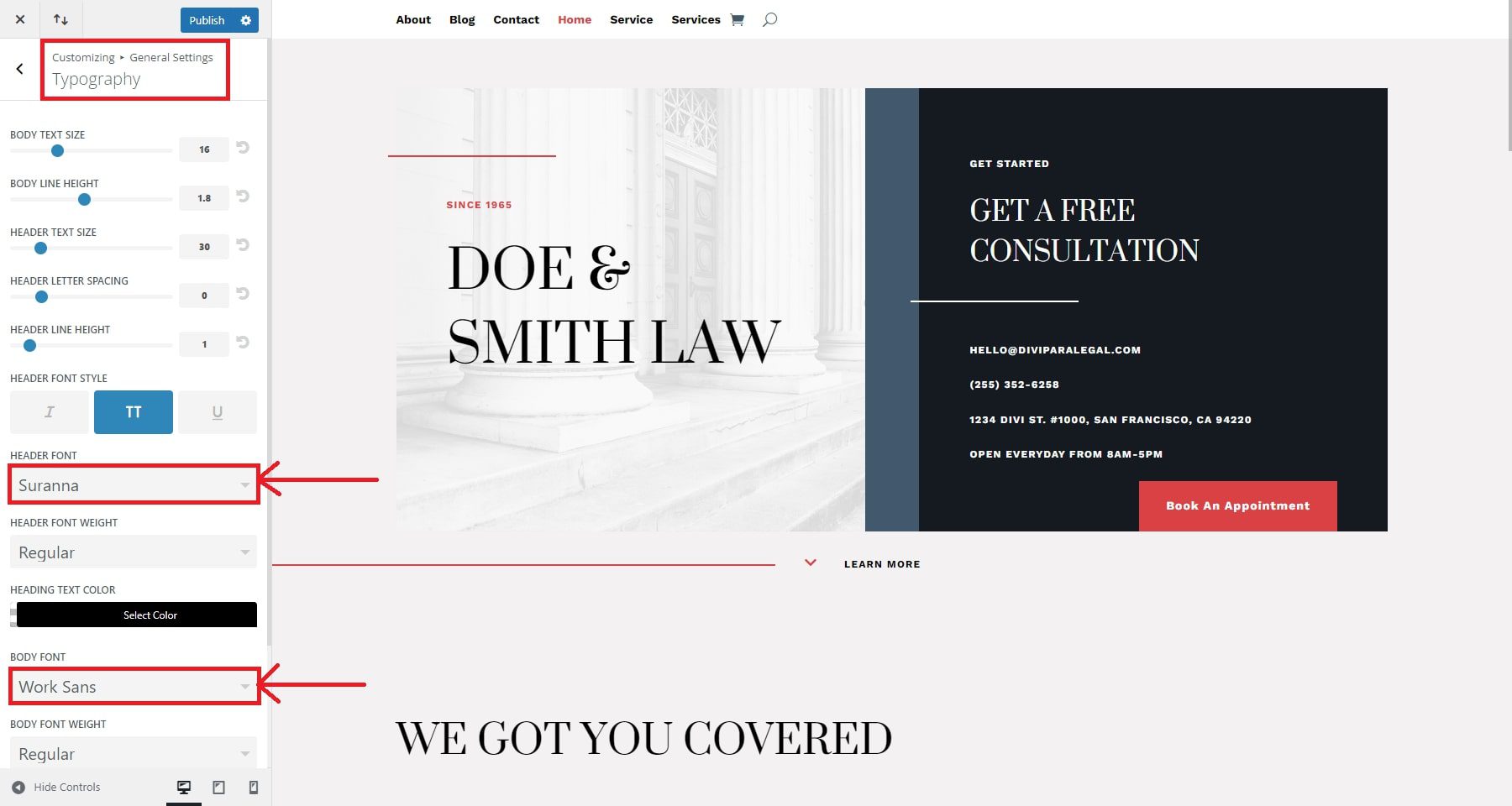
The layout settings will enable you to make adjustments to your site width and finalize your site’s primary and secondary colors. Simply navigate to General > Layout settings and make the required changes.
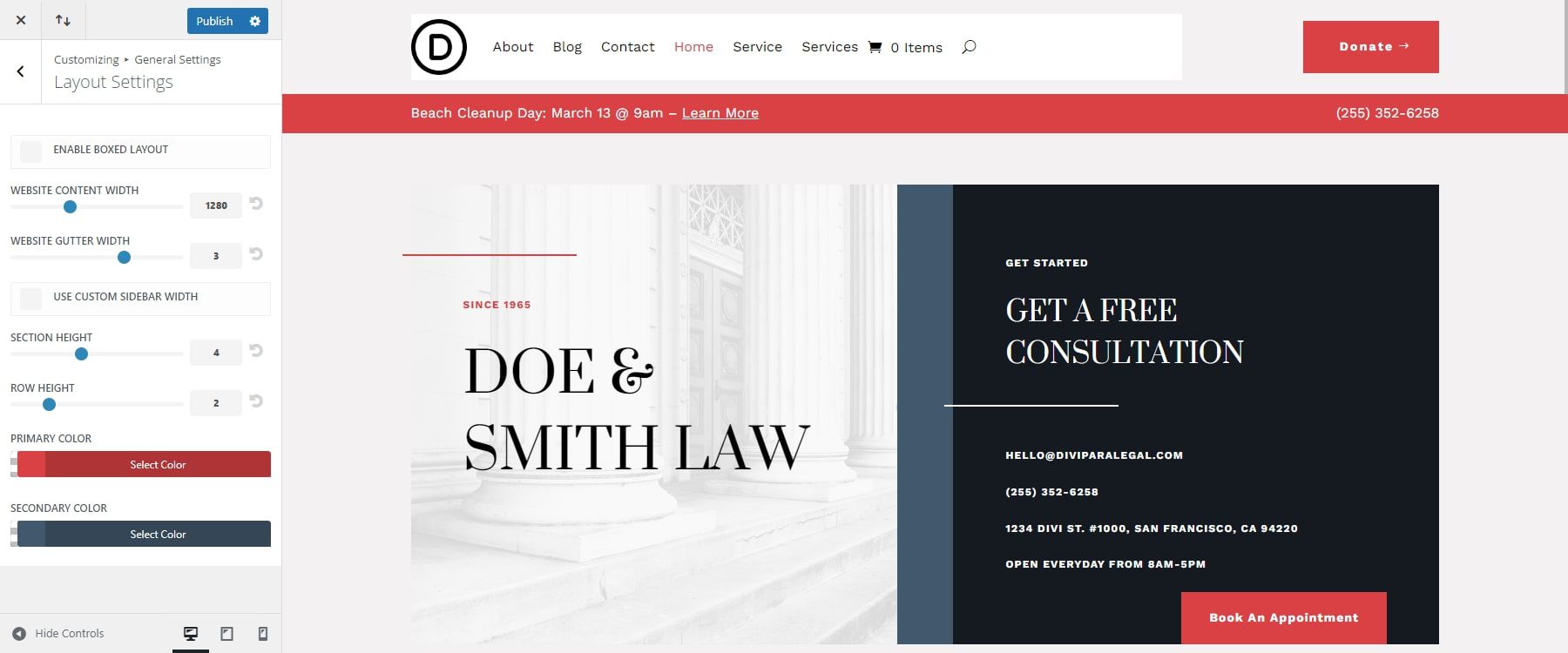
Divi also allows you to extend your customization options beyond fonts and colors. For example, you can make changes to your website buttons within a few clicks.
Start building your website with Divi today, and customize it to your brand in minutes.
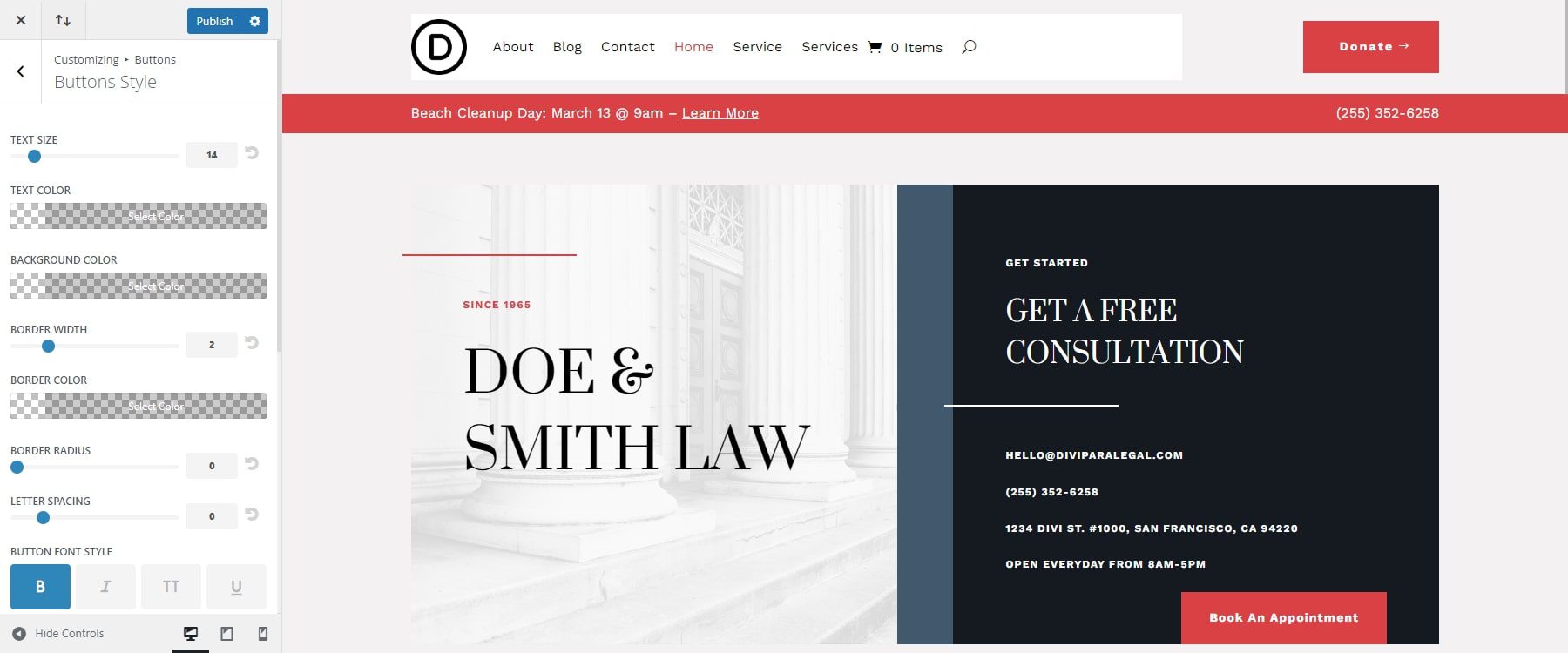
Edit Global Presets
Global presets are pre-configured styles you can apply to multiple elements for consistent design and easy updates across your site. With Divi’s Global Presets, you can quickly customize fonts, colors, and styles across your entire website with just a few clicks. This feature ensures a consistent design and saves you time when making site-wide changes.
To change a Button Module preset, open the settings for a Button module on your page using the Divi Builder. At the top, you’ll see a preset style saved. Click the dropdown button next to the preset to open more options. A list of all presets imported from the Starter Site will appear. The green check mark shows the current preset in use. Choose any preset from the list to update the module with the preset’s design settings.
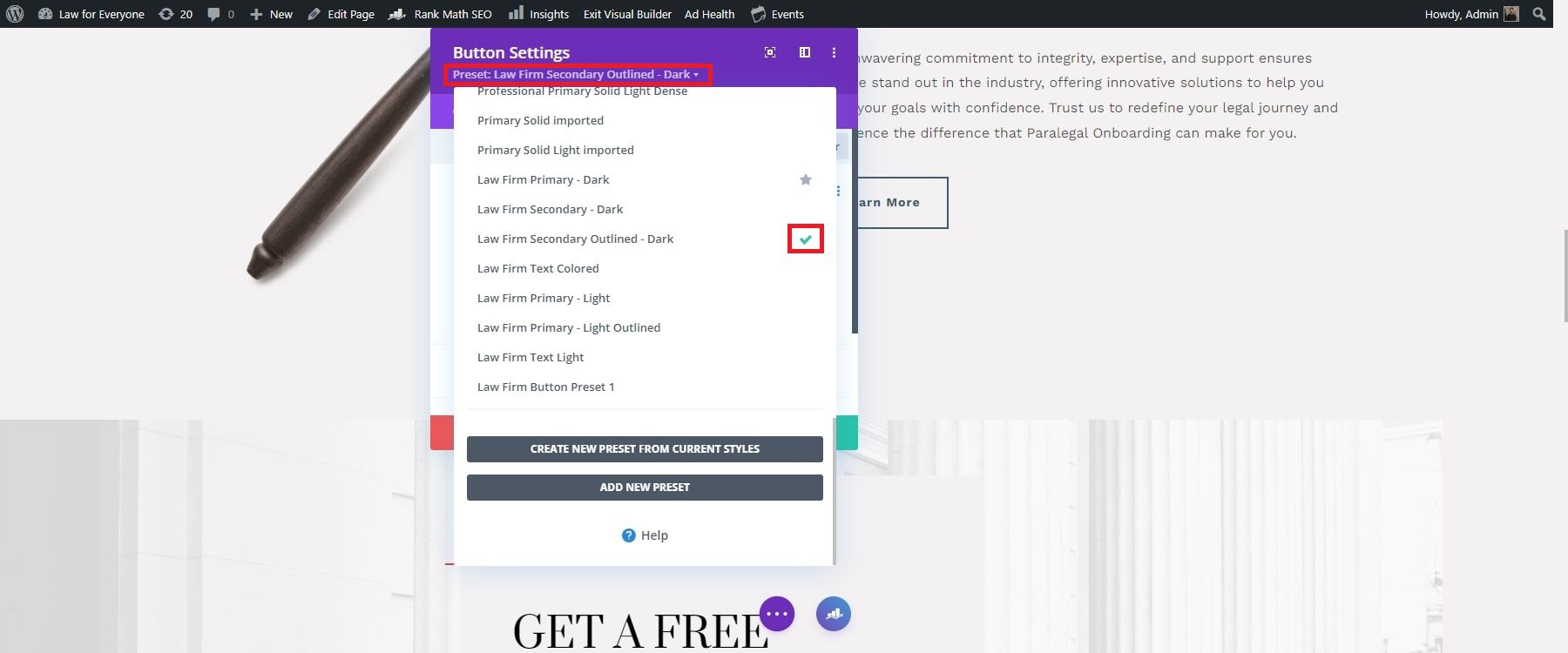
To modify a preset, check out and click the pencil icon. A grey settings box indicates that you are editing the preset settings. Make the changes you want, then click the green check button. This will update the preset used in every element site-wide.
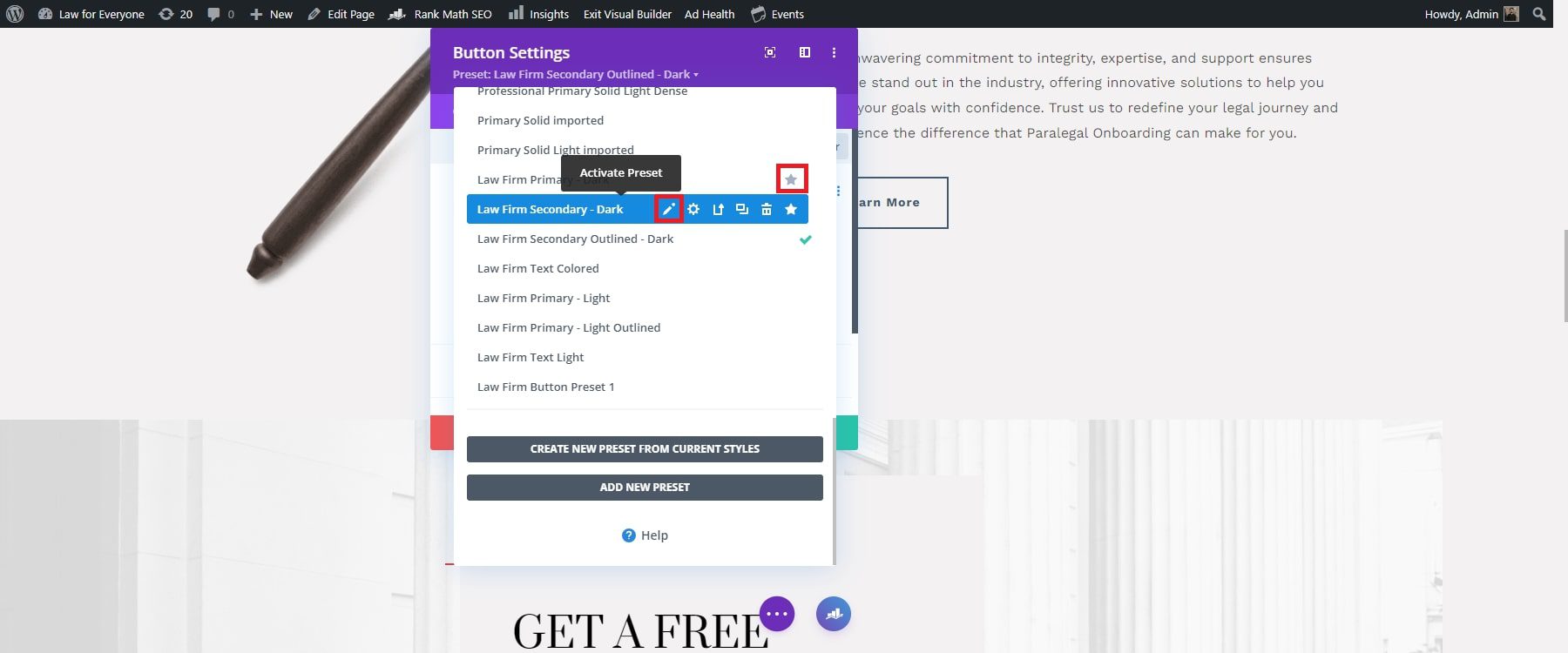
Edit Global Header and Footer
Divi allows you to update your global header and footer efficiently. To edit the global header of the Default Header Template, click the pencil icon next to it. This will open the Divi Page Builder, which you can customize by dragging and dropping elements.
![]()
For example, check your website logo and click on settings to change the logo border styles. Then, go to Design, scroll to Button, and adjust the border styles. When you’re done, click the green check button and save.
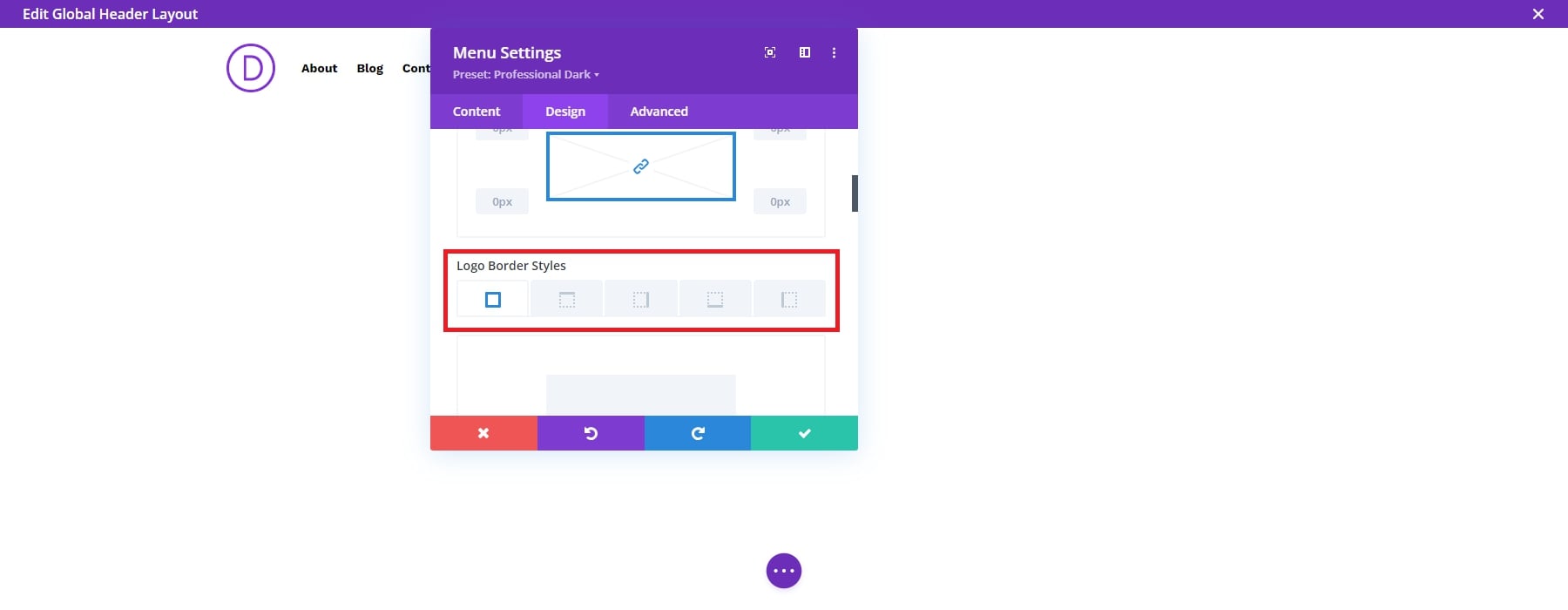
These changes will quickly update the global header on all web pages. Return to the Theme Builder page and click “Save Changes” to keep your edits.
5. Add The Plugins You Need
A website’s functionality and performance is just as important as its design. In WordPress, you can get everything you need through plugins. These provide the functionality, performance, and security you need for your site. Divi already includes built-in functionality, and it easily integrates with top WordPress plugins for caching, SEO, social media sharing, and email marketing.
The plugins you need will depend on the type of site you are creating, but here are a few plugins to get started:
Caching Plugin
WP Rocket is one of the best caching plugins available. It helps reduce your web page’s load time by creating static copies and serving them to visitors. This includes features like page caching, cache preloading, and GZIP compression.
SEO Plugin
Rankmath is a powerful SEO plugin that helps you optimize your content, manage keywords, and improve your site’s visibility on search engines like Google. It offers XML sitemaps, meta tag management, keyword tracking, and detailed SEO analysis. Rankmath also integrates with Google Search Console, providing your site’s performance insights.
Email Opt-in Plugin
Bloom, an email optin plugin by Elegant Themes, allows you to create beautiful and effective email signup forms. With various design options, including pop-ups, fly-ins, and inline forms, Bloom enables you to strategically place optin forms to capture visitors’ email addresses. It integrates with major email marketing services such as MailChimp, AWeber, and ConvertKit.
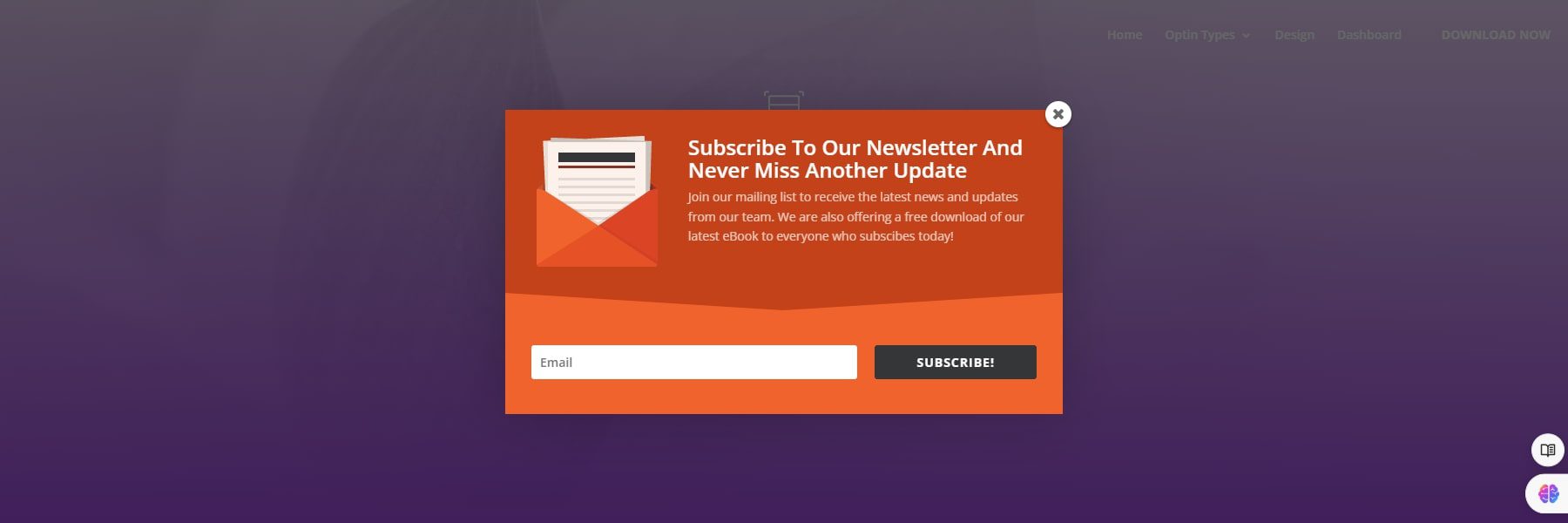
Social Media Sharing Plugin
Monarch, another Elegant Themes plugin, provides a comprehensive solution for adding social media sharing buttons to your website. To encourage visitors to share your content on social media, you can choose from various display options, including a floating sidebar, inline content, and media sharing. Monarch supports over 20 social networks and allows you to customize the appearance of your social sharing buttons to match your site’s design.
For a complete list, check out these Must-Have plugins for WordPress.
Benefits of Building a Website Quickly
Creating a website quickly offers numerous advantages, from establishing an immediate online presence to gaining a competitive edge in the market. Here are some of the benefits:
- Rapid Online Presence: Launching a website quickly lets you establish an online presence promptly. This especially benefits businesses or individuals looking to capitalize on current trends, seasonal opportunities, or marketing campaigns.
- Competitive Advantage: A faster time to market can give you a competitive edge. Being among the first to offer your products, services, or content online, you can attract early adopters and capture market share before your competitors.
- Cost Efficiency: Speedy website development often translates to lower development costs. By reducing the time spent on design and development, you save on labor costs and can allocate resources to other critical areas like marketing or product development.
- Brand Visibility and Marketing: A swift website launch supports marketing efforts by providing a central hub for all online activities. It allows you to integrate your website with social media, email campaigns, and other marketing channels, enhancing brand visibility and engagement.
Overall, there are numerous benefits to building a website quickly. It’s all about staying committed to your tasks and being clear about your objectives.
Get Started with Divi Today
Building a website quickly doesn’t have to be complicated. Anyone can quickly create a professional and functional site with the right tools and guidance. By choosing Divi, you gain access to the most powerful and time-saving tools available for building a website. Divi’s flexibility, pre-designed layouts, and global customization features make it the best solution for creating a stunning site quickly and efficiently. With these resources, you can bring your vision to life and create a website that stands out for years to come.
Don’t waste any more time. Build your dream website in minutes with Divi.
Start Building Your Site Today
Ready to Get Started? Check our guide on how to build a website with Divi today.
Want to know more about the products mentioned in this post? Check out the table below:
| Products Mentioned | Starting Price | Description | ||
|---|---|---|---|---|
| 1 | Divi | $89 per year | Theme and Page Builder | Visit |
| 2 | Siteground | $2.99 per month | Hosting Provider and Domain Registrar | Visit |
| 3 | Namecheap | $17.99 per year | Domain Registrar | Visit |
| 4 | WP Rocket | $59 per year | Caching Plugin | Visit |
| 5 | Rank Math | $78.96 per year | SEO Plugin | Visit |
| 6 | Bloom | $89 per year (Available with an Elegant Themes membership) | Email Optin Plugin | Visit |
| 7 | Monarch | $89 per year | Social Media Plugin | Visit |

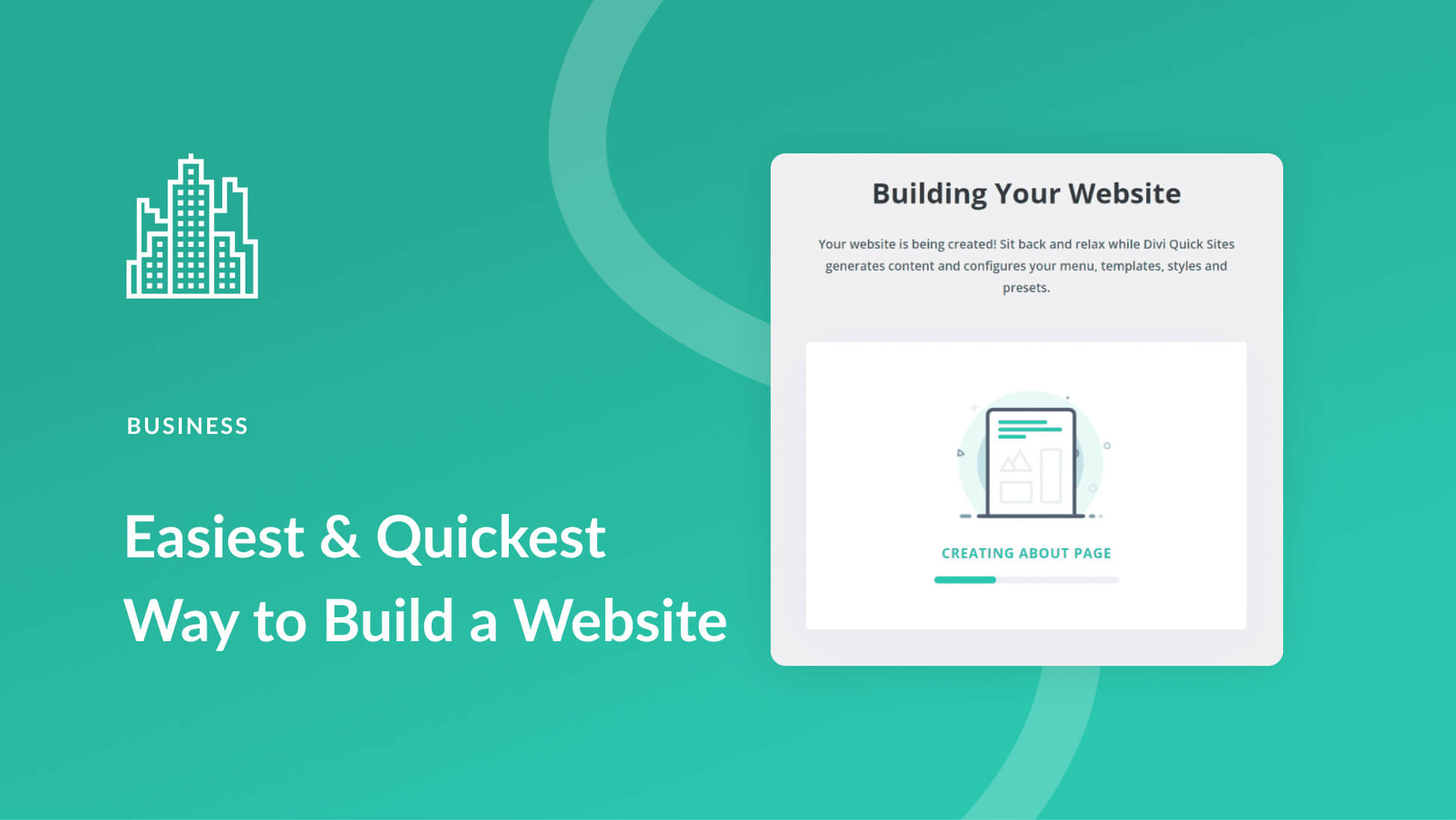
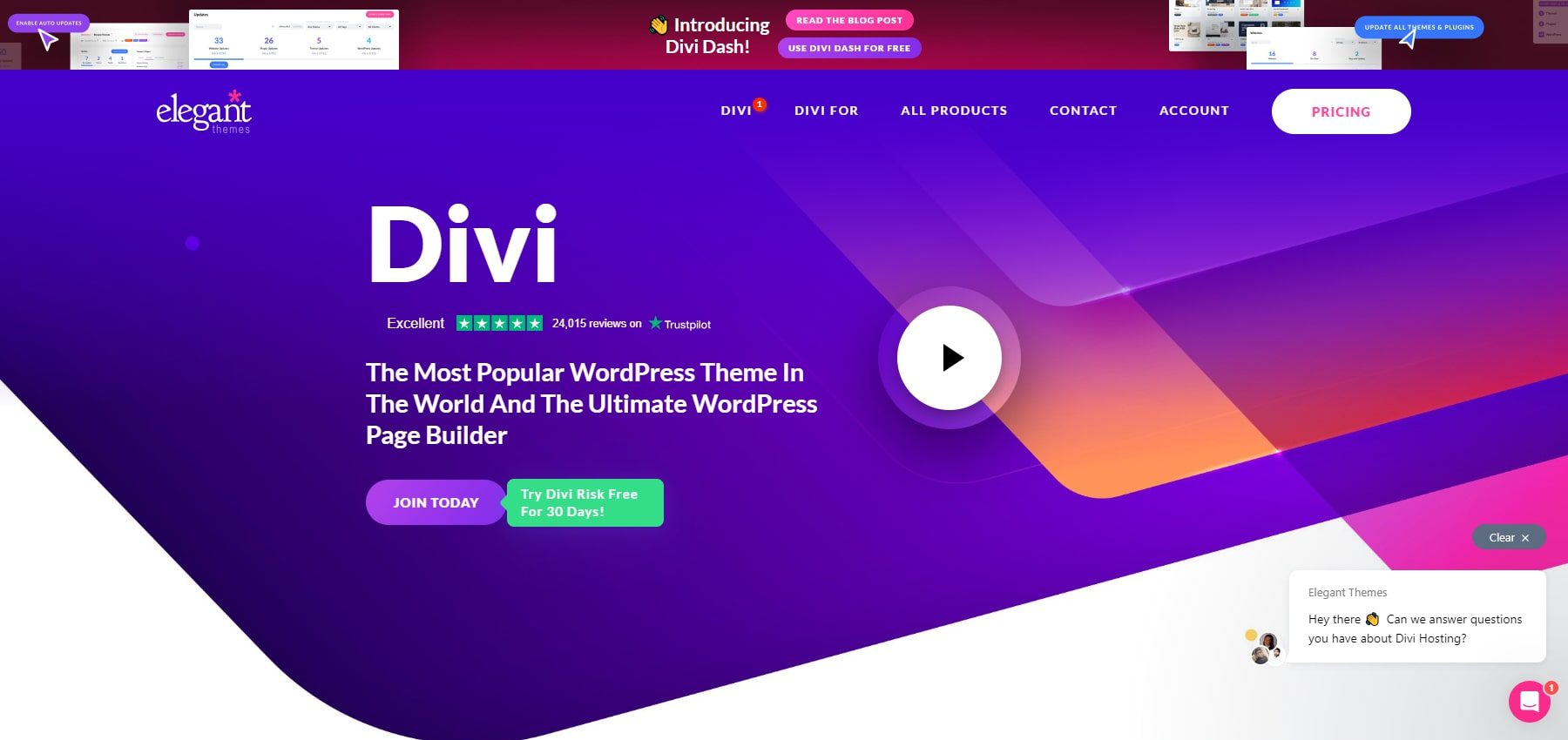
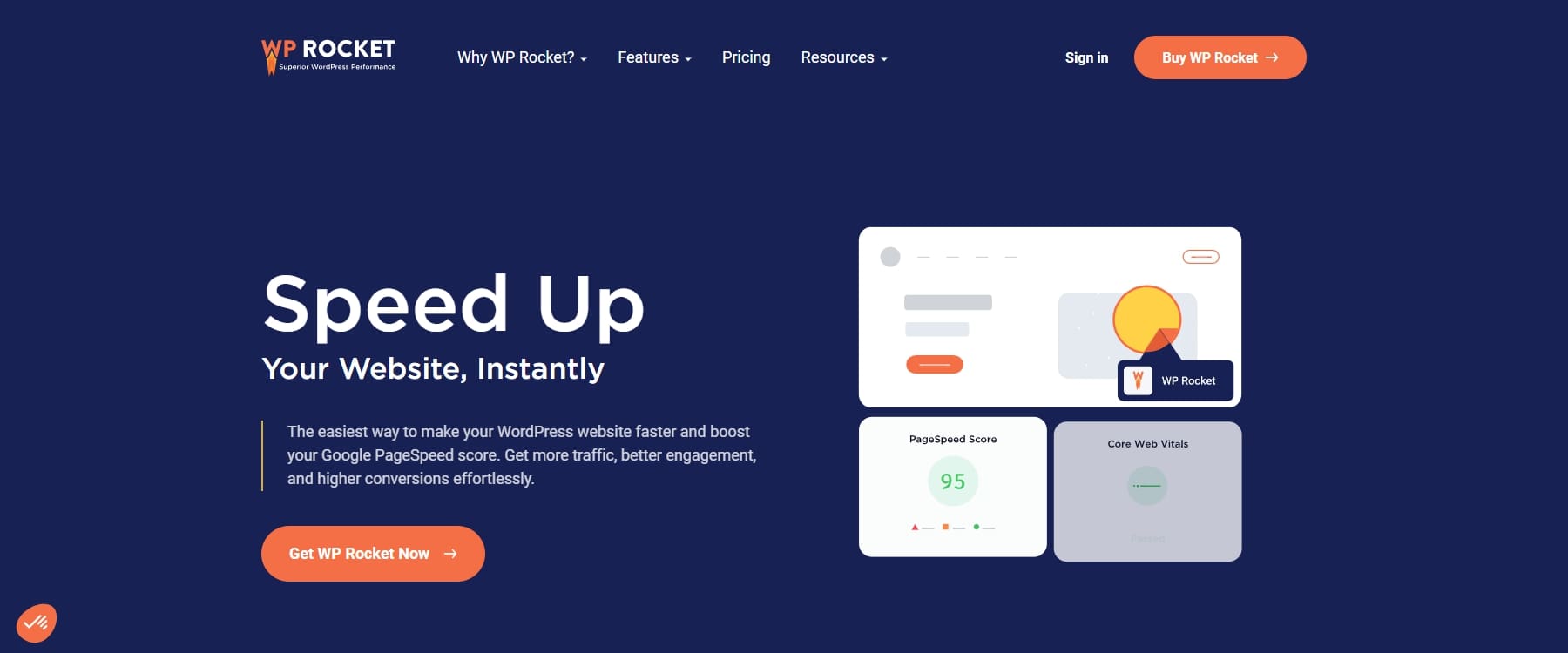
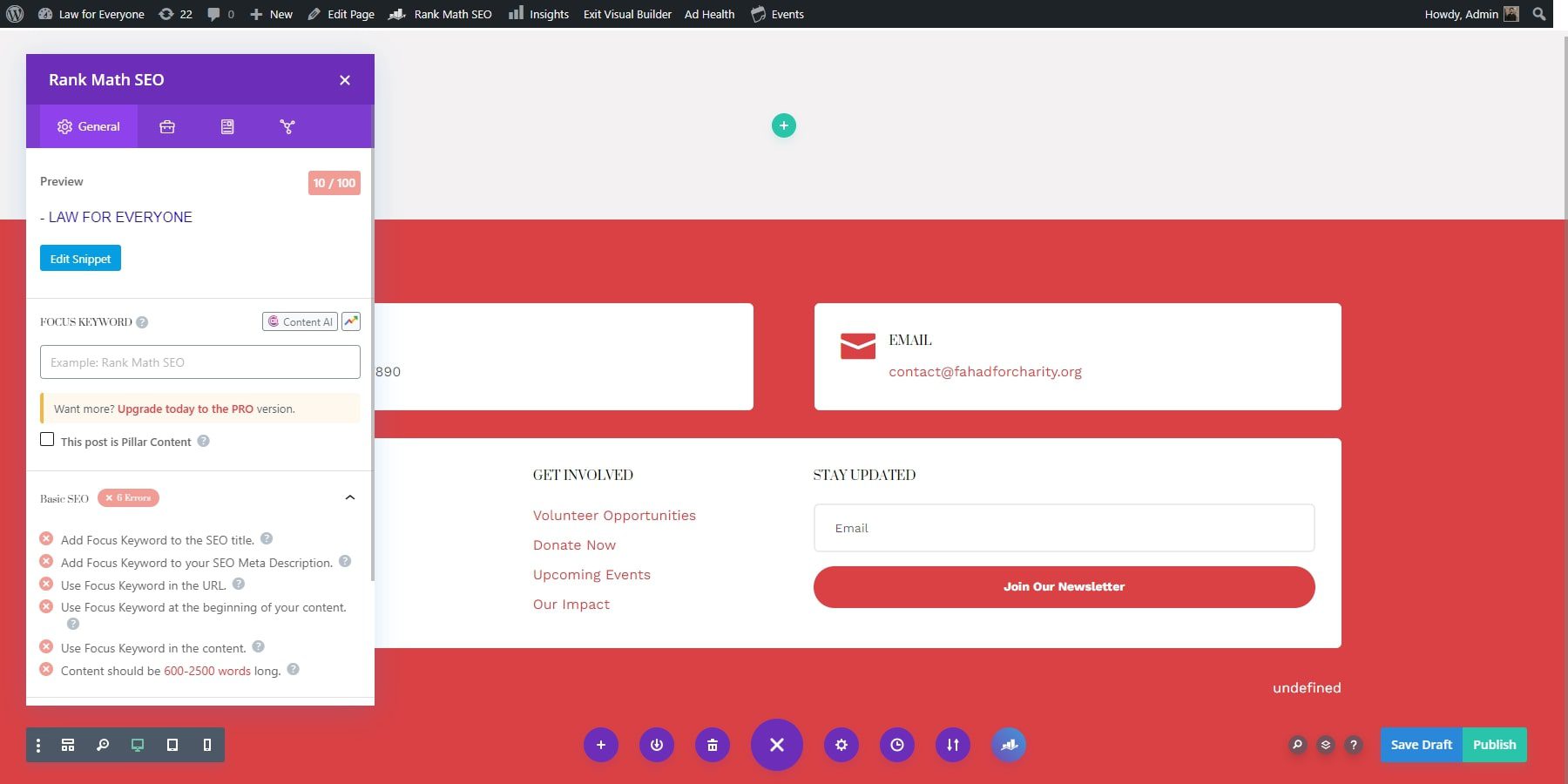
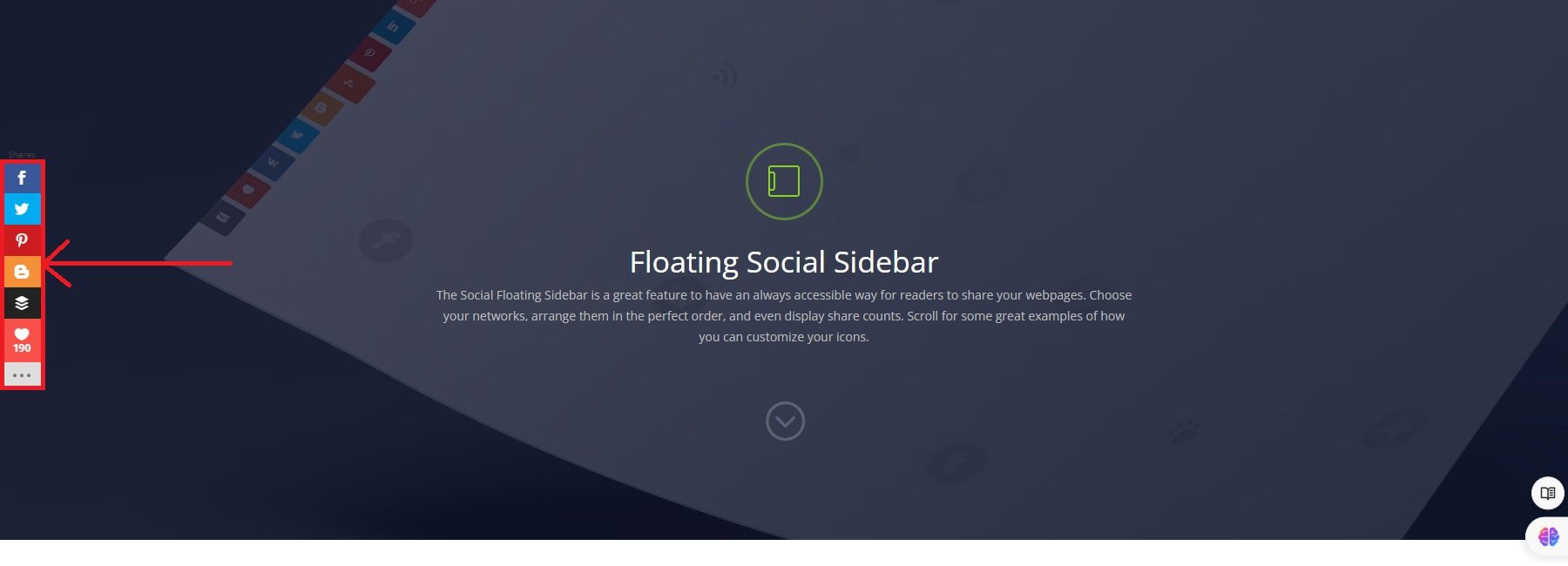






Leave A Reply