One of the most common causes of a slow website is unoptimized images, which leads to high bounce rates and frustrated visitors. For WordPress website owners, an image optimization plugin like EWWW can make a big difference.
In this EWWW Image Optimizer review, we’ll look at one of the most influential and popular WordPress image optimization plugins. We’ll give you all the information needed to determine if it’s a good fit for you and your site.
Let’s get into it!
- 1 What is EWWW Image Optimizer?
- 2 What Makes EWWW Image Optimizer Unique?
- 3 EWWW Image Optimizer User Experience
- 4 EWWW Image Optimizer Features Overview
- 5 EWWW Image Optimizer Review: Pros and Cons
- 6 EWWW Image Optimizer Pricing
- 7 EWWW Image Optimizer Alternatives
- 8 EWWW Image Optimizer Review: The Verdict
What is EWWW Image Optimizer?
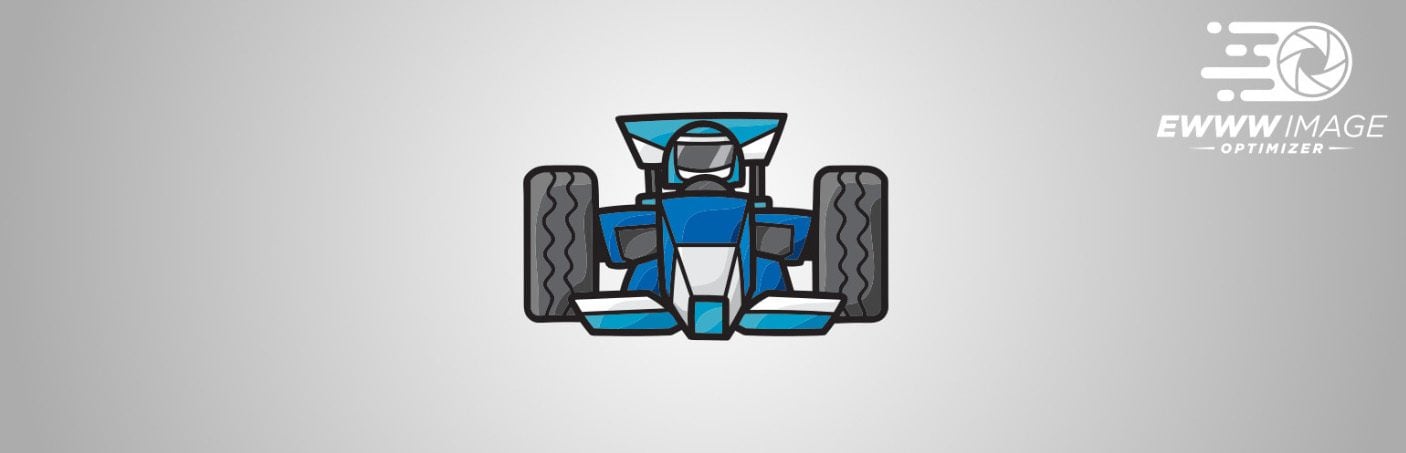
The EWWW Image Optimizer plugin is, as the name suggests, an image optimization plugin for WordPress. Its free version is focused exclusively on image optimization. The premium version extends the plugin’s image optimization capabilities with new features for site optimization, such as page caching, JS/CSS minification, and more.
Who is EWWW Image Optimizer Best For?
The ideal user for EWWW Image Optimizer is someone who meets one or more of the following criteria:
- You want to optimize images for SEO and make WordPress faster.
- You have limited ability to edit and compress images before uploading them to WordPress.
- You have a media library containing unoptimized or under-optimized images (see our guide on image optimization)
- You need a standalone product/service for advanced image and site optimization.
Folks who may not need this plugin are WordPress users with a pristine media library already. They edit and optimize their images before uploading them and already have a CDN.
What Makes EWWW Image Optimizer Unique?
EWWW Image Optimizer touts itself as the only image optimization plugin that uses compression tools installed on your server instead of requiring a third-party API. This simplifies the startup process for free users. There’s no account needed anywhere else to get up and running. Install the plugin, configure, and go. It also means you can remove limitations on image file size. If your server can handle it, you can do it.
That said, the premium version allows you to offload the image optimization process to their specialized servers. This reduces strain on your server and enables even better compression.
EWWW Image Optimizer User Experience
The user experience of installing, configuring, and using EWWW Image Optimizer is a breeze. When first installed, it defaults to “Easy Mode.” This simplifies setup by limiting all essential settings to a single page in the WP Admin. All you have to do is check a few boxes, and you’re good to go.
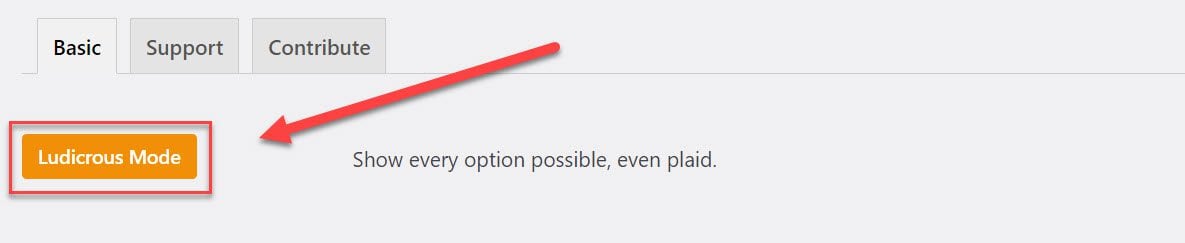
For users who want more control, all you have to do is click the “Ludicrous Mode” button. This gives users easy access to new settings tabs with more granular options, such as setting compression levels for different file types. However, many of these options are only available in the premium version.
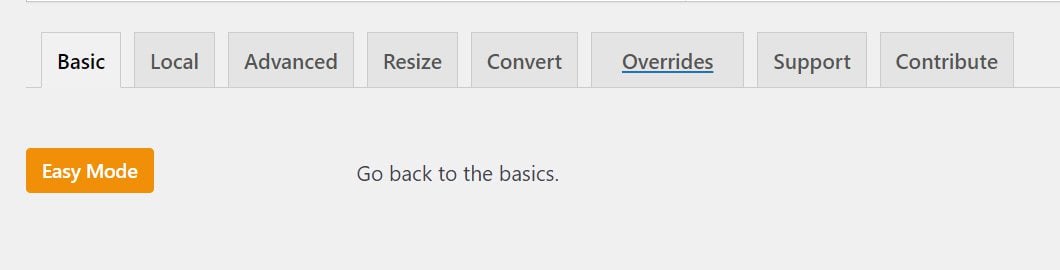
Speaking of the premium version, in reviews like this, I like to point out when a freemium plugin is considerate about how they promote upgrading (or not). Don’t get me wrong. I get it. It’s necessary for their business model, and I don’t begrudge them that. However, when half the plugins on your site are freemium, and each one wants to take advantage of admin notices, banners, etc., it can become a legitimate annoyance.
I’m happy to report that EWWW Image Optimizer does a great job at keeping promotions, notifications, etc., from being overwhelming or annoying for free users in the WP Admin.
EWWW Image Optimizer Features Overview
EWWW Image Optimizer provides a lot of valuable features in its free version. There are no essential features hidden behind a paywall. Instead, the premium version expands the free version for a more robust overall offering.
Let’s start with the basics.
The Basics
Essentially, the free version of EWWW Image Optimizer does two things:
- Optimize images as you upload them
- Bulk optimize images already on your website
The main settings area under WP Admin > Settings > EWWW Image Optimizer allows you to configure the settings applied to images when you upload them.
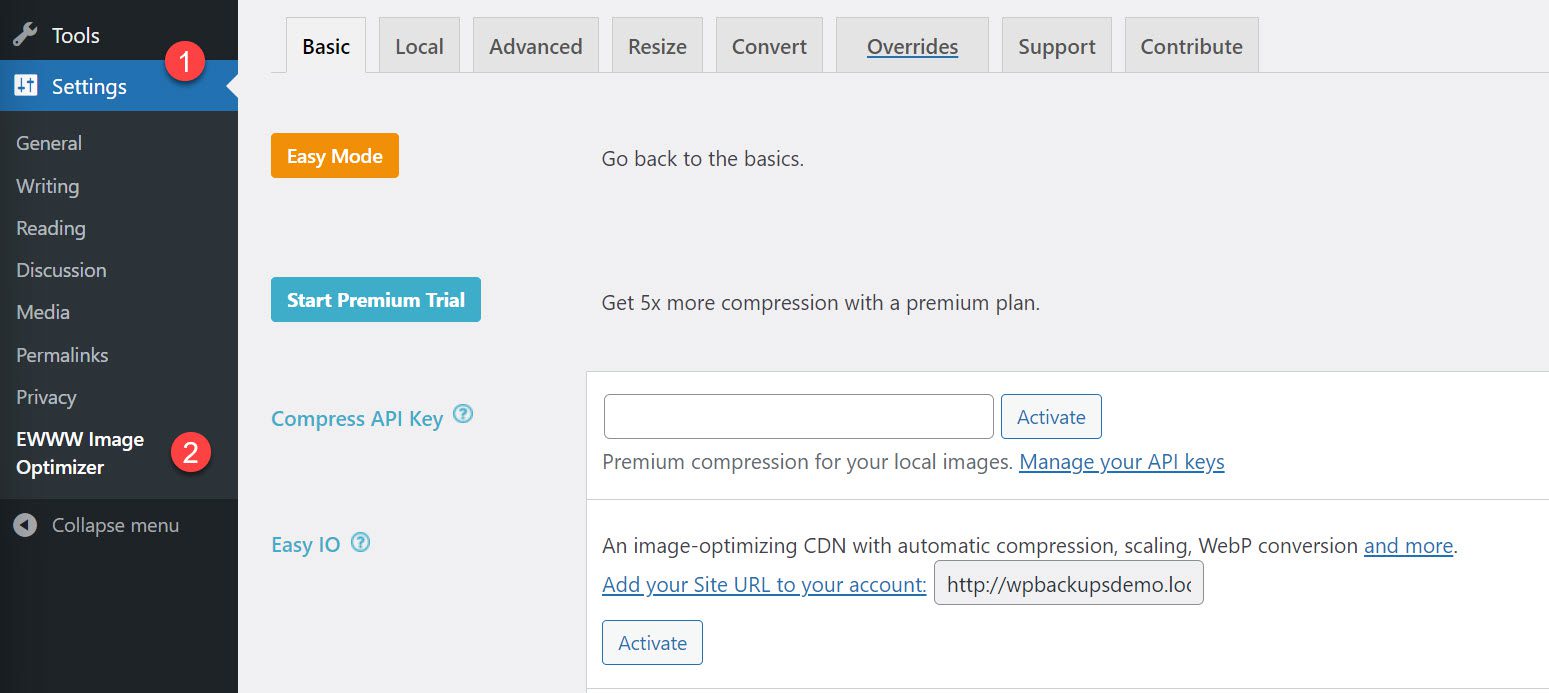
You can remove image metadata, auto-resize images to set width and height, and enable lazy loading, auto-scaling, and auto-WebP conversion.
The bulk optimizer is available under WP Admin > Media > Bulk Optimize to optimize images already in your media library.
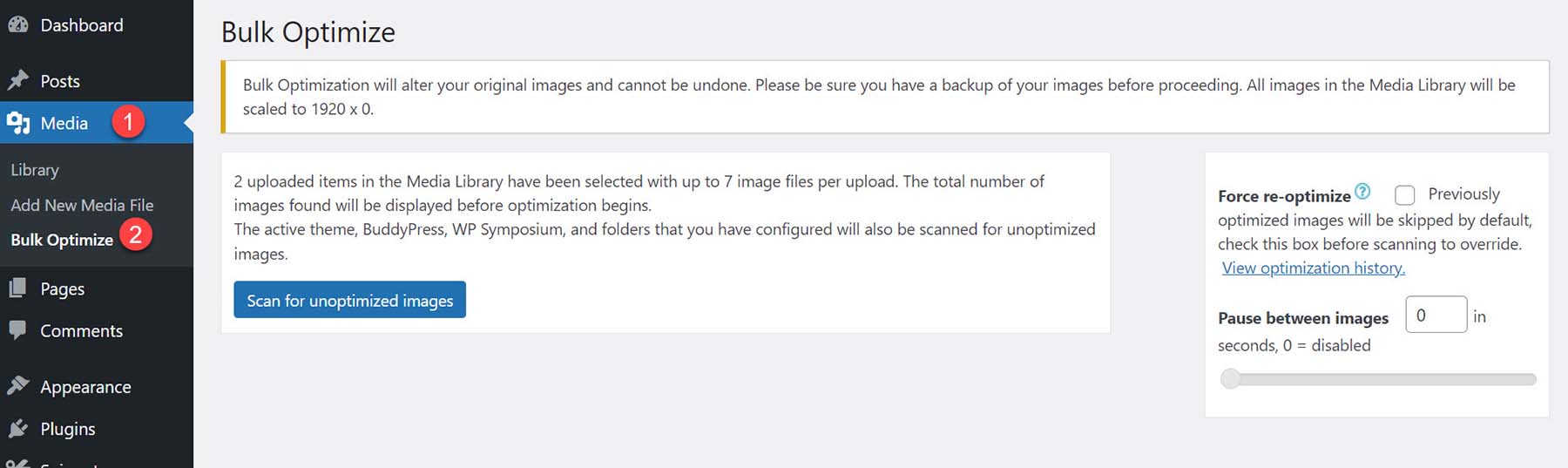
Ludicrous Mode
Back in the main settings area, you can reveal more advanced settings by clicking the “Ludicrous Mode” button.
Below is a quick rundown of Ludicrous Mode features and how they’re split between free and premium.
Local Tab
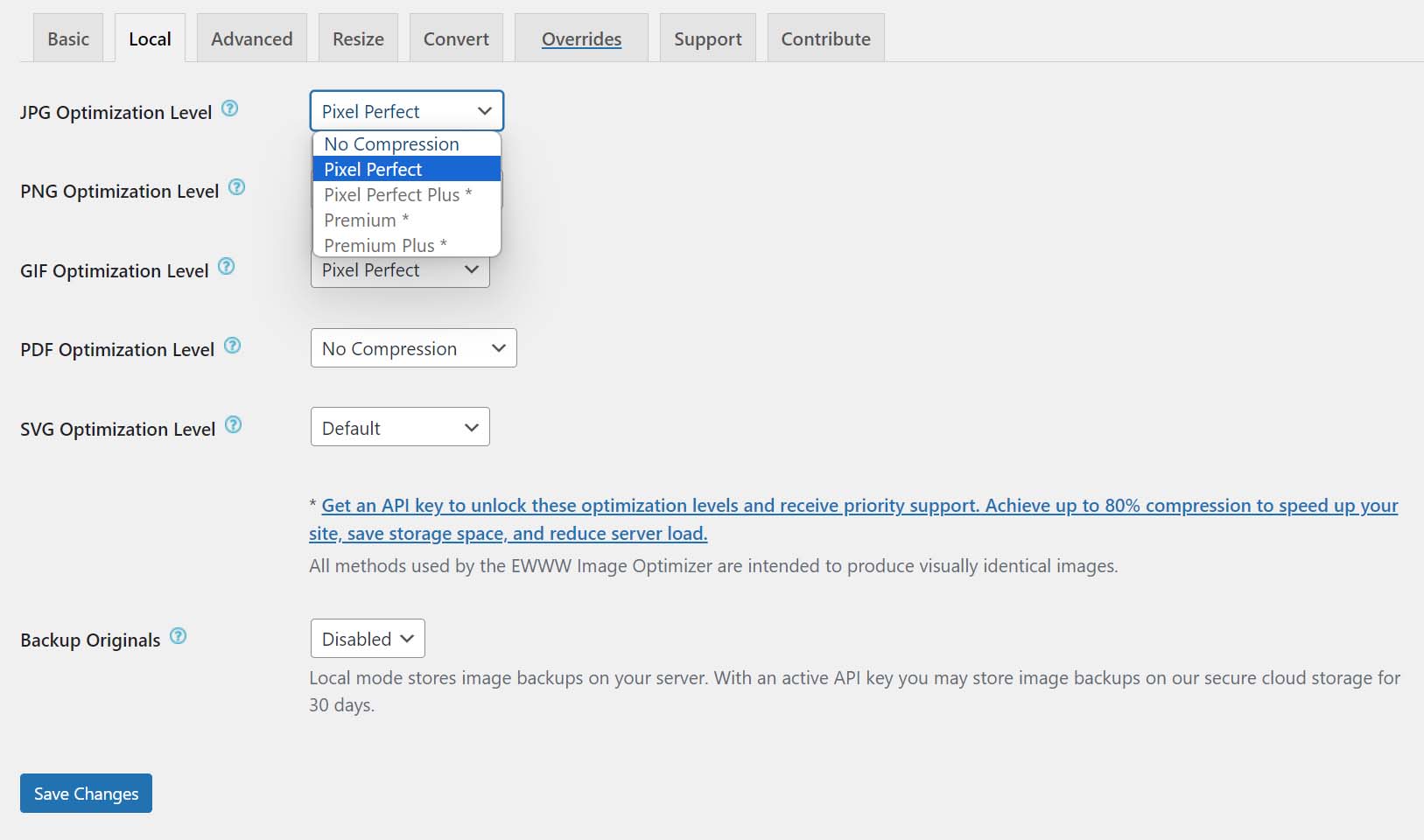
Here, you can set the optimization level by image type (JPG, PNG, GIF, SVG). In the free version, you can choose between “Pixel Perfect” (lossless compression) or “No Compression.” To unlock better lossless and lossy compression, you’ll need to use the Compress API (part of the premium offering).
This tab is also where you can determine where your original images are backed up. In the free version, you can disable this feature or save images locally. The premium version allows you to store originals on the Compress API cloud.
Advanced Tab
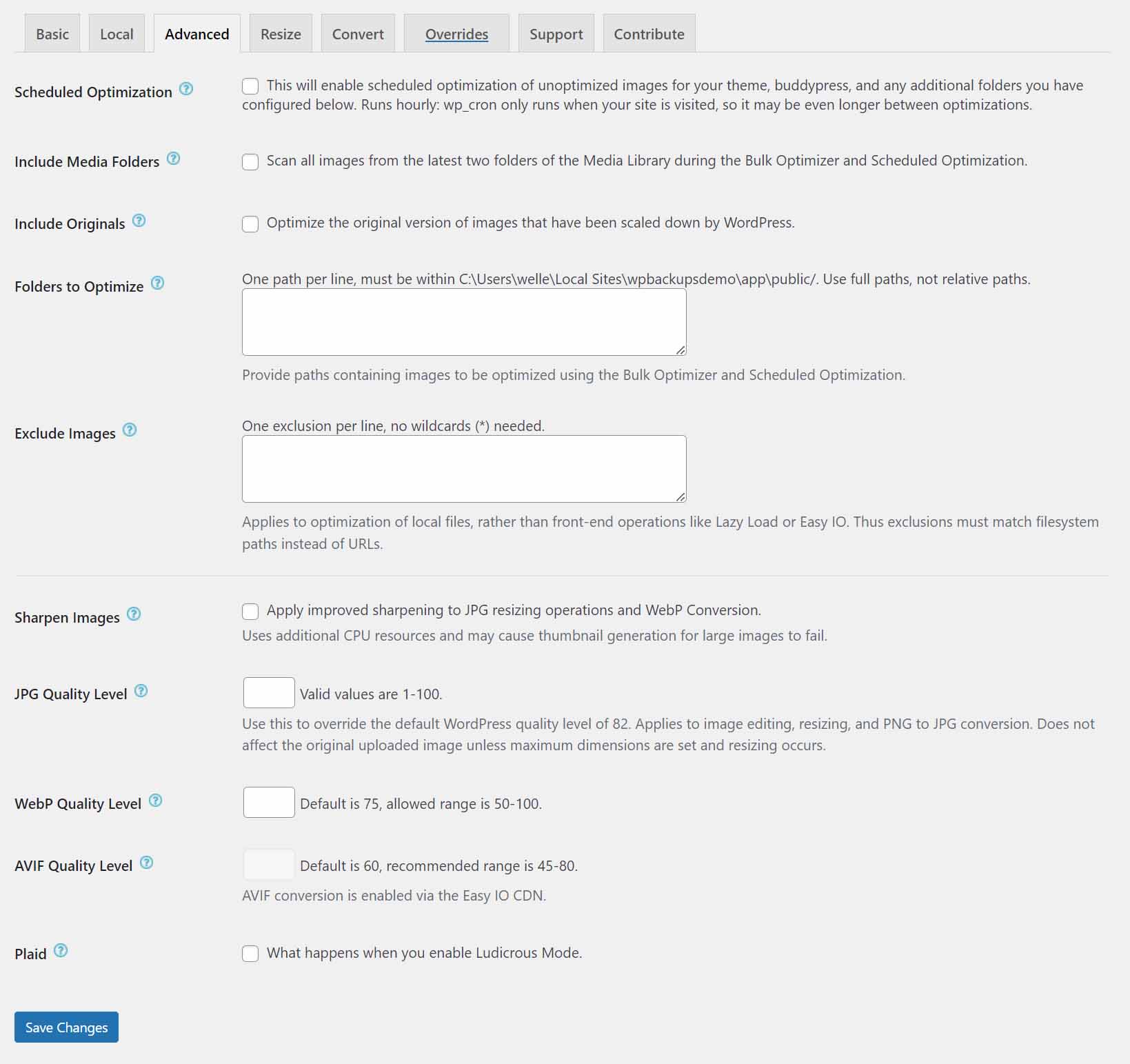
Here, you can schedule hourly optimization passes and choose which folders and images they apply to. You can also sharpen images and set JPG and WebP quality levels. Premium users can set the quality level for AVIF files, too.
Resize Tab
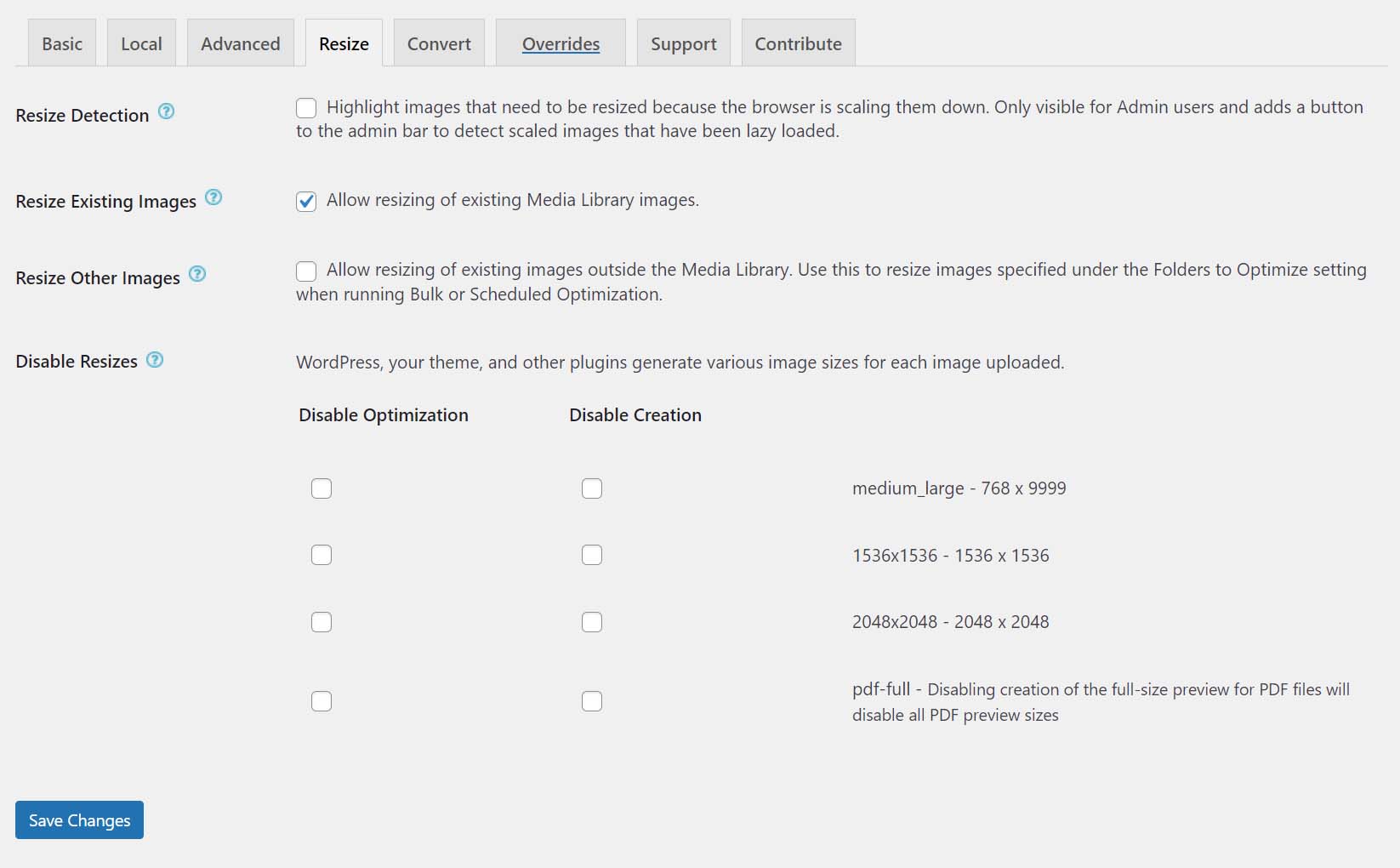
Image sizes play a huge role in image optimization. Under the Resize settings, you can turn various image resizing features on or off. At the top, “Resize Detection” allows you to see which images on your site need to be resized. Next, “Resize Existing Images” will enable you to resize images already in your Media Library. Then, “Resize Other Images” allows you to resize images outside your Media Library. Finally, “Disable Resizes” lets you disable image versions created by WordPress, themes, and plugins. But if you decide to keep any of those image versions active, you can disable their optimization here, too.
Convert Tab
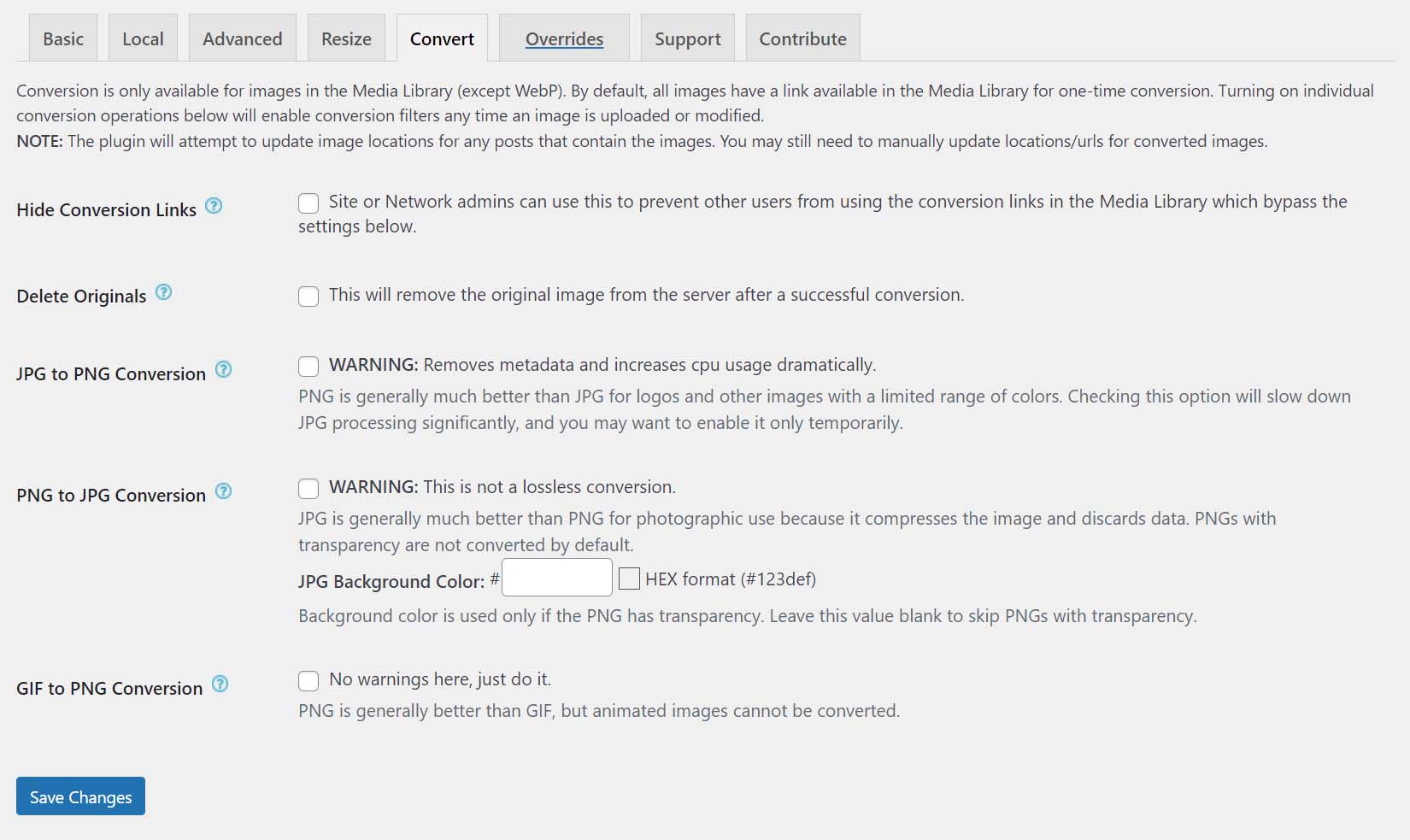
Here, you can enable JPG to PNG conversion, PNG to JPG conversion, and GIF to PNG conversion. You can also hide conversion links in the Media Library and choose to delete original images after successful conversions.
Overrides Tab
This tab is where developers and adventurous non-developers can override default plugin behavior. There are 40 different overrides to choose from.
Support Tab
This tab provides quick links to documentation, support, and the official feedback form. When troubleshooting, there’s the option to “Panic,” which turns off all features simultaneously. A step that can help determine quickly where a problem is coming from. Users can also turn on debugging to give more information to support staff in conjunction with the system info.
Contribute Tab
Lastly, the Contribute tab is where users can contribute to the plugin’s development via translation, review writing, upgrading, and usage data tracking.
The premium version of the EWWW Image Optimizer plugin integrates three major components into the plugin: the Compress API, Easy IO CDN, and SWIS Performance toolkit. Each one adds an essential piece to the overall WordPress optimization puzzle.
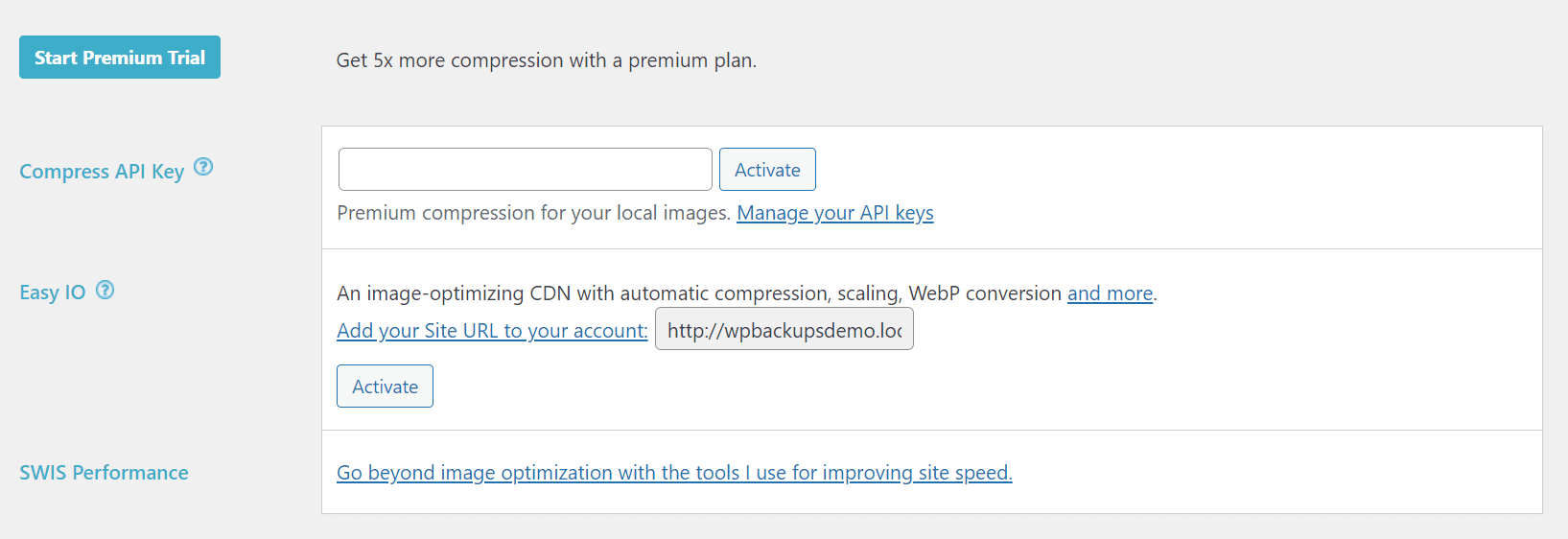
Compress API
The Compress API handles image compression. This offloads that task from your server to EWWW Image Optimizer’s servers. They can achieve 5x more compression and more control over how that compression is applied in different circumstances. They also host a free 30-day backup of image originals.
Easy IO CDN
The Easy IO CDN ensures blazing-fast delivery of your fully optimized images. Each one is compressed, resized, and reformatted to boost performance. All while maintaining access to your originals.
SWIS Performance
SWIS Performance adds a collection of tools for speeding up your WordPress website. Including page caching, JS/CSS minification, deferred JS, asynchronous CSS loading, optimized Google Fonts, and more. It can even help browsers load third-party assets quicker.
Support and Documentation
EWWW Image Optimizer is known for its high-quality support for free and premium users. They boast that every single support ticket is addressed in the WP Repository and their system. The only difference is that premium users get priority in the queue — hence the name Priority Support.
EWWW Image Optimizer Review: Pros and Cons
In light of all the features EWWW offers, it can be helpful to distill things down to simple lists to achieve more clarity. Below, we’ve put together two short lists of notable pros and cons.
Pros
There’s a lot to like about EWWW Image Optimizer. Below, we’ve highlighted six things that make it stand out from the competition.
- Great for beginners. Keeps complex features hidden unless needed.
- Provides automatic compression, conversion, scaling, and lazy loading.
- Converts images to the WebP, the new standard for web images.
- Enables bulk optimization of media in and out of the Media Library.
- Great support for all users.
- Developer friendly. Provides 40 easy-to-apply overrides, WP-CLI integration, and broad compatibility with other plugins and themes.
Cons
As great as EWWW Image Optimizer is, there are a few potential drawbacks users should be aware of.
- High server load in the free version due to local optimization.
- Lossy compression, which reduces image file sizes much more than Lossless compression, is only available in the premium version.
Ultimately, my biggest critique of the plugin is how it is marketed. I found their offering confusing since some parts of the premium package can also be purchased separately. It took way too long for me to figure out what was actually included when purchasing the plugin. This gripe is superficial, though, and has nothing to do with the plugin itself.
EWWW Image Optimizer Pricing
EWWW Image Optimizer has three pricing plans: Standard, Growth, and Infinite. Available as monthly or annual subscriptions.
Standard: $7/month or $70/year
- Unlimited CDN Images
- 25k API Flex Quota
- 1 Site
- Auto-Compress
- Auto-WebP
- Lazy Load
- Auto-Scale
- Watermark Images
- JS/CSS Optimize
- SWIS Performance
- US, EU & East Asia CDN
- 50 GB Bandwidth
Growth: $15/month or $150/year
- All Standard features
- 50k API Flex Quota
- 10 Sites
- Global CDN Delivery
- 200 GB Bandwidth
- Custom Domain
Infinite: $25/month or $250/year
- All Growth features
- 100k API Flex Quota
- Unlimited Sites
- 400 GB Bandwidth
- Site Speed Audits
EWWW Image Optimizer Alternatives
It’s always good to know which other tools compare with EWWW before choosing. Here are a few of the other best WordPress image optimizer plugins available.
ShortPixel Image Optimizer
![]()
ShortPixel Image Optimizer is a WordPress plugin that allows you to optimize images and PDF files automatically. It takes advantage of lossy, lossless, and glossy compression. More than most other image optimization plugins. Among many other features, it also converts image formats to WebP and AVIF, which are better for speed and quality. The one major drawback is the limit of 100 images per month for free users.
WP-Optimize

WP-Optimize is a complete WordPress website optimization plugin with a suite of image optimization features. These include auto-compression of images during upload, lossy and lossless compression, bulk compression of existing images, WebP conversion, and more. And that’s just the image optimization side of things. The rest of the plugin allows users to clean up their database, cache pages, pre-load assets, minify JS/CSS, and other outstanding optimization features. This plugin is hard to beat in terms of total value and scope of features—especially the free version.
Optimole
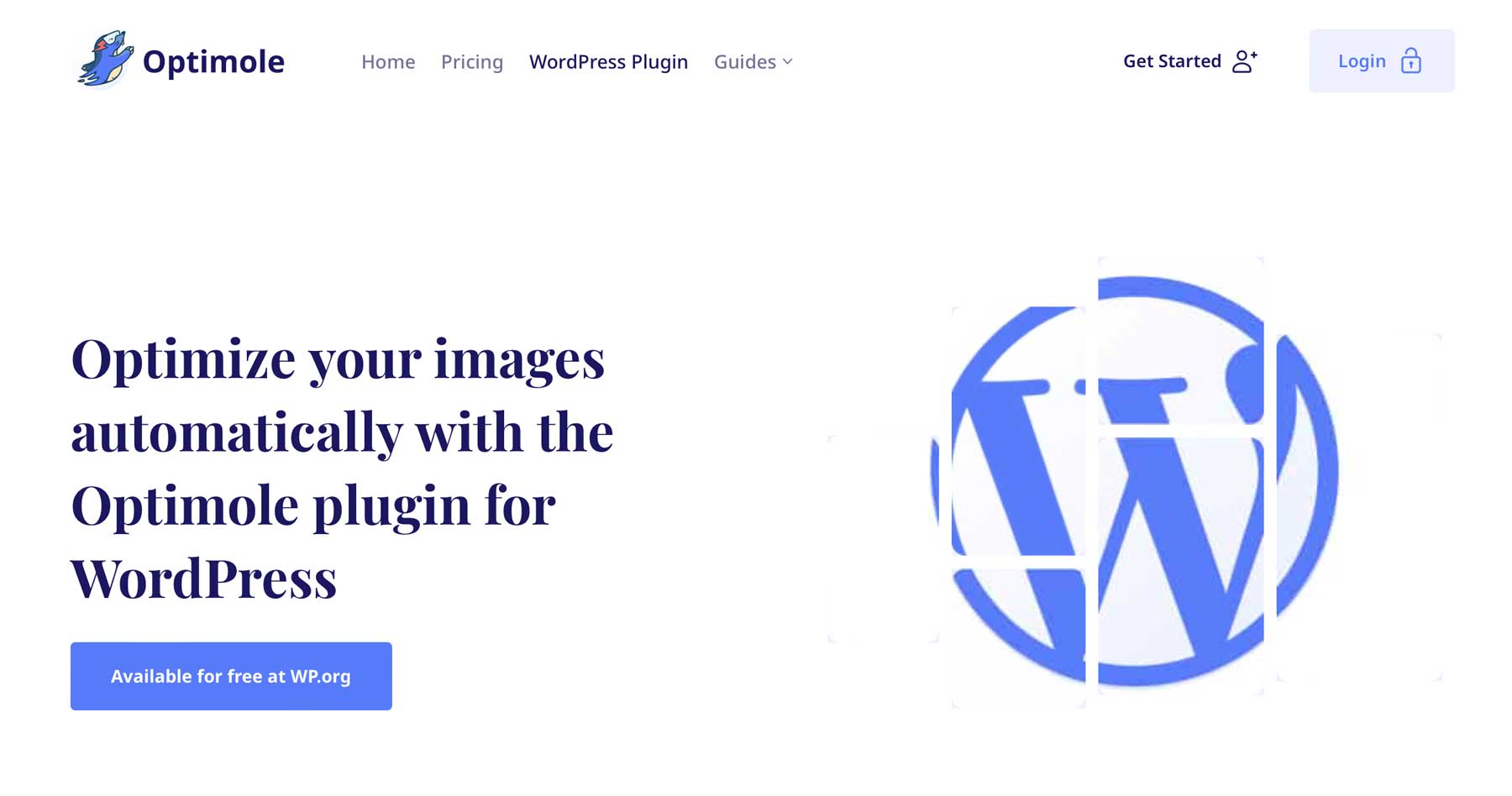
Optimole is another solid, all-in-one WordPress performance plugin with powerful image optimization features. It uses cutting-edge lossy and lossless compression, supports the WebP format, optimizes images for Retina displays, adds lazy loading, and more. Its image optimization is cloud-based, with compressed images served via CDN. It also has an image limit, but at 5,000 images per month, only professionals and folks who really want premium features will likely need to upgrade.
EWWW Image Optimizer Review: The Verdict
In conclusion, EWWW Image Optimizer is a powerful image optimization plugin for WordPress sites. It has everything you need to keep your file sizes lean, your images beautiful, and your load times fast.
Its free offering has everything most WordPress users need, and it’s easy for beginners to get up and running. For those who want or need more, the premium version significantly increases its image optimization capabilities while adding many other website optimization features — all for an affordable price.
If you’re looking for an image optimization plugin, try EWWW Image Optimizer.
Still want to do more research? Check out our comparison post of the best WordPress image optimization plugins for a side-by-side view of the competition.





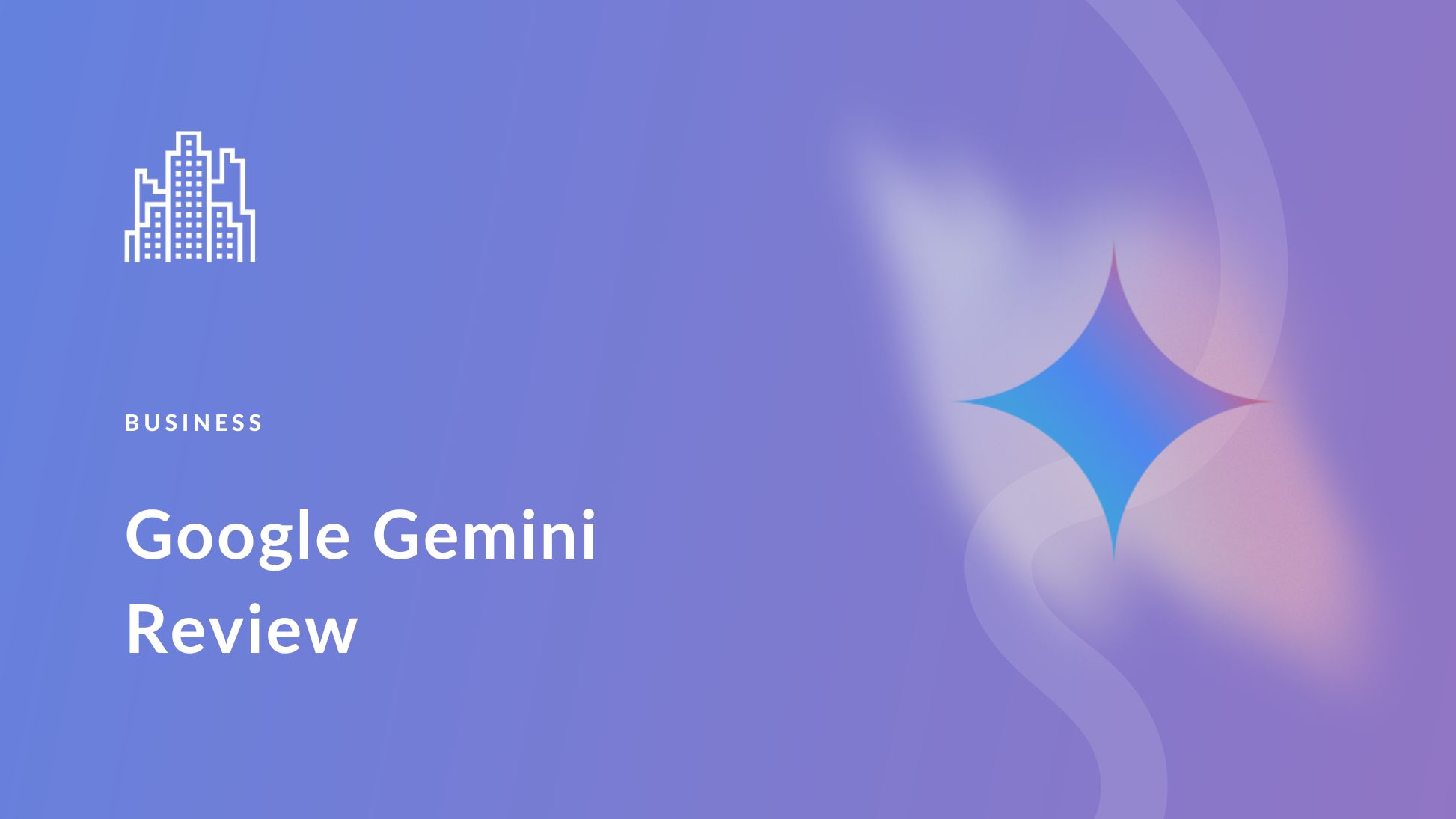
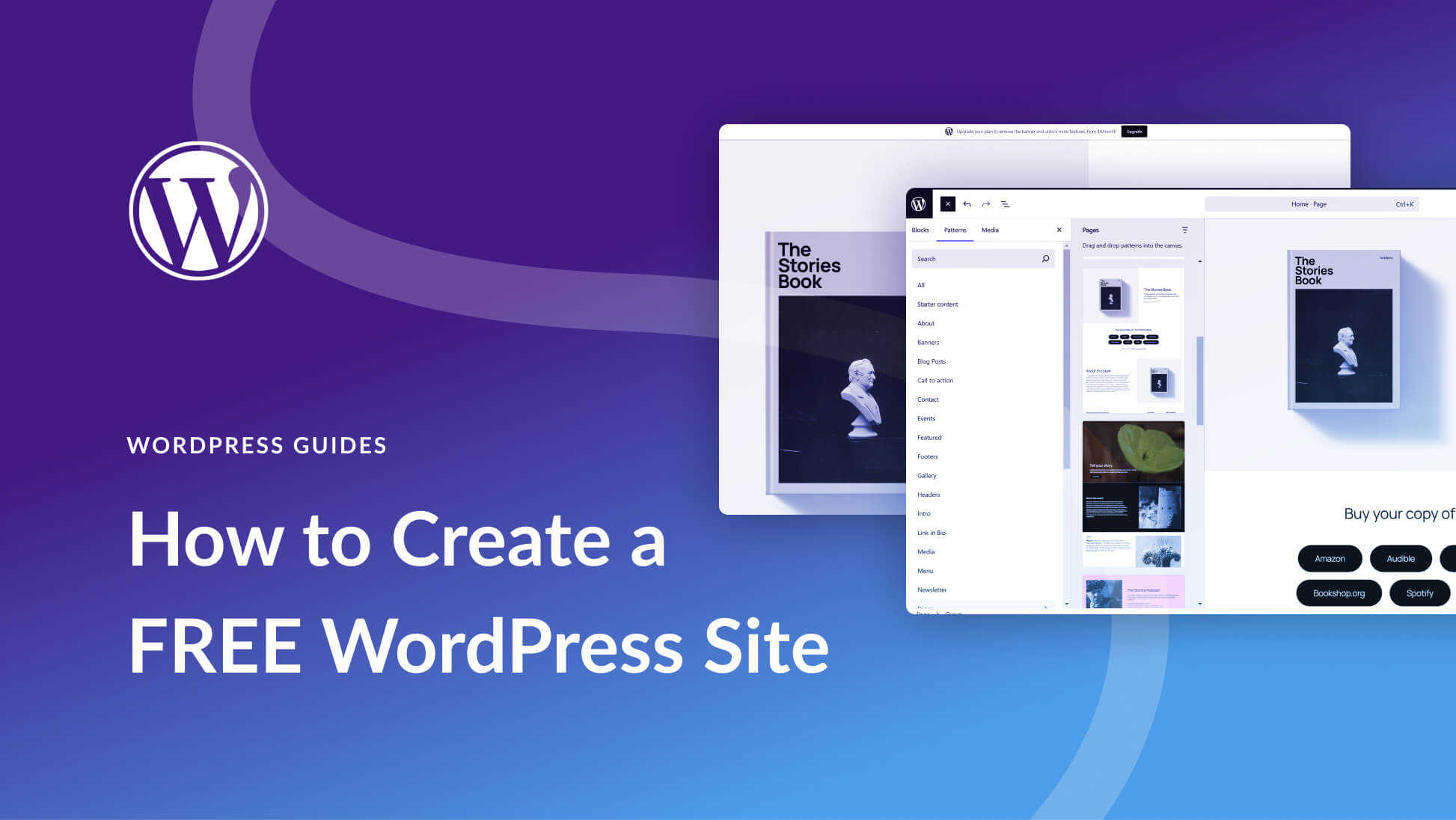

I prefer a bit more control than to leave it to a plug-in. ImageOptim needs a mention although it’s only available for MacOS it’s free and very good on SVG PNG and JPG.
John, I do like OS-based options myself too, but there’s something to many people needing something more automatic on the WP side. Most businesses I’ve worked with tend to not care about that stuff and would need a plugin-based solution that works on upload or via batch job (I found a 3mb image on a homepage about a month ago).