Using a Content Delivery Network (CDN) such as Cloudflare on your WordPress site can help you drastically decrease loading times. However, you may occasionally run into Cloudflare-specific problems, such as “error 521”. This particular error prevents the platform from connecting to your website, which means that you might not be able to access your site either.
In this article, we’ll talk about what the Cloudflare error 521 is and what causes it. Then we’ll go over three ways to fix it.
Let’s get to work!
What Is Error 521 in Cloudflare?
A CDN like Cloudflare stores cached copies of your website on a network of servers located around the globe. When a visitor tries to access your website, Cloudflare “intercepts” that connection and loads a cached copy from the server closest to their location. This approach often results in much faster loading times, as well as a lower workload for your site’s primary server.
In order for Cloudflare to work, it needs to be able to connect to your website’s server. If for some reason that server refuses to connect, you’ll encounter error 521:
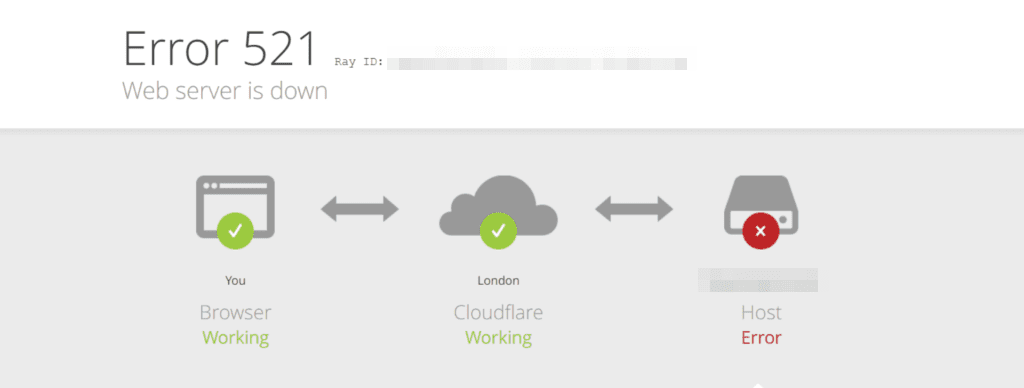
By default, Cloudflare will tell you that it can’t connect to your website’s server because that server is down. However, there are several other potential reasons the CDN might not be able to connect to your site.
Before we talk about what those reasons are, it’s important to note that error 521 isn’t WordPress-specific. You can run into this error regardless of what Content Management System (CMS) you’re using, and on external websites. However, the fact that you’re using WordPress gives you an additional way to troubleshoot the problem, which we’ll cover in a minute.
What Causes Error 521 in Cloudflare
As we mentioned earlier, error 521 occurs when Cloudflare can’t establish a connection with your website’s server. Usually, that happens for one of three reasons:
- Your website’s server is down. If you’re using a reputable WordPress web host, you should have a near-perfect uptime rate (around 99.9%). This means that in most cases, server downtime isn’t the root cause behind error 521.
- Your server is blocking Cloudflare requests specifically. Some firewalls block IPs they deem suspicious, and Cloudflare requests may get caught up in that net.
- There’s a problem with your Cloudflare certificate. Cloudflare can encrypt traffic between your website and its servers using its own Secure Sockets Layer (SSL) certificate. If there’s an issue with that certificate, the origin server might refuse the connection.
This might seem like a lot of potential ground to cover. However, most of these causes are fairly easy to rule out during the troubleshooting process, as we’ll discuss in the next section.
How to Fix Error 521 with WordPress and Cloudflare (3 Methods)
Now that we’ve covered the basics, we’ll walk you through how to troubleshoot Cloudflare error 521 in WordPress. We’ll go through the process step by step, ruling out the most common causes (and the easiest to fix) first. Let’s start with checking to see if your website’s server is down.
1. Find Out If Your Site’s Server Is Down
Server downtime is fairly rare among reputable hosting providers. A lot of providers boast near-perfect uptimes. So unless you’re using an unreliable web host, you can probably rule this out as the root of error 521.
However, it’s still a good idea to make sure this isn’t the problem, especially if you’re new to your current hosting provider. If you can’t access your website due to error 521, there are other ways to check and see if it’s online. For example, you can use the ping command in the command terminal, which should work regardless of which Operating System (OS) you’re using.
The ping command runs a simple test to determine whether a server is reachable, and make sure you don’t have any connectivity issues. For example, here we’re running a simple ping test for Google.com (by typing in “ping google.com”):
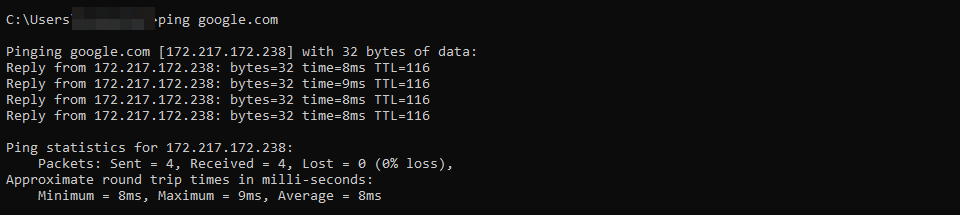
If you get a reply from the server, then it’s up and reachable.
Another way to see if the server is down is to use a free online service such as IsItDownRightNow? This tool lets you enter any URL you want, and checks to see if it’s reachable:
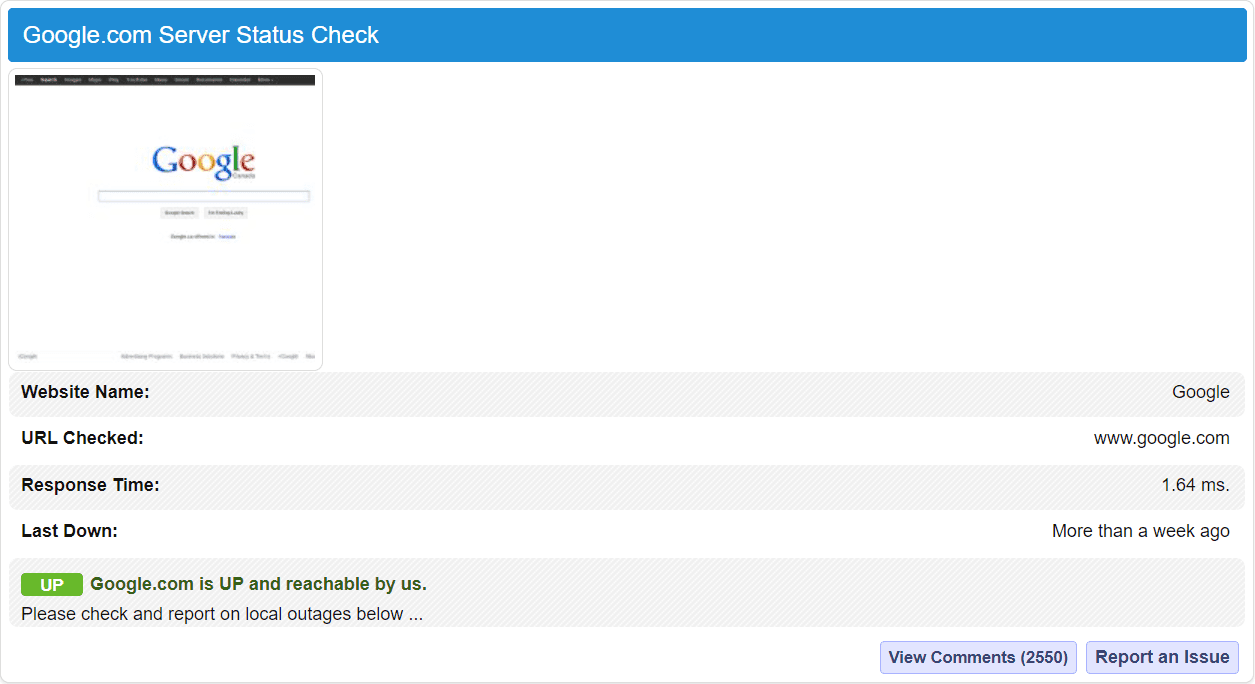
If the service says that the website is up, then you’re good to go. That means that the cause of your error 521 lies somewhere else. If your server is down for some reason, you’ll need to get in touch with your hosting provider to find out why.
2. Configure Your Server’s Firewall to Whitelist Cloudflare IP Ranges
The next fix you can try is making sure your server’s firewall knows to let Cloudflare requests through. Depending on what type of hosting plan you use, you might not be able to change your server’s configuration manually. On most shared and managed plans, for example, you won’t be able to modify the server’s firewall settings.
If you’re using an unmanaged Virtual Private Server (VPS) or a dedicated server, you should have full access to the necessary options. If you’re using a firewall, you can modify its settings and whitelist Cloudflare’s IP ranges.
Alternatively, you can reach out to your hosting provider and have them check to see whether the server’s firewall is blocking any of Cloudflare’s addresses. Due to the CDN’s popularity, that shouldn’t be the case. However, your web host’s support team will be able to give you a definitive answer.
3. Set Up a Cloudflare Origin Certificate
Cloudflare enables you to configure how the CDN should handle SSL certificates. It gives you several options for SSL modes, including:
- Flexible. With this mode, Cloudflare will connect with your website using HTTP. Ideally, you shouldn’t use this mode unless you haven’t set up an SSL certificate for your website yet.
- Full. This mode lets users decide whether to use HTTP or HTTPS to connect with your website. However, if they use HTTPS, Cloudflare will not validate your website’s certificate.
- Strict. This mode also enables visitors to decide what protocol to use. However, it tells Cloudflare to check the validity of your website’s certificate.
If there’s a problem with your certificate that’s causing error 521, it will usually happen when you’re using the Strict SSL mode. That’s because Cloudflare also requires an origin certificate on its end to encrypt traffic with your website.
Generating a Cloudflare origin certificate is simple, and once you do you should be able to access your website without error 521 getting in the way. If there’s a problem with your site’s certificate, you’ll see a different error code altogether (error 526).
Conclusion
If you’re using Cloudflare alongside WordPress, you might run into error 521. This particular error code appears when Cloudflare can’t establish a connection with your website’s server. That may be because the server is down, its firewall is blocking Cloudflare, or there’s an issue with its SSL certificate.
To recap, here’s what you can do to troubleshoot error 521 in Cloudflare:
- Check to see if your site’s server is down.
- Configure your server’s firewall to whitelist Cloudflare IP ranges.
- Set up a Cloudflare origin certificate.
Do you have any questions about how to troubleshoot error 521 in Cloudflare? Let’s talk about them in the comments section below!
Featured Image via Sammby / shutterstock.com

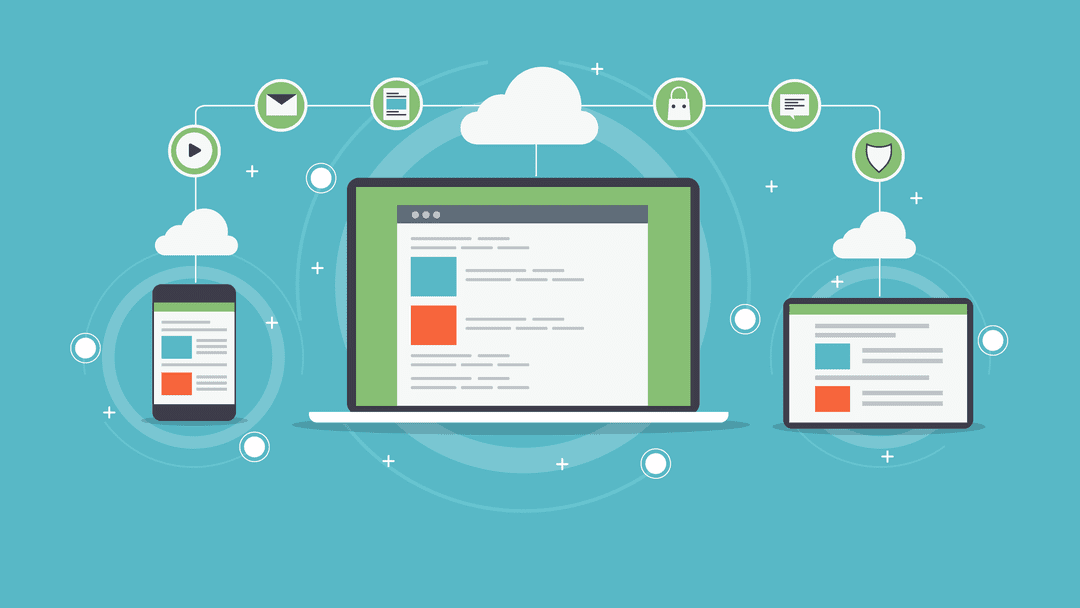







You are a lifesaver, thank you does not seem enough. I have been getting mega stressed trying to resolve this before I stumbled on your guide. You are a star 🙂
You’re welcome! I’m glad this post was helpful for you 🙂